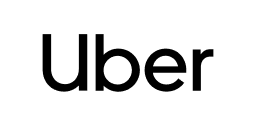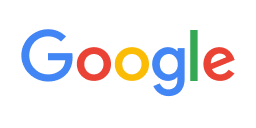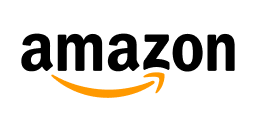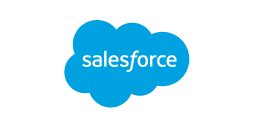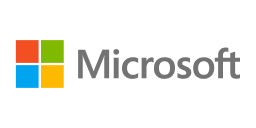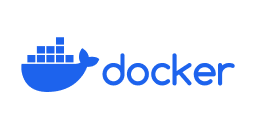Trusted by 1M+ users worldwide
How to connect MySQL and Microsoft Excel
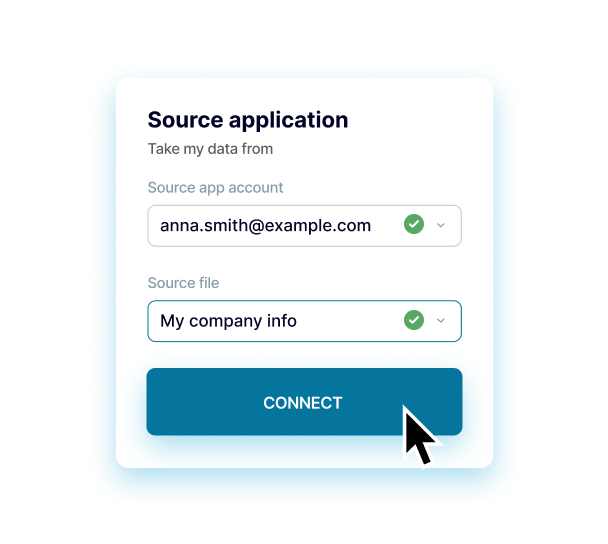
Step 1.
Connect MySQL and configure the parameters
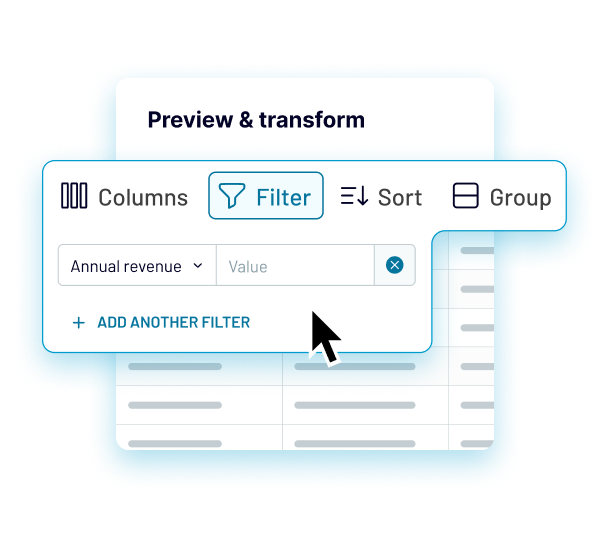
Step 2.
Preview, transform & filter data
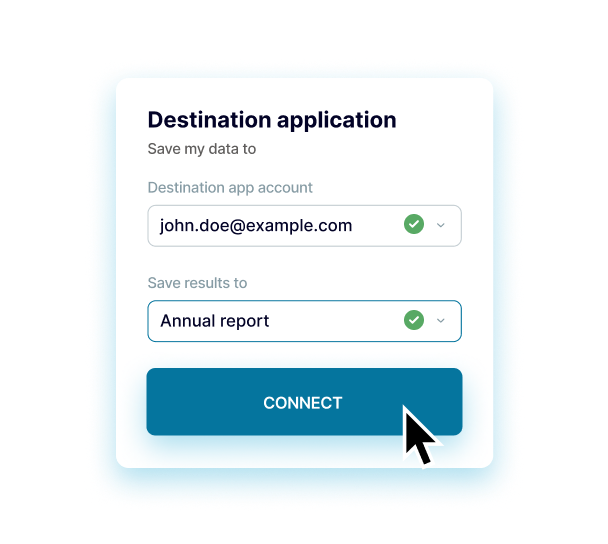
Step 3.
Setup Microsoft Excel and configure the parameters
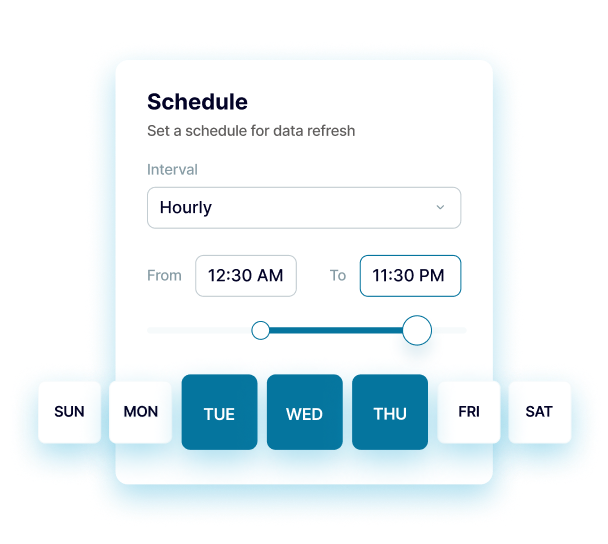
Step 4.
Set a schedule for data refreshes
Coupler.io made it easy to create dashboards and reports from different data sources. The sync is reliable and the user experience is amazing.
Take your data analytics to the next level
 Sign Up with Google
Sign Up with Google
 Sign Up with MICROSOFT
Sign Up with MICROSOFT
 SIGN UP WITH EMAIL
SIGN UP WITH EMAIL
By signing up to Coupler.io, you agree to our Privacy Policy and Terms of Use.
Connect MySQL to Microsoft Excel using Coupler.io
Enjoy a seamless and efficient solution to integrate MySQL and Google Sheets in just a few simple steps with zero technical skills required. Automate your reporting and analytical dataflows using Coupler.io: collect, merge, preview, transform, and filter data from MySQL before loading it to Google Sheets. Set your schedule for the automatic data refresh, ranging from a monthly interval to as frequent as every 15 minutes.
Get a one-stop solution to make data-driven decisions and drive the business forward. Use the out-of-the-box expert service to amplify your data analytics and workflow automation. Build bespoke data analytics dashboards to track your business metrics and see the holistic picture of your business.
Connect MySQL to Microsoft Excel
Get a one-stop solution to make data-driven decisions and drive the business forward. Use the out-of-the-box expert service to amplify your data analytics and workflow automation. Build bespoke data analytics dashboards to track your business metrics and see the holistic picture of your business.


Build your MySQL integrations with these destinations
Other integrations you can benefit from
Categories:
All sources
-
ActiveCampaign
-
Airtable
-
Amazon Ads
-
Amplitude
-
Apple Search Ads
-
Asana
-
BigQuery
-
Bing Ads
-
Braze
-
Calendly
-
CallRail
-
Campaign Monitor
-
Chargebee
-
Chartmogul
-
ClickUp
-
Clockify
-
Confluence
-
CSV
-
Delighted
-
Dropbox
-
Facebook Ads
-
Facebook Page Insights
-
Facebook Public Data
-
Freshservice
-
GoHighLevel
-
Google Ads
-
Google Analytics 4
-
Google Business Profile
-
Google Calendar
-
Google Drive
-
Google PageSpeed Insights
-
Google Search Console
-
Google Sheets
-
Harvest
-
HubSpot
-
Instagram Ads
-
Instagram Insights
-
Instagram Public Data
-
Intercom
-
Jira
-
JSON
-
Klaviyo
-
Lemlist
-
LinkedIn Ads
-
LinkedIn Company Pages
-
Mailchimp
-
MailerLite
-
Mailtrap
-
Marketstack
-
Microsoft Excel
-
MySQL
-
Omnisend
-
OneDrive
-
Pinterest Ads
-
Pipedrive
-
Piwik Pro
-
Plausible
-
PostgreSQL
-
QuickBooks
-
Quora Ads
-
Recurly
-
Redshift
-
Reply.io
-
Salesforce
-
Sendgrid
-
Shopify
-
Slack
-
Snapchat Ads
-
Square
-
Stripe
-
Tableau
-
TikTok Ads
-
TikTok Organic
-
TimeTonic
-
Trello
-
Typeform
-
Vimeo Public Data
-
WooCommerce
-
Wordpress
-
Wufoo
-
X (Twitter) Ads
-
Xero
-
Yahoo Finance Price
-
YouTube
-
Zoho Billing
-
Zoho Books
-
Zoho Campaign
-
Zoho Desk
-
Zoho Expense
-
Zoho Inventory
-
Zoho Invoice
Early access sources
-
100ms
-
7shifts
-
Acuity Scheduling
-
Adjust
-
Adobe Commerce (Magento)
-
AgileCRM
-
Aha
-
Aircall
-
Akeneo
-
Alpha Vantage
-
Apify Dataset
-
Appcues
-
Appfigures
-
Appfollow
-
AppsFlyer
-
Apptivo
-
Ashby
-
AWIN Advertiser
-
BambooHR
-
Basecamp
-
BigMailer
-
Bitly
-
Blogger
-
BlueTally
-
Box
-
Braintree
-
Breezy HR
-
Brevo
-
Brex
-
Bugsnag
-
Buildkite
-
Bunny, Inc.
-
Cal.com
-
Campayn
-
Canny
-
Capsule CRM
-
Captain Data
-
Castor EDC
-
Chameleon
-
Chargedesk
-
Chargify
-
Churnkey
-
Cin7
-
Circa
-
Circleci
-
Cisco Meraki
-
Clazar
-
Clockodo
-
Close.com
-
Cloudbeds
-
Coassemble
-
Coda
-
Codefresh
-
Coin API
-
CoinGecko Coins
-
CoinMarketCap
-
Concord
-
Copper
-
Countercyclical
-
Customer.io
-
Customerly
-
Datadog
-
Deputy
-
Ding Connect
-
DockerHub
-
Dolibarr
-
Drip
-
Dwolla
-
e-conomic
-
Easypost
-
Easypromos
-
Elasticemail
-
EmailOctopus
-
Employment-Hero
-
Encharge
-
Eventbrite
-
Eventee
-
Eventzilla
-
Everhour
-
Exchange Rates Api
-
EZOfficeInventory
-
Factorial
-
Fastbill
-
Fillout
-
Finage
-
Financial Modelling
-
Finnhub
-
Finnworlds
-
Fleetio
-
Flexmail
-
Flexport
-
float
-
Flowlu
-
Formbricks
-
FreeAgent
-
Freightview
-
FreshBooks
-
Freshcaller
-
Freshchat
-
Freshdesk
-
Freshsales
-
Front
-
Fulcrum
-
Fullstory
-
Gainsight Px
-
GetGist
-
GitBook
-
Gitlab
-
Glassfrog
-
GoCardless
-
Goldcast
-
Gong
-
Google Classroom
-
Google Forms
-
Google Tasks
-
Gorgias
-
Greenhouse
-
greytHR
-
Guru
-
Harness
-
Height
-
Hellobaton
-
Help Scout
-
HiBob
-
HoorayHR
-
Hub Planner
-
Humanitix
-
Huntr
-
Incident.io
-
Inflowinventory
-
Insightful
-
Insightly
-
Invoiced
-
Invoiceninja
-
Iterable
-
JobNimbus
-
Jotform
-
Judge.me Reviews
-
JustCall
-
Katana
-
Keka
-
Kissmetrics
-
Kit
-
Lago
-
Leadfeeder
-
Less Annoying CRM
-
Lever Hiring
-
Lightspeed Retail
-
Linear
-
Lob
-
luma
-
MailerSend
-
Mailgun
-
Mailjet Mail
-
Mailjet SMS
-
Mantle
-
Mention
-
Merge
-
Metabase
-
Metricool
-
Microsoft SharePoint Lists
-
Microsoft Teams
-
Miro
-
Missive
-
MixMax
-
Mixpanel
-
Mode
-
monday.com
-
Mux
-
My Hours
-
n8n
-
Navan
-
Nexiopay
-
NinjaOne RMM
-
NoCRM
-
Northpass LMS
-
Notion
-
Nutshell
-
Nylas
-
Okta
-
OnceHub
-
OnePageCRM
-
OneSignal
-
Onfleet
-
Open Exchange Rates
-
Opinion Stage
-
Opsgenie
-
OPUSWatch
-
Orb
-
Oura
-
Outbrain Amplify
-
Oveit
-
Pabbly
-
Paddle
-
Pagerduty
-
PandaDoc
-
Paperform
-
Pardot
-
Partnerize
-
PartnerStack
-
PayFit
-
Paystack
-
Pendo
-
Pennylane
-
PersistIq
-
Phyllo
-
Picqer
-
Pinterest Organic & Shopping
-
Pipeliner
-
Plaid
-
Planhat
-
Polygon Stock API
-
PostHog
-
Postmark App
-
PrestaShop
-
Pretix
-
Primetric
-
Printify
-
Productboard
-
Productive
-
Qualaroo
-
Railz
-
RD Station Marketing
-
Recharge
-
Recreation
-
Recruitee
-
referralhero
-
RentCast
-
Repairshopr
-
Retail Express by Maropost
-
Retently
-
RevenueCat
-
Revolut Merchant
-
Ringcentral
-
Rocket.chat
-
Rocketlane
-
Rootly
-
Ruddr
-
Sage HR
-
Salesflare
-
Salesloft
-
SavvyCal
-
Secoda
-
Segment
-
Sendinblue
-
Sendowl
-
SendPulse
-
Sentry
-
Serpstat
-
Shippo
-
ShipStation
-
ShopWired
-
Shortcut
-
Shortio
-
Sigma Computing
-
SimFin
-
SimpleCast
-
Simplesat
-
Smaily
-
SmartEngage
-
Smartreach
-
Smartsheet
-
Solarwinds Service Desk
-
Sonar Cloud
-
SparkPost
-
Split.io
-
SpotlerCRM
-
Squarespace
-
Statsig
-
Statuspage
-
StockData
-
Strava
-
SurveySparrow
-
Survicate
-
Systeme
-
Taboola
-
Tavus
-
Teamtailor
-
Teamwork
-
Tempo
-
Testrail
-
Thinkific
-
Thinkific Courses
-
Thrive Learning
-
Ticketmaster
-
TicketTailor
-
TickTick
-
Timely
-
Tinyemail
-
Todoist
-
Toggl
-
Track PMS
-
Tremendous
-
Trustpilot
-
Twelve Data
-
Twilio
-
Twilio TaskRouter
-
Ubidots
-
Unleash
-
UpPromote
-
Uptick
-
Uservoice
-
Vantage
-
Veeqo
-
Visma Economic
-
Vitally
-
VWO
-
Waiteraid
-
Web Scrapper
-
When I Work
-
Workable
-
WorkflowMax
-
Workramp
-
Wrike
-
X (Twitter) Public data
-
Yotpo
-
You Need A Budget (YNAB)
-
Younium
-
Zendesk Talk
-
Zenloop
-
Zoho Analytics Metadata Api
-
Zoho Bigin
-
Zoho CRM
-
Zonka Feedback
-
Zoom
Get the most of MySQL to Microsoft Excel integration
Gather data
Export data from numerous apps and sources into a single destination. Blend data from different apps to get a single source of truth.
Understand data
Preview, transform, sort, and filter data for better clarity in just a few clicks in the Coupler.io interface. Take your data analytics to the next level.
Automate data
Access data that is always up to date by enabling the automatic data refresh on a schedule as often as every 15 minutes and using triggered automation.
Act on data
Visualize your data by quickly connecting to data visualization and BI tools. Build insightful dashboards in a breeze and make better decisions.