Connect MySQL to Power BI with Coupler.io to simplify reporting
Get and prepare data effortlessly
Easily export MySQL to Power BI with Coupler.io connector without any coding expertise required. It enables you to make transformations to your data, schedule automatic refreshes, and compile reports using data collected from different sources.
Automate reporting tasks
Forget about time-consuming manual reporting thanks to Coupler.io – automate data imports from MySQL to Power BI. What's more, our free templates empower you to transform data into visually appealing, informative, and self-refreshing dashboards.
Stand out as a data-driven expert
Instill confidence in clients and stakeholders by demonstrating your expertise – present reports with the latest MySQL data in near real-time. Allow Coupler.io to manage data imports and reporting to concentrate on strategic, forward-thinking responsibilities.
How to connect MySQL to Power BI (detailed guide)
Connect MySQL to Power BI step-by-step:
Step 1: Collect data
Connect your MySQL server account and adjust the source settings:
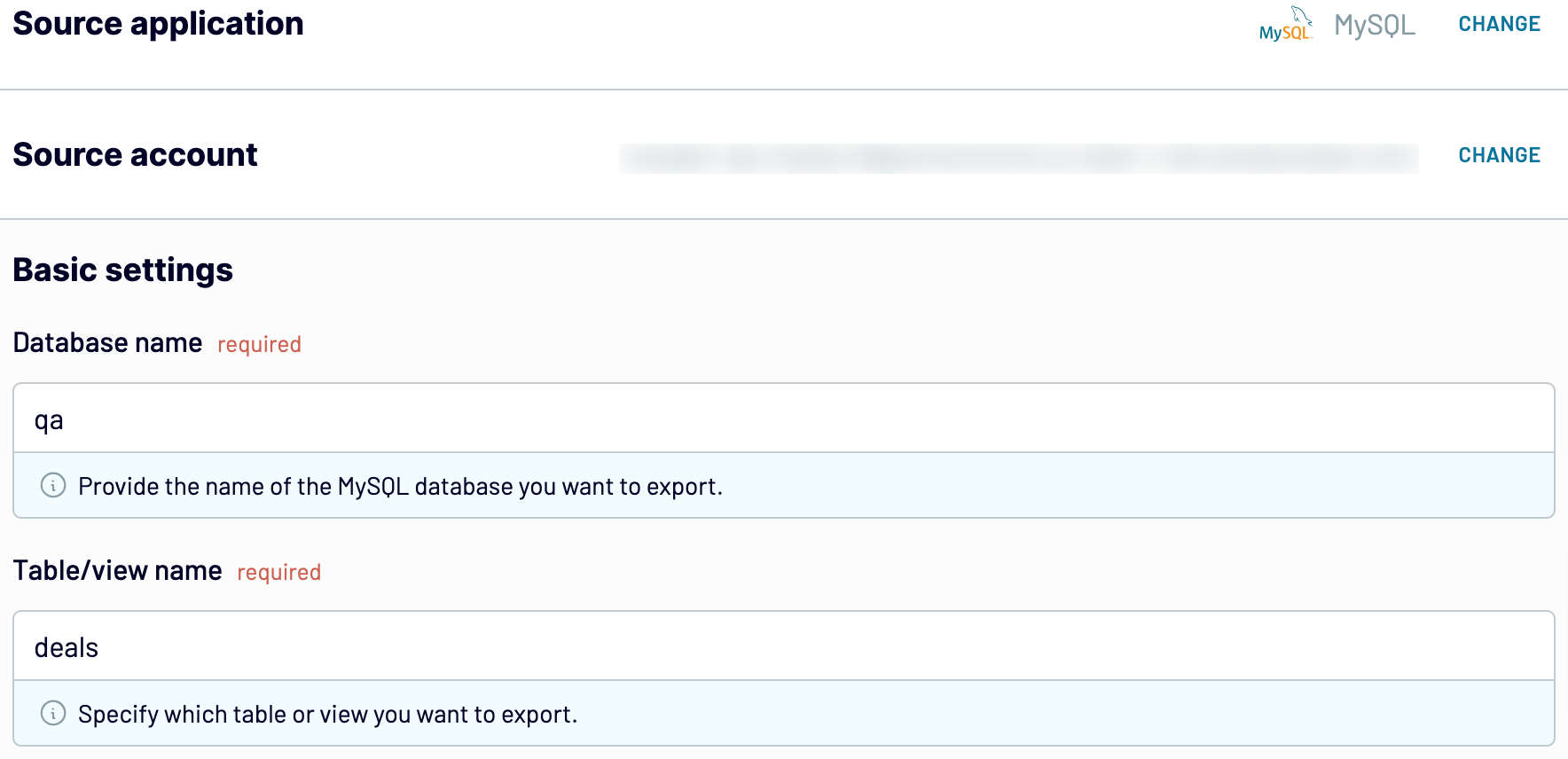
After that, proceed to the next step.
Step 2: Organize and transform
Before you load MySQL to Power BI, preview your data to confirm that it's accurate. If some transformations are needed, here's what you can do:
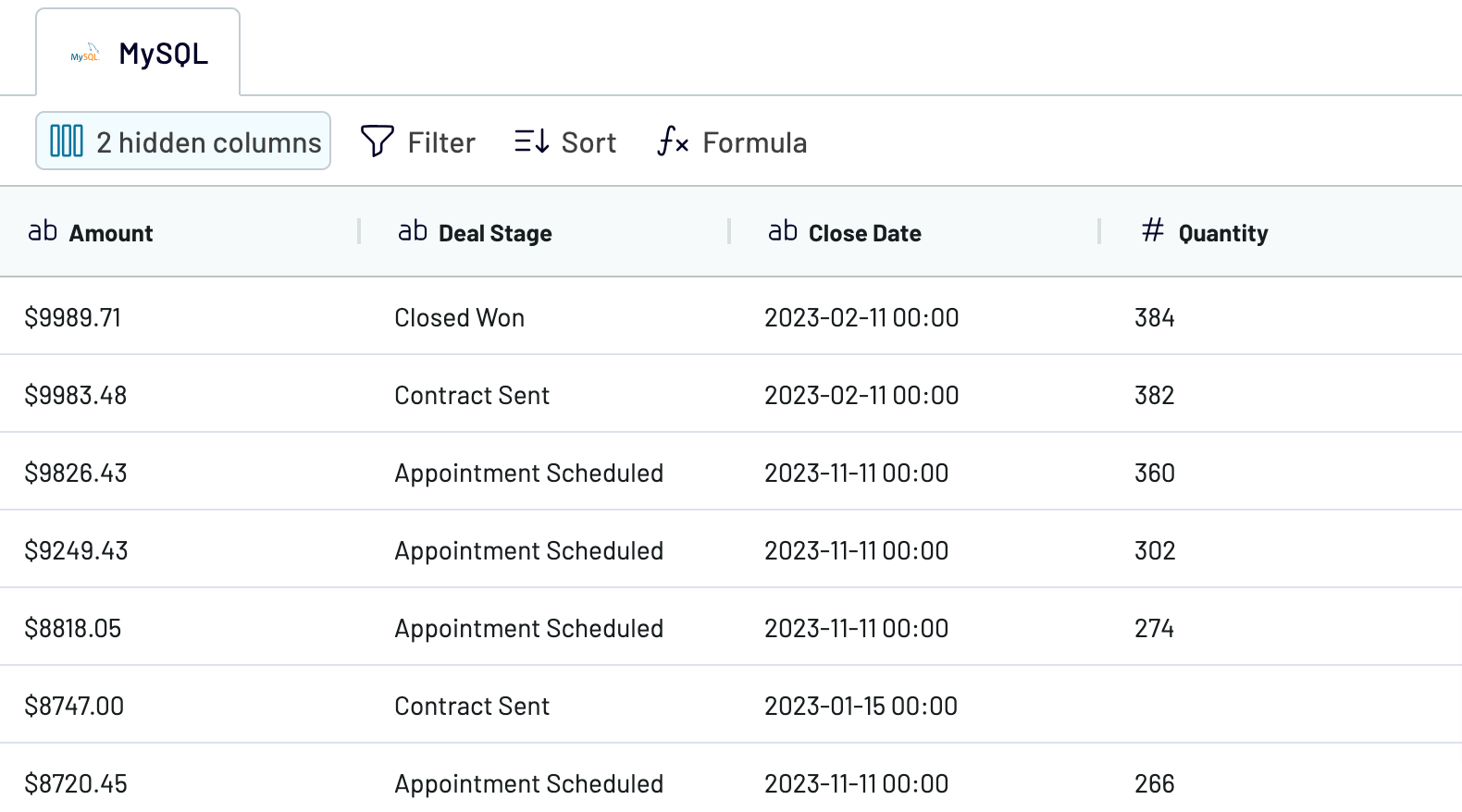
When you finish that, go next to configure the destination settings.
Step 3: Load and automate
To finish data import from MySQL to Power BI, follow the in-app instructions to generate the integration URL and paste it into the Power BI desktop application.

After that, enable automatic data updates and choose the interval that suits you. Lastly, save and run the importer.
Step 1: Collect data
Connect your MySQL server account and adjust the source settings:
- Enter the name of the MySQL database from which you want to extract data. You need to clarify it because you may have several databases linked to your account
- Provide the name of the table or view you'd like to export
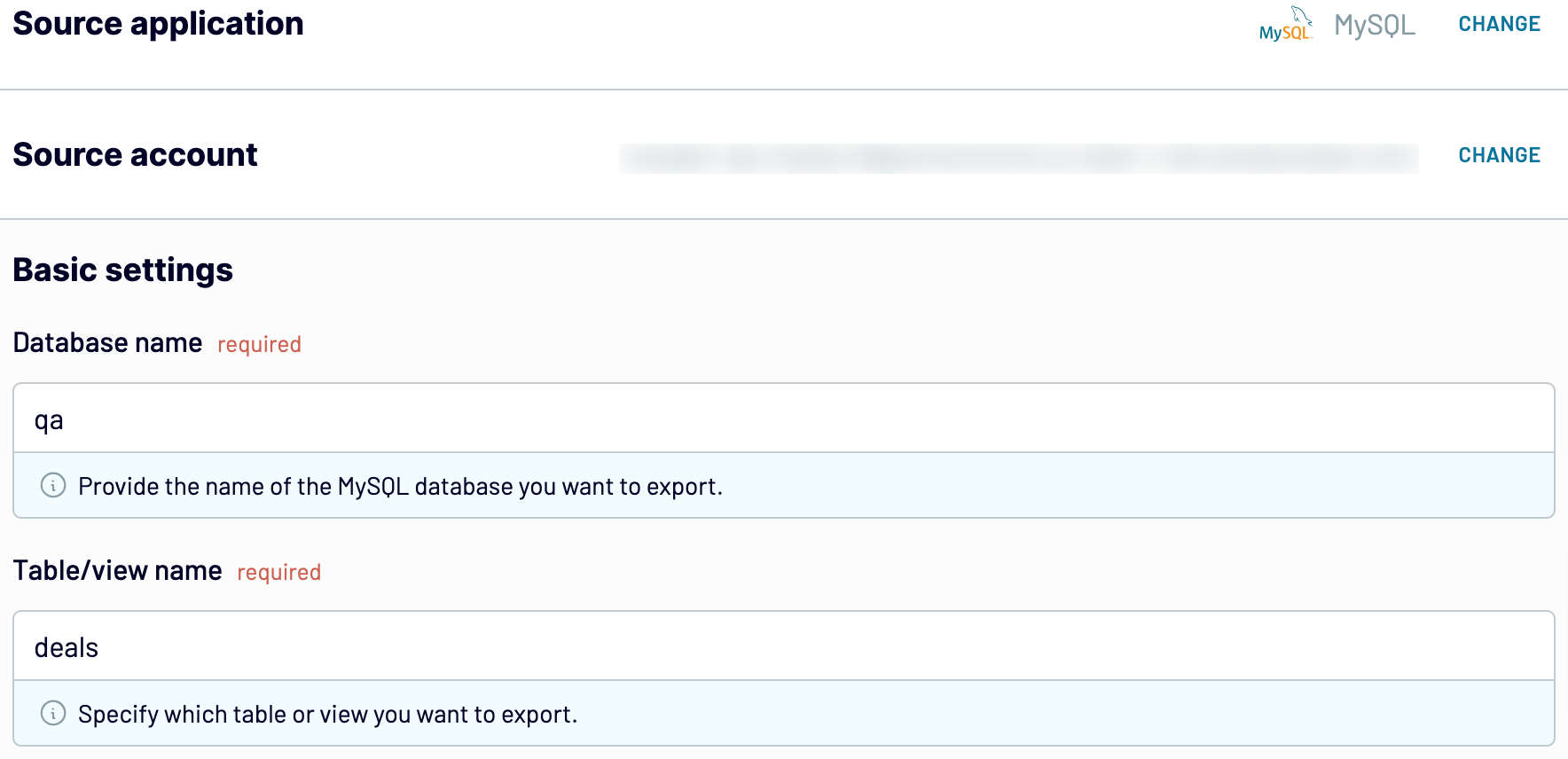
After that, proceed to the next step.
Step 2: Organize and transform
Before you load MySQL to Power BI, preview your data to confirm that it's accurate. If some transformations are needed, here's what you can do:
- Edit, rearrange, hide, or add columns.
- Apply various filters and sort your data.
- Create new columns with custom formulas.
- Blend data from multiple accounts or apps.
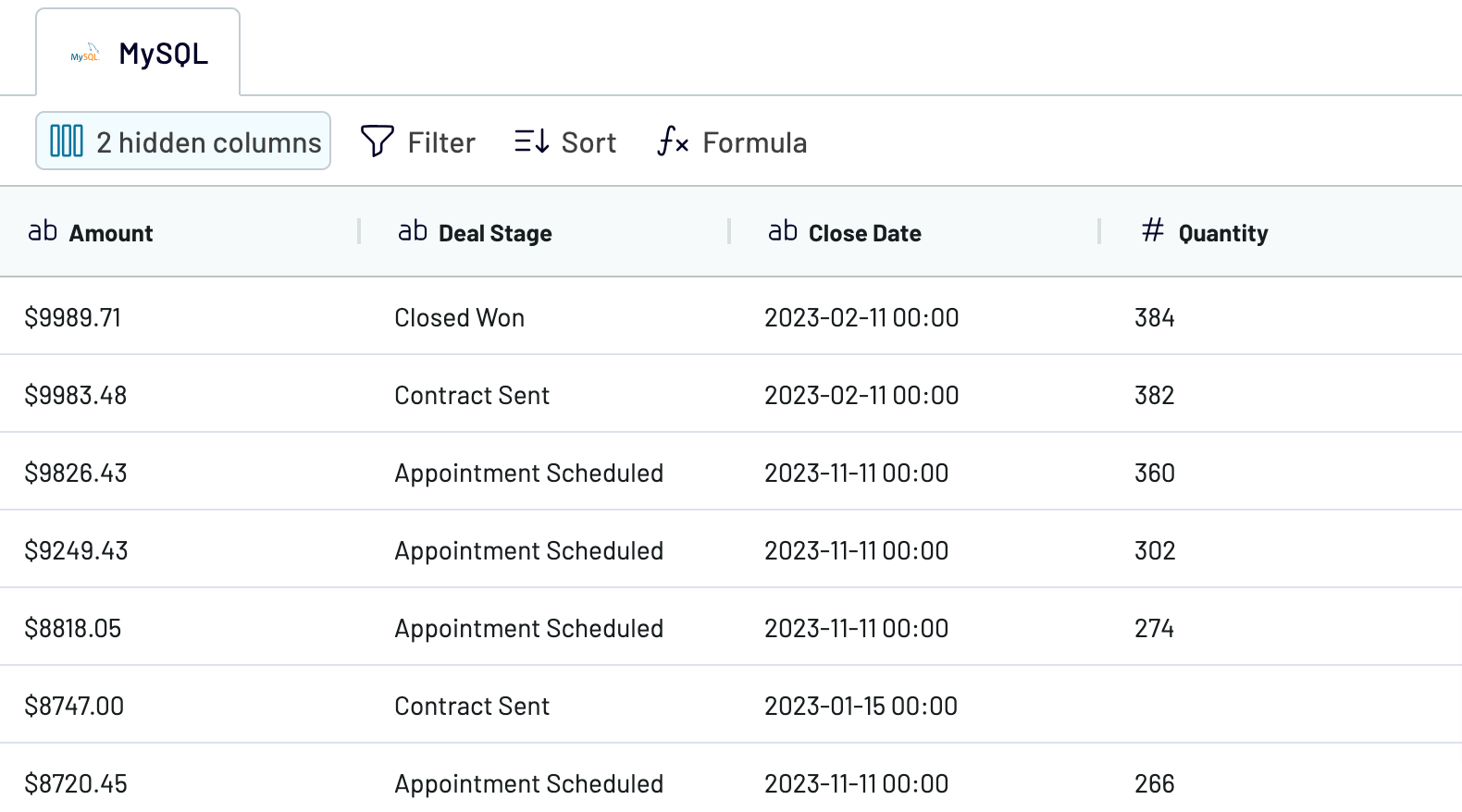
When you finish that, go next to configure the destination settings.
Step 3: Load and automate
To finish data import from MySQL to Power BI, follow the in-app instructions to generate the integration URL and paste it into the Power BI desktop application.

After that, enable automatic data updates and choose the interval that suits you. Lastly, save and run the importer.
Export MySQL to Power BI and schedule this process
Switch on automatic refreshes to ensure that your imported data remains relevant over time. The key step is to specify how often updates should occur, whether monthly, daily, hourly, or as frequently as every 30 or 15 minutes. To tailor your data refresh even more, specify the days of the week, the time slot, and your preferred time zone.

This Coupler.io feature keeps your report in sync with the dynamic source data at all times.

This Coupler.io feature keeps your report in sync with the dynamic source data at all times.
Export data from MySQL to alternative destinations
Quick start with dashboard templates

Multi-channel ad creatives performance dashboard







PPC multi-channel dashboard











All-in-one marketing dashboard













No such template is available yet.
No worries. Our team will create a template that fits your needs, just tell us more
about your case. It doesn't cost you a penny 😉
Request a custom report
about your case. It doesn't cost you a penny 😉
Export MySQL to Power BI automatically with just a few clicks.
Connect similar Files & Tables apps and get data in minutes
What to export from MySQL to Power BI
Customer data
Export customer data from MySQL to Power BI, including names, phone numbers, email addresses, age, and location. This information is crucial for CRM strategies, personalized interactions, targeted marketing campaigns, customer service, and digital offerings. Use these insights to optimize customer engagement and satisfaction.
Inventory data
You can also connect MySQL to Power BI to import data such as product names, quantities, prices, and descriptions. Manage inventory levels effectively, track product performance metrics, and analyze sales trends. This empowers you to maintain optimal stock levels, capitalize on sales opportunities, and optimize inventory management processes.
Transactions data
Retrieve transaction records like order IDs, amounts, product purchases, dates, and customer details. Analyze sales trends, understand customer buying behaviors, and optimize pricing strategies. This data is invaluable if you aim to identify popular products, improve sales forecasting accuracy, and drive revenue growth.
Website performance metrics
Access website analytics data, which covers page views, sessions, bounce rates, and referral sources. Discover user interaction patterns, identify high-performing pages, and enhance overall user experience. You can leverage this information to refine digital strategies, optimize website content, and increase engagement and conversions.
Employee data
Employee data such as IDs, names, and job titles are helpful for HR management. Support payroll processing and performance evaluation initiatives, optimize workforce management, foster employee development, and ensure HR compliance.
Financial health data
Export MySQL to Power BI to overview financial data including revenue, profits, and loans. Keep an eye on business performance metrics to stay updated on revenue streams, expenses, and growth opportunities. Improve financial decision-making, optimize cost management, and ensure long-term business sustainability.
How do you connect MySQL to Power BI?
Step 1. Connect your MySQL server account, specify your database, and choose the table/view you'd like to export
Step 2. Organize and transform data before loading it into Power BI
Step 3. Connect the Power BI account and copy the integration URL to the desktop app
Step 4. Schedule auto-refreshes to export MySQL to Power BI at desired intervals
Pricing plans
- Monthly
- Annual (save 25%)
Keep your data safe
Coupler.io safeguards your shared information and data transfers from breaches, leaks, and unauthorized disclosures.



























