Connect Tableau to Power BI with Coupler.io to simplify reporting
Get and prepare data effortlessly
Use Coupler.io to export Tableau to Power BI without any coding skills. It enables you to collect, organize, and fine-tune your data, set up a schedule for automated refreshes, and combine records from a wide variety of source applications.
Automate reporting tasks
You can connect Tableau to Power BI to automate data imports by performing just a few actions. Exclude manual tasks from your schedule, prepare cross-application reports, and turn raw data into meaningful visualizations with our free dashboard templates.
Stand out as a data-driven expert
With Coupler.io's advanced data analytics and automation, you'll spend less time reporting to focus on more critical tasks. Let your clients and stakeholders easily grasp your expertise through transparent, almost live, data-driven reports.
Export data from Tableau to alternative destinations
Quick start with dashboard templates

Multi-channel ad creatives performance dashboard







PPC multi-channel dashboard











All-in-one marketing dashboard













No such template is available yet.
No worries. Our team will create a template that fits your needs, just tell us more
about your case. It doesn't cost you a penny 😉
Request a custom report
about your case. It doesn't cost you a penny 😉
Export Tableau to Power BI automatically with just a few clicks.
Connect similar Files & Tables apps and get data in minutes
What to export from Tableau to Power BI
Marketing data
Export marketing data from Tableau to Power BI, including campaign metrics, audience segmentation, and conversion rates. This information helps you assess campaign effectiveness, identify target audience behaviors, and optimize strategies for improved ROI. It facilitates data-driven decisions aimed at enhancing campaign performance.
Sales data
Additionally, you can export Tableau to Power BI to analyze sales data like revenue, sales trends, customer demographics, and product performance. It enables the analysis of sales figures, identification of top-selling products, and forecasting future sales projections, together with insights into customer behavior and market dynamics.
Finance data
Finance data from Tableau comprises financial statements, budget comparisons, cash flow analysis, and profitability metrics. You can use this data for financial analysis and strategic decision-making to ensure financial growth. Power BI allows you to analyze this information in real time, identify trends, and optimize financial performance.
Accounting data
Load data such as income statements, balance sheets, and tax liabilities to look at financial performance and compliance. After importing this information into Power BI, you can analyze it across multiple dimensions and get some ideas on optimizing accounting processes as well as improving financial accuracy and transparency.
SEO data
By importing SEO data like website traffic, keyword rankings, and backlink profiles, you can evaluate online visibility, identify optimization opportunities, and measure the impact of SEO efforts on organic search. Track SEO performance metrics, identify trends, improve search engine rankings, drive organic traffic, and raise brand awareness.
E-commerce data
Information such as sales by product category, customer behavior, and cart abandonment rates helps you analyze e-commerce performance, optimize the online shopping experience, and maximize revenue. Based on this data, you can devise targeted strategies to increase sales and improve customer satisfaction.
PPC data
Analyze PPC metrics, e.g., click-through rates, the cost per click, and conversion rates, to assess the effectiveness of paid advertising campaigns and optimize ad spend. Thanks to Power BI's capabilities, you can identify trends in this data to make strategic decisions and improve ad campaigns for the highest possible impact.
Social media data
Another kind of data you can load from Tableau to Power BI refers to audience demographics, engagement metrics, and sentiment analysis. This information sheds light on social media performance, audience preferences, and brand perception. It's essential for building content strategies and enhancing customer relationships.
How do you export Tableau to Power BI?
Step 1. Connect your Tableau account and enter the Tableau dashboard view URL
Step 2. Organize and transform data before loading it to Power BI
Step 3. Connect the Power BI account and copy the integration URL to the desktop app
Step 4. Schedule refreshes to automate data flow from Tableau to Power BI
Pricing plans
- Monthly
- Annual (save 25%)
Keep your data safe
Coupler.io safeguards your shared information and data transfers from breaches, leaks, and unauthorized disclosures.

How to connect Tableau to Power BI (detailed guide)
Here's a step-by-step explanation of how you can connect Tableau to Power BI:
Step 1: Collect data
To begin with, connect your Tableau account. In a new window, specify the Personal access token name and the Personal access token secret. After that, paste the View URL leading to the dashboard from where you'd like to load data.
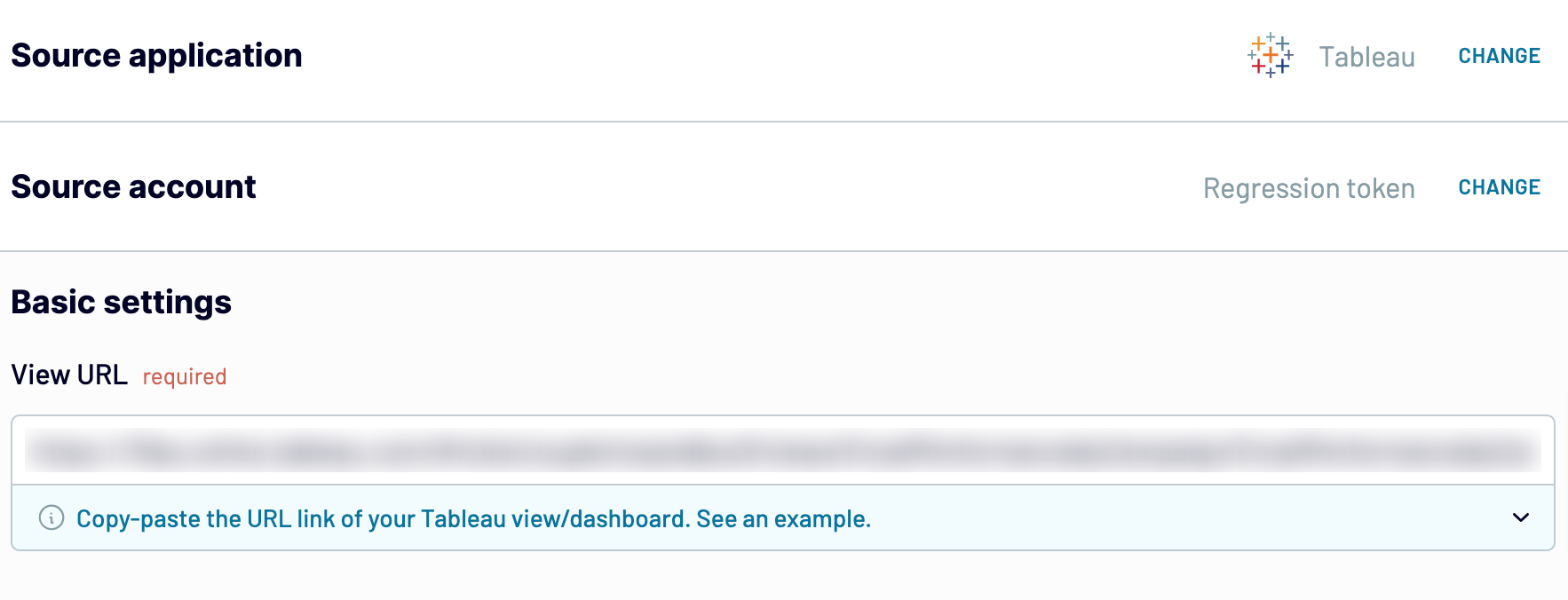
Once you've provided the View URL, click Finish and proceed. Then, press Transformations to go to the next step.
Step 2: Organize and transform
Check your data for accuracy before importing it from Tableau to Power BI. Optionally, you can make the following transformations:
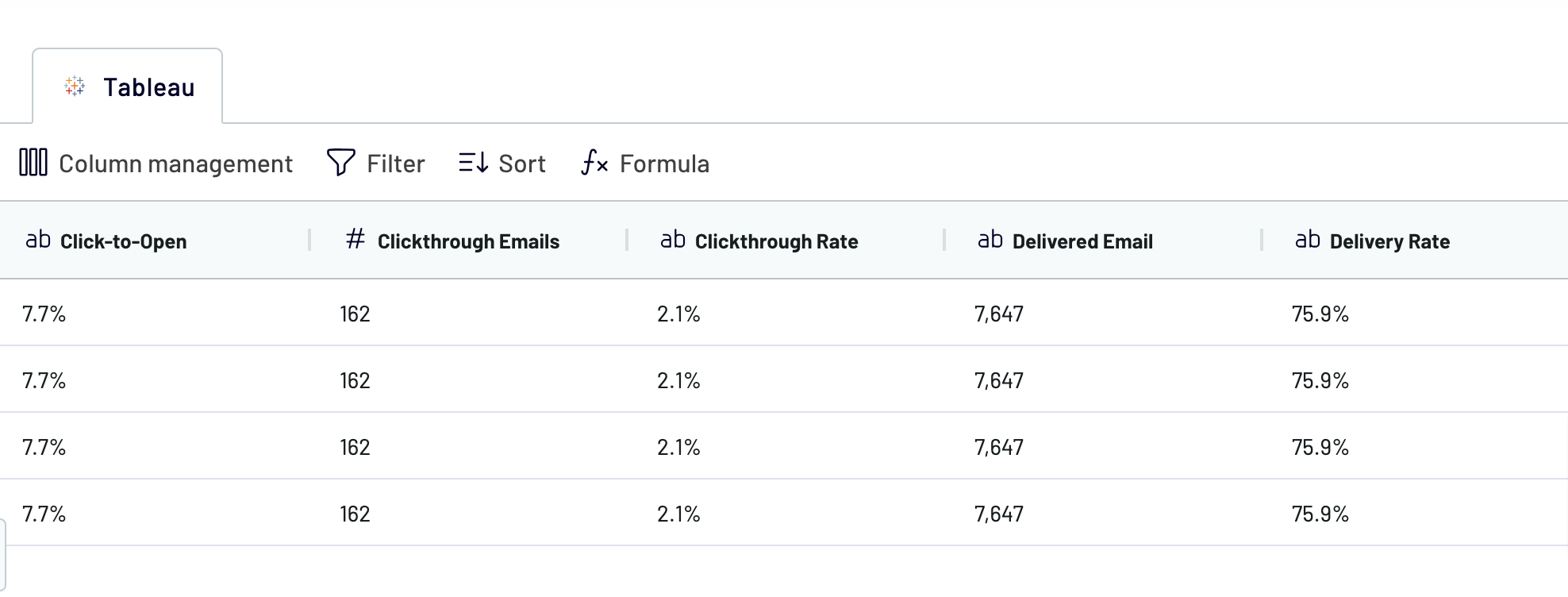
When you're sure the data is ready for import, click on Destinations.
Step 3: Load and automate
In this step, you'll finally export Tableau to Power BI. Follow the in-app instructions for generating the integration URL and pasting it into the Power BI desktop application to finalize data import.

Return to Coupler.io and click Set a schedule to activate Automatic data refresh. Select the desired interval for auto-updates in the corresponding field. Lastly, click Save and run importer.
Step 1: Collect data
To begin with, connect your Tableau account. In a new window, specify the Personal access token name and the Personal access token secret. After that, paste the View URL leading to the dashboard from where you'd like to load data.
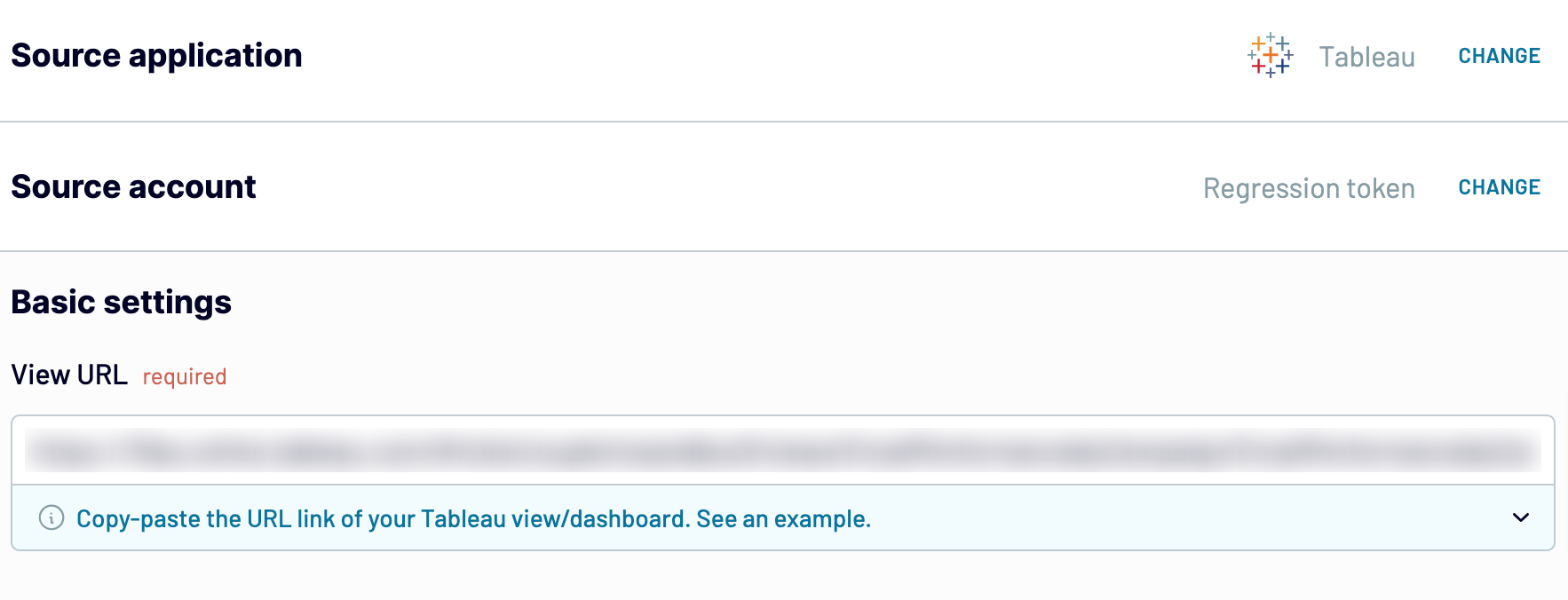
Once you've provided the View URL, click Finish and proceed. Then, press Transformations to go to the next step.
Step 2: Organize and transform
Check your data for accuracy before importing it from Tableau to Power BI. Optionally, you can make the following transformations:
- Edit, rearrange, hide, or add columns.
- Apply filters and sort data in the desired order.
- Create new columns with custom formulas.
- Merge data from multiple accounts or apps.
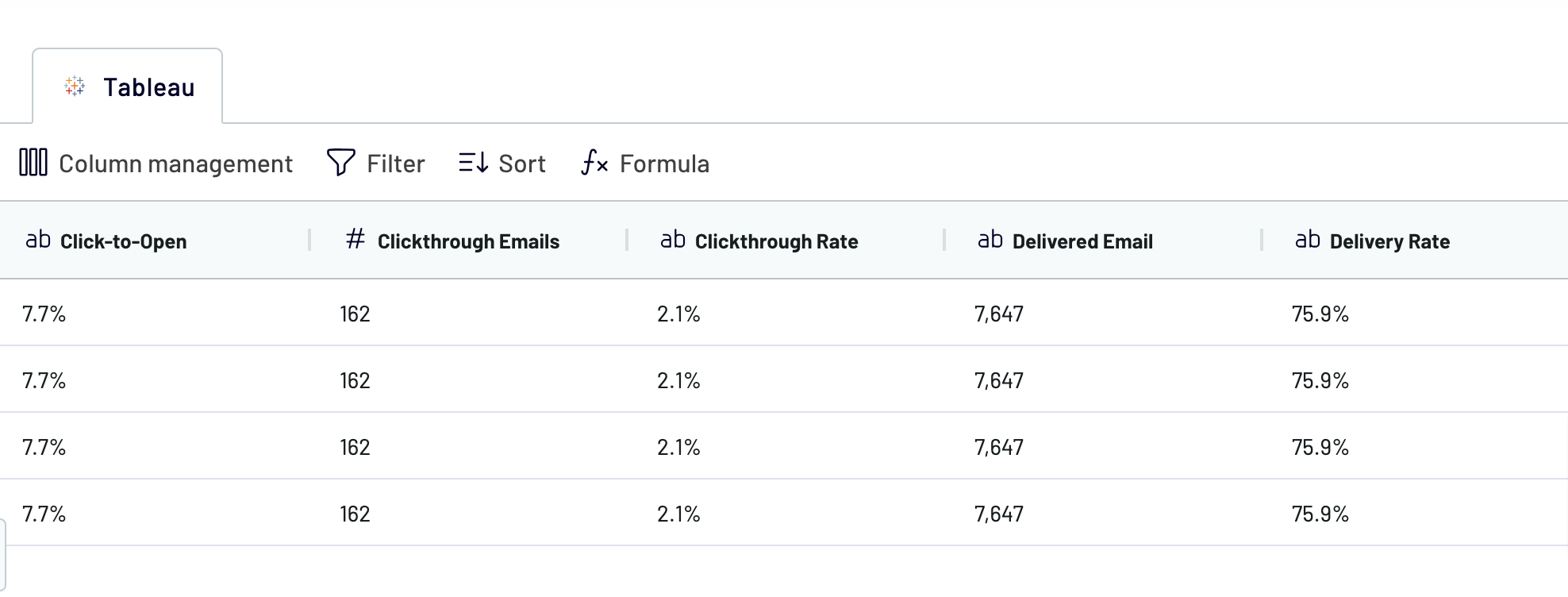
When you're sure the data is ready for import, click on Destinations.
Step 3: Load and automate
In this step, you'll finally export Tableau to Power BI. Follow the in-app instructions for generating the integration URL and pasting it into the Power BI desktop application to finalize data import.

Return to Coupler.io and click Set a schedule to activate Automatic data refresh. Select the desired interval for auto-updates in the corresponding field. Lastly, click Save and run importer.
Connect Tableau to Power BI and automate data exports on schedule
To ensure your Power BI report is self-updating, turn on Coupler.io's automated data refreshes. Adjust the frequency of auto-updates according to your needs: monthly, daily, hourly, or even every 30 or 15 minutes. Furthermore, you may want to specify the preferred days of the week, time slots, and the time zone.

Using this feature, you'll access fresh data whenever needed for your analytics purposes. Your report will constantly remain relevant and accurate, updated in sync with the source.

Using this feature, you'll access fresh data whenever needed for your analytics purposes. Your report will constantly remain relevant and accurate, updated in sync with the source.
Replace or append the data you export from Tableau to Power BI
With Coupler.io, you have different import modes for loading data from multiple sources.
To use them, simply click on the Connect one more source button in the Data sources step to complete the setup, which is similar to configuring the initial data source. You can seamlessly integrate various source applications, even different accounts of the same one.
Moreover, Coupler.io provides a cross-platform data blending feature. So, you can merge Tableau data with information from other sources
After connecting the desired data sources and moving to the Transformations step, you have two options for data blending:
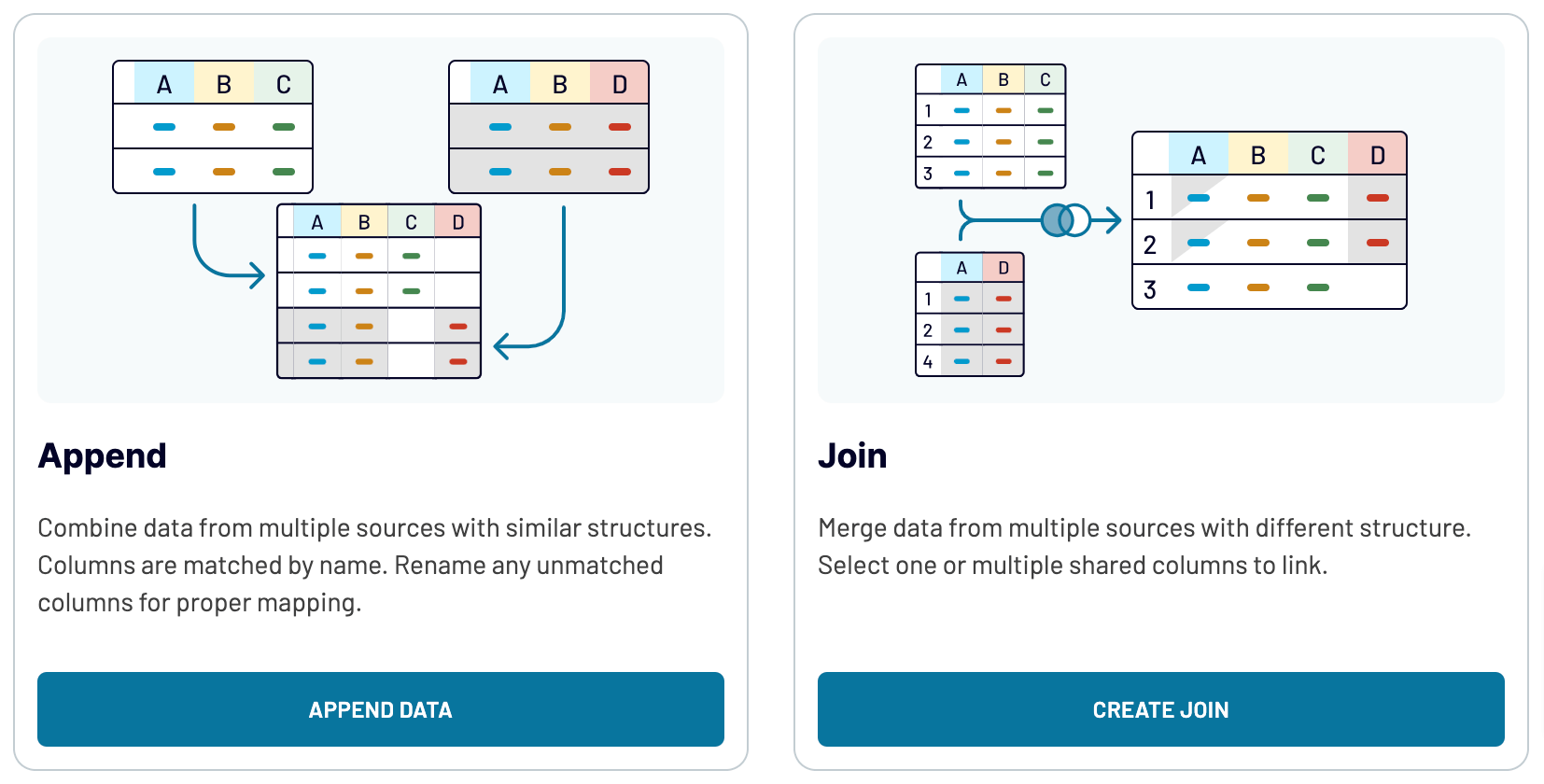
This way, you can enrich your analytics by integrating diverse data sources like marketing platforms, CRM apps, analytics tools, etc.
To use them, simply click on the Connect one more source button in the Data sources step to complete the setup, which is similar to configuring the initial data source. You can seamlessly integrate various source applications, even different accounts of the same one.
Moreover, Coupler.io provides a cross-platform data blending feature. So, you can merge Tableau data with information from other sources
After connecting the desired data sources and moving to the Transformations step, you have two options for data blending:
- Append allows you to merge data elements from one source into another, provided the columns share identical names.
- Join enables the side-by-side combination of two datasets, requiring at least one column in each data set to be the same.
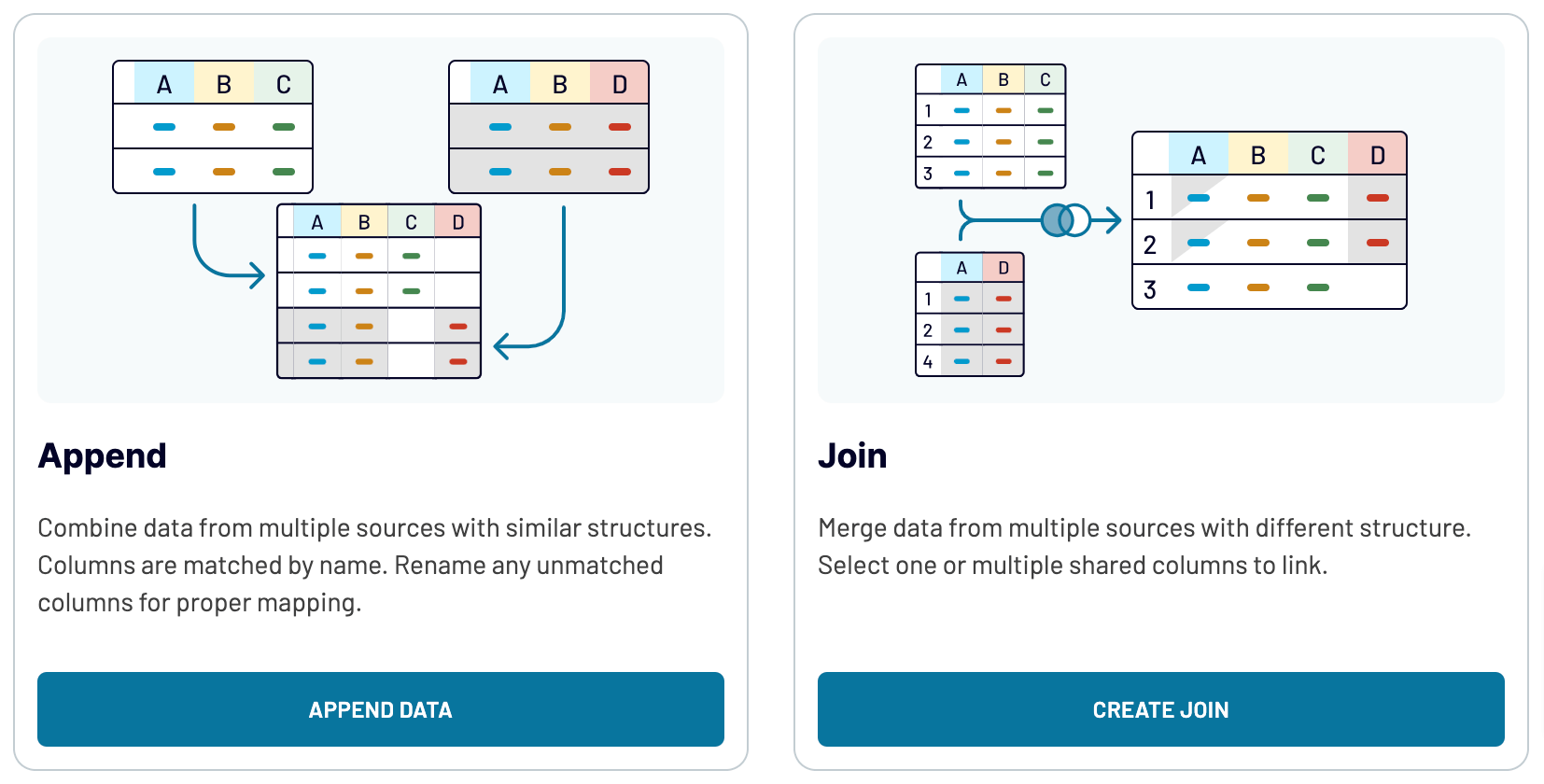
This way, you can enrich your analytics by integrating diverse data sources like marketing platforms, CRM apps, analytics tools, etc.
Import data from Tableau to Power BI or another destination
Apart from the capability to connect Tableau to Power BI, Coupler.io enables you to replicate importers to import data into a multitude of alternative destinations:
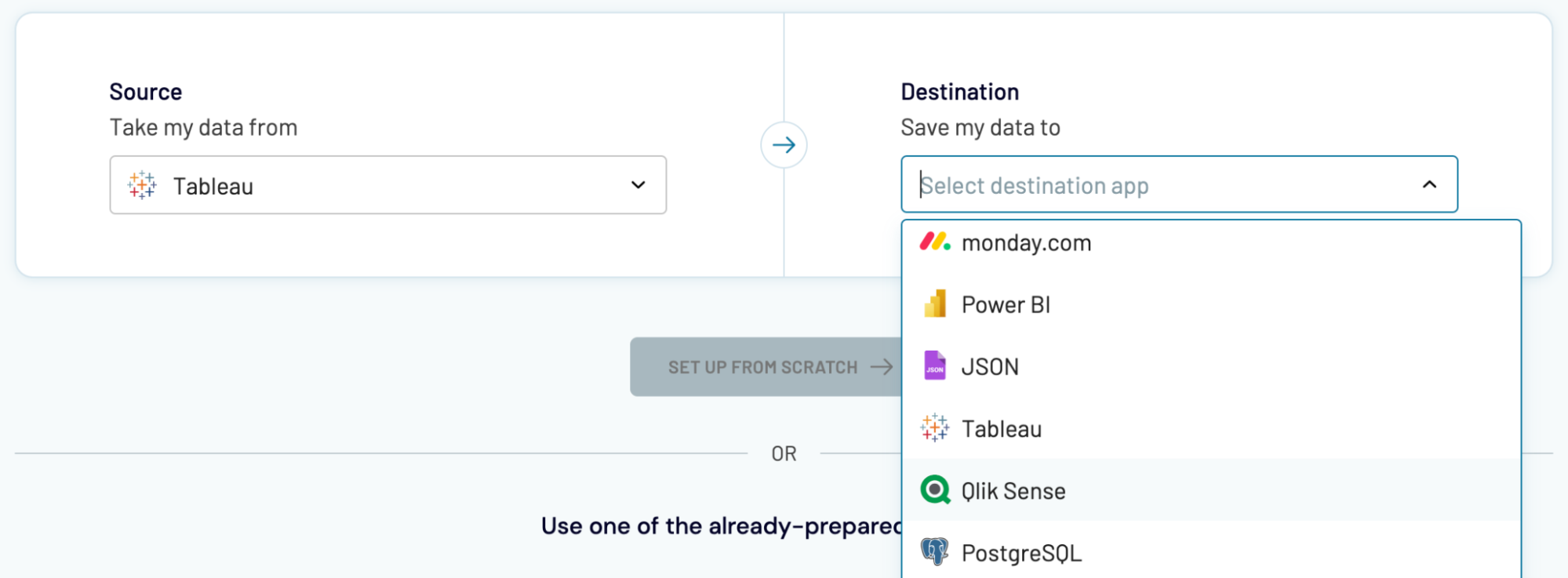
You can load Tableau data into these applications as easily as we've explained in the example of Power BI.
- Spreadsheet apps: Google Sheets and Microsoft Excel – to perform simple and quick reporting.
- Data warehouses: BigQuery, PostgreSQL, and Redshift – to store, query, and conduct a complex analysis of Tableau data.
- Other business intelligence (BI) tools: Looker Studio and Qlik Sense – to visualize data by creating dynamic and interactive dashboards.
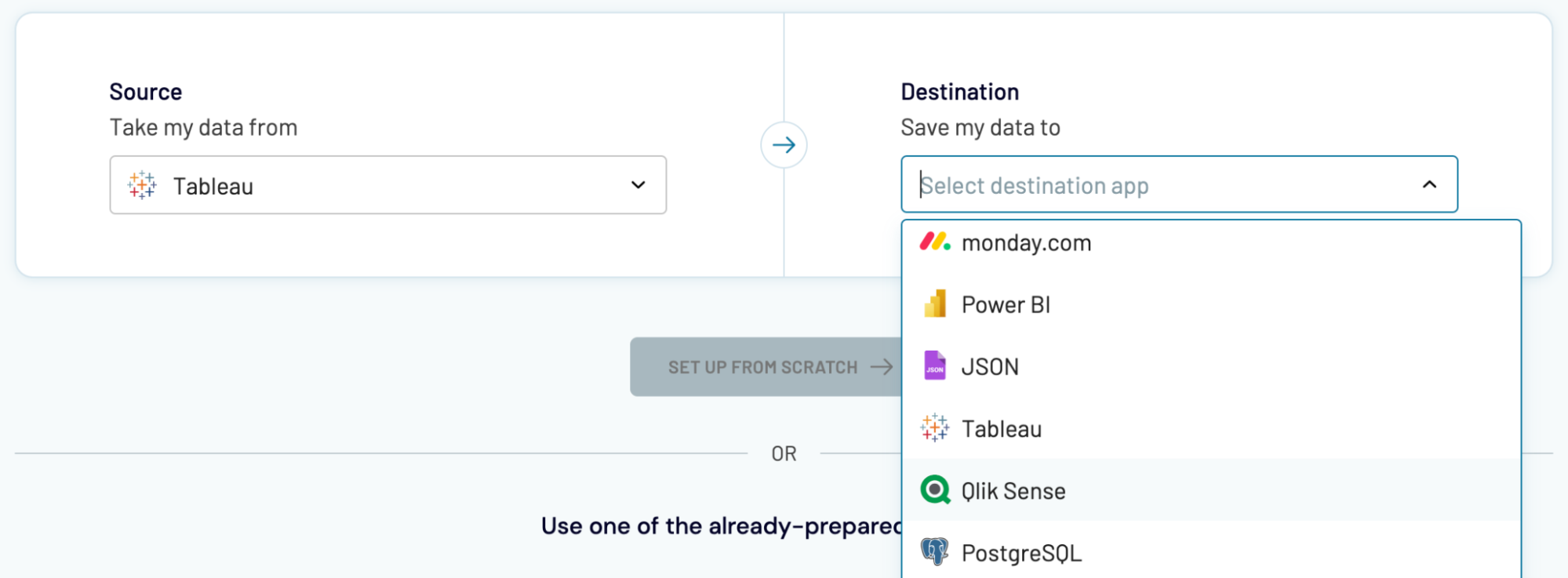
You can load Tableau data into these applications as easily as we've explained in the example of Power BI.


























