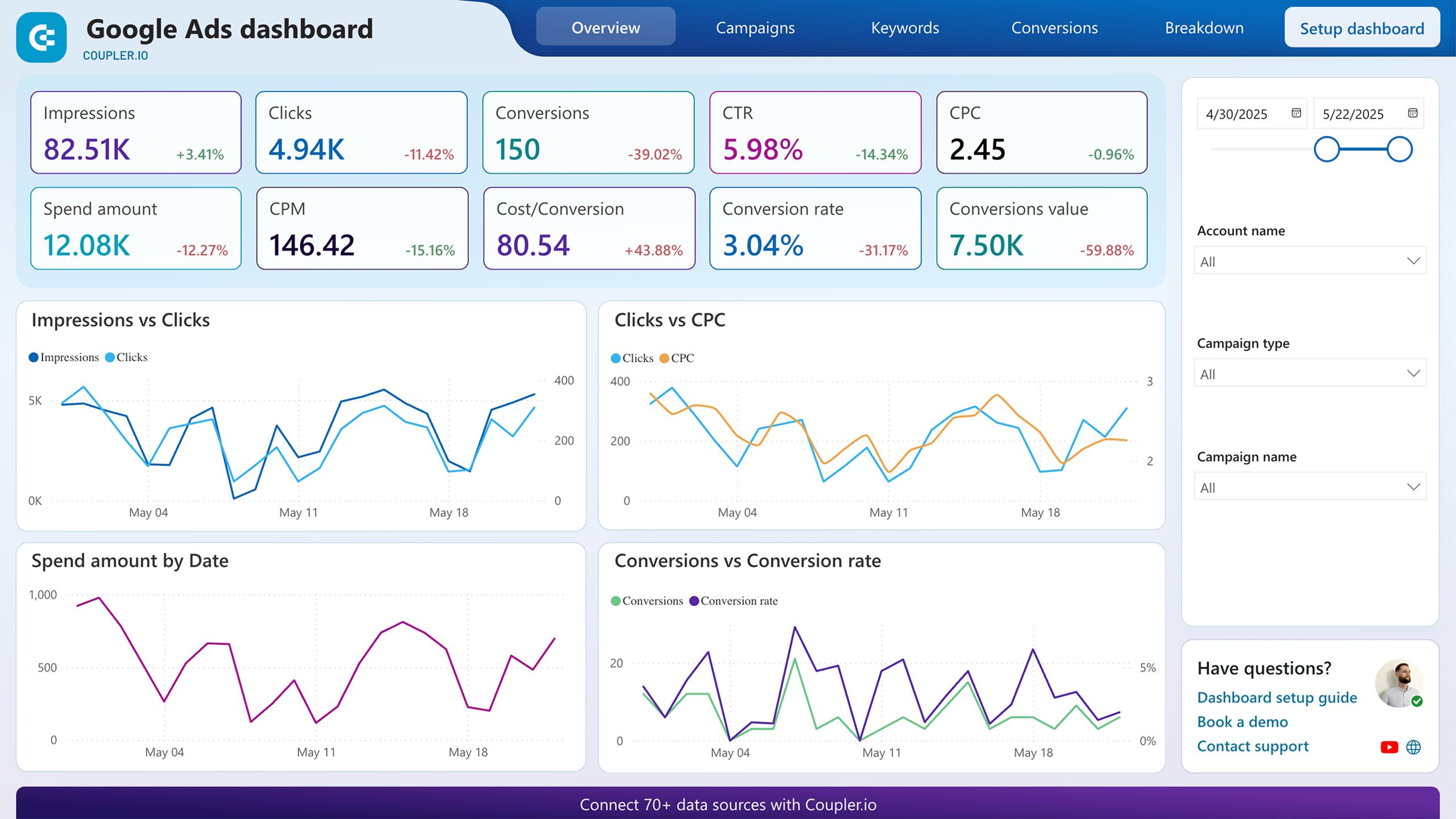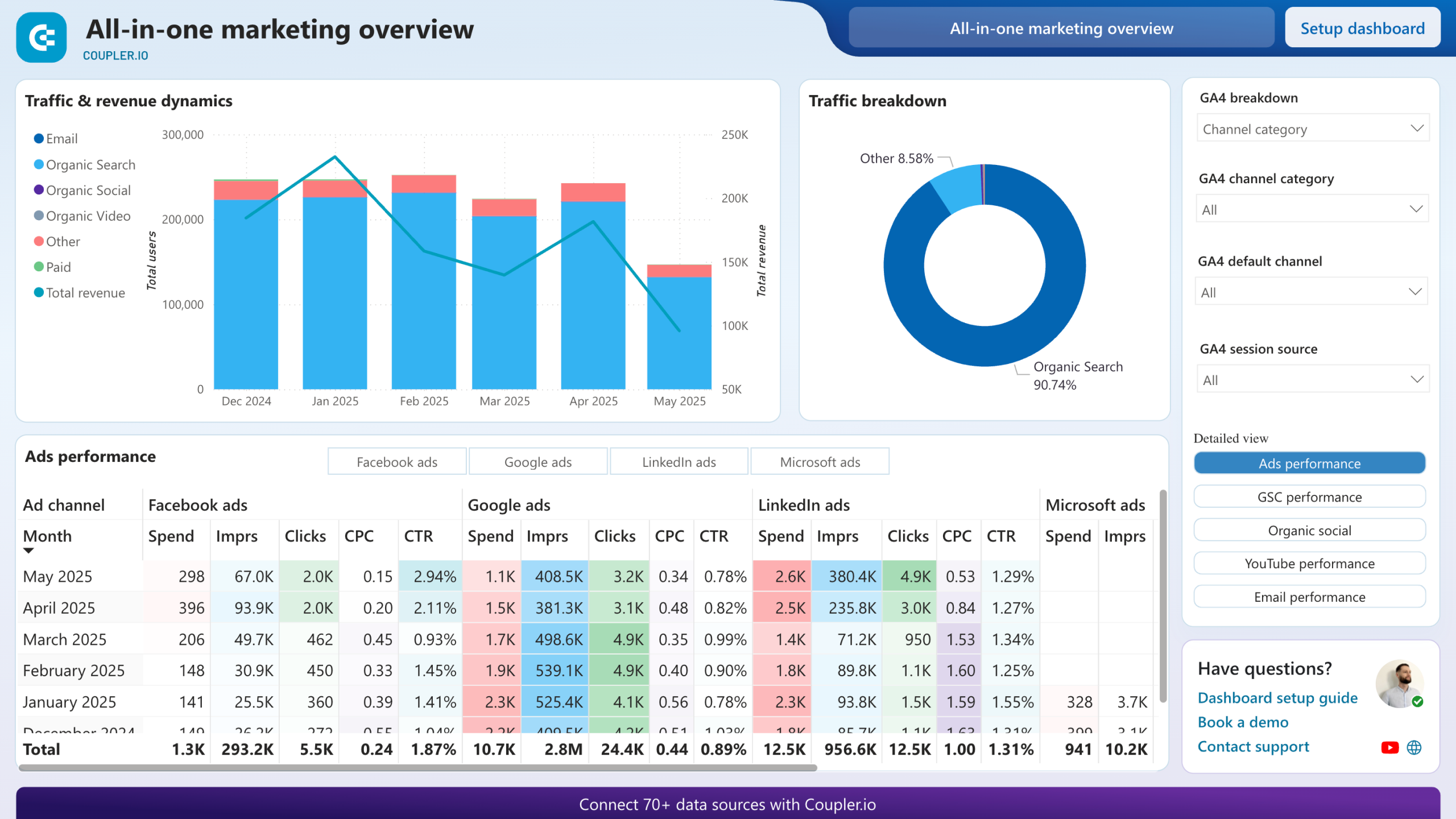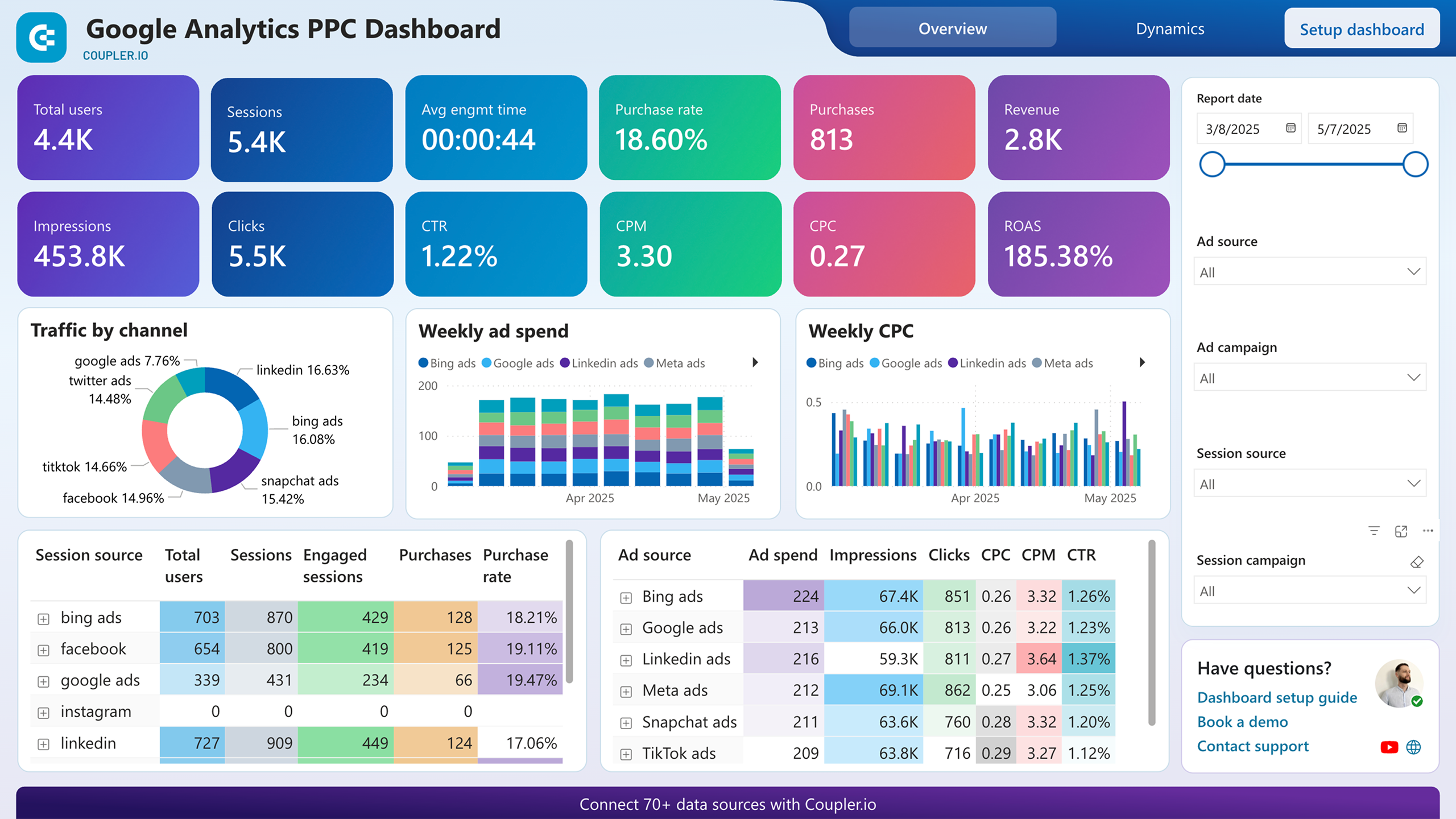Step 1
Set source basics

Step 2
Set destination

Setup data integration within seconds
Source application
 Google Ads
Google Ads
View all available apps on Data sources page
Metrics & dimensions
Period
Destination application
 Power BI
Power BI
View all available apps on Data destinations page
Connect Google Ads to Power BI with Coupler.io to simplify reporting
Get and prepare data effortlessly
With Coupler.io, you can automatically export Google Ads to Power BI, even if you have no experience in coding. Transform your PPC data in multiple ways, make your reports self-update on a chosen schedule, and add data from numerous accounts or apps.
Automate reporting tasks
Take only a few simple steps to connect Google Ads to Power BI. Leave manual efforts behind, create reports on data from various advertising channels, and turn imported records into easily understandable dashboards by using our free templates.
Stand out as a data-driven expert
Spend less time on reporting thanks to Coupler.io's advanced analytics capabilities. Show your professionalism to clients and stakeholders by quickly delivering impactful reports while putting more effort into tasks of strategic importance.
Export data from Google Ads to alternative destinations
Quick start with PPC dashboard templates
No such template is available yet.
No worries. Our team will create a template that fits your needs, just tell us more
about your case. It doesn't cost you a penny 😉
Request a custom report
about your case. It doesn't cost you a penny 😉
Export Google Ads to Power BI automatically with just a few clicks.
Connect similar PPC apps and get data in minutes
What to export from Google Ads to Power BI
Campaign performance
Extract data on campaign performance from Google Ads to Power BI to analyze key metrics: impressions, clicks, CTR, CPM, CPC, and others. This overview provides meaningful insights into the effectiveness of advertising campaigns and audience engagement. It enables informed decisions to optimize ad spend and maximize ROI.
Keyword performance
You can also export Google Ads to Power BI to check keyword performance data. It is helpful for a detailed examination of keywords' effectiveness in driving traffic and conversions. By understanding impressions, clicks, average position, and conversion rates, you can identify high-performing keywords and optimize bidding strategies.
Ad group performance
By looking into ad group performance data, you can evaluate the effectiveness of different ad groups within campaigns. With the help of such analysis, you can better identify top-performing segments and opportunities for optimization. It leads to enhancements in overall campaign results and achieved advertising goals.
Ad performance
Ad performance data loaded from Google Ads to Power BI makes it easier to assess the performance of individual ad creatives. This way, you can find out which ad creatives perform best, get a clear grasp of audience preferences, and improve ad messaging to maximize engagement and drive better outcomes.
How do you export Google Ads to Power BI?
Step 1. Connect the Google Ads account and specify from where you'd like to export data
Step 2. Organize and transform data before loading it into Power BI
Step 3. Connect the Power BI account and copy the integration URL to the desktop app
Step 4. Schedule refreshes to automate data flow from Google Ads to Power BI
Pricing plans
- Monthly
- Annual (save 25%)
Keep your data safe
Coupler.io safeguards your shared information and data transfers from breaches, leaks, and unauthorized disclosures.

How to export Google Ads to Power BI (detailed guide)
You can connect Google Ads to Power BI and import data as outlined below:
Step 1: Collect data
To begin with, authorize your Google Ads account. Next, specify the Ad accounts from where you'd like to load data. Then, select the Report type, which is the particular data type you'll export.
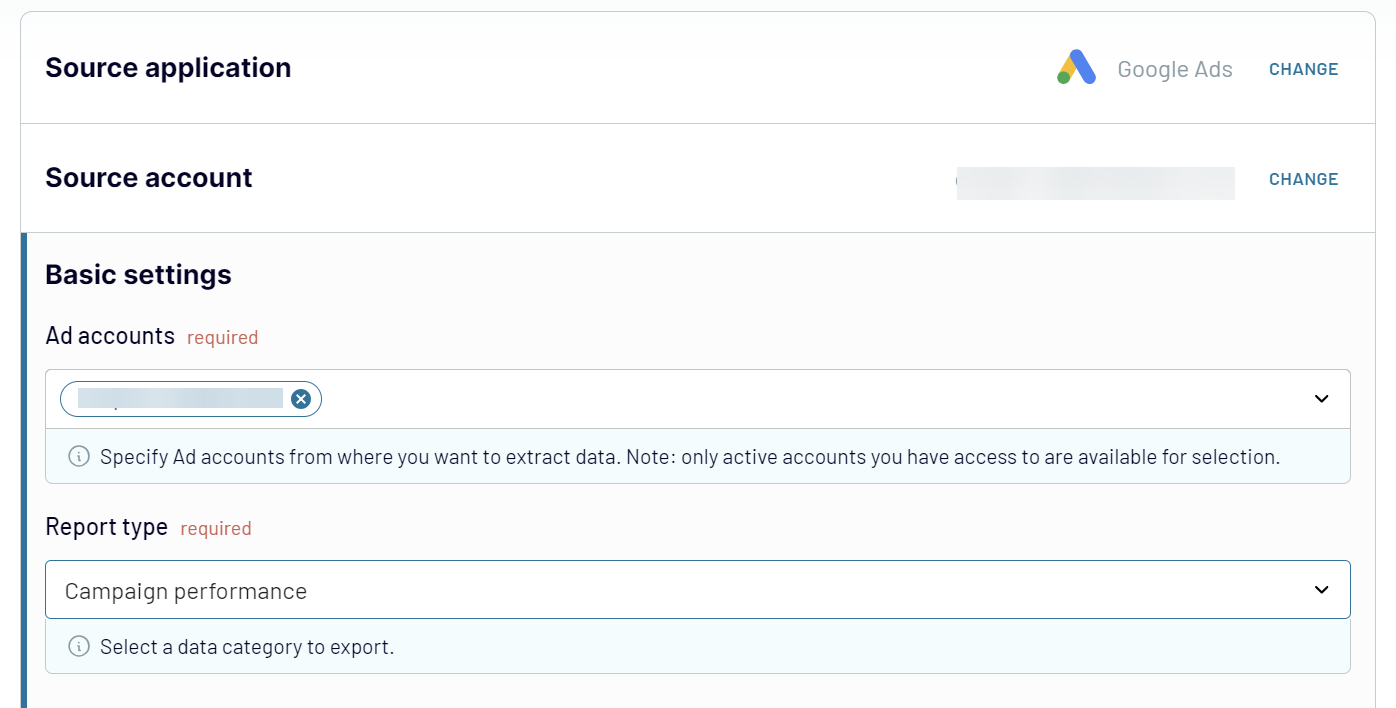
After adjusting the source settings, click Finish and proceed, and then press Transformations to go to the next step.
Step 2: Organize and transform
Have a look at your data before transferring it from Google Ads to Power BI. If you'd like to make some changes, there are several data transformations to choose from:
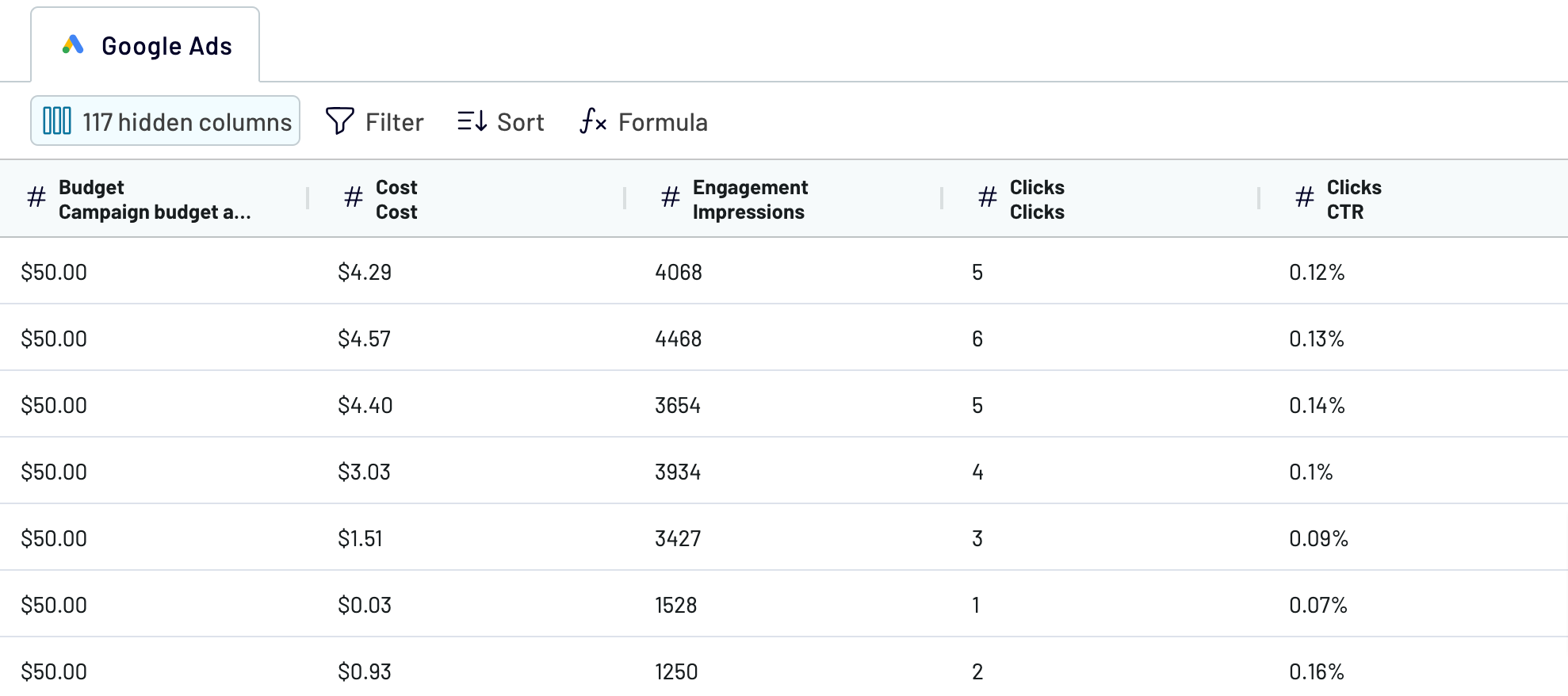
Once you've checked the accuracy of the data, proceed by clicking Destinations.
Step 3: Load and automate
To export Google Ads to Power BI, follow the in-app instructions to generate the integration URL and paste it into the Power BI desktop app.

Go back to Coupler.io and click Set a schedule to enable Automatic data refresh. Specify the preferred interval for automated updates in the respective drop-down field. Then, press the Save and run importer button.
Step 1: Collect data
To begin with, authorize your Google Ads account. Next, specify the Ad accounts from where you'd like to load data. Then, select the Report type, which is the particular data type you'll export.
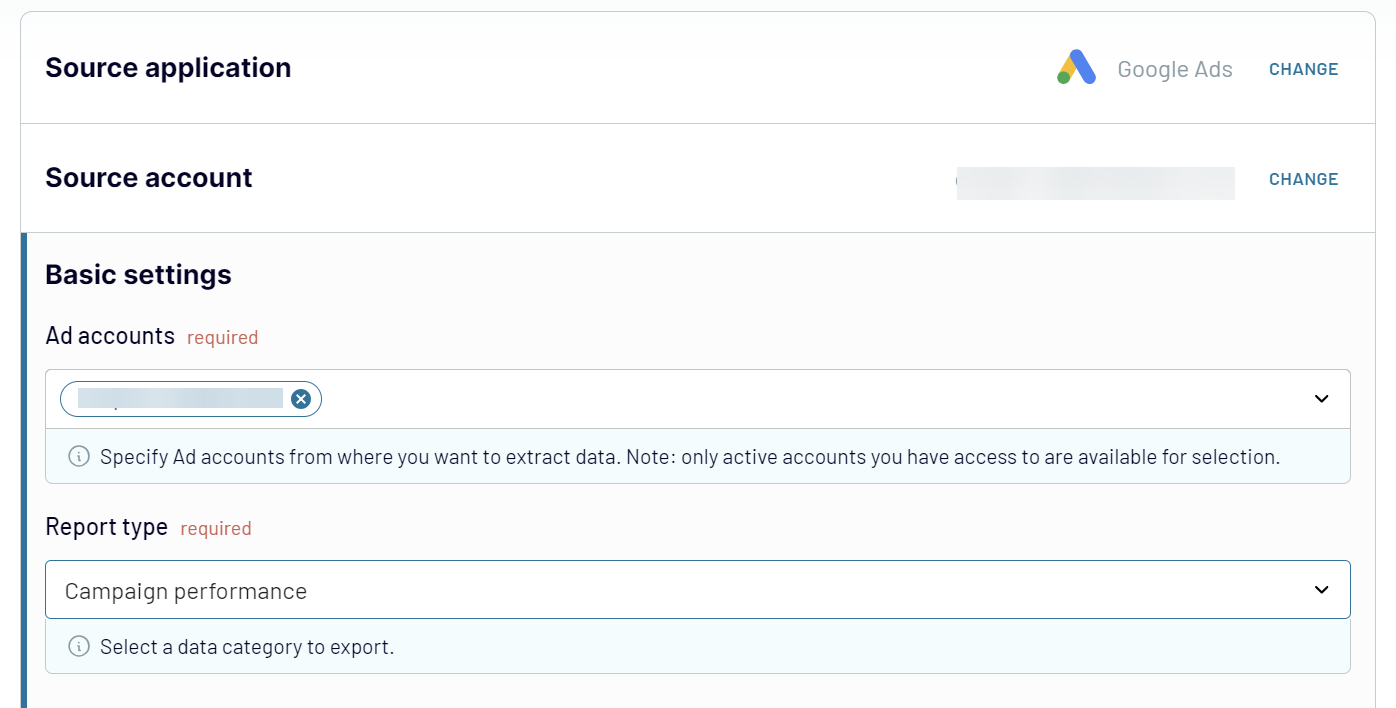
After adjusting the source settings, click Finish and proceed, and then press Transformations to go to the next step.
Step 2: Organize and transform
Have a look at your data before transferring it from Google Ads to Power BI. If you'd like to make some changes, there are several data transformations to choose from:
- Edit, rearrange, hide, or add columns.
- Filter and sort data in the preferred order.
- Create new columns with custom formulas.
- Combine data from different accounts or apps.
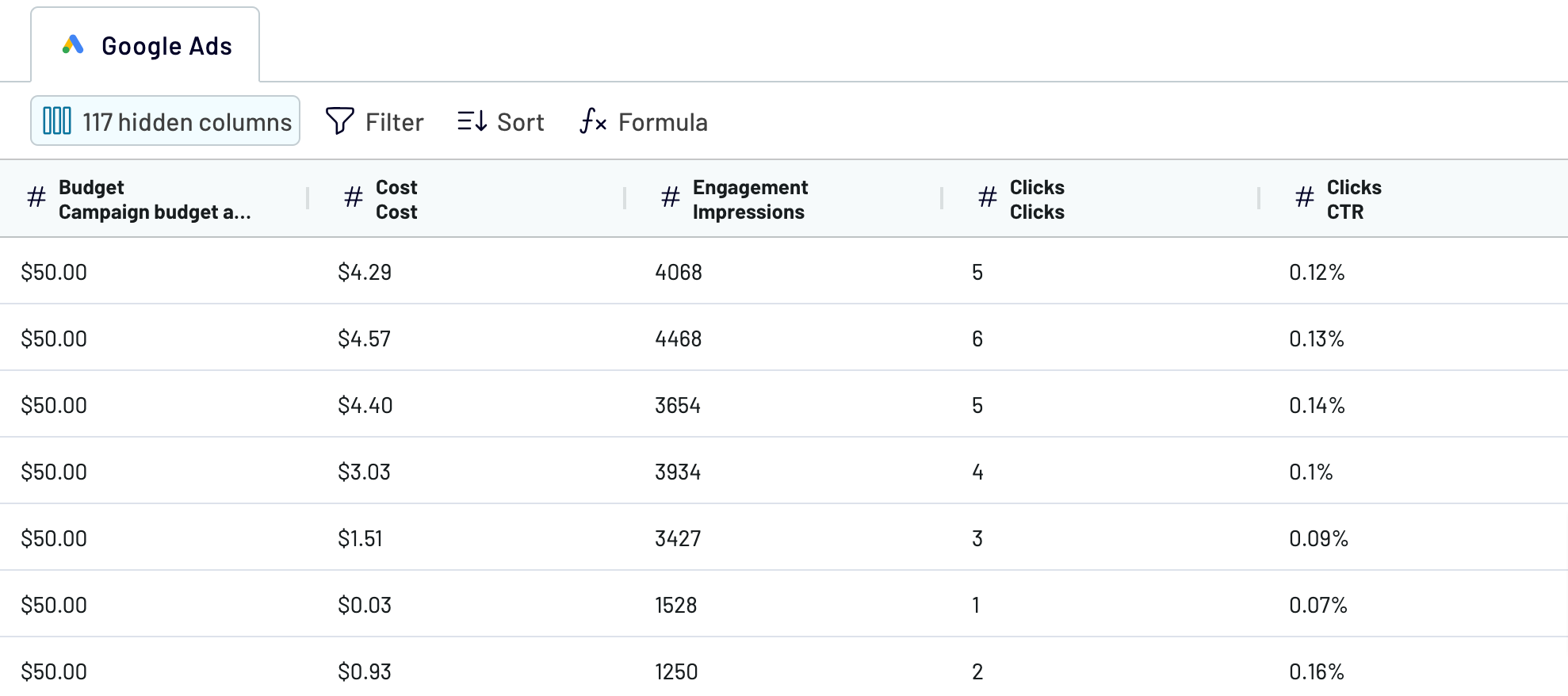
Once you've checked the accuracy of the data, proceed by clicking Destinations.
Step 3: Load and automate
To export Google Ads to Power BI, follow the in-app instructions to generate the integration URL and paste it into the Power BI desktop app.

Go back to Coupler.io and click Set a schedule to enable Automatic data refresh. Specify the preferred interval for automated updates in the respective drop-down field. Then, press the Save and run importer button.
Connect Google Ads to Power BI and automate data exports on schedule
To ensure your Power BI report provides the most recent data, activate automated data refreshes. Begin by selecting how often you want data to self-update, whether monthly, daily, hourly, or even every 30 or 15 minutes. Then, you can choose specific days, preferred time slots, and the time zone.

You can be confident that your report is regularly updated and accurately reflects constant changes in the source data.

You can be confident that your report is regularly updated and accurately reflects constant changes in the source data.
Replace or append the data you export from Google Ads to Power BI
Coupler.io features several import modes to fetch data from numerous sources. To take advantage of this functionality, click Connect one more source in the Data sources step. Then, follow a process that closely resembles setting up the initial source. Note that you can connect different applications or multiple accounts of the same app using a single importer.
Additionally, you can blend data from different source applications, such as combining Google Ads records with figures from other advertising channels. Once you've configured the necessary sources and progressed to the Transformations step, you can do the following:
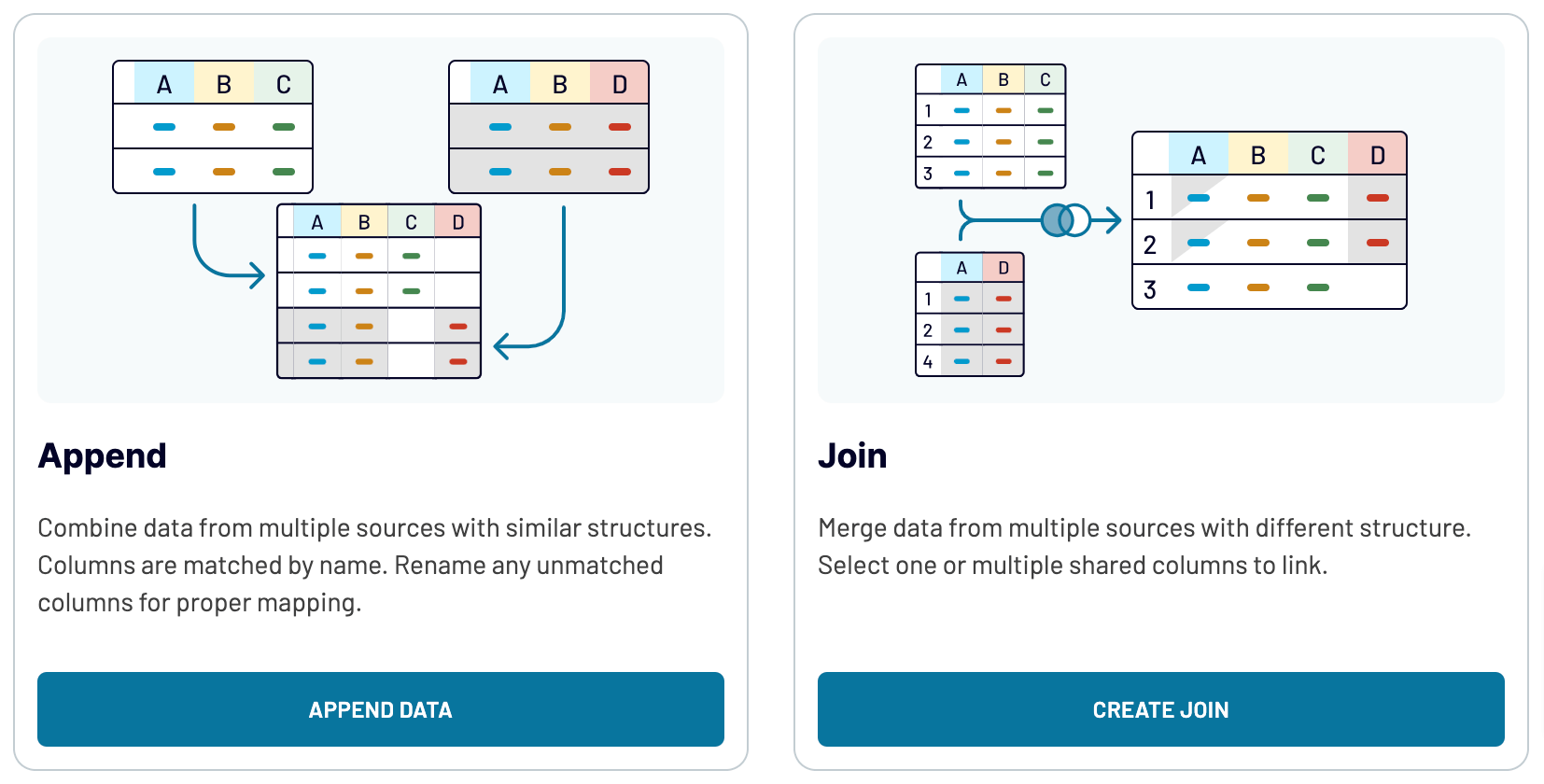
By doing so, you can extract data from various advertising channels to get a broader perspective on your ad performance.
Additionally, you can blend data from different source applications, such as combining Google Ads records with figures from other advertising channels. Once you've configured the necessary sources and progressed to the Transformations step, you can do the following:
- Append: Merge data elements from one source into another, with identical column names between datasets.
- Join: Combine datasets side-by-side, with at least one identical column name in each dataset.
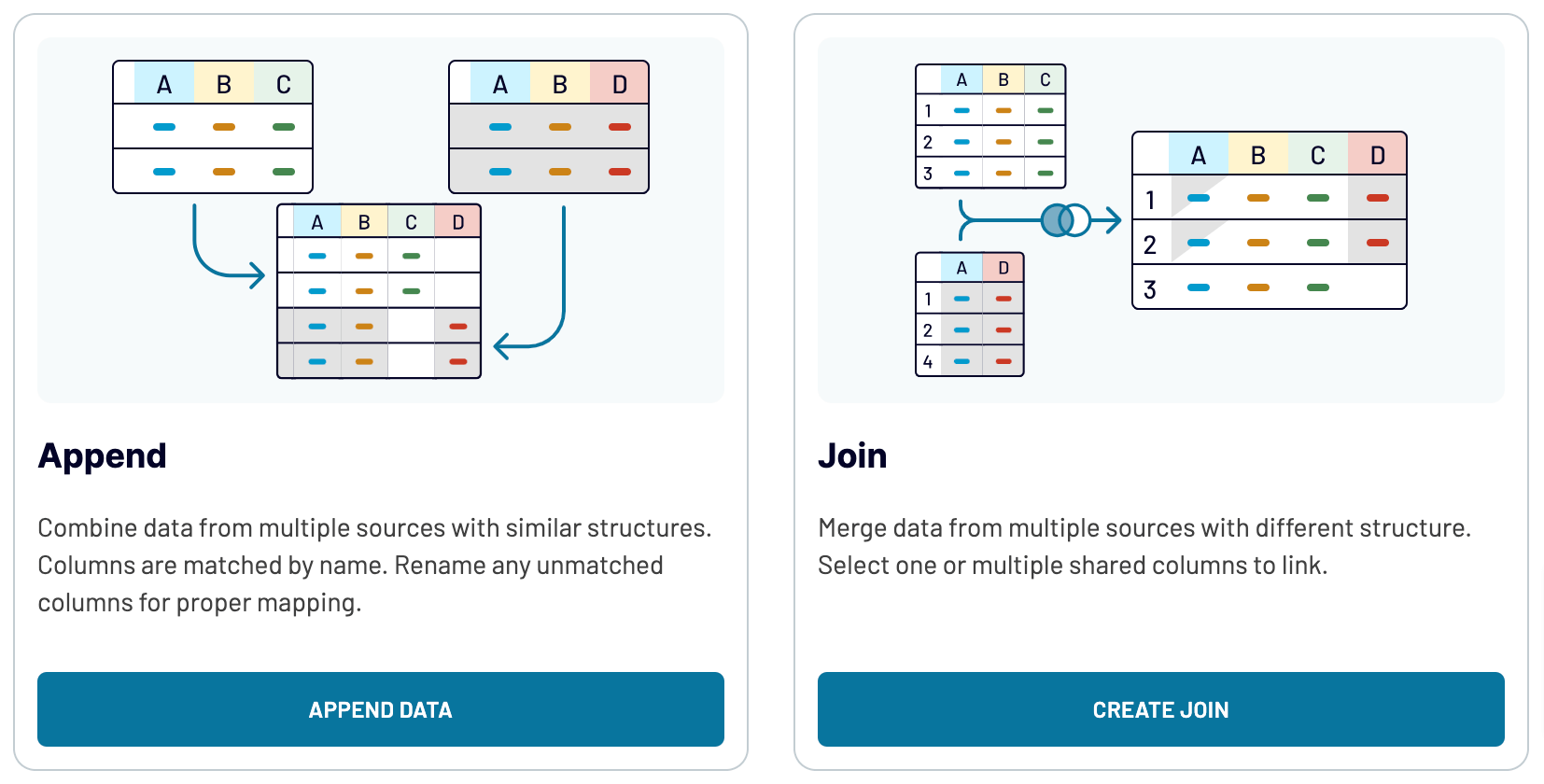
By doing so, you can extract data from various advertising channels to get a broader perspective on your ad performance.
What key metrics can you export from Google Ads to Power BI?
Impressions
Description: Impressions refer to the number of times your ad is displayed on a user's screen, regardless of whether it's clicked or not.
How to calculate: Count the total number of times your ad appears on a user's screen during a specified period.
Clicks
Description: Clicks represent the number of times users click on your ad.
How to calculate: Count the total number of clicks your ad receives during a specified period.
CTR (click-through rate)
Description: CTR is the ratio of clicks to impressions, expressed as a percentage. It measures the effectiveness of your ad in encouraging users to click.
How to calculate: Divide the number of clicks by the number of impressions, then multiply by 100.
Campaign budget amount
Description: The campaign budget amount is the total budget set for a specific advertising campaign.
How to calculate: Determine the total amount allocated for the campaign over its duration.
Cost
Description: Cost refers to the total expenditure incurred for running the ad campaign, including the amount spent on clicks and impressions.
How to calculate: Sum up the total cost accrued during the campaign, typically based on the cost-per-click or cost-per-impression model.
Conversions
Description: Conversions represent the desired actions taken by users after clicking on your ad, such as making a purchase, signing up for a newsletter, or filling out a form.
How to calculate: Count the total number of completed actions that are defined as conversions for your campaign.
Description: Impressions refer to the number of times your ad is displayed on a user's screen, regardless of whether it's clicked or not.
How to calculate: Count the total number of times your ad appears on a user's screen during a specified period.
Clicks
Description: Clicks represent the number of times users click on your ad.
How to calculate: Count the total number of clicks your ad receives during a specified period.
CTR (click-through rate)
Description: CTR is the ratio of clicks to impressions, expressed as a percentage. It measures the effectiveness of your ad in encouraging users to click.
How to calculate: Divide the number of clicks by the number of impressions, then multiply by 100.
Campaign budget amount
Description: The campaign budget amount is the total budget set for a specific advertising campaign.
How to calculate: Determine the total amount allocated for the campaign over its duration.
Cost
Description: Cost refers to the total expenditure incurred for running the ad campaign, including the amount spent on clicks and impressions.
How to calculate: Sum up the total cost accrued during the campaign, typically based on the cost-per-click or cost-per-impression model.
Conversions
Description: Conversions represent the desired actions taken by users after clicking on your ad, such as making a purchase, signing up for a newsletter, or filling out a form.
How to calculate: Count the total number of completed actions that are defined as conversions for your campaign.
Import data from Google Ads to Power BI or another destination
Apart from the opportunity to export Google Ads to Power BI, you can use Coupler.io to replicate importers and transfer data to alternative destinations:
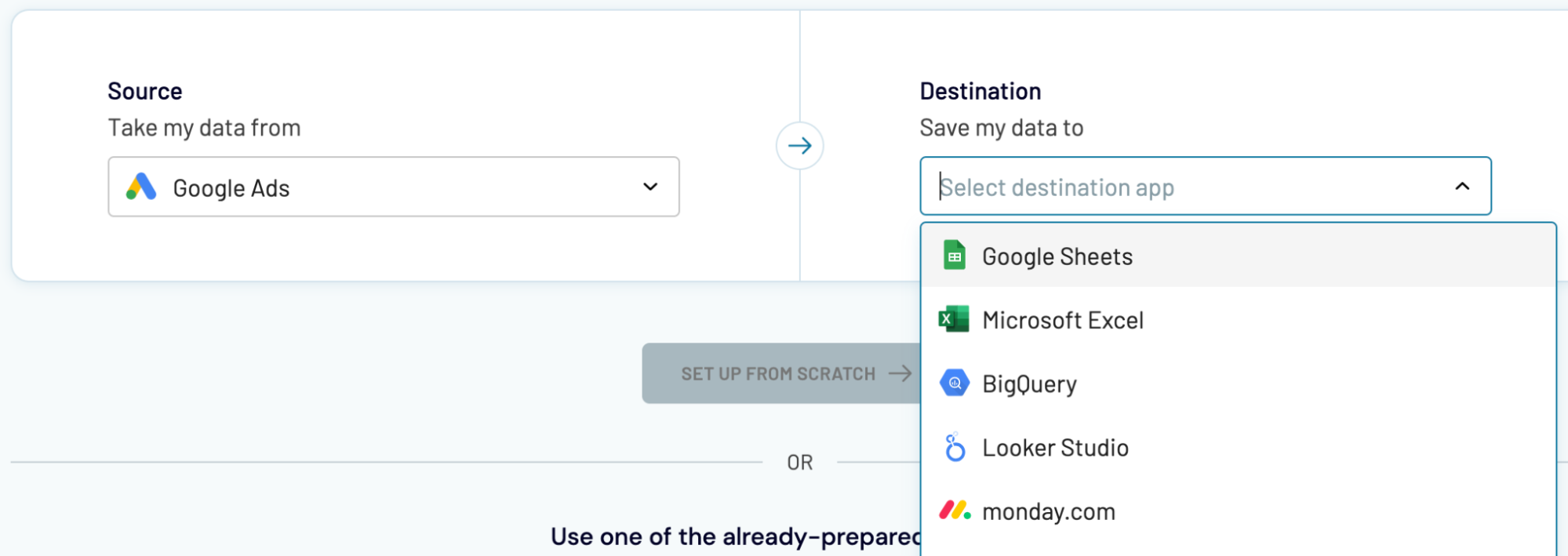
Importing Google Ads data into these apps is quick and uncomplicated, just as we explained earlier for Power BI.
- Spreadsheet apps: Google Sheets and Microsoft Excel.
- Data warehouses: BigQuery, PostgreSQL, and Redshift.
- Other business intelligence (BI) tools: Tableau, Looker Studio, and Qlik Sense.
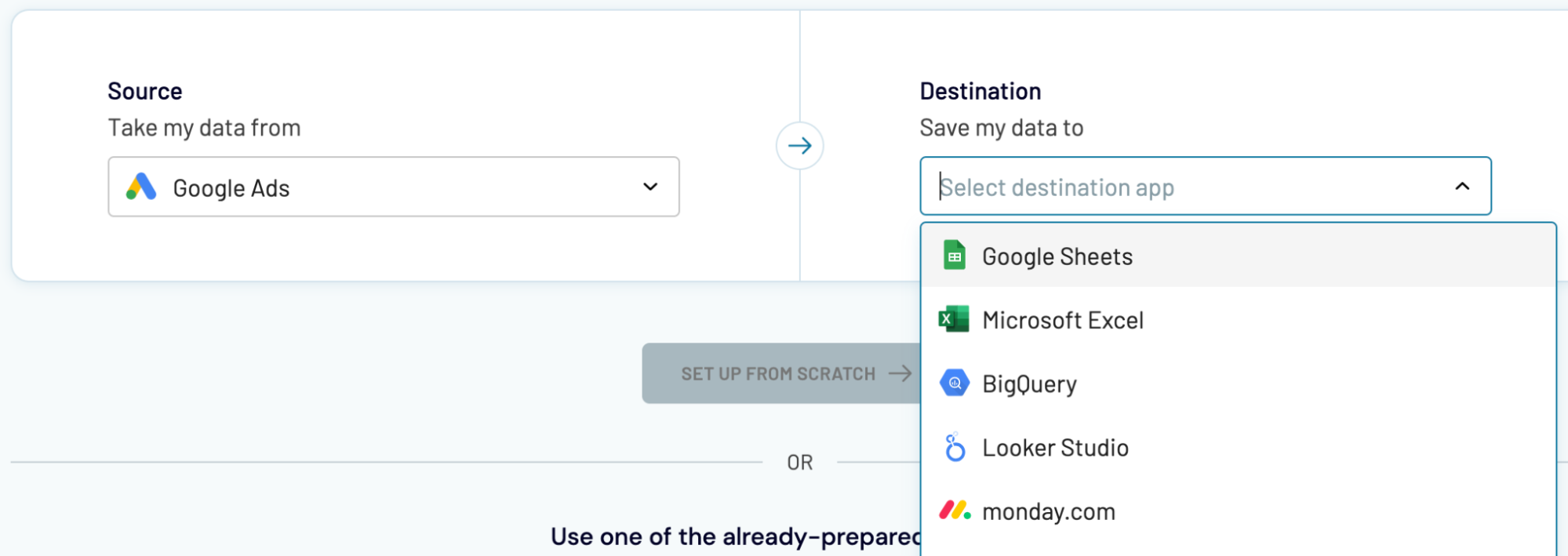
Importing Google Ads data into these apps is quick and uncomplicated, just as we explained earlier for Power BI.