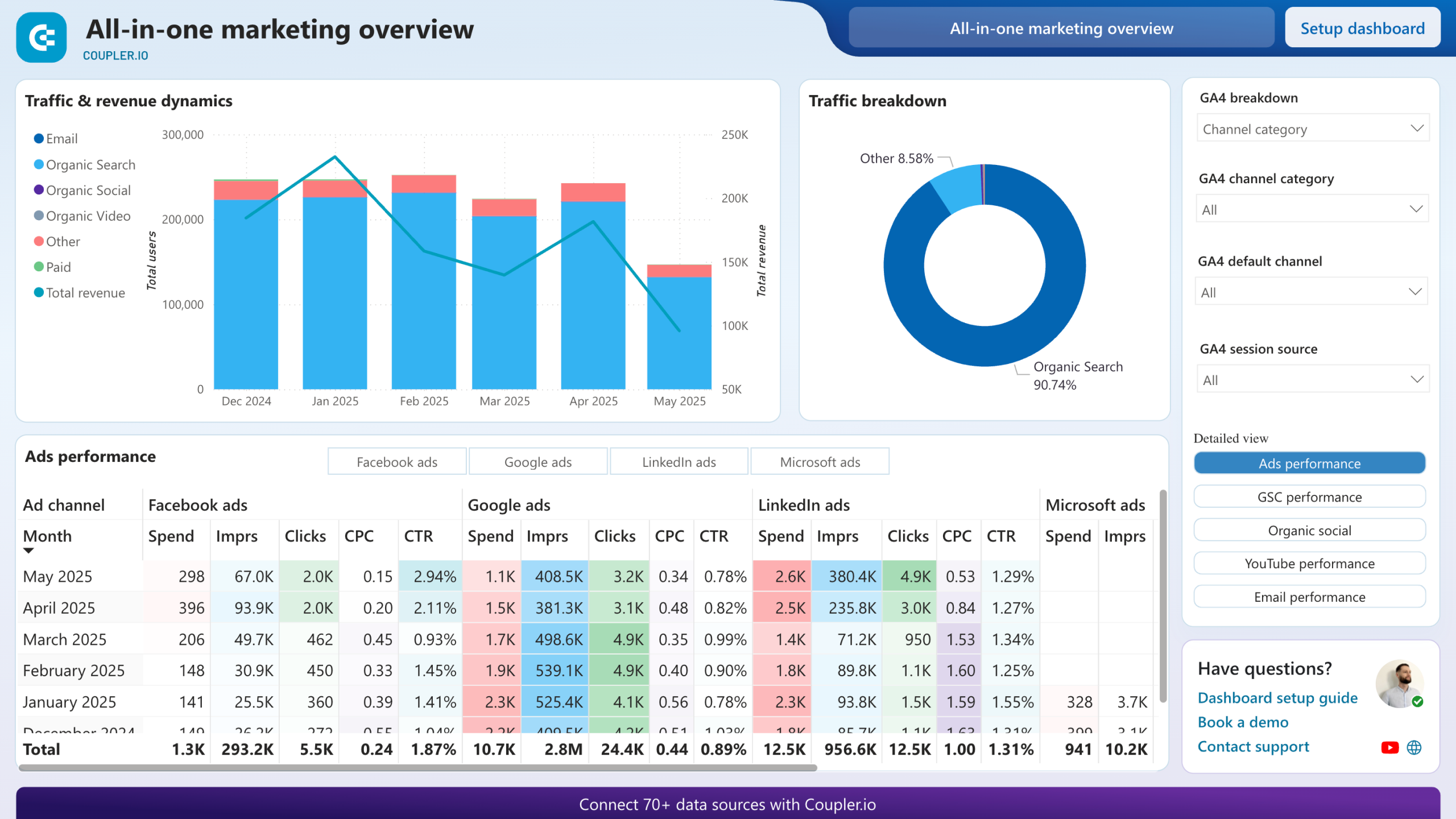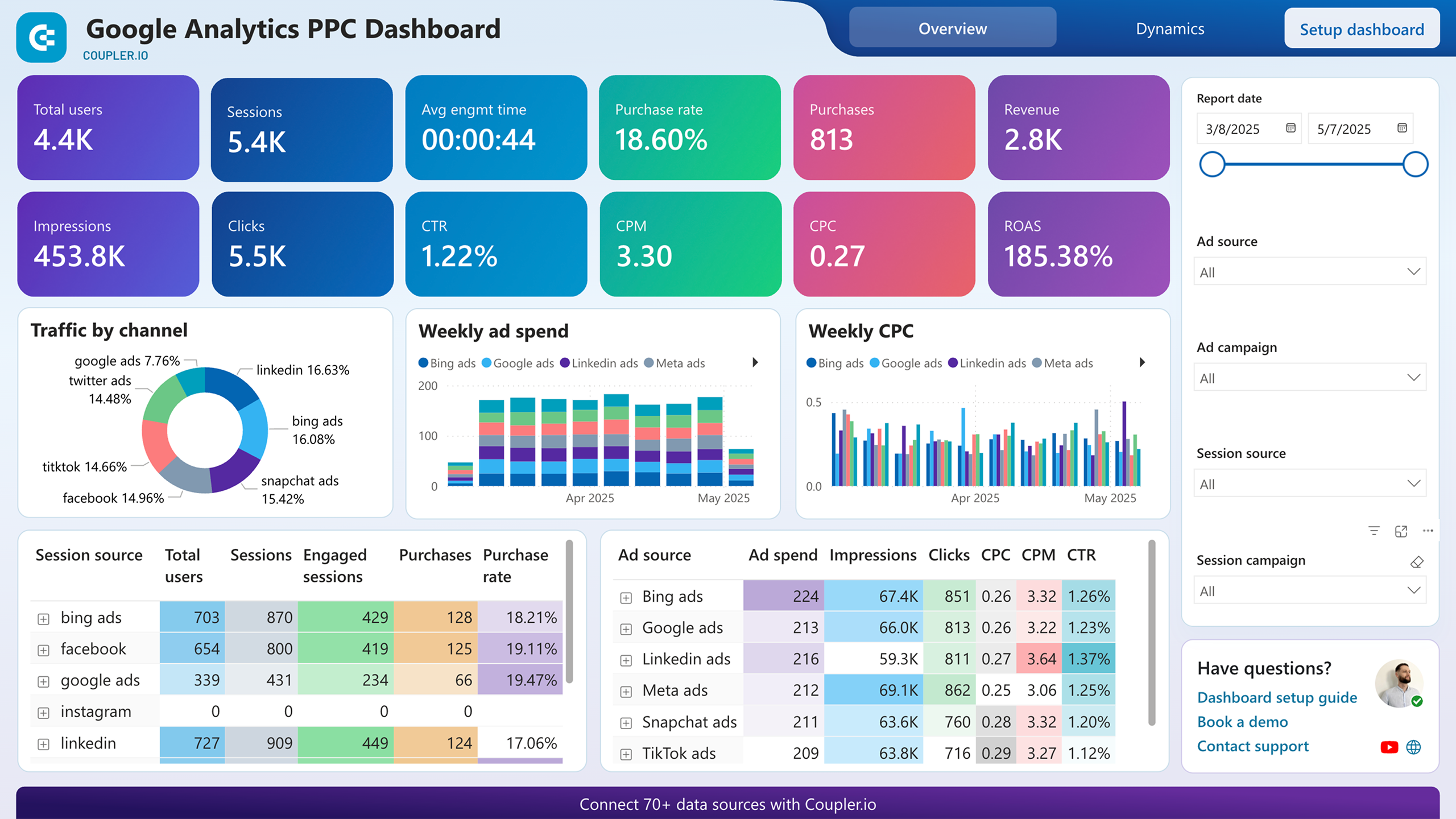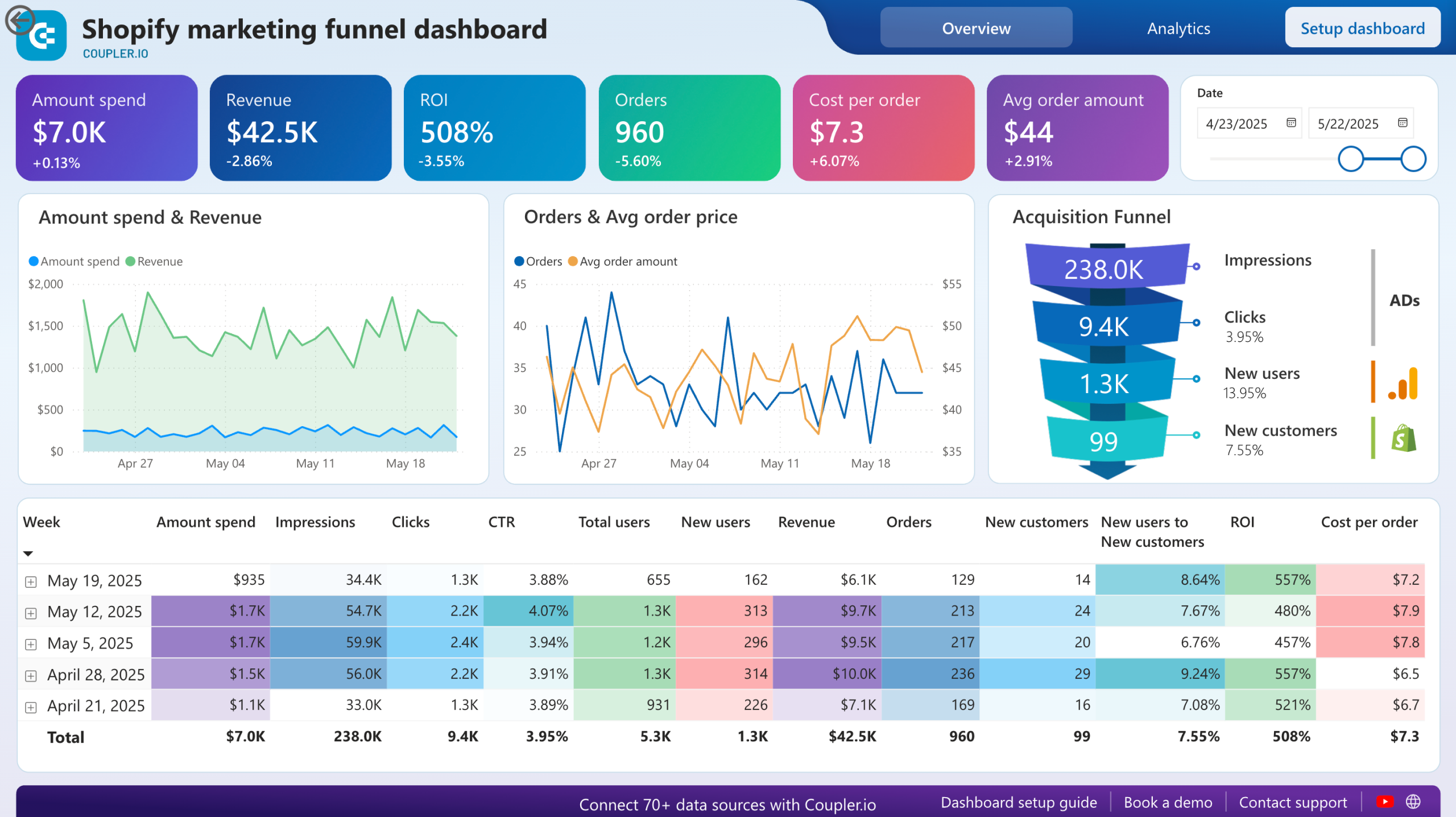Connect Bing Ads to Power BI with Coupler.io to simplify reporting
Get and prepare data effortlessly
Export Bing Ads to Power BI even if you've never tried your hand at coding. A single Coupler.io app lets you make a variety of adjustments to data, fine-tune the schedule for automated updates, and get reports based on records from numerous sources.
Automate reporting tasks
With Coupler.io, you can forget about the time spent on mundane manual reporting – it enables you to import data from Bing Ads to Power BI automatically. Besides, you can visualize your data in the form of a dashboard, thanks to our free templates.
Stand out as a data-driven expert
Build clients' and stakeholders' trust thanks to almost-live advertising reports loaded with valuable insights. Let Coupler.io take care of data import and reporting – doing so, you'll clear up time to immerse yourself in strategic, future-focused tasks.
Export data from Bing Ads to alternative destinations
Quick start with PPC dashboard templates
No such template is available yet.
No worries. Our team will create a template that fits your needs, just tell us more
about your case. It doesn't cost you a penny 😉
Request a custom report
about your case. It doesn't cost you a penny 😉
Export Bing Ads to Power BI automatically with just a few clicks.
Connect similar PPC apps and get data in minutes
What to export from Bing Ads to Power BI
Campaign performance report
The campaign performance report from Xero enables a detailed analysis of advertising campaigns. It provides insights into campaign effectiveness, ROI, and audience engagement metrics. By monitoring click-through rates, conversions, and cost per acquisition, you can optimize campaign strategies and allocate budgets efficiently.
Keyword performance report
You can also connect Bing Ads to Power BI to export the keyword performance report. This data lets you analyze keyword-level performance in advertising campaigns. It reveals keyword relevance, search volume, impressions, clicks, and conversion rates. Evaluate these metrics to adjust bidding strategies and improve ad relevance.
Ad group performance report
Load this data to analyze metrics on the ad group level. It can help you evaluate ad group performance regarding relevance, engagement, and conversion effectiveness. If you track these metrics, it will be easier to optimize ad group structure, refine targeting criteria, and allocate budgets based on performance to maximize ROI.
Ad performance report
This report is designed to analyze individual ad performance metrics. Based on ad engagement and related data, you can identify the most workable ad variations as well as refine ad copies, visuals, and targeting. This way, you'll be able to improve engagement levels, conversion rates, and campaign performance overall.
Ad extension detail report
Discover ad extension performance and its impact on campaign effectiveness. This report allows you to explore extension types, impressions, clicks, conversion metrics, and others. As a result, you will be able to optimize extension selection, improve extension strategies, as well as boost ad visibility and engagement.
Budget summary report
Export Bing Ads to Power BI to look at budget data. Monitor and analyze advertising budgets across campaigns, ad groups, and keywords, as well as budget allocation, spending trends, and budget utilization metrics. By tracking budget performance against targets, you can optimize its distribution and ensure efficient resource utilization.
Geographic performance report
With the help of this report, you can analyze campaign performance by geographic location. Here, you can delve into regional trends, audience demographics, and location-specific conversion metrics. Use this information to optimize targeting strategies, customize your messaging, and drive better results in target markets.
Conversion performance report
Import data from Bing Ads to Power BI to examine conversion metrics across campaigns and channels. This report informs you about conversion volume, rates, and attribution metrics. By evaluating your conversion performance, you will be able to identify the most effective channels and optimize conversion paths.
How do you connect Bing Ads to Power BI?
Step 1. Connect your Bing Ads account and choose a data entity to export
Step 2. Organize and transform data before loading it to Power BI
Step 3. Connect the Power BI account and copy the integration URL to the desktop app
Step 4. Schedule auto-refreshes to export Bing Ads to Power BI at desired intervals
Pricing plans
- Monthly
- Annual (save 25%)
Keep your data safe
Coupler.io safeguards your shared information and data transfers from breaches, leaks, and unauthorized disclosures.

How to connect Bing Ads to Power BI (detailed guide)
Connect Bing Ads to Power BI by following three simple steps:
Step 1: Collect data
First, connect your Bing Ads account. Next, select the type of report you wish to export.
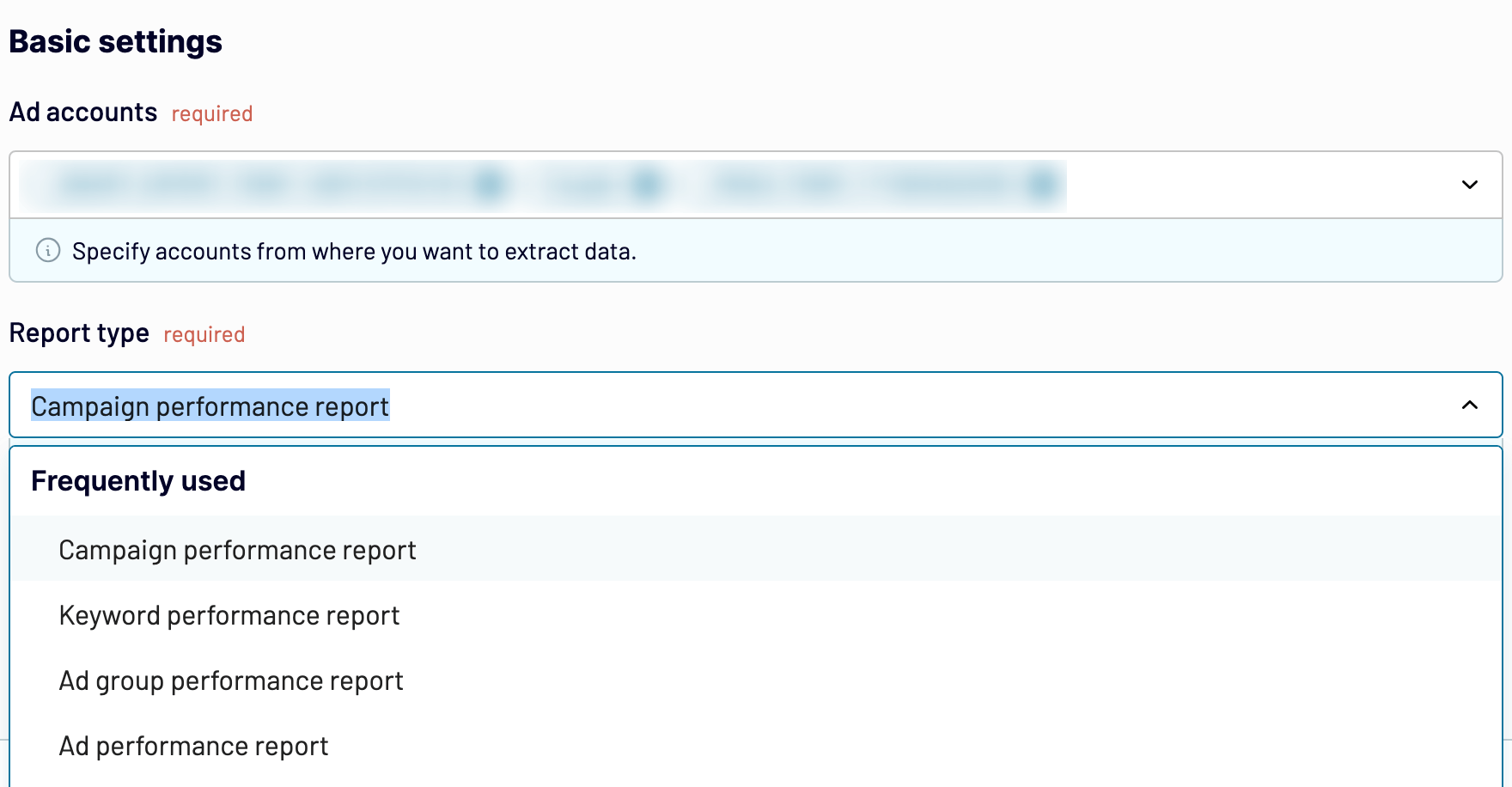
After that, proceed to the next step.
Step 2: Organize and transform
Before you load Bing Ads to Power BI, have a look at your data to verify whether it's correct. If needed, there's a range of transformations you can make:
By doing so, you ensure that your data will be ready for analysis right after importing.
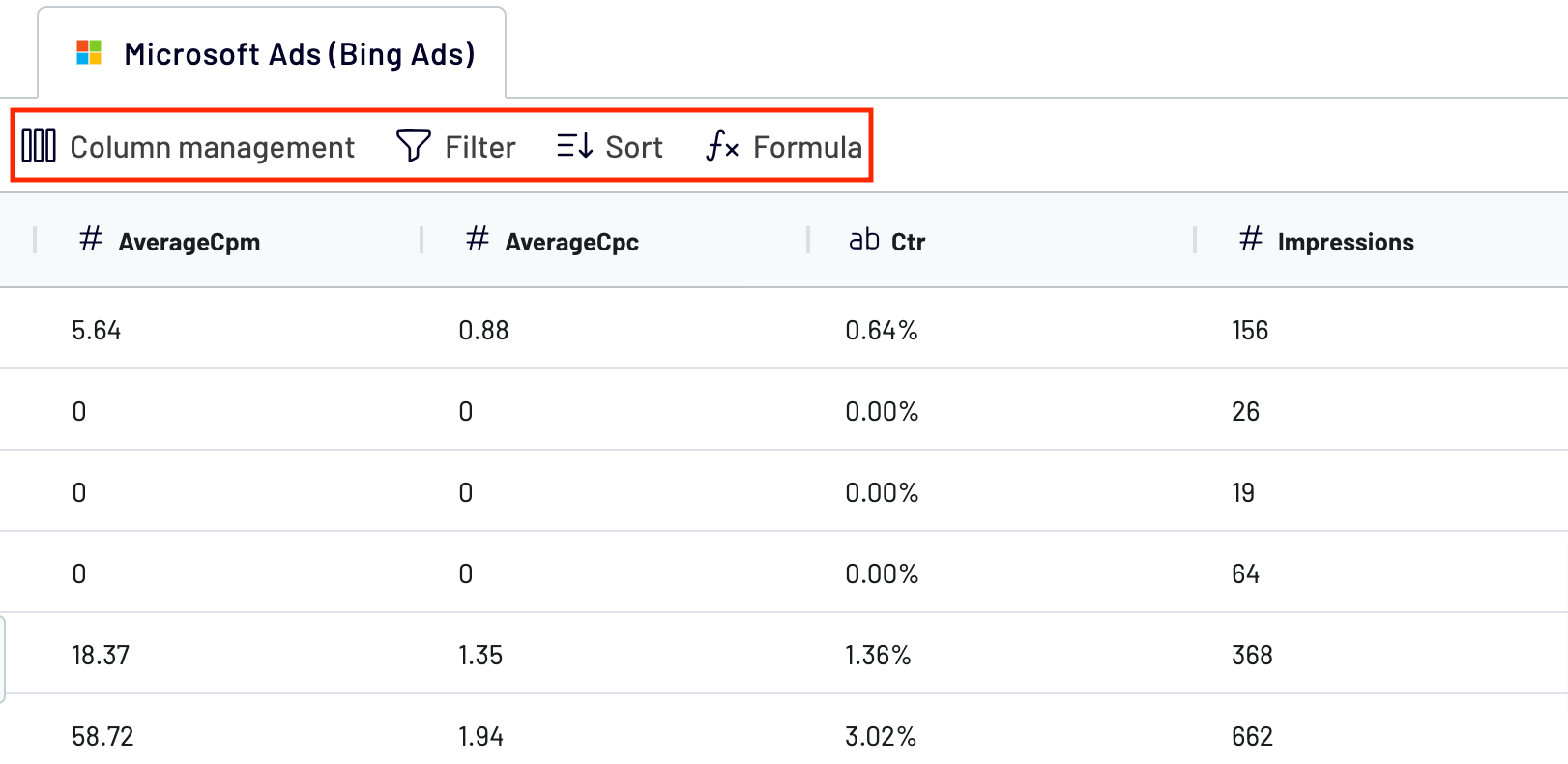
When you're done with that, go next to adjust the destination settings.
Step 3: Load and automate
To finish data import from Bing Ads to Power BI, follow the in-app instructions to generate the integration URL and paste it into the Power BI desktop application.

Then, enable automatic data refresh and opt for the interval you're comfortable with. Lastly, save and run the importer.
Step 1: Collect data
First, connect your Bing Ads account. Next, select the type of report you wish to export.
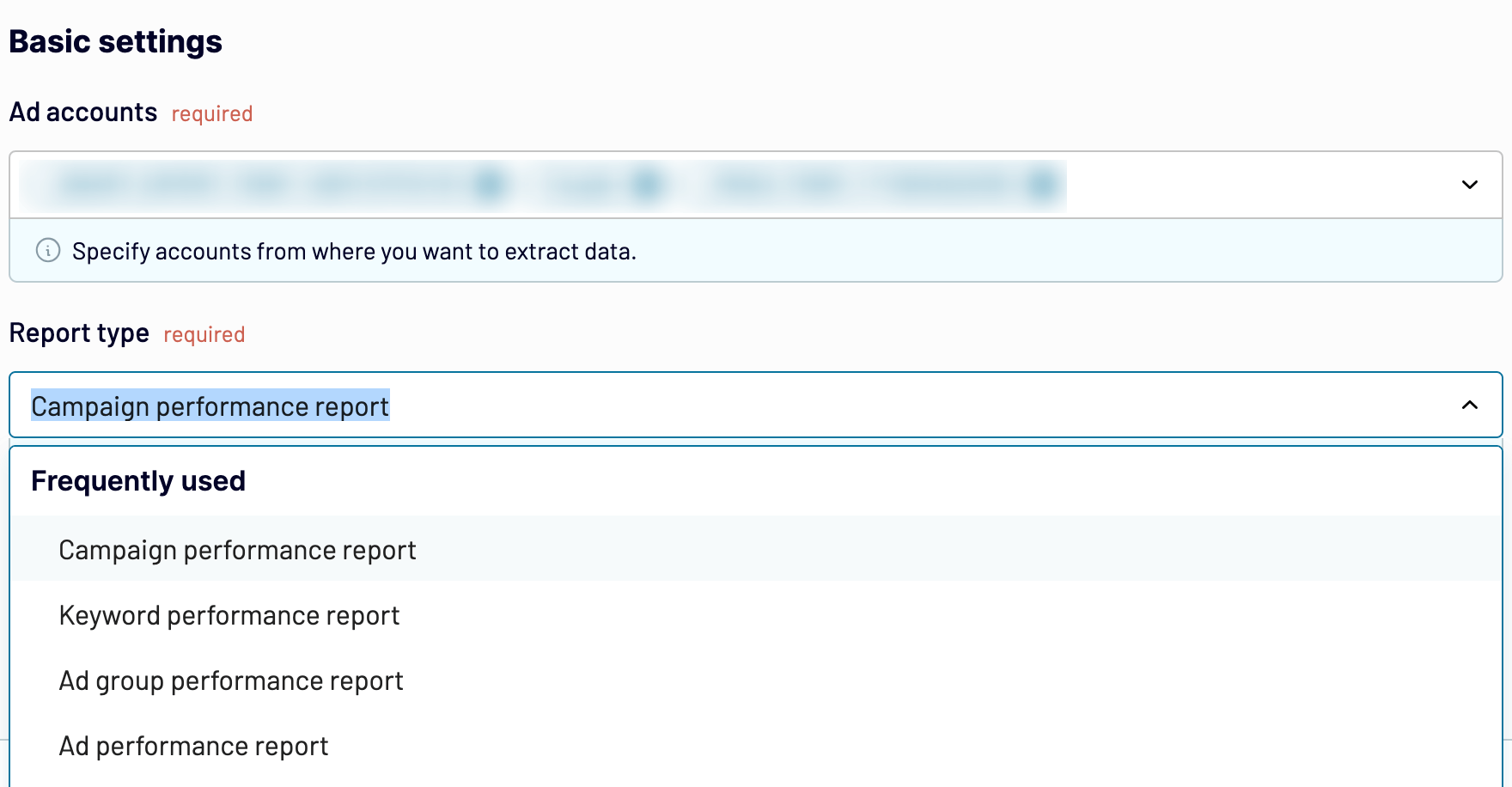
After that, proceed to the next step.
Step 2: Organize and transform
Before you load Bing Ads to Power BI, have a look at your data to verify whether it's correct. If needed, there's a range of transformations you can make:
- Edit, rearrange, hide, or add columns.
- Apply various filters and sort your data.
- Create new columns with custom formulas.
- Combine data from multiple accounts or apps.
By doing so, you ensure that your data will be ready for analysis right after importing.
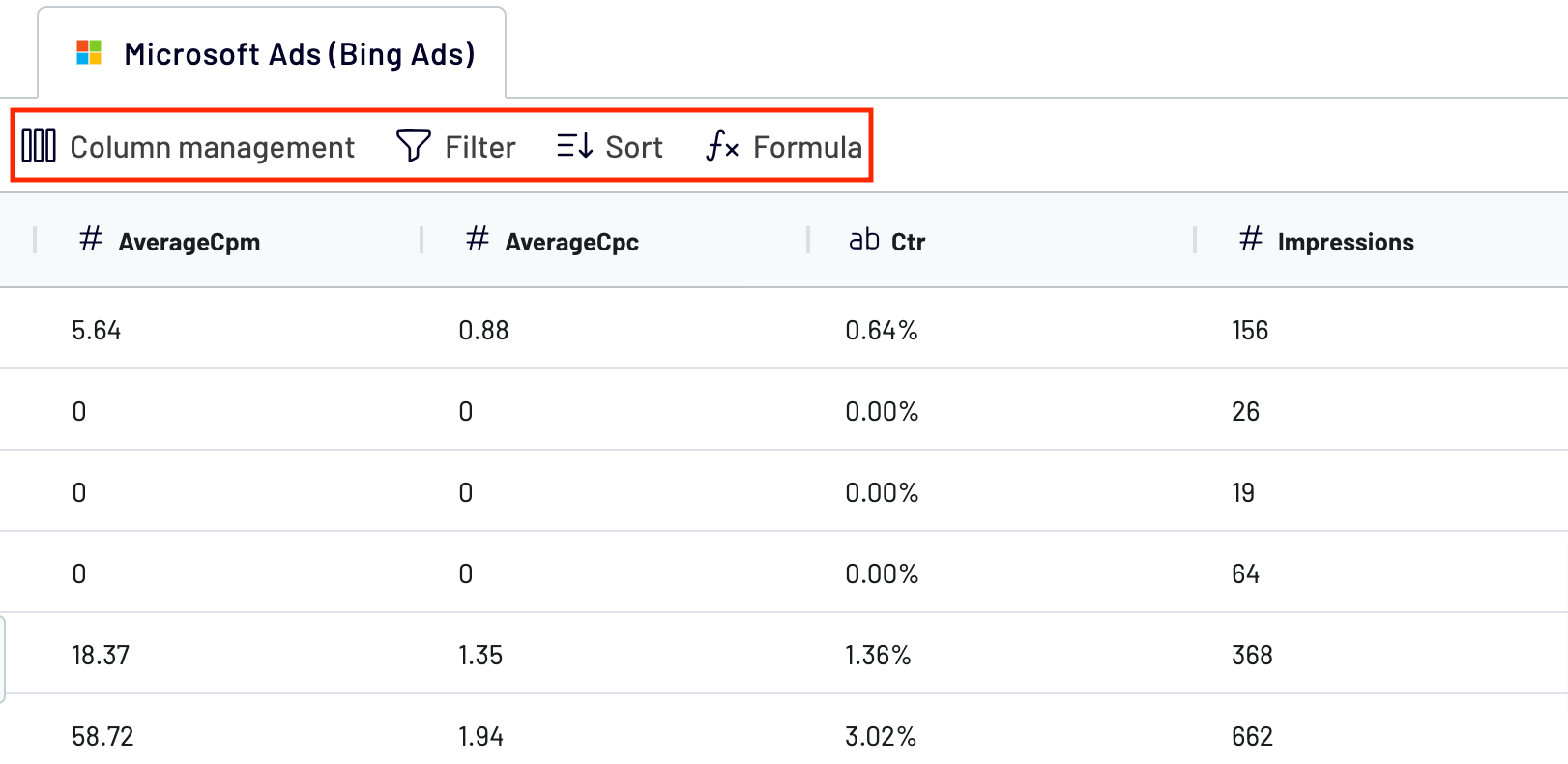
When you're done with that, go next to adjust the destination settings.
Step 3: Load and automate
To finish data import from Bing Ads to Power BI, follow the in-app instructions to generate the integration URL and paste it into the Power BI desktop application.

Then, enable automatic data refresh and opt for the interval you're comfortable with. Lastly, save and run the importer.
Export Bing Ads to Power BI and automate it on schedule
Turn on automated refreshes to have the imported data regularly updated. After that, choose how frequently you'd like it to be done. Options include monthly, daily, hourly, and every 30 or 15 minutes. To meet your reporting needs even better, you can specify the days of the week, the time slot, and the time zone.

This Coupler.io's functionality makes it possible to have your report constantly synchronized with the dynamic source data.

This Coupler.io's functionality makes it possible to have your report constantly synchronized with the dynamic source data.
What key metrics can you export from Bing Ads to Power BI?
Impressions
Description: Impressions are the total number of times your ads are displayed to users.
How to calculate: Count each case where an ad appears on a search results page or other site on the Bing network.
Clicks
Description: Clicks refer to the number of times users click on your ads.
How to calculate: Track each instance a user clicks on an ad to visit your website.
Conversions
Description: Conversions represent the number of times users complete a desired action after clicking on your ad.
How to calculate: Count each case where a user completes the predefined conversion action on your website.
Cost
Description: Cost is the total amount of money spent on your Bing Ads campaigns.
How to calculate: Sum the expenditures associated with running your ads, including clicks and other charges.
Average CPC
Description: Average CPC (cost per click) is the average amount you pay for each click on your ad.
How to calculate: Divide the total cost of your ads by the total number of clicks.
Conversion rate
Description: Conversion rate is the percentage of clicks that result in a conversion.
How to calculate: Divide the number of conversions by the number of clicks and multiply by 100 to get a percentage.
ROAS
Description: ROAS (return on ad spend) measures the revenue generated for every dollar spent on advertising.
How to calculate: Divide the total revenue generated from your ads by the total cost of the ads.
CTR
Description: CTR (click-through rate) is the percentage of impressions that result in a click.
How to calculate: Divide the number of clicks by the number of impressions and multiply by 100 to get a percentage.
Description: Impressions are the total number of times your ads are displayed to users.
How to calculate: Count each case where an ad appears on a search results page or other site on the Bing network.
Clicks
Description: Clicks refer to the number of times users click on your ads.
How to calculate: Track each instance a user clicks on an ad to visit your website.
Conversions
Description: Conversions represent the number of times users complete a desired action after clicking on your ad.
How to calculate: Count each case where a user completes the predefined conversion action on your website.
Cost
Description: Cost is the total amount of money spent on your Bing Ads campaigns.
How to calculate: Sum the expenditures associated with running your ads, including clicks and other charges.
Average CPC
Description: Average CPC (cost per click) is the average amount you pay for each click on your ad.
How to calculate: Divide the total cost of your ads by the total number of clicks.
Conversion rate
Description: Conversion rate is the percentage of clicks that result in a conversion.
How to calculate: Divide the number of conversions by the number of clicks and multiply by 100 to get a percentage.
ROAS
Description: ROAS (return on ad spend) measures the revenue generated for every dollar spent on advertising.
How to calculate: Divide the total revenue generated from your ads by the total cost of the ads.
CTR
Description: CTR (click-through rate) is the percentage of impressions that result in a click.
How to calculate: Divide the number of clicks by the number of impressions and multiply by 100 to get a percentage.
Export Bing Ads to Power BI or another destination
Besides the option to connect Bing Ads to Power BI, you can replicate importers to load data into alternative destinations:
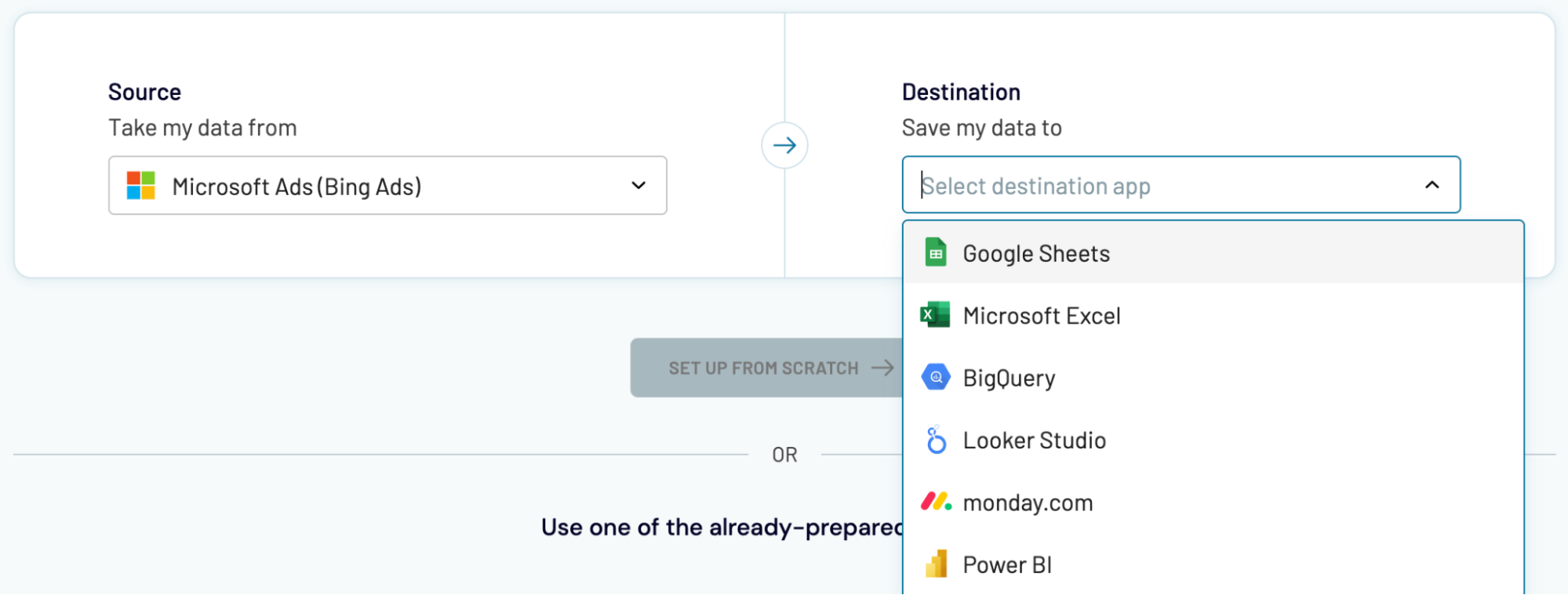
Whether you import data into Power BI or other applications, the process remains much the same as outlined earlier.
- Spreadsheet applications: Microsoft Excel and Google Sheets.
- Data warehouses: BigQuery, PostgreSQL, and Redshift.
- Other business intelligence (BI) tools: Looker Studio, Tableau, and Qlik Sense.
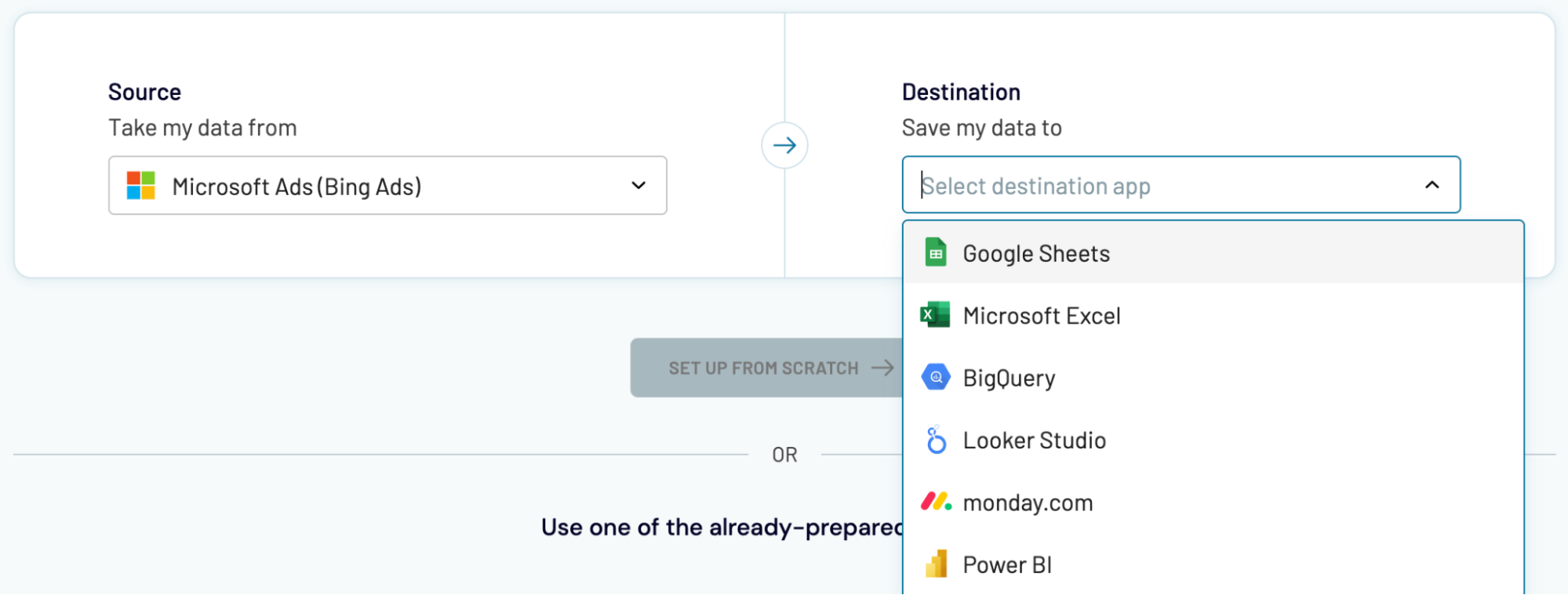
Whether you import data into Power BI or other applications, the process remains much the same as outlined earlier.