Connect Bing Ads to Google Sheets with Coupler.io to simplify reporting
Get and prepare data effortlessly
Simplify your data management by exporting Bing Ads data to Google Sheets effortlessly. Use Coupler.io to transform and organize your data and join it with information from other data sources, all within a single, user-friendly interface.
Automate reporting tasks
Automate your Microsoft Ads reporting with just a few clicks. Schedule data refreshes to Google Sheets, eliminating manual work and copy-pasting. Create detailed multi-channel reports or start with Coupler.io's ready-to-use dashboard templates.
Stand out as a data-driven expert
Achieve superior decision-making with real-time insights from your reports. Use Coupler.io connectors to provide transparent, easy-to-understand reporting to clients and stakeholders. Save time on data analysis and focus on more valuable tasks.
How to connect Bing Ads to Google Sheets (detailed guide)
Leverage the Coupler.io data integration to enhance your data analysis and reporting processes. Complete a few simple steps to seamlessly connect Bing Ads to Google Sheets and enable refresh on a schedule.
Step 1: Collect data
Begin by linking Coupler.io to your Bing Ads account. This initial connection is essential for accessing your Bing Ads data. Once connected, you'll be prompted to choose the specific type of data you want to export. You have the flexibility to select from various data categories, including:
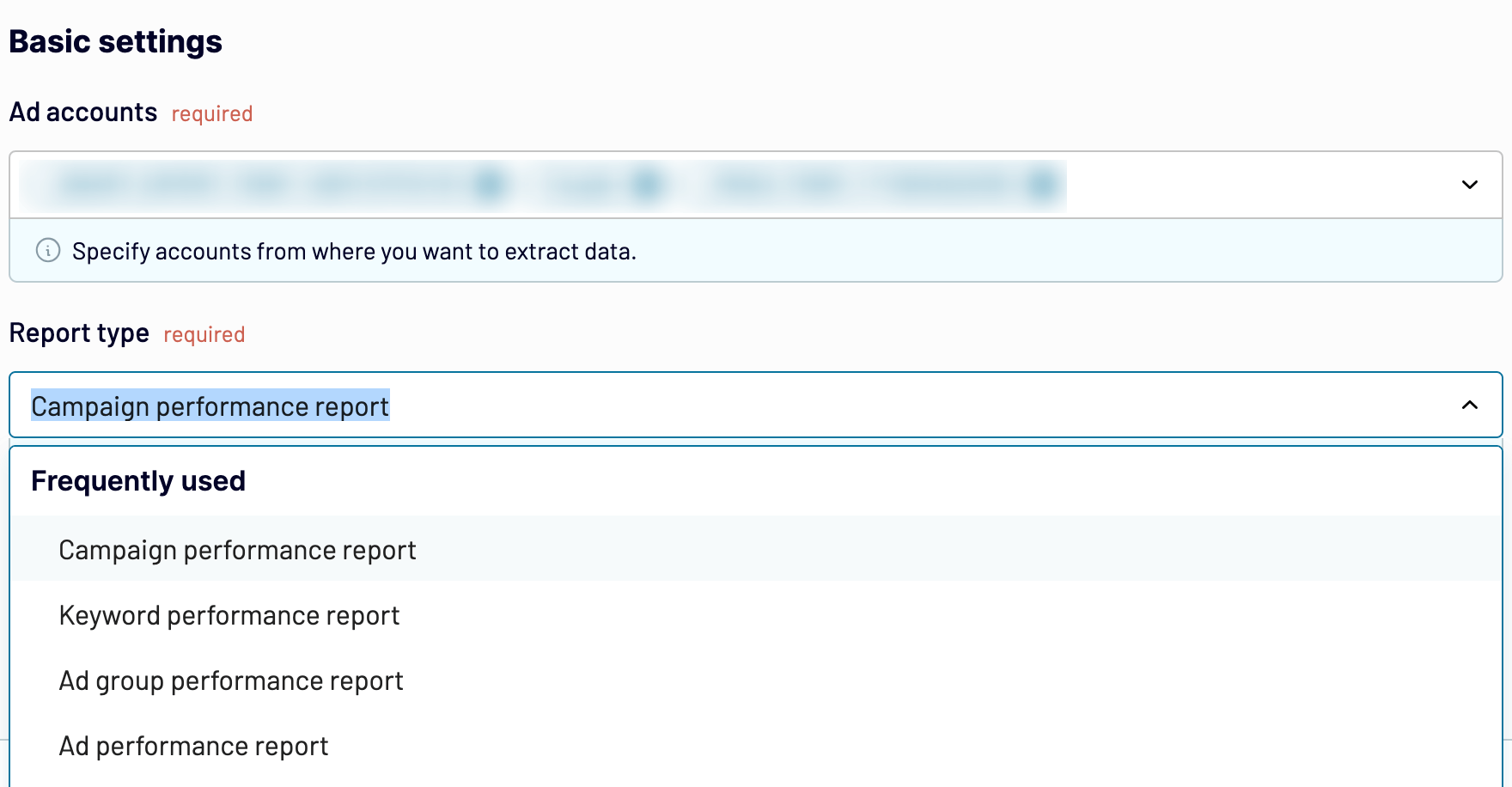
Each data category offers unique insights into different aspects of your Bing Ads campaigns. Selecting the appropriate data sets ensures you capture all necessary metrics and dimensions. Additionally, you can define the time frame for the data export by setting start and end dates.
Step 2: Organize and transform
After establishing the connection, the next phase is to organize and refine your data before importing it into Google Sheets. Coupler.io provides a range of features to help you customize your data for optimal analysis. During this step, you can:
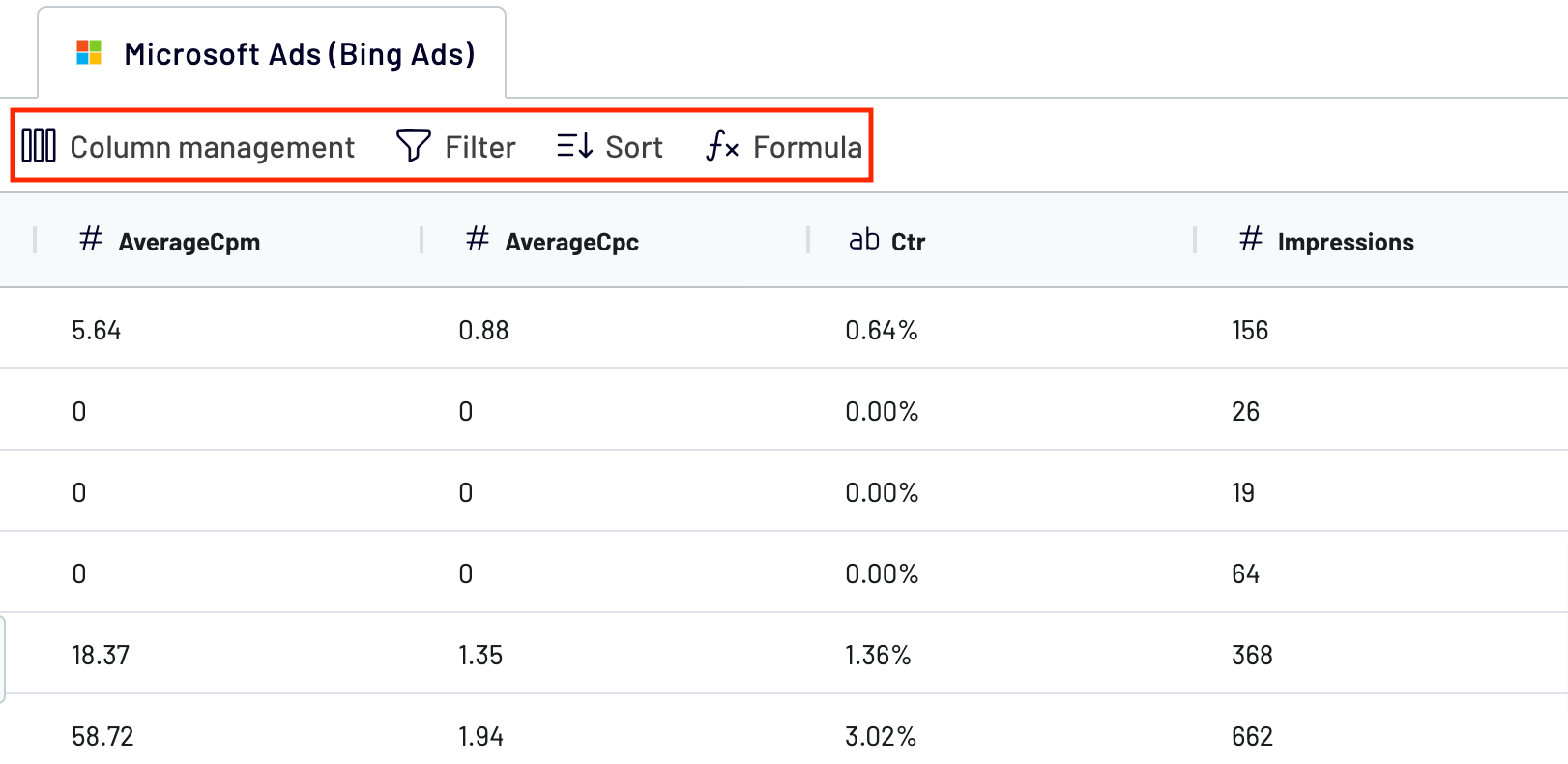
By transforming the data, you ensure it meets your specific reporting requirements and is optimized for further use in Google Sheets.
Step 3: Load and automate
Connect Coupler.io to your Google Sheets account. Follow these steps to load data from Bing Ads:
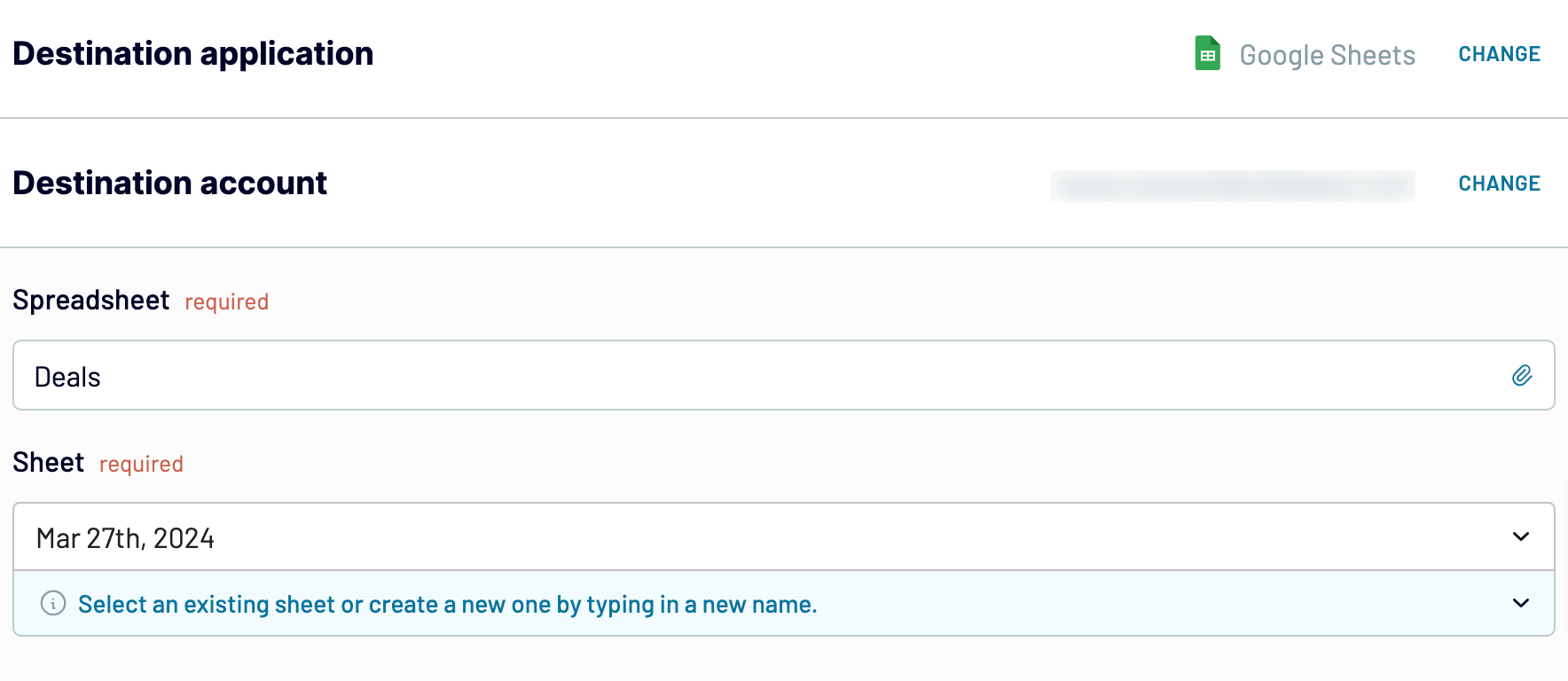
Optionally, Coupler.io allows you to:
Step 1: Collect data
Begin by linking Coupler.io to your Bing Ads account. This initial connection is essential for accessing your Bing Ads data. Once connected, you'll be prompted to choose the specific type of data you want to export. You have the flexibility to select from various data categories, including:
- Campaign performance reports
- Keyword performance reports
- Ad group performance reports
- Ad performance reports
- Ad extension detail reports
- Budget summary reports
- Geographic performance reports
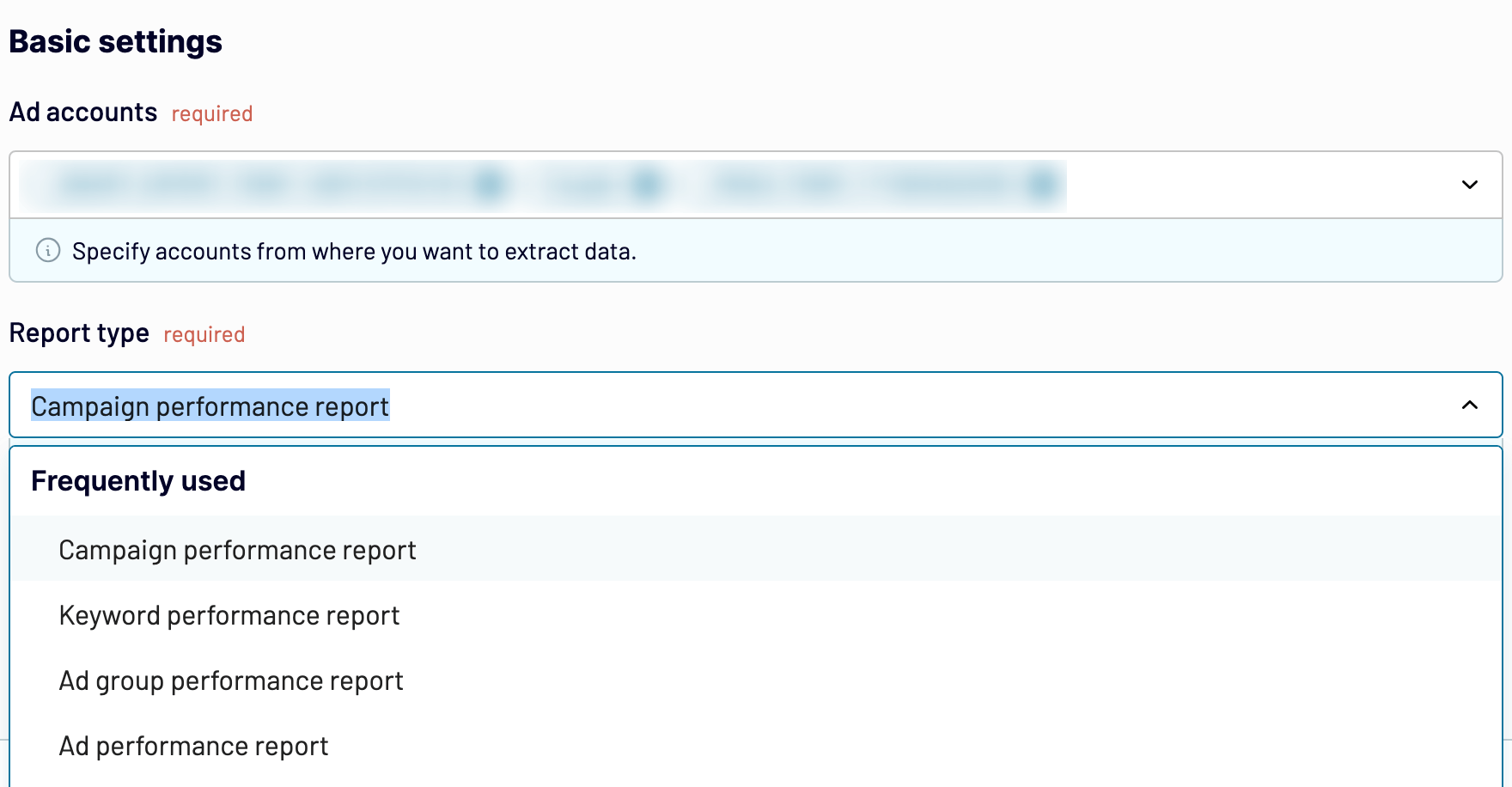
Each data category offers unique insights into different aspects of your Bing Ads campaigns. Selecting the appropriate data sets ensures you capture all necessary metrics and dimensions. Additionally, you can define the time frame for the data export by setting start and end dates.
Step 2: Organize and transform
After establishing the connection, the next phase is to organize and refine your data before importing it into Google Sheets. Coupler.io provides a range of features to help you customize your data for optimal analysis. During this step, you can:
- Preview Data: Preview the collected data to ensure you've selected the correct data sets and understand their structure.
- Filter Data: Apply filters to focus on specific segments or metrics most relevant to your reporting needs. This helps in narrowing down the data to the most crucial insights.
- Sort Data: Arrange your data meaningfully to facilitate better analysis. Sorting can help you highlight top-performing campaigns, keywords, or ads.
- Rename Columns: Change column names to more intuitive or report-specific titles. This customization makes your data easier to read and understand.
- Adjust Column Order: Reorder columns to align with your preferred data structure or reporting template.
- Add Custom Columns: Use formulas to create custom columns that offer additional insights or calculations not available in the default data set.
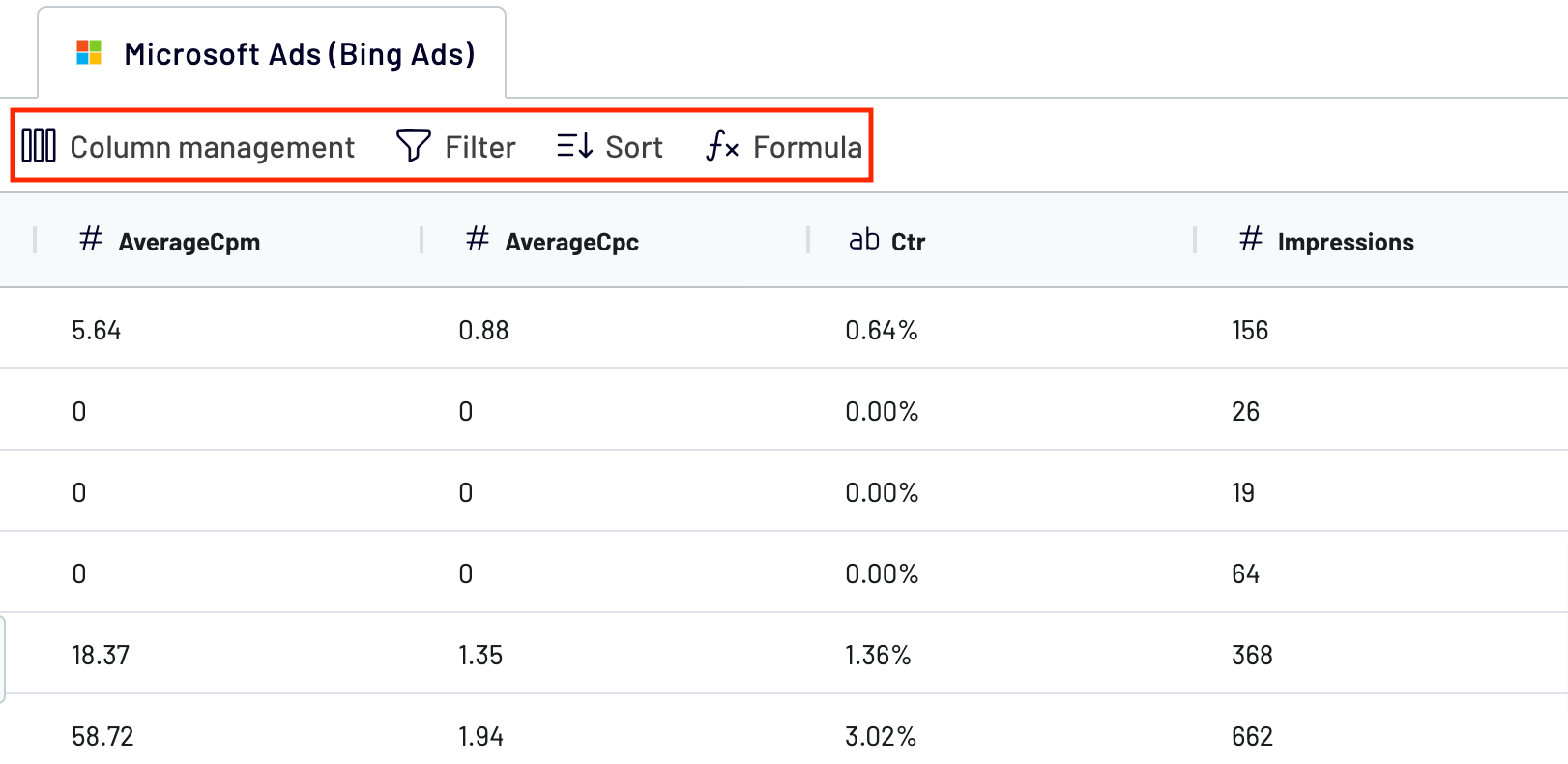
By transforming the data, you ensure it meets your specific reporting requirements and is optimized for further use in Google Sheets.
Step 3: Load and automate
Connect Coupler.io to your Google Sheets account. Follow these steps to load data from Bing Ads:
- Choose a spreadsheet: Select the file on your Google Drive where the data will be loaded.
- Select a sheet: Pick an existing sheet or create a new one by entering a new sheet name.
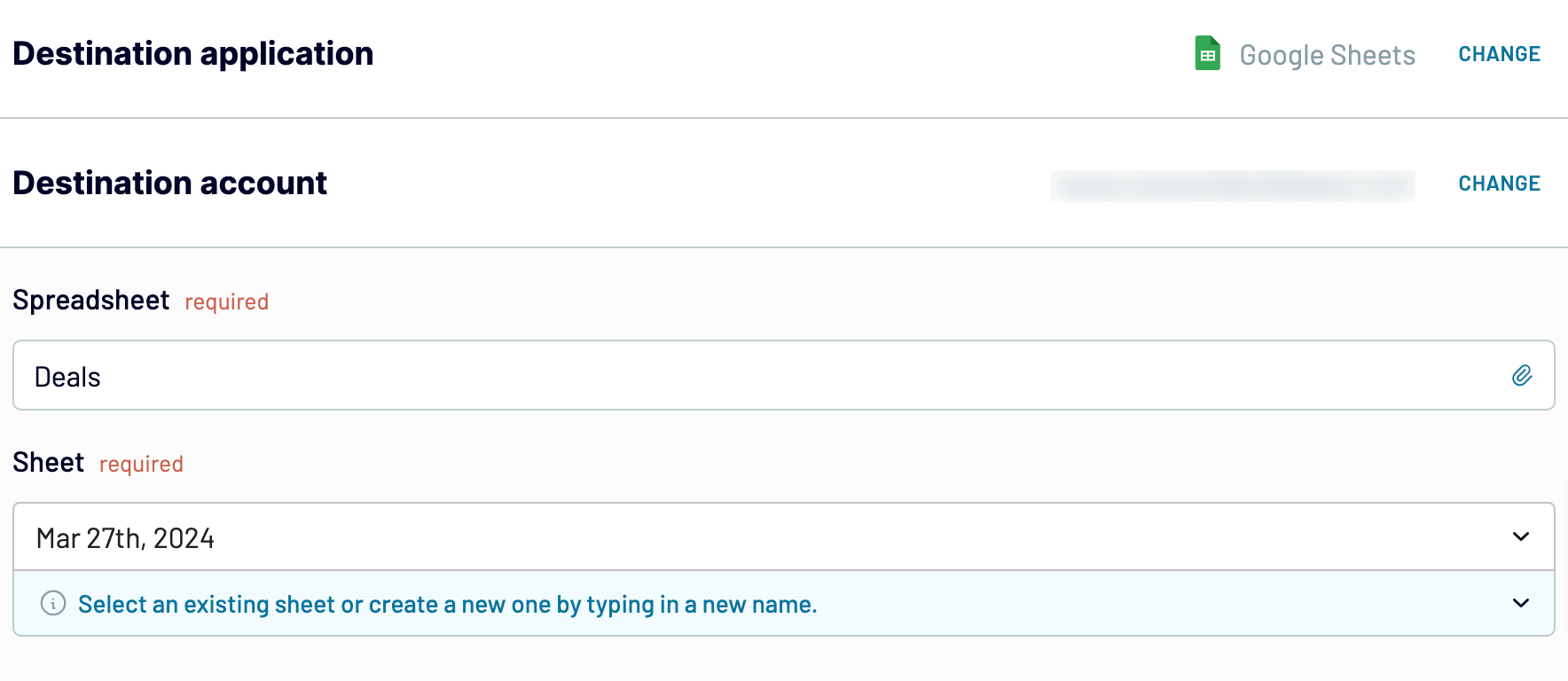
Optionally, Coupler.io allows you to:
- Define the first cell or a range for the exported data.
- Change the import mode as needed. By default, Coupler.io updates data for each run, but you can toggle this option off.
Export Bing Ads to Google Sheets and automate it on schedule
With Coupler.io, you can set up automatic data refreshes to ensure your reports always reflect the most recent data. This eliminates the need for manual updates, saving you valuable time and reducing the risk of errors.
The automatic data refresh feature allows you to schedule data exports at various intervals from every month to every 15 minutes. You can customize the schedule by specifying the days of the week, preferred times, and time zone for the updates.

Automating the export of Bing Ads data to Google Sheets can significantly enhance your reporting efficiency and accuracy.
The automatic data refresh feature allows you to schedule data exports at various intervals from every month to every 15 minutes. You can customize the schedule by specifying the days of the week, preferred times, and time zone for the updates.

Automating the export of Bing Ads data to Google Sheets can significantly enhance your reporting efficiency and accuracy.
Export data from Bing Ads to alternative destinations
Quick start with PPC dashboard templates
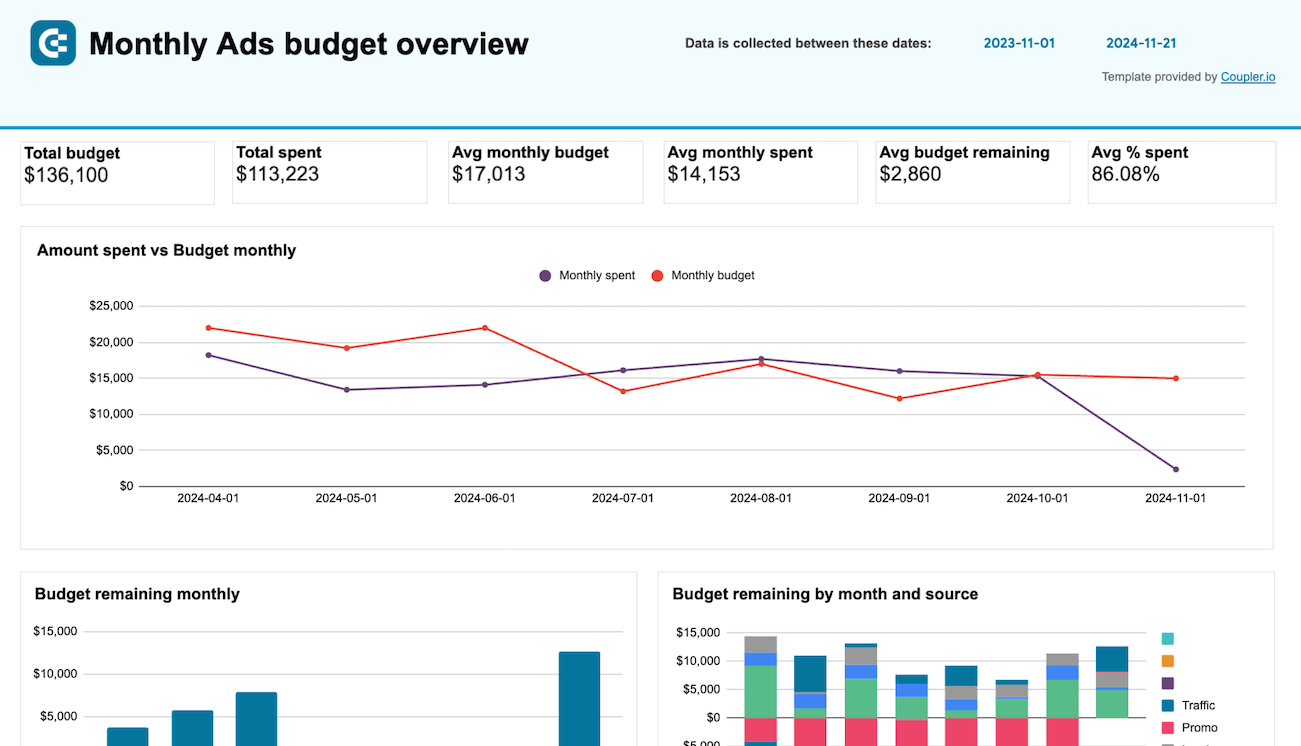
PPC monthly budget by campaign group - dashboard









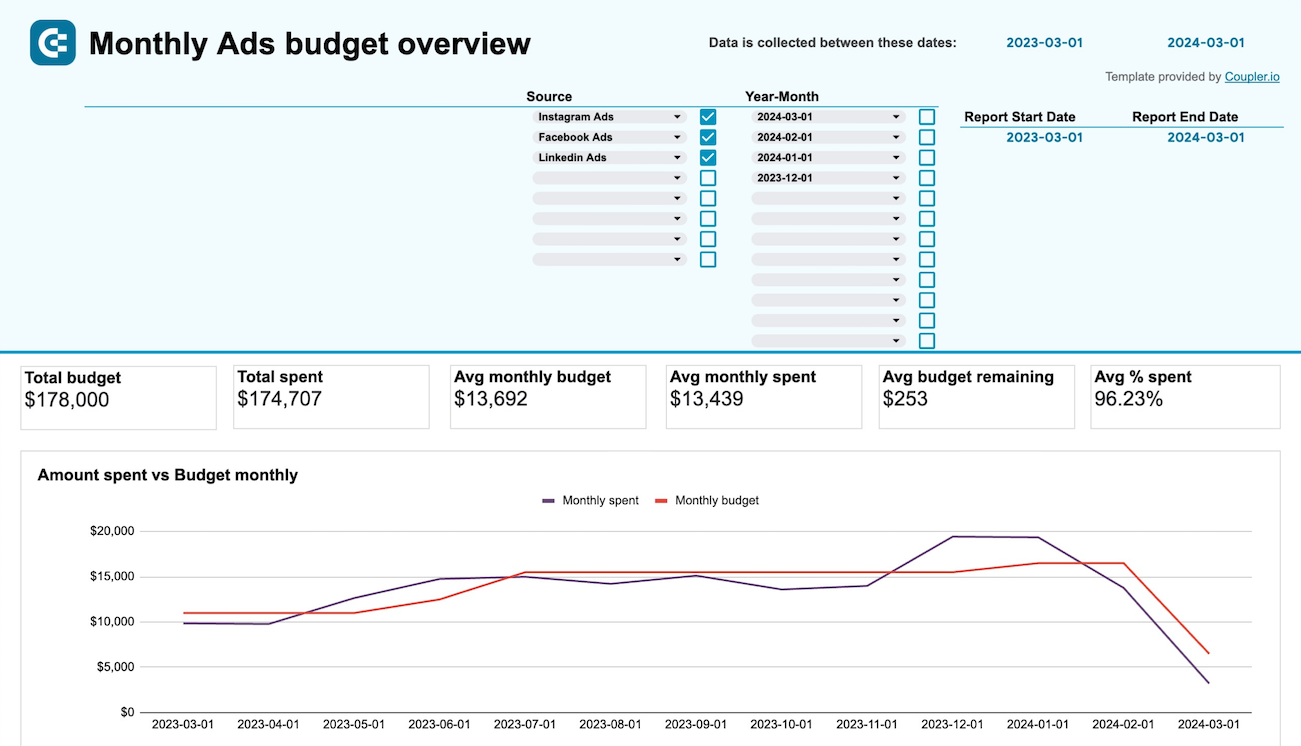
PPC monthly budget dashboard









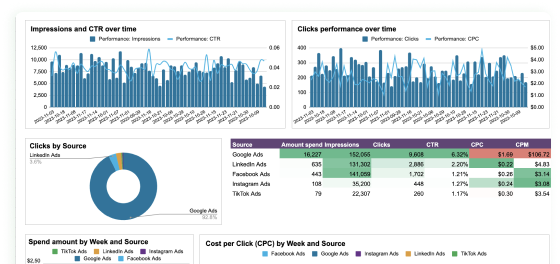
PPC multi-channel dashboard










No such template is available yet.
No worries. Our team will create a template that fits your needs, just tell us more
about your case. It doesn't cost you a penny 😉
Request a custom report
about your case. It doesn't cost you a penny 😉
Load Bing Ads to Google Sheets automatically with just a few clicks.
Connect similar PPC apps and get data in minutes
What to export from Bing Ads to Google Sheets
Campaign Performance Report
Gain a comprehensive overview of your campaign's effectiveness. This report provides metrics such as impressions, clicks, conversion rates, and cost per acquisition. They help you evaluate overall campaign success. Use these insights to allocate budgets more efficiently and enhance your marketing ROI.
Keyword Performance Report
Analyze the effectiveness of individual keywords in your campaigns. This report highlights key metrics like click-through rates, conversion rates, and cost-per-click. They enable you to identify top-performing keywords and those needing adjustment. Leverage this data to refine your targeting and improve ad relevance and performance.
Ad Group Performance Report
Understand the performance of each ad group within your campaigns. This report includes metrics such as impressions, clicks, and conversions. They allow you to compare different ad groups. Use this data to determine which groups drive the most value and make informed decisions on optimizing your ad structure.
Ad Performance Report
Evaluate the success of individual ads in your campaigns. This report provides detailed metrics on impressions, clicks, and engagement rates. They help you assess which ads resonate most with your audience. Use these insights to refine your ad creative, messaging, and placement for better engagement and conversions.
Ad Extension Detail Report
Dive into the effectiveness of your ad extensions. This report shows how extensions like site links, callouts, and structured snippets contribute to your ad performance. Analyze metrics such as click-through rates and interactions to optimize your ad extensions and enhance your overall ad visibility and engagement.
Budget Summary Report
Monitor and manage your campaign spending with precision. This report provides an overview of your budget allocation, spend, and remaining budget across campaigns. Use this information to ensure your advertising efforts stay within budget. Adjust your financial planning to maximize campaign efficiency and return on investment.
Geographic Performance Report
Identify where your ads are performing best with geographic insights. The report breaks down performance metrics by location. This allows you to see which regions generate the most engagement and conversions. Use this advertising data to tailor your campaigns to specific geographic areas, improving targeting and local market penetration.
How do you connect Bing Ads to Google Sheets?
Step 1. Connect your Bing Ads account and choose the type of data to export
Step 2. Organize and transform data before loading it into Google Sheets
Step 3. Connect your Google Sheets account and specify where to import data
Step 4. Schedule auto-refreshes to export Bing Ads to Google Sheets at desired intervals and run the importer
Pricing plans
- Monthly
- Annual (save 25%)
Keep your data safe
Coupler.io safeguards your shared information and data transfers from breaches, leaks, and unauthorized disclosures.






















