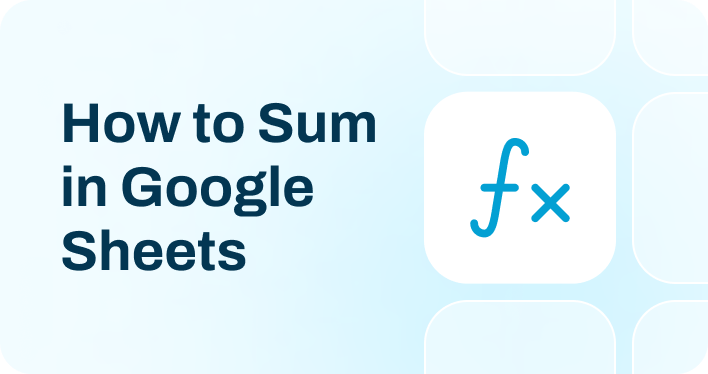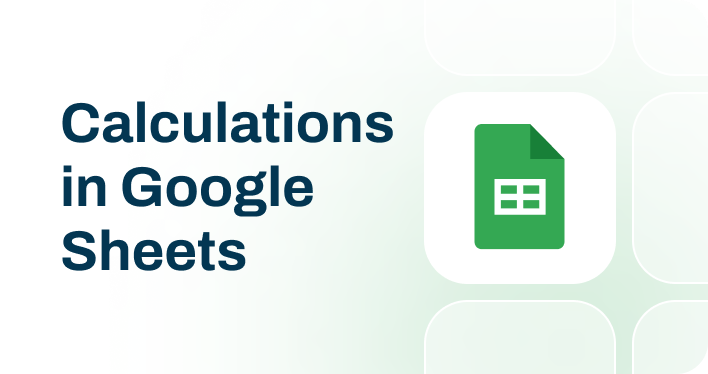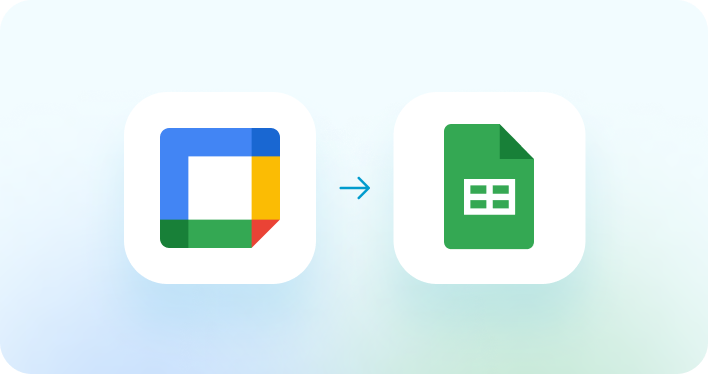Seamlessly set up and schedule Google Sheets integration
Import data effortlessly
Coupler.io's automated integration with Google Sheets allows you to import data from various applications without coding. Filter and query this data, schedule auto-updates, and connect multiple sources in a single web app interface or via the Google Sheets add-on.
Automate reporting tasks
Simplify reporting with the help of automation of data import to Google Sheets. Thanks to Coupler.io's integration, you can avoid manual data imports, enjoy cross-application reports, and use our free dashboard templates to derive insights into your data.
Stand out as a data-driven expert
Benefit from transparent, almost live analysis-ready reports created according to your specific needs. Coupler.io's solutions for advanced analytics enable you to make data-driven strategic decisions without putting effort into routine reporting tasks.
Select your data source
Categories:
All sources
-
ActiveCampaign
-
Airtable
-
Amazon Ads
-
Amplitude
-
Apple Search Ads
-
Asana
-
BigQuery
-
Bing Ads
-
Braze
-
Calendly
-
CallRail
-
Campaign Monitor
-
Chargebee
-
Chartmogul
-
ClickUp
-
Clockify
-
Confluence
-
CSV
-
Delighted
-
Dropbox
-
Facebook Ads
-
Facebook Page Insights
-
Facebook Public Data
-
Freshservice
-
GoHighLevel
-
Google Ads
-
Google Analytics 4
-
Google Business Profile
-
Google Calendar
-
Google Drive
-
Google PageSpeed Insights
-
Google Search Console
-
Google Sheets
-
Harvest
-
HubSpot
-
Instagram Ads
-
Instagram Insights
-
Instagram Public Data
-
Intercom
-
Jira
-
JSON
-
Klaviyo
-
Lemlist
-
LinkedIn Ads
-
LinkedIn Company Pages
-
Mailchimp
-
MailerLite
-
Mailtrap
-
Marketstack
-
Microsoft Excel
-
MySQL
-
Omnisend
-
OneDrive
-
Pinterest Ads
-
Pipedrive
-
Piwik Pro
-
Plausible
-
PostgreSQL
-
QuickBooks
-
Quora Ads
-
Recurly
-
Redshift
-
Reply.io
-
Salesforce
-
Sendgrid
-
Shopify
-
Slack
-
Snapchat Ads
-
Square
-
Stripe
-
Tableau
-
TikTok Ads
-
TikTok Organic
-
TimeTonic
-
Trello
-
Typeform
-
Vimeo Public Data
-
WooCommerce
-
Wordpress
-
Wufoo
-
X (Twitter) Ads
-
Xero
-
Yahoo Finance Price
-
YouTube
-
Zoho Billing
-
Zoho Books
-
Zoho Campaign
-
Zoho Desk
-
Zoho Expense
-
Zoho Inventory
-
Zoho Invoice
Early access sources
-
100ms
-
7shifts
-
Acuity Scheduling
-
Adjust
-
Adobe Commerce (Magento)
-
AgileCRM
-
Aha
-
Aircall
-
Akeneo
-
Alpha Vantage
-
Apify Dataset
-
Appcues
-
Appfigures
-
Appfollow
-
AppsFlyer
-
Apptivo
-
Ashby
-
AWIN Advertiser
-
BambooHR
-
Basecamp
-
BigMailer
-
Bitly
-
Blogger
-
BlueTally
-
Box
-
Braintree
-
Breezy HR
-
Brevo
-
Brex
-
Bugsnag
-
Buildkite
-
Bunny, Inc.
-
Cal.com
-
Campayn
-
Canny
-
Capsule CRM
-
Captain Data
-
Castor EDC
-
Chameleon
-
Chargedesk
-
Chargify
-
Churnkey
-
Cin7
-
Circa
-
Circleci
-
Cisco Meraki
-
Clazar
-
Clockodo
-
Close.com
-
Cloudbeds
-
Coassemble
-
Coda
-
Codefresh
-
Coin API
-
CoinGecko Coins
-
CoinMarketCap
-
Concord
-
Copper
-
Countercyclical
-
Customer.io
-
Customerly
-
Datadog
-
Deputy
-
Ding Connect
-
DockerHub
-
Dolibarr
-
Drip
-
Dwolla
-
e-conomic
-
Easypost
-
Easypromos
-
Elasticemail
-
EmailOctopus
-
Employment-Hero
-
Encharge
-
Eventbrite
-
Eventee
-
Eventzilla
-
Everhour
-
Exchange Rates Api
-
EZOfficeInventory
-
Factorial
-
Fastbill
-
Fillout
-
Finage
-
Financial Modelling
-
Finnhub
-
Finnworlds
-
Fleetio
-
Flexmail
-
Flexport
-
float
-
Flowlu
-
Formbricks
-
FreeAgent
-
Freightview
-
FreshBooks
-
Freshcaller
-
Freshchat
-
Freshdesk
-
Freshsales
-
Front
-
Fulcrum
-
Fullstory
-
Gainsight Px
-
GetGist
-
GitBook
-
Gitlab
-
Glassfrog
-
GoCardless
-
Goldcast
-
Gong
-
Google Classroom
-
Google Forms
-
Google Tasks
-
Gorgias
-
Greenhouse
-
greytHR
-
Guru
-
Harness
-
Height
-
Hellobaton
-
Help Scout
-
HiBob
-
HoorayHR
-
Hub Planner
-
Humanitix
-
Huntr
-
Incident.io
-
Inflowinventory
-
Insightful
-
Insightly
-
Invoiced
-
Invoiceninja
-
Iterable
-
JobNimbus
-
Jotform
-
Judge.me Reviews
-
JustCall
-
Katana
-
Keka
-
Kissmetrics
-
Kit
-
Lago
-
Leadfeeder
-
Less Annoying CRM
-
Lever Hiring
-
Lightspeed Retail
-
Linear
-
Lob
-
luma
-
MailerSend
-
Mailgun
-
Mailjet Mail
-
Mailjet SMS
-
Mantle
-
Mention
-
Merge
-
Metabase
-
Metricool
-
Microsoft SharePoint Lists
-
Microsoft Teams
-
Miro
-
Missive
-
MixMax
-
Mixpanel
-
Mode
-
monday.com
-
Mux
-
My Hours
-
n8n
-
Navan
-
Nexiopay
-
NinjaOne RMM
-
NoCRM
-
Northpass LMS
-
Notion
-
Nutshell
-
Nylas
-
Okta
-
OnceHub
-
OnePageCRM
-
OneSignal
-
Onfleet
-
Open Exchange Rates
-
Opinion Stage
-
Opsgenie
-
OPUSWatch
-
Orb
-
Oura
-
Outbrain Amplify
-
Oveit
-
Pabbly
-
Paddle
-
Pagerduty
-
PandaDoc
-
Paperform
-
Pardot
-
Partnerize
-
PartnerStack
-
PayFit
-
Paystack
-
Pendo
-
Pennylane
-
PersistIq
-
Phyllo
-
Picqer
-
Pinterest Organic & Shopping
-
Pipeliner
-
Plaid
-
Planhat
-
Polygon Stock API
-
PostHog
-
Postmark App
-
PrestaShop
-
Pretix
-
Primetric
-
Printify
-
Productboard
-
Productive
-
Qualaroo
-
Railz
-
RD Station Marketing
-
Recharge
-
Recreation
-
Recruitee
-
referralhero
-
RentCast
-
Repairshopr
-
Retail Express by Maropost
-
Retently
-
RevenueCat
-
Revolut Merchant
-
Ringcentral
-
Rocket.chat
-
Rocketlane
-
Rootly
-
Ruddr
-
Sage HR
-
Salesflare
-
Salesloft
-
SavvyCal
-
Secoda
-
Segment
-
Sendinblue
-
Sendowl
-
SendPulse
-
Sentry
-
Serpstat
-
Shippo
-
ShipStation
-
ShopWired
-
Shortcut
-
Shortio
-
Sigma Computing
-
SimFin
-
SimpleCast
-
Simplesat
-
Smaily
-
SmartEngage
-
Smartreach
-
Smartsheet
-
Solarwinds Service Desk
-
Sonar Cloud
-
SparkPost
-
Split.io
-
SpotlerCRM
-
Squarespace
-
Statsig
-
Statuspage
-
StockData
-
Strava
-
SurveySparrow
-
Survicate
-
Systeme
-
Taboola
-
Tavus
-
Teamtailor
-
Teamwork
-
Tempo
-
Testrail
-
Thinkific
-
Thinkific Courses
-
Thrive Learning
-
Ticketmaster
-
TicketTailor
-
TickTick
-
Timely
-
Tinyemail
-
Todoist
-
Toggl
-
Track PMS
-
Tremendous
-
Trustpilot
-
Twelve Data
-
Twilio
-
Twilio TaskRouter
-
Ubidots
-
Unleash
-
UpPromote
-
Uptick
-
Uservoice
-
Vantage
-
Veeqo
-
Visma Economic
-
Vitally
-
VWO
-
Waiteraid
-
Web Scrapper
-
When I Work
-
Workable
-
WorkflowMax
-
Workramp
-
Wrike
-
X (Twitter) Public data
-
Yotpo
-
You Need A Budget (YNAB)
-
Younium
-
Zendesk Talk
-
Zenloop
-
Zoho Analytics Metadata Api
-
Zoho Bigin
-
Zoho CRM
-
Zonka Feedback
-
Zoom
Automate data imports from 60+ sources to Google Sheets.
Use Coupler.io's no-code integration!
How source applications integrate with Google Sheets
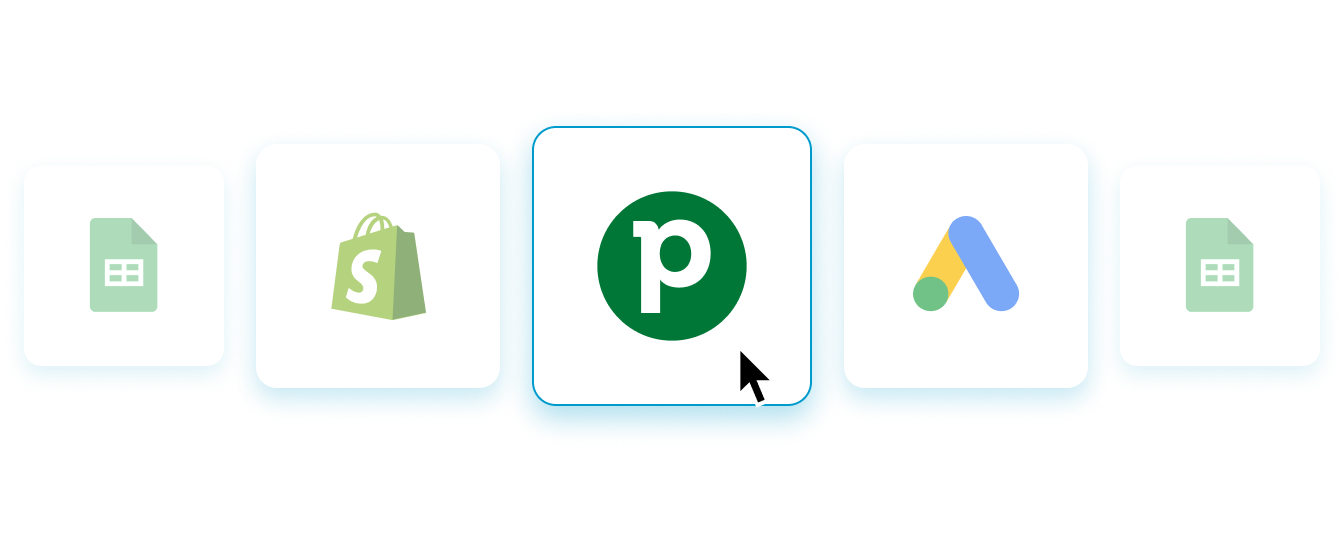
Step 1.
Connect your source app and choose the data to export
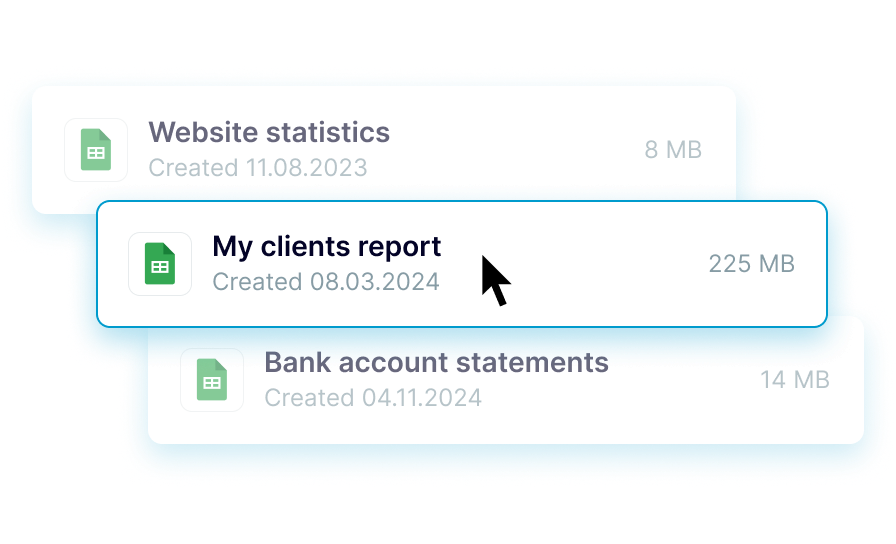
Step 2.
Organize and transform data before loading it to Google Sheets
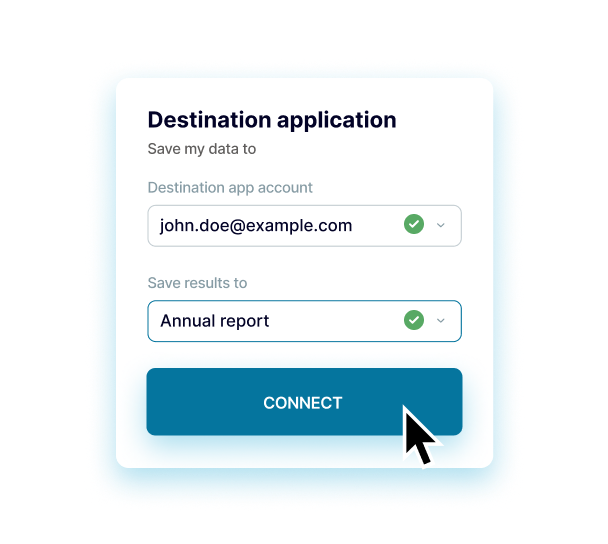
Step 3.
Connect your Google Sheets account and specify where to load data
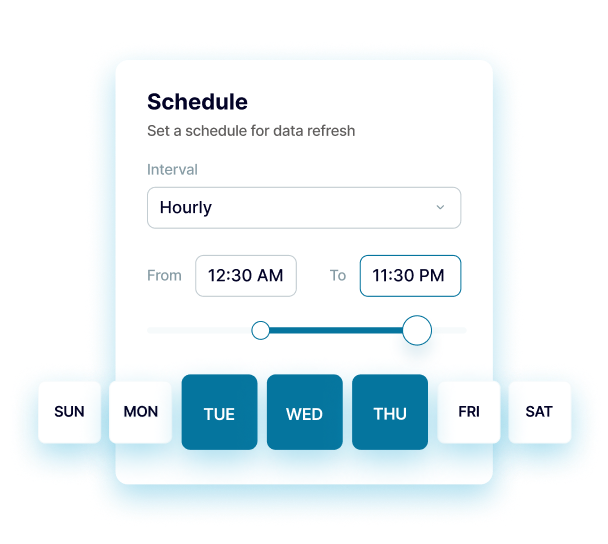
Step 4.
Schedule refreshes to automate data flow to Google Sheets
What is Google Sheets integration?
Google Sheets integrations are a way to connect your data source with this spreadsheet application out of the box. So, you can automatically import data from the source app into a specified spreadsheet and sheet in Google Sheets. By additionally scheduling auto-updates, you'll keep your reports in sync with the latest changes to the source. It lets you have the most recent data at your disposal without programming skills or access to development teams.
Whatever source you need to integrate with Google Sheets, Coupler.io will save you time by reducing manual effort. You only have to take a few simple steps to automate your data imports in a matter of minutes. On top of that, automation minimizes human error risk. Coupler.io loads accurate data to the destination and keeps it self-updating in complete agreement with the source.
Whatever source you need to integrate with Google Sheets, Coupler.io will save you time by reducing manual effort. You only have to take a few simple steps to automate your data imports in a matter of minutes. On top of that, automation minimizes human error risk. Coupler.io loads accurate data to the destination and keeps it self-updating in complete agreement with the source.


Frequently asked questions
Yes, you can. Coupler.io enables you to add multiple sources when setting up the importer. It's also possible to combine data from these sources before importing it to Google Sheets.
Do this in the following ways:
- Union: Add data elements from one of the added sources to another. To merge data, ensure columns in both sources are named equally.
- Join: Combine two data sources side by side. One column in each data set must be the same.
Coupler.io's automatic data refresh provides various schedule options, from monthly to more frequent intervals. By default, your report will get updated daily. However, if you need this done more often, choose from hourly to every 15 minutes, making it near real-time. To ensure the schedule exactly meets your needs, you can also select days of the week, hours, and a suitable time zone.
Another yes! To set up the importer without leaving your spreadsheet, you have to install the Coupler.io add-on for Google Sheets. To begin with, click Extensions in the upper panel, choose Add-ons, and then select Get add-ons. Next, type Coupler.io in the search field and pick the add-on with this exact name. Finally, click Install and authorize your Google account.
Once the installation is complete, return to your spreadsheet and click + Add importer in the right panel. After that, configure the importer according to Coupler.io instructions.
Yes, it does. If you need to prepare data for further analysis or storage, Coupler.io offers the following data management and transformation options:
- Rearrange columns and use the Edit column functionality to rename them or change the Column type, including String, Number, Date, DateTime, Boolean, and Country.
- Column management. Show only those columns that you need for your specific purposes and hide the others. Here, you can also enable Columns auto-update for seamless integration of new data columns.
- Filter. Use AND and OR filters to indicate criteria for picking specific items you'll further analyze.
- Sort. Select the parameters based on which your data will be sorted and choose sort orders, ascending or descending.
- Formula. This option enables you to create new columns using mathematical operands and functions. Provide the Column name, type in your formula, and click Add column to get this done.
You can copy your importer and further customize the settings according to another destination you choose.
Alternative destination options include:
- Microsoft Excel, one more spreadsheet application.
- Data warehouses. Store, query, and analyze your data in BigQuery, PostgreSQL, and Redshift data warehousing software.
- Business intelligence (BI) tools. For visual analytics purposes, you have various destination apps: Looker Studio, Power BI, Tableau, and Qlik Sense.
- JSON. Export your data as a .json file to use in applications that support this format.
- Project management. Load your data into monday.com for reporting in the context of workflow optimization.