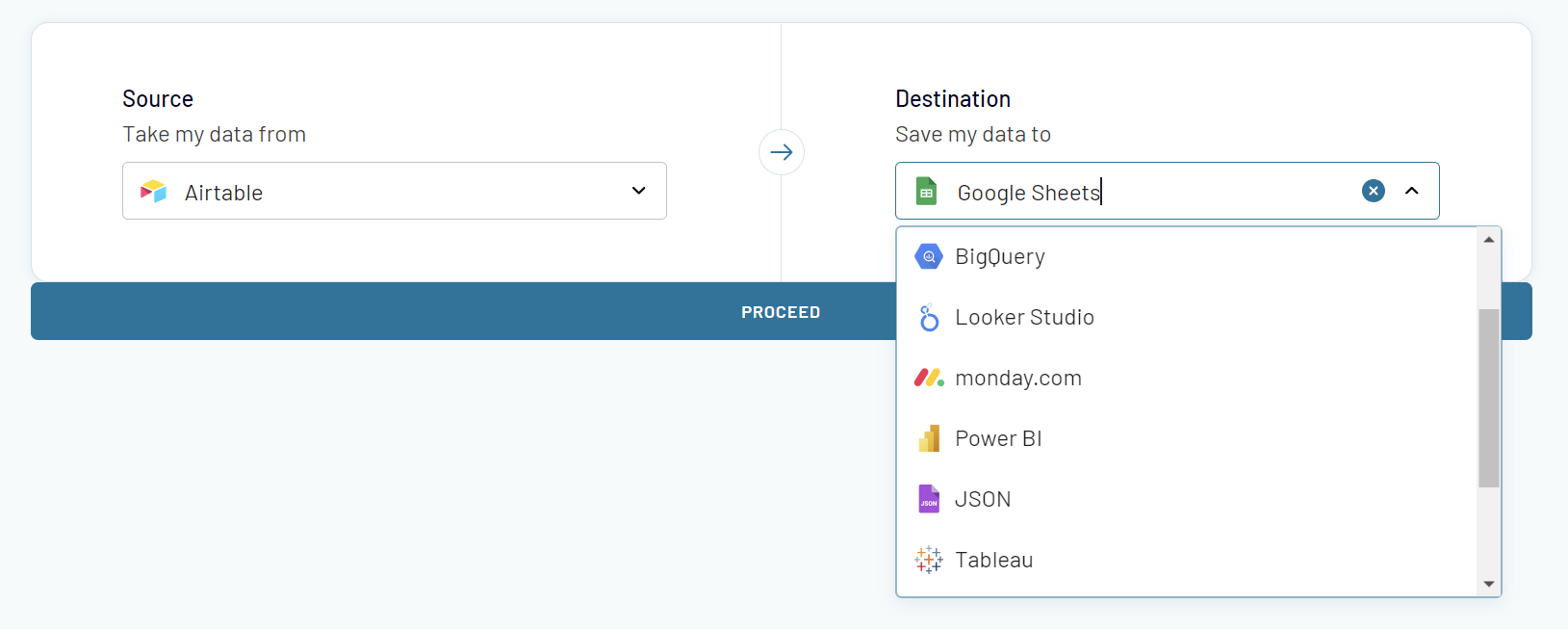Connect Airtable to Google Sheets with Coupler.io for automated reporting
Get and prepare data effortlessly
Simplify your data management by seamlessly linking Airtable to Google Sheets without coding using Coupler.io. Organize your data easily, schedule regular exports, and merge information from various sources. Benefit from reliable connectors and comprehensive support, all within an intuitive UI.
Automate reporting tasks
Connect Airtable to Google Sheets to automate data exports into your dynamic reports. Use Coupler.io to replace the tedious manual work with scheduled automation. Effortlessly generate cross-application reports and explore our library of dashboard templates.
Stand out as a data-driven expert
Showcase your expertise in reporting automation using Coupler.io's no-code Airtable to Google Sheets integration. Provide clients and stakeholders with live reports that refresh automatically. Gain deeper insights and focus your efforts on tasks that drive value.
Export data from Airtable to alternative destinations
Quick start with dashboard templates

Multi-channel ad creatives performance dashboard







PPC multi-channel dashboard











All-in-one marketing dashboard













No such template is available yet.
No worries. Our team will create a template that fits your needs, just tell us more
about your case. It doesn't cost you a penny 😉
Request a custom report
about your case. It doesn't cost you a penny 😉
Automate data exports with the no-code Airtable to Google Sheets integration.
Connect similar Files & Tables apps and get data in minutes
Airtable data to Google Sheets: what to export
Project management
You can export information related to project management from Airtable to Google Sheets. This data may include tasks, deadlines, project statuses, and assignments of team members. Project management data is vital for project monitoring, scheduling of different work stages, and progress analysis.
Customer Relationship Management (CRM)
Link Airtable to Google Sheets to transfer CRM data. It can include customer information, sales pipelines, interaction logs, and sales activities. This data allows you to analyze customer relationships and optimize sales processes.
Inventory management
Share inventory details, including stock levels, orders, sales, deliveries, product catalogs, and supplier information. This data is vital for maintaining accurate inventory records and ensuring operational efficiency.
Event planning
Organize and export event planning data. It can include attendee lists, schedules, budgets, vendors, and venue information. Event planning data is essential to coordinate tasks and effectively share event-related information among team members.
Content and marketing
You can export from Airtable to Google Sheets marketing plans, content calendars, social media schedules, and SEO strategies. Get this data for a consolidated view of marketing efforts and campaign tracking.
Human resources management
Export employee records, recruitment processes, onboarding checklists, and performance review data. Such exports facilitate HR management, from applicant tracking to employee evaluation.
Product planning and development
Product planning data includes product roadmaps, feature lists, bug tracking, and user feedback. Export this data from Airtable to Google Sheets to track the entire product development lifecycle. It’s needed to optimize prioritization and issue resolution.
Research and data collection
Researchers and data analysts can export structured data for analysis. This can include survey responses and experimental data to compile and share research findings.
Educational resources
Educators and students can export Airtable to Google Sheets for their data related to courses, assignments, study materials, and collaborative projects. This information helps you track academic progress and organize educational content.
Real estate management
Real estate professionals can manage and export data on property listings, client databases, sales transactions, and property management tasks. This will streamline the process of real estate data management.
Creative work and portfolios
Artists, writers, and designers can export portfolio management data. This can include project lists, submission trackers, and collaborative project details. Portfolio management data will assist them in organizing and showcasing creative work.
How to export Airtable data to Google Sheets
Step 1. Connect your Airtable account and choose a data entity to export
Step 2. Organize and transform data before loading it to Google Sheets
Step 3. Connect your Google Sheets account and specify where to load your data
Step 4. Schedule data refresh to automate data flow from Airtable to Google Sheets
Pricing plans
- Monthly
- Annual (save 25%)
Keep your data safe
Coupler.io safeguards your shared information and data transfers from breaches, leaks, and unauthorized disclosures.

How to export Airtable data to Google Sheets (detailed guide)
In Coupler.io, the integrations between applications are called importers. After logging into the app, you will need to set up a new importer specifically for your Airtable view. It's important to note that each Importer can export a single view from Airtable. Therefore, if you intend to export an entire Airtable database, you will need to create individual importers for each view. The great news is that you can duplicate importers; no need to start from scratch each time. This allows you to generate importers for every view in your database efficiently.
To automate data flow from Airtable to Google Sheets, follow a three-step setup flow.
Step 1: Get a share link to your Airtable view
The first step involves getting a share link to the Airtable view you want to connect to Google Sheets. You can get this link in Airtable when you click Share and sync.
Insert the link to the respective field of your data source settings. For the password-protected views, you’ll need to enter the password in the provided field.
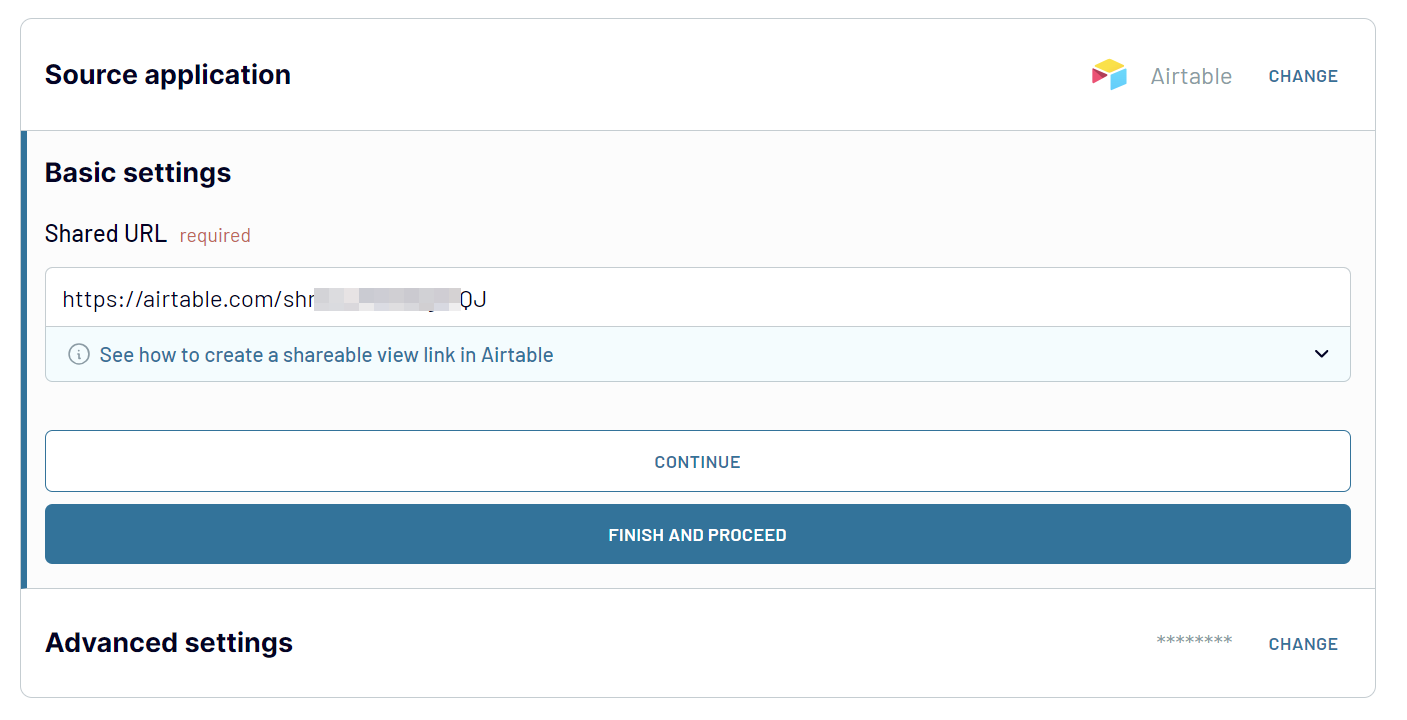
Step 2: Organize & transform data
Coupler.io is equipped with a Transform module for user convenience. It allows you to carry out all the necessary manipulations directly in the interface of our application. What can you do?
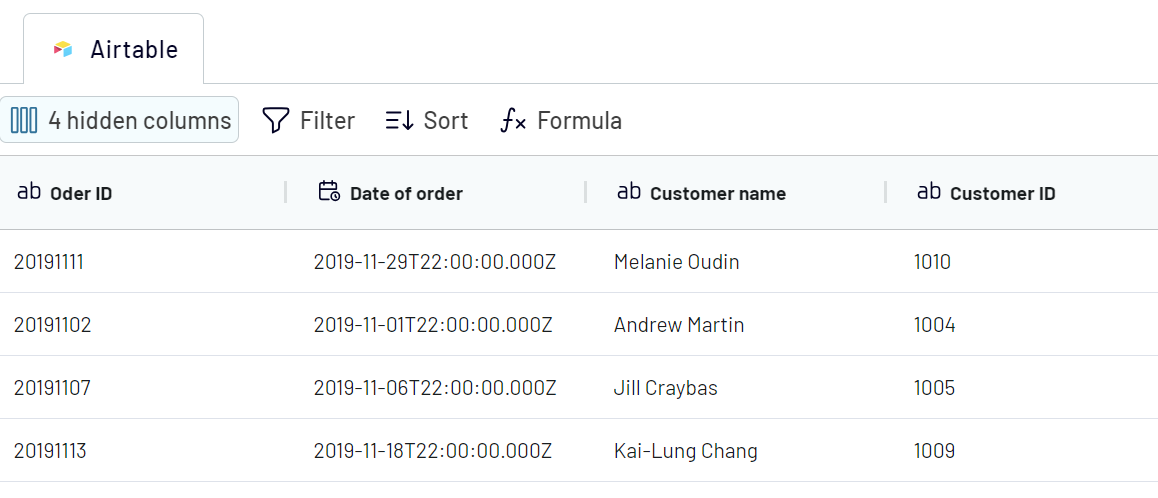
Step 3: Load data
The final step involves connecting to Google Sheets, your destination application. Next, select a spreadsheet and sheet where the data will be loaded. In the optional fields, you can choose the first cell address where your Airtable data will be imported, enable the last update column, or change the import mode.
Follow the intuitive in-app instructions to quickly determine the destination within Google Sheets.
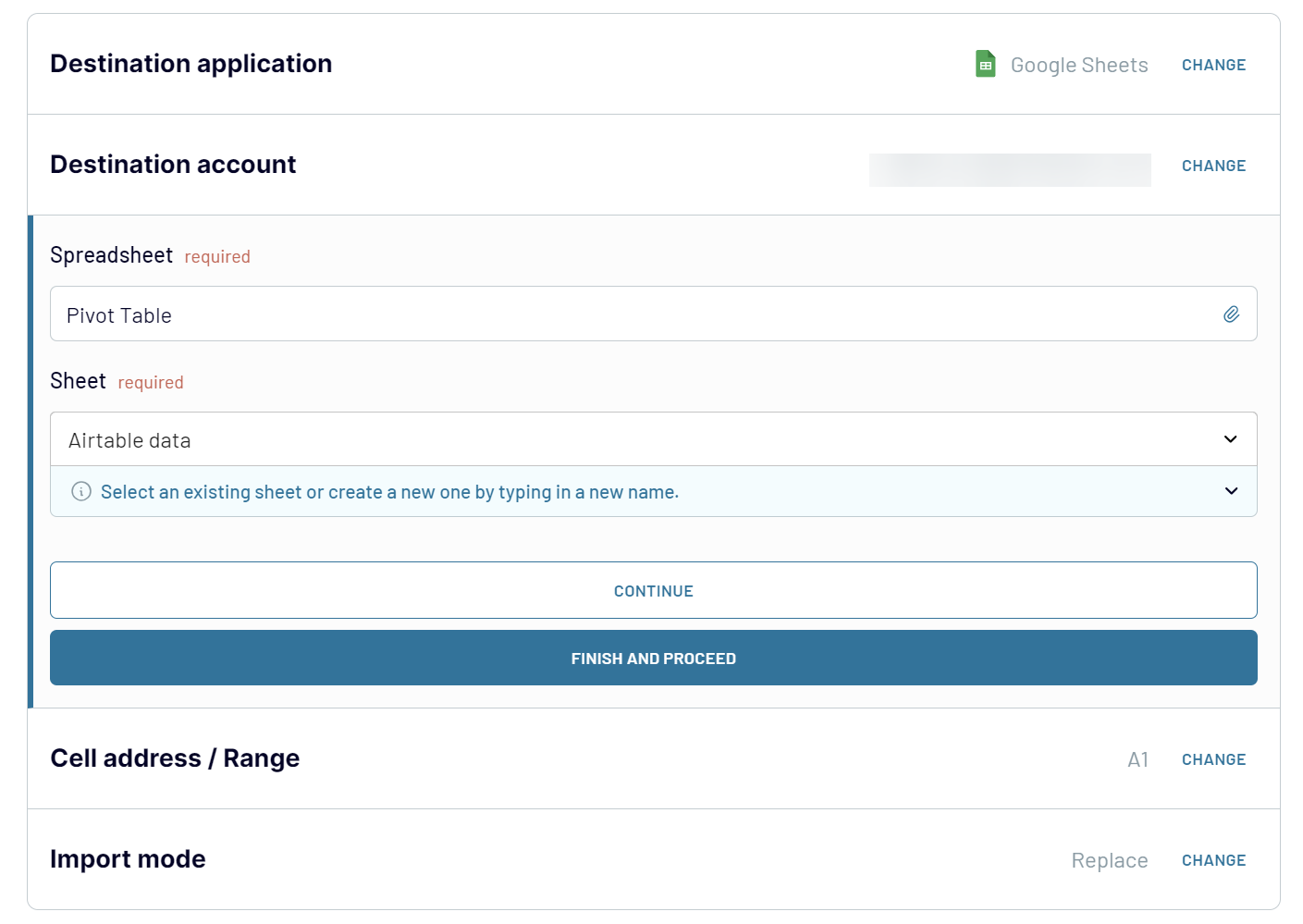
Click Run Importer once you're ready. After the successful import, you can check out your spreadsheet with the exported Airtable data by clicking the View Results button.
This three-step process to export Airtable to Google Sheets you with timely, organized, and transformed data ready for in-depth analysis.
To automate data flow from Airtable to Google Sheets, follow a three-step setup flow.
Step 1: Get a share link to your Airtable view
The first step involves getting a share link to the Airtable view you want to connect to Google Sheets. You can get this link in Airtable when you click Share and sync.
Insert the link to the respective field of your data source settings. For the password-protected views, you’ll need to enter the password in the provided field.
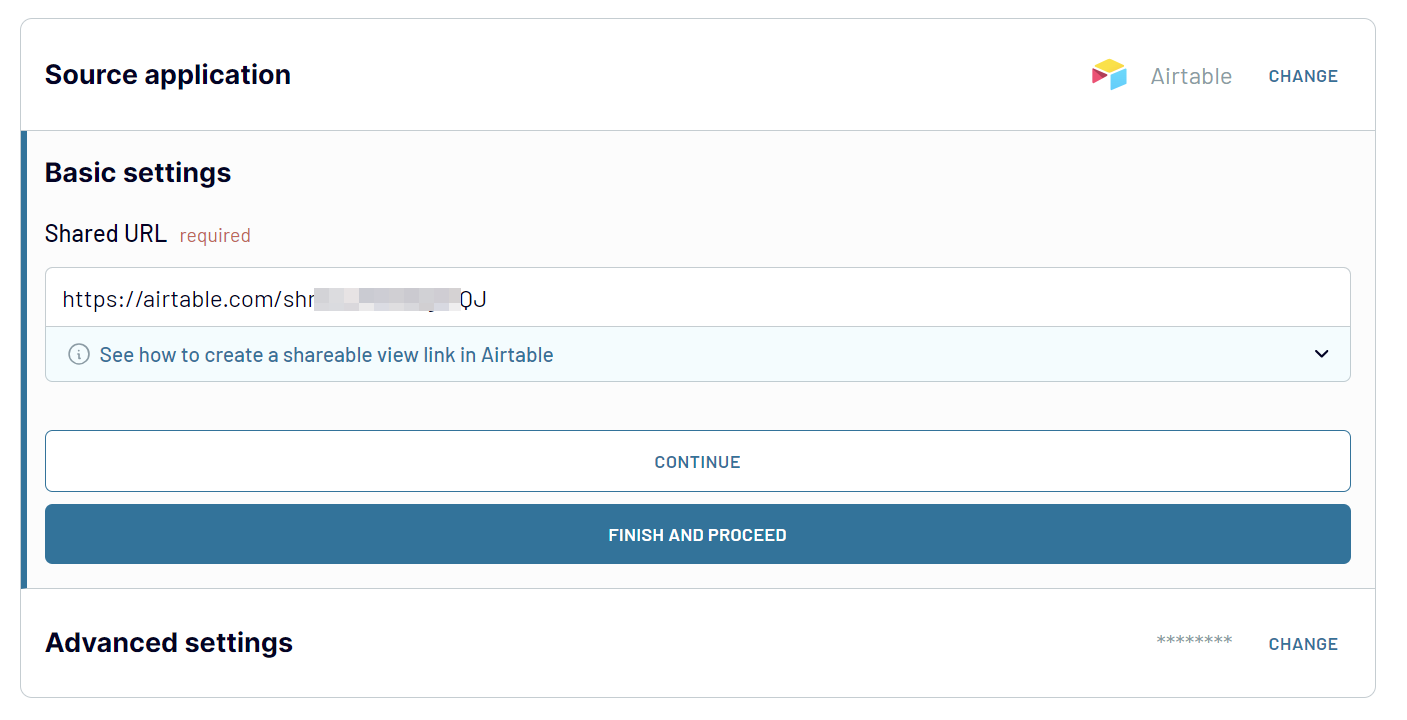
Step 2: Organize & transform data
Coupler.io is equipped with a Transform module for user convenience. It allows you to carry out all the necessary manipulations directly in the interface of our application. What can you do?
- Preview data – check if the data you need to extract loads correctly before exporting it.
- Manage columns – hide the columns you don't want to export from Airtable to Google Sheets, add new columns, rename and reorder them, change their type, and merge information from several columns into one.
- Filter data – you can use various filters to extract only the needed data based on criteria. To do so, you must select the column containing the filtering criterion (for example, status) and specify the desired value.
- Perform calculations – you can calculate new metrics based on your data directly within Coupler.io's interface. All you need to do is add a new column and provide a calculation formula.
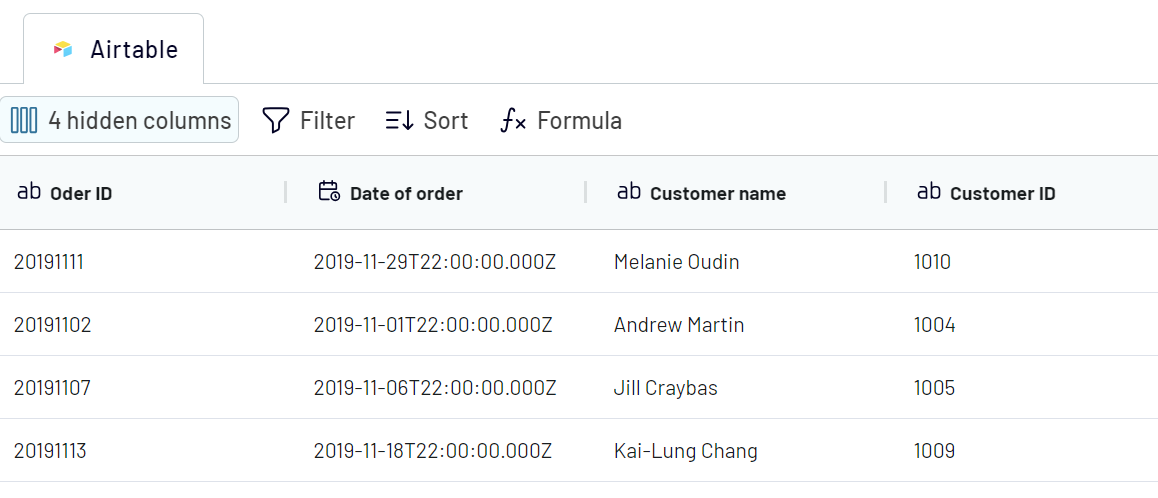
Step 3: Load data
The final step involves connecting to Google Sheets, your destination application. Next, select a spreadsheet and sheet where the data will be loaded. In the optional fields, you can choose the first cell address where your Airtable data will be imported, enable the last update column, or change the import mode.
Follow the intuitive in-app instructions to quickly determine the destination within Google Sheets.
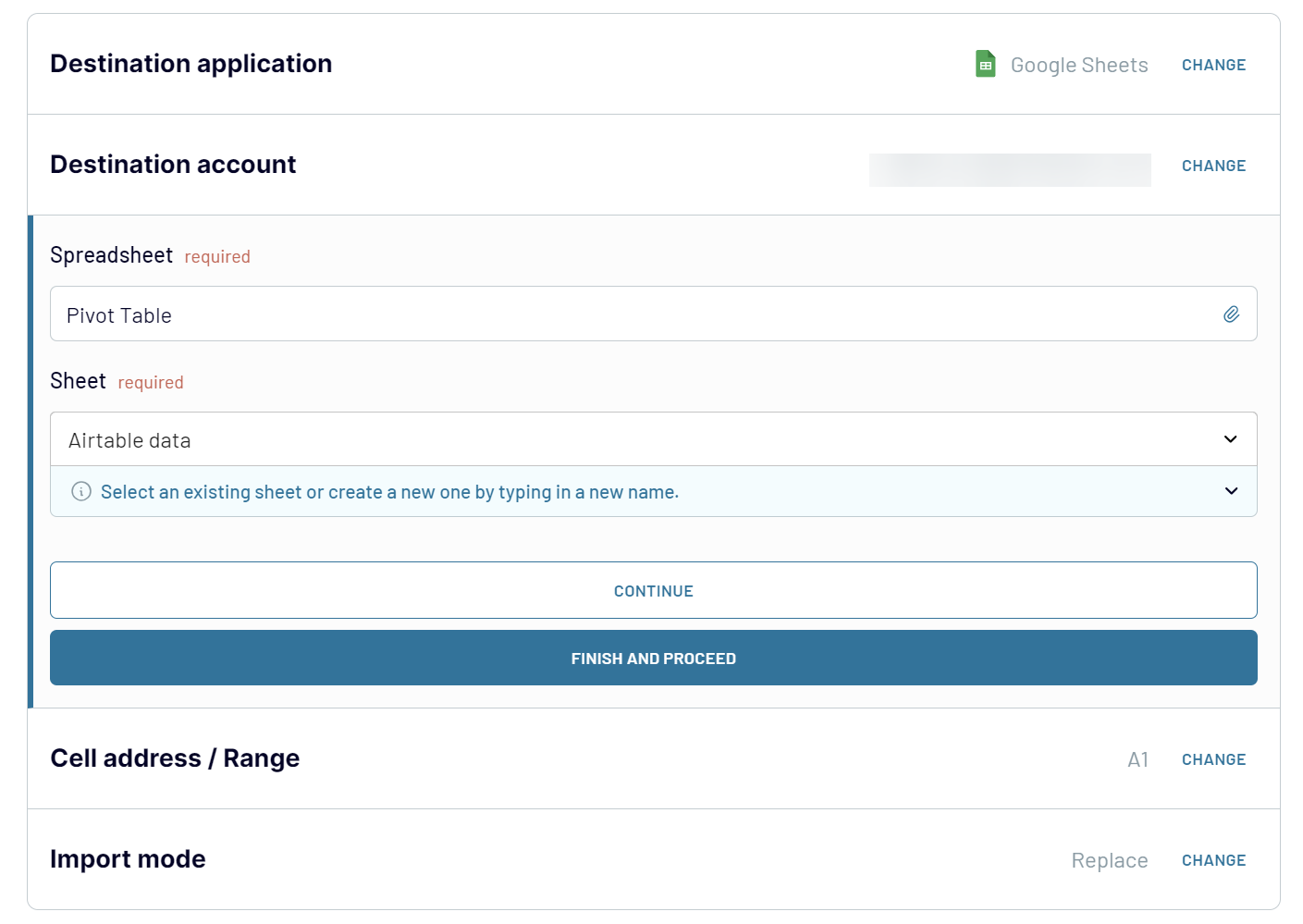
Click Run Importer once you're ready. After the successful import, you can check out your spreadsheet with the exported Airtable data by clicking the View Results button.
This three-step process to export Airtable to Google Sheets you with timely, organized, and transformed data ready for in-depth analysis.
Link Airtable to Google Sheets on a schedule
Ensure that the data exported from your Airtable to Google Sheets is always up to date. For this, Coupler.io allows you to schedule exports at a custom frequency, up to every 15 minutes. Toggle on the Automatic data refresh and configure the schedule for automatic data export from Airtable to Google Sheets:

- Interval (from 15 minutes to once per month)
- Days of the week
- Time preferences
- Time zone.

Export Airtable to Google Sheets and combine it with other data
Coupler.io facilitates seamless connections between many data sources and Google Sheets. You can load data from Airtable and blend it with information from other sources before loading it into the spreadsheet. For this, click the Add one more source button and follow the setup instructions. This allows you to combine data from numerous Airtable views.
Additionally, Coupler.io supports aggregating data from diverse sources for in-depth analytics. You can merge data from CRM systems, analytics tools, marketing platforms, and other valuable data sources. This will offer a rounded perspective for data-driven decision-making.
Coupler.io provides two data blending options to cater to your specific analysis requirements:
You can choose your preferred blending option once all your data sources are connected. Click Transform data and decide how you want to prepare your data for analysis.
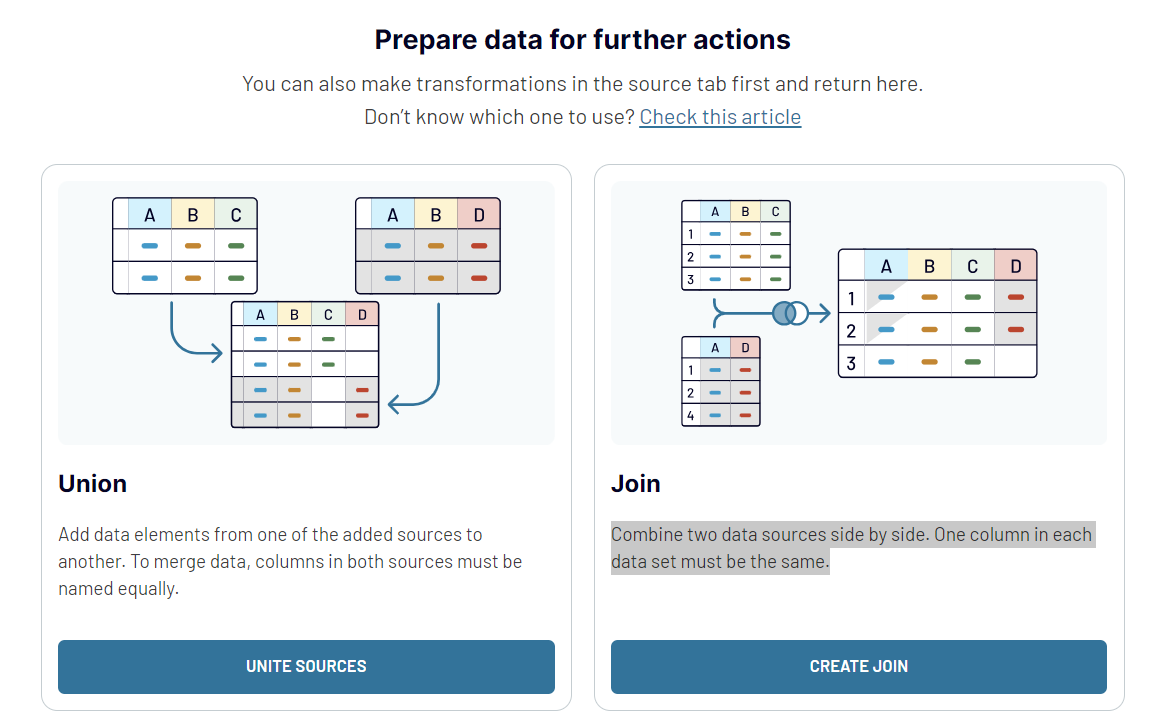
Additionally, Coupler.io supports aggregating data from diverse sources for in-depth analytics. You can merge data from CRM systems, analytics tools, marketing platforms, and other valuable data sources. This will offer a rounded perspective for data-driven decision-making.
Coupler.io provides two data blending options to cater to your specific analysis requirements:
- Union data: This approach allows you to append data elements from one source to another, ensuring a comprehensive dataset. To achieve a successful merge, the columns in both sources must have identical names.
- Join data: This method lets you juxtapose two data sources. It’s ideal for comparative analyses or tracking across dimensions. Each dataset requires at least one common column to facilitate the merge.
You can choose your preferred blending option once all your data sources are connected. Click Transform data and decide how you want to prepare your data for analysis.
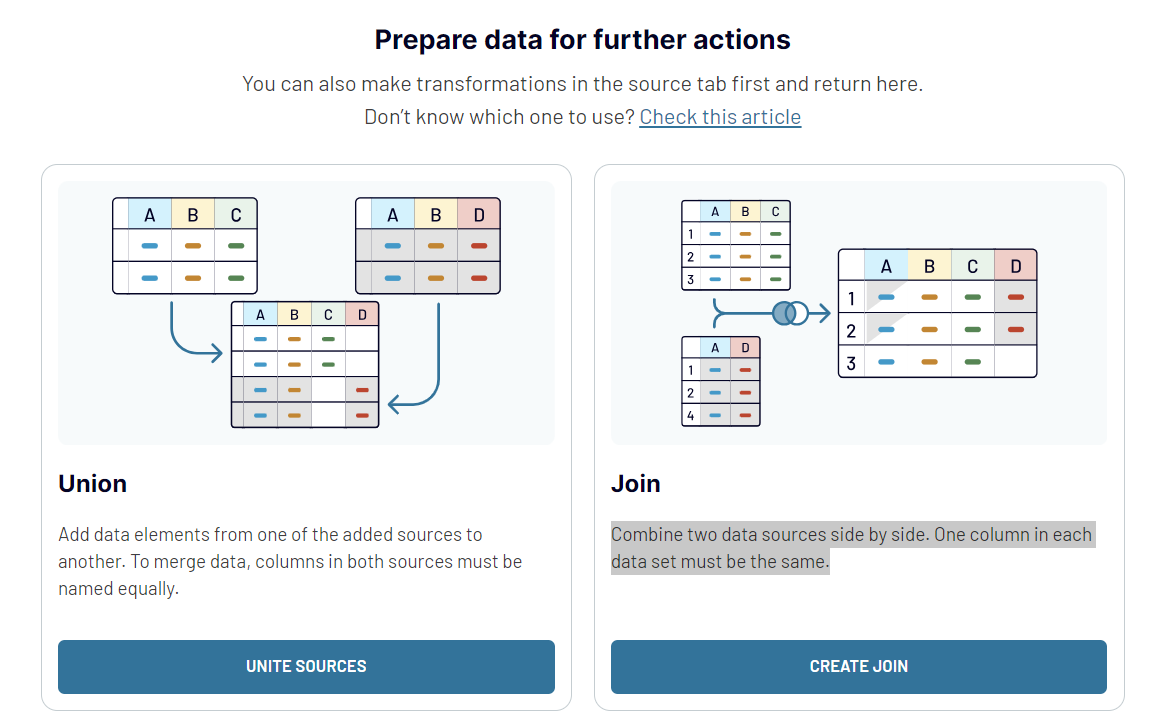
Sync Airtable with Google Sheets or another destination app
Coupler.io allows you to export Airtable to Google Sheets and various other destinations. This versatility is critical to integrating your data across the different tools and platforms. Choose the best one that suits your workflow and reporting requirements.
Users can easily copy their importers and select a new destination from the list. Switch between different destinations to adapt your data management strategies to evolving requirements.
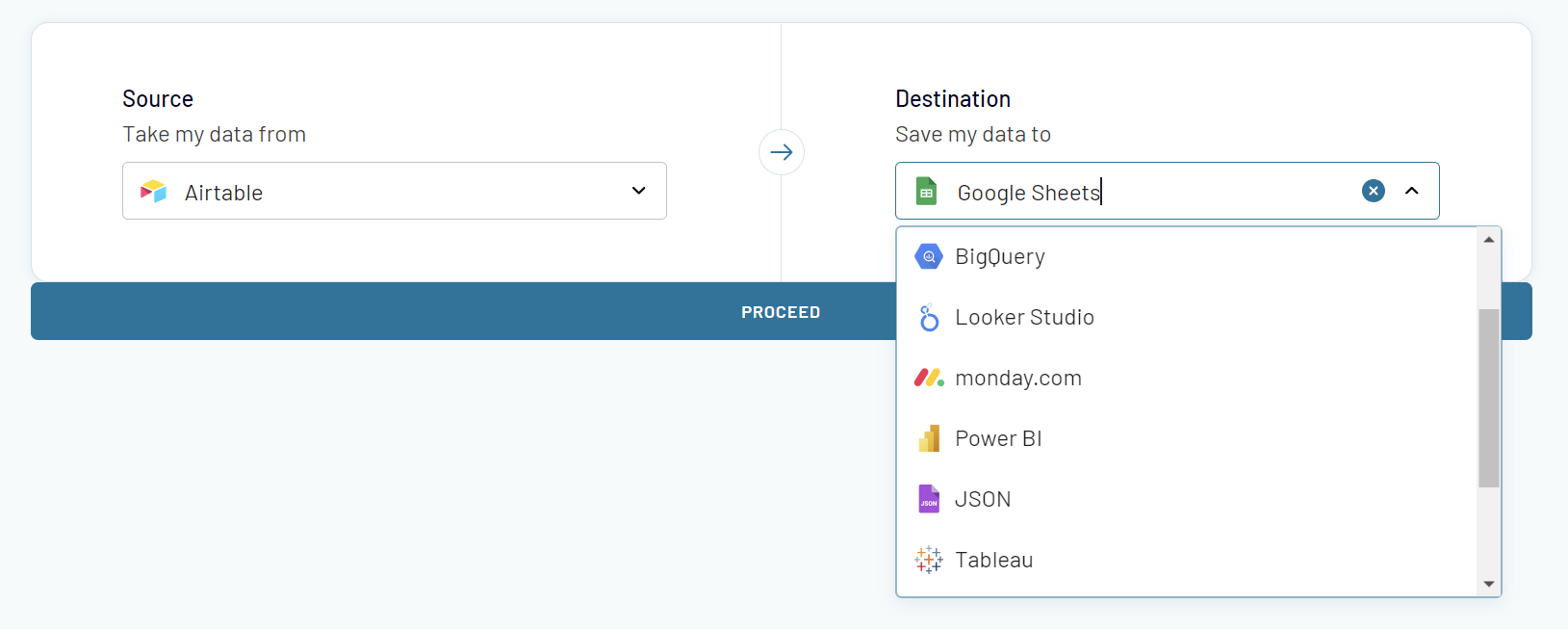
- If you prefer spreadsheet applications, opt for Google Sheets and Microsoft Excel
- If you require the storage capabilities of data warehouses, opt for BigQuery, PostgreSQL, or Redshift
- If you need to visualize your data, you can choose BI tools like Looker Studio, Power BI, Tableau, and Qlik.
Users can easily copy their importers and select a new destination from the list. Switch between different destinations to adapt your data management strategies to evolving requirements.