Connect Airtable to Tableau with Coupler.io to simplify reporting
Get and prepare data effortlessly
Set up the Airtable Tableau integration with Coupler.io to collect, organize, and transform your data without coding. Combine data from multiple sources using reliable connectors. Configure seamless data flow to Tableau with an intuitive interface.
Automate reporting tasks
Advance your reporting with Coupler.io’s automatic data load and refresh features. No more tedious copy-pasting — schedule data refreshes from Airtable to Tableau. Create dynamic reports from Airtable data and use templates to kickstart your analysis.
Stand out as a data-driven expert
Make a good impression on stakeholders with outstanding reports. Use Coupler.io to supply your reports with regular data updates, ensuring they depict real-time insights. Free up time for other non-routine tasks that require creative approaches and inventive ideas.
How to integrate Airtable to Tableau (detailed guide)
Log into your Coupler.io account or create one. Then, build the Airtable Tableau integration flow by setting up an importer. Note that each importer can export a single view from Airtable.
The good news is that importer creation and subsequent setup procedures take only several minutes in Coupler.io. Just proceed with the three-step detailed instructions provided below.
Step 1: Get a share link to your Airtable view
First of all, you will need to get a link to the Airtable view. For that, click Share and sync in your Airtable account.
In the Coupler.io importer, during the source settings stage, insert this link to the Shared URL field. If your Airtable view is password-protected, you’ll need to enter it in the corresponding field.
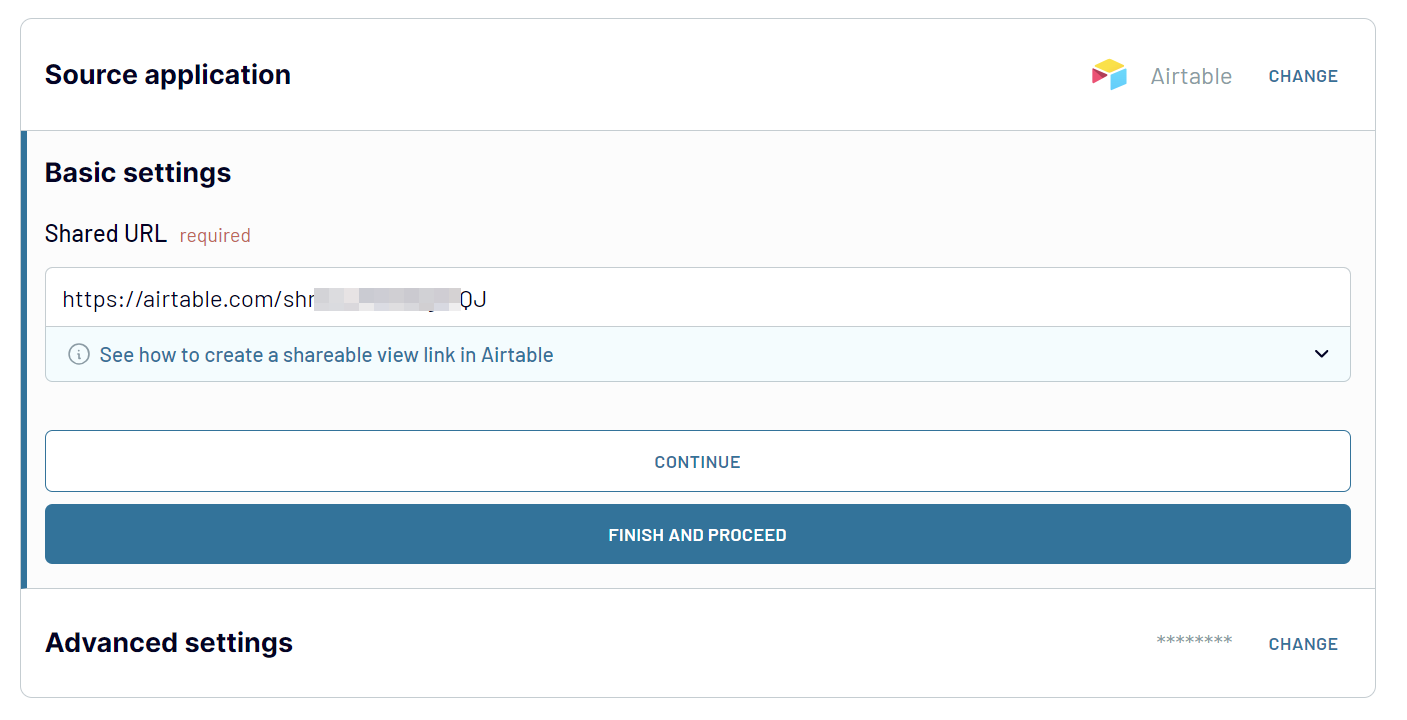
Once all the settings for the Airtable source are configured, click FINISH & PROCEED to go to the next step.
Step 2: Organize & transform data
Your Airtable data isn’t 100% ready for analysis after extraction. So, you might apply some transformations on data before loading it into Tableau.
Coupler.io has a built-in transformation module with a variety of options for data manipulation and management:
The transformation functions are available to users with any subscription type. You can apply these data management and manipulation options for any integration scenario.
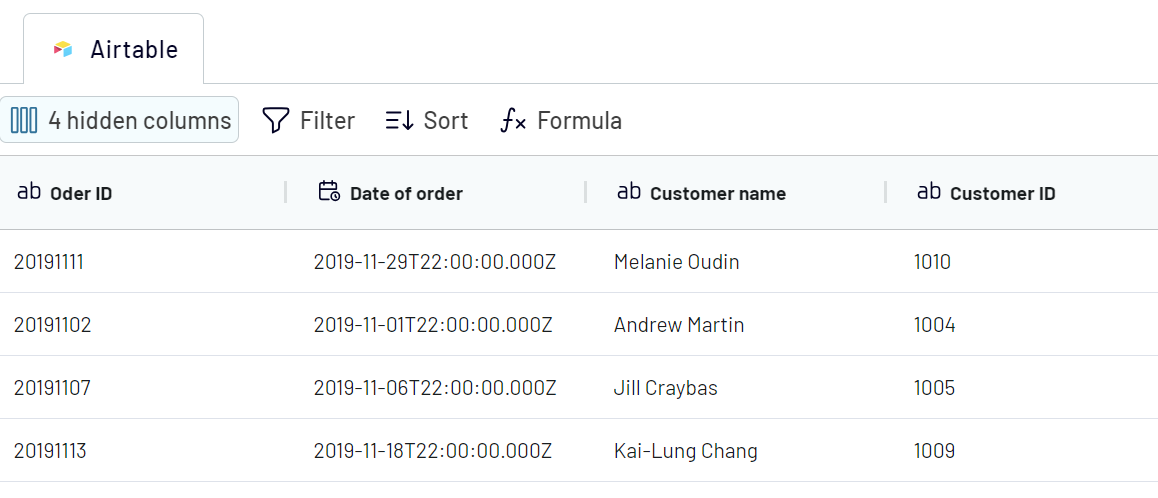
Step 3: Load and schedule refresh
Before loading your Airtable data to Tableau, you’ll need to take some actions in the destination settings within Coupler.io importer and Tableau itself.
Open the Tableau desktop application, and go to More... -> Web Data Connector. Type https://app.coupler.io/tools/tableau in the Web Data field.
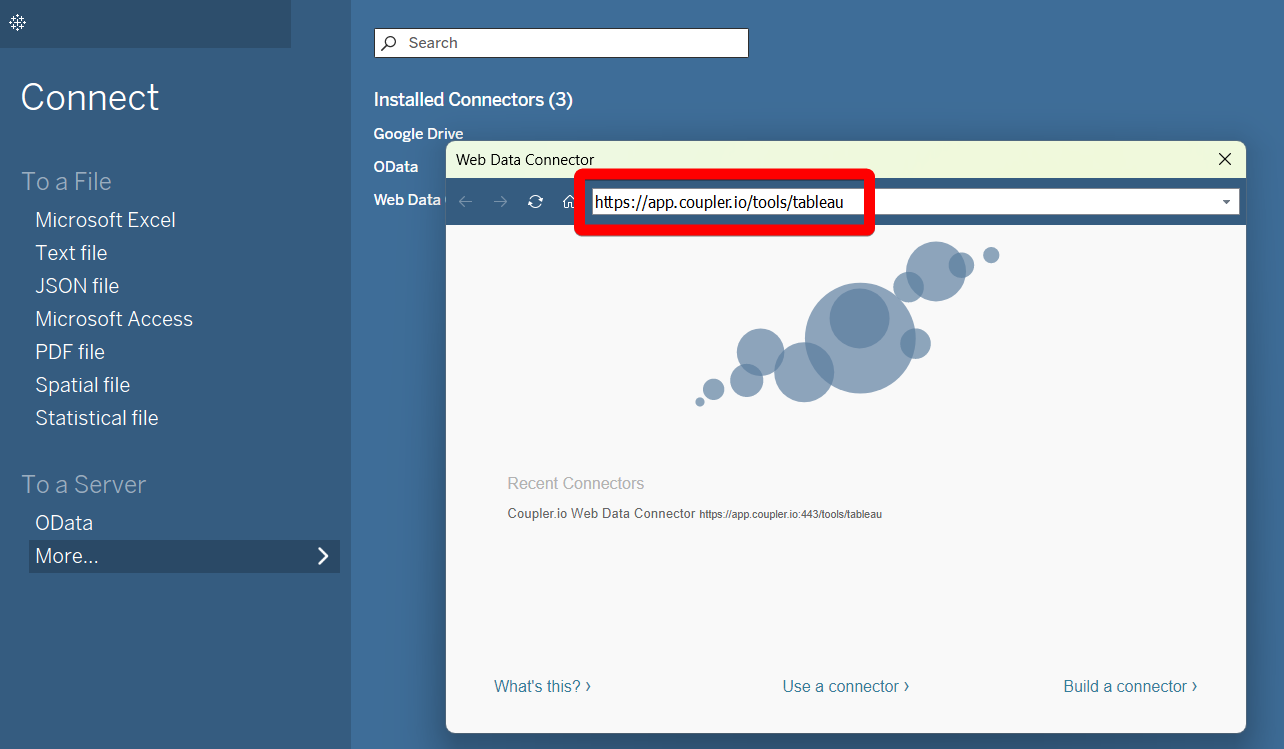
In the Destination tab of Coupler.io importer, generate the integration link and copy it.
In the Tableau desktop, enter this integration URL in the respective field. Click Get Data and see how your Airtable data flows to Tableau.
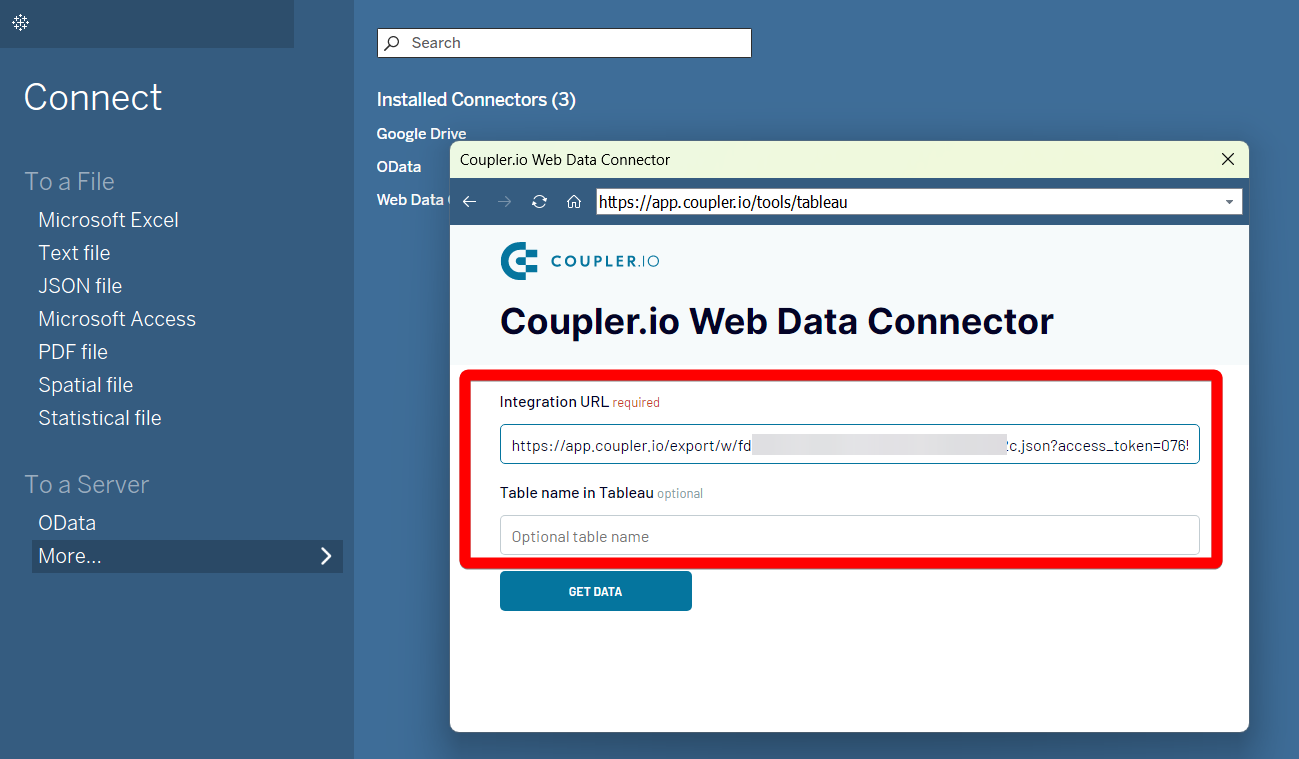
It also makes sense to set up an automatic refresh schedule to automate the Airtable Tableau integration. This way, you can minimize manual intervention and ensure your reports are always up-to-date.
The good news is that importer creation and subsequent setup procedures take only several minutes in Coupler.io. Just proceed with the three-step detailed instructions provided below.
Step 1: Get a share link to your Airtable view
First of all, you will need to get a link to the Airtable view. For that, click Share and sync in your Airtable account.
In the Coupler.io importer, during the source settings stage, insert this link to the Shared URL field. If your Airtable view is password-protected, you’ll need to enter it in the corresponding field.
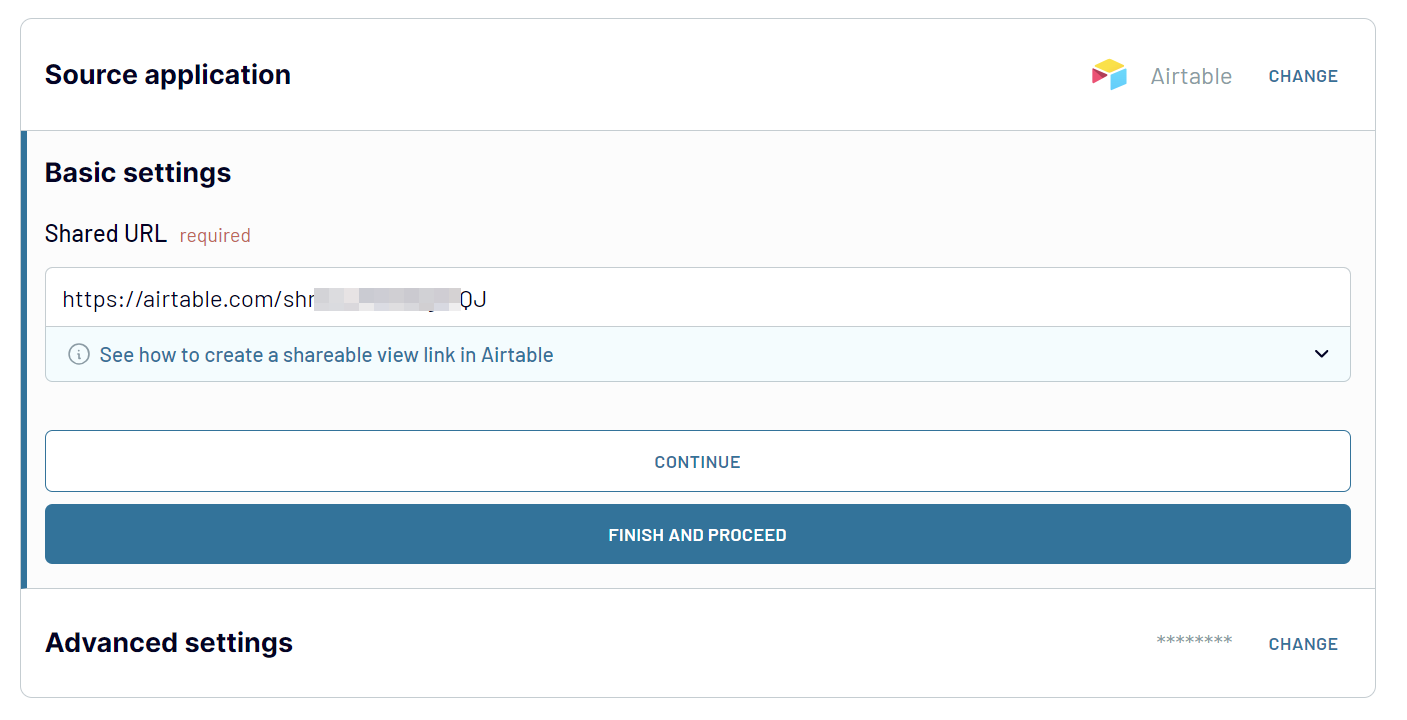
Once all the settings for the Airtable source are configured, click FINISH & PROCEED to go to the next step.
Step 2: Organize & transform data
Your Airtable data isn’t 100% ready for analysis after extraction. So, you might apply some transformations on data before loading it into Tableau.
Coupler.io has a built-in transformation module with a variety of options for data manipulation and management:
- Data preview for a complete overview of the selected Airtable data.
- Column hiding for removing unnecessary parts of the data set.
- Column management with reordering and renaming functions.
- Data merging from various Airtable accounts.
- Creation of new columns with completely custom metrics.
- Record filtering and sorting for ordering data.
The transformation functions are available to users with any subscription type. You can apply these data management and manipulation options for any integration scenario.
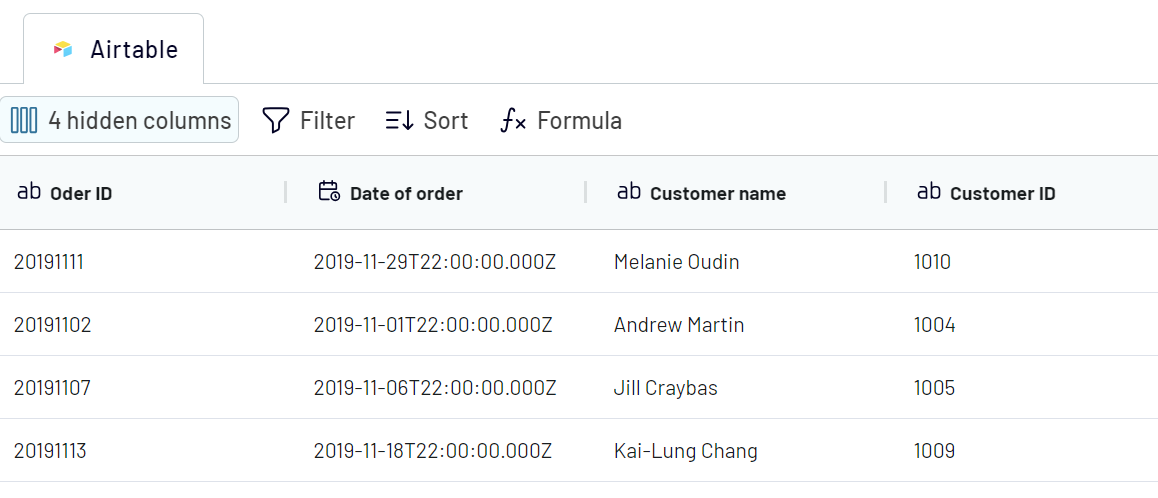
Step 3: Load and schedule refresh
Before loading your Airtable data to Tableau, you’ll need to take some actions in the destination settings within Coupler.io importer and Tableau itself.
Open the Tableau desktop application, and go to More... -> Web Data Connector. Type https://app.coupler.io/tools/tableau in the Web Data field.
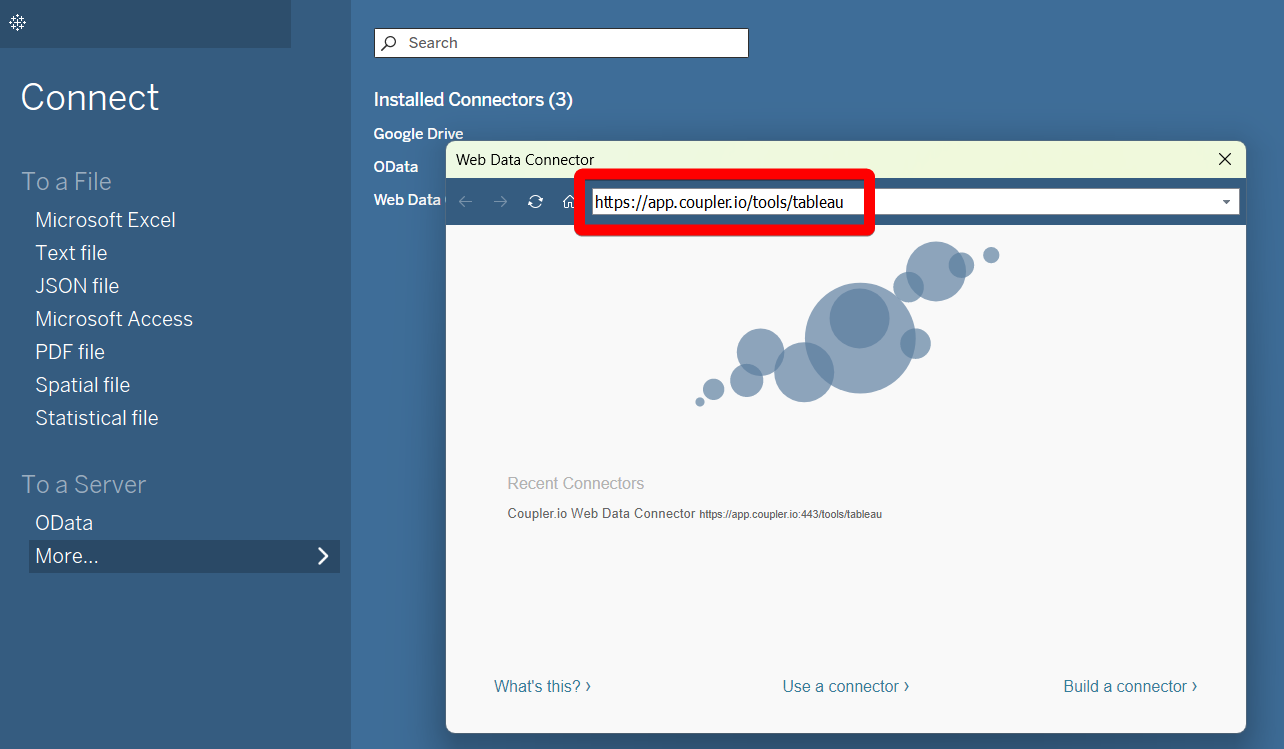
In the Destination tab of Coupler.io importer, generate the integration link and copy it.
In the Tableau desktop, enter this integration URL in the respective field. Click Get Data and see how your Airtable data flows to Tableau.
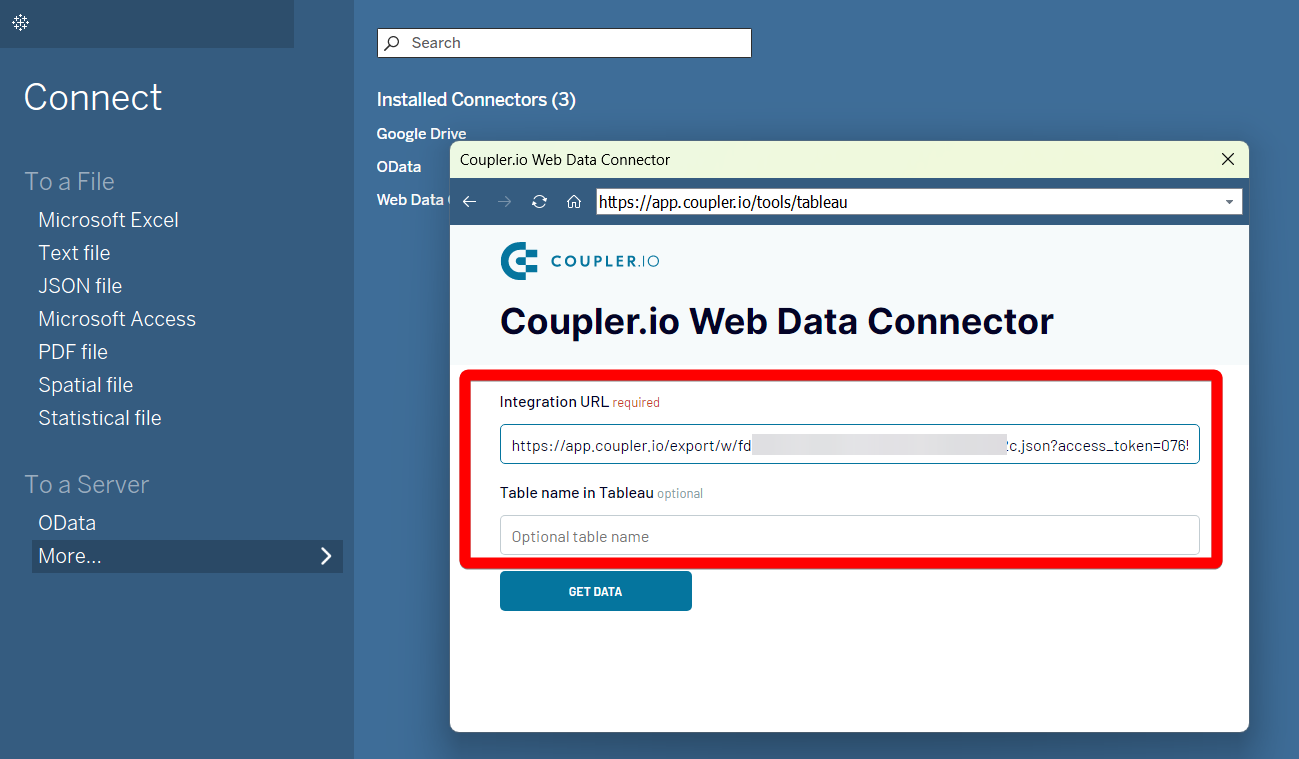
It also makes sense to set up an automatic refresh schedule to automate the Airtable Tableau integration. This way, you can minimize manual intervention and ensure your reports are always up-to-date.
Export Airtable to Tableau on a schedule
Automating data export from Airtable to Tableau streamlines the reporting process. It also ensures that you have the latest information at your fingertips. With Coupler.io’s automatic data refresh feature, you can eliminate the need for manual updates. It constantly supplies your report with the latest data, depending on your update preferences.
Choose the data refresh frequency interval from 15 minutes to one month. For added flexibility, specify the days of the week, time preferences, and time zones for these updates. Such automation enhances the accuracy and reliability of your Tableau reports. It also allows you to use the saved time for strategic decision-making rather than for data maintenance

Choose the data refresh frequency interval from 15 minutes to one month. For added flexibility, specify the days of the week, time preferences, and time zones for these updates. Such automation enhances the accuracy and reliability of your Tableau reports. It also allows you to use the saved time for strategic decision-making rather than for data maintenance

Export data from Airtable to alternative destinations
Quick start with dashboard templates

Multi-channel ad creatives performance dashboard







PPC multi-channel dashboard











All-in-one marketing dashboard













No such template is available yet.
No worries. Our team will create a template that fits your needs, just tell us more
about your case. It doesn't cost you a penny 😉
Request a custom report
about your case. It doesn't cost you a penny 😉
Export Airtable to Tableau automatically with just a few clicks.
Connect similar Files & Tables apps and get data in minutes
What to export from Airtable to Tableau
Project Management
This data provides timeliness, resources, and milestones for each project. Connect Airtable to Tableau to analyze and visualize these metrics. Use the insights to manage workloads more effectively and complete projects on time.
Customer Relationship Management (CRM)
Customer interactions, client retention rates, and sales pipelines are key CRM metrics. Analyze this data in Tableau to improve customer engagement rates and forecast sales. Enhance overall customer satisfaction and retention rates.
Inventory Management
Stock levels, turnover rates, and order history make up the inventory management data. Send Airtable data to Tableau for analysis and visualization. Optimize stock levels, improve inventory management, and improve other supply chain operations.
Event Planning
This covers schedules, budgets, attendee lists, and other event details. Coordinate events more effectively by analyzing this data in Tableau. Manage budget with greater accuracy and improve the attendee experience.
Content and Marketing
This encompasses data on campaign performance, audience interactions, and content performance. Its analysis in Tableau reveals the white spots and the points for improvement in the content marketing strategy. Take these ideas to better understand audience preferences and optimize your content plan.
Human Resources Management
HR data contains information about new candidates as well as employees and their performance. Send this Airtable data to Tableau for visualization to better understand HR processes. Decide how you can improve recruitment processes and make the workforce more productive.
Product Planning and Development
Timelines, feature tracking, and market research are the key metrics here. Send this data from Airtable to Tableau to visualize product roadmaps and analyze market trends. Rely on data-driven decisions for further product planning and development.
Research and Data Collection
This data contains survey results, study outcomes, and data sets. Analyzing this data in Tableau allows researchers to find interesting patterns. Such outcomes could help to draw meaningful conclusions and present findings.
Educational Resources
This covers information about course materials, student performance, and enrollment statistics. Tableau helps educators and administrators analyze these metrics properly. As a result, they can improve curriculum planning and enhance student engagement.
Real Estate Management
This data includes property listings, rental agreements, and maintenance schedules. Send this data to Tableau for analysis and visualization. This can help to monitor market trends and optimize property management.
Creative Work and Portfolios
This section includes project details, client feedback, and portfolio updates. Visualize this data in Tableau to track work progress and manage client relationships. Analyzing this data also helps considerably enhance professional portfolios.
How do you connect Airtable to Tableau?
Step 1. Provide a share link to your Airtable view to export data from
Step 2. Organize and transform data before loading it into Tableau
Step 3. Generate an integration URL to use in the Tableau desktop app to load your data
Step 4. Schedule auto-refreshes to export Airtable to Tableau at desired intervals
Pricing plans
- Monthly
- Annual (save 25%)
Keep your data safe
Coupler.io safeguards your shared information and data transfers from breaches, leaks, and unauthorized disclosures.


























