Connect Excel to Tableau with Coupler.io to simplify reporting
Get and prepare data effortlessly
Thanks to Coupler.io, you can export Excel to Tableau without any programming skills. Spend no effort to put your data imports on a chosen schedule. On top of that, it's possible to combine your worksheet data with records from other sources.
Automate reporting tasks
If you connect Excel to Tableau to automate data reporting, you will save much time previously spent copying and pasting. Reduce your manual workload to a minimum and present the imported data visually as a dashboard with our free templates.
Stand out as a data-driven expert
Cut down on tedious reporting tasks to focus on important projects, all thanks to Coupler.io's data analytics and automation features. Show your skills to clients and stakeholders with dynamic Tableau reports that are always up-to-date.
Export data from Microsoft Excel to alternative destinations
Quick start with dashboard templates

Multi-channel ad creatives performance dashboard







PPC multi-channel dashboard











All-in-one marketing dashboard













No such template is available yet.
No worries. Our team will create a template that fits your needs, just tell us more
about your case. It doesn't cost you a penny 😉
Request a custom report
about your case. It doesn't cost you a penny 😉
Export Excel to Tableau automatically with just a few clicks.
Connect similar Files & Tables apps and get data in minutes
What to export from Excel to Tableau
Marketing data
Load marketing data from Excel to Tableau to delve into campaign performance, audience engagement, and conversion rates. This dataset serves as a crucial tool to evaluate the effectiveness of various marketing initiatives. Understand audience behavior and refine strategies accordingly for optimal results.
Sales data
You can also export Excel to Tableau to optimize your sales strategies. Dive deep into revenue, sales trends, and customer segmentation to identify growth opportunities. Forecast future sales trends, visualize product performance metrics to understand customer preferences, and make informed decisions to drive revenue growth.
Finance data
Extract financial statements, cash flow projections, and profitability metrics. Use this data to identify trends and patterns to ensure financial stability. Visualize financial data through dashboards to get a broader perspective on performance metrics, detect anomalies, and draw meaningful conclusions for strategy optimization.
Accounting data
Enhance financial transparency and regulatory compliance by exporting accounting data. You can benefit from it by analyzing expense reports and maintaining accurate financial records. Develop a more thorough understanding of financial performance, identify cost-saving opportunities, and improve decision-making.
SEO data
Retrieve SEO data from Excel to evaluate the effectiveness of your search engine optimization strategies. Analyze website traffic, keyword rankings, and backlink profiles to enhance online visibility and boost search engine rankings. Fine-tune content based on data-driven insights, attract organic traffic, and boost user experience.
E-commerce data
E-commerce data can help you analyze sales trends and optimize the online shopping experience. Take advantage of it to spot top-selling products and discover customer preferences to adjust pricing strategies. Apart from that, you can explore customer behavior to improve sales performance and increase your revenue.
PPC data
Maximize the effectiveness of your paid advertising campaigns using PPC data exported from Excel to Tableau. Track click-through rates, cost per click, conversions, and other associated metrics to optimize ad spend and maximize ROI. Constantly monitor and refine your campaigns to better resonate with the target audience.
Social media data
Get a clear view of your audience preferences and enhance brand perception thanks to audience demographics, engagement metrics, sentiment analysis, and the like. Implement targeted strategies across various social media platforms or optimize the existing ones to achieve greater impact and audience engagement.
How do you connect Excel to Tableau?
Step 1. Connect your Excel account and specify from where you'd like to export data
Step 2. Organize and transform data before loading it into Tableau
Step 3. Generate a link to the integration URL, which you will use later
Step 4. Schedule updates and follow instructions to load data from Excel to Tableau
Pricing plans
- Monthly
- Annual (save 25%)
Keep your data safe
Coupler.io safeguards your shared information and data transfers from breaches, leaks, and unauthorized disclosures.

How to connect Excel to Tableau (detailed guide)
Connect Excel to Tableau by doing the following:
Step 1: Collect data
To begin with, connect your Excel account. After that, specify the file and sheet(s) from where you'd like to export data.
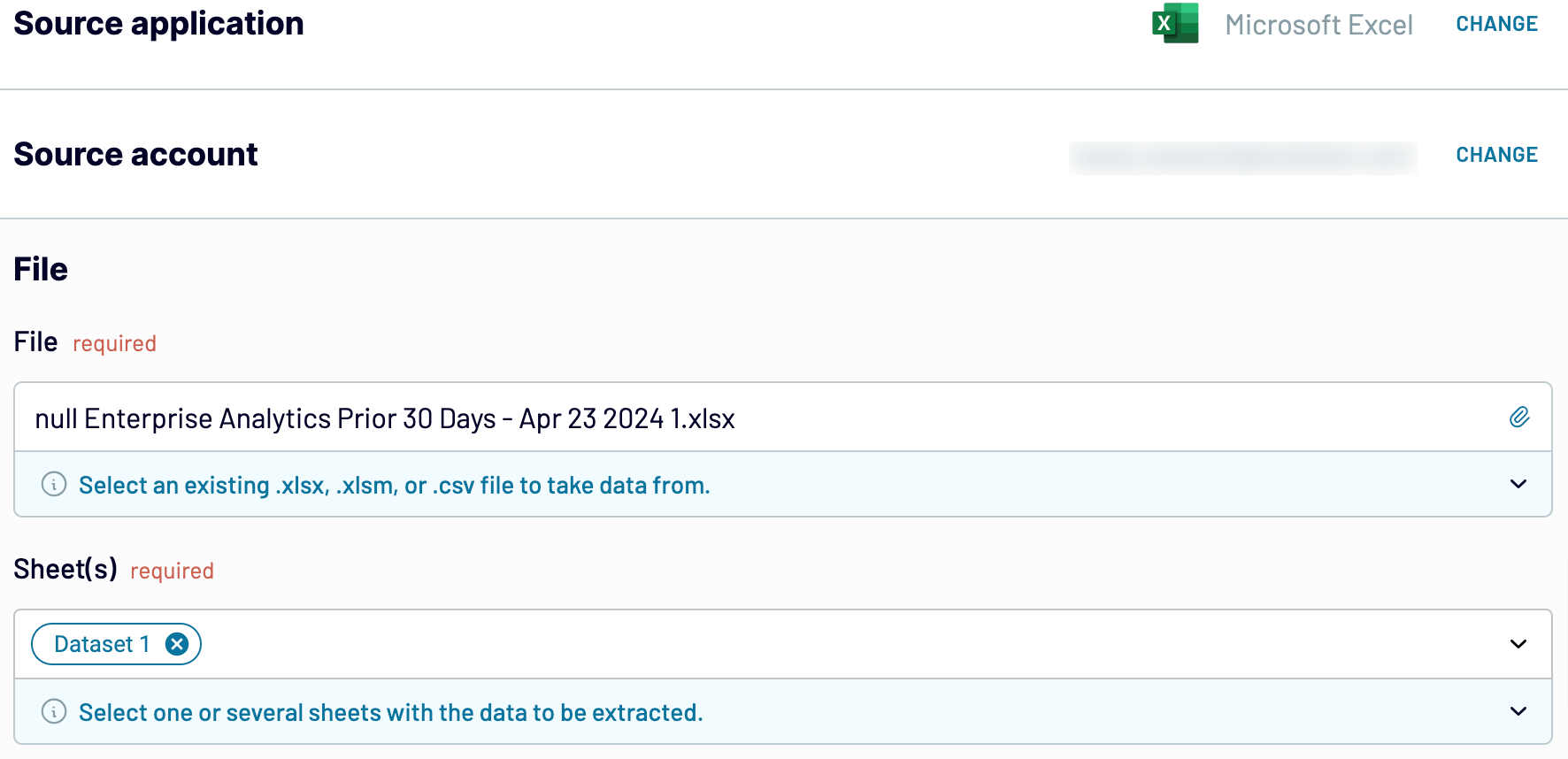
Once you've finished with the source settings, proceed to the next step.
Step 2: Organize & Transform
Preview your data and check it for accuracy before sending it from Excel to Tableau. If you'd like to make some adjustments, here's what you can do:
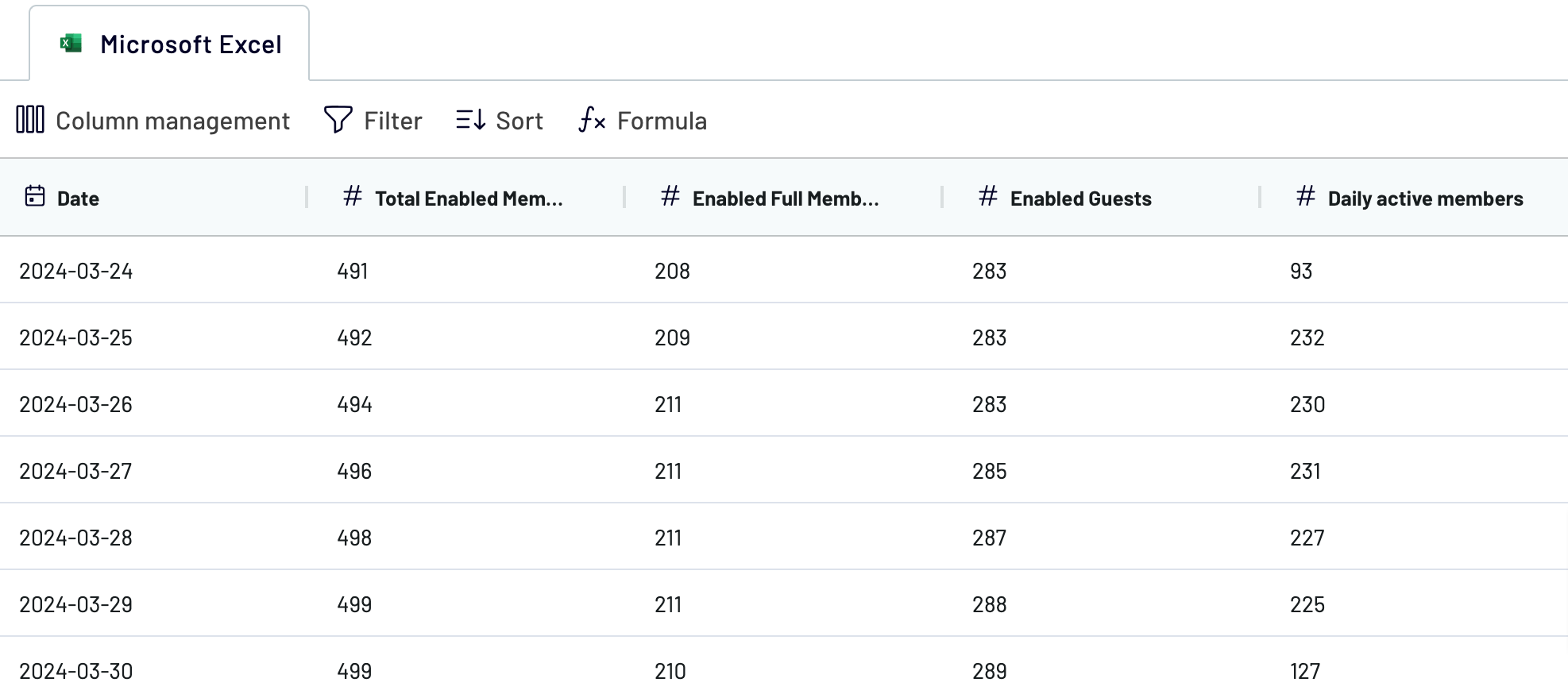
When you're okay with your data, move on to set up your destination.
Step 3: Load & Automate
Generate a link to the integration URL. Then, schedule automated refreshes and run the importer. To finally export Excel to Tableau, follow the connector setup instructions to complete the connection.
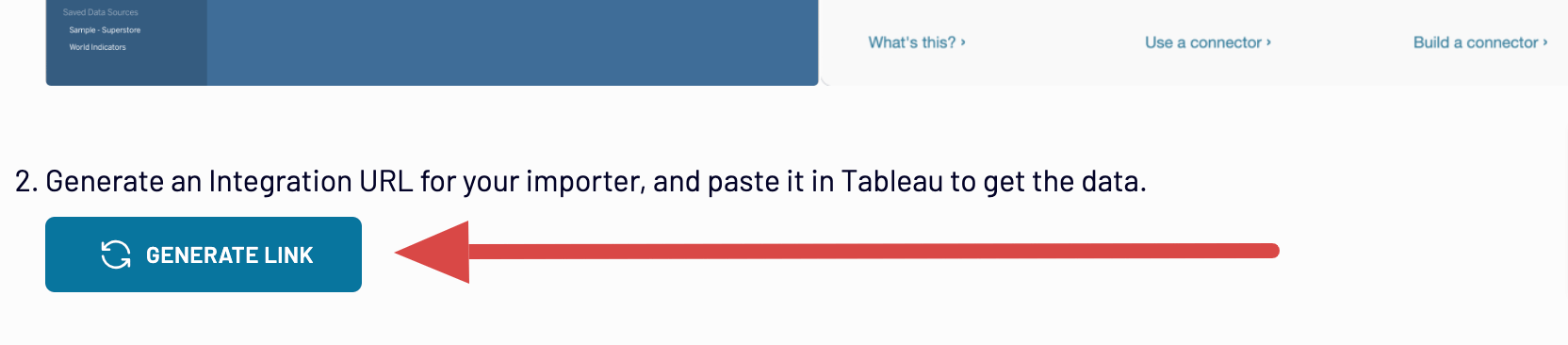
Step 1: Collect data
To begin with, connect your Excel account. After that, specify the file and sheet(s) from where you'd like to export data.
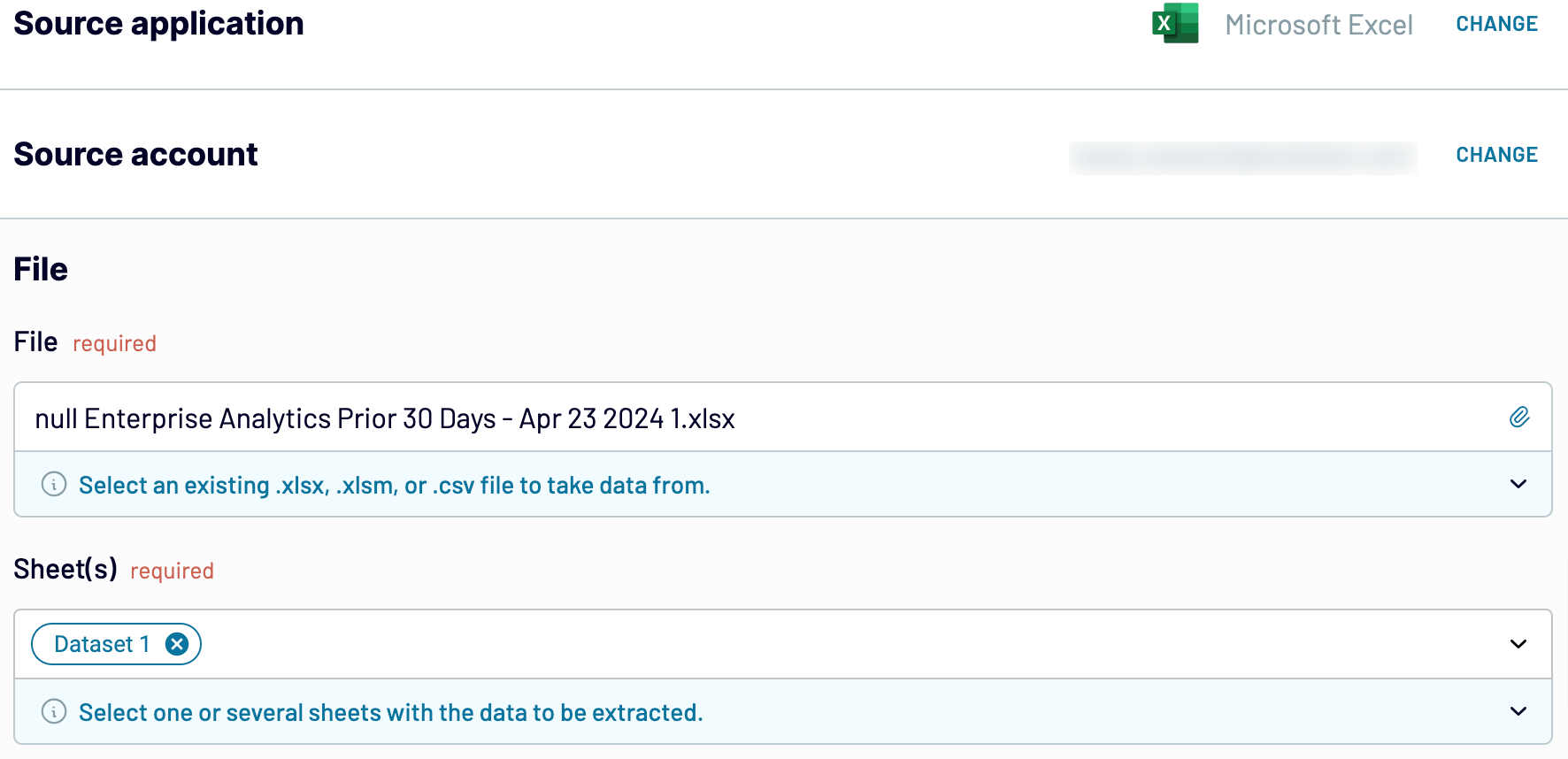
Once you've finished with the source settings, proceed to the next step.
Step 2: Organize & Transform
Preview your data and check it for accuracy before sending it from Excel to Tableau. If you'd like to make some adjustments, here's what you can do:
- Edit, rearrange, hide, or add columns.
- Filter and sort data in the preferred order.
- Create new columns with custom formulas.
- Combine data from different accounts or apps.
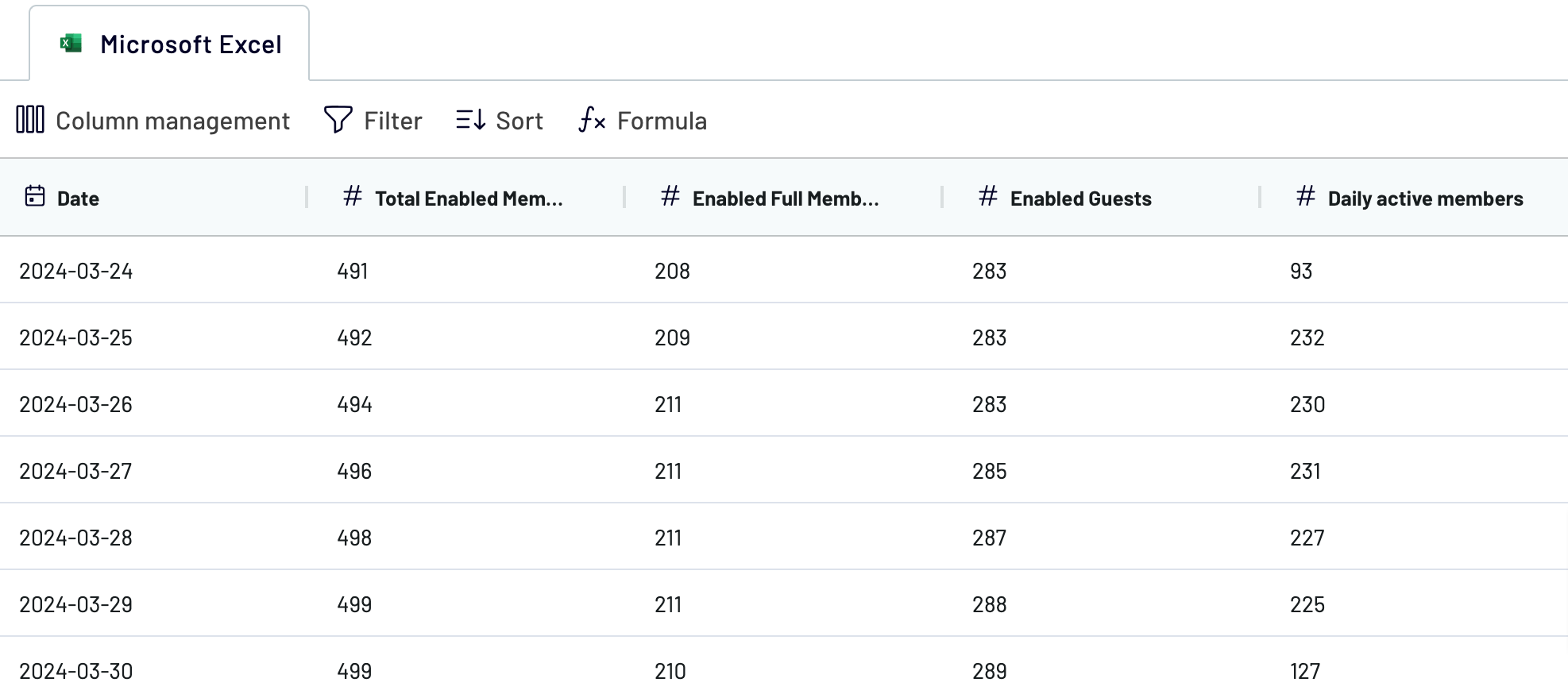
When you're okay with your data, move on to set up your destination.
Step 3: Load & Automate
Generate a link to the integration URL. Then, schedule automated refreshes and run the importer. To finally export Excel to Tableau, follow the connector setup instructions to complete the connection.
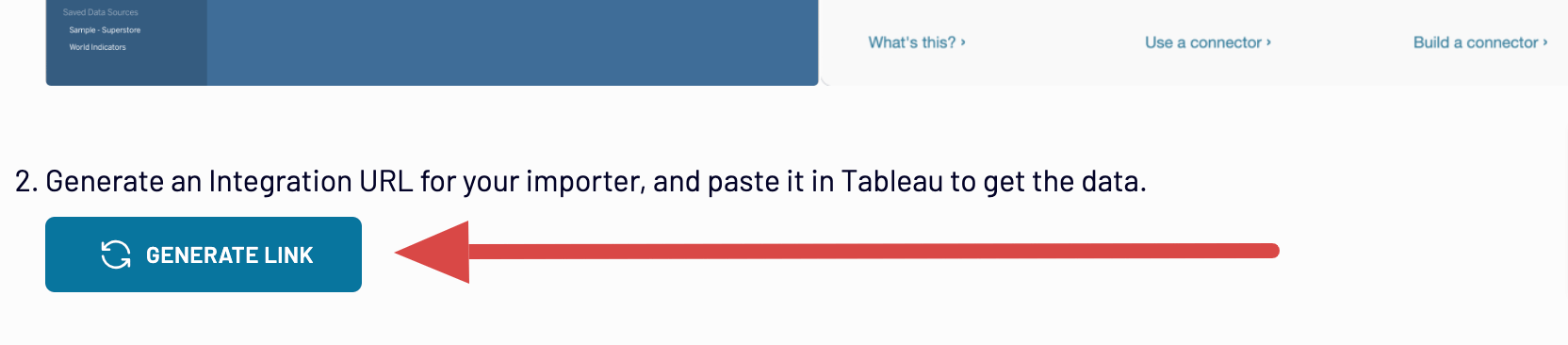
Connect Excel to Tableau and automate data exports on schedule
To keep your Tableau report up-to-date, enable automated data refreshes. Choose the frequency that suits your needs – monthly, daily, hourly, or even more often, such as every 30 or 15 minutes. Additionally, you can opt for particular days of the week, indicate the preferred time slot, and specify the appropriate time zone.

With these settings, your report will automatically refresh in line with changes to the source, so you'll always have the latest data at your disposal.

With these settings, your report will automatically refresh in line with changes to the source, so you'll always have the latest data at your disposal.
Replace or append the data you export from Excel to Tableau
Coupler.io offers various import modes designed to load data from multiple sources with ease.
To use this opportunity, connect additional sources by clicking the dedicated button during the data sources step. Then, you will follow a process similar to setting up your initial source. Coupler.io allows integration with a wide range of applications or different accounts of the same one in a single importer.
There's also the possibility to blend data retrieved from multiple sources. Thanks to this feature, you can merge Excel data with records exported from other platforms.
Once you've added the necessary sources and moved to the transformations step, you can combine your data in two ways:
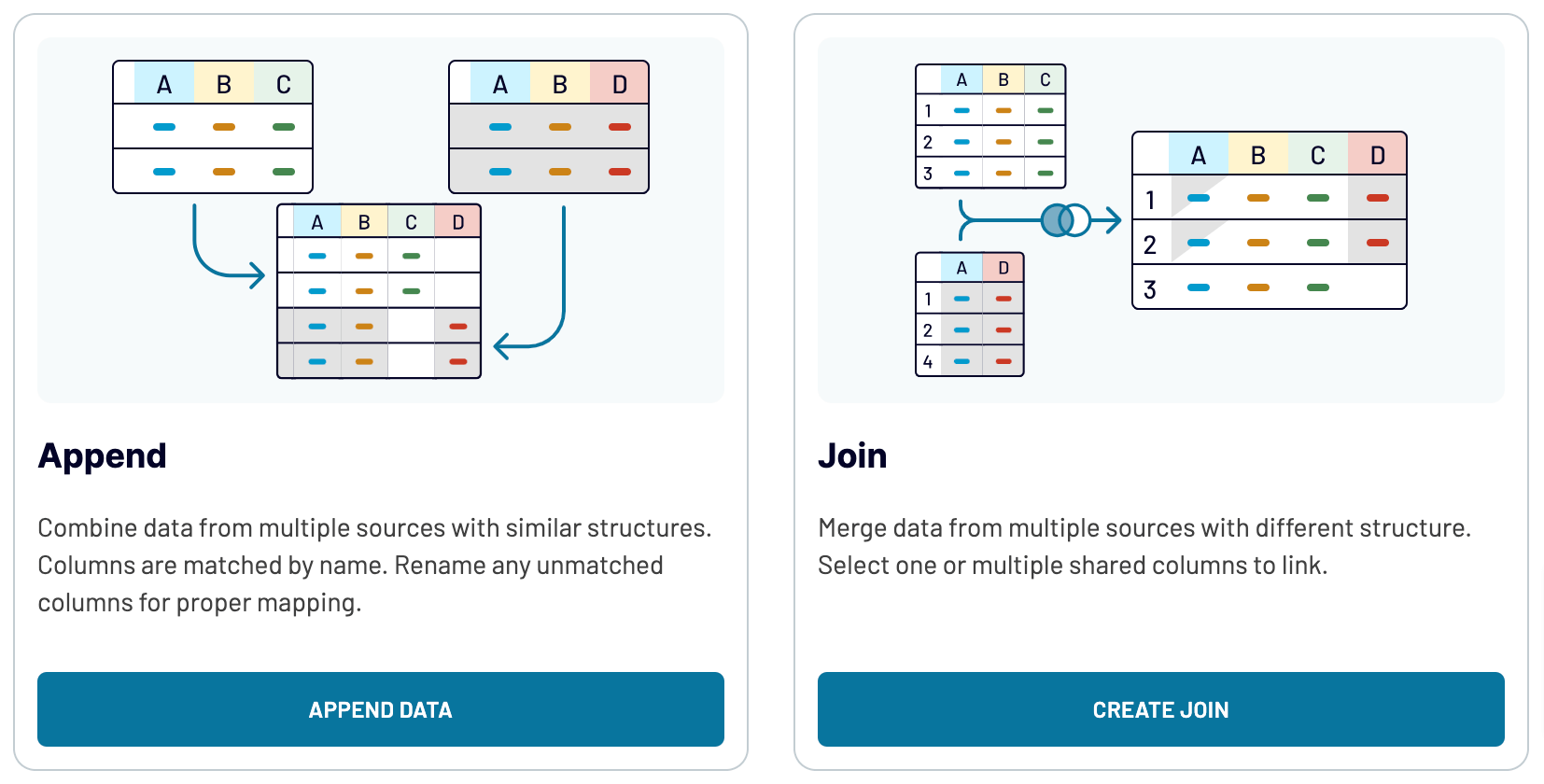
By uniting records from different sources, you can expand analysis to take a broader overview of your data.
To use this opportunity, connect additional sources by clicking the dedicated button during the data sources step. Then, you will follow a process similar to setting up your initial source. Coupler.io allows integration with a wide range of applications or different accounts of the same one in a single importer.
There's also the possibility to blend data retrieved from multiple sources. Thanks to this feature, you can merge Excel data with records exported from other platforms.
Once you've added the necessary sources and moved to the transformations step, you can combine your data in two ways:
- Append: Incorporate data elements from one source into another, provided they share identical column names.
- Join: Put your datasets side-by-side. You need at least one column with the matching name.
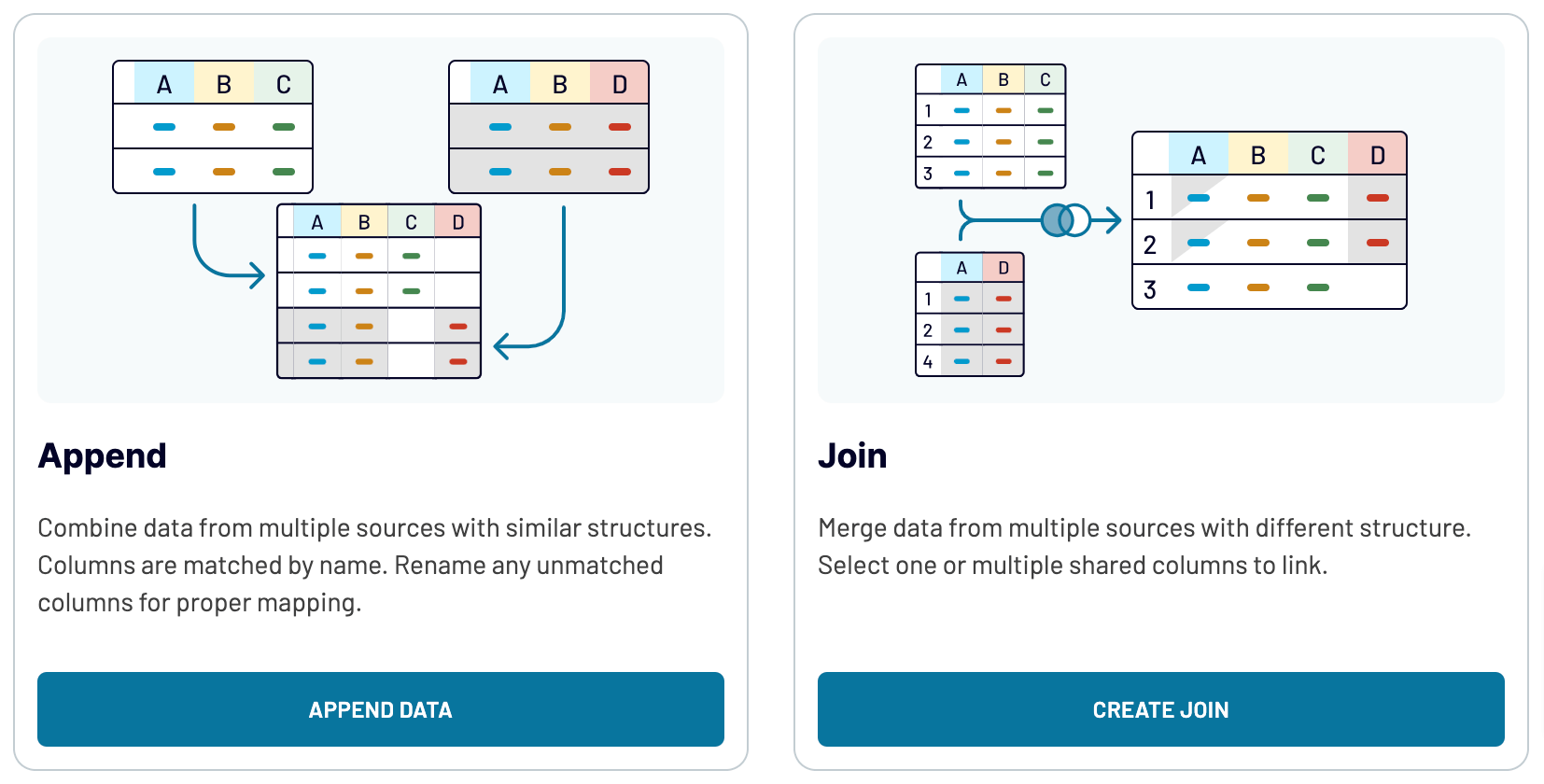
By uniting records from different sources, you can expand analysis to take a broader overview of your data.
Export Excel to Tableau or another destination
Coupler.io doesn't only let you connect Excel to Tableau, but you also have the possibility to replicate importers to load your data into alternative destinations:
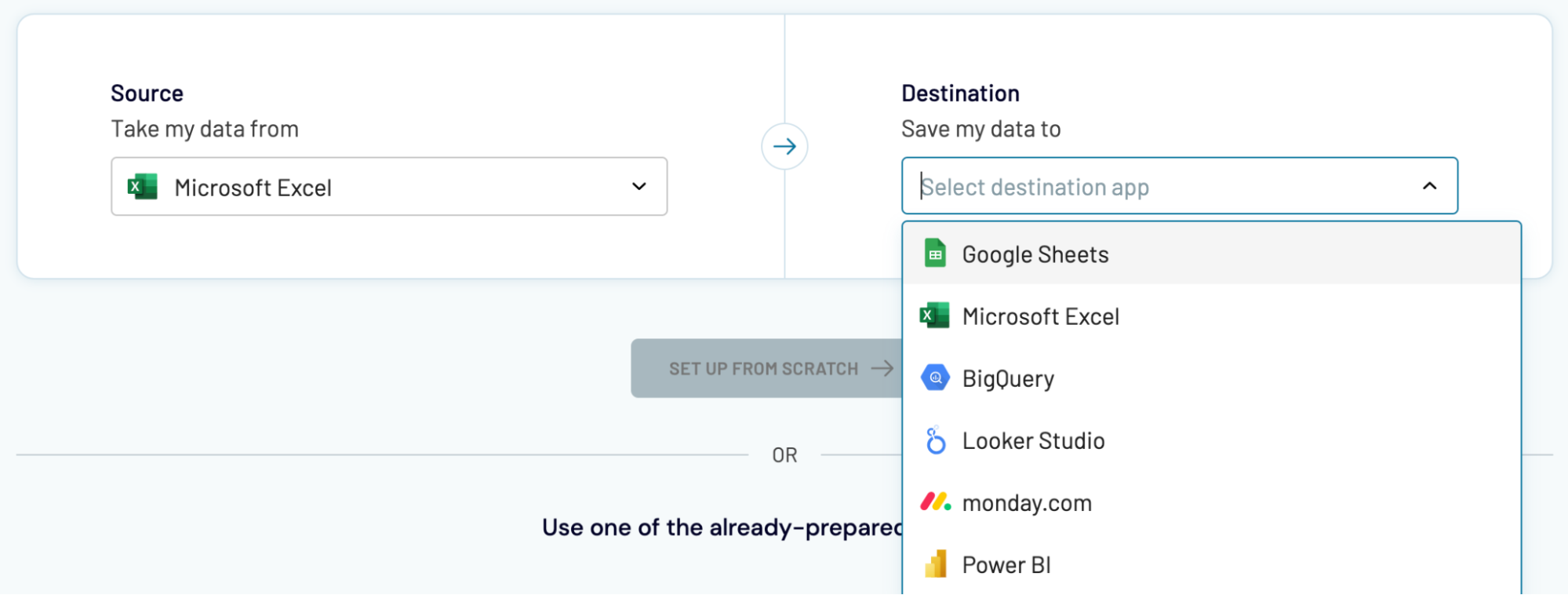
Data import to these applications is a straightforward process, similar to what we've outlined earlier in the article.
- One more spreadsheet app: Google Sheets – for simple and quick reporting.
- Data warehouses: BigQuery, PostgreSQL, and Redshift are viable choices if you'd like to store, query, and perform complex analysis of Excel data.
- Other business intelligence (BI) tools, Looker Studio, Power BI, and Qlik Sense, are used to visualize data through interactive dashboards.
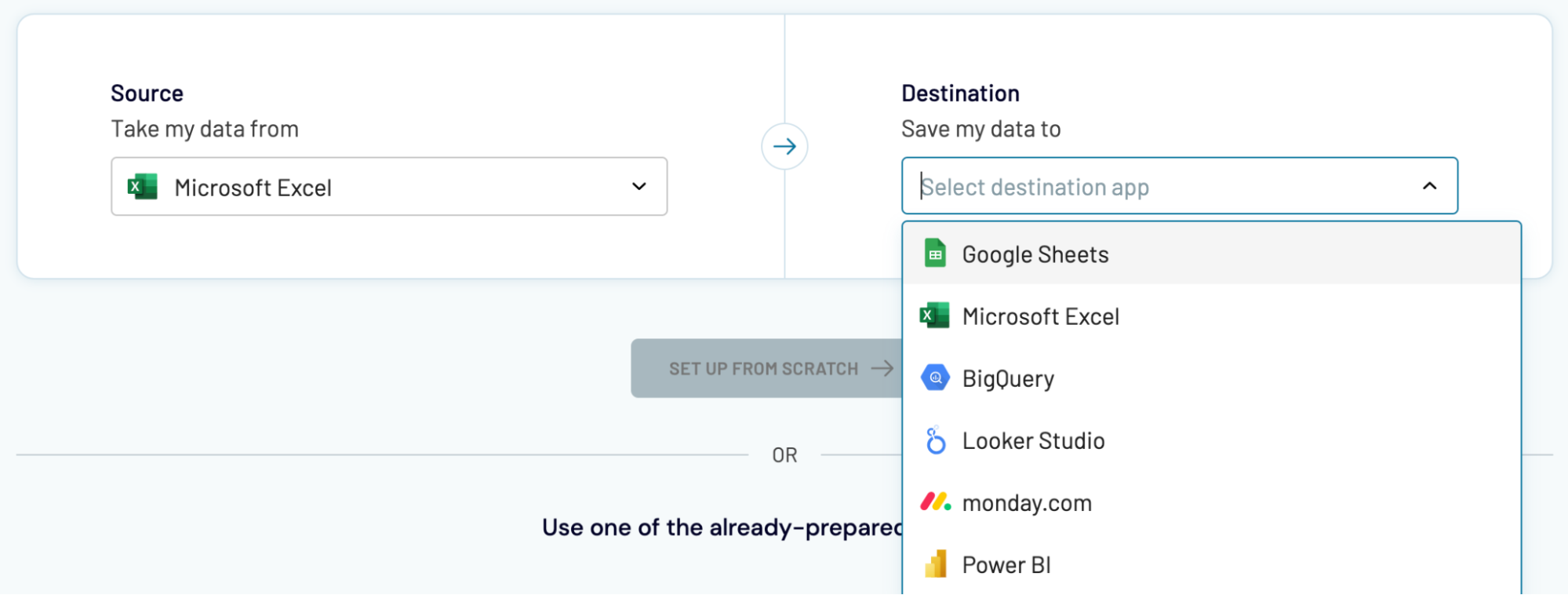
Data import to these applications is a straightforward process, similar to what we've outlined earlier in the article.


























