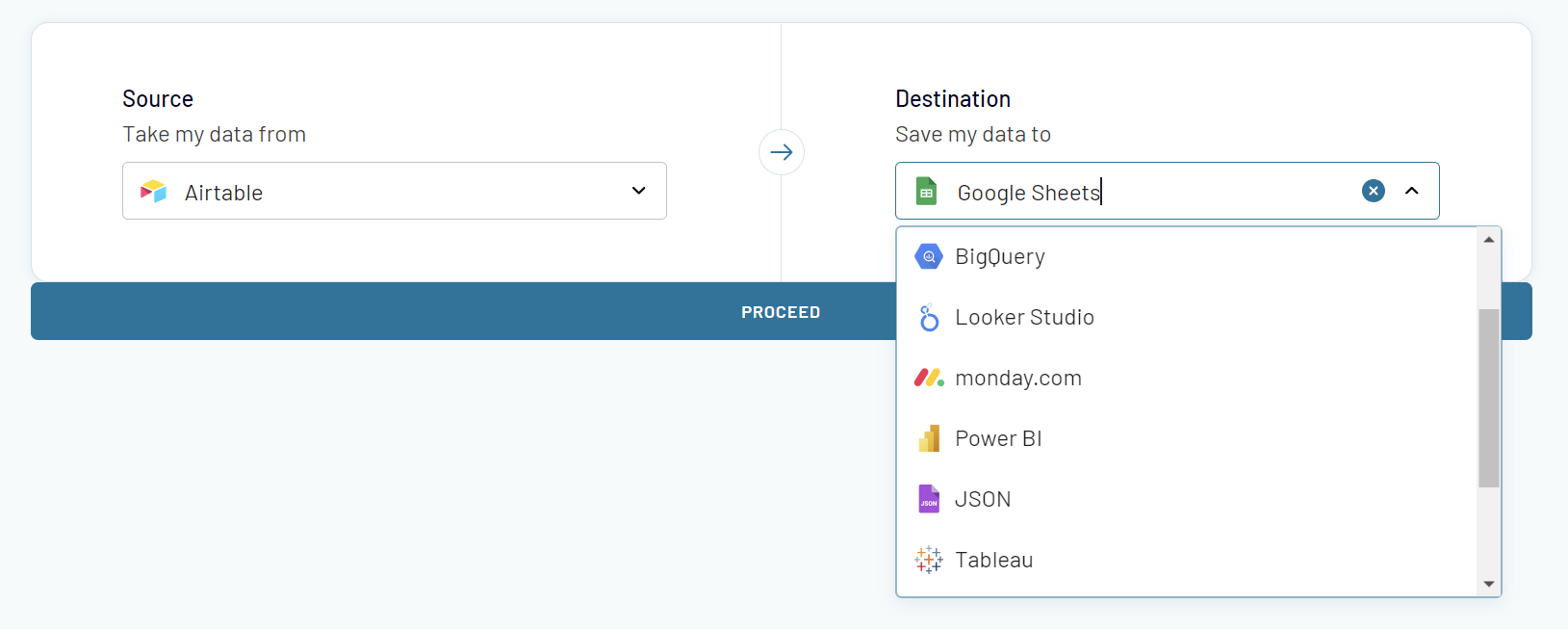Airtable Power BI integration by Coupler.io for automated reporting
Get and prepare data effortlessly
Connect Airtable to Power BI without any coding to optimize your business intelligence. Efficiently organize your data, automate regular imports, and consolidate information from diverse sources. Experience reliable integration and extensive support within an easy-to-navigate one-stop shop.
Automate reporting tasks
Enhance your analytics and reporting capabilities with Coupler.io's automation capabilities. Say goodbye to manual data entry, replacing this routine with an automated process. Link Airtable with Power BI to create custom reports and explore our ready-to-use dashboard templates.
Stand out as a data-driven expert
Assert your expertise in data automation with Coupler.io's help. Impress clients and stakeholders with real-time dashboards that update automatically. Connect Airtable to Power BI to achieve richer insights and prioritize tasks that deliver significant value.
Export data from Airtable to alternative destinations
Quick start with dashboard templates

Multi-channel ad creatives performance dashboard







PPC multi-channel dashboard











All-in-one marketing dashboard













No such template is available yet.
No worries. Our team will create a template that fits your needs, just tell us more
about your case. It doesn't cost you a penny 😉
Request a custom report
about your case. It doesn't cost you a penny 😉
Link Airtable with Power BI to automate data exports without coding.
Connect similar Files & Tables apps and get data in minutes
What data you can export from Airtable to Power BI
Project management
Project management data encompasses tasks, deadlines, statuses, and team member assignments. This information is crucial for effective project oversight. Use these insights to schedule work phases, analyze progress, and more.
Customer Relationship Management (CRM)
CRM data comprises customer details, sales pipeline information, and records of sales activities. Accessing this data is fundamental for evaluating customer relationships and refining sales strategies.
Inventory management
The inventory data includes information on stock levels, orders, sales figures, deliveries, product catalogs, and supplier details. This data is essential for maintaining precise inventory records and achieving operational efficiency.
Event planning
Event planning data covers attendee lists, schedules, budgets, vendor information, and venue details. This information is vital for task coordination among organizers. You can also implement the efficient dissemination of event-related details.
Content and marketing
This data includes marketing strategies, content schedules, social media plans, and SEO tactics. Collecting this data offers a comprehensive view of marketing efforts and aids in monitoring campaigns.
Human resources management
HR management data involves employee records, recruitment activities, onboarding processes, and performance evaluations. HR data supports the entire HR management lifecycle - from applicant tracking to employee assessment.
Product planning and development
The data related to product planning and development is versatile. It includes product roadmaps, feature inventories, bug-tracking logs, and user feedback. With this information, you can navigate the product development process. As a result, it allows you to ensure proper prioritization and resolving issues.
Research and data collection
This information covers survey responses and experimental results. Data analysts and researchers use this data to compile and share research insights.
Educational resources
Educational data involves information related to courses, assignments, study materials, and collaborative projects. With this data, you can monitor academic progress and organize learning materials.
Real estate management
Real estate management data encompasses property listings, client databases, transaction records, and management tasks. With this data, you can streamline real estate operations and enhance data accessibility.
Creative work and portfolios
Portfolio management data includes lists of projects, submission tracking, and details of collaborative efforts. This data is crucial for organizing and showcasing creative output effectively.
How to connect Airtable to Power BI
Step 1. Provide a share link to your Airtable view to export data from
Step 2. Organize and transform data before loading it to Power BI
Step 3. Connect your Power BI account and follow the in-app instructions to load your data
Step 4. Schedule data refresh to connect Airtable to Power BI
Pricing plans
- Monthly
- Annual (save 25%)
Keep your data safe
Coupler.io safeguards your shared information and data transfers from breaches, leaks, and unauthorized disclosures.

How to connect Airtable to Power BI (detailed guide)
To connect apps using Coupler.io, you need to create a new importer. It’s a connector to link the chosen data source and destination apps. Keep in mind that each importer extracts data from a single Airtable view. Hence, you need to add separate importers for each view to export an entire Airtable table. Here are the three steps to complete to connect Airtable to Power BI.
Step 1: Get a share link to your Airtable view
Get a share link for the needed Airtable view. Click the Share and sync button on your Airtable view to do this.
Copy and paste the link into the designated field in your importer's data source settings. For views that are password protected, input the password in the specified field.
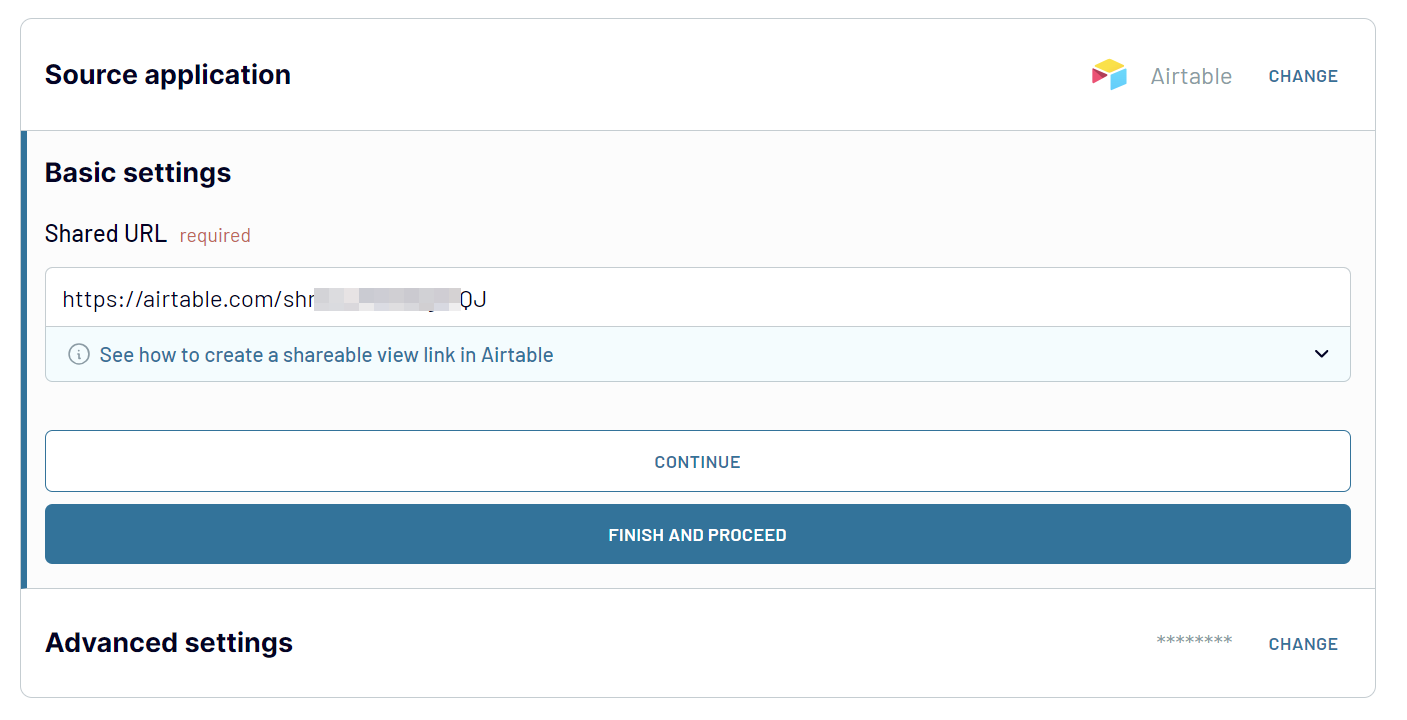
Step 2: Organize & transform data
At this step, you can:
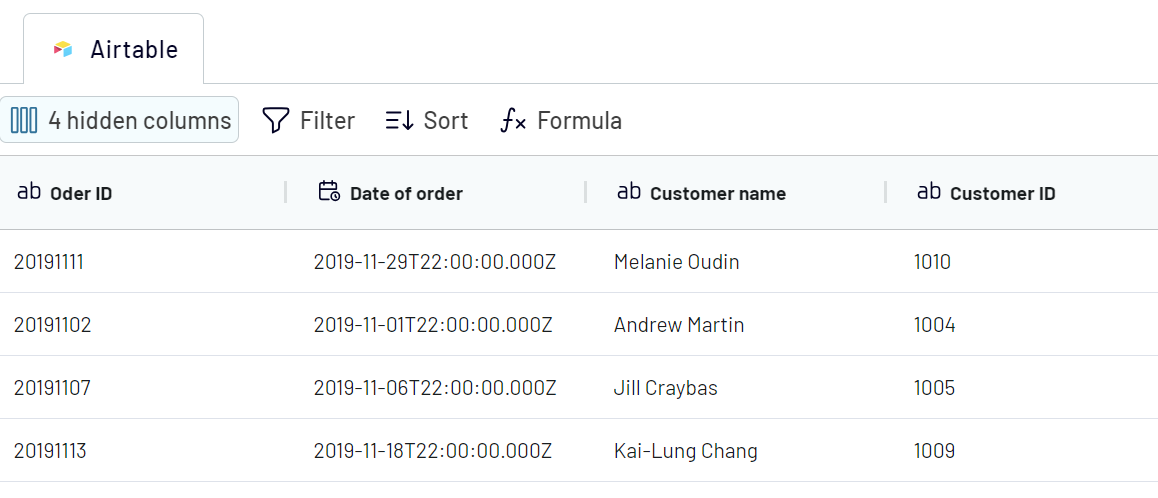
Step 3: Load data
The concluding step is to establish a connection to Microsoft Power BI. Follow the in-app instructions:
Enable the automatic data refresh to access the most recent Airtable records in Power BI.
Step 1: Get a share link to your Airtable view
Get a share link for the needed Airtable view. Click the Share and sync button on your Airtable view to do this.
Copy and paste the link into the designated field in your importer's data source settings. For views that are password protected, input the password in the specified field.
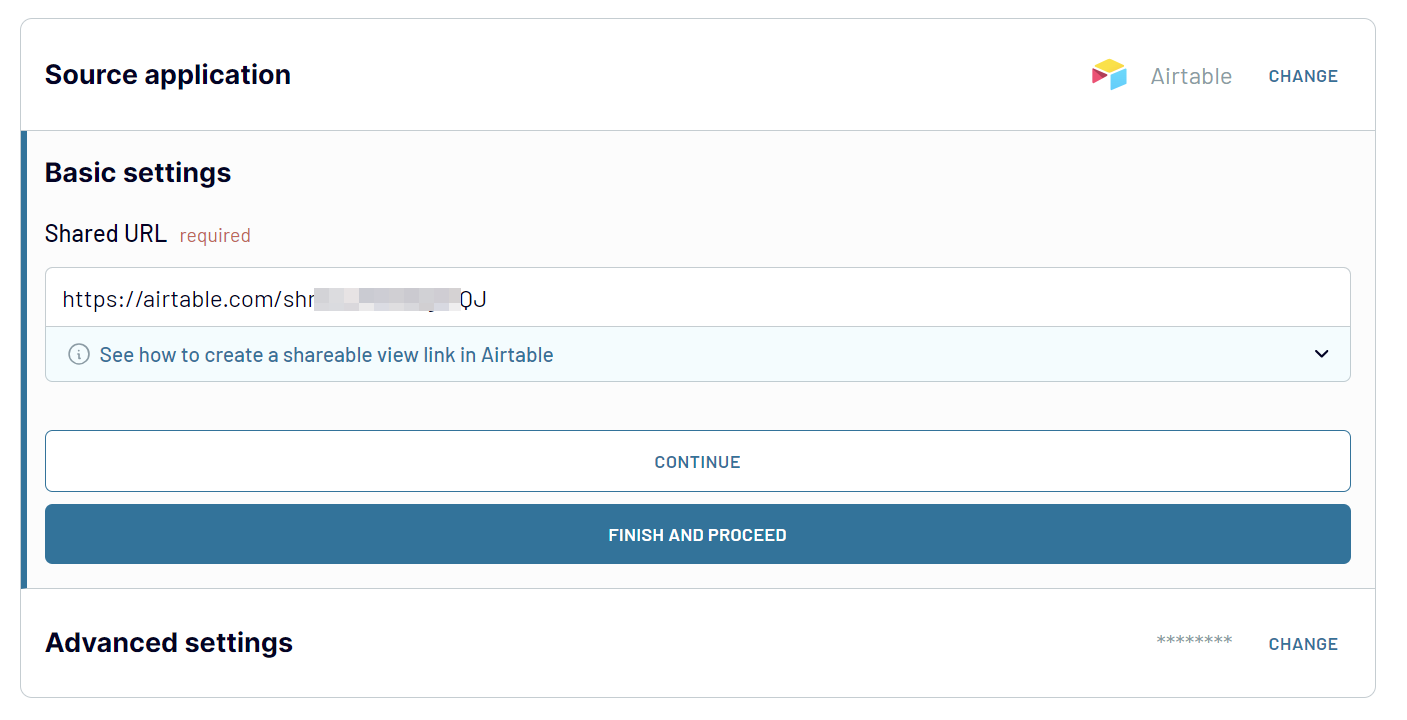
Step 2: Organize & transform data
At this step, you can:
- Preview data to ensure the correct data loads before exporting.
- Manage columns: hide unwanted columns, add new ones, rename, reorder, and change their type.
- Filter data by applying filters to extract specific data based on set criteria. Choose the column for filtering and define the value.
- Perform calculations – you can calculate new metrics based on your data directly within Coupler.io's interface. All you need to do is add a new column and provide a calculation formula.
- Combine data from multiple Airtable views or separate sources into a single view.
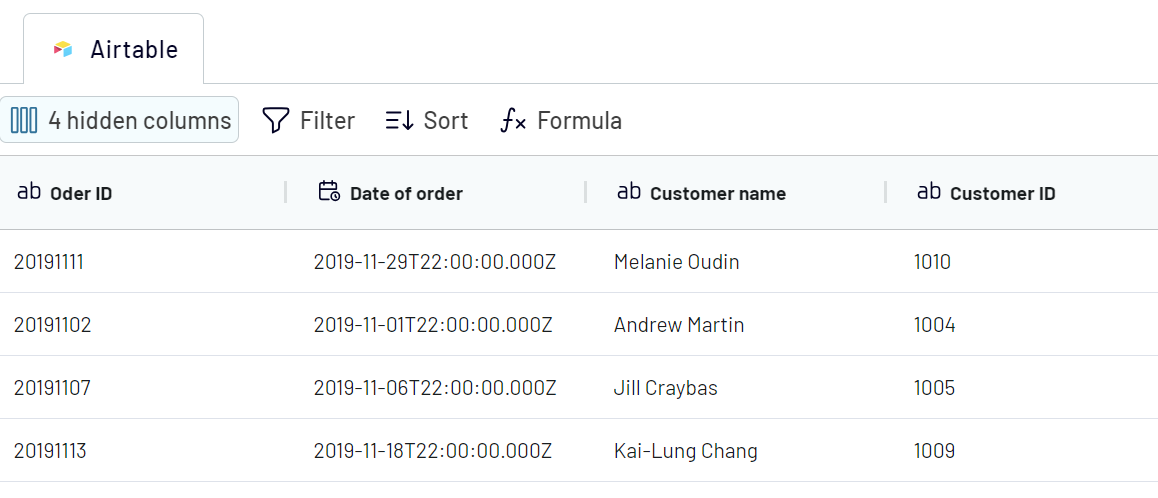
Step 3: Load data
The concluding step is to establish a connection to Microsoft Power BI. Follow the in-app instructions:
- Run the importer
- Copy the Power BI integration link.
- Go to Power BI desktop and navigate to Get data => Web.
- Insert the integration URL and click OK. This will open Power Query Editor with the data imported from Airtable to Power BI.
Enable the automatic data refresh to access the most recent Airtable records in Power BI.
Export data from Airtable to Power BI on a schedule
Coupler.io lets you export data from Airtable to Power BI at a custom frequency, as often as every 15 minutes. You only need to toggle on the Automatic data refresh feature and configure the schedule:

- Choose the interval option range from every month to every 15 minutes.
- Select specific days of the week.
- Set your preferred time.
- Choose the appropriate time zone.

Connect Airtable to Power BI or another destination app
Coupler.io offers the flexibility of connecting Airtable to Power BI and many other destinations. This will let you seamlessly distribute your data across various applications and platforms. As a result, you can choose the option that best aligns with your workflow and reporting use cases. You can export Airtable data to:
With Coupler.io, you can effortlessly replicate your connections for alternate destinations. So, you won't need to recreate the importer from scratch if you need, for example, to connect Airtable to Looker Studio. You can copy your Airtable to Power BI importer and change the destination app.
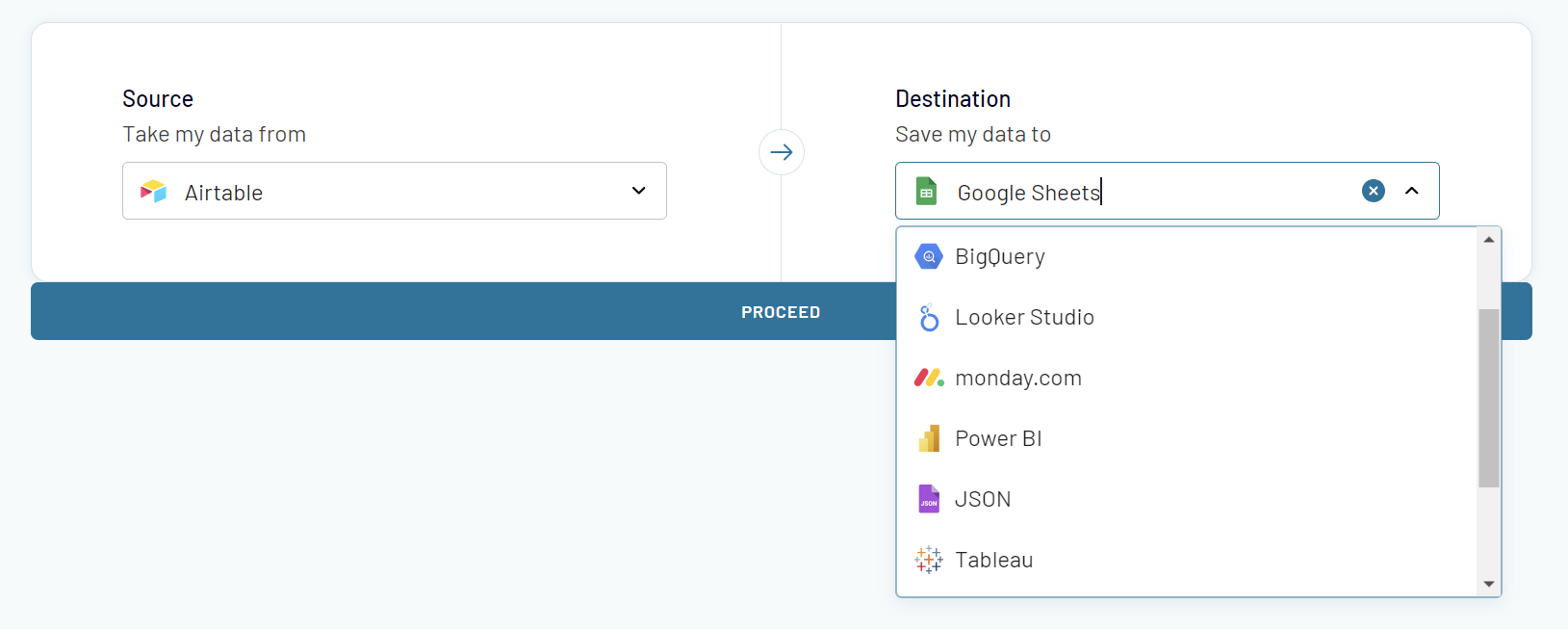
- Spreadsheets, including Google Sheets and Microsoft Excel. This is an ideal option for creating shareable reports and collaborating on the insights with your team.
- Data warehouses, including BigQuery, PostgreSQL, and Redshift, are suitable options. You can create backup copies or benefit from the robust storage solutions data warehouses provide.
- BI tools, including Looker Studio, Power BI, Tableau, and Qlik. This is the best option for creating advanced dashboards or visualizing your data in other ways.
With Coupler.io, you can effortlessly replicate your connections for alternate destinations. So, you won't need to recreate the importer from scratch if you need, for example, to connect Airtable to Looker Studio. You can copy your Airtable to Power BI importer and change the destination app.