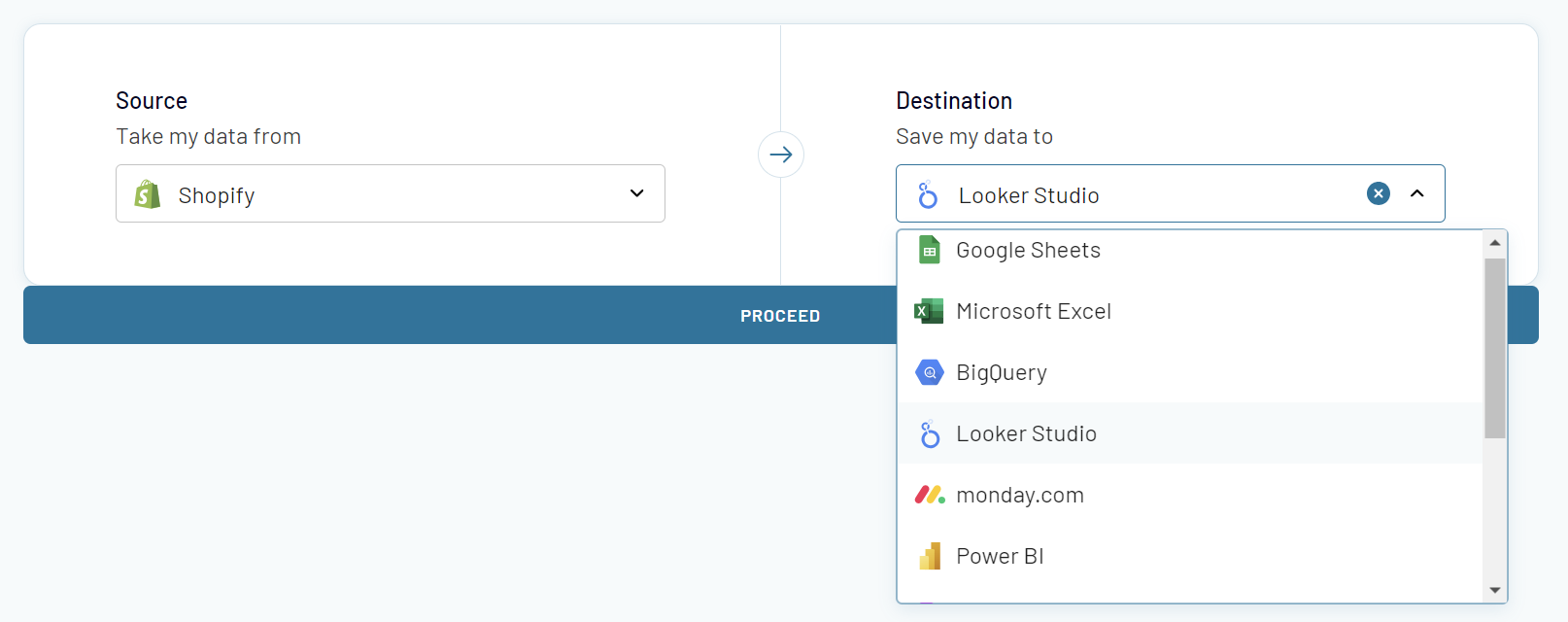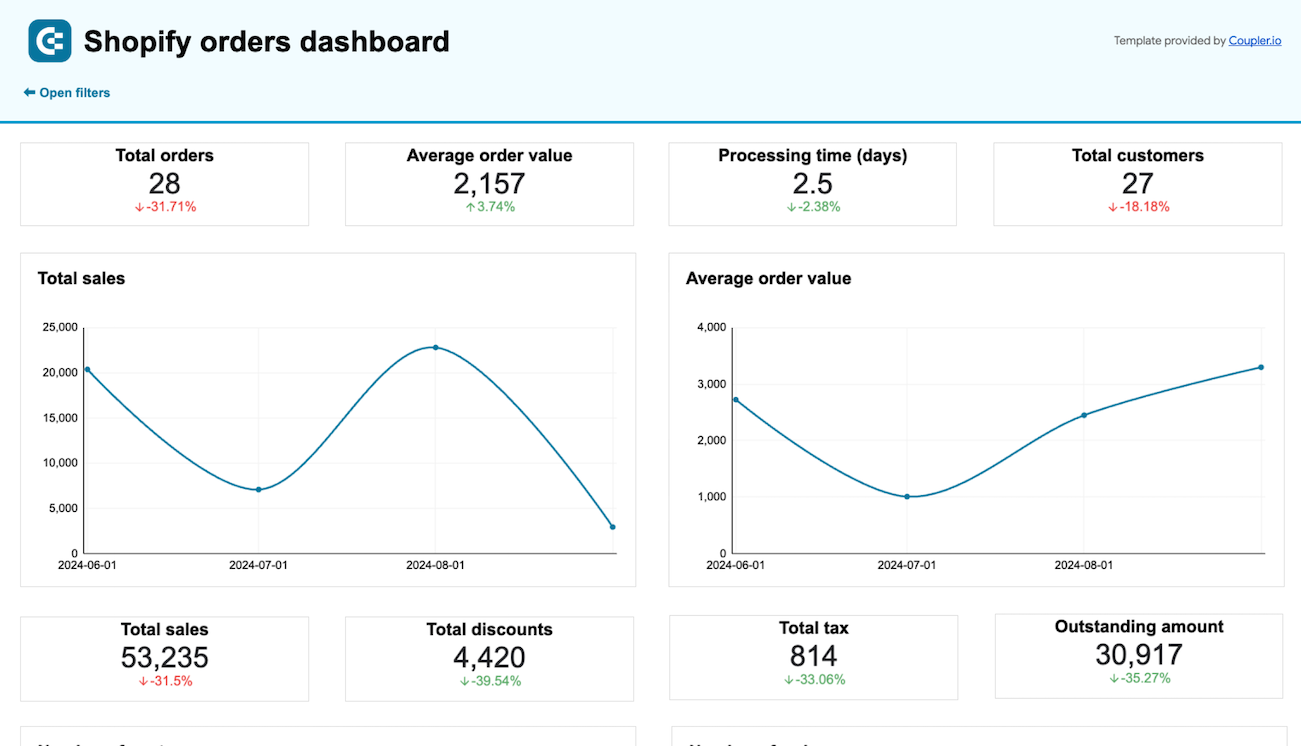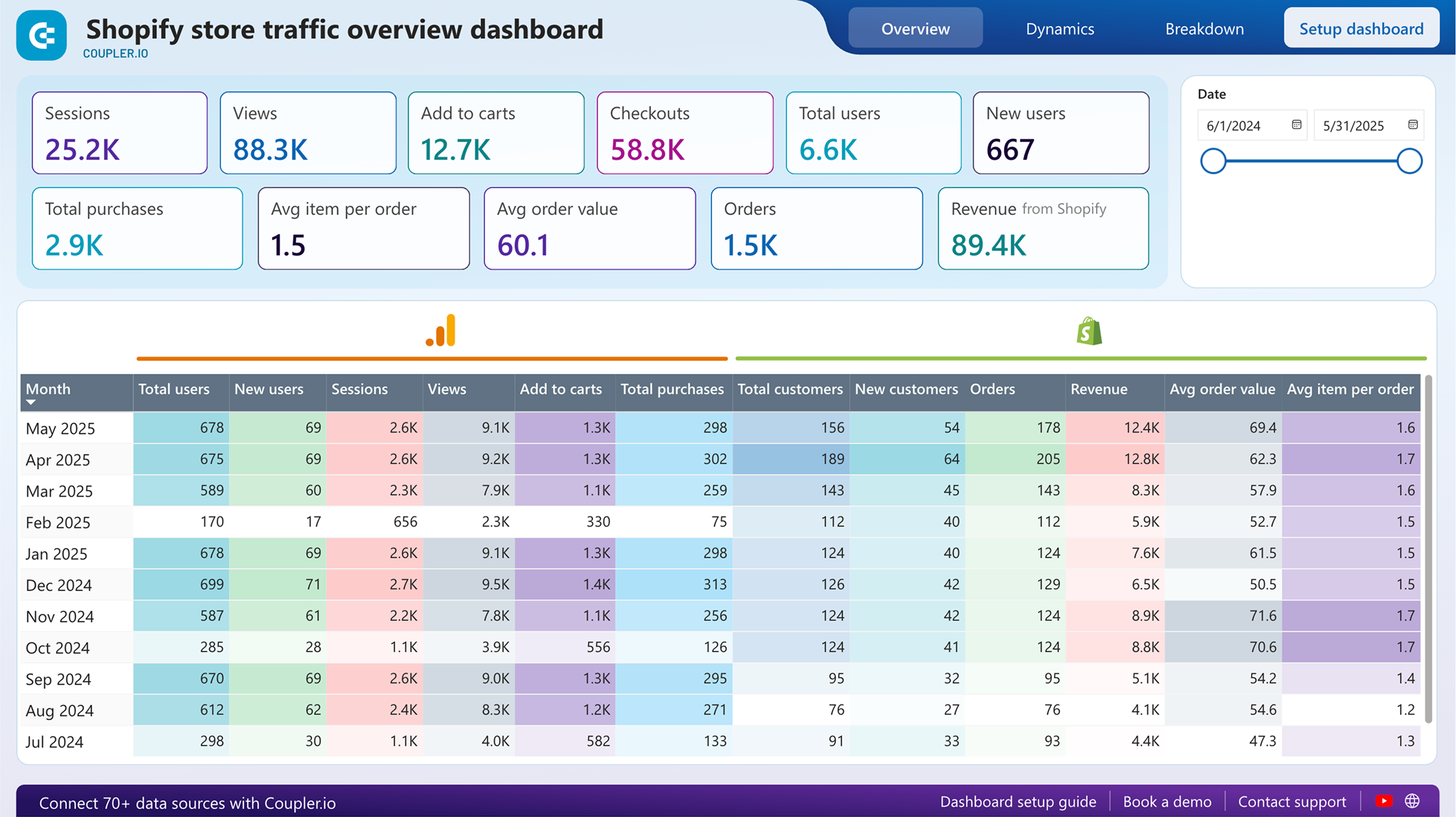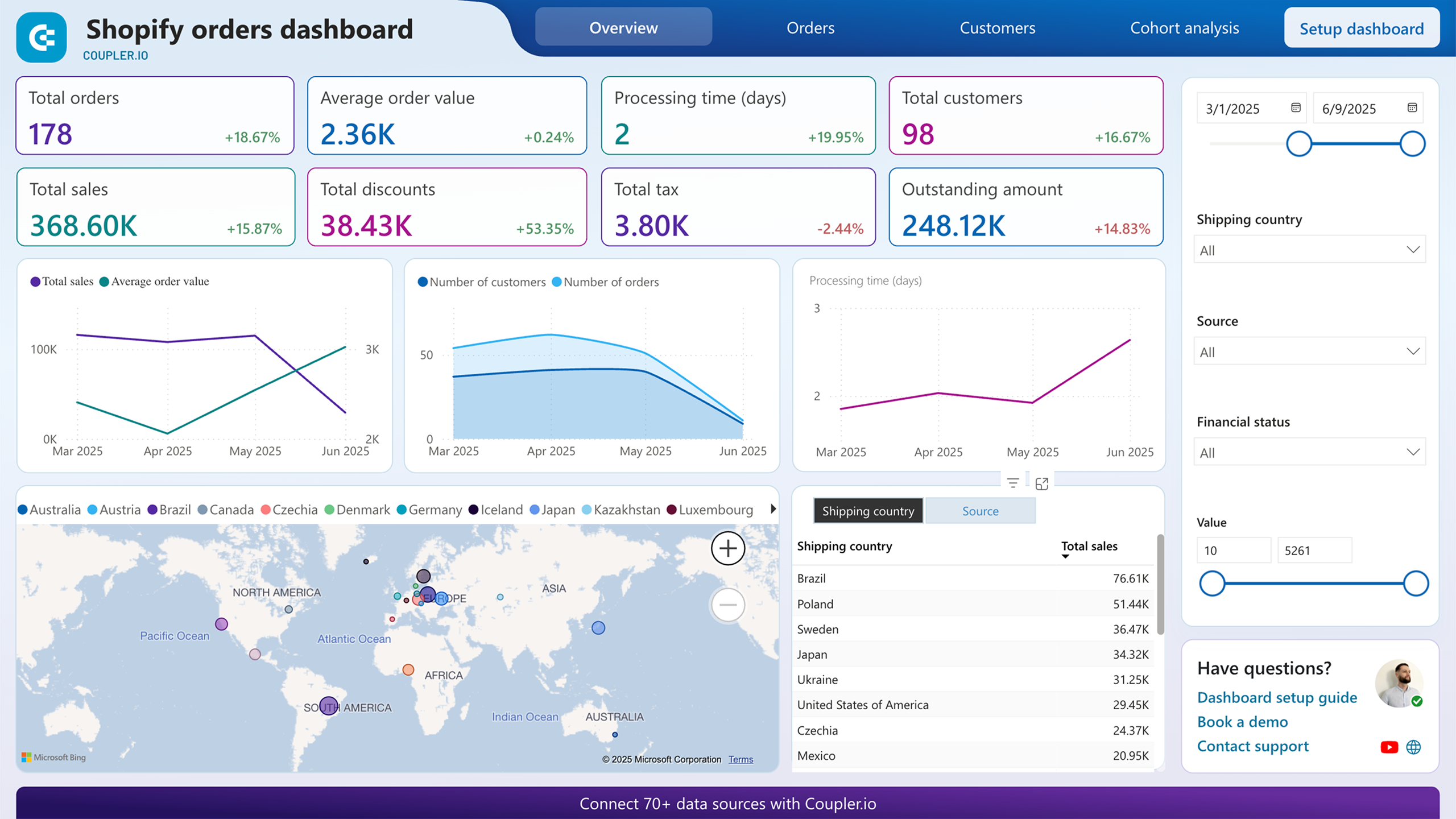Connect Shopify to Google Sheets to simplify ecommerce reporting
Get and prepare data effortlessly
Use Coupler.io to connect Shopify to Google Sheets and automate data collection as frequently as you want. Aggregate Shopify stats with data from other apps and platforms without hassle. Make your data analysis ready right in the app using filters and transformations.
Automate reporting tasks
Shift from manual CSV data exports to automated Shopify to Google Sheets integration. Optimize your time to focus on decision-making rather than data handling. Automate the creation of e-commerce Shopify reports from one or multiple data sources. Expedite your reporting process with ready-made dashboard templates.
Stand out as a data-driven expert
Turn Shopify stats into reports that contain insights for your decision-making using Coupler.io. Extract and communicate these insights with stakeholders to enhance collaboration. Focus on impactful tasks instead of pondering how to export Shopify to Google Sheets.
Export data from Shopify to alternative destinations
Quick start with Ecommerce dashboard templates
No such template is available yet.
No worries. Our team will create a template that fits your needs, just tell us more
about your case. It doesn't cost you a penny 😉
Request a custom report
about your case. It doesn't cost you a penny 😉
Export Shopify to Google Sheets with just a few clicks.
Connect similar Ecommerce apps and get data in minutes
Shopify data to Google Sheets: what to export
Customers
Information about Shopify customers provides a comprehensive view of individual shopper profiles. This includes contact information, billing details, and other data related to your Shopify store. You can use this data to personalize marketing efforts to increase customer lifetime value.
Inventory
Inventory data gives insights into stock levels, product turnover rates, and demand trends. This information helps you manage inventory efficiently, preventing overstock and stockouts. Use these insights to support strategic decisions in inventory purchasing and allocation. This will let you ensure you meet customer demand without excess expenditure.
Products
This data includes detailed information such as SKU numbers, descriptions, and pricing. Information about Shopify products is invaluable for assessing product performance. You can understand market trends and make informed decisions on product development. Make your pricing strategies aligned with customer preferences and market demand.
Orders
Shopify orders data offers an overview of your sales performance. It highlights customer preferences and purchasing patterns. Analysis of order data lets you forecast sales more accurately. You can plan inventory and tailor marketing campaigns to target customer needs effectively.
Order Fulfillments
This data category covers the logistics of order processing. This includes shipping times, delivery statuses, and fulfillment efficiency. Such insights are essential for optimizing your logistics operations. You can improve delivery times and enhance customer satisfaction with the fulfillment process.
Orders with Line Items
This data details individual items within each order. You can use it to get a deeper understanding of product combinations. It's vital for optimizing inventory management and refining marketing strategies. To name a few, you can identify upselling opportunities and reveal customer purchase behaviors.
Orders with Shipping Lines
This data offers an overview of shipping costs, logistics efficiency, and delivery timelines. Use the information about orders with shipping lines to optimize shipping strategies. You can reduce operational costs and improve the delivery experience for customers.
Order Refunds Transactions
Data on order refunds sheds light on return rates and the financial impact of refunds on your business. These insights can guide improvements in product quality and customer service. They can also support policies to minimize returns and enhance customer loyalty.
How to integrate Shopify with Google Sheets
Step 1. Connect your Shopify account and choose a data entity to export
Step 2. Organize and transform data before loading it to Google Sheets
Step 3. Connect your Google Sheets account and specify where to load your data
Step 4. Schedule data refresh to automate data flow from Shopify to Google Sheets
Pricing plans
- Monthly
- Annual (save 25%)
Keep your data safe
Coupler.io safeguards your shared information and data transfers from breaches, leaks, and unauthorized disclosures.

How to connect Shopify to Google Sheets in more detail
Check out this detailed tutorial on how to automate workflows between Shopify and Google Sheets spreadsheets.
Step 1: Collect data
Start by linking your Shopify account with Coupler.io. This requires granting permission to read your Shopify information.
Once the connection is established, choose the data you want to export to Google Sheets. The available options range from information about customers to detailed order records.
Advanced settings allow you to make your Shopify data export more detailed. They depend on the chosen data entity. For example, if you export orders, you can specify the order status, financial status, creation dates, and other parameters.
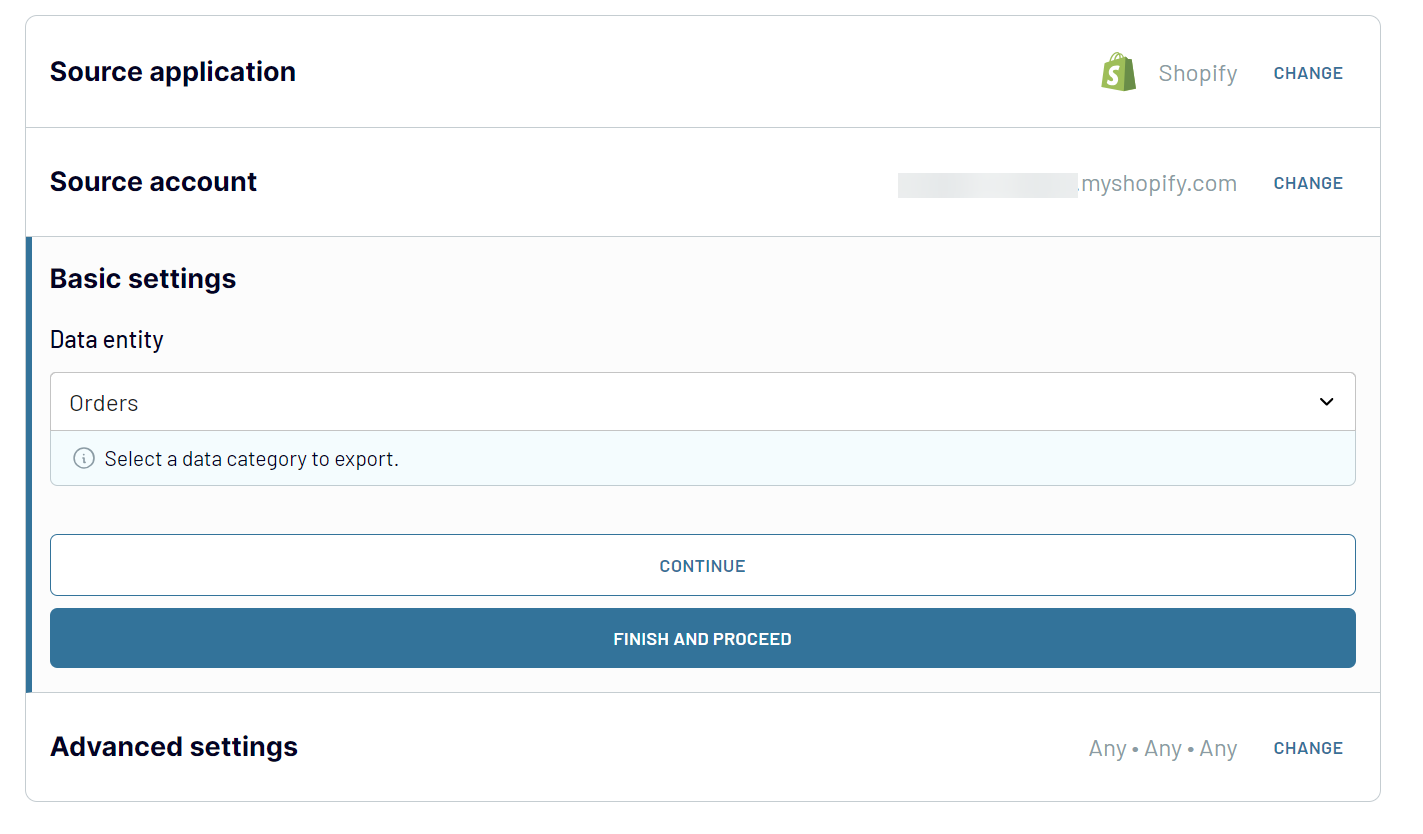
Step 2: Organize and transform data
With your data chosen, the next task is to tailor it to meet your analytical needs. Coupler.io will import Shopify data for preview, and you can implement several transformation options:
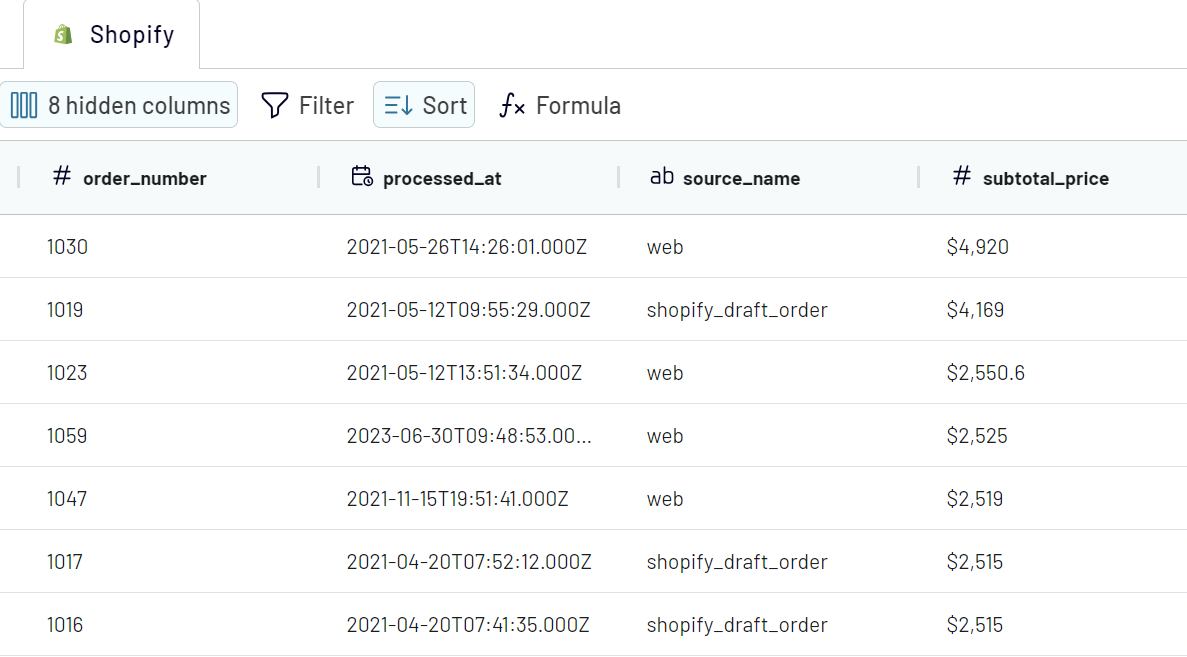
Step 3: Load & automate
The concluding step involves establishing a direct link to your Google Sheets. Coupler.io guides you through this process with clear, step-by-step instructions. On the basic level, it's enough only to select a sheet and a spreadsheet. However, you can benefit from other parameters to export Shopify data to Google Sheets.
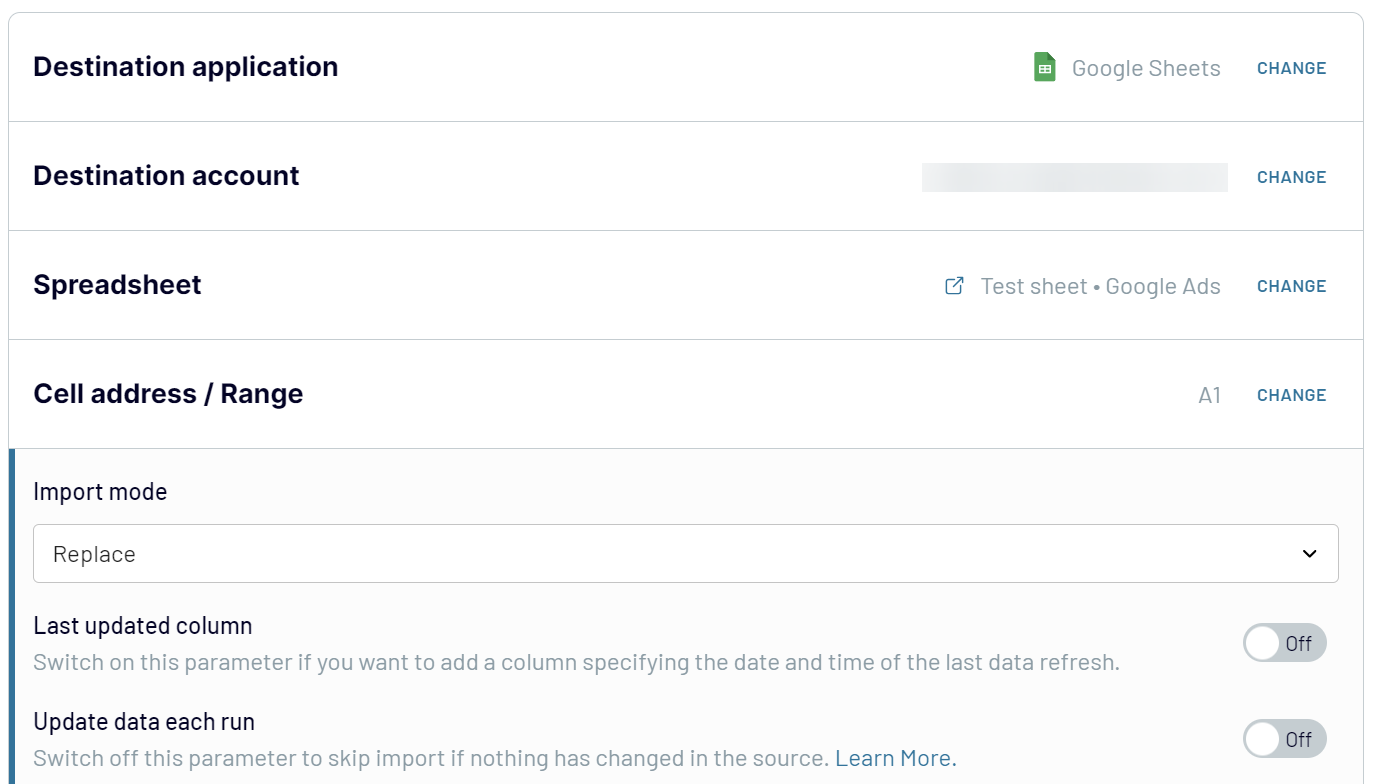
The final action should be to click on the Run importer button. This will import the selected data from Shopify online store to the chosen spreadsheet. However, if you want to connect Shopify to Google Sheets, enable the automatic data refresh.
Step 1: Collect data
Start by linking your Shopify account with Coupler.io. This requires granting permission to read your Shopify information.
Once the connection is established, choose the data you want to export to Google Sheets. The available options range from information about customers to detailed order records.
Advanced settings allow you to make your Shopify data export more detailed. They depend on the chosen data entity. For example, if you export orders, you can specify the order status, financial status, creation dates, and other parameters.
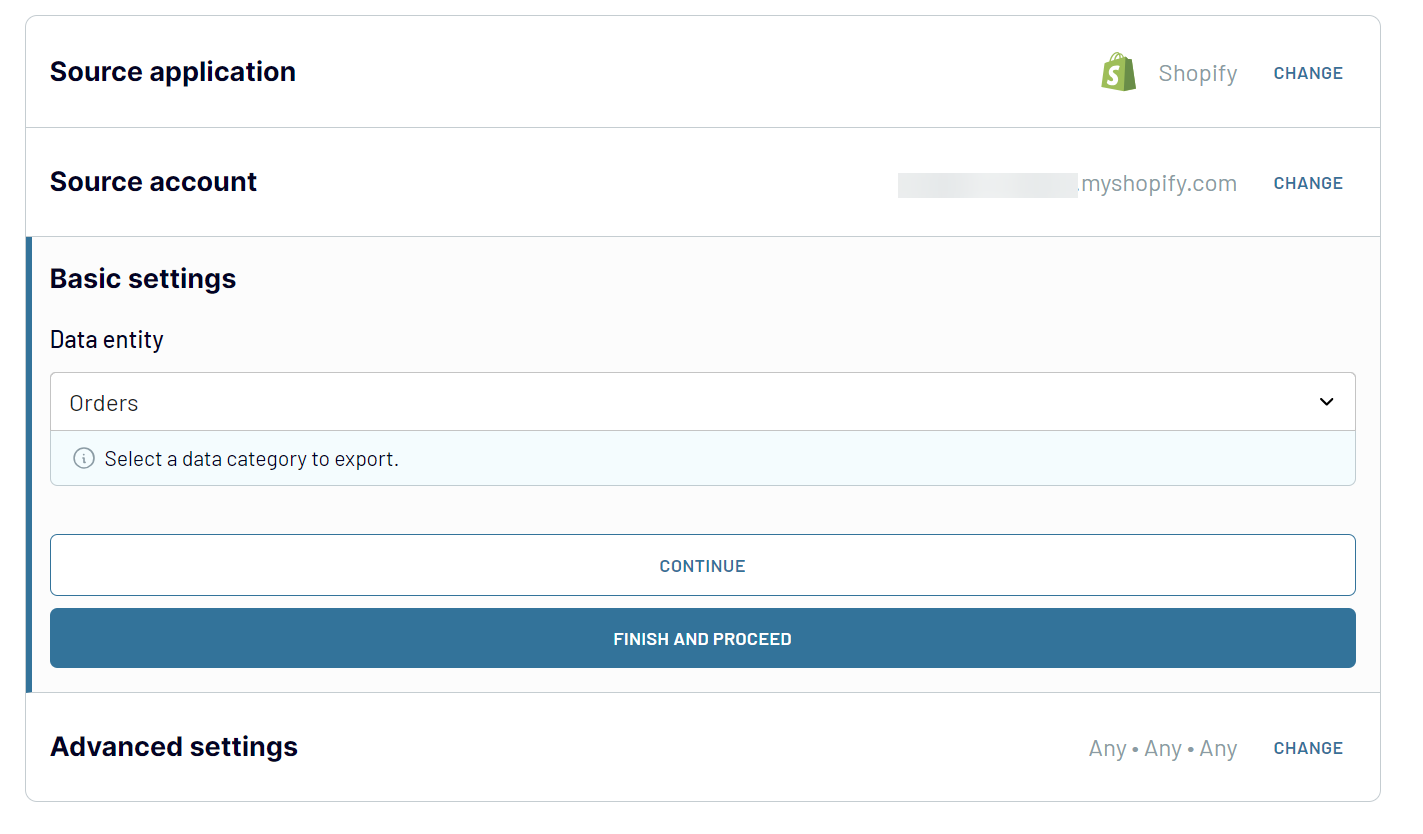
Step 2: Organize and transform data
With your data chosen, the next task is to tailor it to meet your analytical needs. Coupler.io will import Shopify data for preview, and you can implement several transformation options:
- Filter and highlight the data that matters most.
- Rearrange and rename columns to fit your layout.
- Create calculated columns with formulas to address complex analytical requirements.
- Combine Shopify data with information from other Shopify accounts or external apps, like Google Analytics.
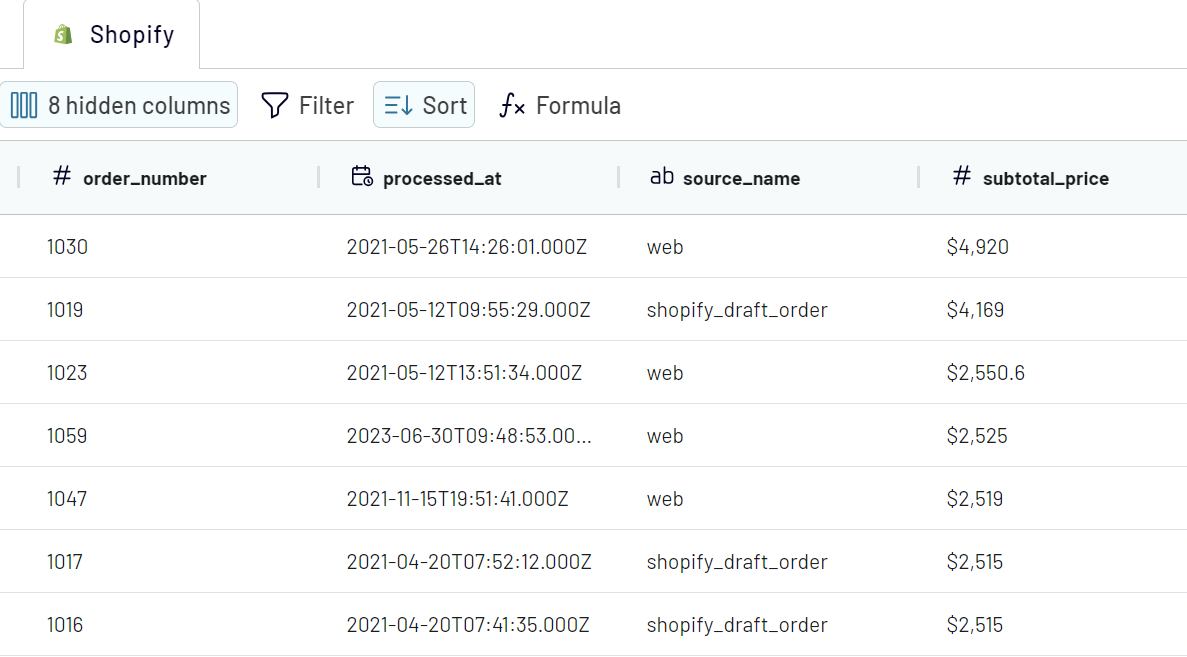
Step 3: Load & automate
The concluding step involves establishing a direct link to your Google Sheets. Coupler.io guides you through this process with clear, step-by-step instructions. On the basic level, it's enough only to select a sheet and a spreadsheet. However, you can benefit from other parameters to export Shopify data to Google Sheets.
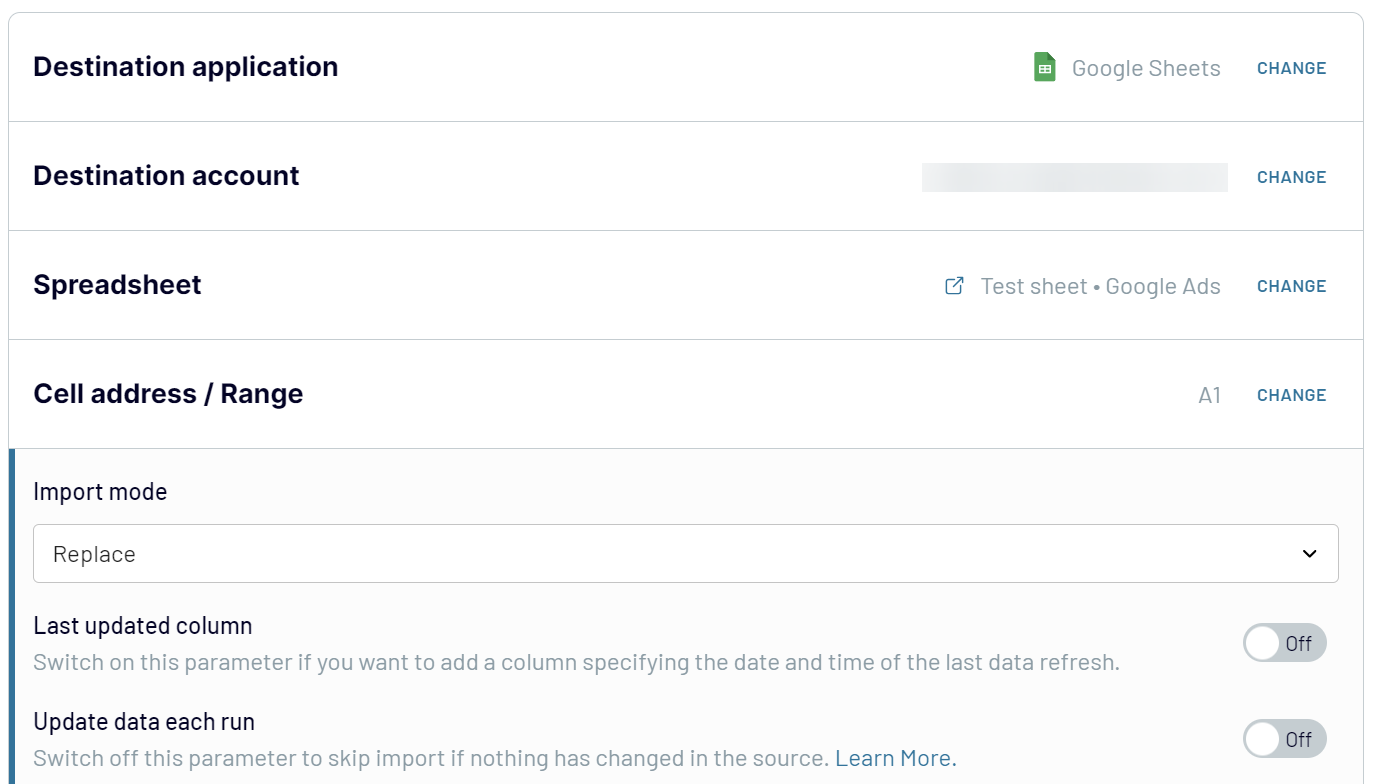
The final action should be to click on the Run importer button. This will import the selected data from Shopify online store to the chosen spreadsheet. However, if you want to connect Shopify to Google Sheets, enable the automatic data refresh.
Automatically export Shopify into Google Sheets
Data export automation improves the efficiency and accuracy of your reporting process. It allows you to get rid of the manual workload. As a result, your Google Sheets always display the most up-to-date data from Shopify.
Coupler.io offers the Automatic Data Refresh feature to streamline this process. You can enable it once the connections to your source and destination apps are established. The automatic data refresh allows you to choose a data refresh interval (frequency). It ranges from every month to near real-time (every 15 minutes) to match your reporting requirements. When you connect Shopify to Google Sheets, you can activate the feature before the importer runs or do this after the initial import.
Coupler.io's scheduling capability is designed for customization. It lets you tailor the data refresh to fit your specific reporting rhythm. You can:

Coupler.io offers the Automatic Data Refresh feature to streamline this process. You can enable it once the connections to your source and destination apps are established. The automatic data refresh allows you to choose a data refresh interval (frequency). It ranges from every month to near real-time (every 15 minutes) to match your reporting requirements. When you connect Shopify to Google Sheets, you can activate the feature before the importer runs or do this after the initial import.
Coupler.io's scheduling capability is designed for customization. It lets you tailor the data refresh to fit your specific reporting rhythm. You can:
- Select specific days for data updates. This is useful to ensure they align with your operational days or specific dates vital for your analysis.
- Determine the exact time range and set your preferred time zone. This way, you ensure your spreadsheet is updated whenever needed.

What metrics can you export from Shopify to Google Sheets?
Average Order Value (AOV)
The AOV is a critical indicator for assessing the mean amount spent each time a returning customer places an order. It allows you to analyze the effectiveness of a company's pricing strategy. This metric lets you understand spending behaviors and adopt precise sales strategies.
Total Discounts
This metric represents the cumulative savings customers receive from discounts on their purchases. It sheds light on how discounting practices affect overall sales. Based on this insight, you can enhance the ability to attract new customers.
Subtotal Price
Subtotal price represents the collective cost of items in an order before taxes and shipping fees are added. Analysis of this metric provides insights into the appeal of products and spending habits. You can make informed decisions related to inventory and setting prices.
Current Subtotal Price
This metric reflects the most recent subtotal for orders. This includes adjustments for returns or exchanges. The current subtotal price is vital to monitor revenue and assess the immediate financial state of sales.
Order Processing Time
This metric quantifies the elapsed time from when an order is placed until it is fulfilled. It serves as a benchmark for evaluating the efficiency of order fulfillment processes. Shortening this time can lead to higher customer satisfaction. As a result, the delivery process becomes more efficient.
Total Customers
Insight into the overall number of customers is a gauge for market reach. With this metric, you can segment the customer base to refine marketing efforts. You can also track customer acquisition trends more efficiently.
Total Tax
This metric represents the total amount of tax collected from sales. It's vital to maintain accurate financial records, adhering to tax regulations. Based on this insight, you can also assess tax contributions by region or product type.
Total Sales
Total sales measure the aggregate revenue from all transactions within a specific timeframe. This value offers a broad view of business health. As a result, you can identify sales patterns and guide strategic planning.
Outstanding Amount
This metric is the total of all outstanding payments on orders. It highlights areas for improvement in accounts receivable and cash flow processes. With this value tracked, you can pinpoint challenges in collecting payments.
The AOV is a critical indicator for assessing the mean amount spent each time a returning customer places an order. It allows you to analyze the effectiveness of a company's pricing strategy. This metric lets you understand spending behaviors and adopt precise sales strategies.
Total Discounts
This metric represents the cumulative savings customers receive from discounts on their purchases. It sheds light on how discounting practices affect overall sales. Based on this insight, you can enhance the ability to attract new customers.
Subtotal Price
Subtotal price represents the collective cost of items in an order before taxes and shipping fees are added. Analysis of this metric provides insights into the appeal of products and spending habits. You can make informed decisions related to inventory and setting prices.
Current Subtotal Price
This metric reflects the most recent subtotal for orders. This includes adjustments for returns or exchanges. The current subtotal price is vital to monitor revenue and assess the immediate financial state of sales.
Order Processing Time
This metric quantifies the elapsed time from when an order is placed until it is fulfilled. It serves as a benchmark for evaluating the efficiency of order fulfillment processes. Shortening this time can lead to higher customer satisfaction. As a result, the delivery process becomes more efficient.
Total Customers
Insight into the overall number of customers is a gauge for market reach. With this metric, you can segment the customer base to refine marketing efforts. You can also track customer acquisition trends more efficiently.
Total Tax
This metric represents the total amount of tax collected from sales. It's vital to maintain accurate financial records, adhering to tax regulations. Based on this insight, you can also assess tax contributions by region or product type.
Total Sales
Total sales measure the aggregate revenue from all transactions within a specific timeframe. This value offers a broad view of business health. As a result, you can identify sales patterns and guide strategic planning.
Outstanding Amount
This metric is the total of all outstanding payments on orders. It highlights areas for improvement in accounts receivable and cash flow processes. With this value tracked, you can pinpoint challenges in collecting payments.
Export Shopify data to Google Sheets or another destination
With Coupler.io, you can easily connect Shopify to different platforms, including:
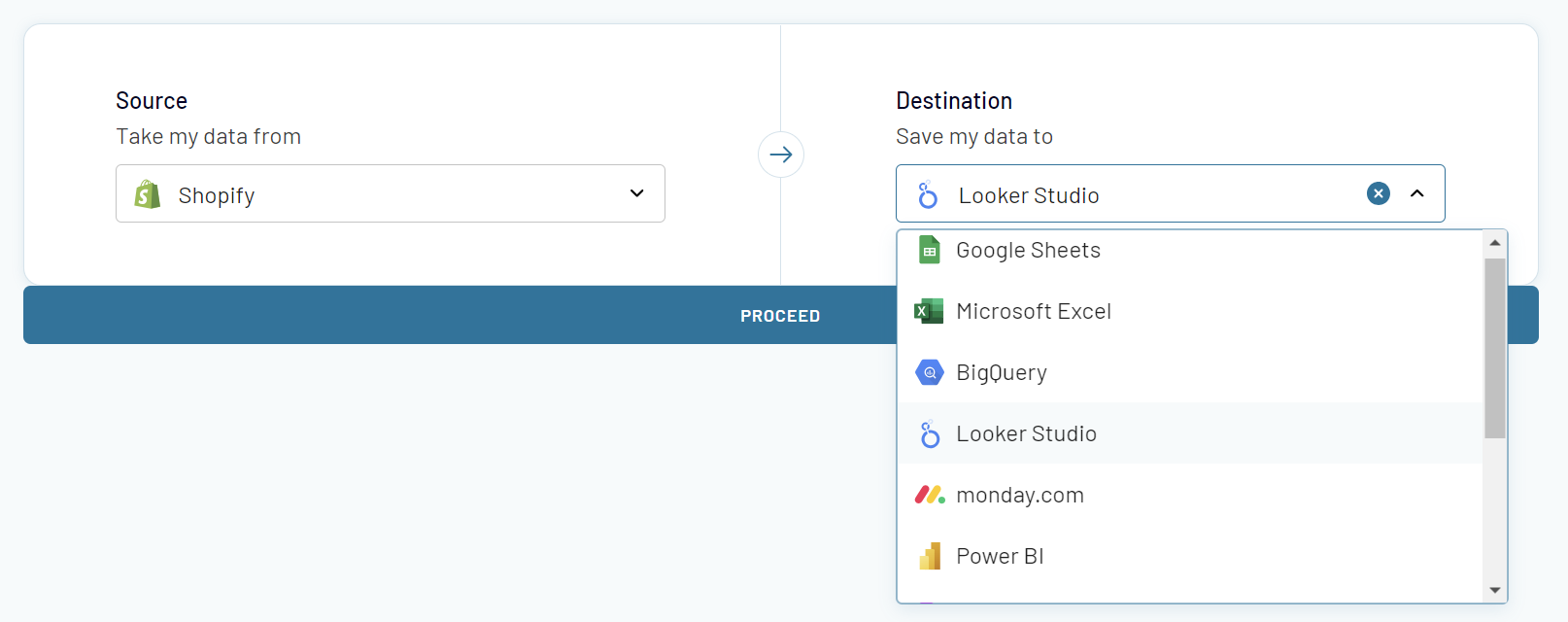
- Spreadsheets - you can export Shopify data to Google Sheets and Microsoft Excel on a schedule. This type of data destination fits the users who find spreadsheets indispensable for their data reporting.
- Data warehouses - Coupler.io makes connecting Shopify with leading data warehouses easy. The available options are BigQuery, PostgreSQL, and Redshift. But the list of supported destinations is constantly growing.
- BI tools - using the supported BI tools, you can visualize your data as a report or dashboard. Connect Shopify data to Looker Studio, Power BI, Tableau, and Qlik.