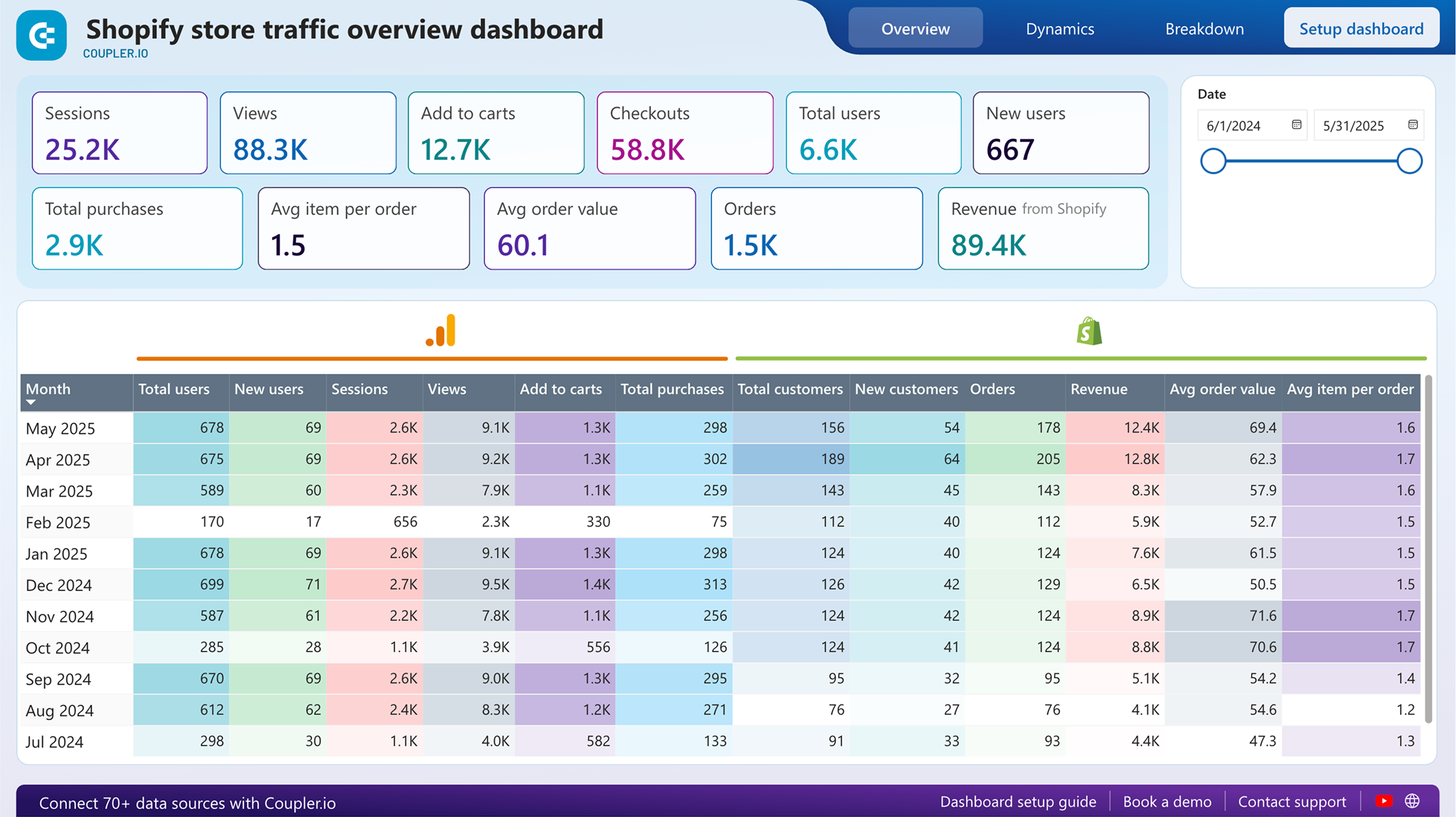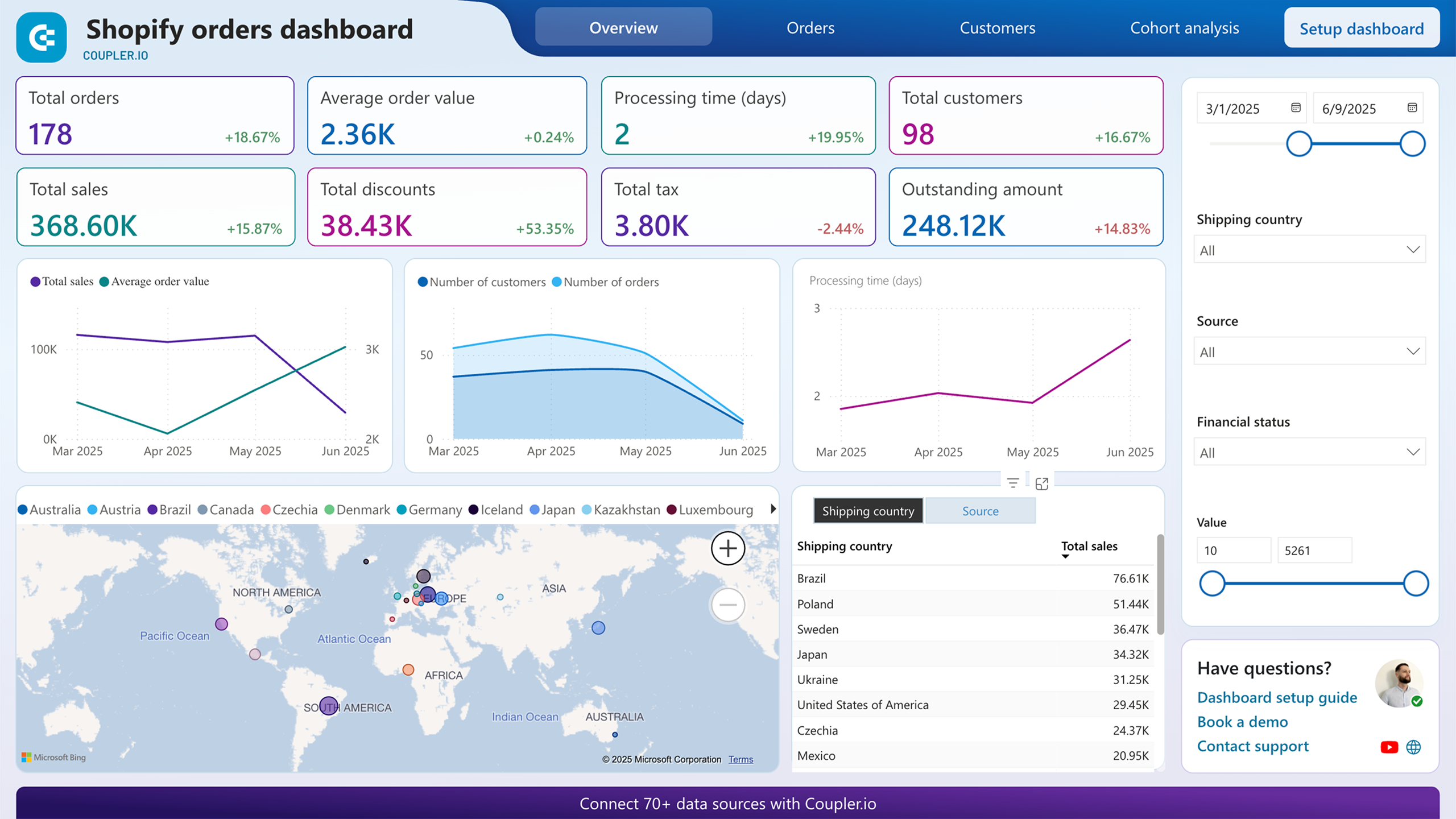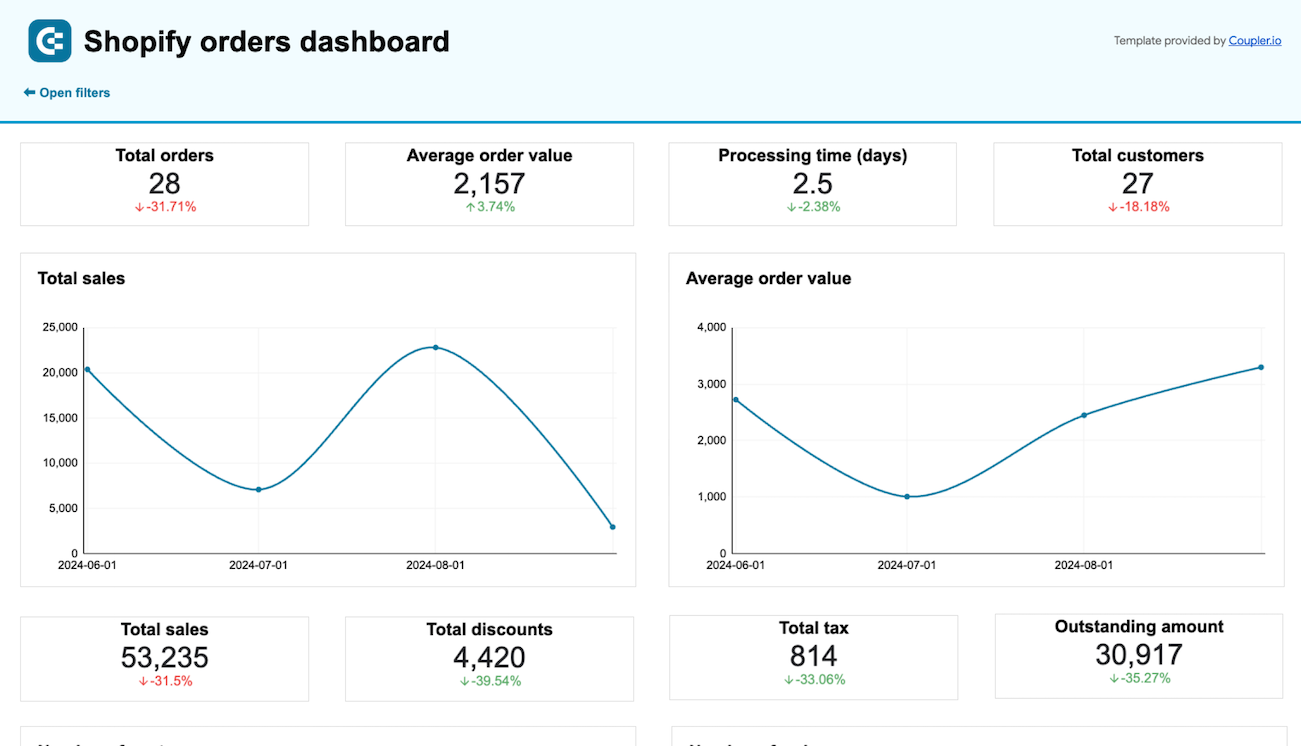Connect Shopify to BigQuery with Coupler.io to simplify reporting
Get and prepare data effortlessly
Export Shopify to BigQuery without being a specialist in coding. Transform sales data in a variety of ways, set up report updates to occur automatically on schedule, and integrate records from numerous source applications within a single interface.
Automate reporting tasks
Take advantage of Coupler.io's automated data imports from Shopify to BigQuery. Reduce the need for copying and pasting to dedicate your effort to more meaningful tasks, and use our free templates to visualize data through interactive dashboards.
Stand out as a data-driven expert
Prove your competence to clients and stakeholders by providing data-driven, almost live sales reports. Let Coupler.io do a reporting job for you quickly and accurately – free up your schedule for activities that make a strategic impact on your business.
Export data from Shopify to alternative destinations
Quick start with Ecommerce dashboard templates
No such template is available yet.
No worries. Our team will create a template that fits your needs, just tell us more
about your case. It doesn't cost you a penny 😉
Request a custom report
about your case. It doesn't cost you a penny 😉
Export Shopify to BigQuery automatically with just a few clicks.
Connect similar Ecommerce apps and get data in minutes
What to export from Shopify to BigQuery
Customers
This data includes customer information such as name, email, location, and purchase history. It provides insights into customer demographics, purchase behavior, and customer lifetime value. By analyzing customer data, you can segment customers, identify high-value customers, and increase customer retention and satisfaction.
Inventory
Connect Shopify to BigQuery to import inventory data, which comprises details about available stock levels, SKU numbers, variants, and product categories. Monitoring inventory levels helps optimize stock management, prevent stockouts, ensure timely restocking, forecast demand, identify popular products, and optimize procurement.
Products
Product data offers information about each item available for sale, like product name, description, price, and variants. By discovering these details, you can understand product performance, identify best-selling items, and optimize product offerings. It will help you decide on product pricing, bundling, and promotion strategies.
Orders
By exporting order data, you get details about customer purchases, including order ID, customer ID, order date, and order status. This information reveals sales trends, order frequency, and revenue generation. With this in mind, you can monitor order fulfillment, optimize order processing workflows, and enhance the buying experience.
Orders with line items
Another data category contains detailed information about each line item within an order, such as product ID, quantity, price, and discounts. It can inform you about purchasing patterns, product associations, and cross-selling opportunities – for you to optimize product recommendations, bundle offerings, and promotional strategies.
Orders with shipping lines
You can also export Shopify to BigQuery to analyze data on shipping methods, carriers, shipping costs, and delivery tracking details associated with each order. This information is critical to optimizing shipping logistics, reducing shipping costs, and improving delivery performance to offer competitive shipping options.
Orders refund transactions
Explore transactions related to order refunds, refund amounts, refund reasons, and refund processing status. This data will let you know about customer dissatisfaction, product return rates, and refund processing efficiency. So, you'll be able to detect product quality issues, streamline refund processes, and mitigate revenue loss.
Orders with refunded items
Import this data from Shopify to BigQuery to look at details of refunded items within each order: product IDs, quantities, reasons for the refund, etc. This is how you can identify product defects, customer preferences, and opportunities for product improvement, resulting in reduced returns and enhanced product quality.
How do you connect Shopify to BigQuery?
Step 1. Connect your Shopify account and choose a data entity to export
Step 2. Organize and transform data before loading it to BigQuery
Step 3. Connect the BigQuery account and specify where you'd like to import data
Step 4. Schedule auto-refreshes to export Shopify to BigQuery at desired intervals
Pricing plans
- Monthly
- Annual (save 25%)
Keep your data safe
Coupler.io safeguards your shared information and data transfers from breaches, leaks, and unauthorized disclosures.

How to Connect Shopify to BigQuery (detailed guide)
Connect Shopify to BigQuery in just a few steps:
Step 1: Collect data
First, connect your Shopify account. Next, select the Data entity – the specific data type you'll export.
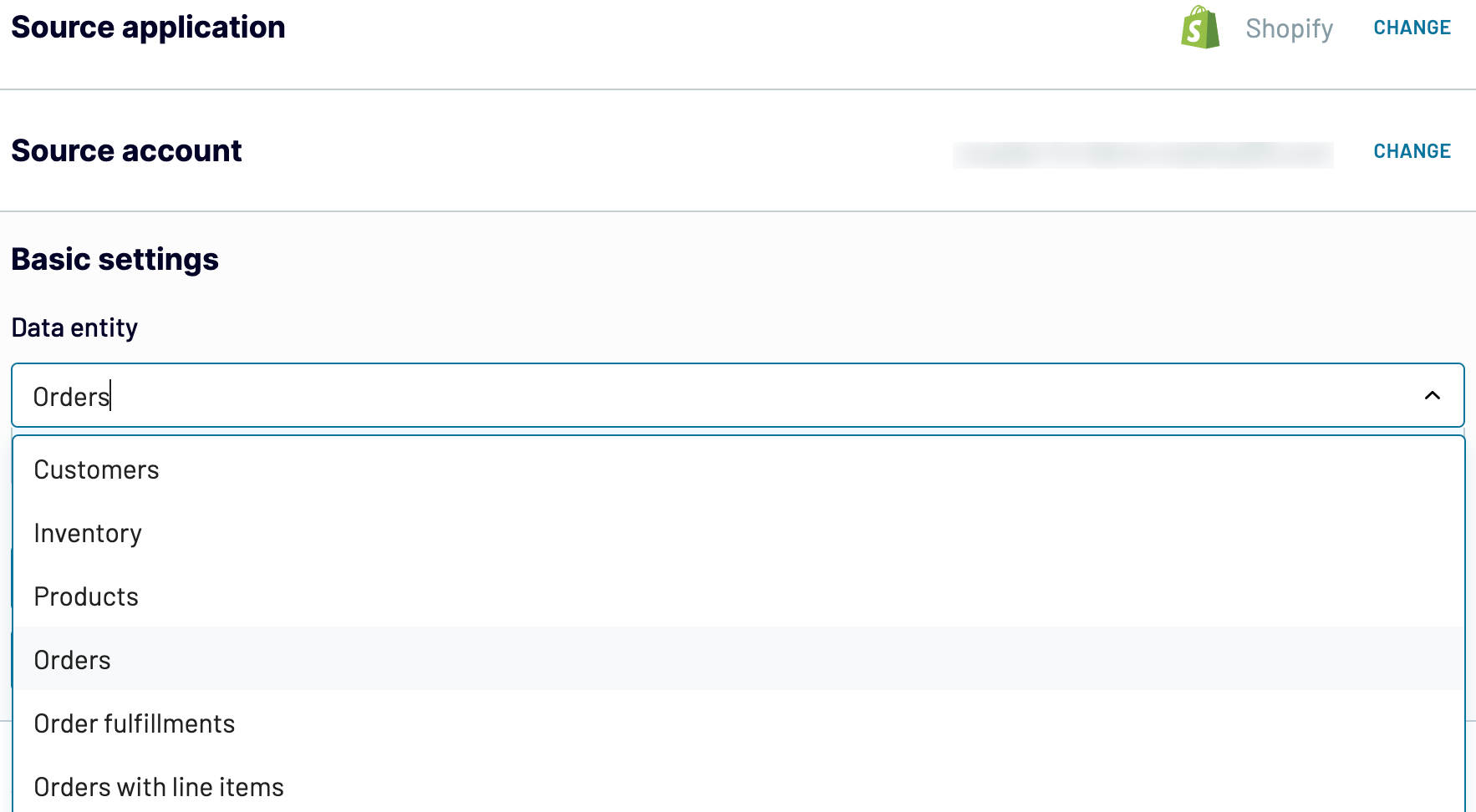
Depending on the selected data entity, adjust the other mandatory settings if there are any. After that, click Finish and proceed, and then press Transformations to move on.
Step 2: Organize and transform
Before importing Shopify to BigQuery, preview your data to ensure it's accurate. If necessary, you can transform it as listed below:
By making these alterations to exported Shopify data, you make it align with your reporting and analytics needs.
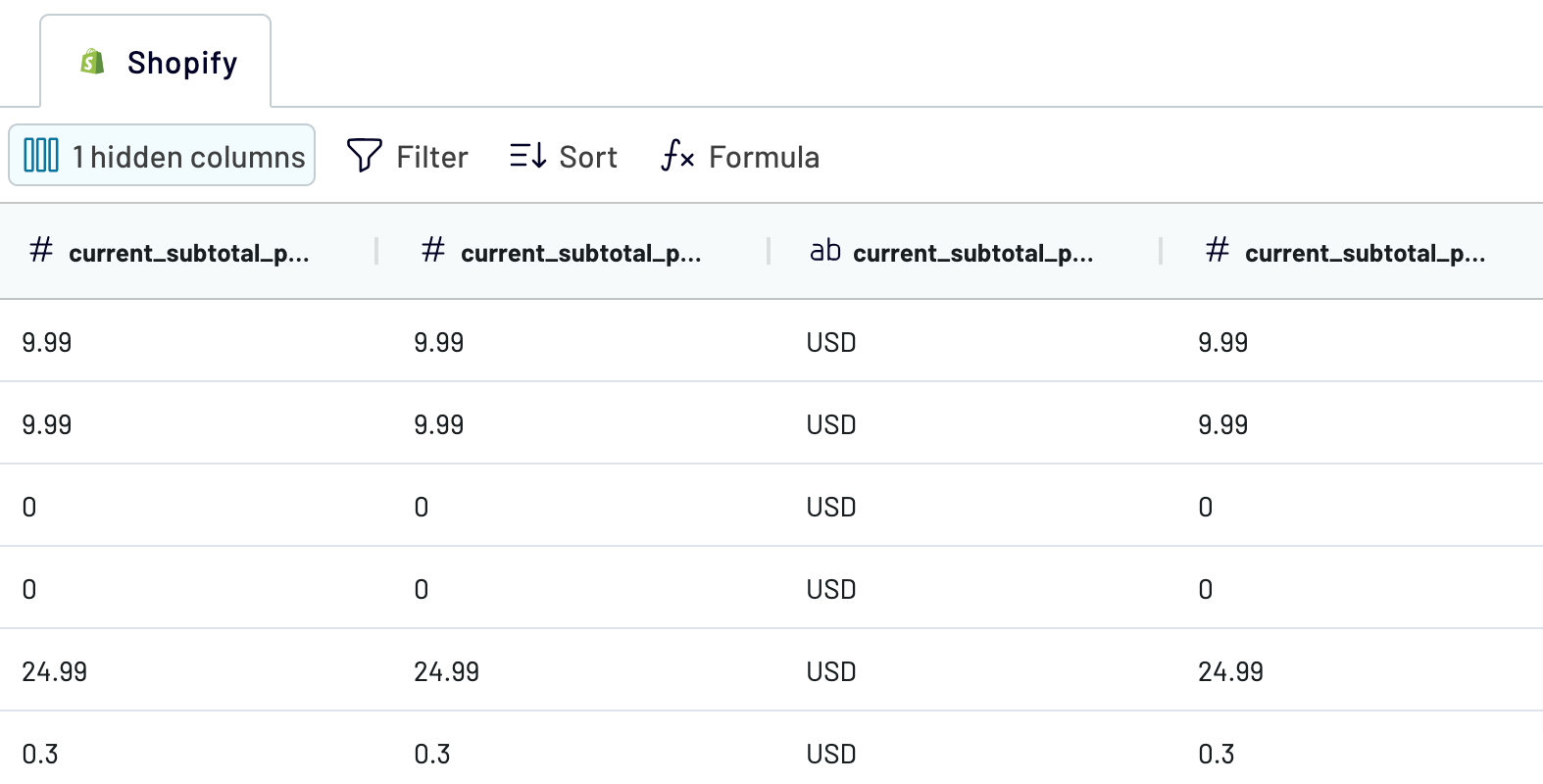
When you're ready, click on the Destinations button.
Step 3: Load and automate
To load your data from Shopify to BigQuery, specify the destination dataset and table. Alternatively, you can create a new dataset or table by typing in a new name.
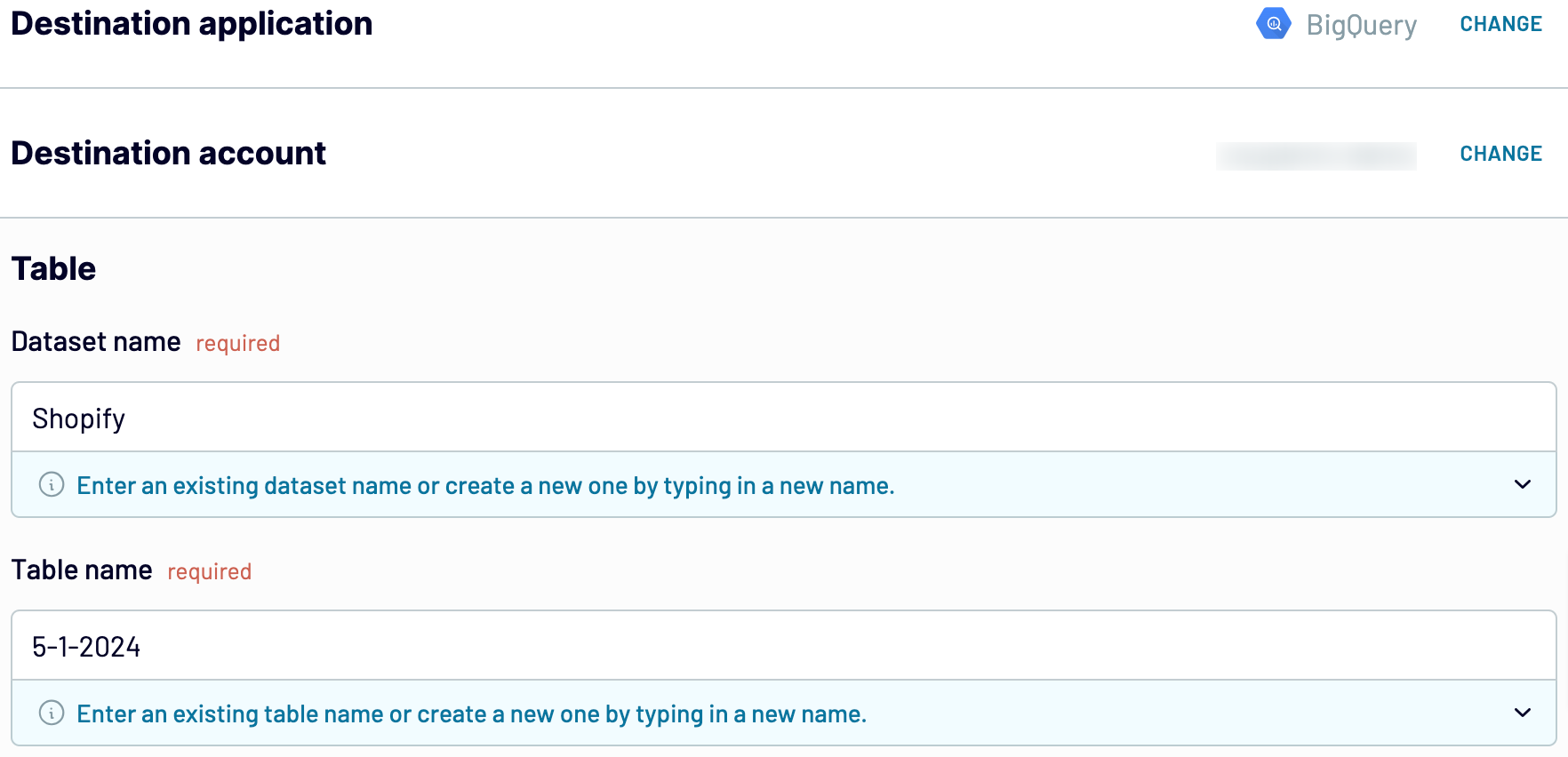
Click Setup a schedule to activate Automatic data refresh and select a suitable interval. Finally, click Save and run importer.
Step 1: Collect data
First, connect your Shopify account. Next, select the Data entity – the specific data type you'll export.
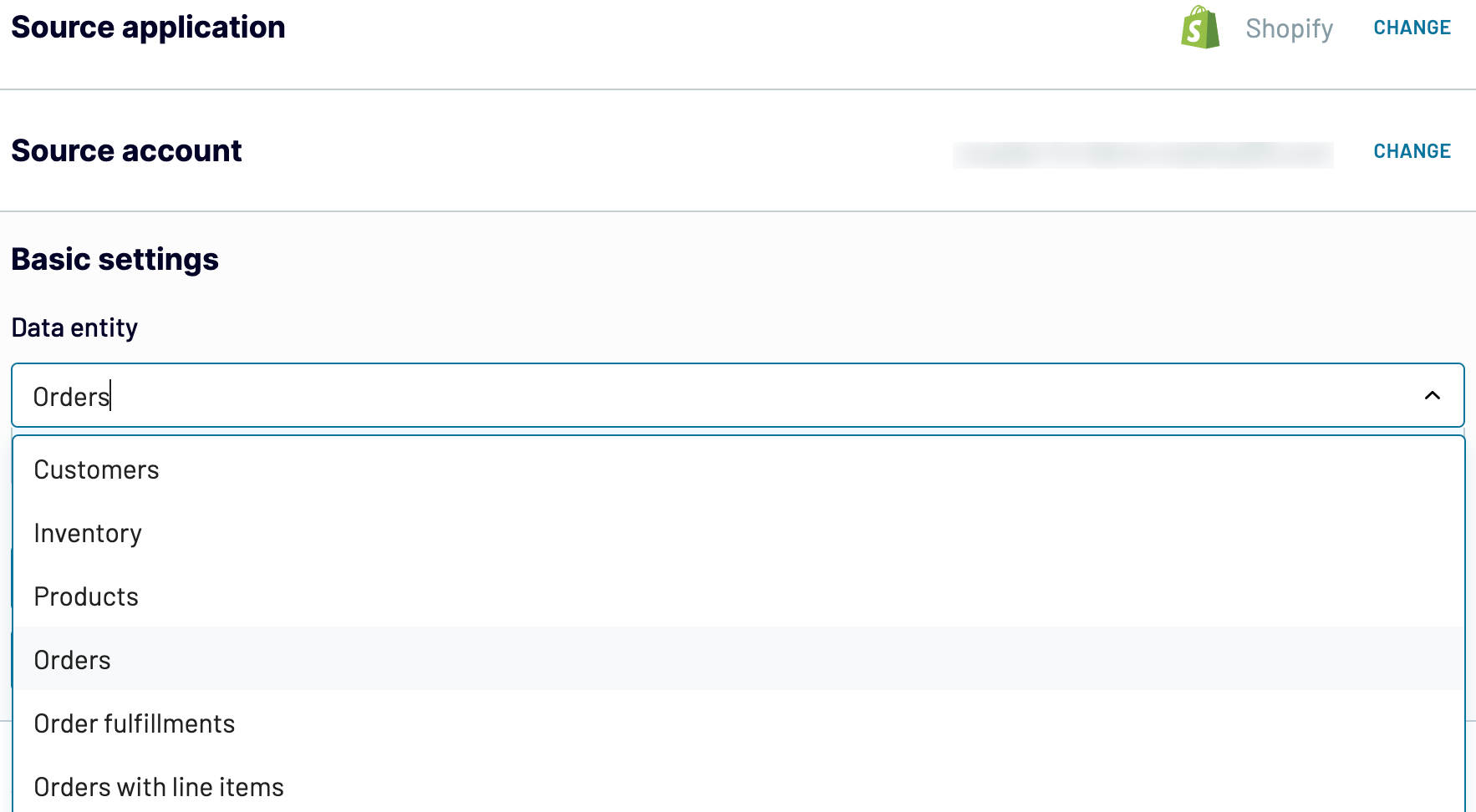
Depending on the selected data entity, adjust the other mandatory settings if there are any. After that, click Finish and proceed, and then press Transformations to move on.
Step 2: Organize and transform
Before importing Shopify to BigQuery, preview your data to ensure it's accurate. If necessary, you can transform it as listed below:
- Edit, rearrange, hide, or add columns.
- Apply various filters and sort your data.
- Create new columns with custom formulas.
- Combine data from multiple accounts or apps.
By making these alterations to exported Shopify data, you make it align with your reporting and analytics needs.
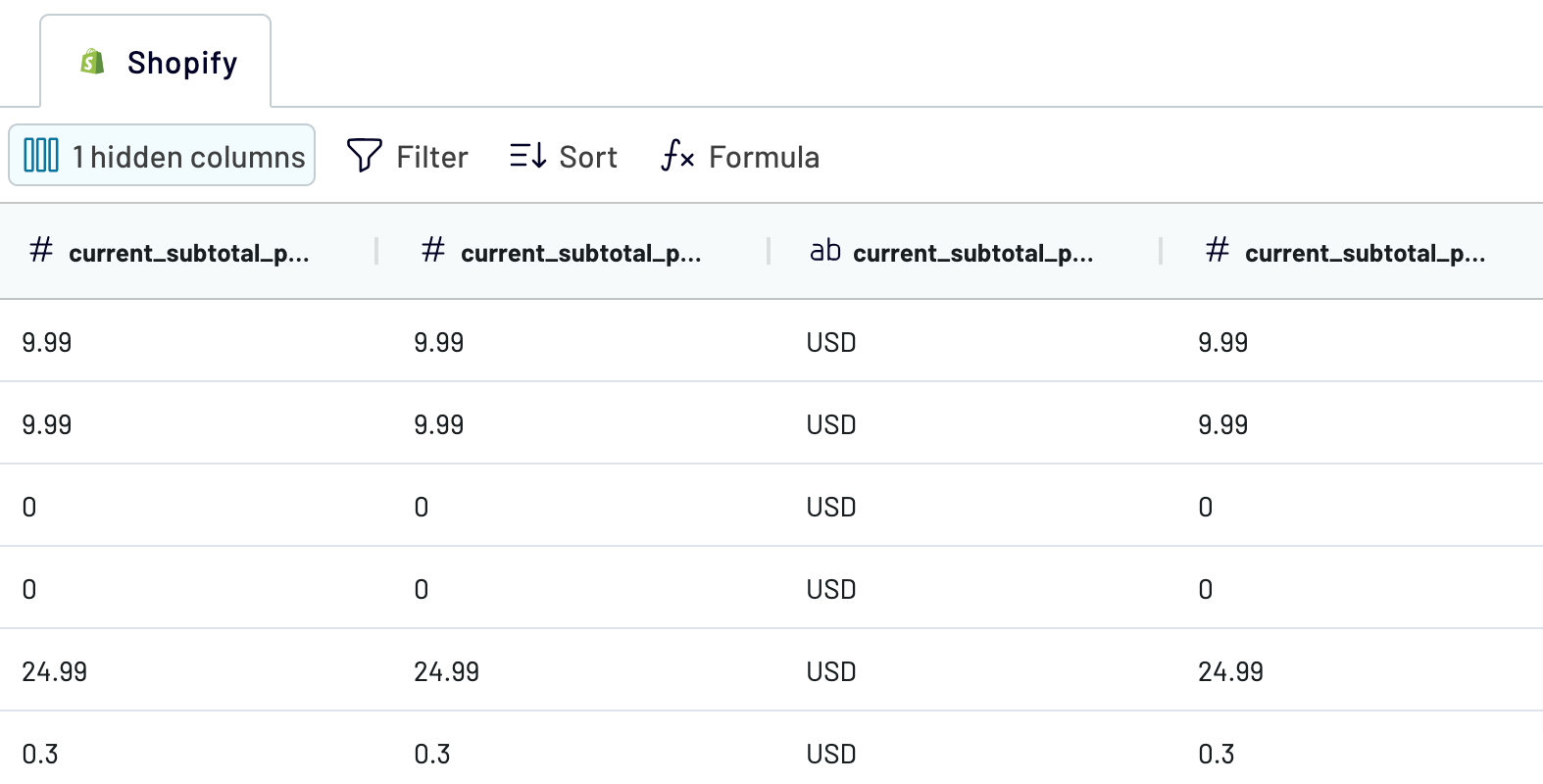
When you're ready, click on the Destinations button.
Step 3: Load and automate
To load your data from Shopify to BigQuery, specify the destination dataset and table. Alternatively, you can create a new dataset or table by typing in a new name.
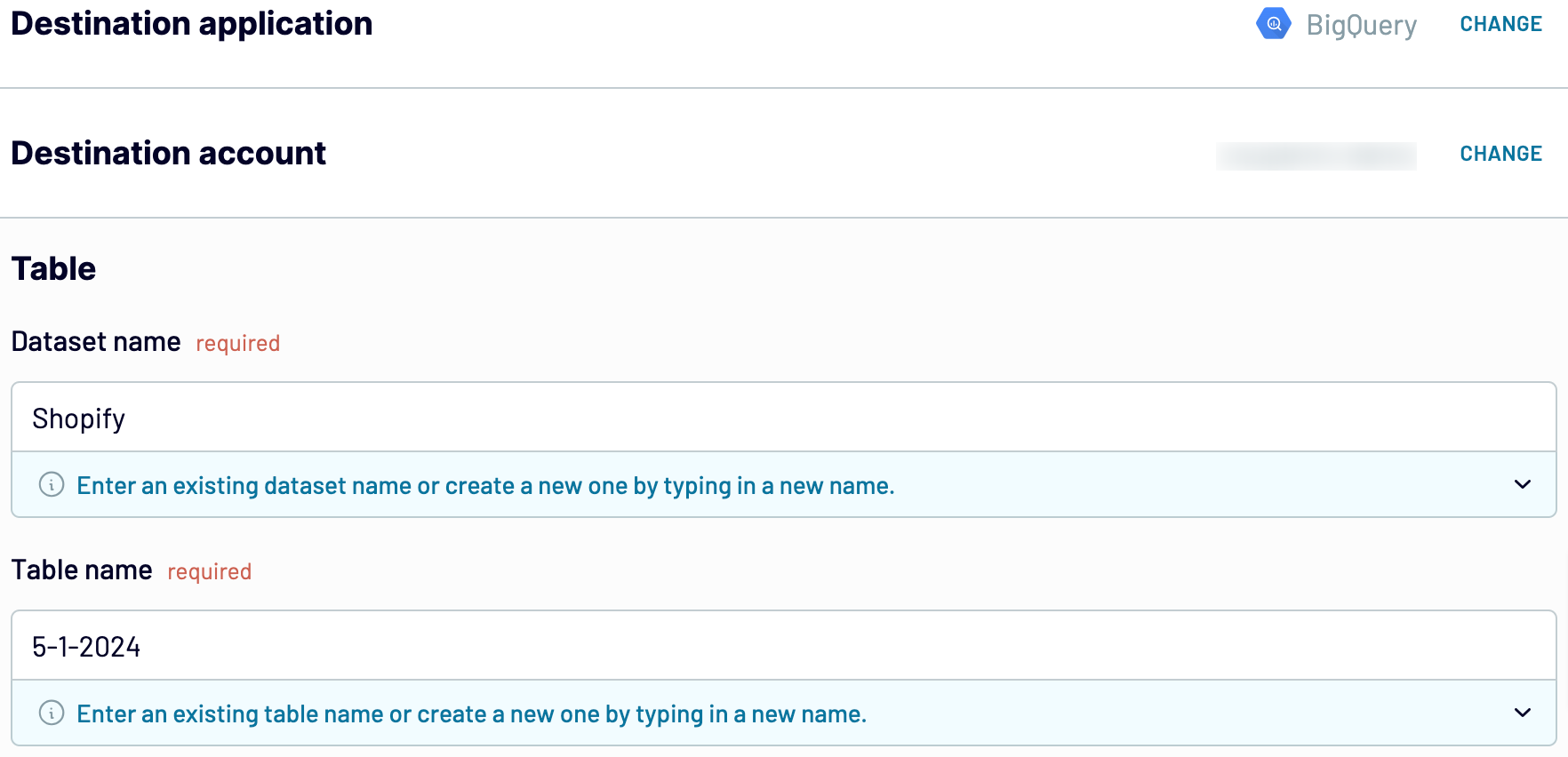
Click Setup a schedule to activate Automatic data refresh and select a suitable interval. Finally, click Save and run importer.
Connect Shopify to BigQuery and import data on schedule
Thanks to Automatic data refresh, you can ensure imported data is regularly self-updated. Here, you can decide how often you want your data to be refreshed – choose from monthly, daily, hourly, or every 30 or 15 minutes. To make the most of this customizable feature, select the days of the week, hours, and time zone.

With Coupler.io, you can trust that your data in BigQuery always corresponds with the latest updates to the source.

With Coupler.io, you can trust that your data in BigQuery always corresponds with the latest updates to the source.
What key metrics can you export from Shopify to BigQuery?
Total orders
Description: Total orders represent the cumulative number of orders placed by customers within a specified period.
How to calculate: Count all individual orders placed by customers, including both successful and canceled orders.
Total sales
Description: Total sales refer to the overall revenue generated from successful transactions over a given period.
How to calculate: Sum up the total value of all successful orders, excluding taxes, shipping fees, and discounts.
Total tax
Description: Total tax is the sum of all taxes collected on sales made within a specific timeframe.
How to calculate: Add up the tax amounts charged on each individual order.
Total discounts
Description: Total discounts represent the aggregate value of discounts applied to orders during a defined period.
How to calculate: Sum up the value of discounts offered to customers across all orders, including percentage-based and fixed discounts.
Average order value
Description: Average order value (AOV) is the average amount spent by customers per order.
How to calculate: Divide the total sales by the total number of orders to obtain the average order value.
Processing time (days)
Description: Processing time refers to the average duration it takes for orders to be processed and prepared for shipping after being placed.
How to calculate: Calculate the time elapsed between order placement and fulfillment for a sample of orders, then find the average.
Total customers
Description: Total customers represent the overall number of unique individuals who have made purchases within a specified period.
How to calculate: Count the distinct number of customers who have placed orders, excluding duplicate or canceled orders.
Paid by customer
Description: Paid by customer indicates the total amount paid by customers for their orders without considering taxes or discounts applied.
How to calculate: Sum up the total amount paid by customers for all orders, excluding taxes and discounts.
Description: Total orders represent the cumulative number of orders placed by customers within a specified period.
How to calculate: Count all individual orders placed by customers, including both successful and canceled orders.
Total sales
Description: Total sales refer to the overall revenue generated from successful transactions over a given period.
How to calculate: Sum up the total value of all successful orders, excluding taxes, shipping fees, and discounts.
Total tax
Description: Total tax is the sum of all taxes collected on sales made within a specific timeframe.
How to calculate: Add up the tax amounts charged on each individual order.
Total discounts
Description: Total discounts represent the aggregate value of discounts applied to orders during a defined period.
How to calculate: Sum up the value of discounts offered to customers across all orders, including percentage-based and fixed discounts.
Average order value
Description: Average order value (AOV) is the average amount spent by customers per order.
How to calculate: Divide the total sales by the total number of orders to obtain the average order value.
Processing time (days)
Description: Processing time refers to the average duration it takes for orders to be processed and prepared for shipping after being placed.
How to calculate: Calculate the time elapsed between order placement and fulfillment for a sample of orders, then find the average.
Total customers
Description: Total customers represent the overall number of unique individuals who have made purchases within a specified period.
How to calculate: Count the distinct number of customers who have placed orders, excluding duplicate or canceled orders.
Paid by customer
Description: Paid by customer indicates the total amount paid by customers for their orders without considering taxes or discounts applied.
How to calculate: Sum up the total amount paid by customers for all orders, excluding taxes and discounts.
Export Shopify to BigQuery or another destination
Coupler.io doesn't only enable you to connect Shopify to BigQuery but also replicate data importers to load data into other destinations:
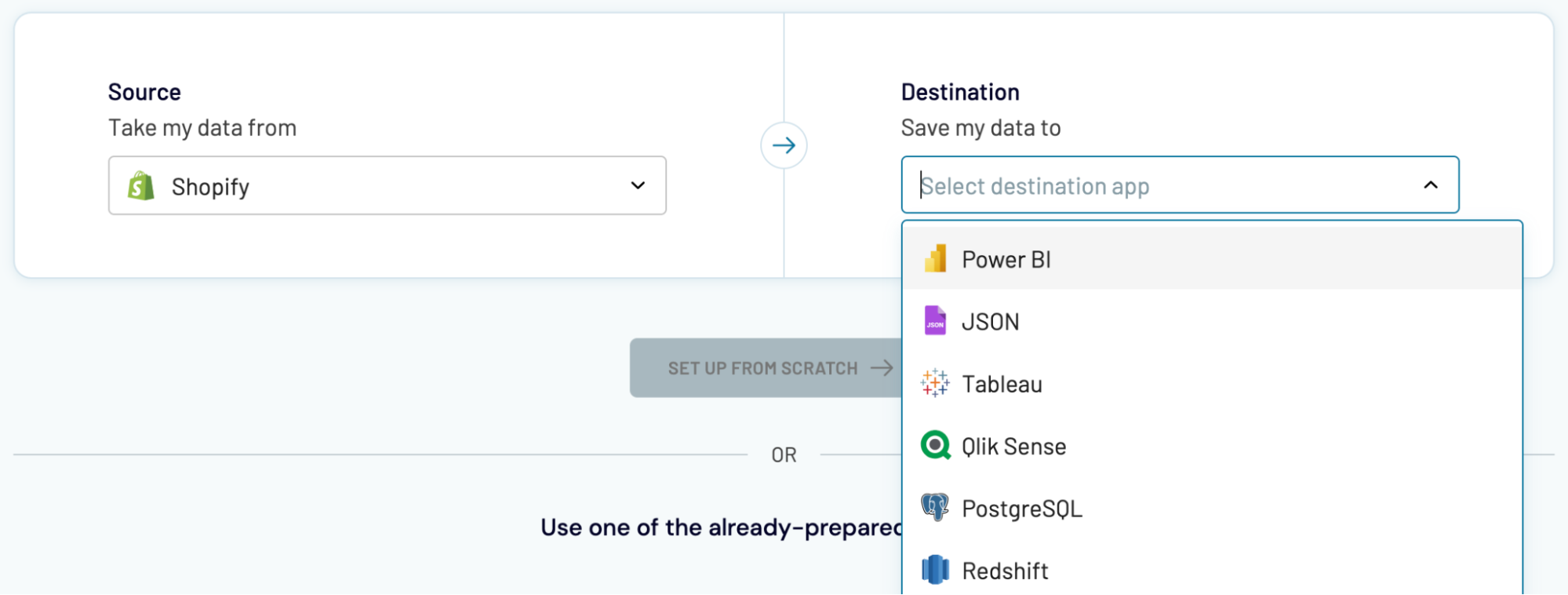
Importing Shopify data into these applications closely resembles loading it into BigQuery, as shown earlier in the article.
- Spreadsheet applications Microsoft Excel and Google Sheets.
- Alternative data warehouses PostgreSQL and Redshift.
- Business intelligence (BI) tools: Power BI, Looker Studio, Tableau, and Qlik Sense.
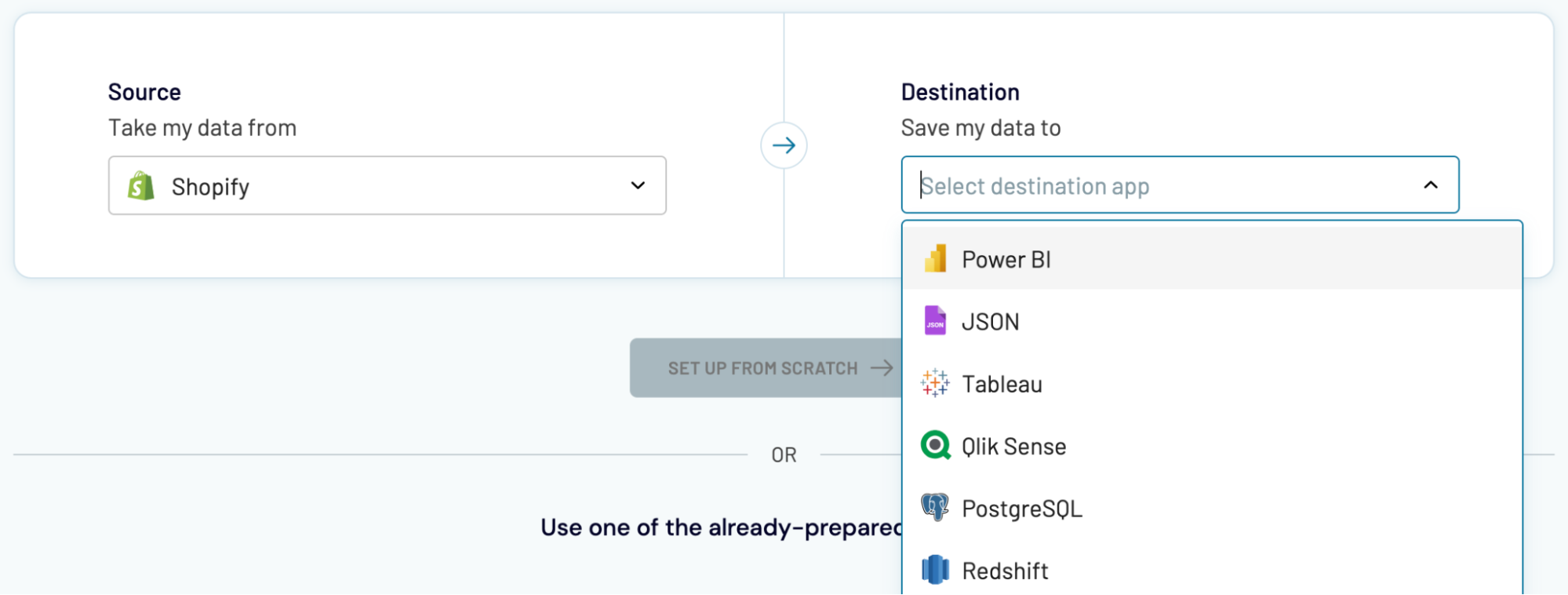
Importing Shopify data into these applications closely resembles loading it into BigQuery, as shown earlier in the article.