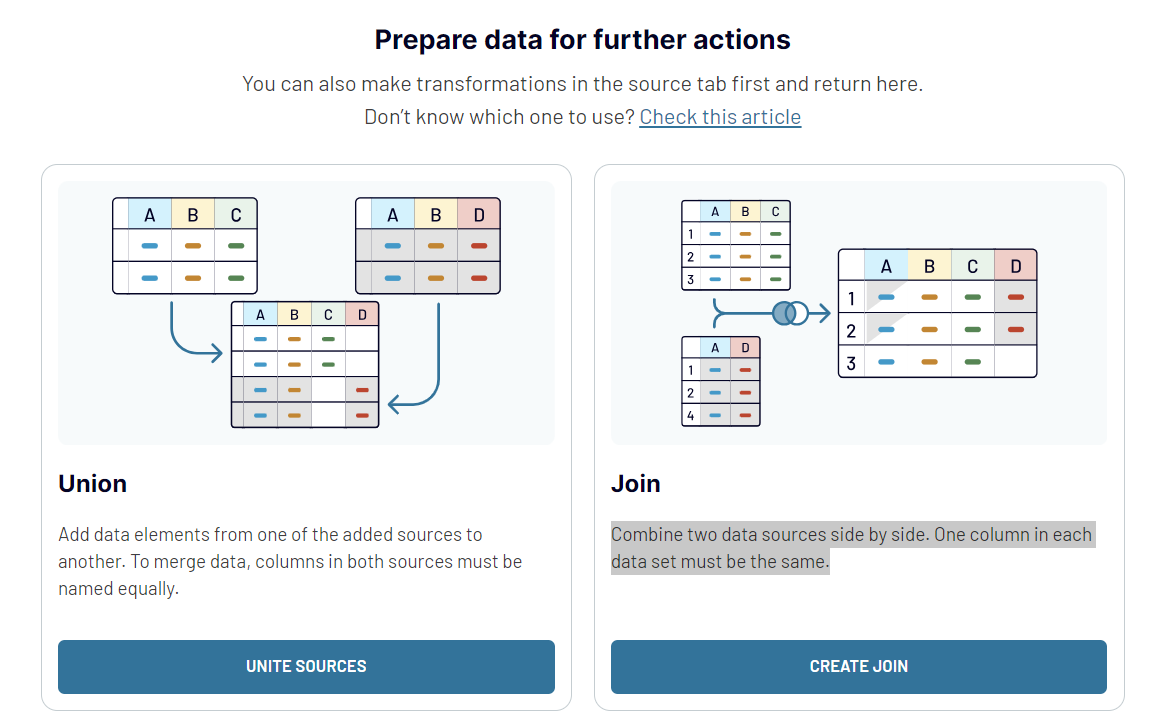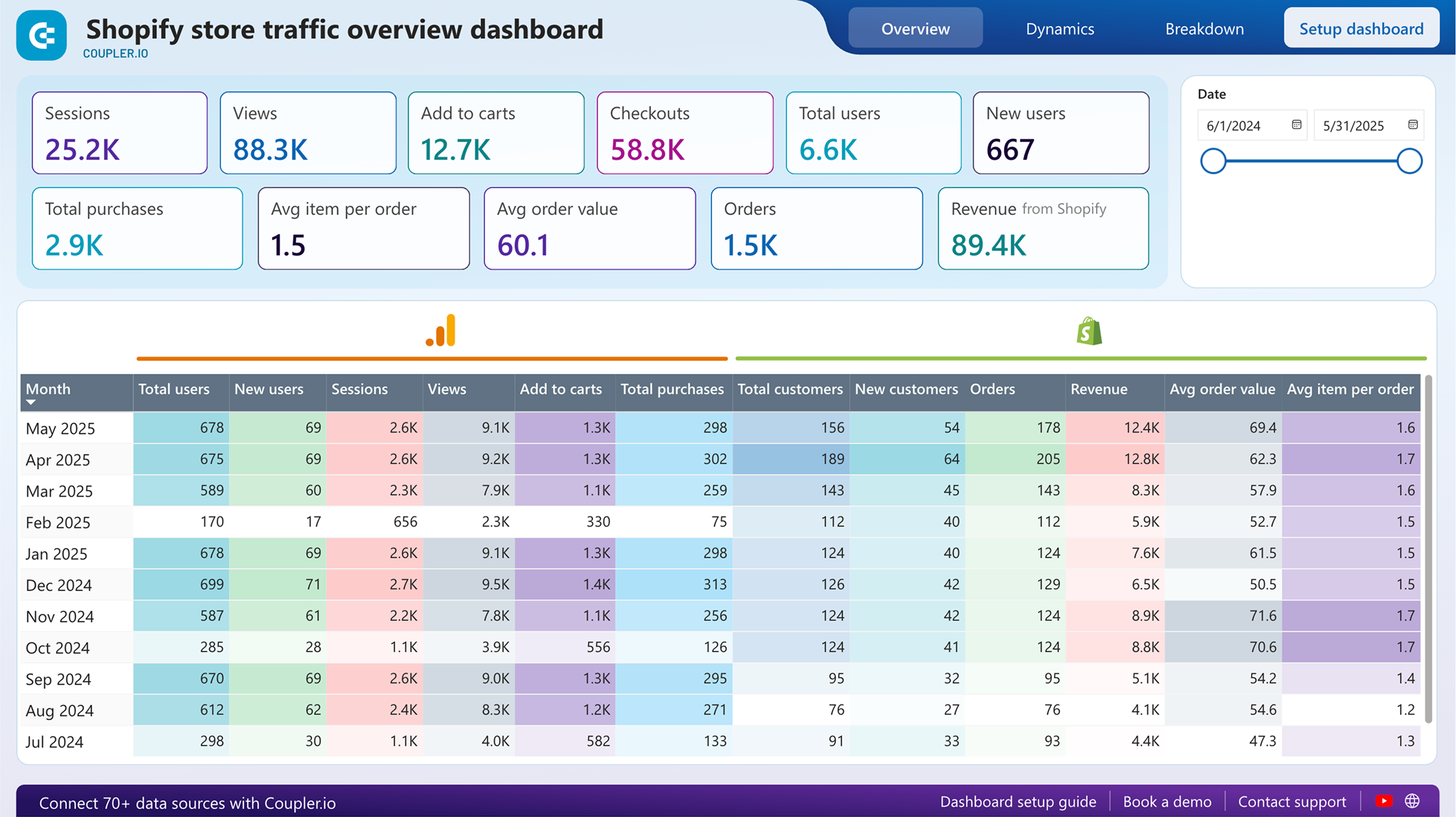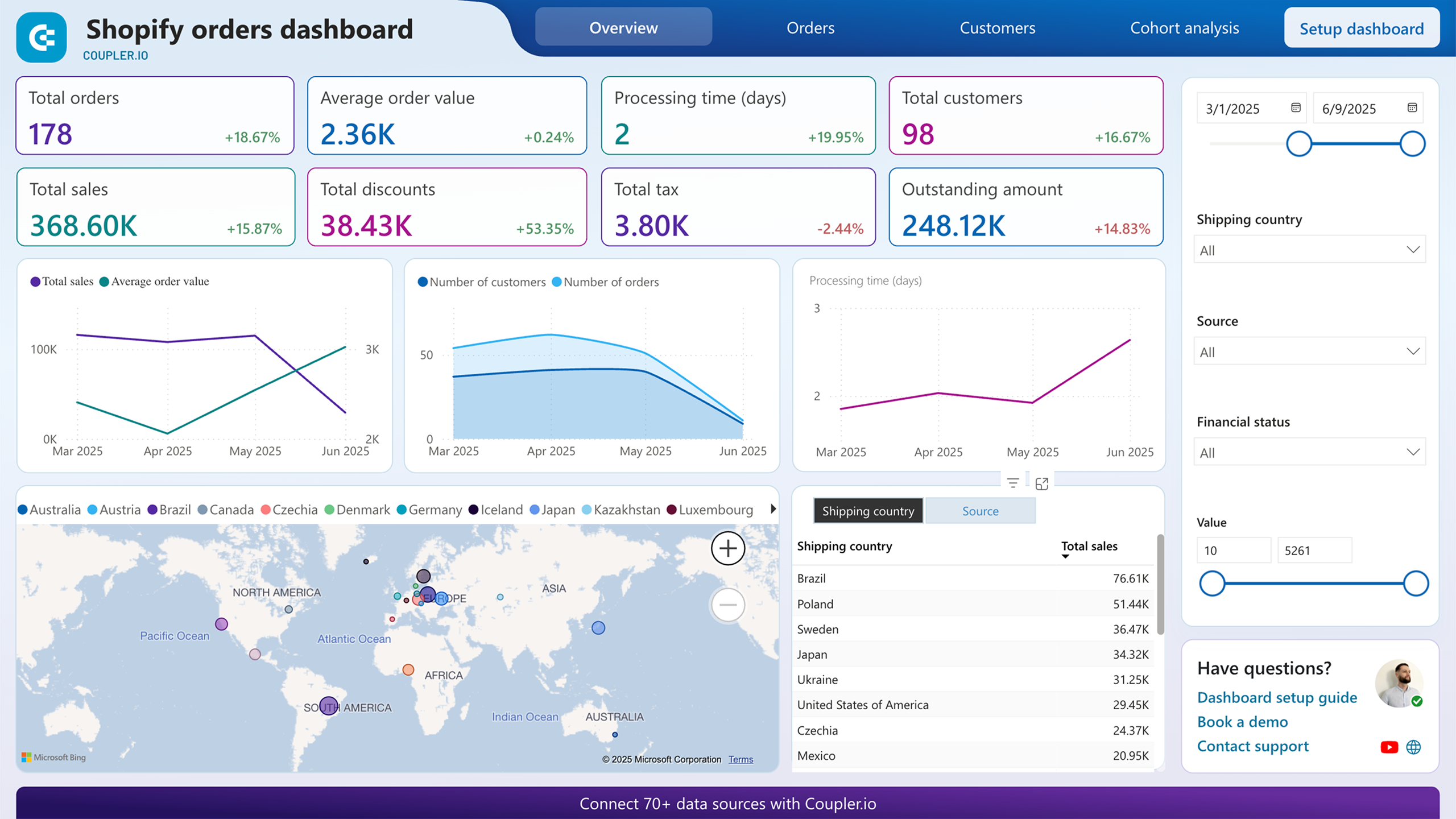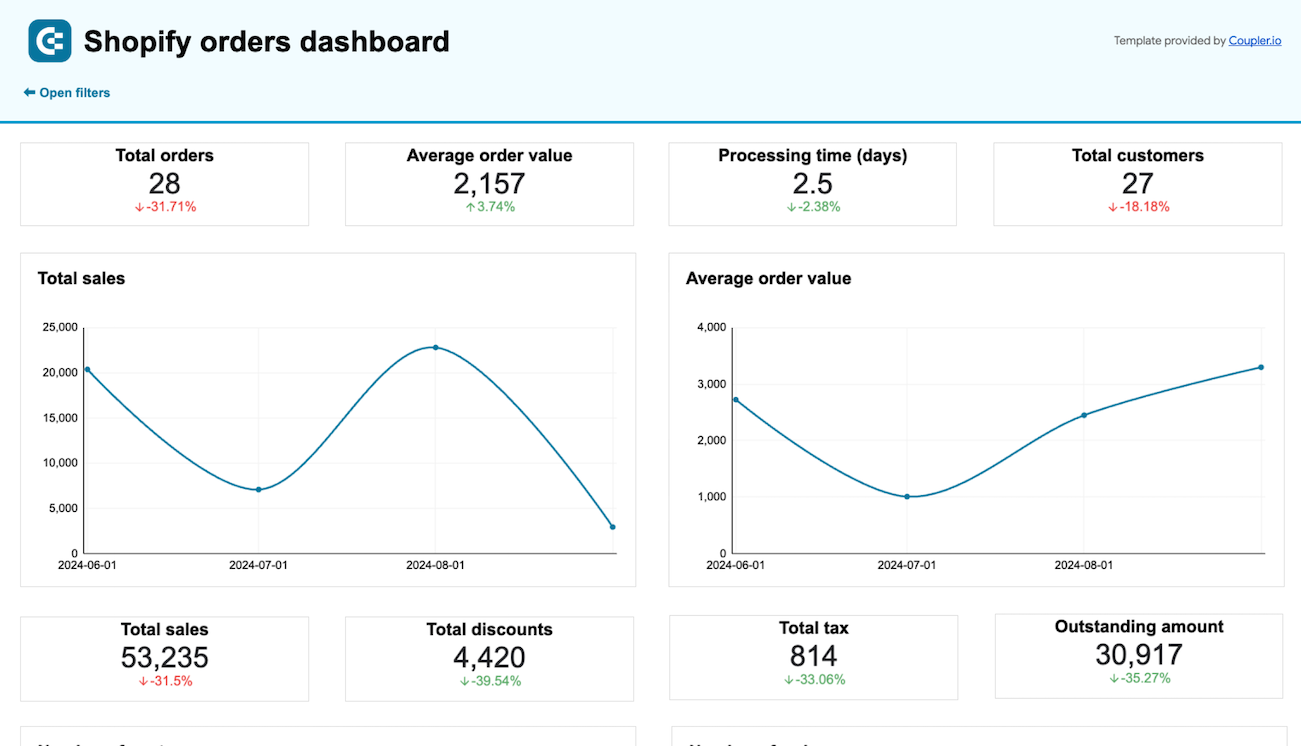Connect Shopify to Looker Studio to simplify ecommerce reporting
Get and prepare data effortlessly
Connect Shopify to Looker Studio with Coupler.io to effortlessly collect data and transform it for analysis. Combine Shopify data with information from other sources and enjoy the convenience of scheduled data exports that do not require coding.
Automate reporting tasks
Replace manual data entry with the connector of Shopify data to Looker Studio to spend your time more efficiently. Easily craft e-commerce reports based on one or multiple sources. Make use of plug-and-play dashboard templates to kickstart your reporting.
Stand out as a data-driven expert
Use Coupler.io to transform Shopify raw data into actionable reports that can help you make wise decisions. Share the insights derived from these reports with your clients and stakeholders. Automate data connection from Shopify to Looker Studio to allocate more time to value-driven activities.
Export data from Shopify to alternative destinations
Quick start with Ecommerce dashboard templates
No such template is available yet.
No worries. Our team will create a template that fits your needs, just tell us more
about your case. It doesn't cost you a penny 😉
Request a custom report
about your case. It doesn't cost you a penny 😉
Connect Shopify to Looker Studio with just a few clicks.
Connect similar Ecommerce apps and get data in minutes
Shopify data to Looker Studio: what to export
Customers
Customer data exported from Shopify to Looker Studio is full of granular details. This plentiful data includes customer contact info, order history, and lifetime value. Use these insights for strategic marketing planning and customer relationship management.
Inventory
The Shopify inventory data shows whether stock levels are okay, the turnover rate, and the demand trends. Use this data to optimize stock management. You can reduce stock overage and shortage easily. Take a data-driven approach to inventory purchasing and allocation.
Products
Connect Shopify to Looker Studio to load product data details like SKU numbers, descriptions, pricing, etc. This data lets you understand product popularity, profit margins, and market trends. Based on these insights, guide product development, pricing strategies, and promotional activities.
Orders
Order data provides an overview of sales performance, customer preferences, and purchasing patterns. Analyze this data to forecast sales, plan inventory, and develop targeted marketing campaigns.
Order Fulfillments
Order fulfillment data includes shipping times, delivery status, and fulfillment efficiency information. Collect this information from Shopify to Looker Studio to optimize logistics. You can also enhance the overall efficiency of the order fulfillment process.
Orders with Line Items
This data category includes detailed information on individual items within orders. It reveals insights into product combinations, upselling opportunities, and customer purchasing behavior. All these will help you develop inventory management and marketing strategy.
Orders with Shipping Lines
Connect Shopify to Looker Studio to automate exports of orders with shipping line data. This information provides insights into shipping costs, logistics efficiency, and delivery times. It is crucial for optimizing shipping strategies. You can reduce costs and improve customer satisfaction with delivery services.
Order Refunds Transactions
Order refund transaction data can help you understand return rates and the financial impact of refunds. You can get insights into whether you need to improve product quality and customer service. Optionally, you may develop policies to reduce returns and increase customer loyalty.
How to export Shopify data to Looker Studio
Step 1. Connect your Shopify account and choose a data entity to export
Step 2. Organize and transform data before loading it to Looker Studio
Step 3. Connect your Looker Studio account and specify where to load your data
Step 4. Schedule data refresh to automate data flow from Shopify to Looker Studio
Pricing plans
- Monthly
- Annual (save 25%)
Keep your data safe
Coupler.io safeguards your shared information and data transfers from breaches, leaks, and unauthorized disclosures.

How to connect Shopify to Looker Studio (Google Data Studio) in more detail
Step 1: Collect data
Begin by connecting your Shopify account to Coupler.io. This step involves authorizing Coupler.io to access your Shopify data.
Once connected, select the specific data you wish to export. This could be anything from customer details to order information. Coupler.io provides a user-friendly interface, allowing you to choose exactly what data you need for your analytics in Looker Studio.
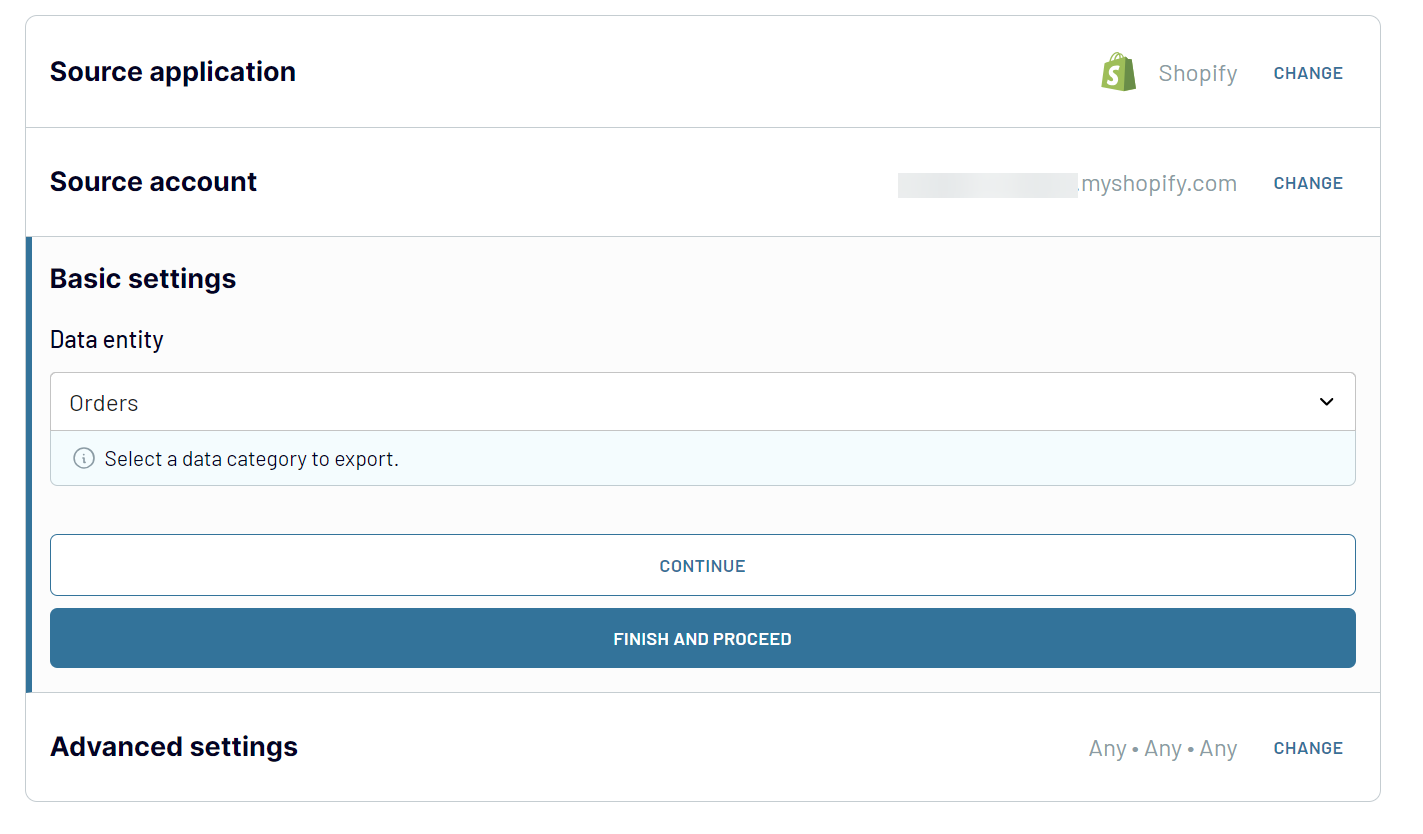
Step 2: Organize and transform data
After selecting your data, the next step is to organize and transform it to suit your reporting needs.
Coupler.io offers features to preview your data, ensuring it aligns with your requirements before the export from Shopify to Looker Studio.
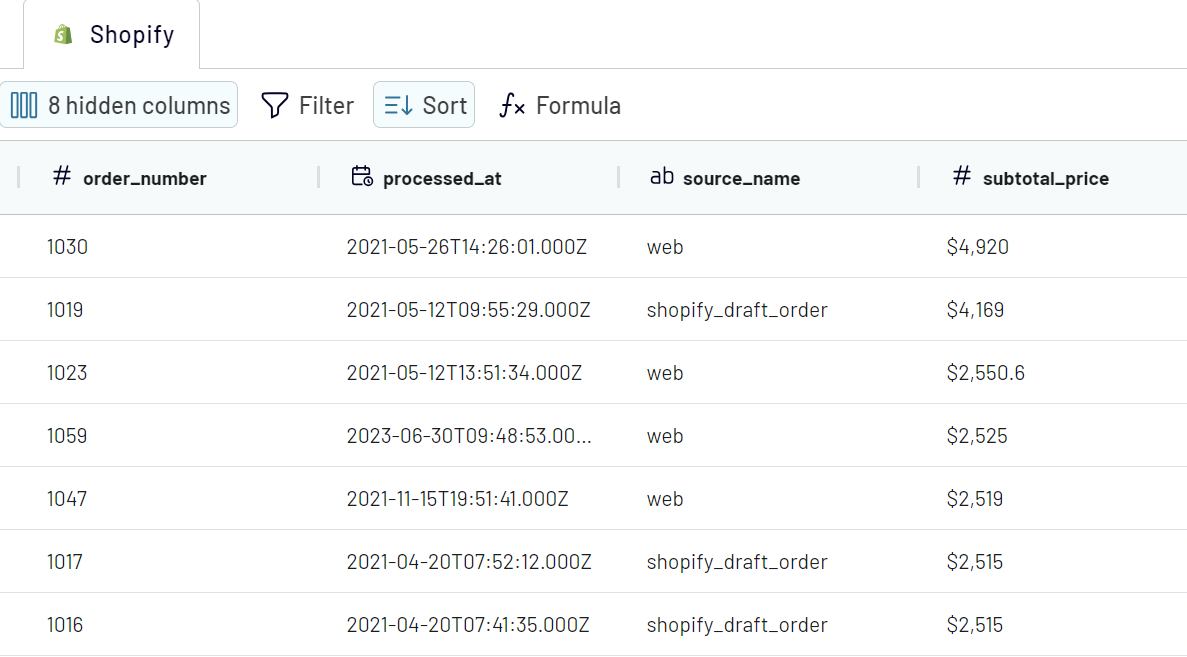
Step 3: Load & automate
The final step is to connect to your Looker Studio account. Follow the intuitive in-app instructions provided by Coupler.io to establish this connection.
This will create a data source in Looker Studio in which the data from Shopify will be loaded. You’ll need to make a couple of clicks with the final one on the Create Report button.
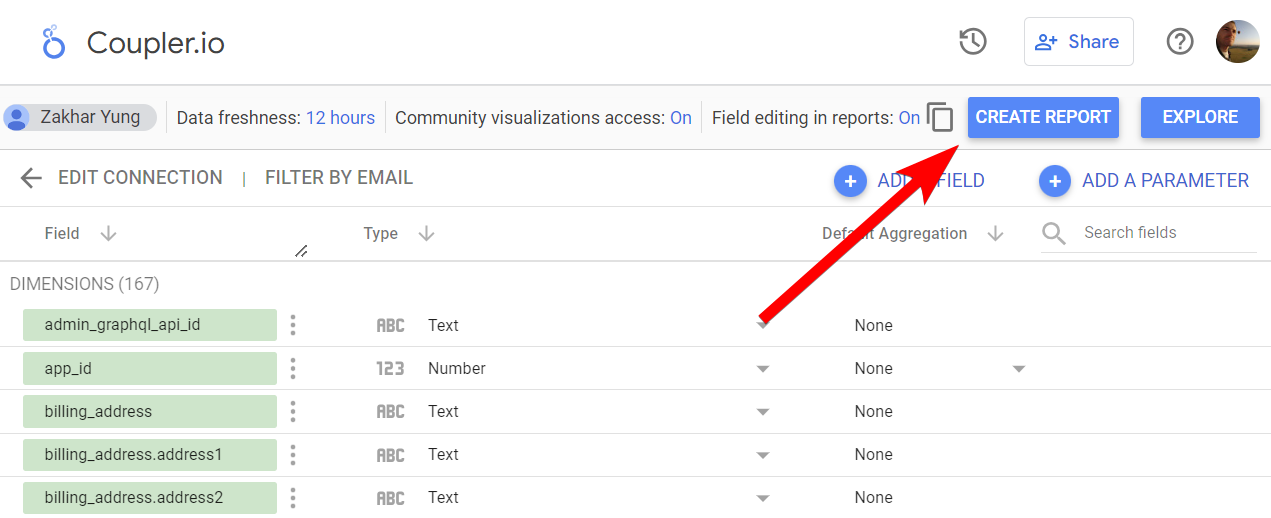
When you connect Shopify to Looker Studio with Coupler.io, you can make sure to keep your reports up-to-date. Set up a schedule that suits your reporting cycle – daily, weekly, monthly, or more frequently. This ensures that your Looker Studio reports always contain the latest Shopify data.
Begin by connecting your Shopify account to Coupler.io. This step involves authorizing Coupler.io to access your Shopify data.
Once connected, select the specific data you wish to export. This could be anything from customer details to order information. Coupler.io provides a user-friendly interface, allowing you to choose exactly what data you need for your analytics in Looker Studio.
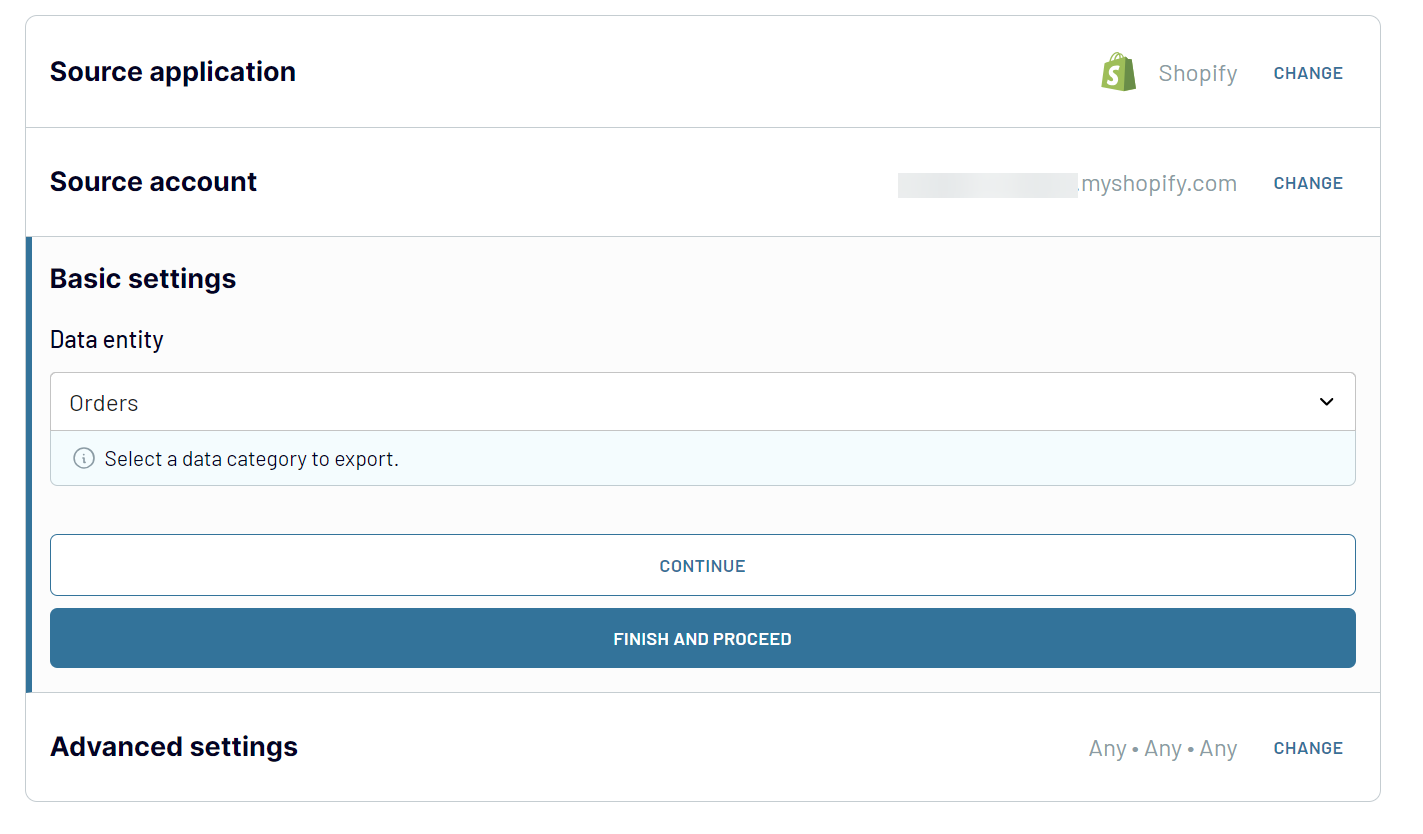
Step 2: Organize and transform data
After selecting your data, the next step is to organize and transform it to suit your reporting needs.
Coupler.io offers features to preview your data, ensuring it aligns with your requirements before the export from Shopify to Looker Studio.
- Filter and sort data to focus on relevant information.
- Change column names and order.
- Add custom columns using formulas for more advanced needs.
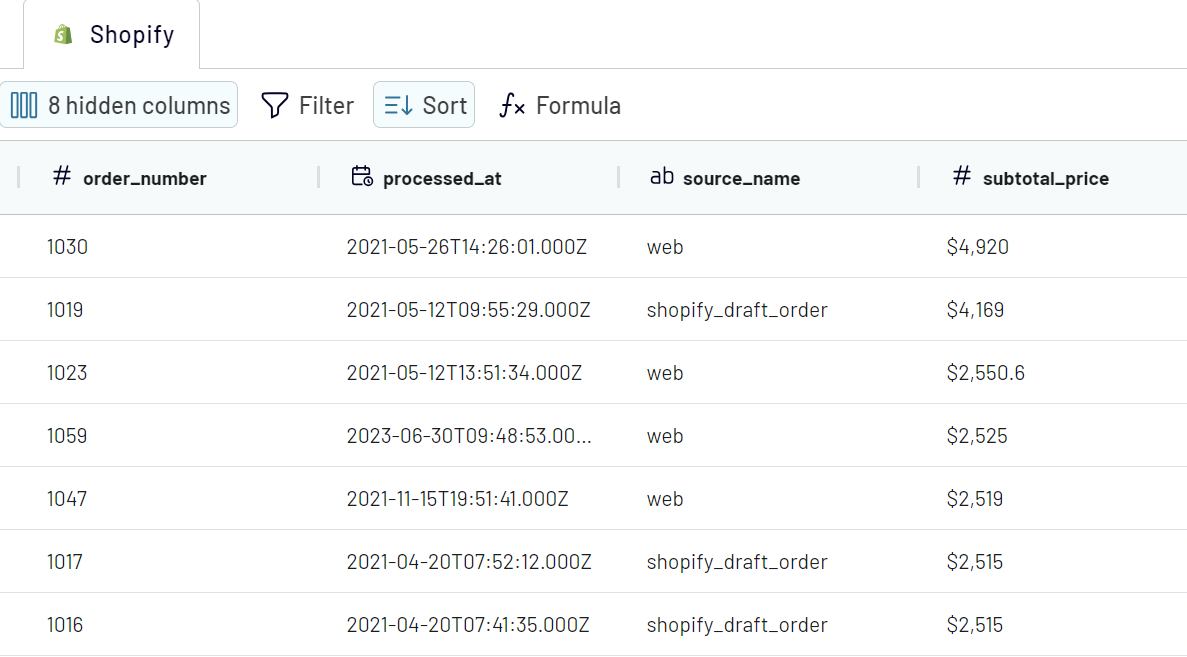
Step 3: Load & automate
The final step is to connect to your Looker Studio account. Follow the intuitive in-app instructions provided by Coupler.io to establish this connection.
This will create a data source in Looker Studio in which the data from Shopify will be loaded. You’ll need to make a couple of clicks with the final one on the Create Report button.
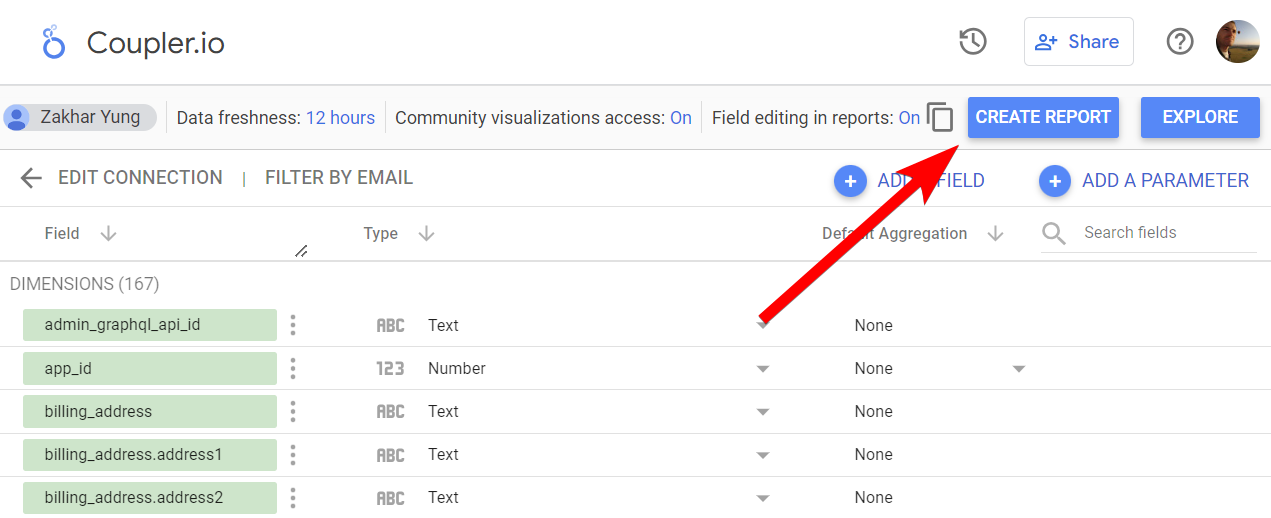
When you connect Shopify to Looker Studio with Coupler.io, you can make sure to keep your reports up-to-date. Set up a schedule that suits your reporting cycle – daily, weekly, monthly, or more frequently. This ensures that your Looker Studio reports always contain the latest Shopify data.
Connect Shopify to Looker Studio and automate data exports on a schedule
Automating exports of Shopify data to Looker Studio significantly enhances reporting efficiency and accuracy. It eliminates the need for manual data transfers, ensuring that your reports in Looker Studio contain the latest information from Shopify.
Coupler.io introduces an essential tool for this process: the Automatic Data Refresh feature. This is designed to keep your exported data consistently fresh and reliable. You can set a refresh interval that fits your reporting needs – from every month to as frequently as every 15 minutes. When you connect Shopify to Looker Studio for the first time, you can enable the Automatic Data Refresh right away, or you can do this at any time later.
Coupler.io’s scheduling feature allows customization to align with your specific reporting schedule:

Coupler.io introduces an essential tool for this process: the Automatic Data Refresh feature. This is designed to keep your exported data consistently fresh and reliable. You can set a refresh interval that fits your reporting needs – from every month to as frequently as every 15 minutes. When you connect Shopify to Looker Studio for the first time, you can enable the Automatic Data Refresh right away, or you can do this at any time later.
Coupler.io’s scheduling feature allows customization to align with your specific reporting schedule:
- Users can specify the days of the week when the data refresh should occur, accommodating regular business days or any particular days critical for your data analysis.
- You can also set time preferences and time zone settings for automatic exports of your Shopify data to Looker Studio.

What metrics can you export from Shopify to Looker Studio?
Average Order Value
Average order value (AOV) measures the average spending on an order every time the same customer places a new order. This metric lets businesses evaluate their pricing policy efficiency and customer expenditure pattern. As a result, it drives them to take targeted marketing and sales initiatives.
Total Discounts
This metric reflects the total value of discounts applied to sales. It provides insights into the impact of discount strategies on sales volume and customer acquisition.
Subtotal Price
Subtotal price indicates the total price of items in orders before taxes and shipping. This data helps you understand product performance and customer spending patterns. As you know, these are crucial for inventory and pricing strategies.
Current Subtotal Price
The current Subtotal Price represents the updated orders subtotal. It reflects any changes due to returns or exchanges. This data allows you to track revenue and understand the real-time financial health of sales.
Order Processing Time
This metric measures the time from order placement to fulfillment. Order processing time helps optimize fulfillment operations, enhance customer satisfaction, and streamline the order-to-delivery cycle.
Total Customers
The Total Customers metric offers insights into the size of the customer base. This data is helpful for customer segmentation, targeted marketing, and understanding growth in customer acquisition over time.
Total Tax
Total Tax data reveals the overall tax collected on sales. The metric is essential for accurate financial reporting, tax compliance, and understanding the tax contributions of different regions or products.
Total Sales
Total Sales represent the cumulative value of all sales over a period. This key metric helps evaluate overall business performance, identify sales trends, and make informed strategic decisions.
Outstanding Amount
Outstanding Amount reflects the total unpaid balances on orders. Use this data to manage accounts receivable, improve cash flow management, and identify potential payment collection issues.
Average order value (AOV) measures the average spending on an order every time the same customer places a new order. This metric lets businesses evaluate their pricing policy efficiency and customer expenditure pattern. As a result, it drives them to take targeted marketing and sales initiatives.
Total Discounts
This metric reflects the total value of discounts applied to sales. It provides insights into the impact of discount strategies on sales volume and customer acquisition.
Subtotal Price
Subtotal price indicates the total price of items in orders before taxes and shipping. This data helps you understand product performance and customer spending patterns. As you know, these are crucial for inventory and pricing strategies.
Current Subtotal Price
The current Subtotal Price represents the updated orders subtotal. It reflects any changes due to returns or exchanges. This data allows you to track revenue and understand the real-time financial health of sales.
Order Processing Time
This metric measures the time from order placement to fulfillment. Order processing time helps optimize fulfillment operations, enhance customer satisfaction, and streamline the order-to-delivery cycle.
Total Customers
The Total Customers metric offers insights into the size of the customer base. This data is helpful for customer segmentation, targeted marketing, and understanding growth in customer acquisition over time.
Total Tax
Total Tax data reveals the overall tax collected on sales. The metric is essential for accurate financial reporting, tax compliance, and understanding the tax contributions of different regions or products.
Total Sales
Total Sales represent the cumulative value of all sales over a period. This key metric helps evaluate overall business performance, identify sales trends, and make informed strategic decisions.
Outstanding Amount
Outstanding Amount reflects the total unpaid balances on orders. Use this data to manage accounts receivable, improve cash flow management, and identify potential payment collection issues.
Export Shopify data to Looker Studio or another destination
With Coupler.io, you can seamlessly connect Shopify to Looker Studio or any other alternative destination app.
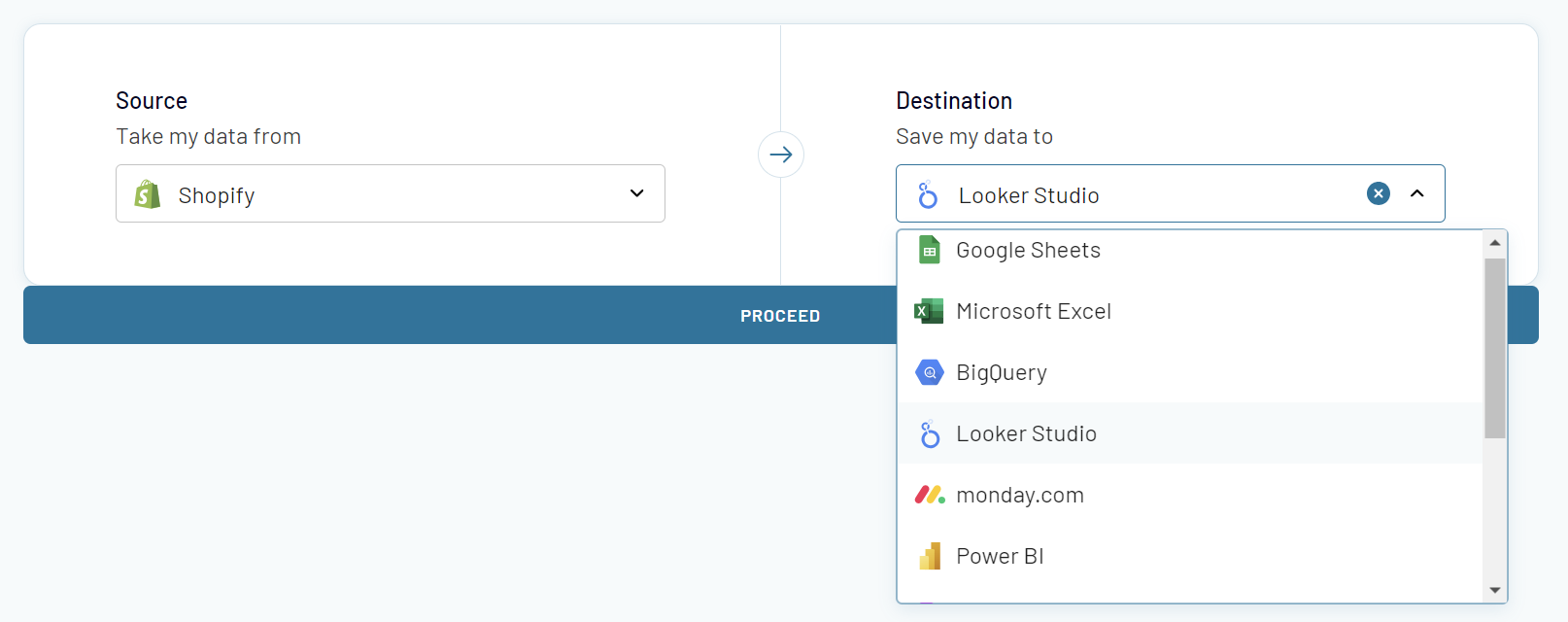
The process of switching between these destinations is remarkably user-friendly. Coupler.io allows users to easily copy their importers and select a new destination from the list. This ensures a hassle-free transition that aligns with your evolving business needs.
- For those who prefer working with spreadsheets, Coupler.io supports exports to Google Sheets and Microsoft Excel.
- If you want to target data warehousing, connect Shopify to data warehouses: BigQuery, PostgreSQL, and Redshift.
- If you rely on BI tools for your data analysis, you can export Shopify data to Looker Studio, Power BI, Tableau, and Qlik.
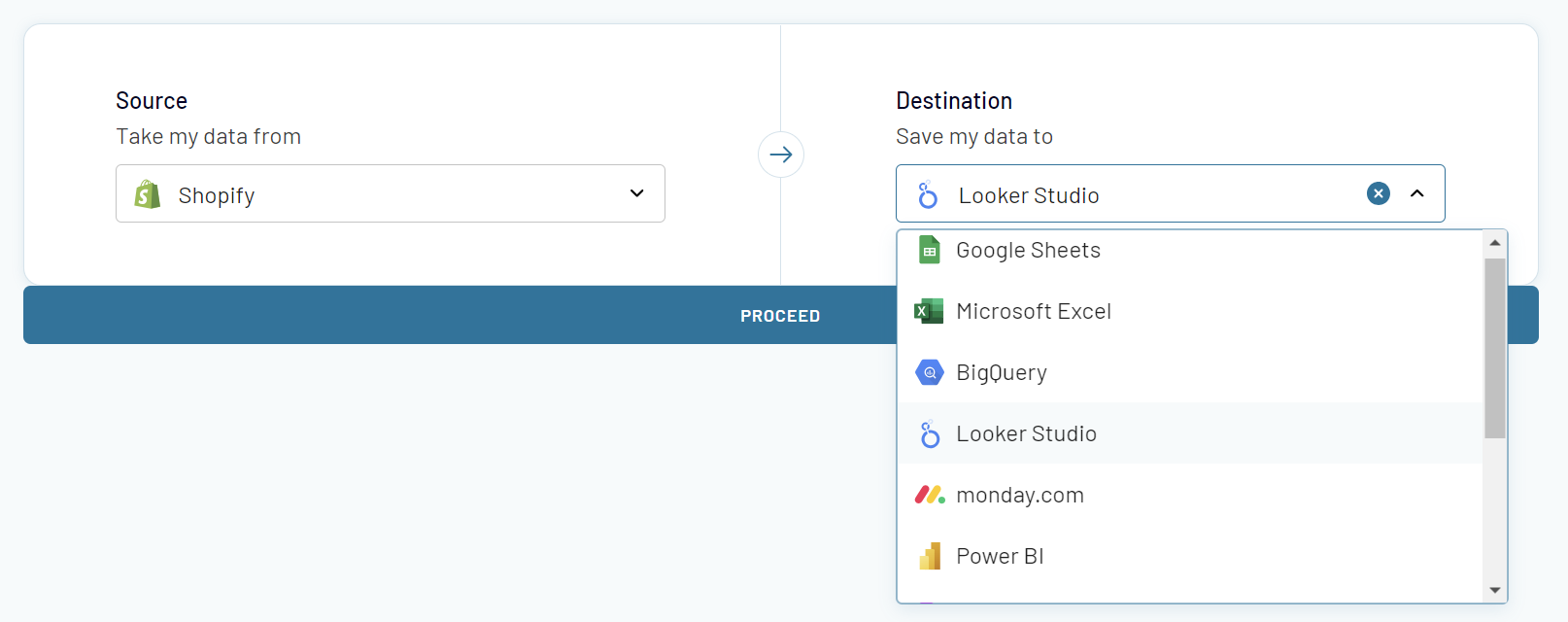
The process of switching between these destinations is remarkably user-friendly. Coupler.io allows users to easily copy their importers and select a new destination from the list. This ensures a hassle-free transition that aligns with your evolving business needs.
Combine data from Shopify with data from other sources in Looker Studio
Combine Shopify data with information from other sources in Looker Studio for advanced reporting. Coupler.io offers two powerful options for blending data from different sources:
To blend data in Coupler.io, click the Add one more source button and configure the connection as usual. There's no limit to the number of sources to combine. You can add varied accounts of the same data source or choose diverse source applications.
Data blending flexibility allows you to create multidimensional datasets for closed-loop analytics. You can combine CRM, marketing platforms, and other data sources for a holistic view of your operations
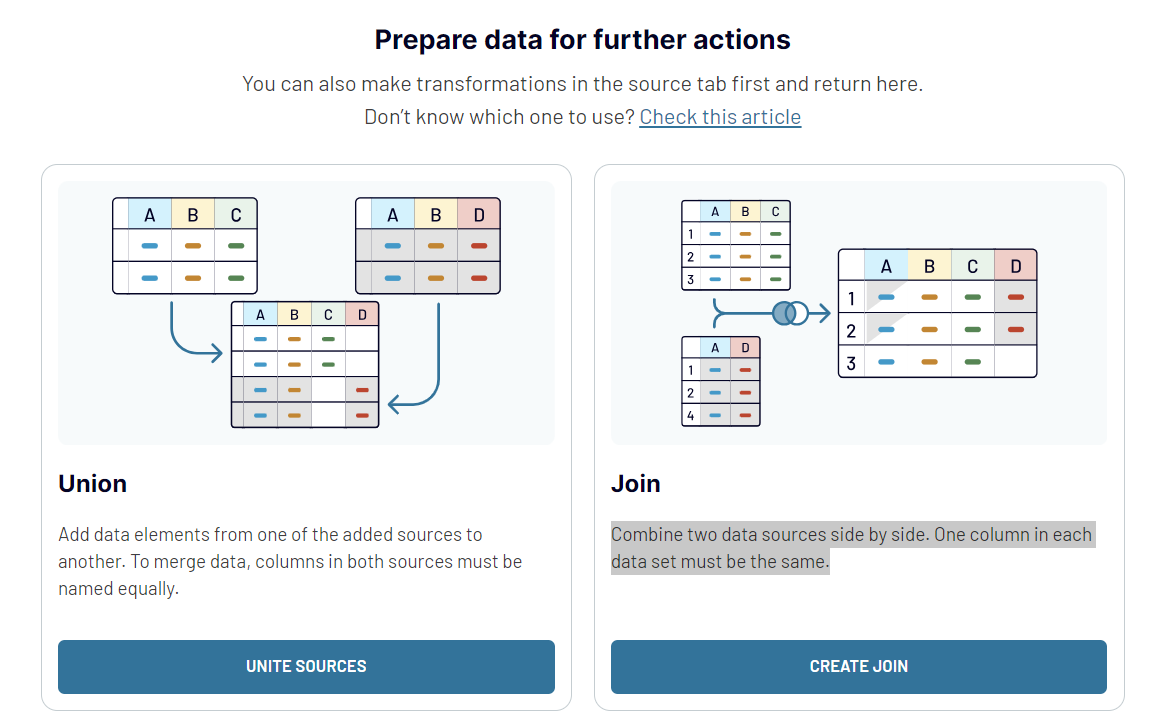
- The union method allows you to append data from one source to another. To union data successfully, make sure that columns across the blended sources have identical names. This will facilitate a straightforward aggregation of data elements.
- The join option allows you to align data from two distinct sources side by side. For this, make sure that each dataset has at least one matching column. This approach is perfect when you need to correlate data points across different platforms.
To blend data in Coupler.io, click the Add one more source button and configure the connection as usual. There's no limit to the number of sources to combine. You can add varied accounts of the same data source or choose diverse source applications.
Data blending flexibility allows you to create multidimensional datasets for closed-loop analytics. You can combine CRM, marketing platforms, and other data sources for a holistic view of your operations