Use Coupler.io's Woocommerce to Looker Studio integration to simplify reporting
Get and prepare data effortlessly
Easily collect and organize WooCommerce data using Coupler.io. Enjoy various data transformation options, schedule exports, and join data from multiple sources. Everything you need in a single intuitive UI, backed by reliable connectors and support.
Automate reporting tasks
Automated data export eliminates manual work like copy-pasting. You can build cross-app reports for streamlined and efficient analysis. There are also ready-to-use dashboard templates to export data into your reports.
Stand out as a data-driven expert
Deliver transparent reports to clients and enjoy enhanced data analysis to save time and effort. Get close to real-time reports for stakeholders to stand out as data-driven experts.
How to integrate WooCommerce with Looker Studio (detailed guide)
Connect Woocommerce to Looker Studio by following three simple steps:
Step 1: Collect data
To get started, authorize your WooCommerce account. After that, choose the Data entity from the dropdown list – this is the data type you'll export.
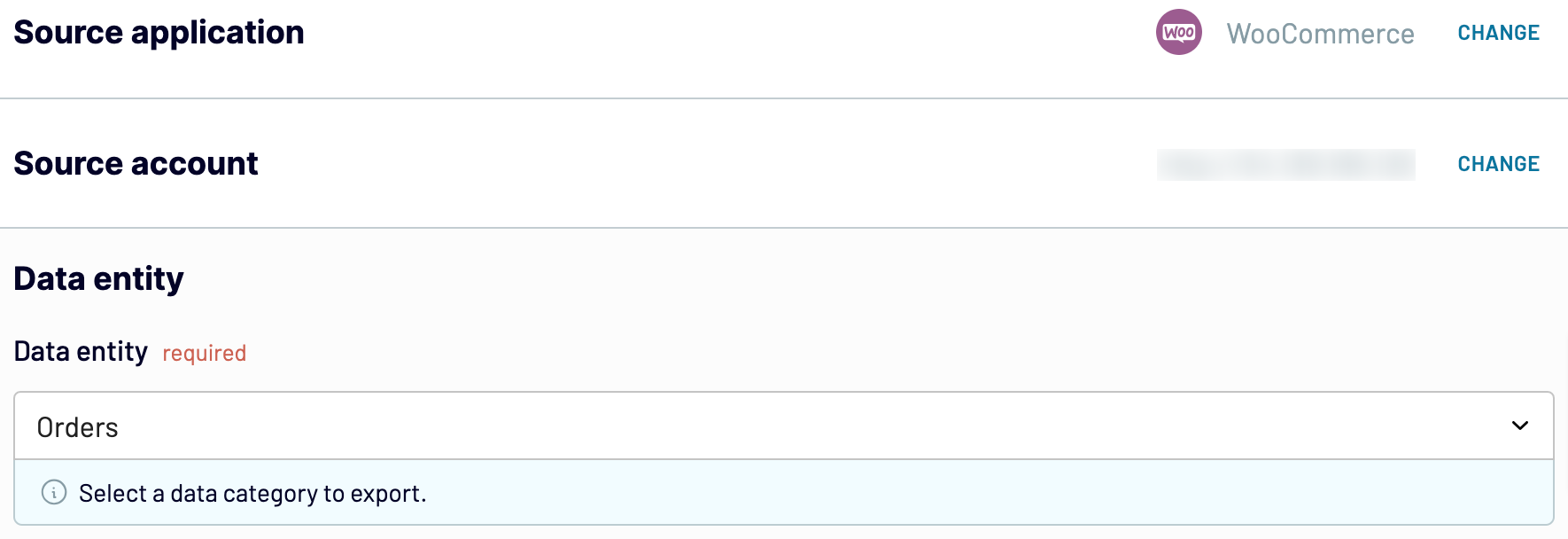
Once you have selected the Data entity, proceed to the next.
Step 2: Organize and transform
Before loading WooCommerce data to Looker Studio, preview it to ensure accuracy. If needed, transform your data in the following ways:
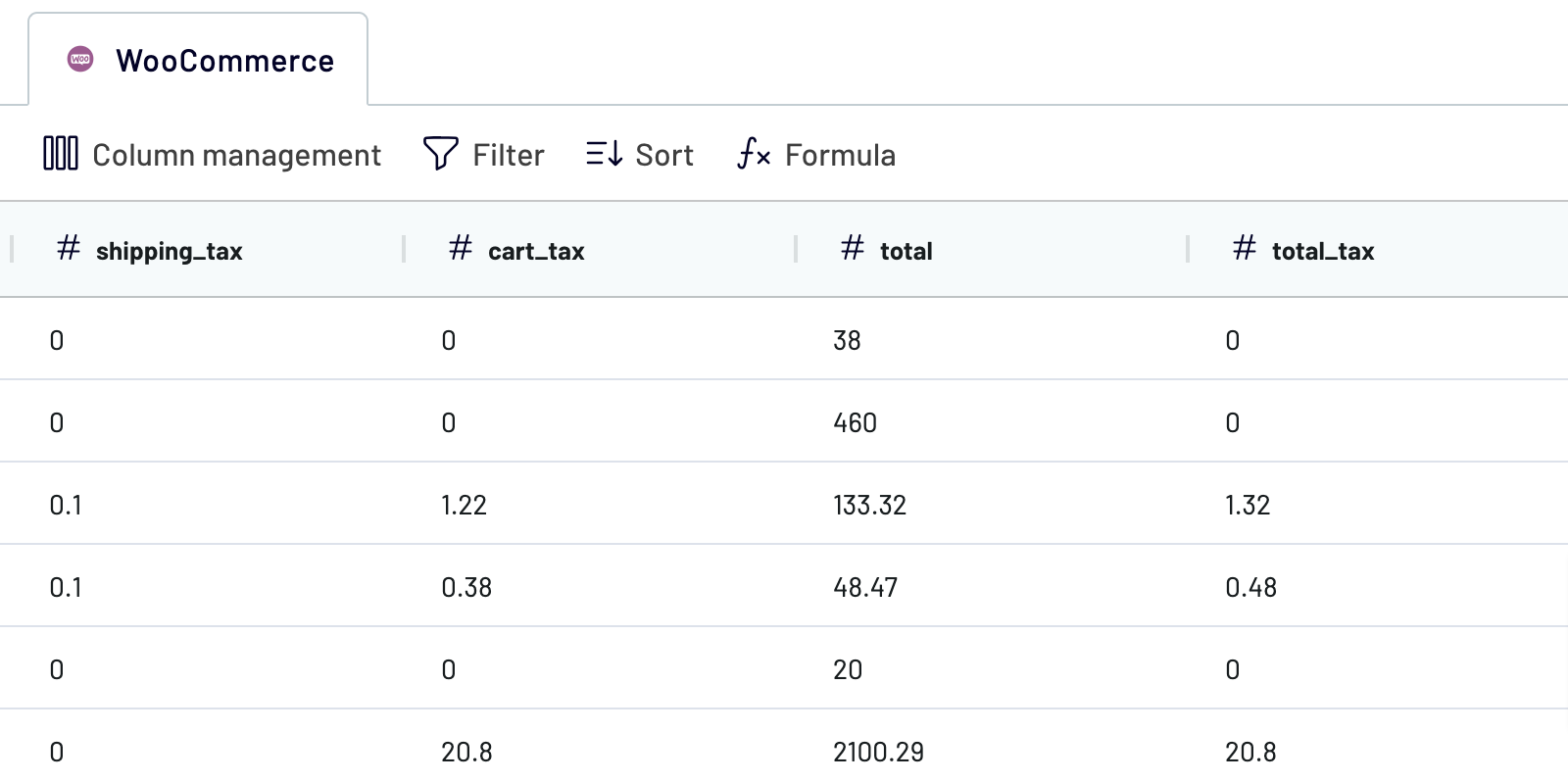
Once you have finished collecting your data, move to the settings for the destination.
Step 3: Load and schedule refresh
To import data from WooCommerce to Looker Studio, authorize the connector and follow the in-app instructions. Once you connect your data source, click on the Create Report button.

Go back to Coupler.io to set up an automated data refresh. The final step of WooCommerce to Looker Studio integration is to save and run the importer.
Step 1: Collect data
To get started, authorize your WooCommerce account. After that, choose the Data entity from the dropdown list – this is the data type you'll export.
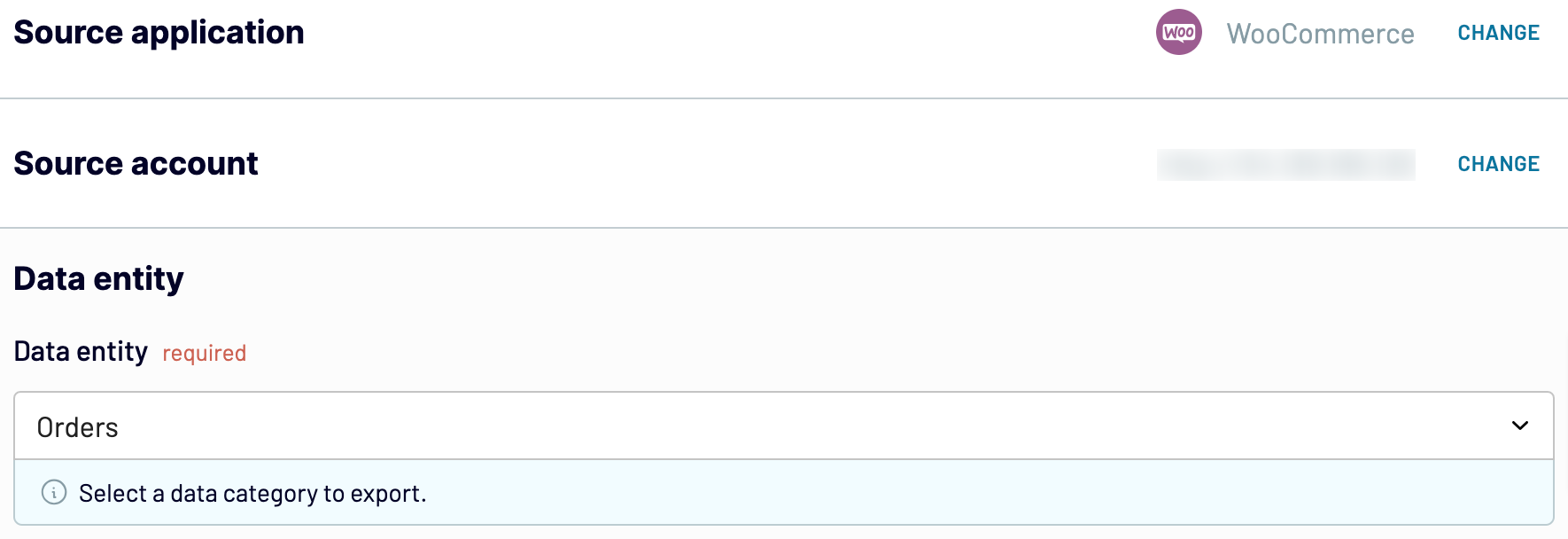
Once you have selected the Data entity, proceed to the next.
Step 2: Organize and transform
Before loading WooCommerce data to Looker Studio, preview it to ensure accuracy. If needed, transform your data in the following ways:
- Rename, rearrange, hide, or add columns
- Apply various filters, sort your data
- Create new parameters with custom formulas
- Combine data from multiple accounts or apps
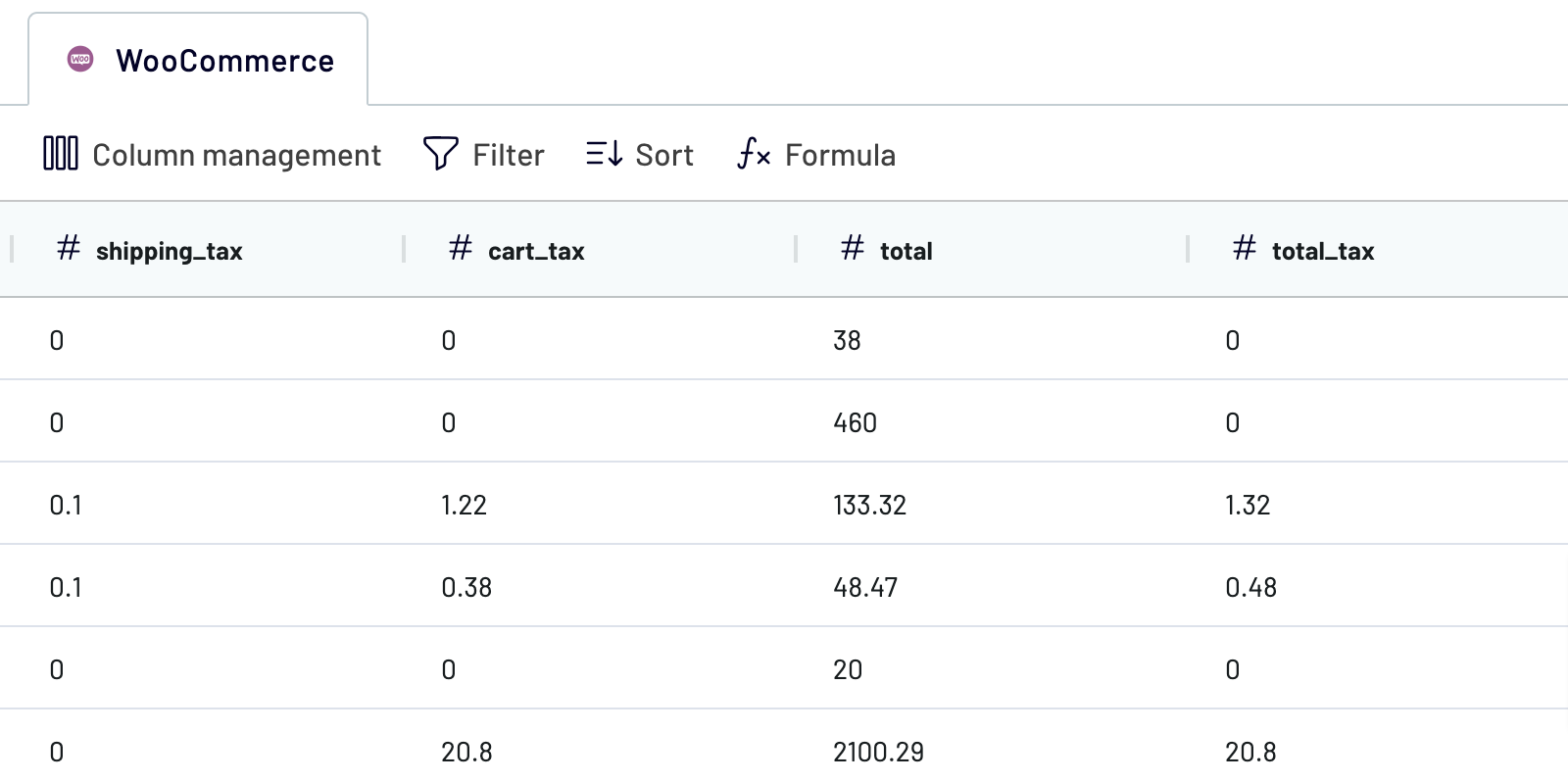
Once you have finished collecting your data, move to the settings for the destination.
Step 3: Load and schedule refresh
To import data from WooCommerce to Looker Studio, authorize the connector and follow the in-app instructions. Once you connect your data source, click on the Create Report button.

Go back to Coupler.io to set up an automated data refresh. The final step of WooCommerce to Looker Studio integration is to save and run the importer.
Connect WooCommerce to Looker Studio on a schedule
Automated refreshes keep your WooCommerce data up-to-date. Decide how often updates occur (monthly, daily, hourly, or every 30 or 15 minutes). Also, personalize the schedule by selecting specific days and needed times.

As a result, your report stays aligned with continuously updated source data. In this way, you are always prepared with relevant information.

As a result, your report stays aligned with continuously updated source data. In this way, you are always prepared with relevant information.
Export data from WooCommerce to alternative destinations
Quick start with Ecommerce dashboard templates
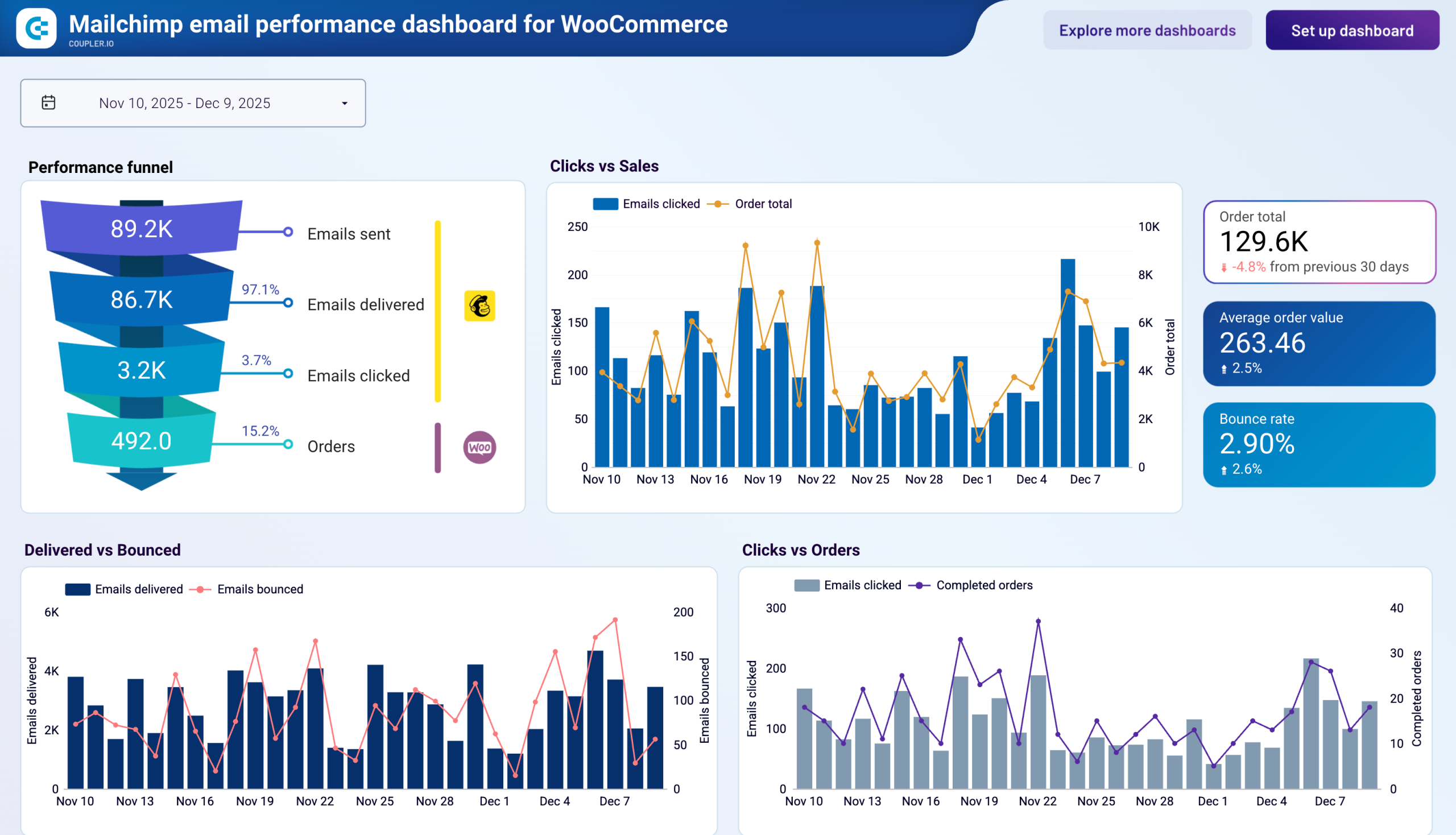
Mailchimp email performance dashboard for WooCommerce



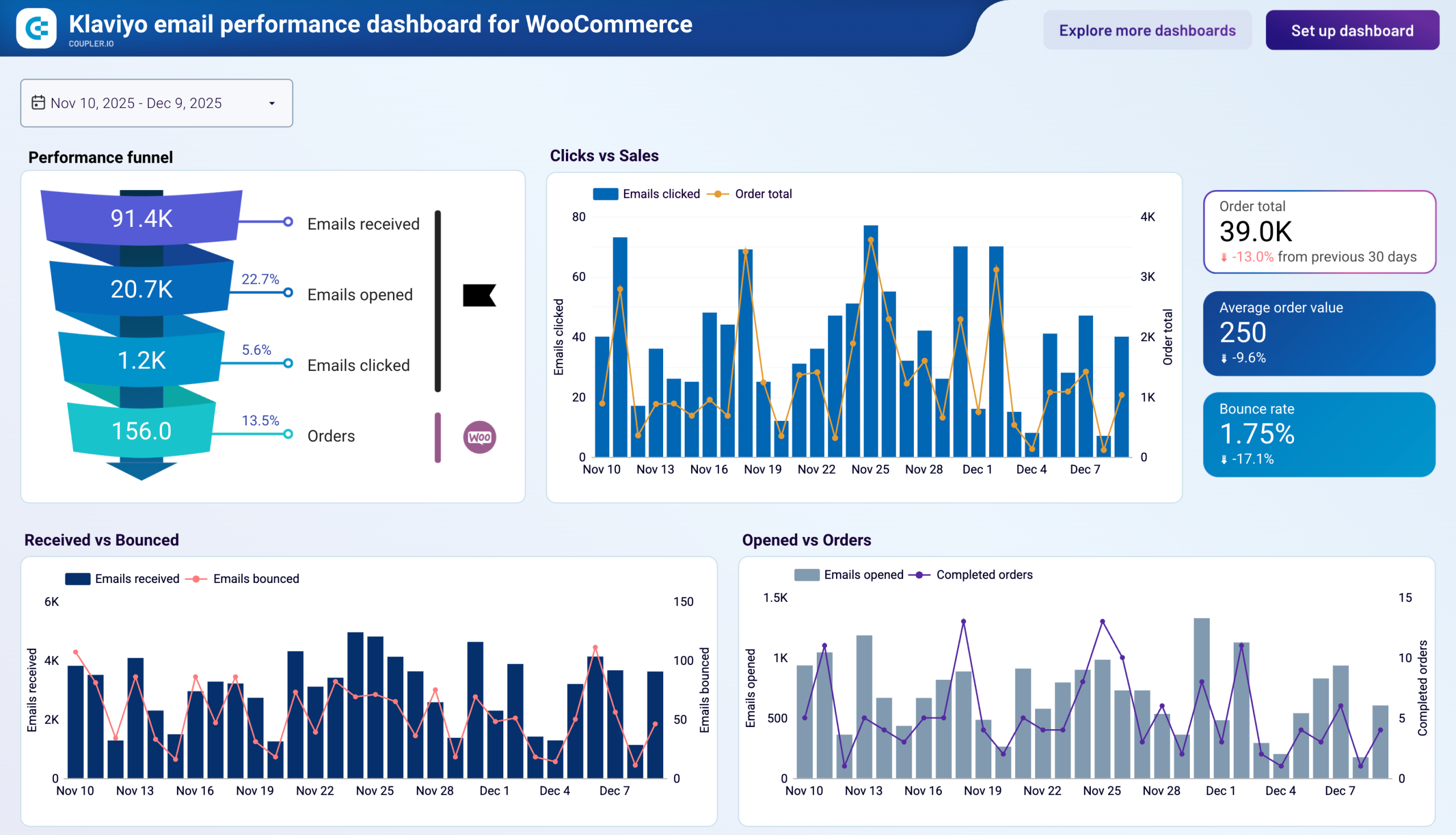
Klaviyo email performance dashboard for WooCommerce



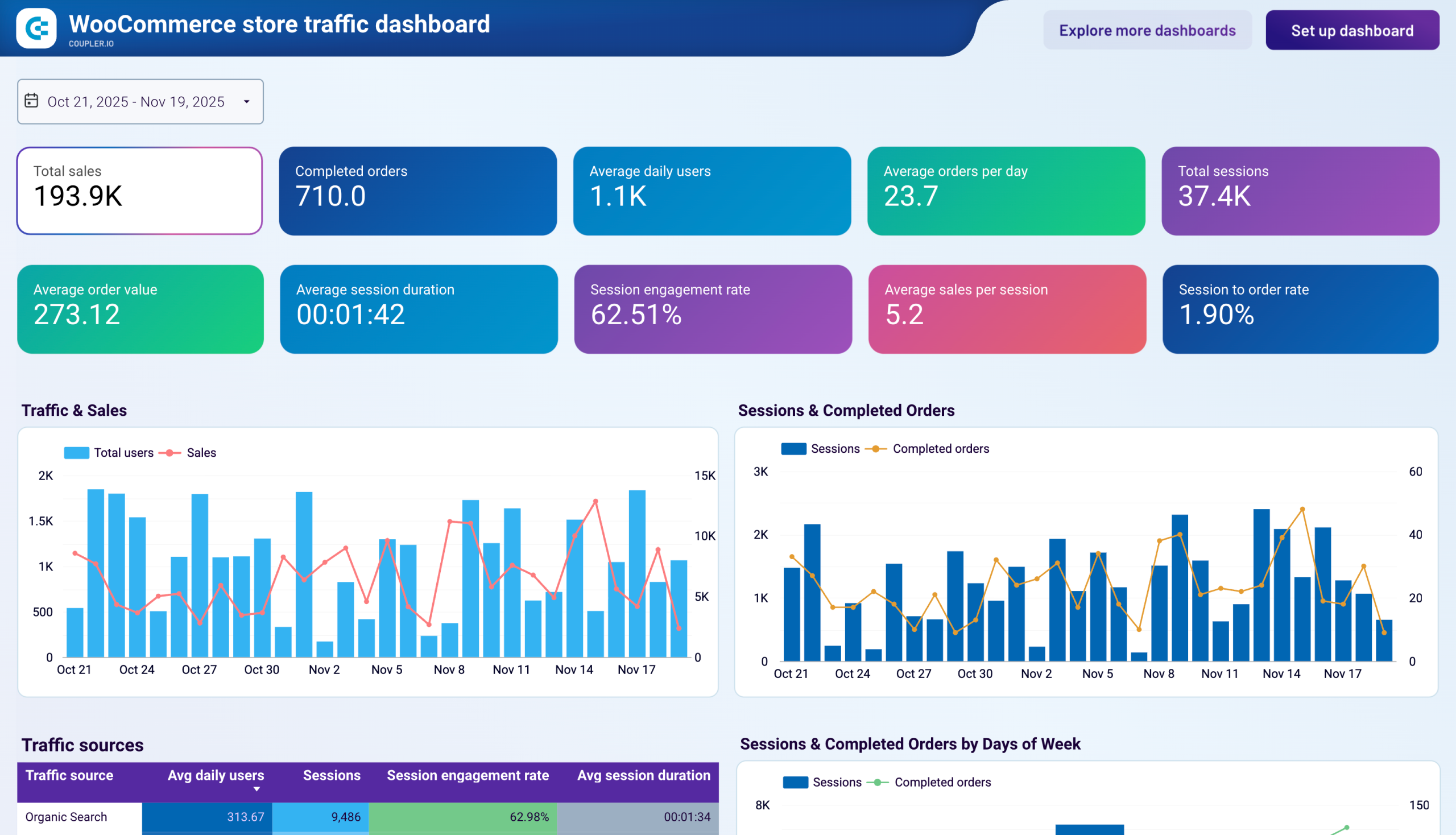
WooCommerce store traffic dashboard



No such template is available yet.
No worries. Our team will create a template that fits your needs, just tell us more
about your case. It doesn't cost you a penny 😉
Request a custom report
about your case. It doesn't cost you a penny 😉
Connect Woocommerce to Looker Studio automatically with just a few clicks.
Connect similar Ecommerce apps and get data in minutes
What to export from Woocommerce to Looker Studio
Coupon Totals
Exporting coupon totals lets you track discount coupons' total value and usage. Knowing the effectiveness of your promotions, you can optimize sales. Understanding customer behavior, in turn, helps to improve retention.
Customer Totals
Customer totals data includes the number of new and returning customers, lifetime, and average order value. Exporting this to Looker Studio enables you to tailor marketing efforts and drive growth through personalized experiences.
Order Totals
Order totals encompass their number, total sales value, and average value. By exporting this data, you can track sales performance, identify trends, and make data-driven decisions on operational efficiency.
Product Totals
Exporting product totals to Looker Studio includes data on product inventory, sales per product, and stock levels. This helps you manage inventory, identify top-performing products, and optimize stock levels. So you can meet customer demand without overstocking.
Review Totals
Review totals also include the average rating and customer feedback for your products. You will better understand customer satisfaction and areas for improvement. This data is crucial in enhancing quality and customer service.
Sales Report
This report provides data on your sales performance, including revenue, growth rates, and sales by category. Exporting this information from WooCommerce to Looker Studio helps you visualize sales trends and identify growth opportunities.
Top Sellers Report
This export highlights your best-performing products based on sales volume and revenue. Sellers Report data helps you understand preferences and optimize inventory. A targeted marketing strategy and the promotion of high-demand items are most effective when done this way.
Shipping Zones
This data includes shipping costs, delivery times, and the geographic distribution of your orders. Analyzing and optimizing these metrics can reduce costs and improve delivery efficiency to enhance customer satisfaction.
How do you connect Woocommerce to Looker Studio?
Step 1. Connect your WooCommerce account and choose the data entity to export
Step 2. Organize and transform data before loading it to Looker Studio
Step 3. Authorize the connector and import data by following the in-app instructions
Step 4. Schedule auto-refreshes to connect WooCommerce to Looker Studio at desired intervals. Run the importer.
Pricing plans
- Monthly
- Annual (save 25%)
Keep your data safe
Coupler.io safeguards your shared information and data transfers from breaches, leaks, and unauthorized disclosures.














































