Connect WooCommerce to Tableau with Coupler.io to simplify reporting
Get and prepare data effortlessly
Connect WooCommerce to Power BI to optimize your regular daily workflow. Collect your e-commerce data and combine it with data from other sources, thanks to reliable connectors. Use the built-in module to blend this data and prepare it for reporting.
Automate reporting tasks
Benefit from the scheduling data exports from WooCommerce to Tableau to automatically populate your reports with data. Use the pre-configured dashboard templates for Tableau to build cross-app reports.
Stand out as a data-driven expert
Design clear and transparent reports showing the WooCommerce performance at a glance. Provide real-time insights to your stakeholders and present yourself as a data-savvy export. Elevate your decision-making process and focus on strategic tasks.
How to integrate WooCommerce to Tableau (detailed guide)
Analyzing your e-commerce data was never as simple as with Coupler.io. It helps you set up the automated WooCommerce to Tableau integration with no coding and programming skills required. The entire setup process takes only three simple steps and a couple of minutes. With Coupler.io, you can also make the integration recurring by scheduling data exports and minimizing manual intervention.
Step 1: Collect data
In the importer, select WooCommerce as a source and Tableau as a destination.
The first thing to do is connect your WooCommerce account to Coupler.io by following the on-screen instructions. Then, select the data entity from the list of the available options.
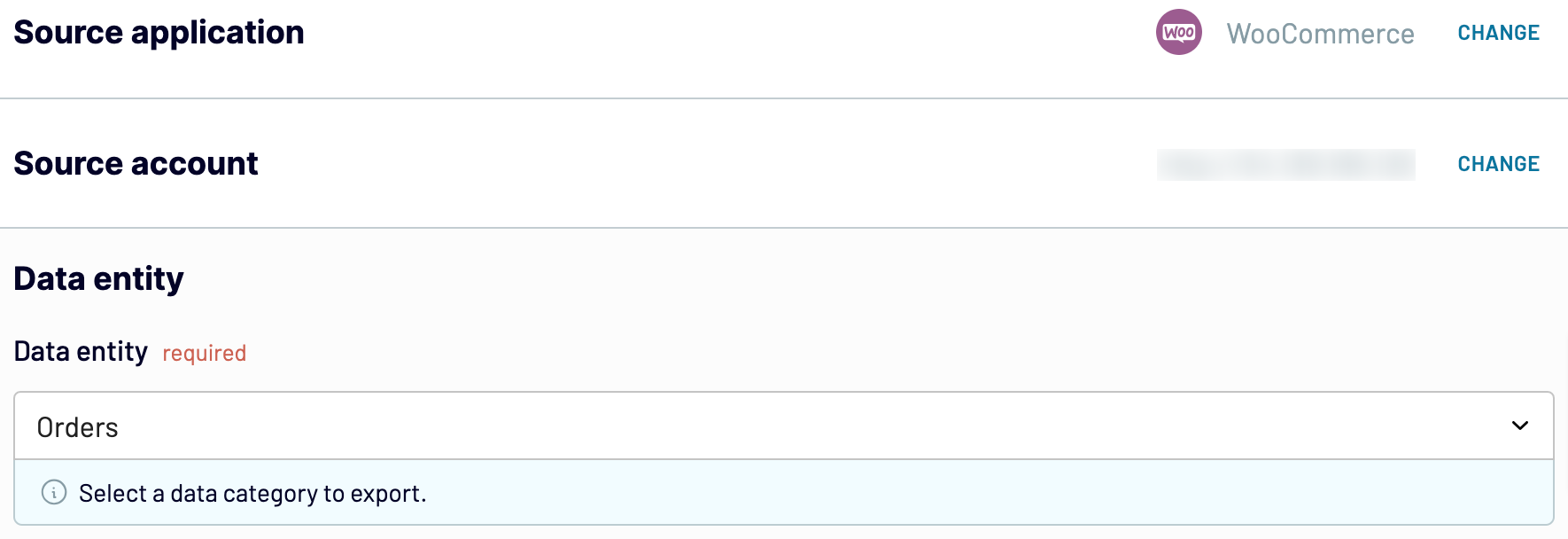
Once you have configured all the source settings, go to the Transformation tab.
Step 2: Organize and transform
Before you import data from WooCommerce to Tableau, take a look at the data preview generated by Coupler.io. If needed, cleanse and transform your data to enhance the accuracy of your future reports in Tableau.
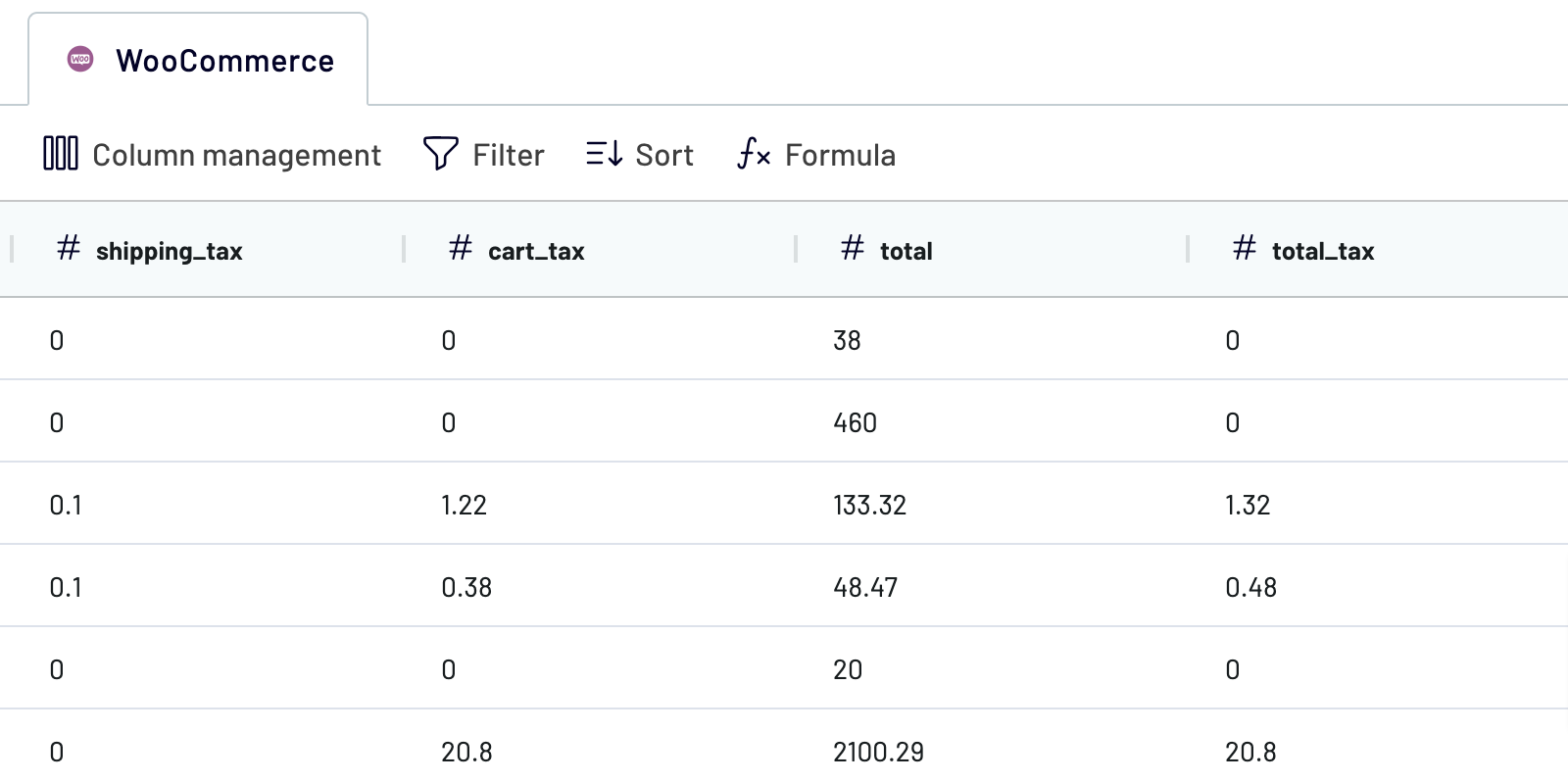
Step 3: Load and schedule refresh
To connect WooCommerce to Tableau, configure the destination settings.
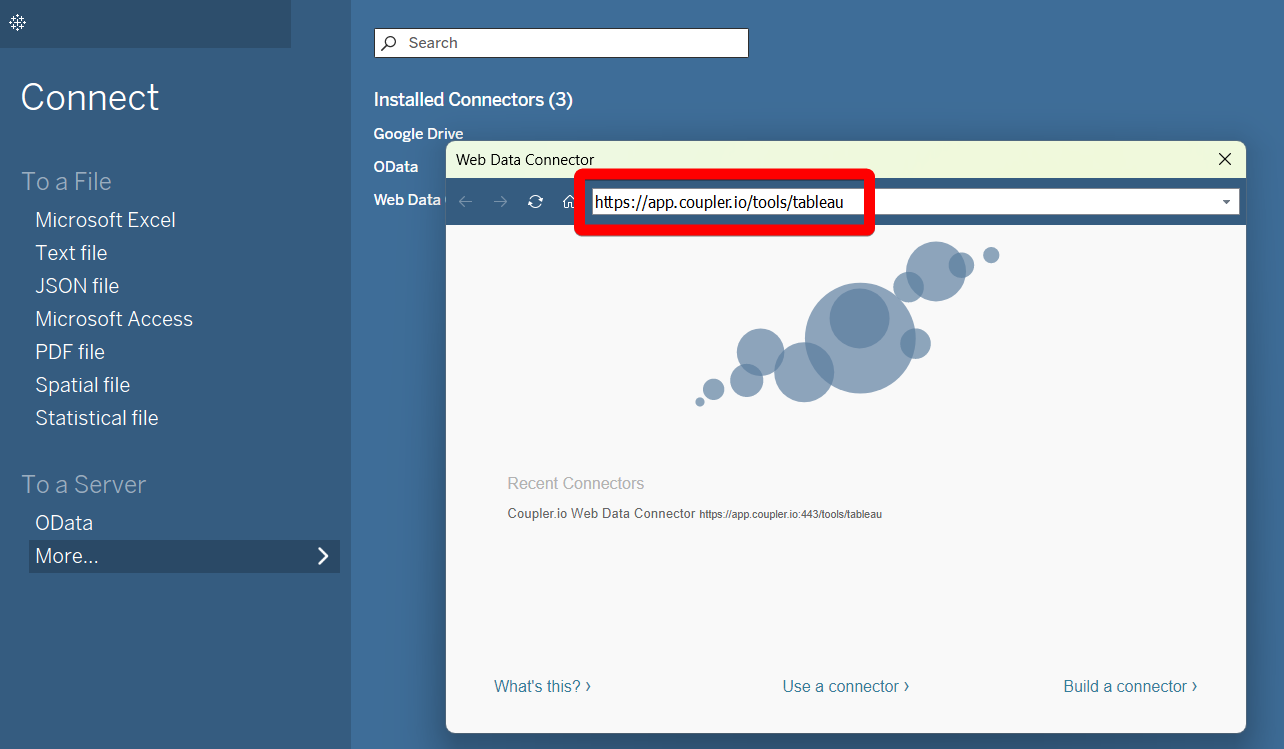
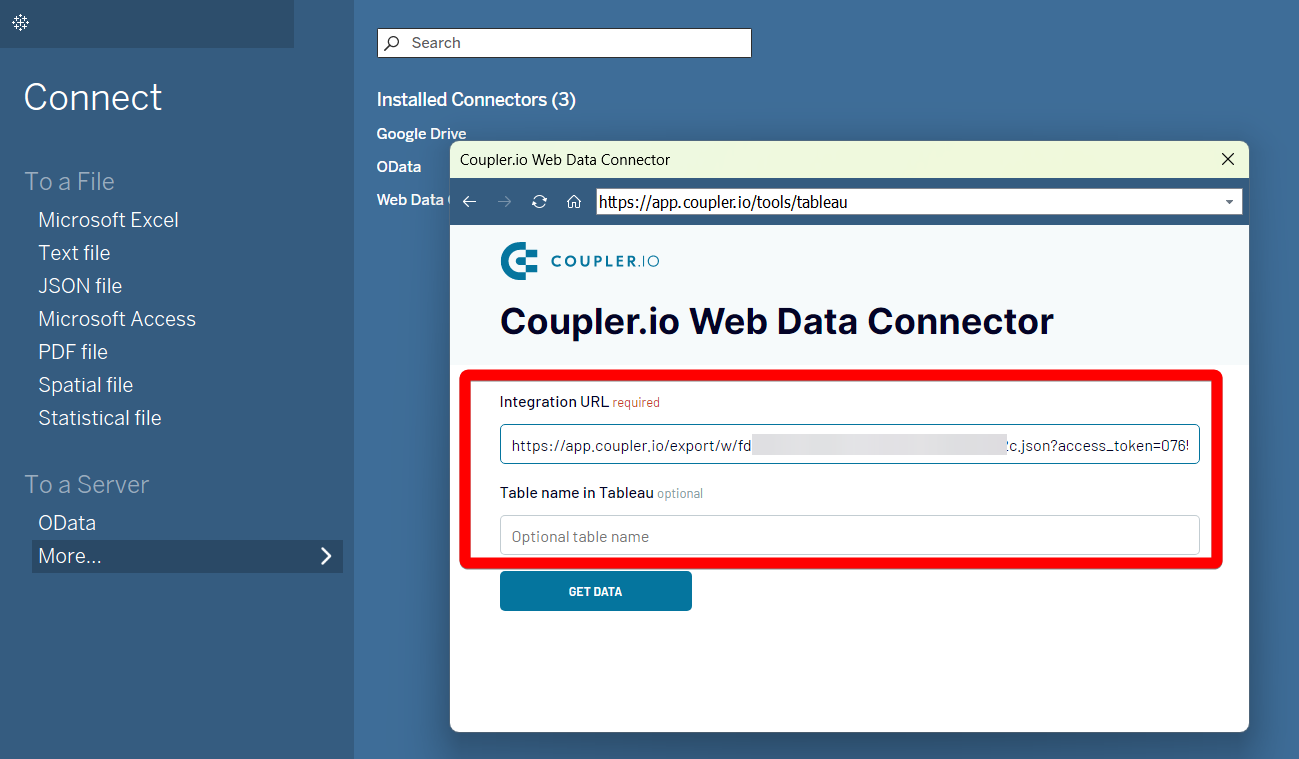
Step 1: Collect data
In the importer, select WooCommerce as a source and Tableau as a destination.
The first thing to do is connect your WooCommerce account to Coupler.io by following the on-screen instructions. Then, select the data entity from the list of the available options.
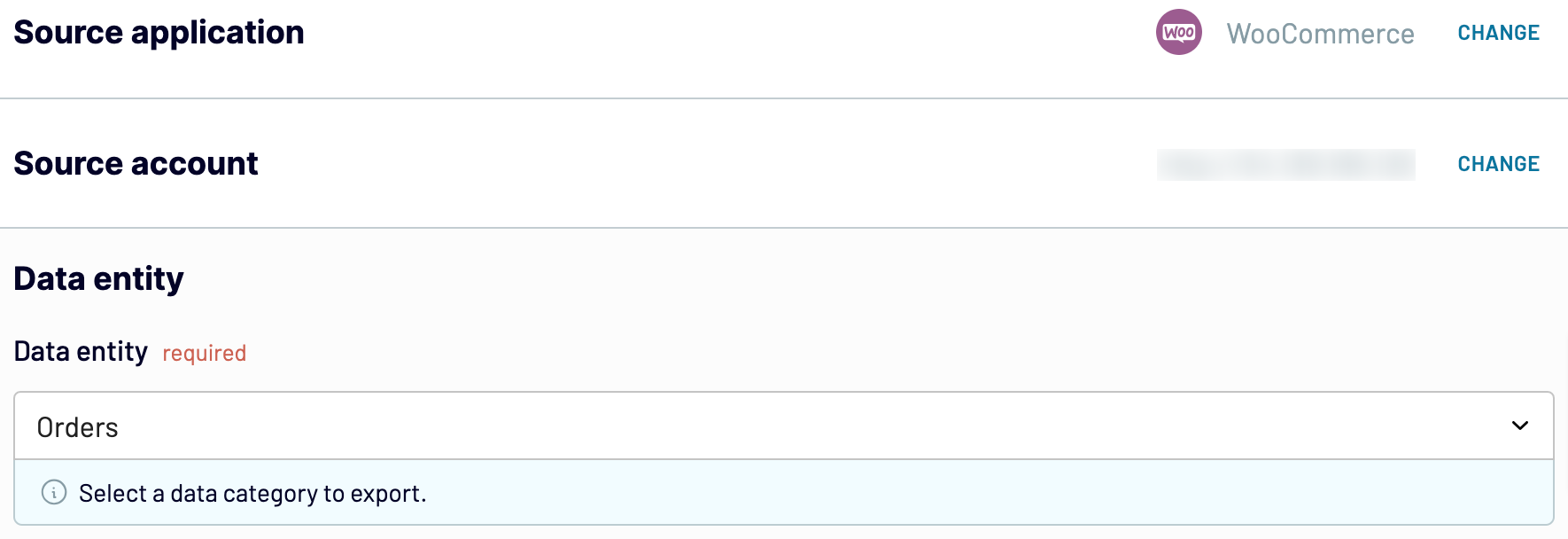
Once you have configured all the source settings, go to the Transformation tab.
Step 2: Organize and transform
Before you import data from WooCommerce to Tableau, take a look at the data preview generated by Coupler.io. If needed, cleanse and transform your data to enhance the accuracy of your future reports in Tableau.
- Rename, rearrange, and hide columns
- Apply filtering and sorting criteria to your data
- Create new columns with custom formulas
- Combine data from multiple accounts or apps
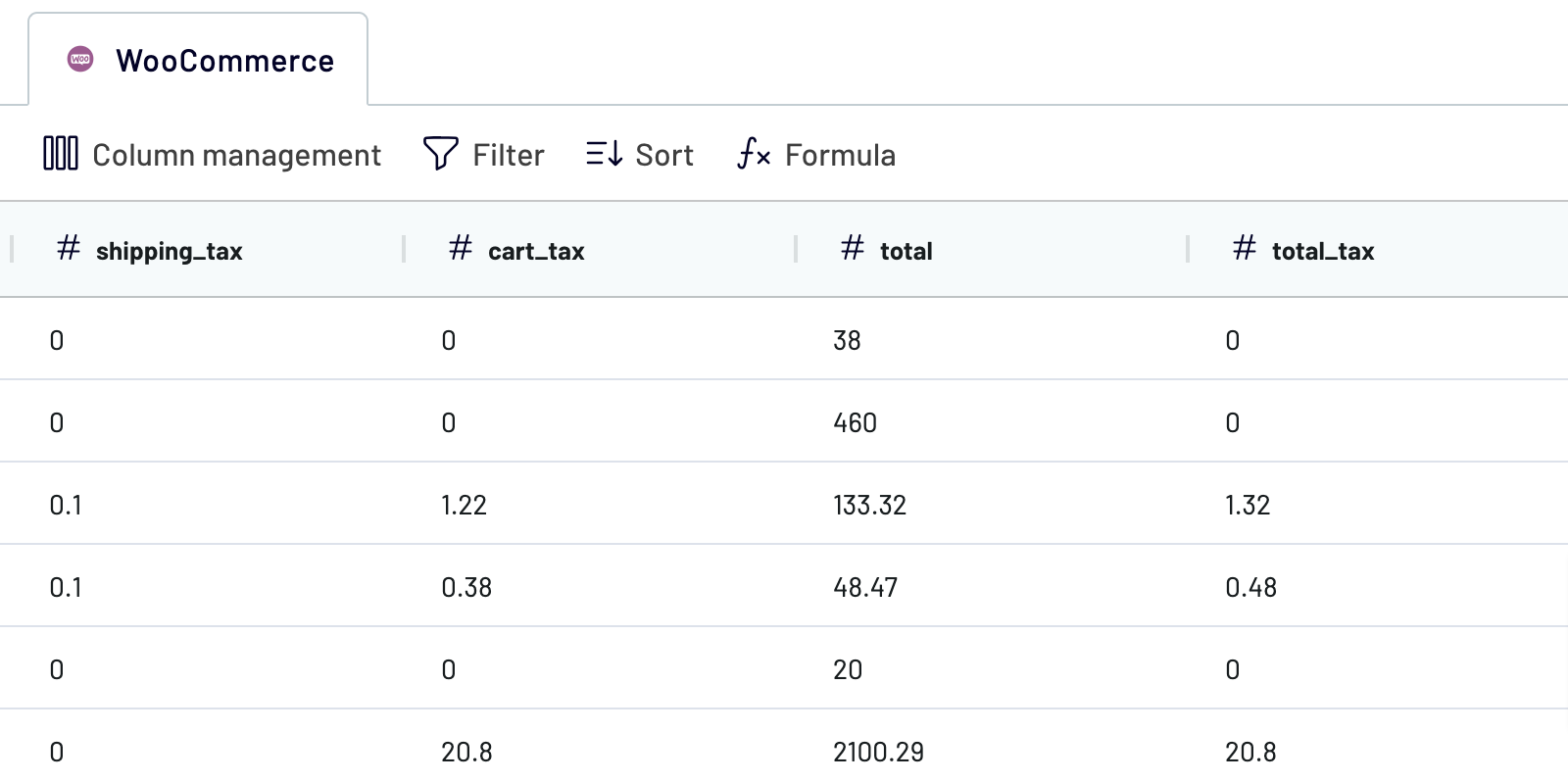
Step 3: Load and schedule refresh
To connect WooCommerce to Tableau, configure the destination settings.
- In the Tableau desktop app, click More on the left panel.
- In the Web Data Connector field, paste https://app.coupler.io/tools/tableau
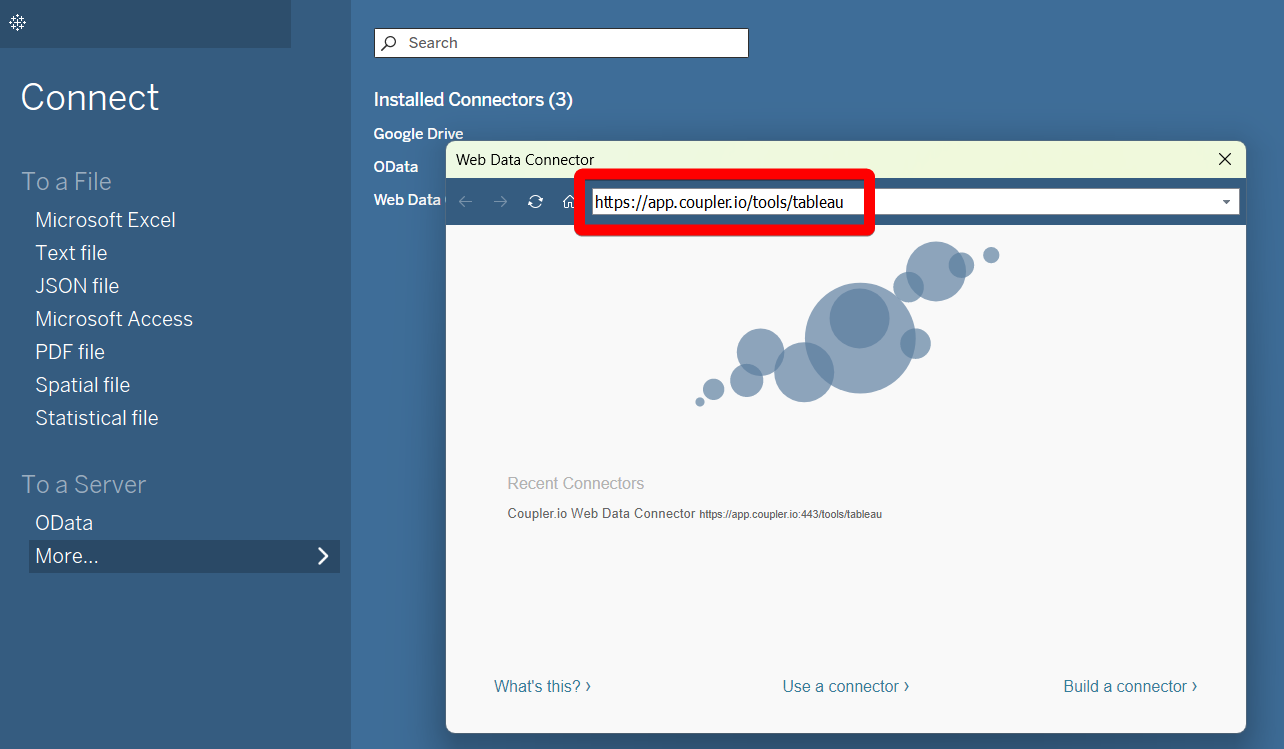
- In Coupler.io, under the destination settings, generate an integration link and copy it.
- In the Tableau desktop app, paste this recently generated integration link in the corresponding field.
- Add the table name if needed.
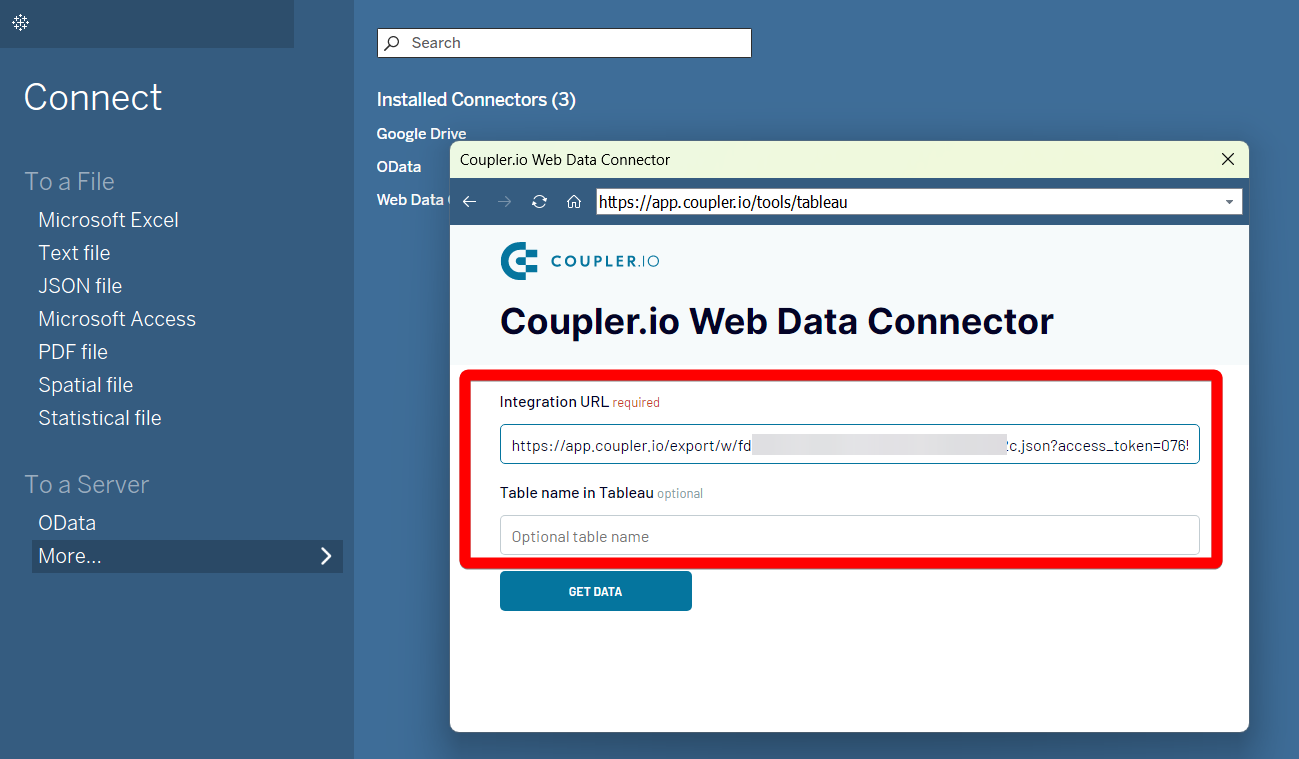
- In Tableau, click Get Data and allow the system to execute your query.
Export WooCommerce to Tableau on a schedule
Scheduled data exports with Coupler.io contribute to actual reports and timely decision-making. You just need to set the refresh frequency and enjoy the constant data supply for your Tableau reports. The available update intervals are 15 min, 30 min, one hour, one week, and one month. You can also customize the updates by indicating the days of the week, time preferences, and time zones. That way, data arrives at Tableau at the selected pace, and your reports are always up-to-date.


Export data from WooCommerce to alternative destinations
Quick start with Ecommerce dashboard templates
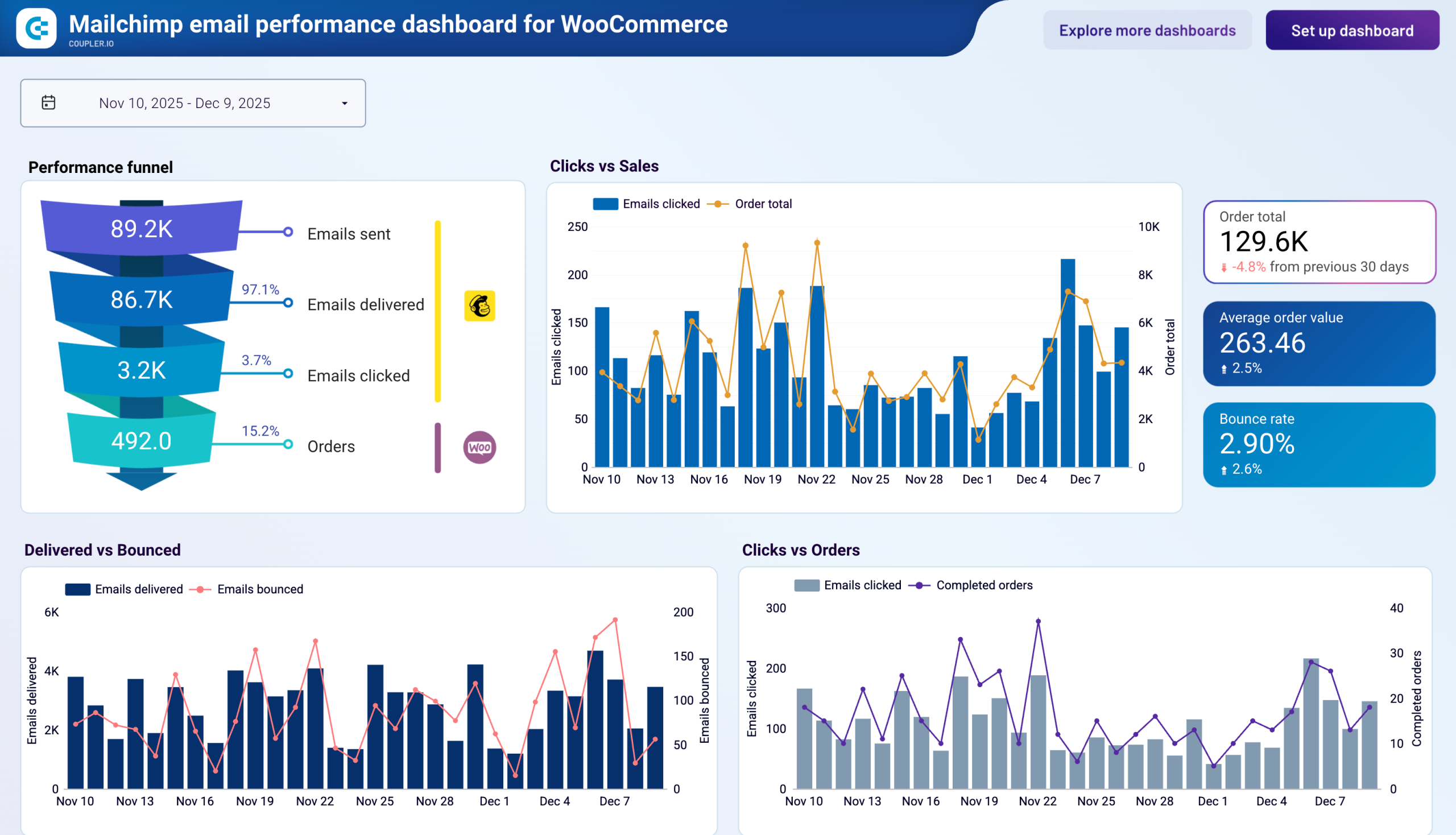
Mailchimp email performance dashboard for WooCommerce



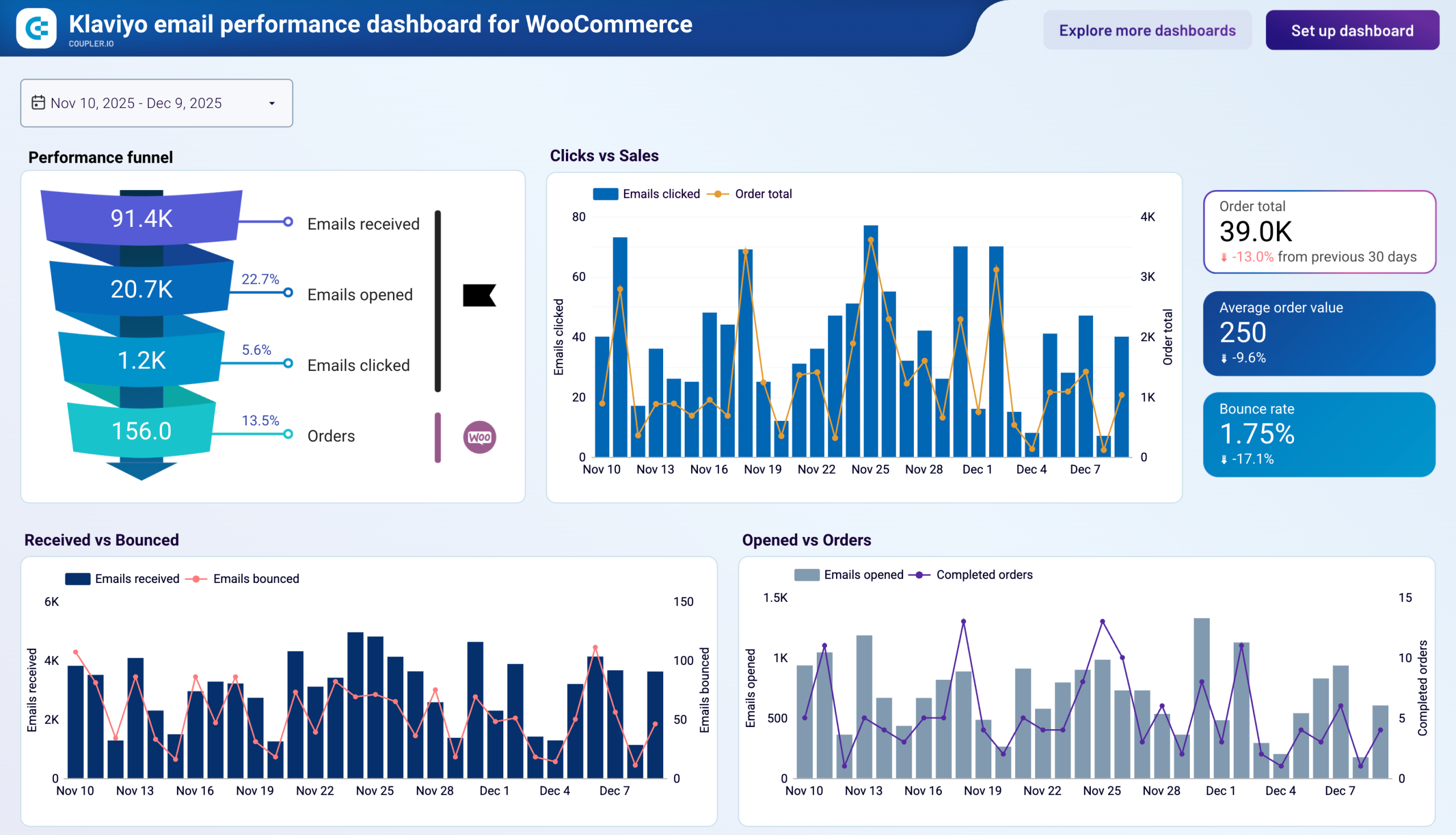
Klaviyo email performance dashboard for WooCommerce



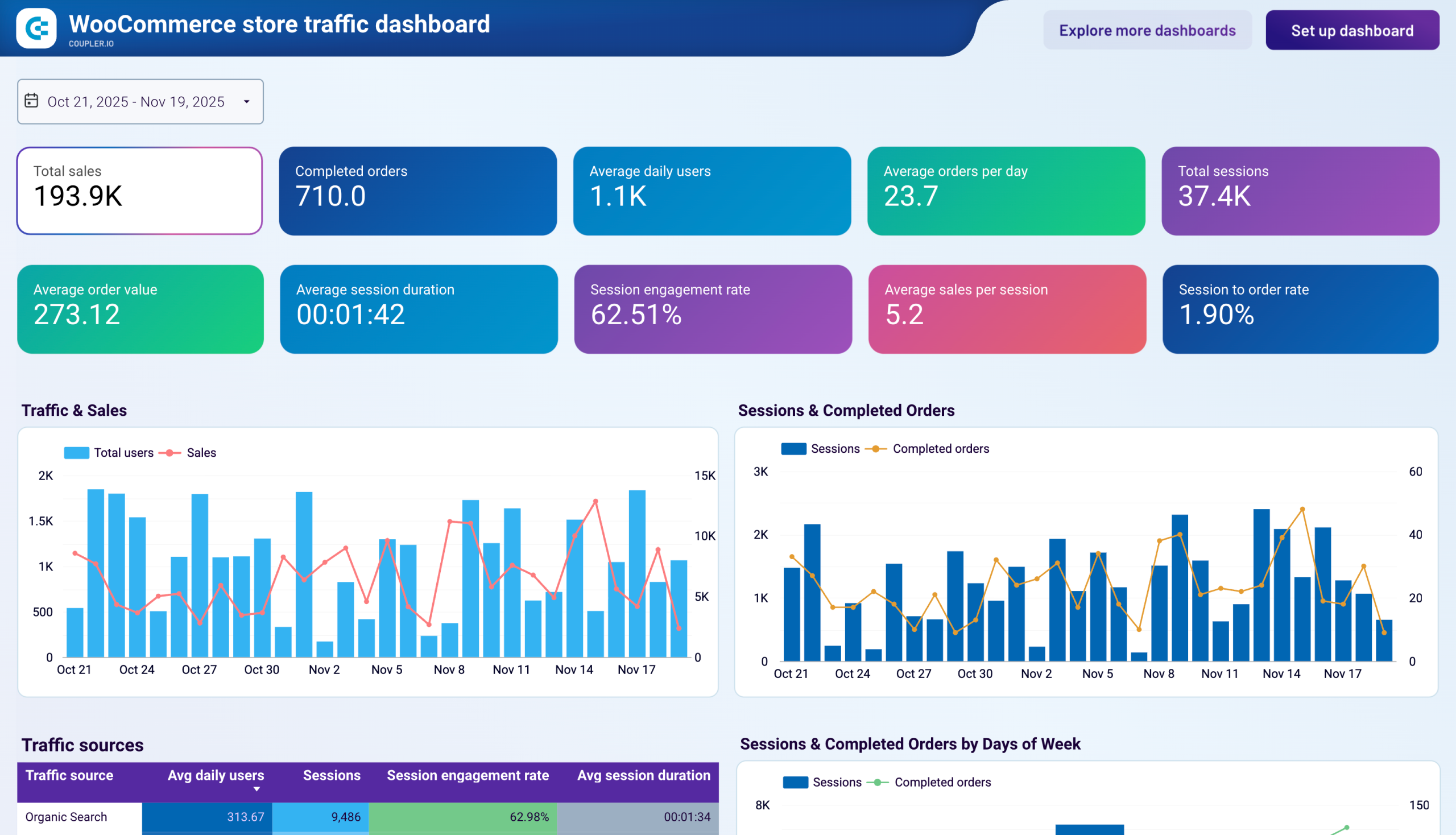
WooCommerce store traffic dashboard



No such template is available yet.
No worries. Our team will create a template that fits your needs, just tell us more
about your case. It doesn't cost you a penny 😉
Request a custom report
about your case. It doesn't cost you a penny 😉
Export WooCommerce to Tableau automatically with just a few clicks.
Connect similar Ecommerce apps and get data in minutes
What to export from WooCommerce to Tableau
Coupon totals
This data contains information on coupon usage and performance. Connect WooCommerce to Tableau to see the correlation between the number of coupons issued and used. Evaluate promotional campaigns and decide how to make them more effective.
Customer totals
This data provides customer-related information, such as demographic details. You will also get the total number of customers and the newly registered ones. Visualize and monitor this data in Tableau to discover the spikes in new users. Detect loyal customers and design special offers for them.
Order totals
This data comprises the total number of orders and their values. Import this data from WooCommerce to Tableau to track average order value, order statuses, and the number of all orders. Get insights into sales trends and optimize inventory management.
Product totals
Discover the best-selling products, popular product categories, and current inventory levels. Compare the performance of different product categories to detect the best-selling items. See what you can do about less popular products by optimizing pricing strategies and exploring customer demand.
Review totals
This data contains information on customer reviews and ratings of products sold. With the WooCommerce to Tableau integration, analyze this data to discover average ratings. Perform sentiment analysis of reviews to explore customer opinions and complaints. With these findings, you can improve product quality and assortment.
Sales report
This is a report on the sales performance of your WooCommerce store. Track sales revenue, sales trends, and popular locations within Tableau dashboards. Evaluate the overall sales performance and identify opportunities for growth.
Top sellers report
This report provides information on the best-selling products on your WooCommerce store. Send this data to Tableau to monitor sales trends and revenue for each product. Understand customer purchasing habits and focus on products in high demand.
Shipping zones
This data provides details on the shipping zone for your products sold. Send this data to Tableau to visualize shipping destinations and associated shipping rates. Optimize your logistics by analyzing shipping costs and methods.
How do you connect WooCommerce to Tableau?
Step 1. Connect your WooCommerce account and choose the data entity to export
Step 2. Organize and transform data before loading it into Tableau
Step 3. Generate an integration URL to use in the Tableau desktop app to load your data
Step 4. Schedule auto-refreshes to export WooCommerce to Tableau at desired intervals
Pricing plans
- Monthly
- Annual (save 25%)
Keep your data safe
Coupler.io safeguards your shared information and data transfers from breaches, leaks, and unauthorized disclosures.














































