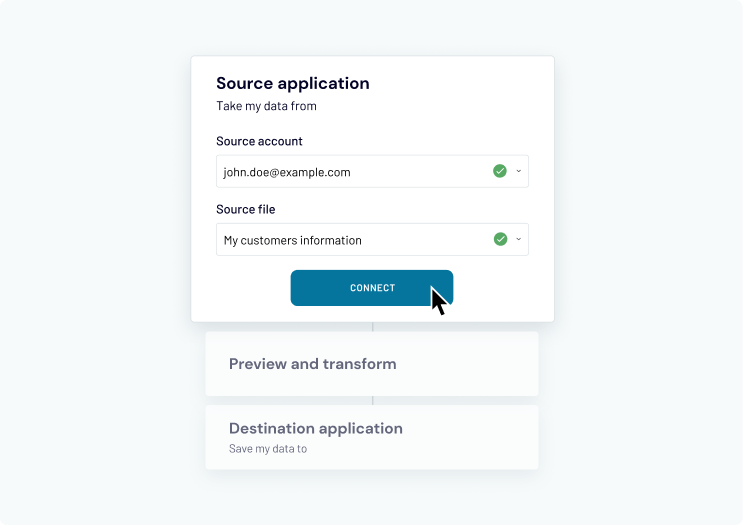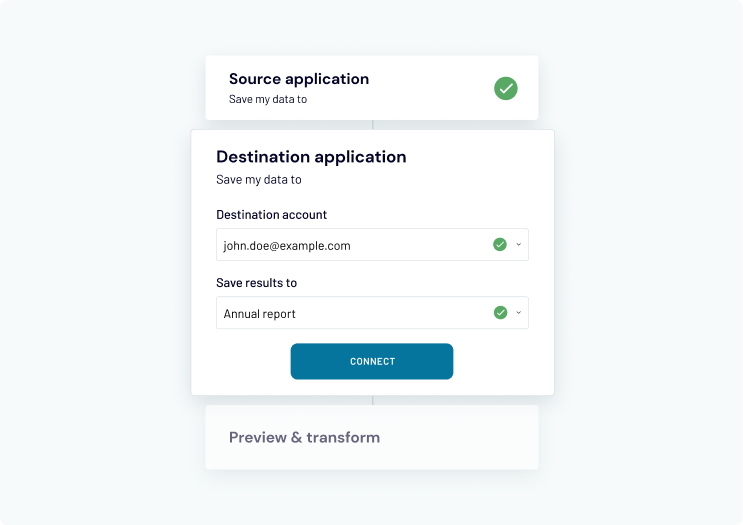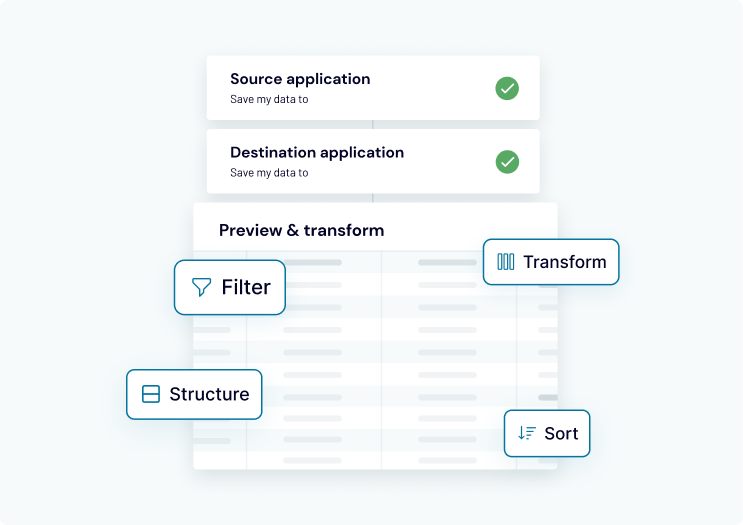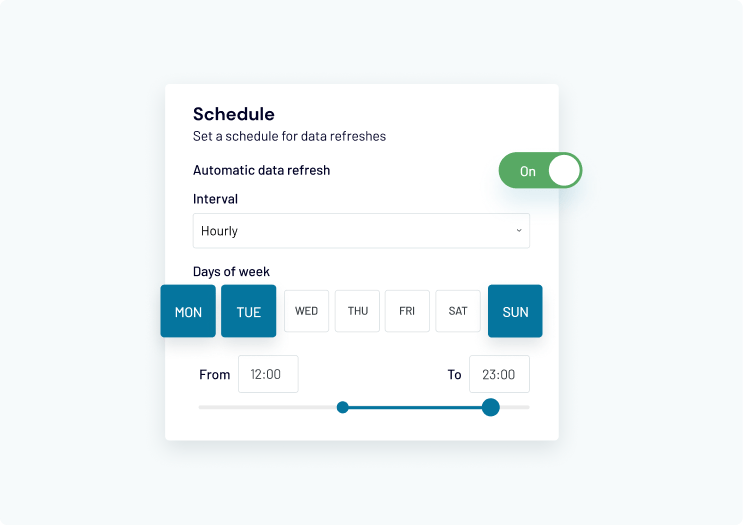Loved by 24,000+ organizations across the globe
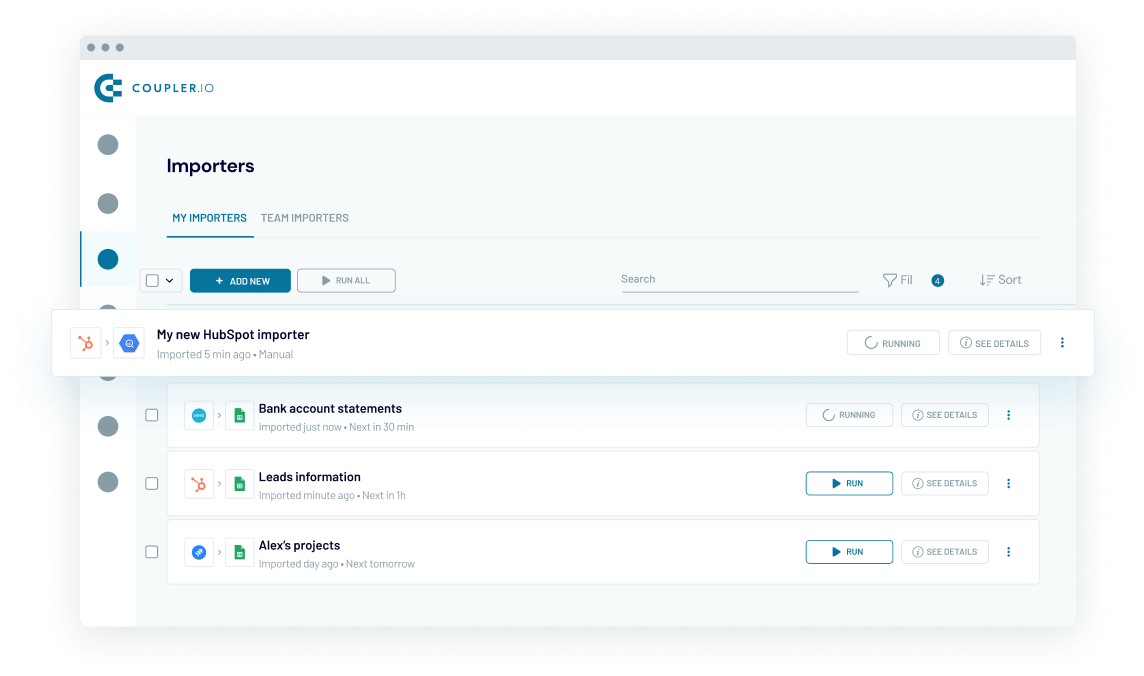
How to connect HubSpot to BigQuery
-
Select your data source and destination (5 seconds)
Select the apps to integrate: HubSpot as a data source and Google BigQuery as a destination.
-
Connect HubSpot and BigQuery (2 minutes)
Connect to your HubSpot account, and choose a data entity to load. Connect your BigQuery project.
-
Preview, transform, & filter your data (50 seconds)
Specify a dataset and table (or create a new one) to load the HubSpot data. Preview the result or make the necessary changes without leaving Coupler.io.
-
Set a schedule for data refresh (10 seconds)
Keep your data up to date. Coupler.io allows you to refresh all the data required at specified intervals automatically (up to every 15 minutes).
Other destinations to connect HubSpot
Coupler.io made it easy to create dashboards and reports from different data sources. The sync is reliable and the user experience is amazing.
Take your data analytics to the next level
SIGN UP WITH EMAILBy signing up to Coupler.io, you agree to our Privacy Policy and Terms of Use
How to connect HubSpot to BigQuery (detailed guide)
Do you wonder what you need to do to integrate HubSpot to BigQuery using Coupler.io? Check out this comprehensive guide that demonstrates the steps you have to take. With Coupler.io, you can connect HubSpot to BigQuery without any coding and schedule the automatic data refresh at a desired frequency. In addition, you can benefit from incoming and outgoing webhooks to trigger the data flow by external events or get the external events triggered by your importers.
The connection will only take a couple of minutes and won’t require any technical expertise. All you need to do is follow the instructions provided by the wizard. Once the connection is set, you can see the usage data statistics, namely the number of runs, the number of imported rows, and when the last run took place.
If you need to change the destination for your HubSpot data, you can do this later during the setup. The alternative destination apps include Google Sheets, Microsoft Excel, and Google Looker Studio.
One importer allows you to load one data entity from HubSpot. At the same time, you can add multiple sources to your importer. This allows you to stitch data from the chosen sources in the selected BigQuery table.
Coupler.io supports other CRM tools and business apps and allows you to combine data from them into one place. So, if you use HubSpot, Pipedrive, Salesforce, and other applications, you can load data from them into BigQuery within one importer.
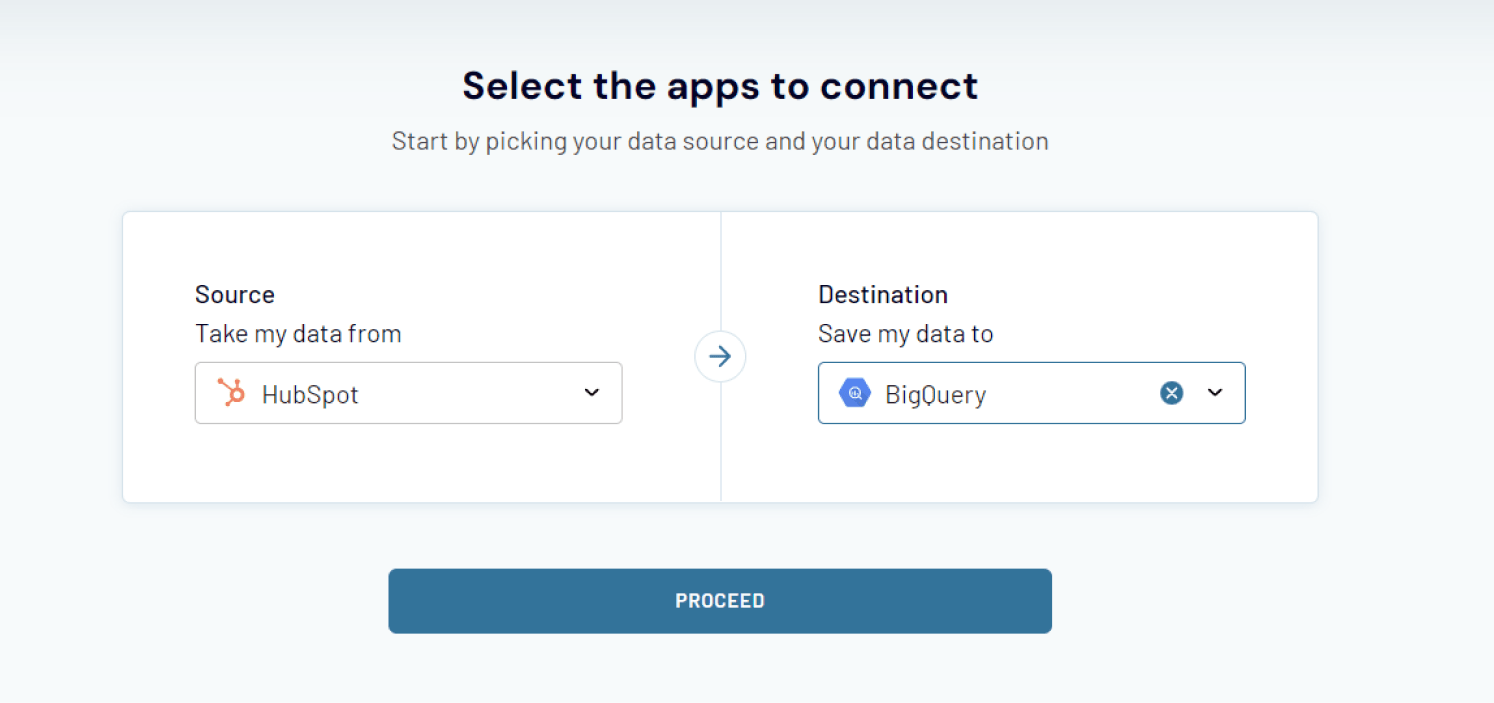
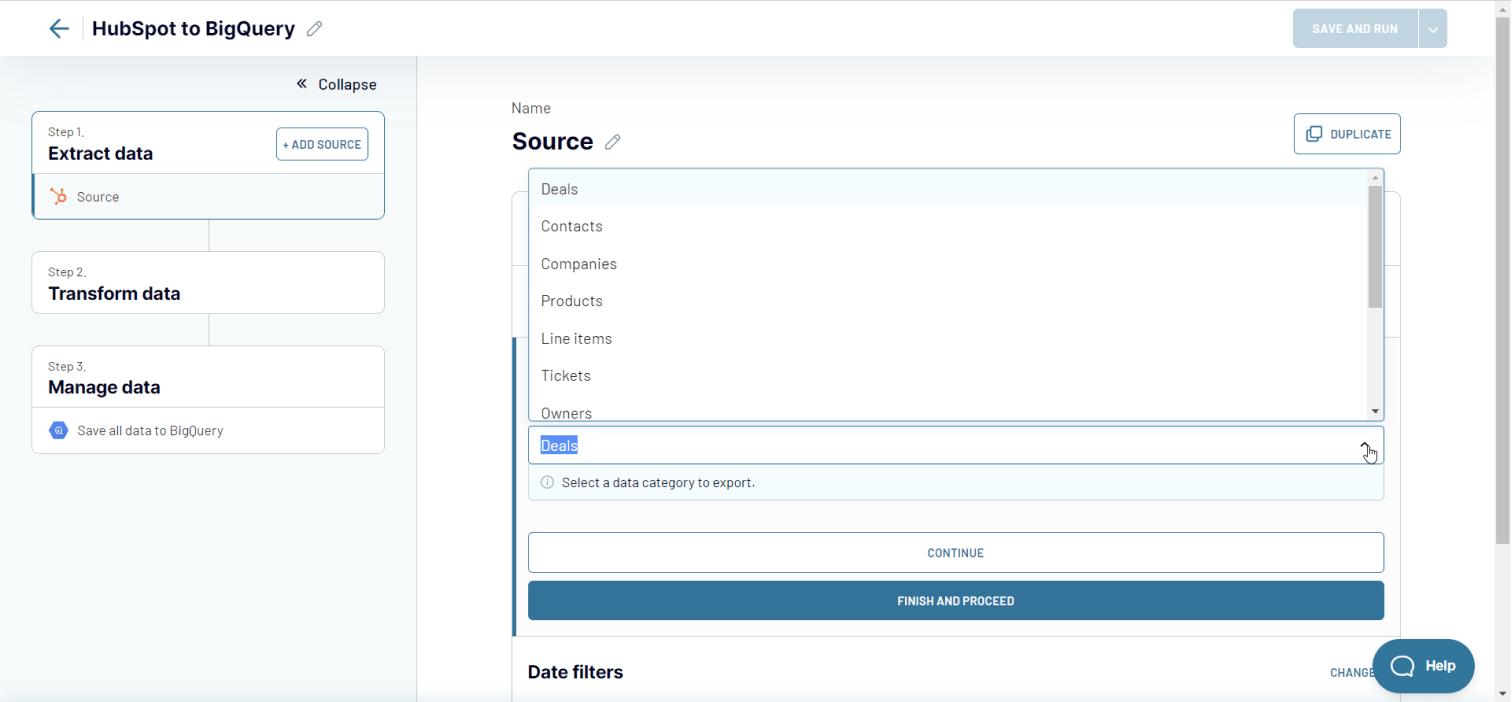
Coupler.io allows you to combine data from multiple HubSpot data entities and load them into one master view in BigQuery. For this, click Add one more source and configure it accordingly. You can add both other HubSpot data entities and other source applications like Pipedrive, Salesforce, and so on.
- Preview data to verify its correctness.
- Manage columns by hiding, renaming, reordering, changing data types, and creating calculated columns using supported calculation formulas.
- Filter data based on specific criteria by selecting the filtering criterion (e.g., status) and specifying the desired value.
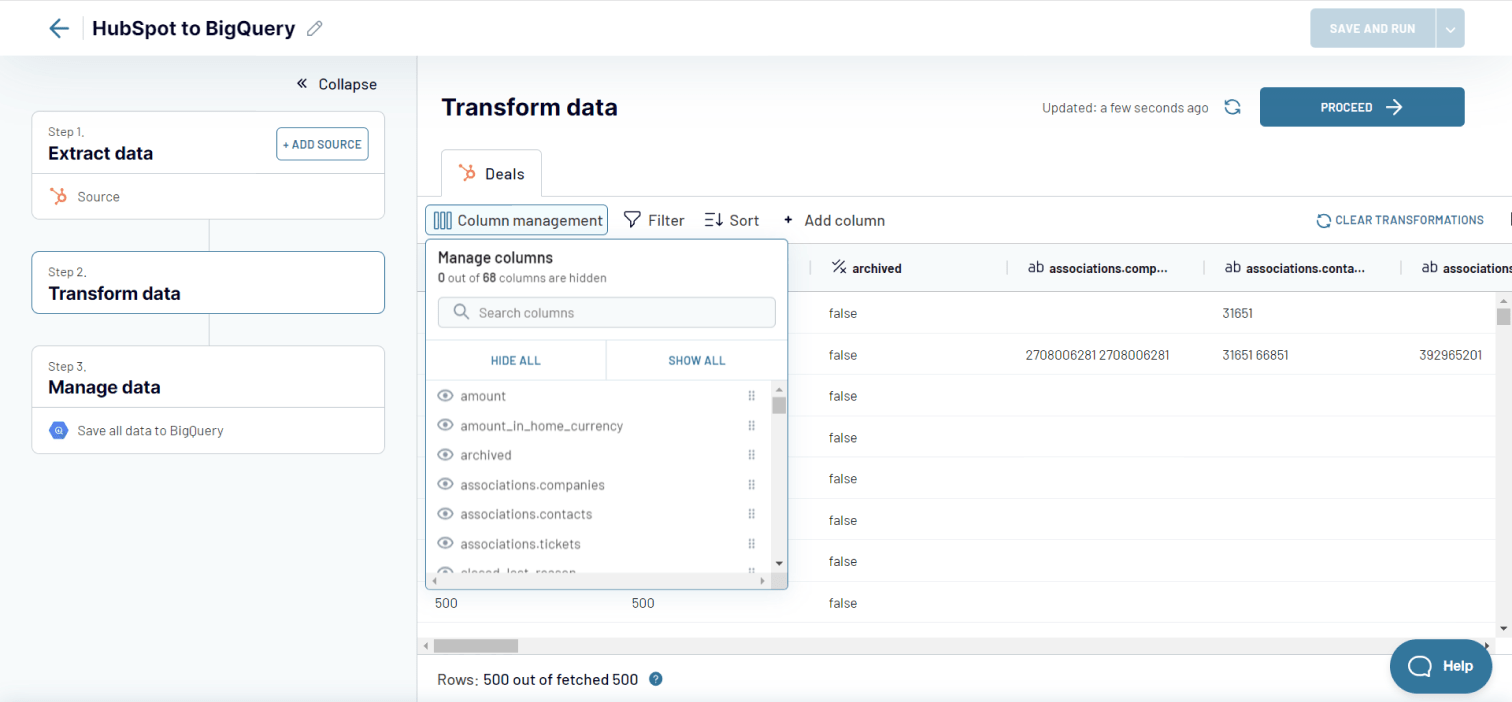
Once you’ve connected your BigQuery project, you need to specify the Dataset and Table to load data from HubSpot. You can specify the existing dataset/table or create new ones. For this, type in new names, and Coupler.io will create a new dataset and table in your BigQuery project.
Pay attention to the schema for your data. Coupler.io will auto-detect the schema, but you can also define it manually if needed. For this, toggle off the Autodetect table schema parameter, and enter the desired schema into the field.
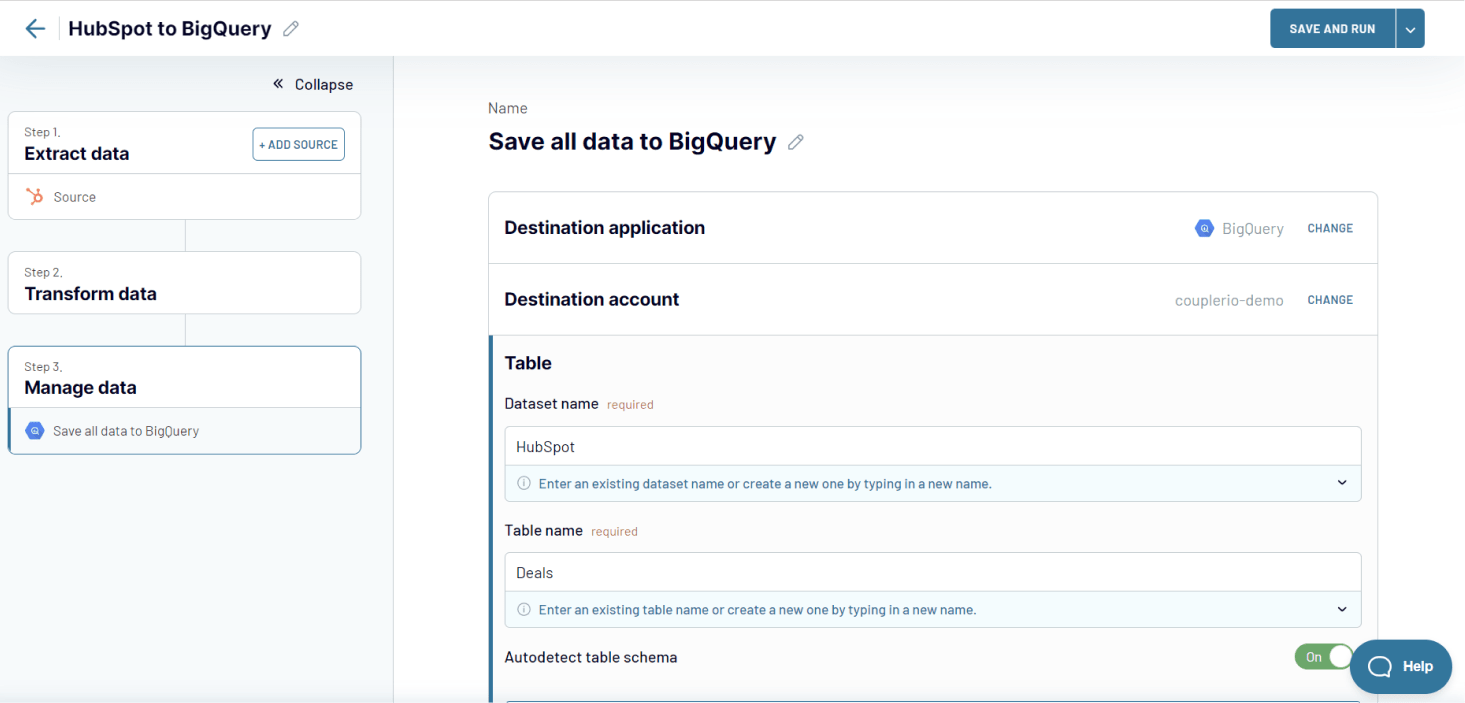
- Choose the import mode between Replace and Append. The Replace mode allows you to replace the previously imported data with the latest information from HubSpot. In the Append mode, the importer adds the latest information below the previously imported entries.
- Add a column to record the date and time of the last data refresh.
- Toggle on/off the option to update data every time, even if there are no changes in the source.
If you want to keep your data always up to date, toggle on the Automatic data refresh option and configure the desired schedule:
- Choose the interval (ranging from monthly updates to every 15 minutes).
- Select specific days for the automated export.
- Set the preferred time for the export process.
- Specify the applicable time zone for accurate scheduling.
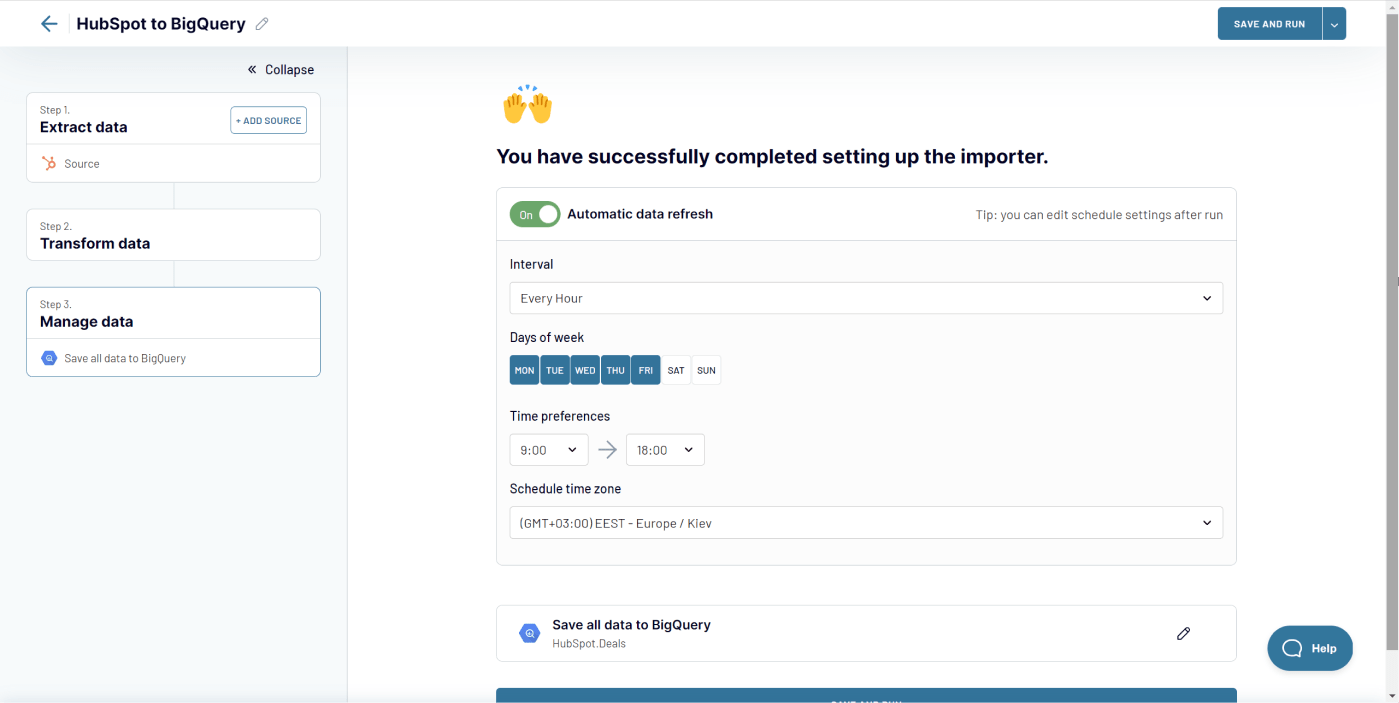
Coupler.io provides a simple solution to integrate HubSpot to BigQuery with no effort. It only takes a couple of minutes to set up a regular importer. However, it may take longer if you add multiple sources or configure a special table scheme for your BigQuery table.
The automated data refresh will save you time since you won’t have to manually update the information in case of any changes. All the core and premium features offered by Coupler.io are designed to level up your experience and facilitate data automation. With this platform, you can easily connect HubSpot to BigQuery and build insightful reports.
What data to load from HubSpot to BigQuery
Export information about HubSpot deals to BigQuery, including their amount, deal stage, type, and owner. Merge this data with payment details from your accounting tools or billing provider to find inconsistencies or build better forecasts.
Pull contacts information from HubSpot and other systems you use to BigQuery to keep unified client and employee lists safe and secure in one place. Quickly search, filter, and process your data to build demographic analytics.
Create a database of your customers’ companies in BigQuery by fetching this information from HubSpot and other platforms. Cleanup duplicates, segment your clients, and export the processed data to an appropriate third-party tool to share it with your contractors.
Prepare a live products catalog that contains information about prices, discounts, taxes, and billing periods. Compare it to previous offers or information from other sources and export this data to a third-party app when needed.
Perform a robust sales analysis by examining products performance in specific deals and aggregating this information with transactions data from Xero or QuickBooks. Build advanced sales dashboards in Google Data Studio or another visualization tool.
Analyze your customer support tickets data to understand what types of clients are raising more tickets. Link your tickets to products, and compare product revenue to support efforts. Inspect your support team performance, build trendlines, and predict their workload.
Why integrate HubSpot to BigQuery
Build reports without restrictions
Connect HubSpot to BigQuery in a few clicks and operate raw data coming from several HubSpot entities. Quickly process it and calculate any performance metrics that are important for your business by running standard SQL queries. Create aggregated reports and refined dashboards in your favorite BI and data visualization tools that can be integrated with Google BigQuery in a simple way.
Operate large data sets efficiently
Set up HubSpot to Google BigQuery integration to create a detailed picture of the entire customer journey by combining data from multiple data sources. Make BigQuery a single source of truth for all your sales information to collect, store, search, and calculate your data in a fast and well-organized manner. Run hundreds of concurrent queries with no performance issues.
Back up your HubSpot data automatically
Send your HubSpot data to Google BigQuery automatically on a regular schedule to keep an up-to-date backup of critical information. Store your full data backup encrypted in compliance with data security standards. Use the data append mode in Coupler.io to create separate backups for specific dates. Be able to restore your data in case of loss or migrate it to another CRM system if needed.
See what our customers say
"Dramatically improved our reporting speed by about 60%. The interface is user-friendly, even for team members with no technical background.
"The integrations are easy to set up and automate, my colleagues think I'm a genius, but it's really Coupler.io that is doing the heavy lifting.
Set up multiple integrations to count on every day
Looking to import data from Shopify, Clockify, Jira, or any other app? Not a problem. Use Coupler.io to link a data source to BigQuery to automate workflows and leverage the power of spreadsheets across all your projects!