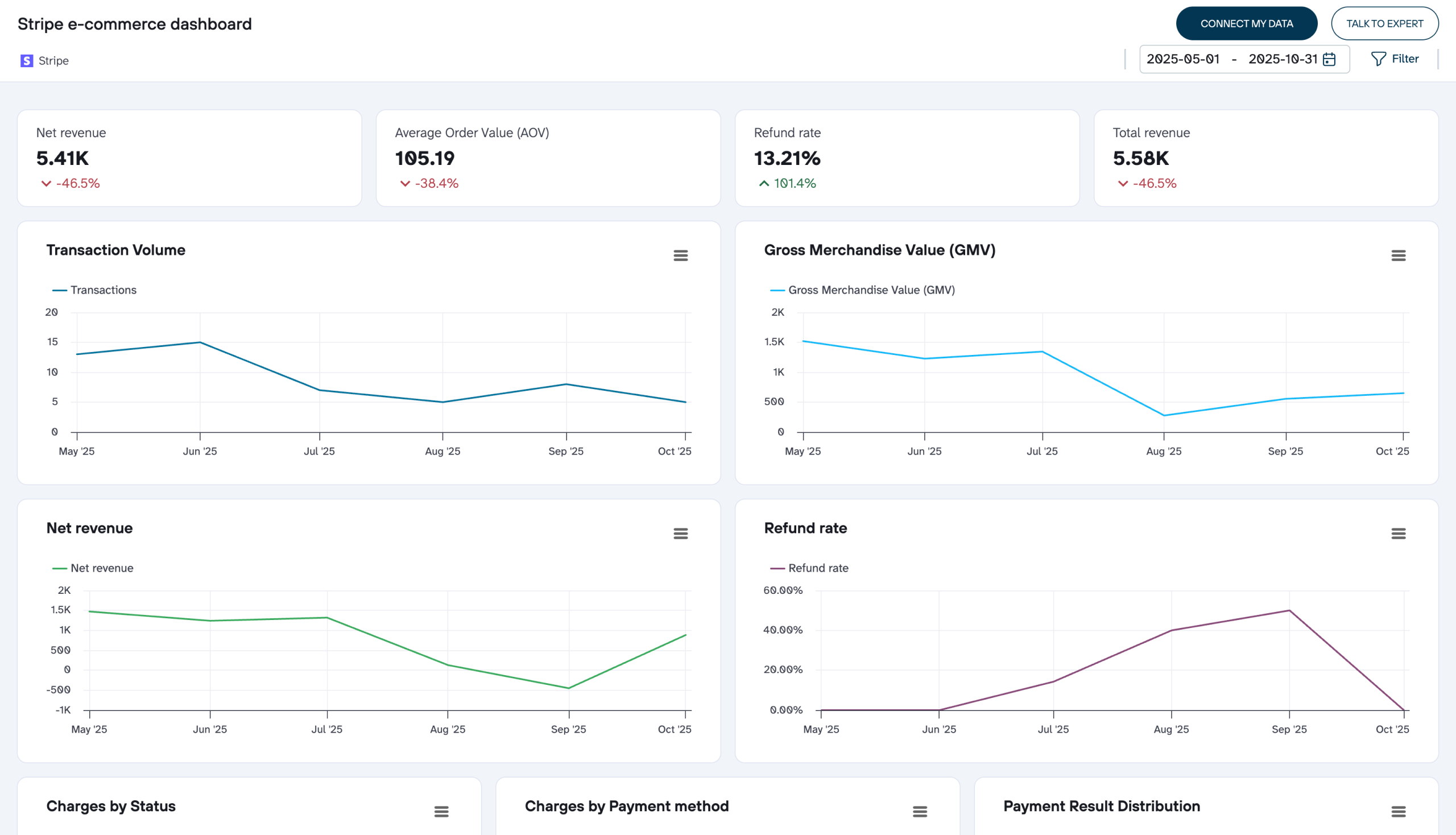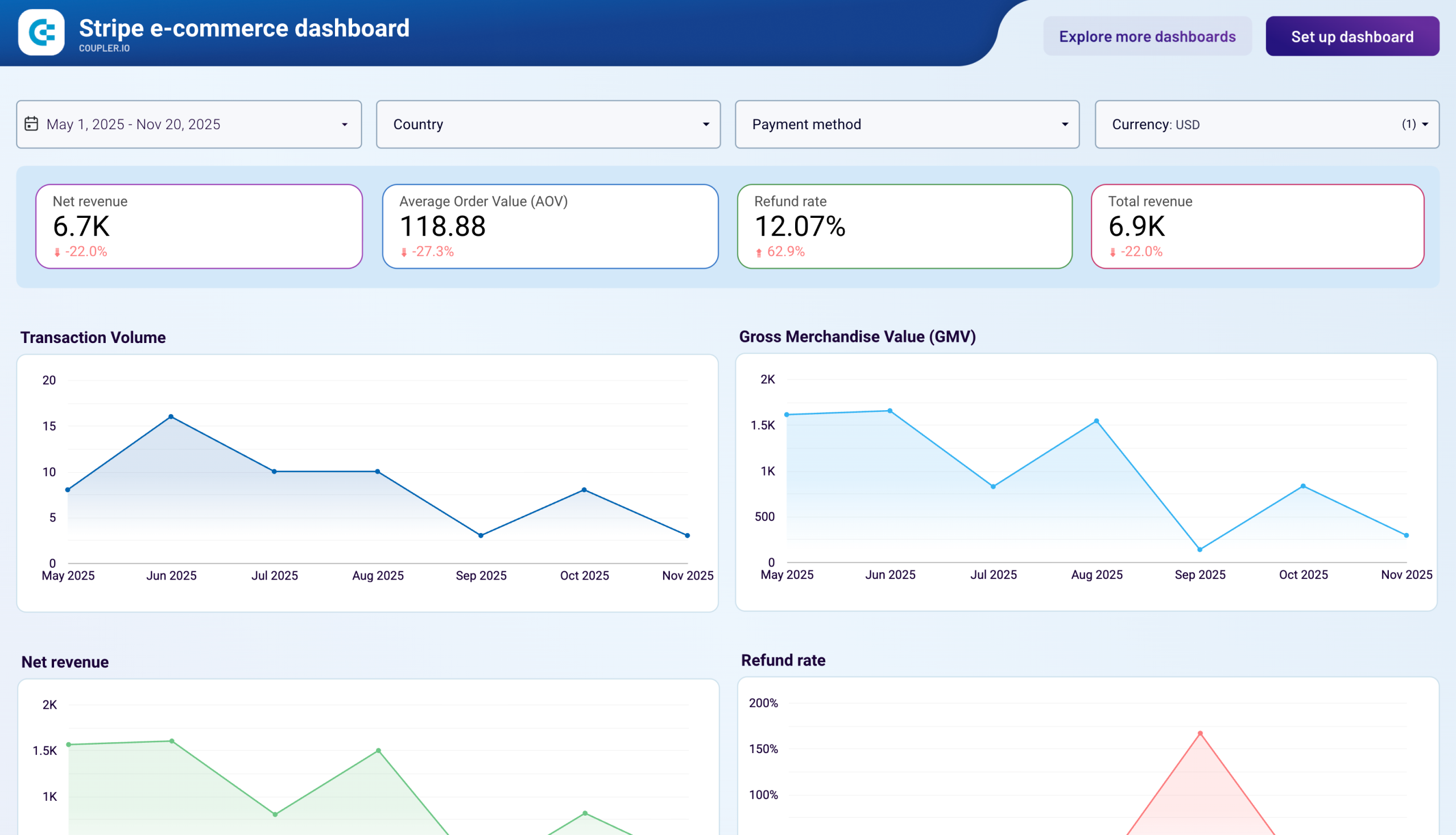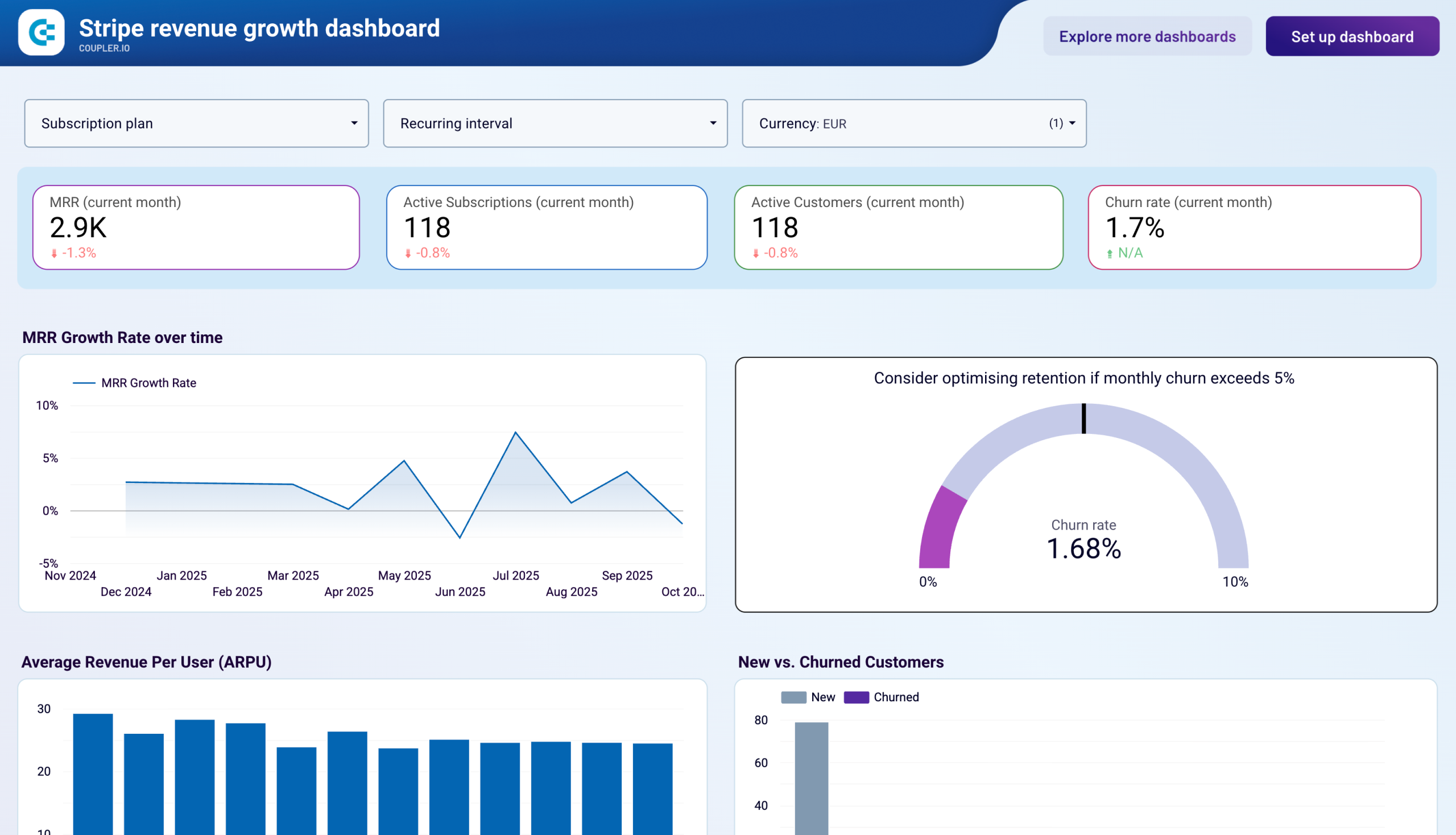Connect Stripe to Google Sheets with Coupler.io to simplify financial reporting
Get and prepare data effortlessly
Collect, organize, and transform your Stripe data within Coupler.io’s no-code interface. Complete a few simple steps to turn raw data into a meaningful report with filters and custom calculations enabled before loading it to Google Sheets. Use one tool to create simple financial reports based on data from multiple sources.
Automate reporting tasks
Eliminate manual data entry and automate your reporting tasks with the Stripe to Google Sheets integration by Coupler.io. Schedule automatic data refresh to make your one or cross-application reports self-updating. Opt for ready-to-use dashboard templates to kick off your reporting process without additional effort.
Stand out as a data-driven expert
Advance your decision-making process with Coupler.io's transparent and efficient reporting solution. Impress clients and stakeholders with insightful financial reports that are always up-to-date. Reallocate your time to focus on strategic tasks and let the Stripe to Google Sheets integration handle the data feed.
Export data from Stripe to alternative destinations
Quick start with Finance dashboard templates
No such template is available yet.
No worries. Our team will create a template that fits your needs, just tell us more
about your case. It doesn't cost you a penny 😉
Request a custom report
about your case. It doesn't cost you a penny 😉
Automate data exports from Stripe to Google Sheets with just a few clicks
Connect similar Finance & Accounting apps and get data in minutes
Stripe to Google Sheets: what data to export
Payouts
This data details funds transferred from your Stripe balance to a bank account. It highlights payout amounts, timing, and statuses. The information is essential for managing liquidity and financial planning. It lets you understand how earnings from Stripe transactions are received and allocated.
Plans
This information describes subscription models, including pricing, billing cycles, etc. The plan data is crucial for analyzing the performance and appeal of different subscription options. It facilitates strategic adjustments to maximize customer retention and revenue generation.
Prices
This covers pricing information for your products or services. It includes variations based on subscription levels, promotional discounts, or customer segments. This dataset lets you understand sales dynamics and optimize pricing strategies to meet market demand.
Products
This is a summary of products or services offered through your Stripe account. The product data includes names, descriptions, and categorization. This data is essential for inventory management and sales analysis. It can also be helpful for strategic planning of the product offerings to align with customer preferences and market trends.
Quotes
This data contains detailed proposals sent to customers. Information about pricing, terms, and product or service descriptions are included. This data allows you to understand customer negotiation patterns. As a result, you can improve quote conversion rates and refine sales strategies.
Refunds
The refund data covers all refund transactions processed through Stripe. It offers insights into the reasons for refunds, affected transactions, and customer interactions. This data is vital for assessing product or service satisfaction. You can manage customer relationships and implement improvements to reduce future refunds.
Shipping Rates
This data details the costs associated with shipping for physical goods sold through Stripe. It includes various shipping options and rates. With this information, you can manage logistics costs efficiently. It is also helpful in setting competitive shipping prices and analyzing the impact of shipping options on overall sales.
Subscription Schedules
This data outlines the timelines and billing cycles for customer subscriptions. It includes start dates, renewal dates, and any changes in subscription terms. This dataset is essential for subscription management. It allows you to forecast recurring revenue and enhance customer communication regarding their subscription statuses.
Subscriptions
The subscription data provides a comprehensive overview of active customer subscriptions. This includes plan details, billing information, and subscription status. The subscription data is crucial for recurring revenue analysis and customer lifecycle management. It allows you to identify opportunities for upselling or cross-selling.
Transfers
This data details the movement of funds between Stripe accounts or to external bank accounts. It includes transfers related to Stripe Connect. This transfer data is essential for managing payouts. As a result, you can understand the flow of funds within and outside the platform and ensure accurate financial reporting.
How to set up a Stripe to Google Sheets integration
Step 1. Connect your Stripe account and choose a data entity to export
Step 2. Organize and transform data before loading it to Google Sheets
Step 3. Connect your Google Sheets account and specify where to load your data
Step 4. Schedule data refresh to run your Stripe to Google Sheets integration
Pricing plans
- Monthly
- Annual (save 25%)
Keep your data safe
Coupler.io safeguards your shared information and data transfers from breaches, leaks, and unauthorized disclosures.

How to connect Stripe to Google Sheets (detailed guide)
Are you ready to transform your approach to financial reporting with Coupler.io? Then connect Stripe to Google Sheets and automate data exports on a schedule following this step-by-step tutorial.
To get started, create a Coupler.io account for free without any credit card required. Then add a new importer which is a connector between source and destination applications. You'll need to select Stripe as a data source and Google Sheets as a destination.
Step 1: Collect data
The first step is to establish a connection to your Stripe account. You'll need to authorize view access permissions to your Stripe data.
Once connected, select the specific types of data you wish to export. Stripe offers a wealth of data categories, including transactions, payments, customer information, and more. In addition to choosing a data entity, you can specify the created after/before dates for your report. When the source settings are defined, proceed to the next step.
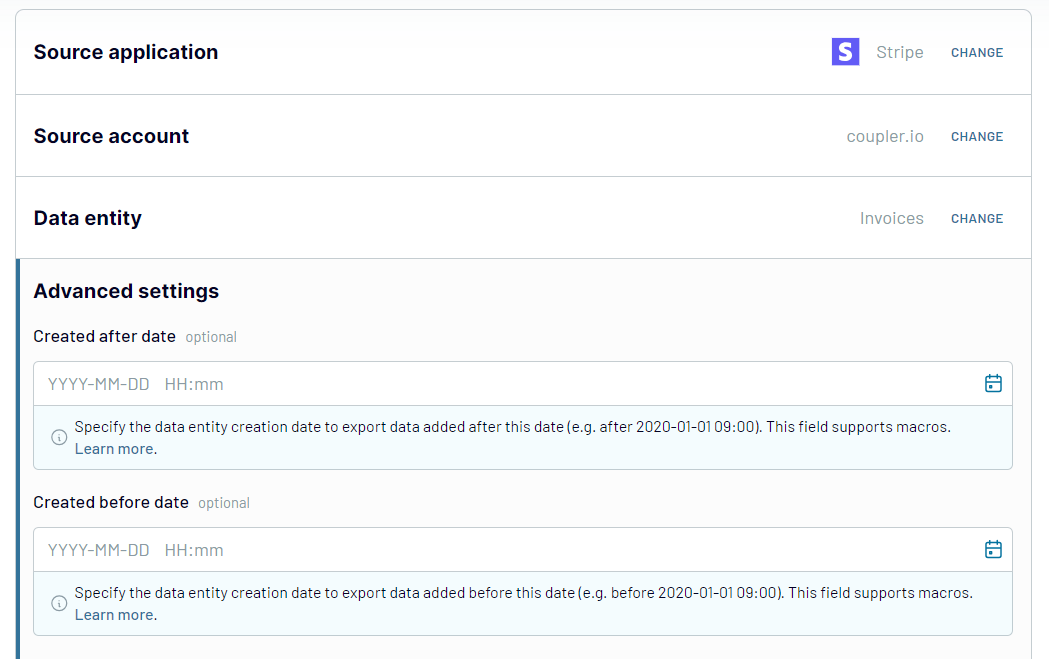
Step 2: Organize & Transform
After selecting the data for export, you can organize and transform it to prepare the data for analysis. Coupler.io provides a suite of tools to:
At this step, you can refine your data and create a ready-to-use report before exporting Stripe to Google Sheets.

Step 3: Connect to Google Sheets and Run Importer
Finally, connect Google Sheets and specify where to load your Stripe data. Select the target Google Sheets document and the specific sheet. You can create a new Google sheet for this purpose if required.
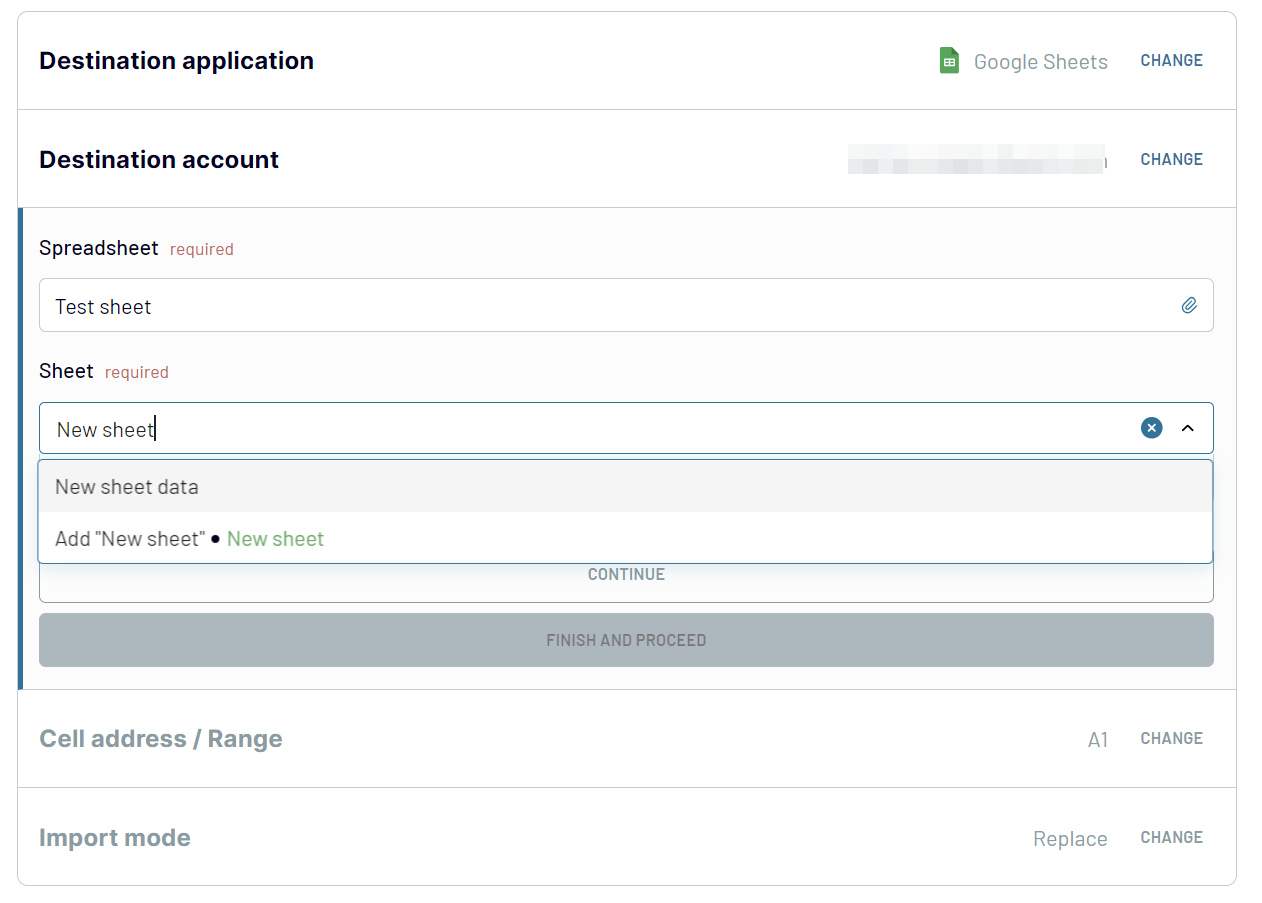
Once you've configured the destination settings, click the Run Importer button. This action will import data from Stripe to Google Sheets in the format you organized at the Transform step. Coupler.io allows you to automate the data refresh on a schedule to streamline your workflow further.
To get started, create a Coupler.io account for free without any credit card required. Then add a new importer which is a connector between source and destination applications. You'll need to select Stripe as a data source and Google Sheets as a destination.
Step 1: Collect data
The first step is to establish a connection to your Stripe account. You'll need to authorize view access permissions to your Stripe data.
Once connected, select the specific types of data you wish to export. Stripe offers a wealth of data categories, including transactions, payments, customer information, and more. In addition to choosing a data entity, you can specify the created after/before dates for your report. When the source settings are defined, proceed to the next step.
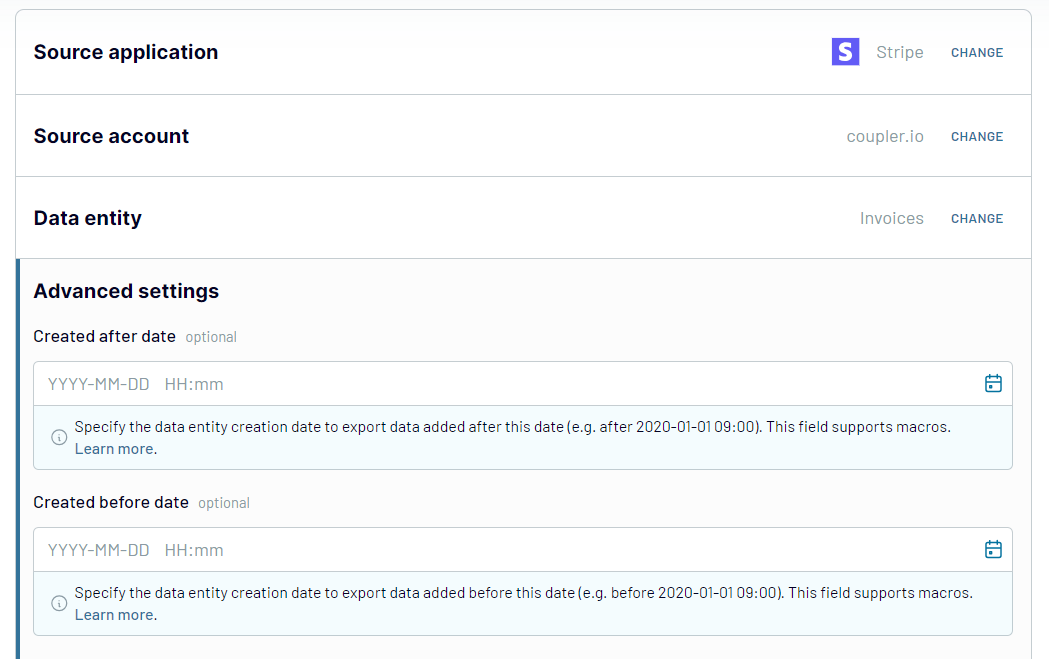
Step 2: Organize & Transform
After selecting the data for export, you can organize and transform it to prepare the data for analysis. Coupler.io provides a suite of tools to:
- Preview your selected data to ensure accuracy before the export.
- Filter and sort the data to focus on relevant information.
- Rename columns and change their order to match your reporting format.
- Add custom columns using formulas to calculate additional metrics directly within your dataset.
- Blend data from more than one source into one view.
At this step, you can refine your data and create a ready-to-use report before exporting Stripe to Google Sheets.

Step 3: Connect to Google Sheets and Run Importer
Finally, connect Google Sheets and specify where to load your Stripe data. Select the target Google Sheets document and the specific sheet. You can create a new Google sheet for this purpose if required.
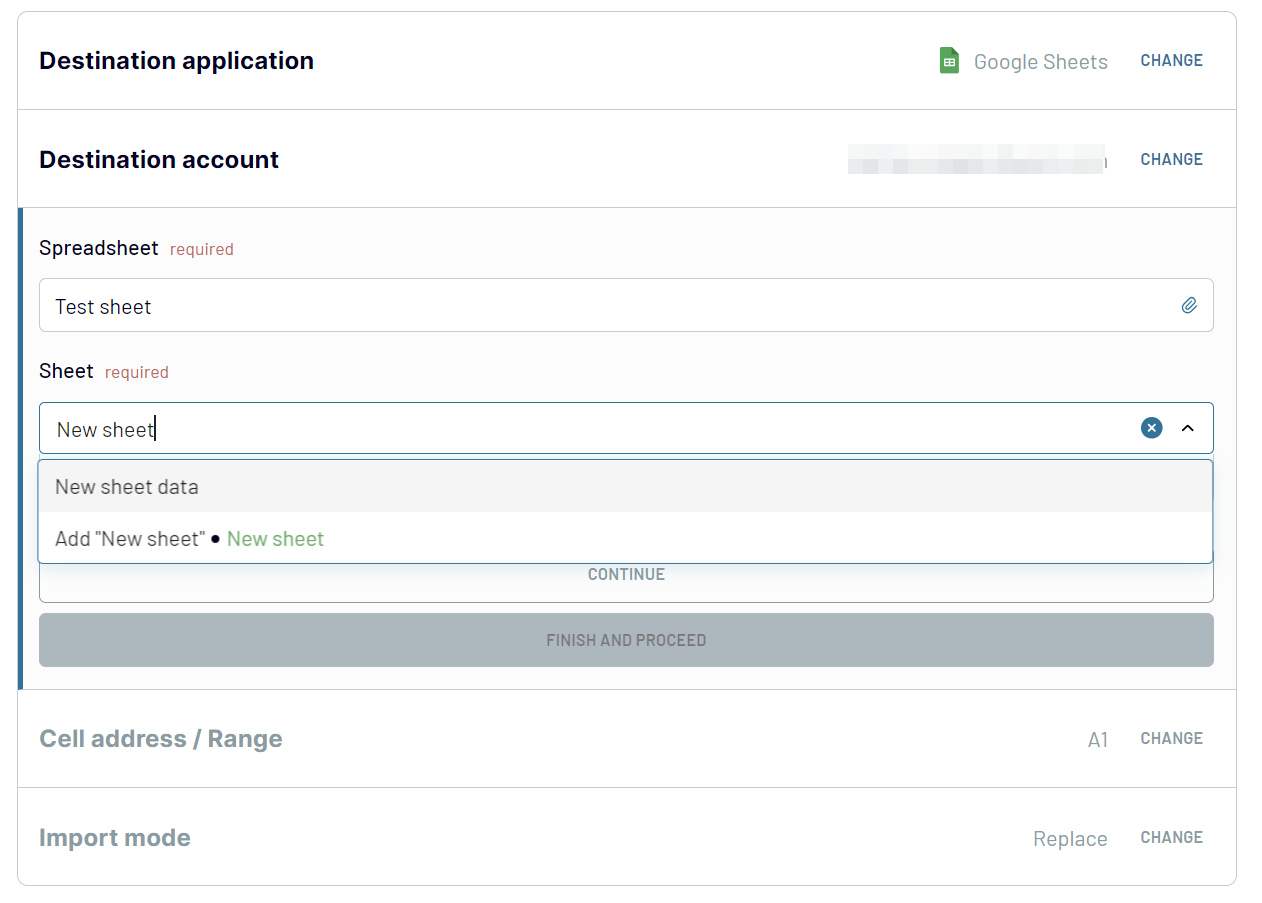
Once you've configured the destination settings, click the Run Importer button. This action will import data from Stripe to Google Sheets in the format you organized at the Transform step. Coupler.io allows you to automate the data refresh on a schedule to streamline your workflow further.
Automate your Stripe integration with Google Sheets
Automating data exports from Stripe to Google Sheets transforms how businesses approach reporting. This feature lets you keep your financial report up-to-date without manual intervention. To enable the automatic data refresh, toggle it one during the importer's initial setup. You can also do this later once the importer has already been run.

Coupler.io enables the near real-time data refresh - as frequently as every 15 minutes. Other available intervals are every month, every day, and every 30 minutes. In addition to the refresh interval, you can customize the schedule as follows:
This way, you can ensure that your reports always reflect the latest information from Stripe. Keep your data consistently fresh to align the update process with your specific reporting needs. Make your financial analysis as accurate and timely as possible.

Coupler.io enables the near real-time data refresh - as frequently as every 15 minutes. Other available intervals are every month, every day, and every 30 minutes. In addition to the refresh interval, you can customize the schedule as follows:
- Specify the days of the week for updates
- Set a precise time range for the data refresh
- Select the appropriate timezone.
This way, you can ensure that your reports always reflect the latest information from Stripe. Keep your data consistently fresh to align the update process with your specific reporting needs. Make your financial analysis as accurate and timely as possible.
Connect Stripe to Google Sheets or another destination
Google Sheets is one of many destinations that Coupler.io supports. With our reporting automation solution, you get versatility in how and where you can create your reports. Users have the freedom to select from an array of alternative destinations:
The best part is that you can easily switch between destinations. For example, if you want to redirect your Stripe data from Google Sheets to Looker Studio, you can either:
Coupler.io spares you from spending time on useless actions through custom automated workflows.
- Spreadsheet apps: You can connect Stripe to Google Sheets or Microsoft Excel if your company rests on any of these spreadsheet apps.
- Data warehouses: Automate exports of Stripe data to BigQuery, PostgreSQL, or Redshift. The cases for choosing this type of destination range from advanced analytics to backup.
- BI tools: Create dynamic Stripe dashboards and reports in Looker Studio, Power BI, Tableau, and Qlik.
- Monday.com: Load Stripe data to monday.com if your business uses this project management solution.
The best part is that you can easily switch between destinations. For example, if you want to redirect your Stripe data from Google Sheets to Looker Studio, you can either:
- Change the destination within your importer
- Copy your existing Stripe Google Sheets importer and switch to Looker Studio as your preferred destination.
Coupler.io spares you from spending time on useless actions through custom automated workflows.