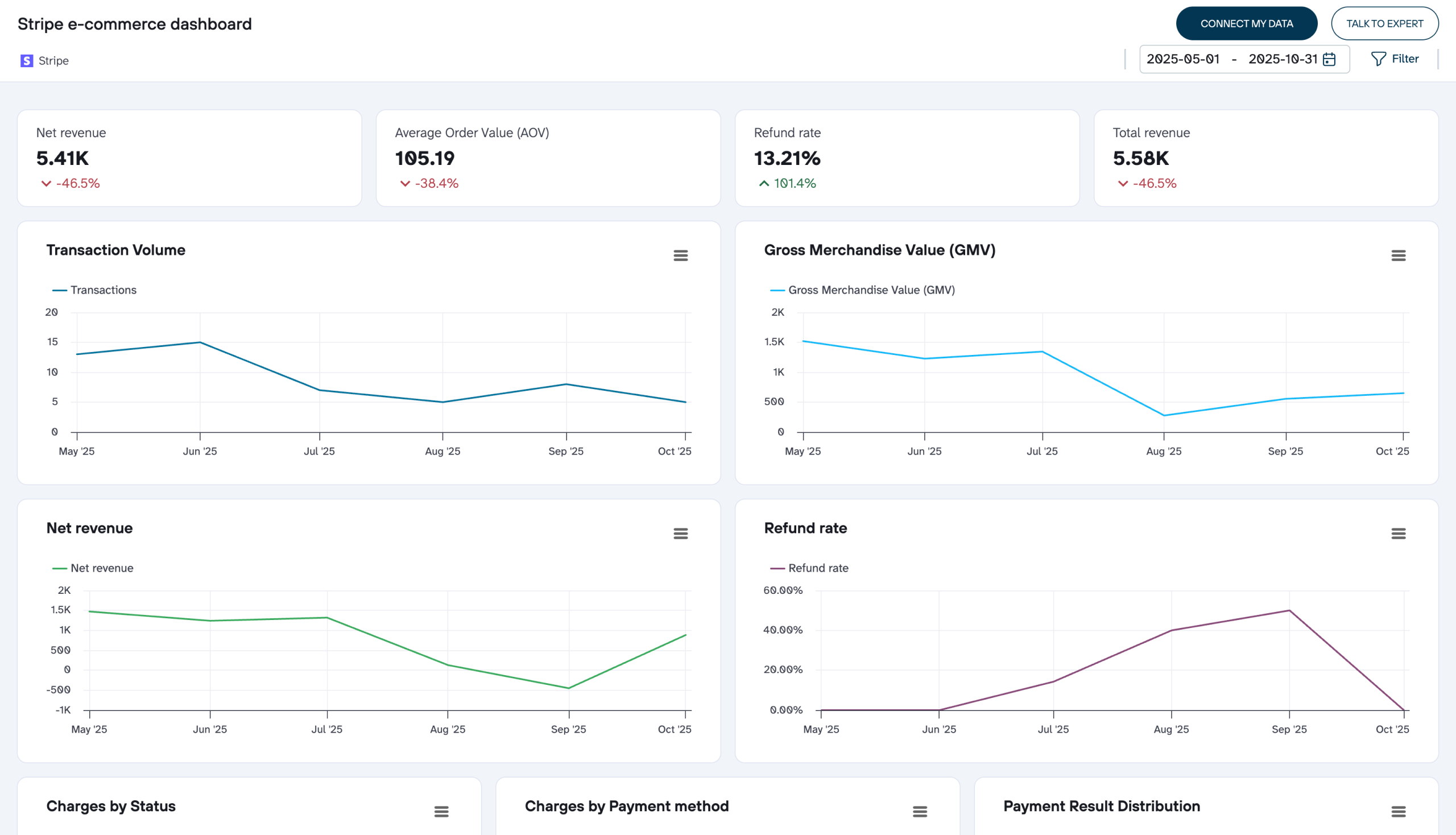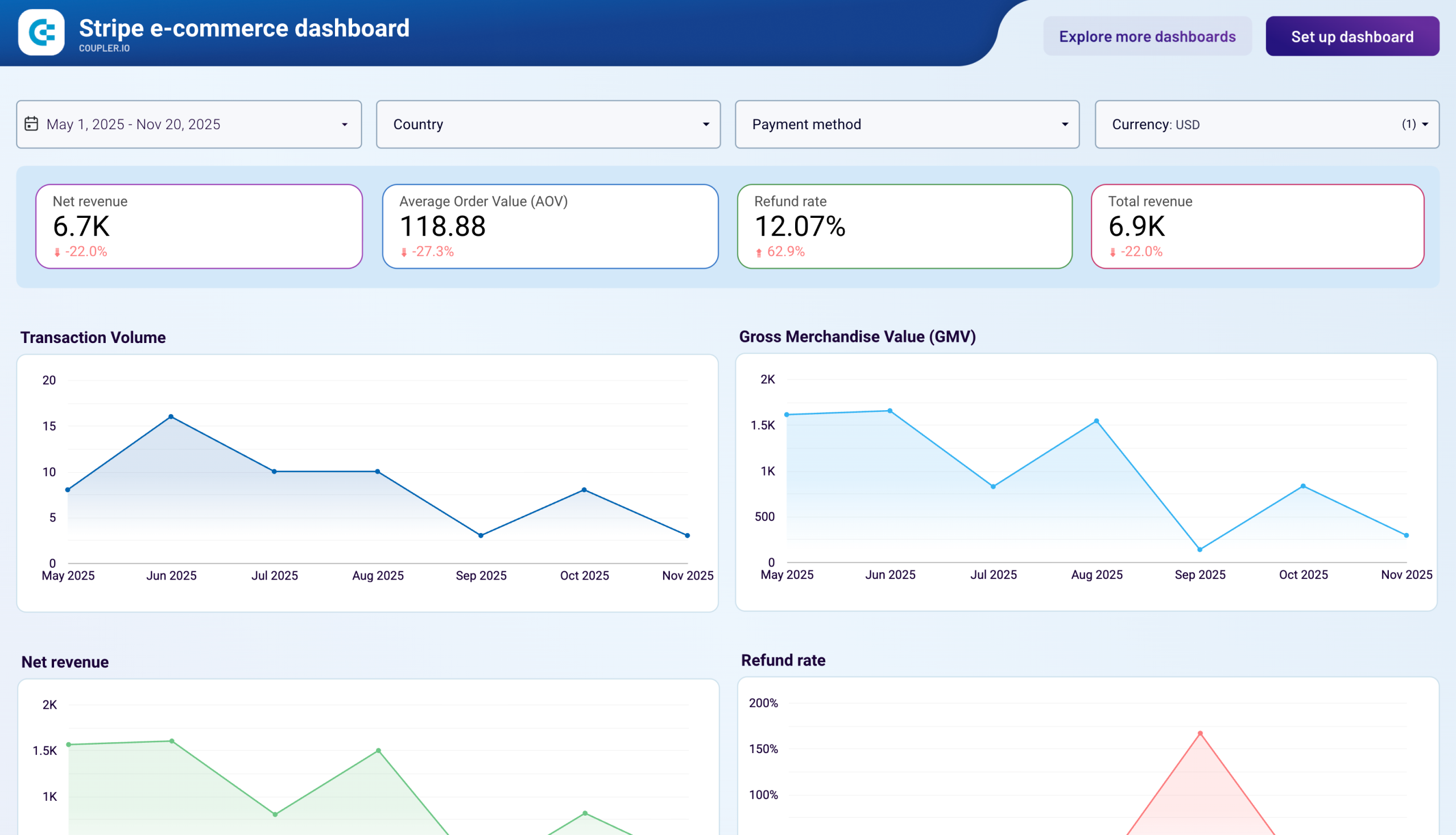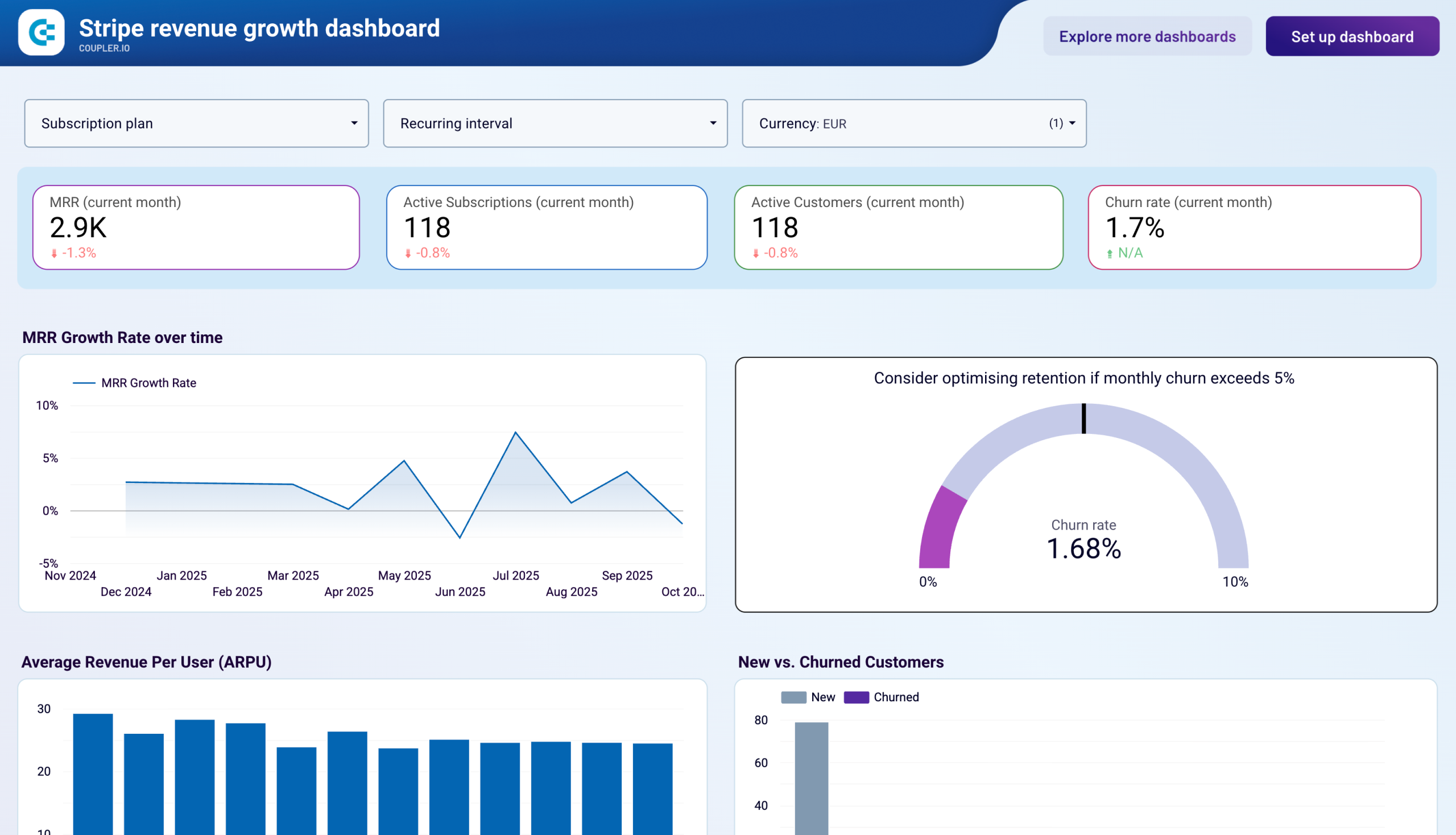Connect Stripe to Tableau with Coupler.io to simplify reporting
Get and prepare data effortlessly
Optimize your data collection from Stripe to Tableau without any coding. Use Coupler.io data transformation module and scheduling to ensure data is always analysis-ready. Combine Stripe data with other sources within a unified platform with a user-friendly UI.
Automate reporting tasks
Focus on scheduling data refreshes from Stripe to Tableau and forget about manual data entry. Automate data population from multiple sources to create cross-app reports. Start with Coupler.io’s ready-to-use dashboard templates for quick insights.
Stand out as a data-driven expert
Impress clients and stakeholders with insights from your Stripe Tableau integration. Elevate your decision-making with Coupler.io’s easy and transparent reporting. Save time for high-value critical tasks and strategic work.
How to integrate Stripe to Tableau (detailed guide)
Forget about manual work and take your financial reporting to the next level with Coupler.io. Just connect Stripe to Tableau, schedule regular data transfers, and make it analysis-ready in several steps.
As the first step, create a Coupler.io account on the platform without providing credit card details. Then, build a no-code data integration flow from Stripe to Tableau. You just need to create an importer and select Stripe as a source and Tableau as a destination.
Step 1: Collect data
At this point, you’ll need to provide access to your Stripe account. This is necessary for Coupler.io to obtain view access to the data stored there.
Once the connection with Stripe is established, select the data for export. Stripe offers a variety of data: customer data, payment details, transactions, etc. You can also specify the time period with the start and end dates for your report. Once the source settings are fine, proceed to the next step.
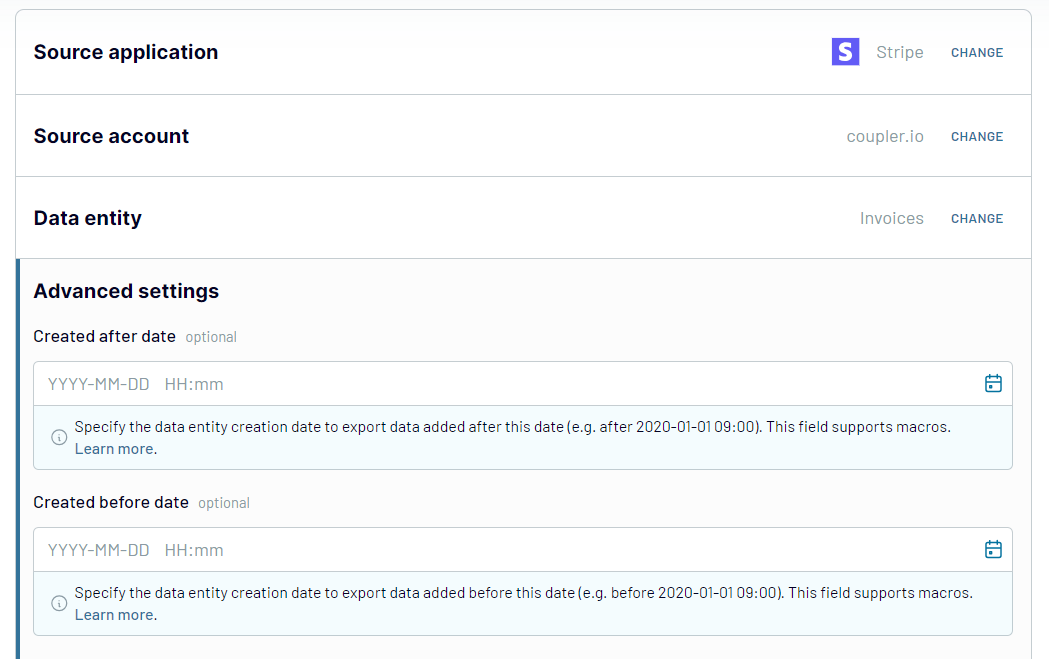
Step 2: Organize & Transform
Once you have selected the Stripe data for export, take advantage of the Coupler.io transformation module to prepare it for analysis. It includes the following options:

Step 3: Load & Automate
This is the final stage of the Stripe Tableau integration.
Open your Tableau desktop application, go to More… and select Web Data Connector.
Copy and paste the following URL in the field that appears:
https://app.coupler.io/tools/tableau
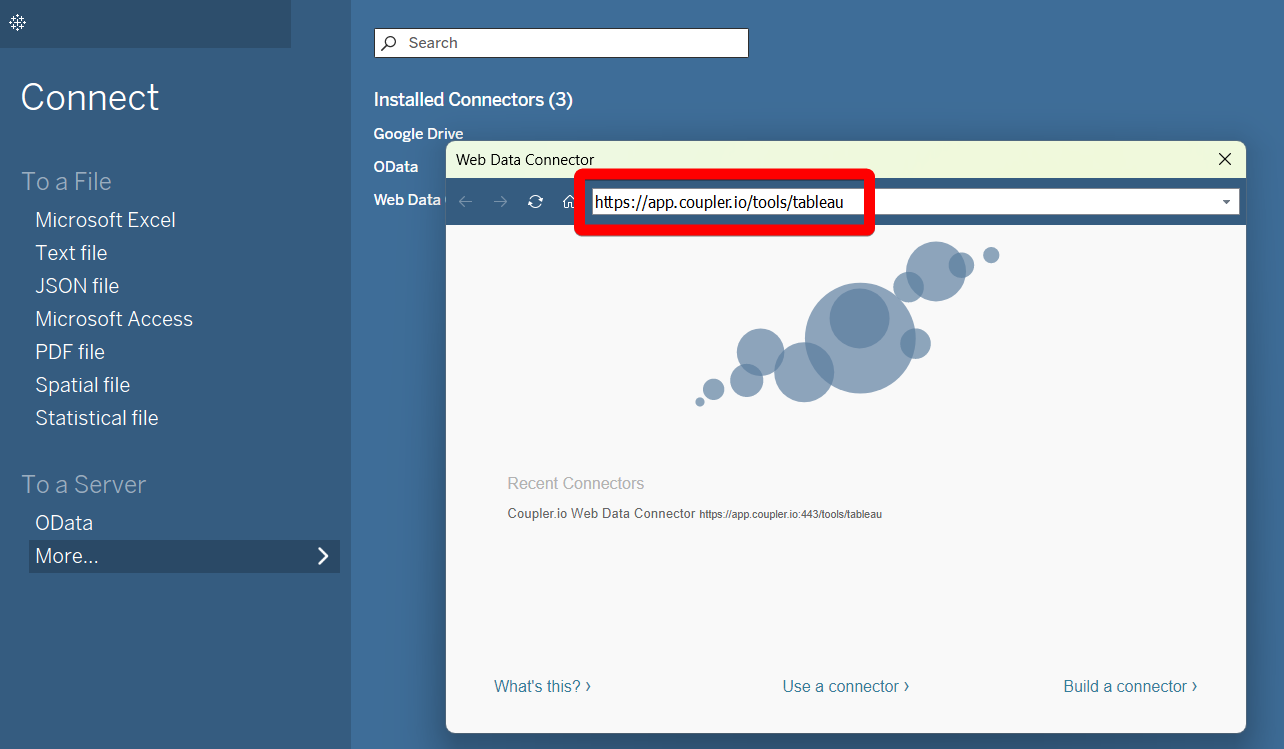
Turn to the Coupler.io importer for the Stripe Tableau integration. Generate an integration link and copy it. Run the importer.
Go back to the Tableau desktop application and paste the recently generated and copied link in the corresponding field.
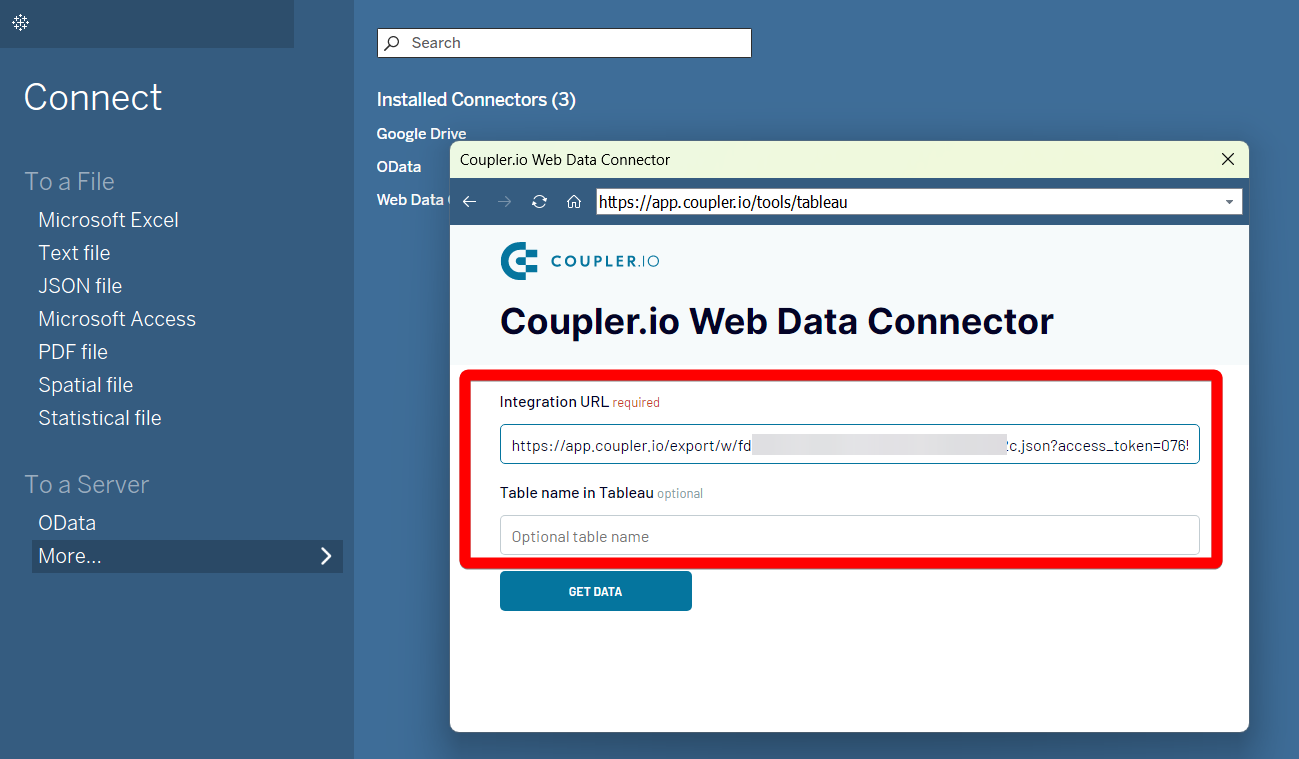
Click Get Data to provide the system with the possibility to execute your query. In a couple of moments, the data starts to flow from Stripe directly to Tableau. Note that Tableau will be populated automatically with data once you specify scheduling settings in the importer.
As the first step, create a Coupler.io account on the platform without providing credit card details. Then, build a no-code data integration flow from Stripe to Tableau. You just need to create an importer and select Stripe as a source and Tableau as a destination.
Step 1: Collect data
At this point, you’ll need to provide access to your Stripe account. This is necessary for Coupler.io to obtain view access to the data stored there.
Once the connection with Stripe is established, select the data for export. Stripe offers a variety of data: customer data, payment details, transactions, etc. You can also specify the time period with the start and end dates for your report. Once the source settings are fine, proceed to the next step.
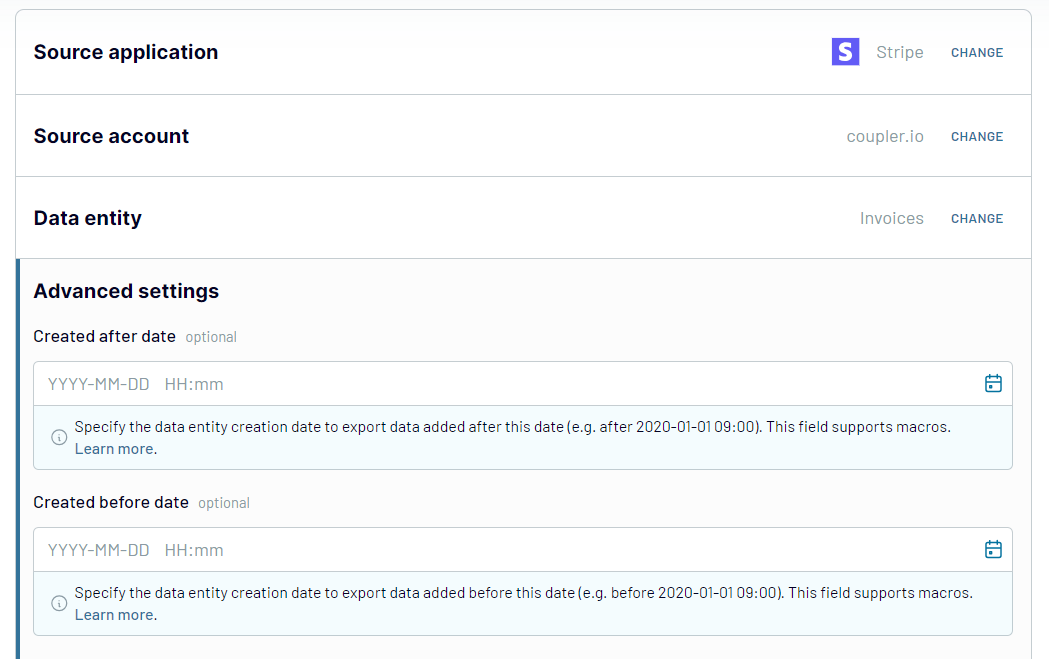
Step 2: Organize & Transform
Once you have selected the Stripe data for export, take advantage of the Coupler.io transformation module to prepare it for analysis. It includes the following options:
- Preview all the data selected at the previous step before elaborating on it.
- Filter and sort Stripe data to highlight the essential data selection for analysis.
- Rename columns to make them self-descriptive or standardized for reporting.
- Add new columns to create custom metrics by applying formulas and calculations of the existing fields.
- Blend data from multiple Stripe accounts or other sources into a single view.

Step 3: Load & Automate
This is the final stage of the Stripe Tableau integration.
Open your Tableau desktop application, go to More… and select Web Data Connector.
Copy and paste the following URL in the field that appears:
https://app.coupler.io/tools/tableau
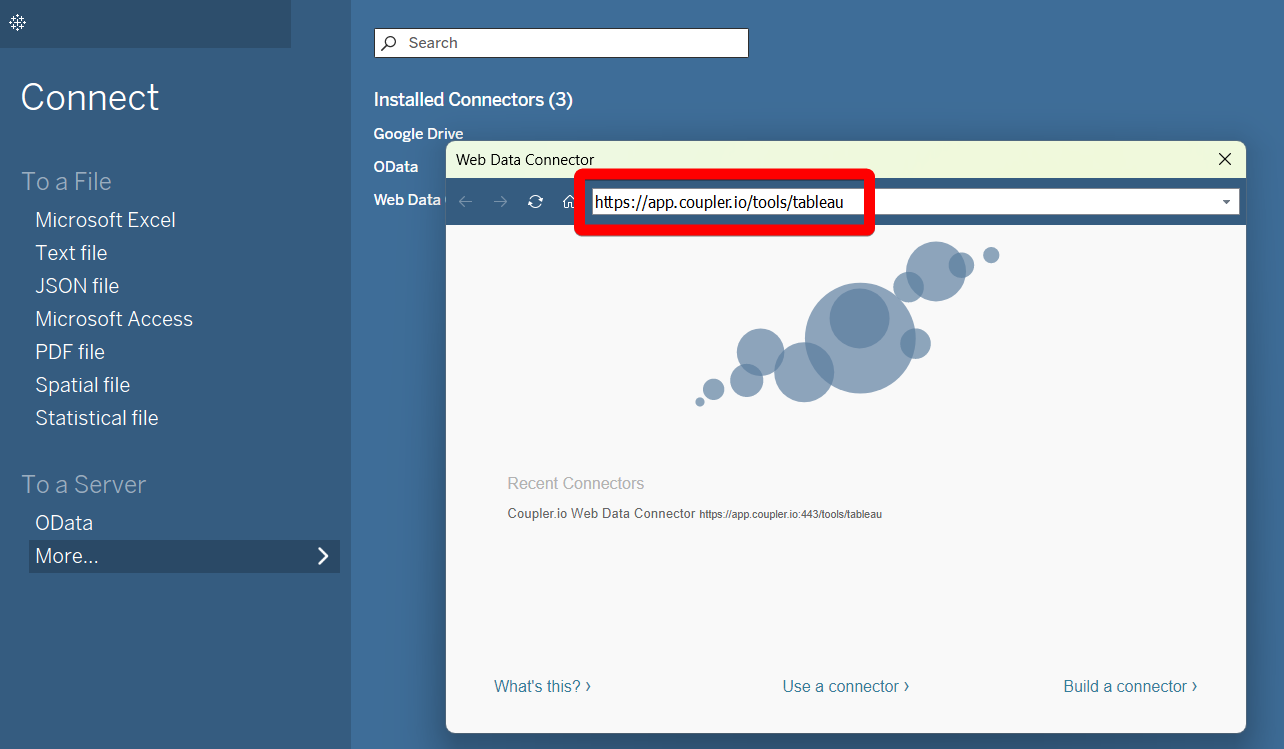
Turn to the Coupler.io importer for the Stripe Tableau integration. Generate an integration link and copy it. Run the importer.
Go back to the Tableau desktop application and paste the recently generated and copied link in the corresponding field.
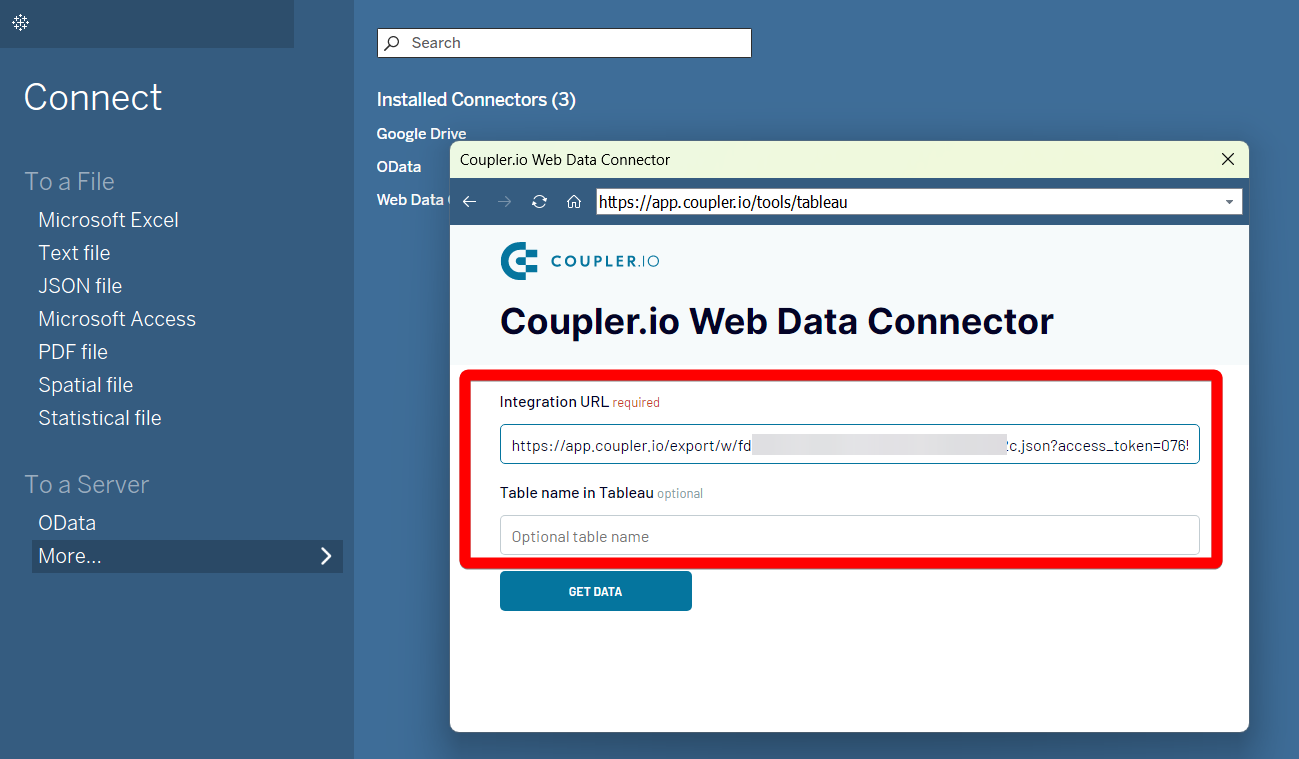
Click Get Data to provide the system with the possibility to execute your query. In a couple of moments, the data starts to flow from Stripe directly to Tableau. Note that Tableau will be populated automatically with data once you specify scheduling settings in the importer.
Export Stripe to Tableau on a schedule
Automate your Stripe data export to Tableau with Coupler.io for seamless, up-to-date reporting. Schedule data refreshes to keep your Tableau dashboards reflecting the latest financial insights. Coupler.io allows you to set data update intervals ranging from every month to every 15 minutes.
Specify days of the week, preferred times, and time zones to customize the data refresh schedule. Such automation not only minimizes human intervention but also improves your reports' accuracy. This is a great leap towards making data-driven decisions with confidence. With Coupler.io scheduling capabilities, keep your insights always actual and actionable.

Specify days of the week, preferred times, and time zones to customize the data refresh schedule. Such automation not only minimizes human intervention but also improves your reports' accuracy. This is a great leap towards making data-driven decisions with confidence. With Coupler.io scheduling capabilities, keep your insights always actual and actionable.

Export data from Stripe to alternative destinations
Quick start with Finance dashboard templates
No such template is available yet.
No worries. Our team will create a template that fits your needs, just tell us more
about your case. It doesn't cost you a penny 😉
Request a custom report
about your case. It doesn't cost you a penny 😉
Integrate Stripe to Tableau automatically with just a few clicks.
Connect similar Finance & Accounting apps and get data in minutes
What to export from Stripe to Tableau
Payouts
This data depicts funds transferred from Stripe to your bank account. Analyze it in Tableau to better understand the timing and frequency of payouts. Get a better idea of cash flows to improve your cash management.
Plans
This provides pricing tiers, billing cycles, and other details about subscription plans. Its analysis in Tableau reveals popular pricing plans among customers. Use these results to optimize your pricing strategy and boost customer satisfaction.
Prices
This information provides pricing details for your products and services. Analyze it in Tableau to understand how pricing impacts your sales and revenue. Make informed decisions on pricing strategies to enhance profitability and market competitiveness.
Products
This is a summary of all items and services you offer. Visualize this data in Tableau to track product performance and manage stock levels. Make informed decisions about product development and marketing strategies.
Quotes
Quote data includes information about price estimates for potential customers. Stripe Tableau integration helps to gain insights into conversion rates and track sales team activities. Use this data to optimize your quoting and increase conversions.
Refunds
This contains all the details about refund transactions. Its analysis reveals the reasons for customer dissatisfaction, which results in refund decisions. This also enables assessment of the financial impact of refunds. Use this data to increase customer satisfaction and reduce refund rates.
Shipping Rates
This involves all the details about product shipping costs. Analyze this data in Tableau to optimize logistics and identify opportunities for cost savings. Ensure shipping rates match the market average and align with your pricing strategy.
Subscription Schedules
This data provides billing schedules and renewal dates for subscriptions. Visualize it in Tableau to monitor subscription life cycles and track upcoming renewals. This helps to improve customer engagement and develop retention strategies.
Subscriptions
This information depicts active, expired, and canceled subscriptions. Connect Stripe to Tableau to understand fluctuations in subscription choices and revenue growth. These findings help to elaborate on subscription offers and increase CLV.
Transfers
This covers the migration of funds within your Stripe account. Analyze this data to ensure money flow tracking between accounts. Get better control over fund allocation for proper financial management.
How do you connect Stripe to Tableau?
Step 1. Connect your Stripe account and choose the type of data to export
Step 2. Organize and transform data before loading it into Tableau
Step 3. Generate an integration URL to use in the Tableau desktop app to load your data
Step 4. Schedule auto-refreshes to export Stripe to Tableau at desired intervals and run the importer
Pricing plans
- Monthly
- Annual (save 25%)
Keep your data safe
Coupler.io safeguards your shared information and data transfers from breaches, leaks, and unauthorized disclosures.