Connect Typeform to Google Sheets with Coupler.io to simplify reporting
Get and prepare data effortlessly
Connect Typeform to Google Sheets to import data automatically without any coding skills. A single Coupler.io web application enables you to transform data in multiple ways, schedule auto-refreshes, and merge records from different sources.
Automate reporting tasks
You can automate data reporting from Typeform to Google Sheets by only taking a few simple steps. Forget about copying and pasting, take advantage of cross-application reports, and get your data visualized using our free dashboard templates.
Stand out as a data-driven expert
Benefit from Coupler.io's data imports to provide your clients with transparent, almost live reports that make a difference. By avoiding manual data entry thanks to automation, you can quickly proceed to analytics for strategic decision-making.
Export data from Typeform to alternative destinations
Quick start with dashboard templates

Multi-channel ad creatives performance dashboard







PPC multi-channel dashboard











All-in-one marketing dashboard













No such template is available yet.
No worries. Our team will create a template that fits your needs, just tell us more
about your case. It doesn't cost you a penny 😉
Request a custom report
about your case. It doesn't cost you a penny 😉
Export Typeform to Google Sheets automatically with just a few clicks.
Connect similar Surveys apps and get data in minutes
What to export from Typeform to Google Sheets
List of forms
By importing the list of forms from Typeform to Google Sheets, you receive a catalog of all the forms you've created. Each entry includes essential details such as the form's title, ID, creation date, and related information. This data is important for analyzing usage trends over time and overviewing your form activities.
Form responses
Export of form responses gives you access to every individual submission to your Typeform forms. This dataset includes respondents' answers, personal details, and response times. It can help you understand respondent behavior and customize follow-up communications based on detailed respondent profiles.
Form summary
Form summary provides an aggregated view of the data extracted from a specific form. It highlights key statistics like the total number of responses, average completion rate, and other relevant metrics. Connect Typeform to Google Sheets to create this report automatically so you'll evaluate the overall effectiveness of your forms.
Payment
If your forms involve transactions, e.g., e-commerce baskets or donation collections, you may export payment data. Load it to Google Sheets to analyze every transaction detail, including amounts, payment statuses, and payer information. It will improve your financial management and support reporting on income streams.
Contact info
Consider gathering a variety of contact details shared by respondents in Typeform. This data includes names, phone numbers, emails, and company affiliations. By using this information, you can build a robust contact database to enable productive communication strategies further and support CRM integration efforts.
Date
The date information is crucial if you are capturing specifics such as birthdays, appointment times, or knowledge of historical events from your respondents. You can load this data from Typeform to Google Sheets to organize and use the dates for scheduling purposes, age segmentation, or educational assessments.
Address
Reporting on address data is particularly useful for logistics and localization strategies. Whether you're collecting shipping addresses, service locations, or geographical segmentation information – this information allows you to optimize delivery processes, personalize marketing efforts, and enhance regional analysis.
Website
It's relevant when respondents submit websites or links via your forms. This kind of data is particularly beneficial for digital marketing efforts, link verification processes, and adjustments to online network mappings. By exporting website details, you lay a foundation for web-based research and competitor analysis.
How to connect Typeform to Google Sheets
Step 1. Connect your Typeform account and choose a data entity to export
Step 2. Organize and transform data before loading it to Google Sheets
Step 3. Connect your Google Sheets account and specify where to load your data
Step 4. Schedule data refresh to automate data flow from Typeform to Google Sheets
Pricing plans
- Monthly
- Annual (save 25%)
Keep your data safe
Coupler.io safeguards your shared information and data transfers from breaches, leaks, and unauthorized disclosures.

How to import data from Typeform to Google Sheets (detailed guide)
When using Coupler.io, you only need to take three steps to import Typeform data:
Step 1: Collect data
First of all, authorize your Typeform account and configure the source settings:
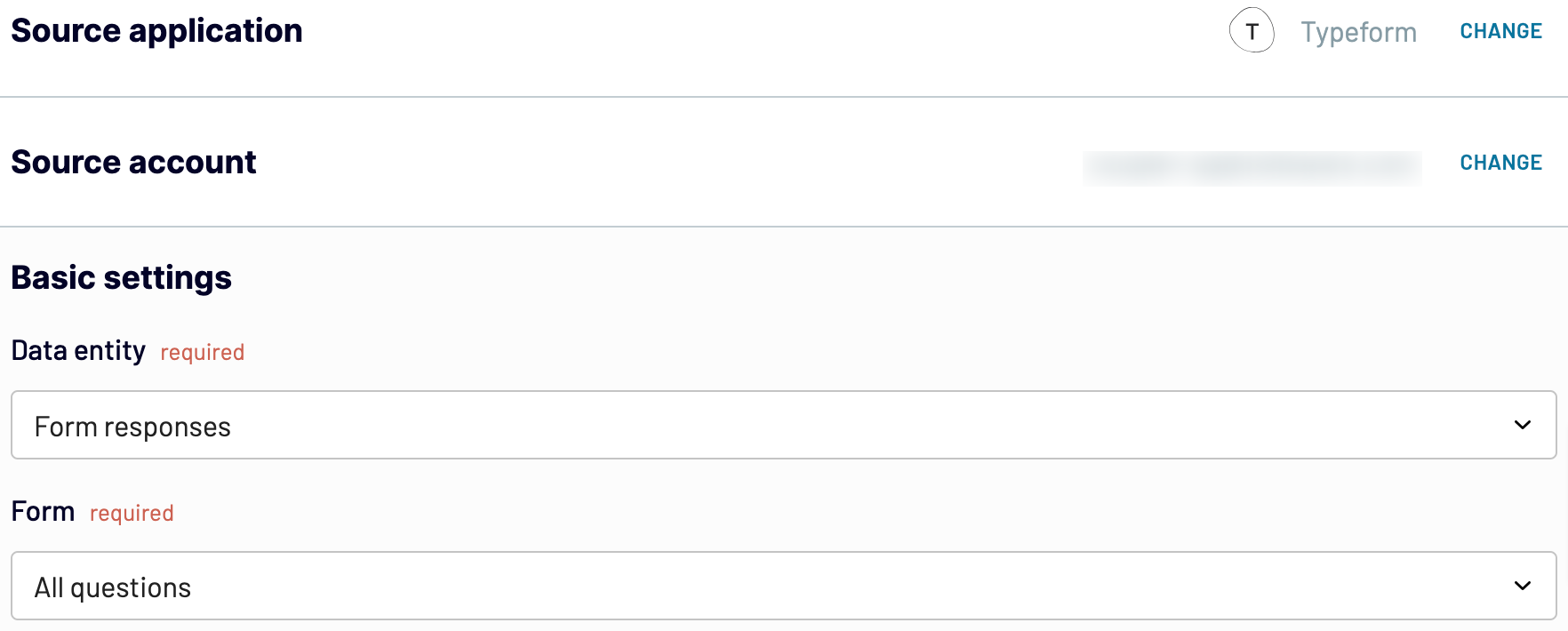
Click Finish and proceed. After that, press Transform data.
Step 2: Organize and transform
Now, it's time to preview your data and transform it if needed. Here's a list of transformations you can make:
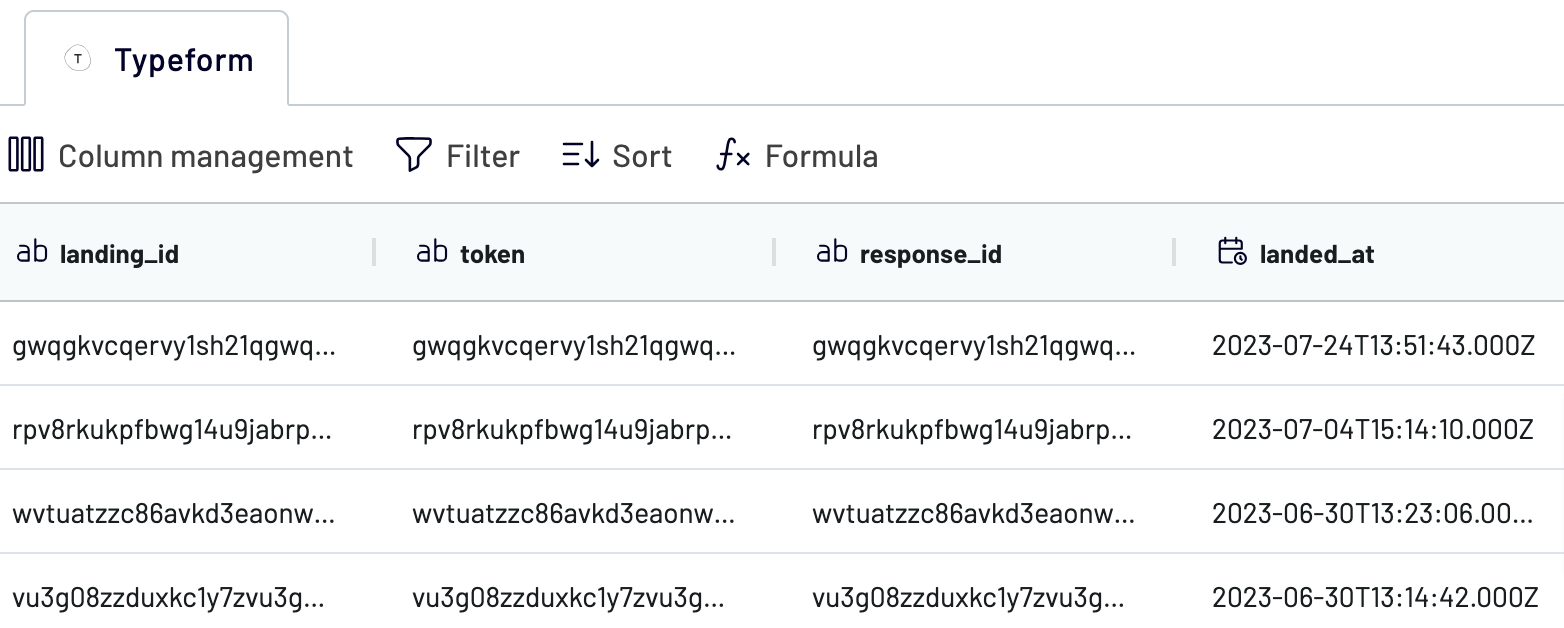
As soon as you check your data, click Proceed.
Step 3: Load and automate
This time, you must authorize your Google Sheets account. Once you've done this, select the exact spreadsheet and sheet where you'd like to import data from Typeform. Otherwise, create a new sheet by providing its name in the respective field.
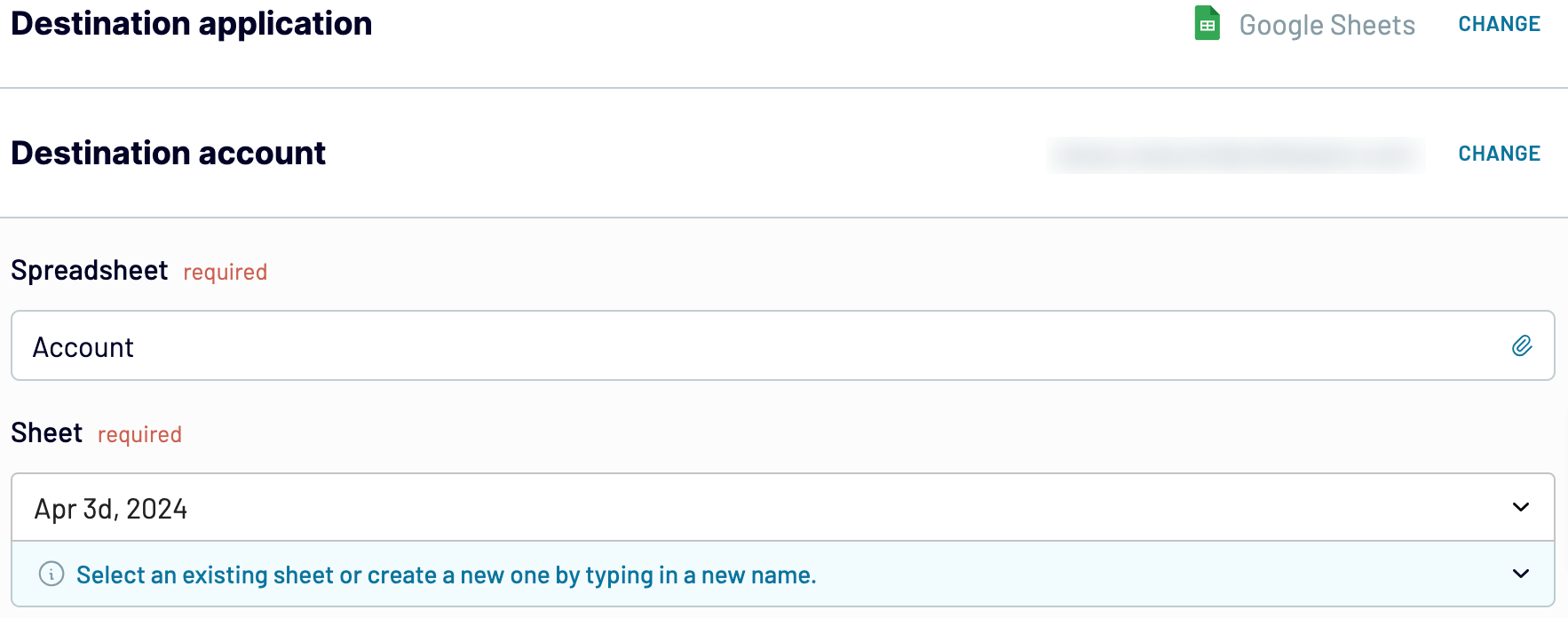
Before you finally connect Typeform to Google Sheets, click Setup a schedule to turn on automated data refreshes and specify the desired interval. Lastly, click Run importer to import your Typeform data to the destination.
Step 1: Collect data
First of all, authorize your Typeform account and configure the source settings:
- Pick the Data entity – the particular data type you will export. Let's take, for example, Form responses, but you also have options like a List of forms and a Form summary.
- Choose the Form (only requested for Form responses and Form summary).
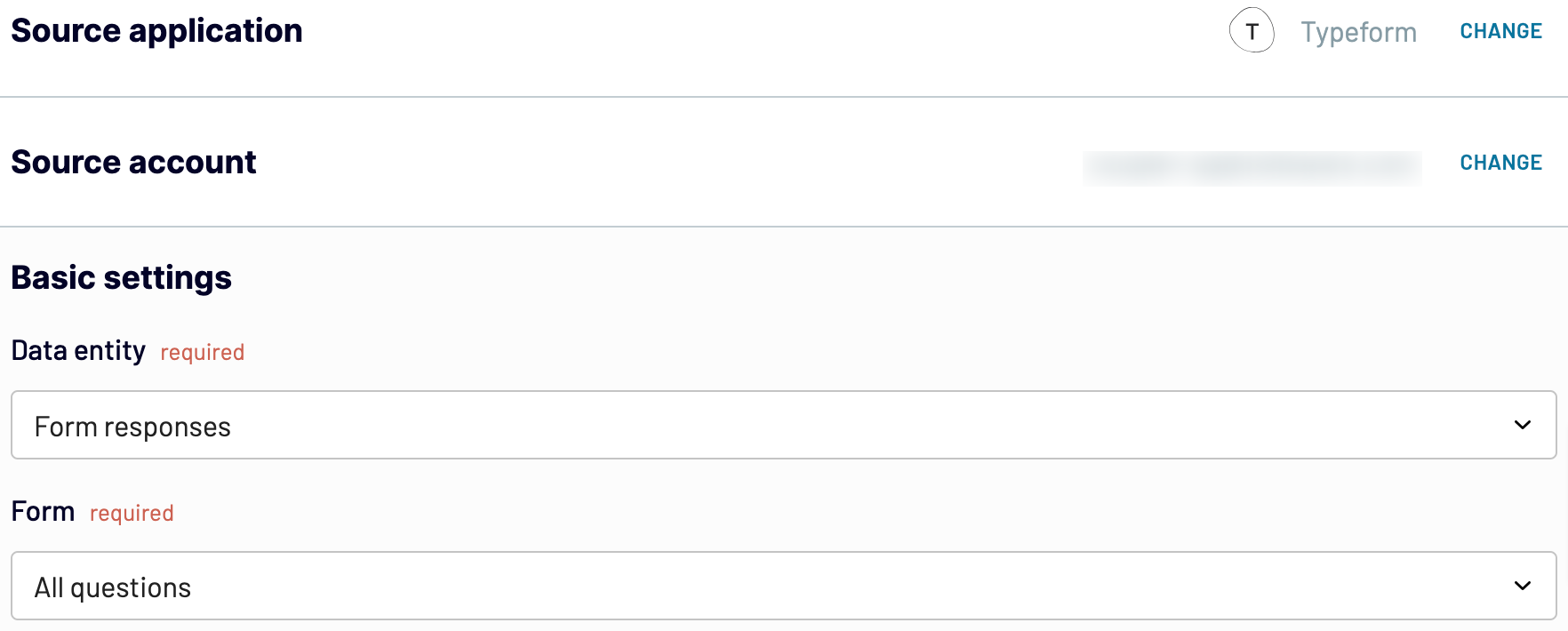
Click Finish and proceed. After that, press Transform data.
Step 2: Organize and transform
Now, it's time to preview your data and transform it if needed. Here's a list of transformations you can make:
- Edit, rearrange, hide, or add columns.
- Apply various filters and sort your data.
- Create columns with custom formulas.
- Combine data from several accounts or apps.
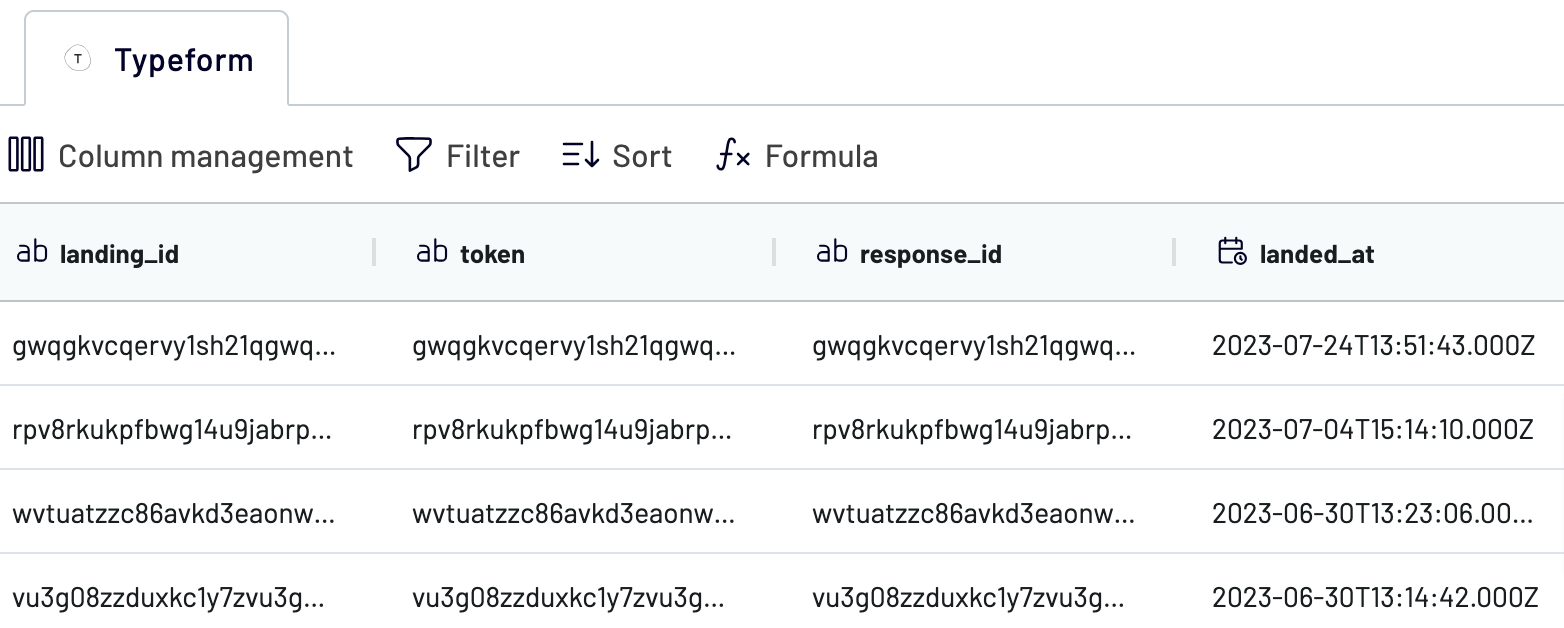
As soon as you check your data, click Proceed.
Step 3: Load and automate
This time, you must authorize your Google Sheets account. Once you've done this, select the exact spreadsheet and sheet where you'd like to import data from Typeform. Otherwise, create a new sheet by providing its name in the respective field.
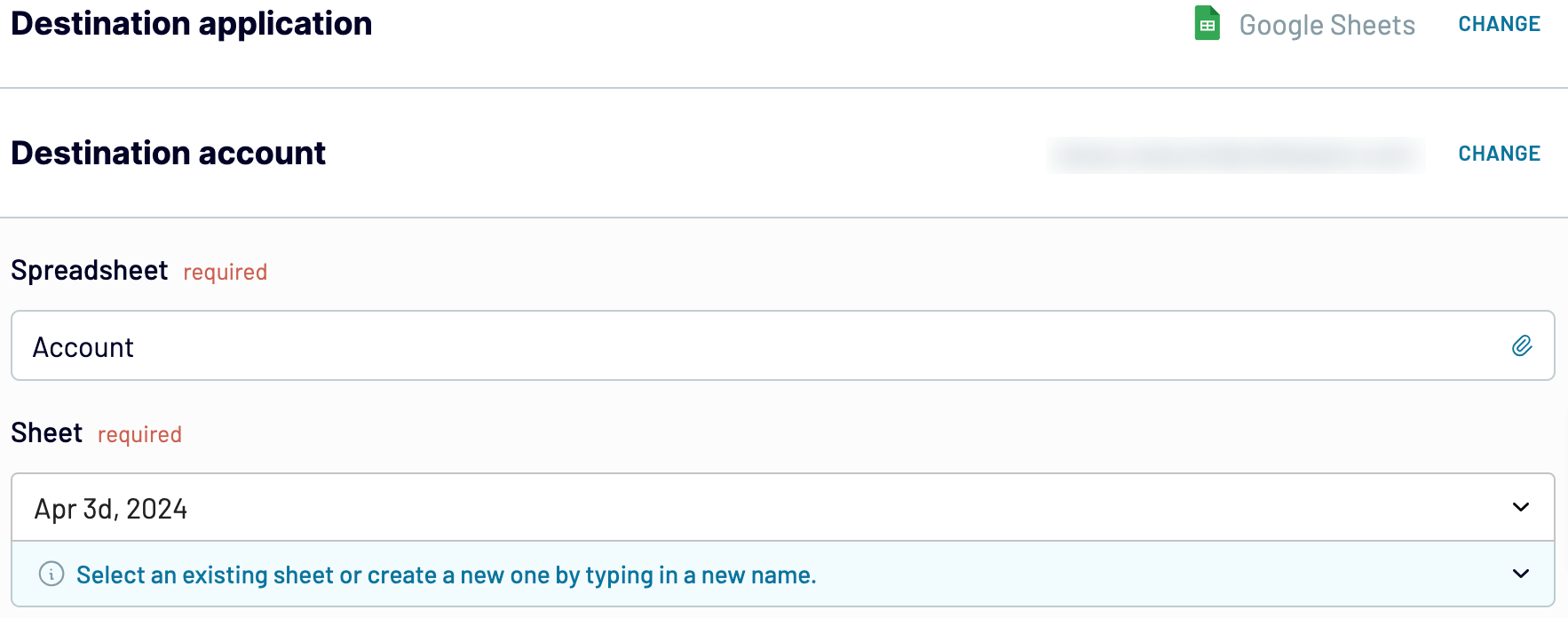
Before you finally connect Typeform to Google Sheets, click Setup a schedule to turn on automated data refreshes and specify the desired interval. Lastly, click Run importer to import your Typeform data to the destination.
Link Typeform to Google Sheets and automate data exports on schedule
Thanks to the Automatic data refresh feature, you can get a near-real-time report on ever-changing Typeform data. To meet your exact reporting and analytics needs, set up a custom schedule for auto-updates.
To get started, choose how often you'd like to have your reports refreshed. You can leave it daily by default or select another frequency: from monthly to hourly or even more regularly, every 30 or 15 minutes. After that, indicate the preferred days of the week, hours, and time zone.

Once you're done with scheduling, you'll always access fresh data that reflect the most recent changes to the source. There will be no more need for manual data entry. It's your opportunity to switch focus on higher-value strategic activities.
To get started, choose how often you'd like to have your reports refreshed. You can leave it daily by default or select another frequency: from monthly to hourly or even more regularly, every 30 or 15 minutes. After that, indicate the preferred days of the week, hours, and time zone.

Once you're done with scheduling, you'll always access fresh data that reflect the most recent changes to the source. There will be no more need for manual data entry. It's your opportunity to switch focus on higher-value strategic activities.
Use Typeform to Google Sheets integration or load data to another app
Coupler.io isn't limited to the capability to connect Typeform to Google Sheets. Additionally, you can replicate the importer and edit it by selecting a different destination from an extensive list. This way, you go beyond the reporting and analytics goals achievable with Google Sheets and open up your data to a broader array of tools.
The following are the destinations to choose from:
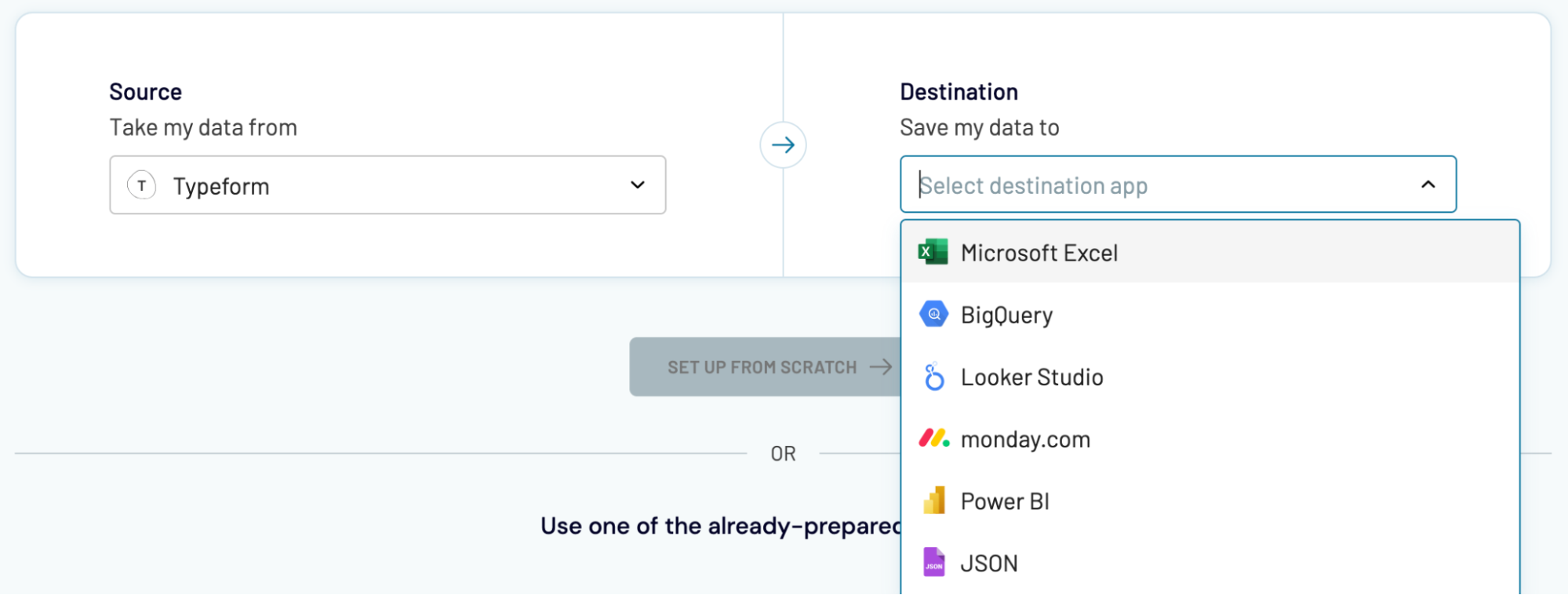
Coupler.io allows you to load data into all the mentioned destinations as smoothly as with Typeform to Google Sheets integration.
The following are the destinations to choose from:
- Microsoft Excel: Use an alternative spreadsheet application designed for simple and quick reporting.
- Data warehouses: Store, query, and analyze Typeform data in BigQuery, PostgreSQL, or Redshift.
- Business intelligence (BI) tools: Create dynamic and interactive dashboards based on your data with Looker Studio, Power BI, Tableau, or Qlik.
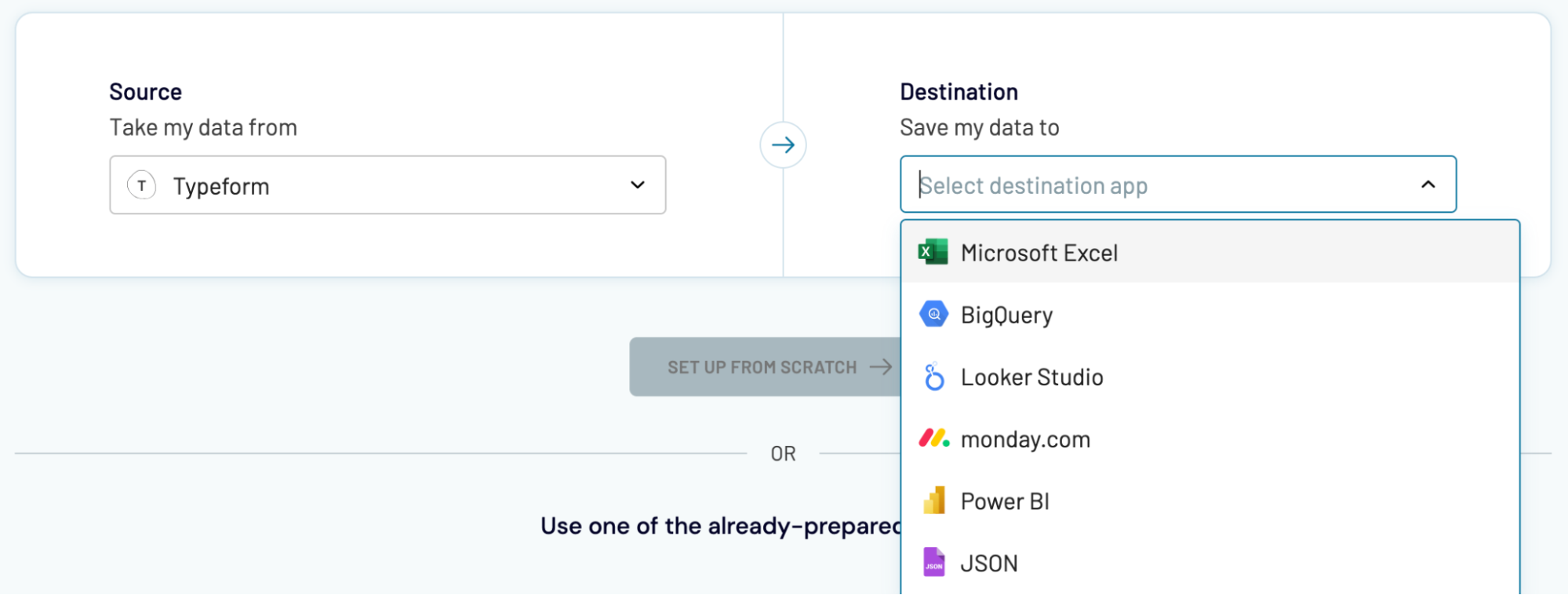
Coupler.io allows you to load data into all the mentioned destinations as smoothly as with Typeform to Google Sheets integration.


































