Connect Typeform to Power BI with Coupler.io to simplify reporting
Get and prepare data effortlessly
Optimize your data workflow by connecting Typeform to Power BI with no coding or API integration. Use Coupler.io's built-in data transformation module to prepare your data for analysis easily. Enjoy the convenience of managing everything in a single, intuitive interface.
Automate reporting tasks
Automate your reporting with a few simple clicks to schedule data refresh from Typeform to Power BI. Say goodbye to copy-pasting and other manual data-entry routines. Build comprehensive cross-app reports or use Coupler.io's ready-to-use dashboard templates.
Stand out as a data-driven expert
Achieve superior reporting that is easy and transparent using Coupler.io. Deliver almost real-time insights to clients and stakeholders, boosting your data-driven decision-making. Save time on data preparation and focus on critical strategic initiatives.
How to connect Typeform to Power BI (detailed guide)
With Coupler.io's data integrations, you can easily automate your reporting processes. Connecting your data source to spreadsheets, data warehouses, and business intelligence tools takes a few simple steps. Here is what you need to do to automate exports of Typeform data into Power BI.
Step 1: Collect data
Begin by linking your Typeform account. You need to authenticate access to your Typeform data. Once connected, you will need to select the specific data you wish to export. Coupler.io offers a range of data categories to choose from, such as:
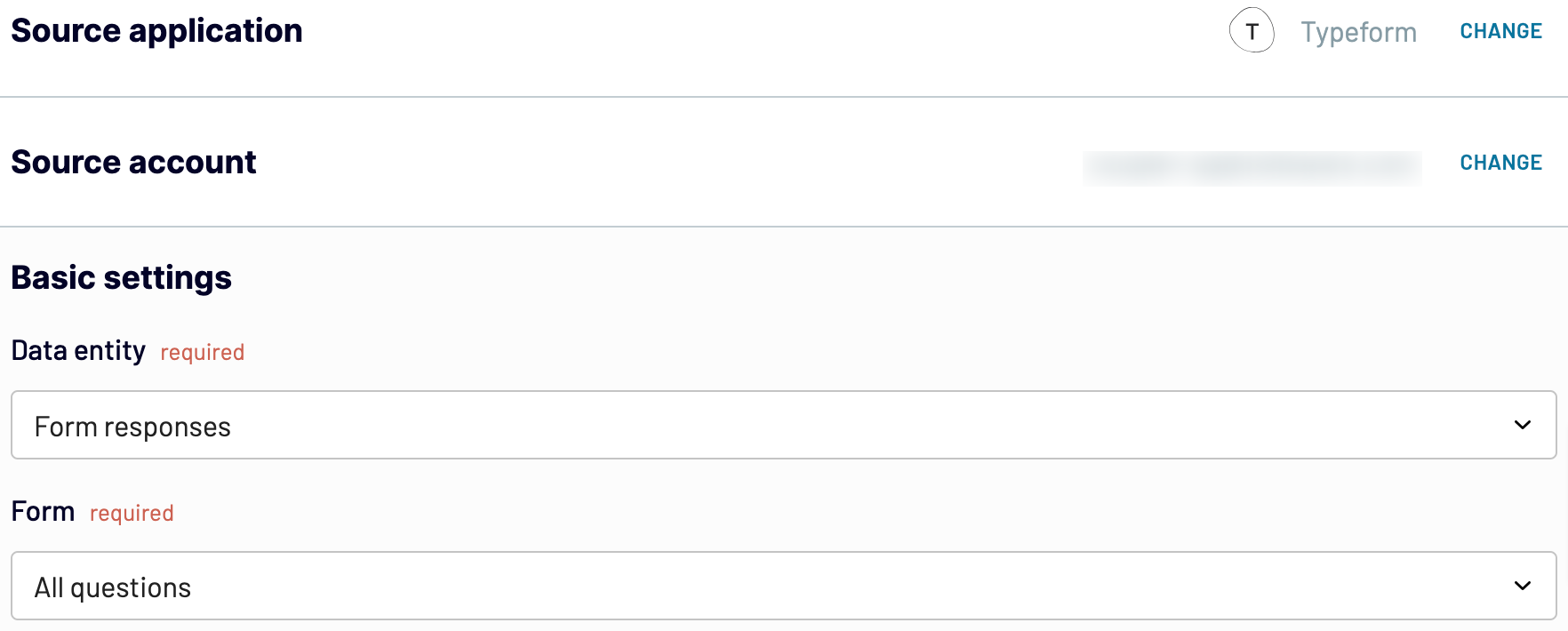
Once you have configured the source connection, proceed to the next step.
Step 2: Organize and transform data
Coupler.io provides an overview of the data you selected for export. This allows you to ensure you have chosen the right datasets and organize your data before importing it into Power BI. Here are the data transformation options available:
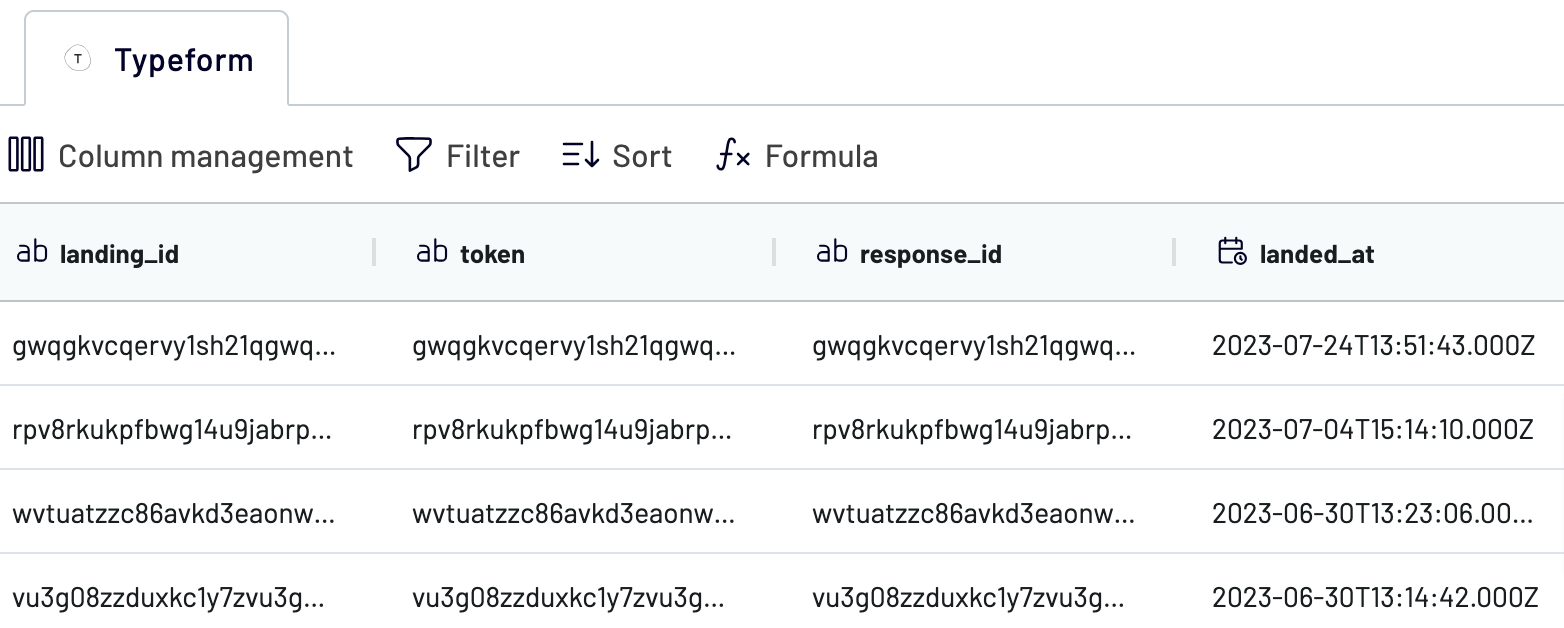
Step 3: Load and automate
To finally load your data from Typeform to Power BI, follow the in-app instructions to:

After specifying your destination in Power BI, you can automate the integration. Enable the automatic data refresh feature to set a schedule that aligns with your reporting needs. You can set the refresh interval to every month, day, hour, or even every 30/15 minutes. The automation ensures that your data remains up-to-date without manual intervention. Coupler.io connectors save valuable time and guarantee that your report is always ready for data analysis
Step 1: Collect data
Begin by linking your Typeform account. You need to authenticate access to your Typeform data. Once connected, you will need to select the specific data you wish to export. Coupler.io offers a range of data categories to choose from, such as:
- List of forms
- Form responses
- Form summary
- Payment
- Contact info
- Date
- Address
- Website
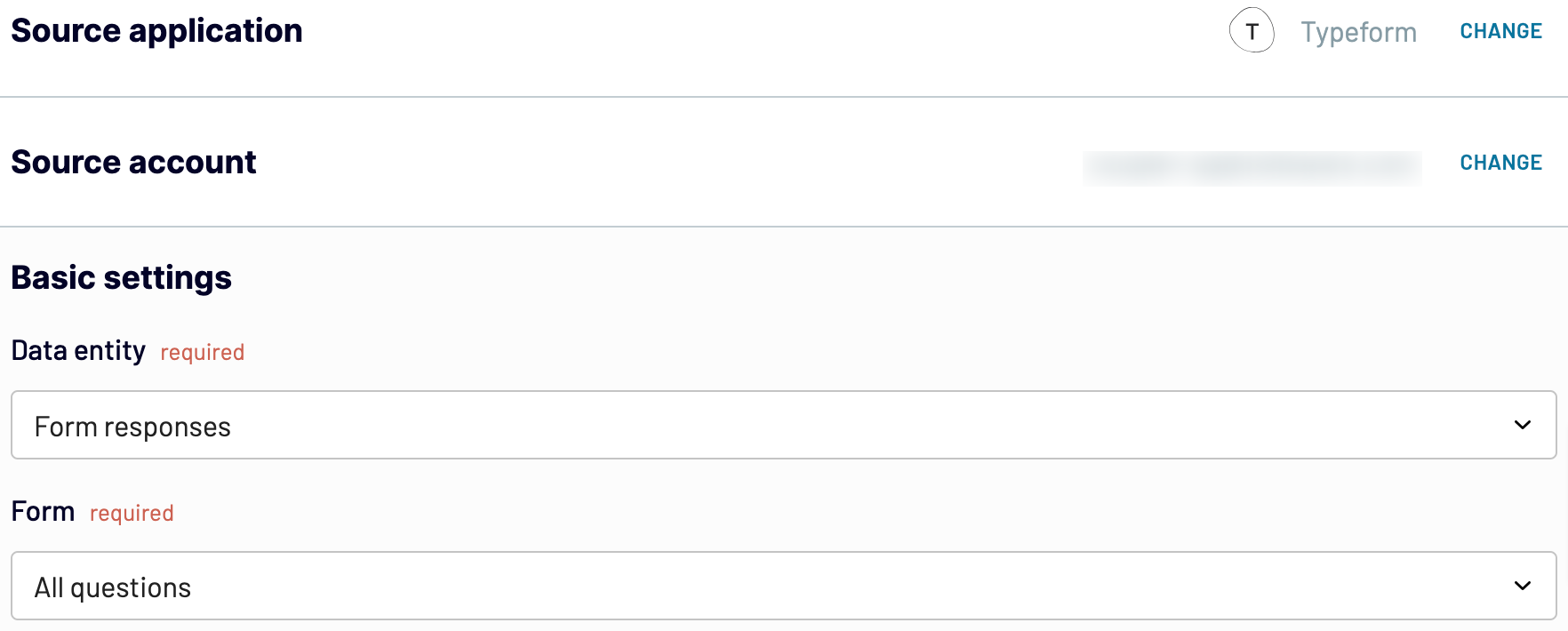
Once you have configured the source connection, proceed to the next step.
Step 2: Organize and transform data
Coupler.io provides an overview of the data you selected for export. This allows you to ensure you have chosen the right datasets and organize your data before importing it into Power BI. Here are the data transformation options available:
- Apply Filters: Hone in on specific information by applying filters. This can help you focus on the most relevant data points.
- Sort Data: Organize your data by sorting it in ascending or descending order, making it easier to analyze once it's in Power BI.
- Rename Columns: Customize your data by renaming columns to reflect their contents better or to align with your reporting standards.
- Adjust Column Order: Change the sequence of columns to match your preferred layout for analysis.
- Add Custom Columns: Enhance your data with custom columns using formulas. This feature allows for additional calculations and personalized data management.
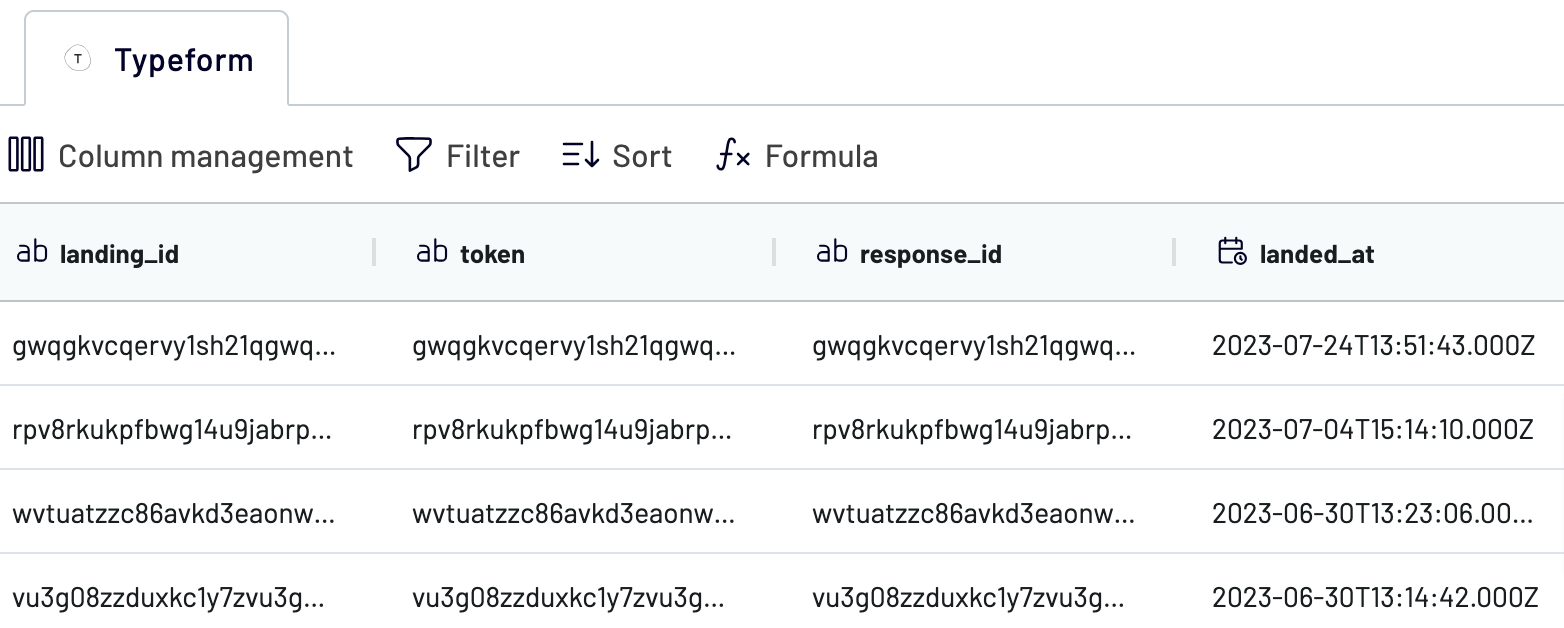
Step 3: Load and automate
To finally load your data from Typeform to Power BI, follow the in-app instructions to:
- Generate the integration URL and copy it.
- Paste the URL into the Power BI desktop app.
- Load Typeform data to Power BI and start creating a report or visualization.

After specifying your destination in Power BI, you can automate the integration. Enable the automatic data refresh feature to set a schedule that aligns with your reporting needs. You can set the refresh interval to every month, day, hour, or even every 30/15 minutes. The automation ensures that your data remains up-to-date without manual intervention. Coupler.io connectors save valuable time and guarantee that your report is always ready for data analysis
Export data from Typeform to alternative destinations
Quick start with dashboard templates

Multi-channel ad creatives performance dashboard







PPC multi-channel dashboard











All-in-one marketing dashboard













No such template is available yet.
No worries. Our team will create a template that fits your needs, just tell us more
about your case. It doesn't cost you a penny 😉
Request a custom report
about your case. It doesn't cost you a penny 😉
Export Typeform to Power BI automatically with just a few clicks.
Connect similar Surveys apps and get data in minutes
What to export from Typeform to Power BI
List of Forms
Access a comprehensive list of all your Typeform surveys. This includes every form you've created to help you track and manage your survey inventory. A complete list of forms allows you to organize data for better reporting or analysis.
Form Responses
Gather detailed responses from your Typeform surveys, including every answer submitted by respondents. This provides valuable insights into user behavior and preferences. Analyze form responses to understand trends, evaluate feedback, and make informed decisions.
Form Summary
Obtain a high-level overview of your survey performance metrics. This includes total responses, completion rates, and average time spent. The form summary gives a quick snapshot of your survey's effectiveness. You can measure engagement and identify areas for improvement.
Payment
Track payment data collected through your Typeform surveys. This includes transaction amounts, payment methods, and timestamps. Access to this information is crucial for managing finances. You can analyze sales trends and ensure accurate financial reporting.
Contact Info
Collect contact information such as your survey respondents' names, email addresses, and phone numbers. This data is essential for building and maintaining customer relationships. It enables targeted communication and enhances your marketing efforts.
Date
Record date-specific information from your surveys. This could include the date of form submission, event dates, or other relevant timestamps. Accurate date records contribute to chronological analysis, trend identification, and time-based reporting.
Address
Capture address details provided by respondents. This may include street addresses, city, state, and postal codes. Address data is vital for geographical analysis, logistics planning, and personalizing communication.
Website
Gather website URLs shared by your respondents. This information can be helpful for understanding the digital presence of your audience. You can analyze referral sources and enhance your online engagement strategies.
How to import Typeform data to Power BI
Step 1. Connect your Typeform account and choose the data entity to export
Step 2. Organize and transform data before loading it to Power BI
Step 3. Generate and copy the integration URL to the Power BI desktop app
Step 4. Schedule refreshes to automate data flow from Typeform to Power BI
Pricing plans
- Monthly
- Annual (save 25%)
Keep your data safe
Coupler.io safeguards your shared information and data transfers from breaches, leaks, and unauthorized disclosures.



































