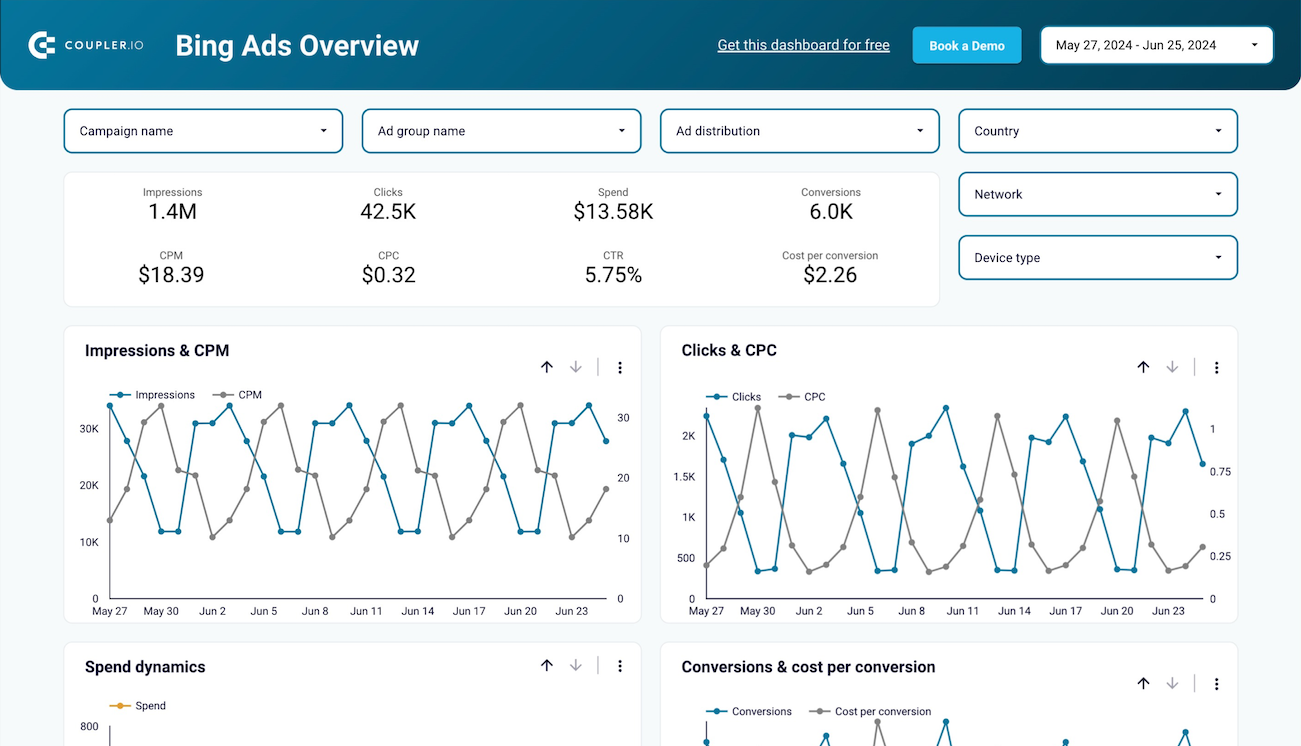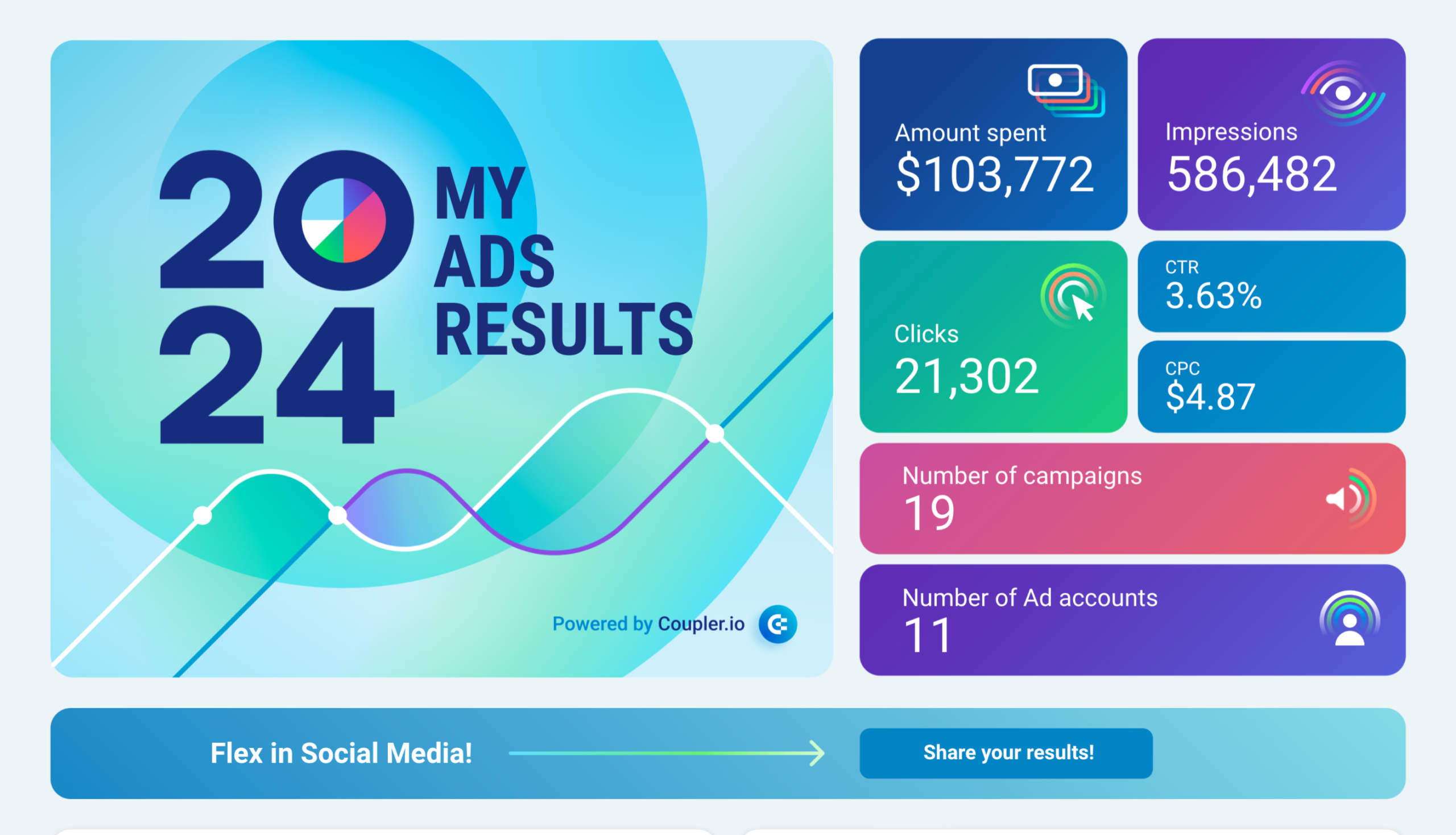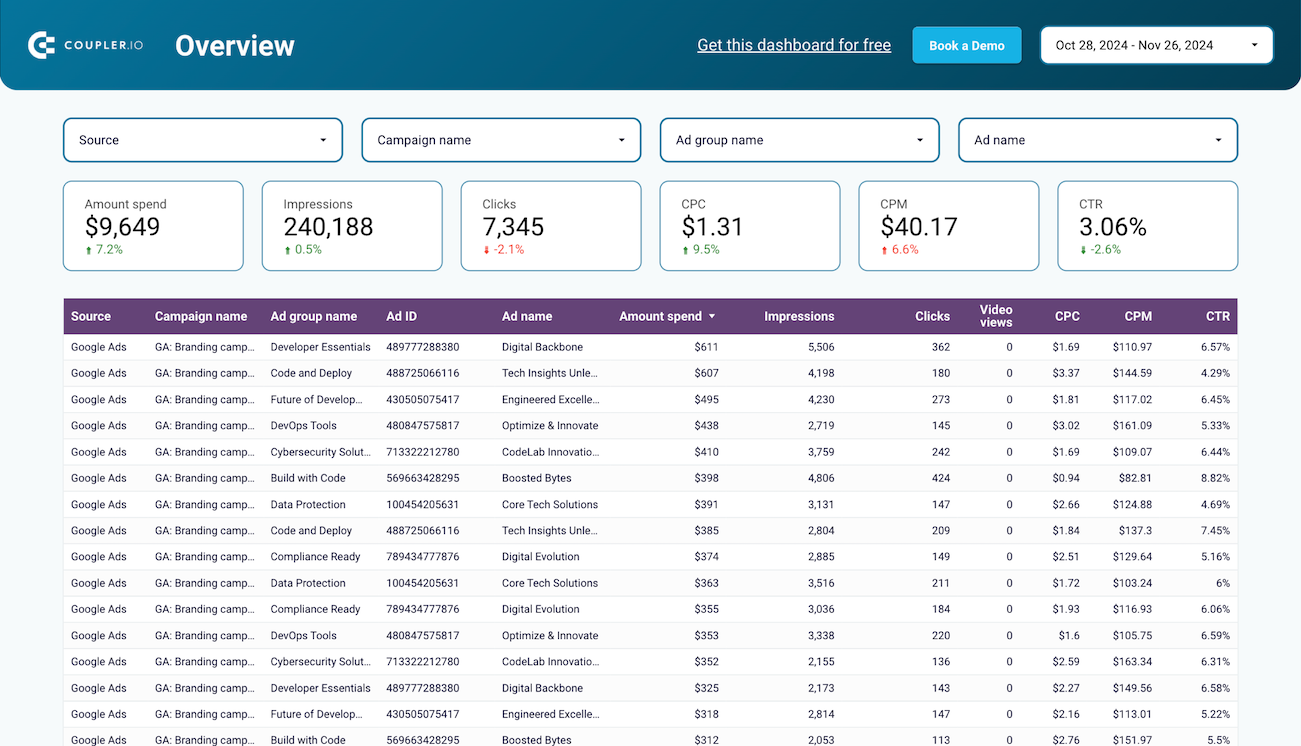Connect Bing Ads to Looker Studio with Coupler.io to simplify reporting
Get and prepare data effortlessly
Leverage Coupler.io's data connector to export Bing Ads to Looker Studio without needing any coding skills. Query your data, keep reports updated as frequently as required, and integrate records from multiple sources into one cohesive dataset.
Automate reporting tasks
No more time wasted on manual tasks like copying and pasting – Coupler.io automates the import of Bing Ads to Looker Studio in a matter of minutes. You can also improve your analytics by creating data visualizations with our free dashboard templates.
Stand out as a data-driven expert
Establish credibility with clients and stakeholders by delivering automatically created Looker Studio reports – offer them nearly real-time information. Let Coupler.io manage data imports and reporting so you can dedicate your efforts to strategic planning.
How to export Bing Ads to Looker Studio (detailed guide)
Connect Bing Ads to Looker Studio by following three simple steps:
Step 1: Collect data
First, connect your Bing Ads account. Next, select the type of report you wish to export.
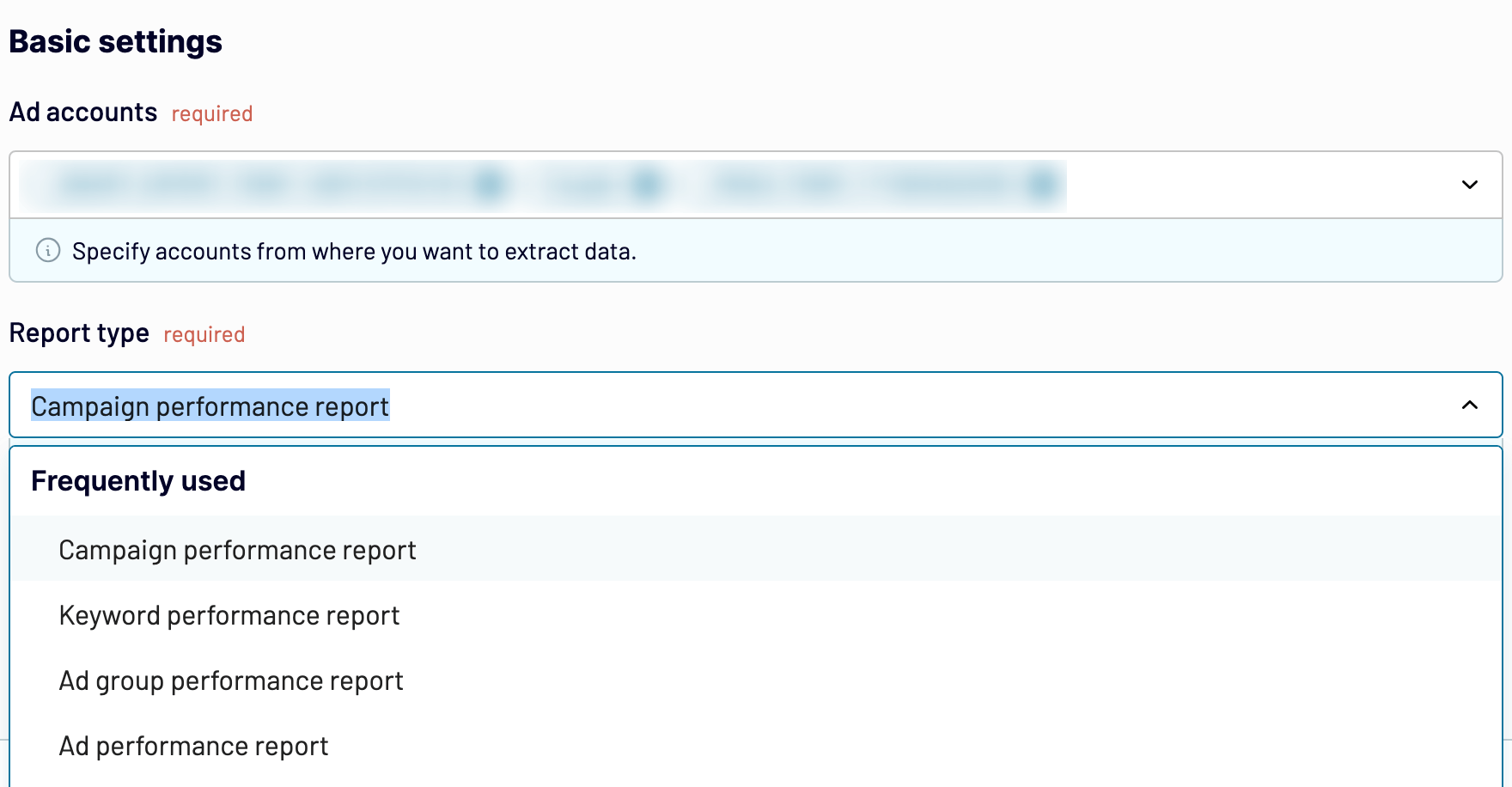
After that, proceed to the next step.
Step 2: Organize and transform
Before you load Bing Ads to Looker Studio, check whether your data is in order. If you need to make some changes, here's a list of transformations available:
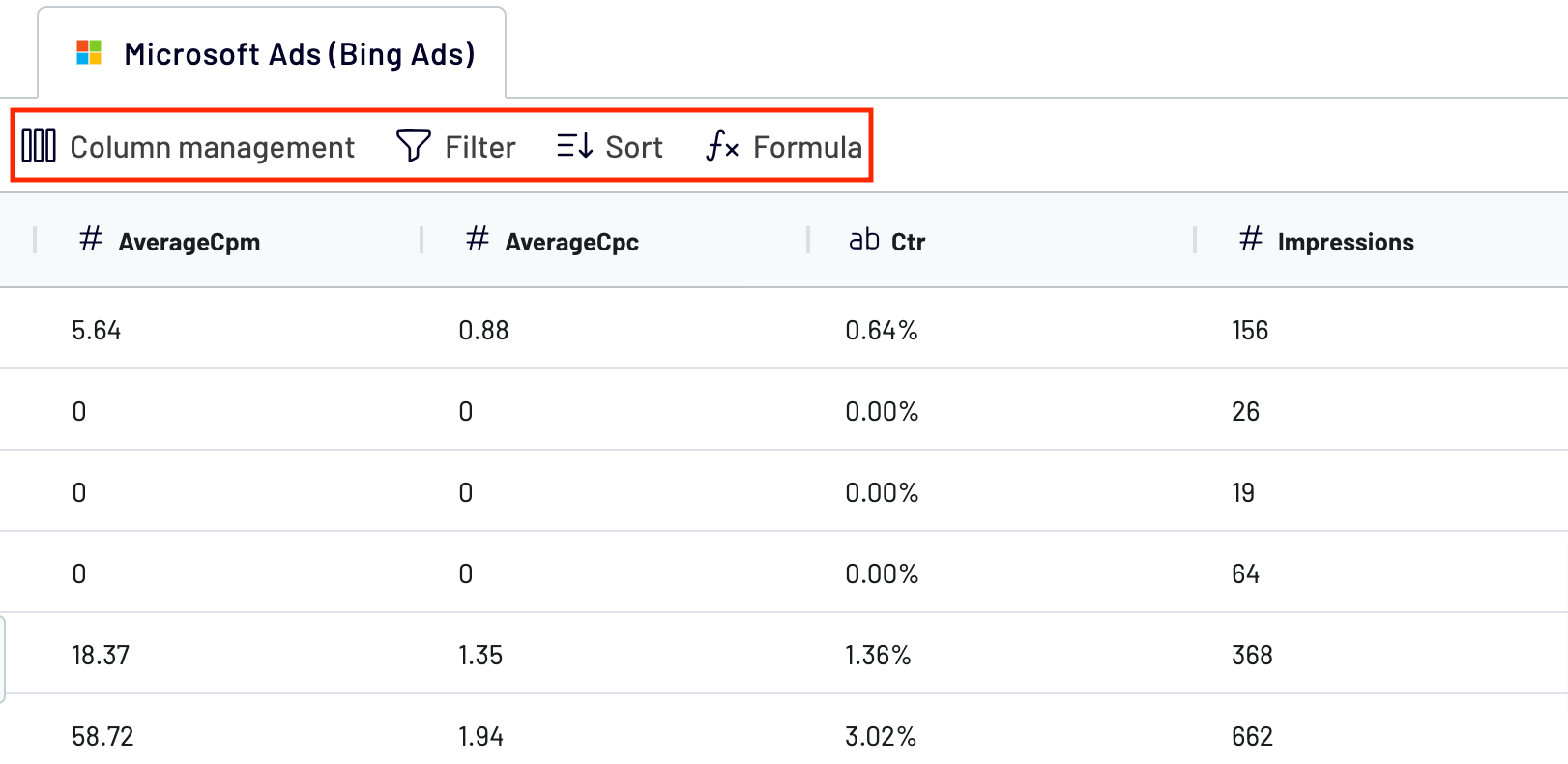
With this approach, your data becomes analytics-ready as soon as it's imported, so there's no need for additional adjustments.
Once you're done with that, move on to set up your destination.
Step 3: Load and automate
To import data from Bing Ads to Looker Studio, authorize the connector and generate a data source by following the in-app instructions. Once you connect your data source, click on the Create Report button.

Afterward, go back to Coupler.io to set up an automated data refresh. The final step is to save and run the importer.
Step 1: Collect data
First, connect your Bing Ads account. Next, select the type of report you wish to export.
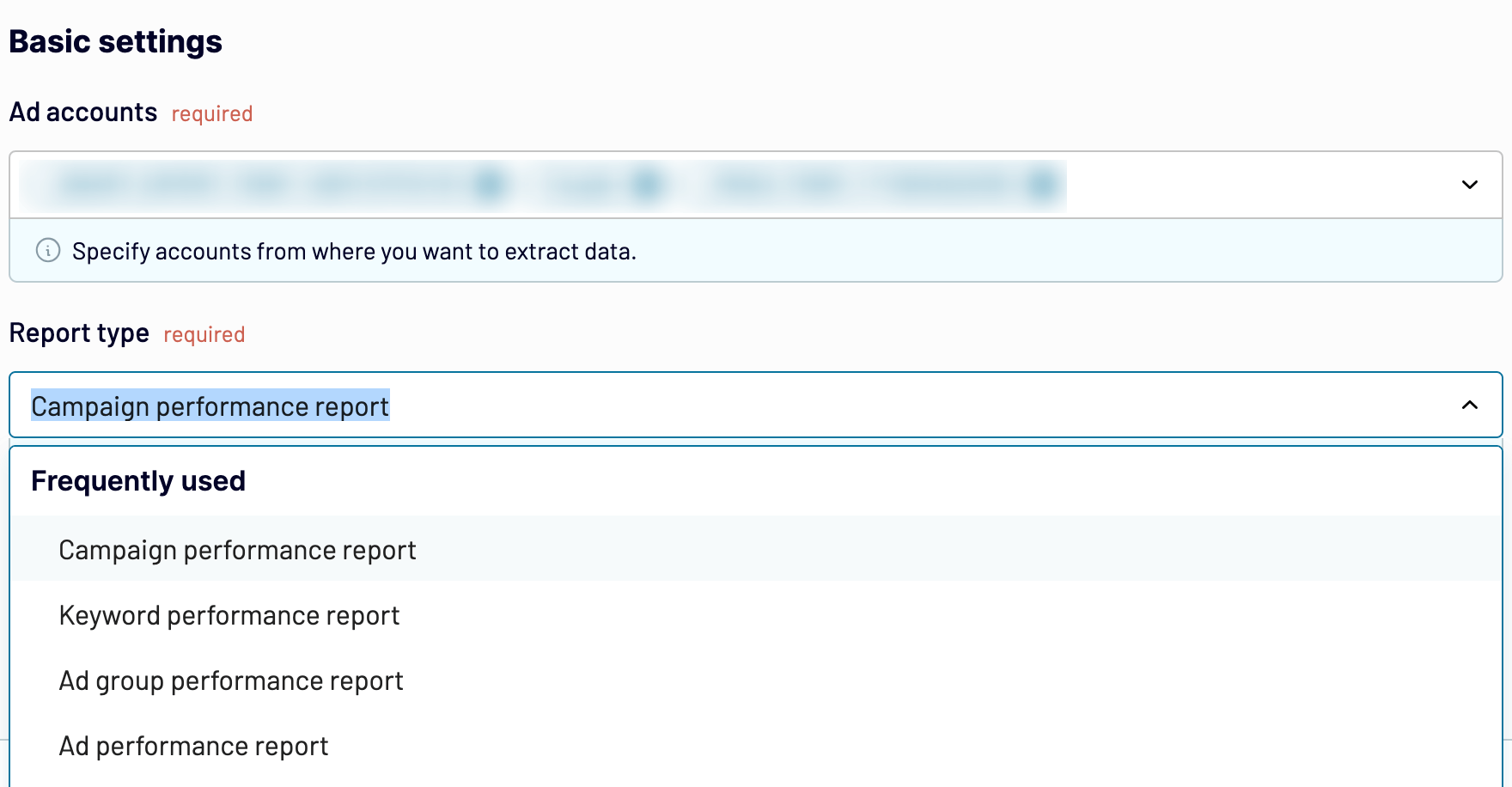
After that, proceed to the next step.
Step 2: Organize and transform
Before you load Bing Ads to Looker Studio, check whether your data is in order. If you need to make some changes, here's a list of transformations available:
- Edit, rearrange, hide, or add columns.
- Apply various filters and sort your data.
- Create new columns with custom formulas.
- Combine data from multiple accounts or apps.
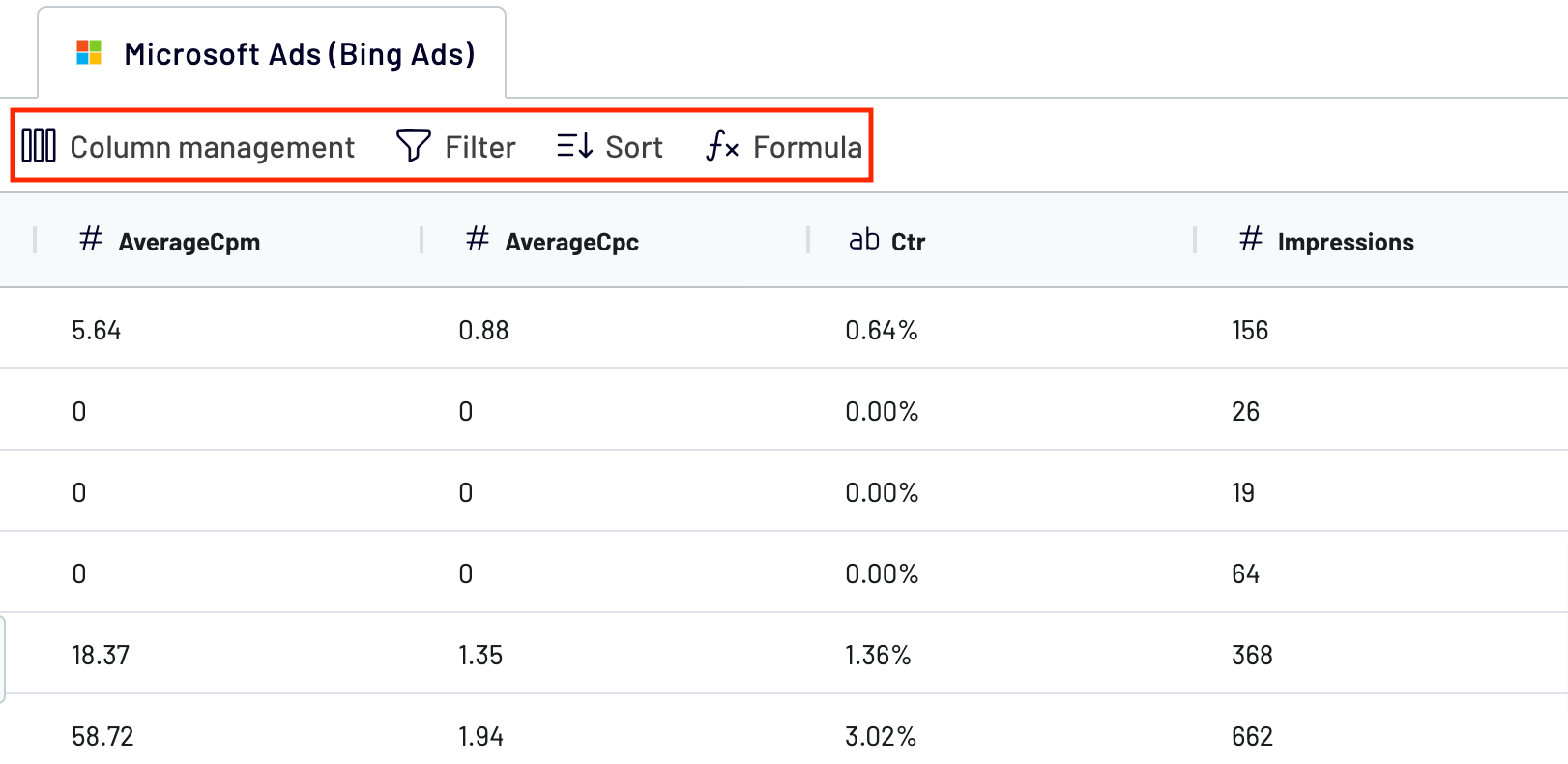
With this approach, your data becomes analytics-ready as soon as it's imported, so there's no need for additional adjustments.
Once you're done with that, move on to set up your destination.
Step 3: Load and automate
To import data from Bing Ads to Looker Studio, authorize the connector and generate a data source by following the in-app instructions. Once you connect your data source, click on the Create Report button.

Afterward, go back to Coupler.io to set up an automated data refresh. The final step is to save and run the importer.
Export Bing Ads to Looker Studio and automate it on schedule
Keep your imported advertising data up-to-date with automated refreshes. Tailor the update frequency to match your requirements – whether monthly, daily, hourly, or intervals as frequent as every 30 or 15 minutes. Customize the schedule even more by specifying preferred days, the time slot, and the time zone.

This feature ensures your ads report stays aligned with the constantly changing source data. So you can access relevant information whenever necessary.

This feature ensures your ads report stays aligned with the constantly changing source data. So you can access relevant information whenever necessary.
Export data from Bing Ads to alternative destinations
Quick start with PPC dashboard templates
No such template is available yet.
No worries. Our team will create a template that fits your needs, just tell us more
about your case. It doesn't cost you a penny 😉
Request a custom report
about your case. It doesn't cost you a penny 😉
Export Bing Ads to Looker Studio automatically with just a few clicks.
Connect similar PPC apps and get data in minutes
What to export from Bing Ads to Looker Studio
Campaign Performance Report
The Microsoft Ads campaign performance report provides detailed information on your advertising campaigns. It enables analysis of metrics such as click-through rates, conversions, and cost per acquisition. If you assess these KPIs, you can optimize strategies, adjust budgets effectively, and maximize ROI across different campaigns.
Keyword Performance Report
You can also connect Bing Ads to Looker Studio to export the keyword performance report for in-depth analysis of keyword-level data. This includes metrics like search volume, impressions, clicks, and conversion rates. Use them to understand keyword effectiveness, refine bidding strategies, and enhance ad relevance.
Ad Group Performance Report
This report covers metrics on the performance of ad groups within Bing Ads campaigns. They evaluate factors such as engagement, relevance, conversion, and others. If you analyze this data, you can optimize ad group structures, fine-tune targeting criteria, and allocate budgets to achieve campaign objectives.
Ad Performance Report
Look at this information to analyze the effectiveness of individual ads in your campaigns. It lets you explore ad engagement metrics and identify top-performing ad variations. Refine ad copies, visuals, and targeting to elevate engagement levels, increase conversion rates, and optimize overall campaign outcomes.
Ad Extension Detail Report
The ad extension detail report from Bing Ads demonstrates the performance of various ad extensions. It includes metrics such as click-through rates (CTR) and conversions attributed to each extension type. These numbers make it easier for you to evaluate the impact of ad extensions on the campaign's success and optimize their usage to improve ad visibility and engagement.
Budget Summary Report
Export Bing Ads to Looker Studio to get a budget summary report that consolidates expenditure data across campaigns. It gives a clear overview of budget allocations, spending patterns, and remaining balances. This information can help you track spending against planned budgets and identify areas for cost savings or reallocation.
Geographic Performance Report
One more thing you can get if you import Bing Ads to Looker Studio is a geographic performance report. Examine it to analyze the results of your campaigns based on different regions. So you can identify high-performing locations and tailor ad strategies to local audiences to maximize regional campaign impact.
How do you connect Bing Ads to Looker Studio?
Step 1. Connect your Bing Ads account and choose the type of data to export
Step 2. Organize and transform data before loading it into Looker Studio
Step 3. Authorize the connector and import data by following the in-app instructions
Step 4. Schedule auto-refreshes to export Bing Ads to Looker Studio at desired intervals and run the importer
Pricing plans
- Monthly
- Annual (save 25%)
Keep your data safe
Coupler.io safeguards your shared information and data transfers from breaches, leaks, and unauthorized disclosures.