Connect Amazon Ads to Looker Studio with Coupler.io to simplify reporting
Get and prepare data effortlessly
Use Coupler.io's data connector to export Amazon Ads to Looker Studio automatically, all without requiring coding skills. Query your data, have reports refreshed as often as you wish, and integrate records from multiple sources into a single dataset.
Automate reporting tasks
Manual copying and pasting are no longer necessary thanks to Coupler.io, which quickly imports Amazon Ads to Looker Studio. Boost your analytics with data visualizations made possible by our free interactive dashboard templates.
Stand out as a data-driven expert
Present your clients and stakeholders with Looker Studio reports that demonstrate nearly real-time Amazon Ads data. Coupler.io's automation of data imports and reporting enables you to dedicate more time to planning and other far-reaching activities.
How to connect Amazon Ads to Looker Studio (detailed guide)
Connect Amazon Ads to Looker Studio by following three simple steps:
Step 1: Collect data
First, connect your Amazon Ads account. You'll then select the accounts from where to extract data and specify which type of report you need. Next, choose the reporting period and how to split data by period. The last required action at this step is to pick metrics to include in your report.
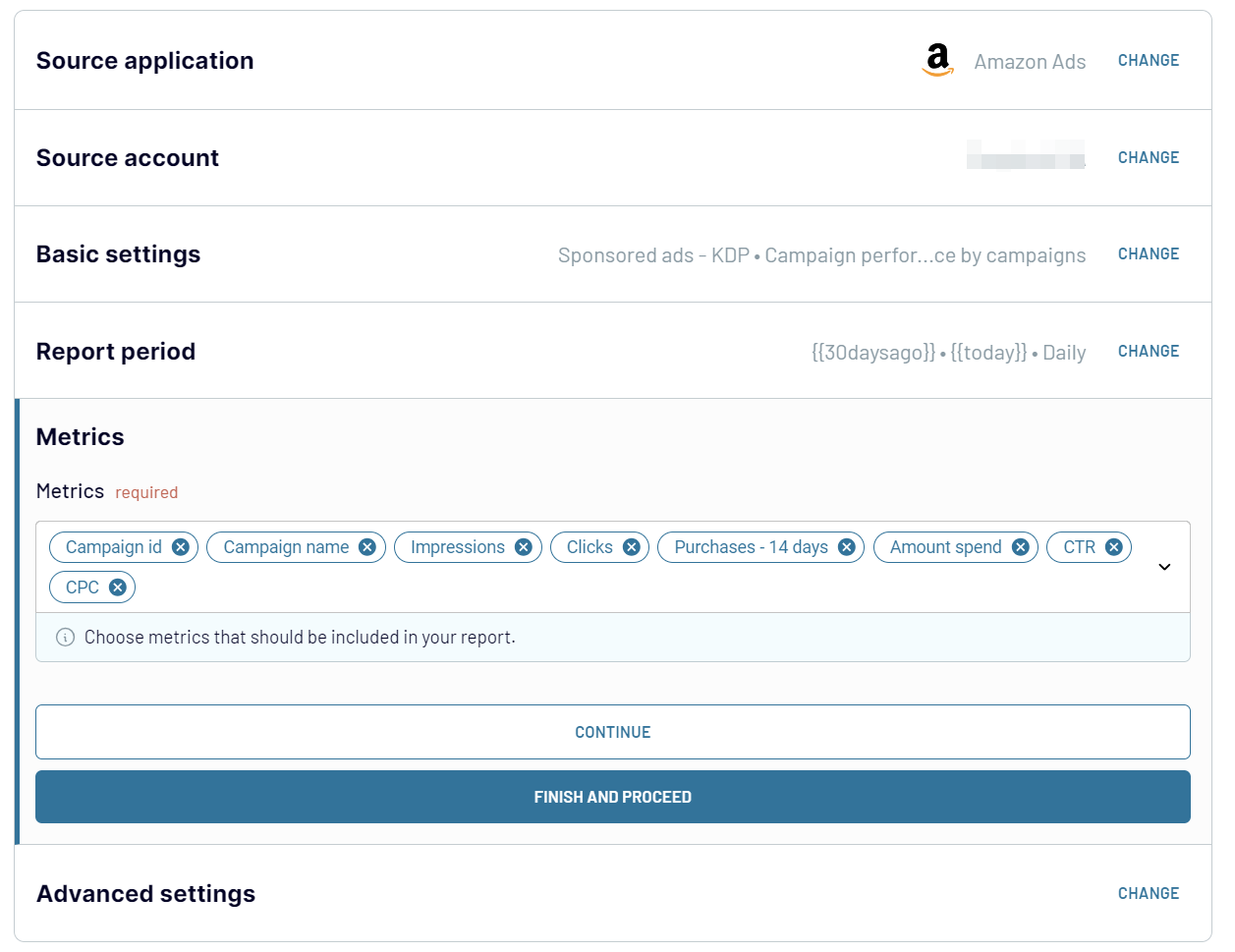
After that, proceed to the next step.
Step 2: Organize and transform
Before you load Amazon Ads to Looker Studio, check whether your data is accurate. If you need to make some data transformations, here's what you can do:
Once you're done with that, proceed to set up your destination.
Step 3: Load and automate
To import data from Amazon Ads to Looker Studio, authorize the connector and generate a data source by following the in-app instructions. Once you connect your data source, click on the Create Report button.

Go back to Coupler.io to set up an automated data refresh. The final step is to save and run the importer.
Step 1: Collect data
First, connect your Amazon Ads account. You'll then select the accounts from where to extract data and specify which type of report you need. Next, choose the reporting period and how to split data by period. The last required action at this step is to pick metrics to include in your report.
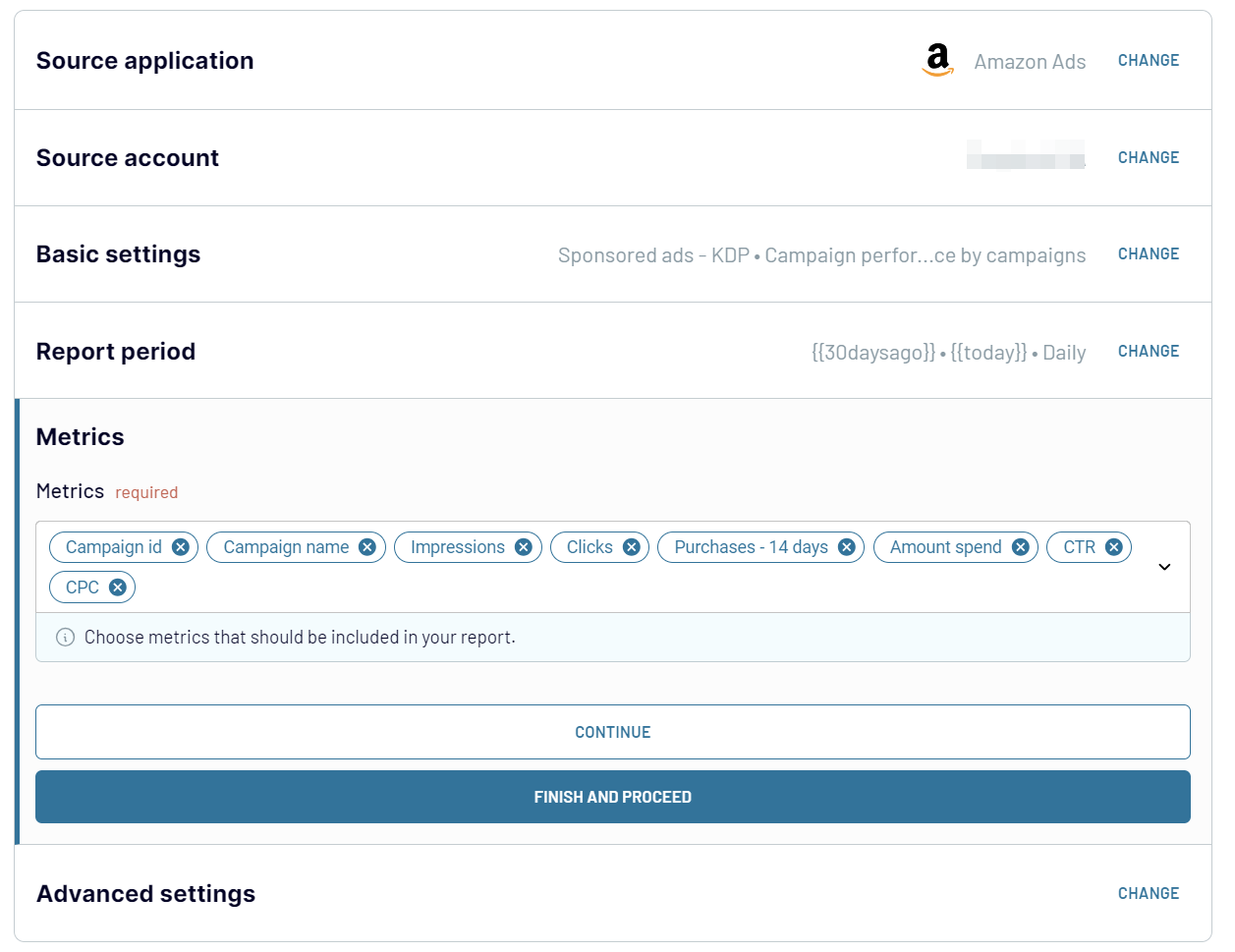
After that, proceed to the next step.
Step 2: Organize and transform
Before you load Amazon Ads to Looker Studio, check whether your data is accurate. If you need to make some data transformations, here's what you can do:
- Edit, rearrange, hide, or add columns.
- Apply various filters and sort your data.
- Create new columns with custom formulas.
- Combine data from multiple accounts or apps.
Once you're done with that, proceed to set up your destination.
Step 3: Load and automate
To import data from Amazon Ads to Looker Studio, authorize the connector and generate a data source by following the in-app instructions. Once you connect your data source, click on the Create Report button.

Go back to Coupler.io to set up an automated data refresh. The final step is to save and run the importer.
Export Amazon Ads to Looker Studio and automate it on schedule
Keep your Amazon advertising data relevant with the help of automated refreshes. Decide how often updates occur – whether monthly, daily, hourly, or every 30 or 15 minutes. Also, personalize the schedule by selecting specific days, times, and the time zone.

As a result, your report stays aligned with continuously updating source data. This ensures you have relevant information available whenever necessary.

As a result, your report stays aligned with continuously updating source data. This ensures you have relevant information available whenever necessary.
Export data from Amazon Ads to alternative destinations
Quick start with PPC dashboard templates
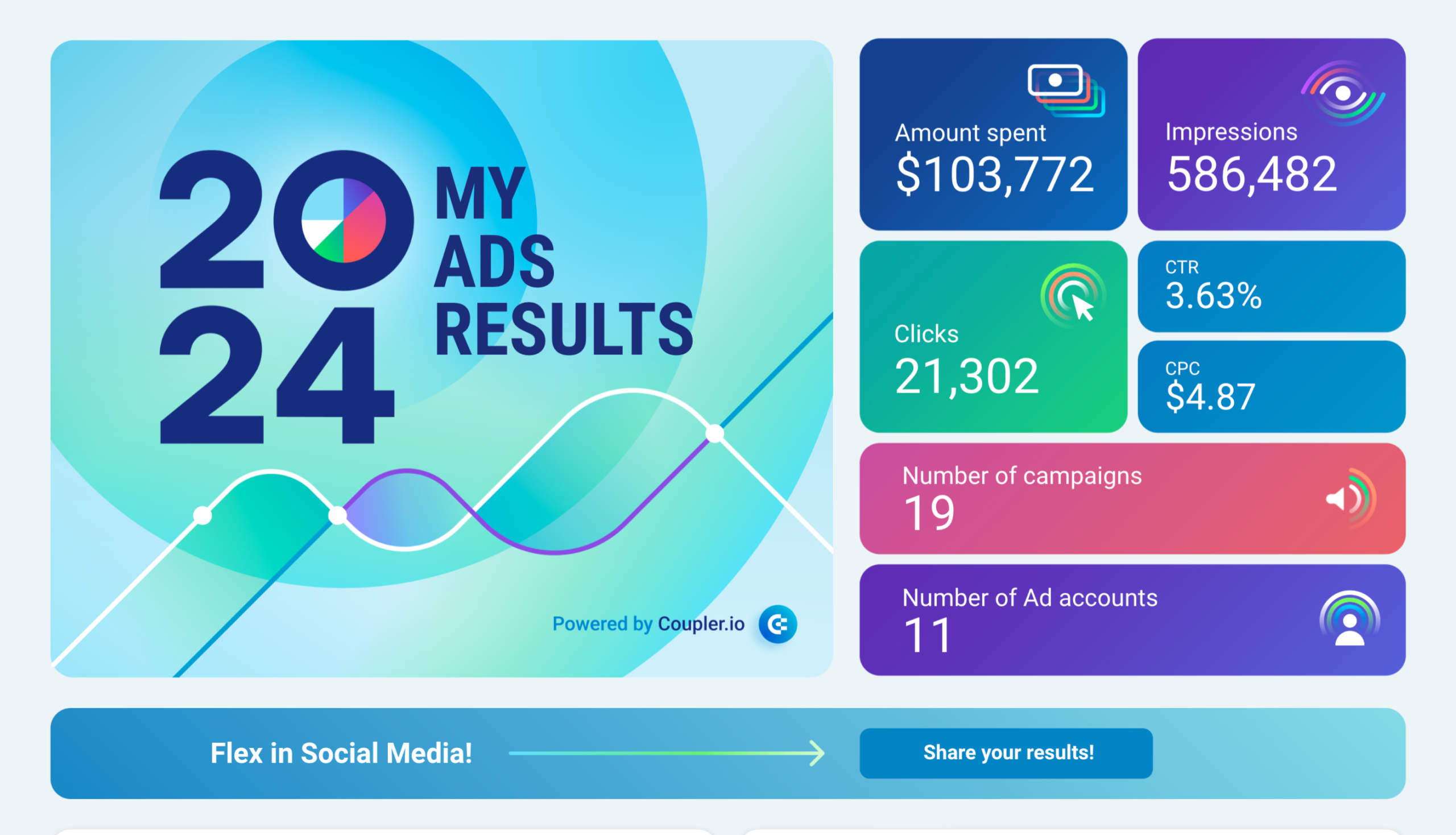
Flex Hard: Your PPC 2025 Wrapped








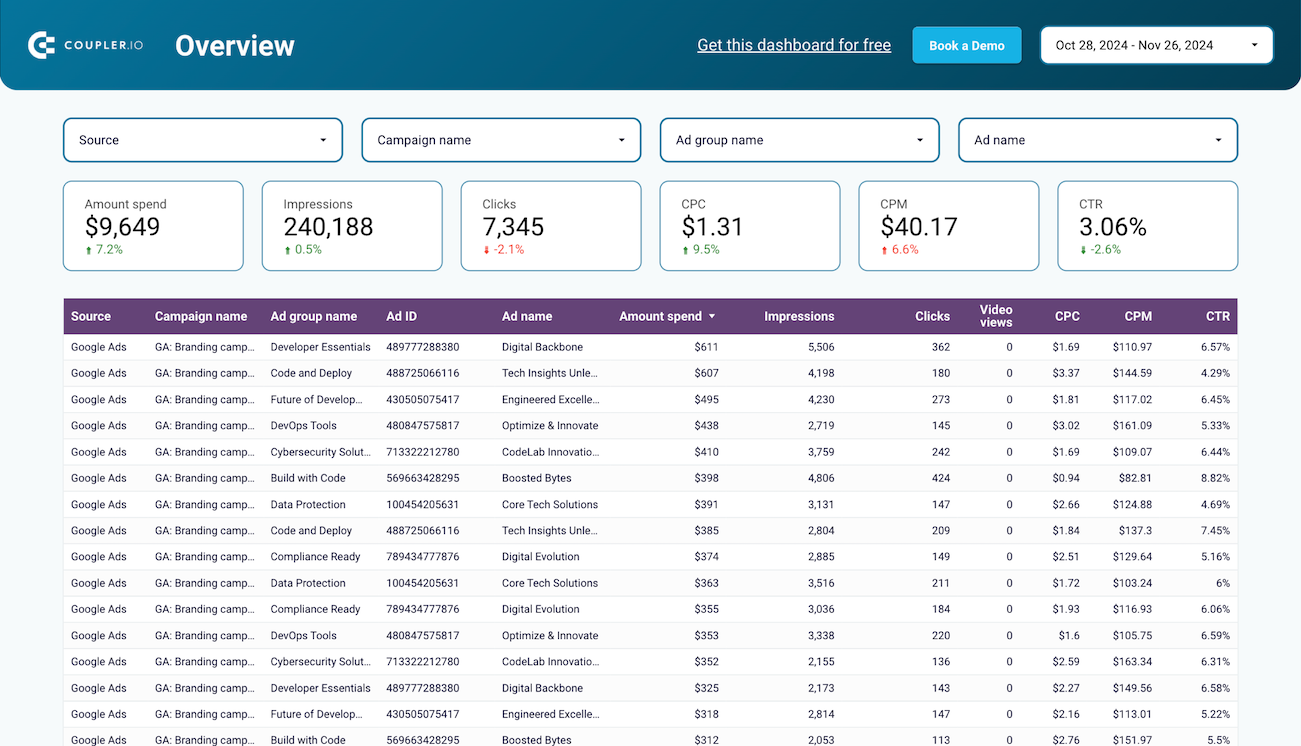
Multi-channel creatives performance dashboard






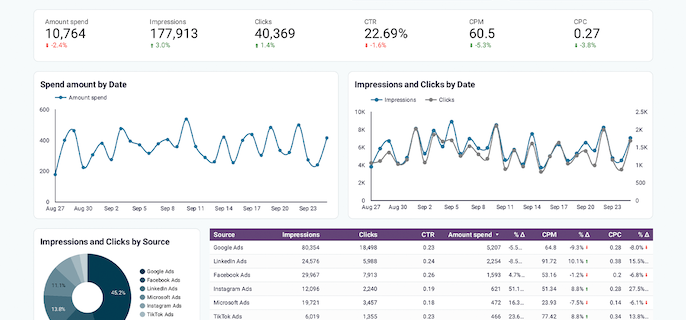
PPC multi-channel dashboard










No such template is available yet.
No worries. Our team will create a template that fits your needs, just tell us more
about your case. It doesn't cost you a penny 😉
Request a custom report
about your case. It doesn't cost you a penny 😉
Export Amazon Ads to Looker Studio automatically with just a few clicks.
Connect similar PPC apps and get data in minutes
What to export from Amazon Ads to Looker Studio
Campaign performance report by campaigns
This report includes key metrics such as impressions, clicks, conversions, and ad spending across different campaigns. Use this data to assess each campaign's overall performance, identify top strategies, and optimize budget allocation. Figures such as click-through rates and cost-per-click support informed decision-making and campaign management.
Campaign performance report by campaign placement
You can also connect Amazon Ads to Looker Studio to analyze campaign performance based on where ads are placed within the advertising network. This helps optimize bidding strategies, improve ad placement decisions, and increase the chances of campaign success. So, it becomes easier to enhance visibility, drive sales, and ensure that your ads appear in the most effective places.
Targeting report
Discover how different targeting criteria are used within advertising campaigns. This data lets you understand which targeting methods are the best for reaching your audience. Analyze it to refine targeting strategies and adjust bids based on performance. These actions are essential steps to improve ROI and maximize the relevance of your ads.
Search terms report
Here, you can explore the actual search terms shoppers use to find your products. This data can help you identify high-performing keywords, discover negative ones, and adjust your advertising strategies accordingly. Leverage this information to enhance keyword targeting, improve ad relevance, and boost overall campaign performance by aligning your ads more closely with shopper intent.
Advertised products report
Take a detailed overview of the products you are advertising. This report covers metrics like impressions, clicks, and sales for each advertised product. Use those to identify which products drive the most engagement and conversions. This enables you to optimize your product listings, adjust ad spend, and focus on promoting top-performing products.
Sponsored products purchased products report
Export Amazon Ads to Looker Studio to analyze the products purchased after clicking on your sponsored product ads. Here, you can find data on sales, units sold, and revenue generated from this advertising. Determine the direct impact of your ads, identify trends in product performance, and optimize your advertising strategies to boost sales of your sponsored products.
Sponsored brands purchased products report
One more thing you can get if you load Amazon Ads to Looker Studio is a report on products purchased following clicks on your sponsored brand ads. This lets you know more about brand engagement and helps you optimize ad creatives, improve overall campaign effectiveness, and raise brand visibility.
How do you connect Amazon Ads to Looker Studio?
Step 1. Connect your Amazon Ads account and choose the type of data to export
Step 2. Organize and transform data before loading it into Looker Studio
Step 3. Authorize the connector and import data by following the in-app instructions
Step 4. Schedule auto-refreshes to export Amazon Ads to Looker Studio at desired intervals and run the importer
Pricing plans
- Monthly
- Annual (save 25%)
Keep your data safe
Coupler.io safeguards your shared information and data transfers from breaches, leaks, and unauthorized disclosures.























