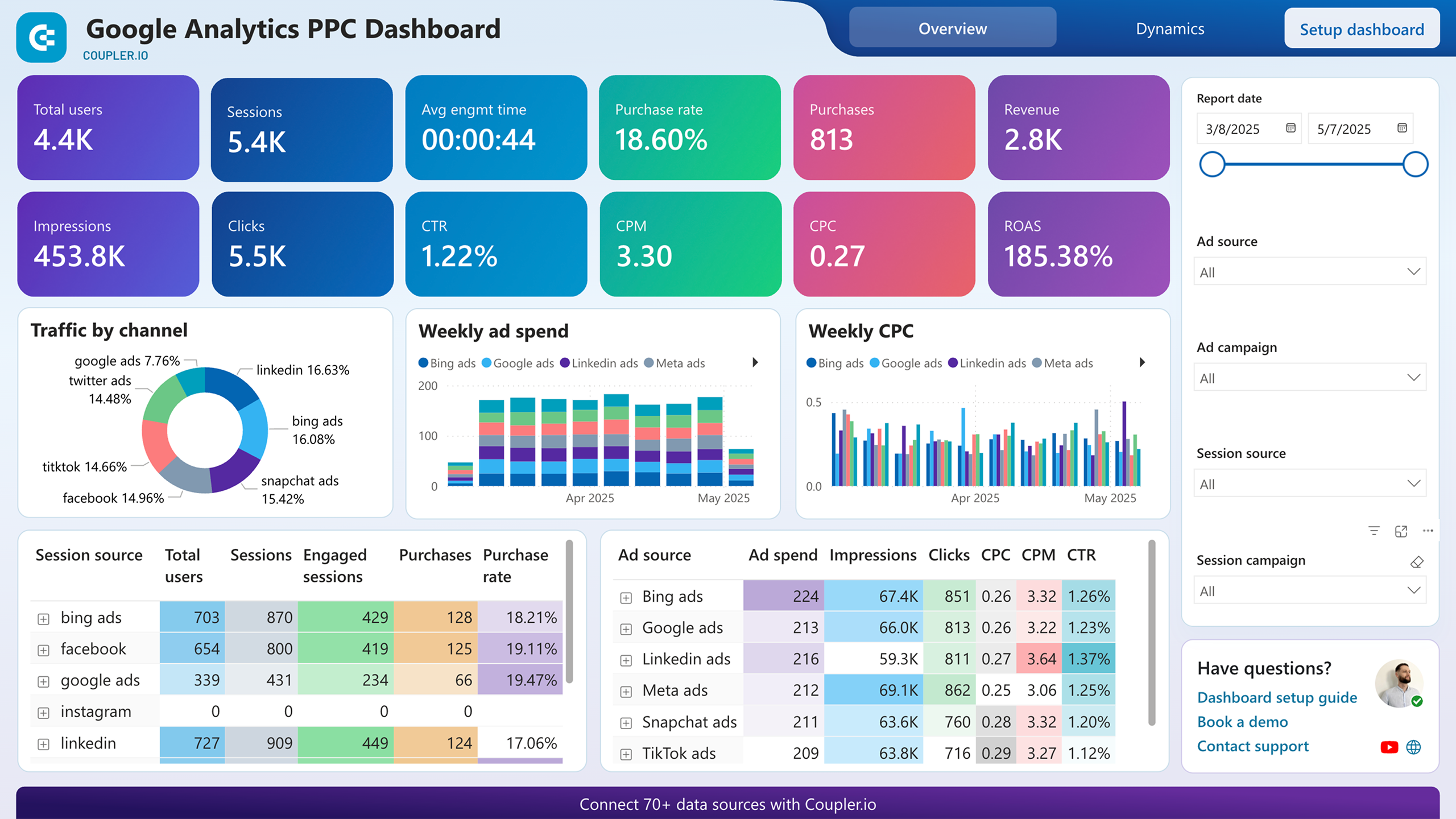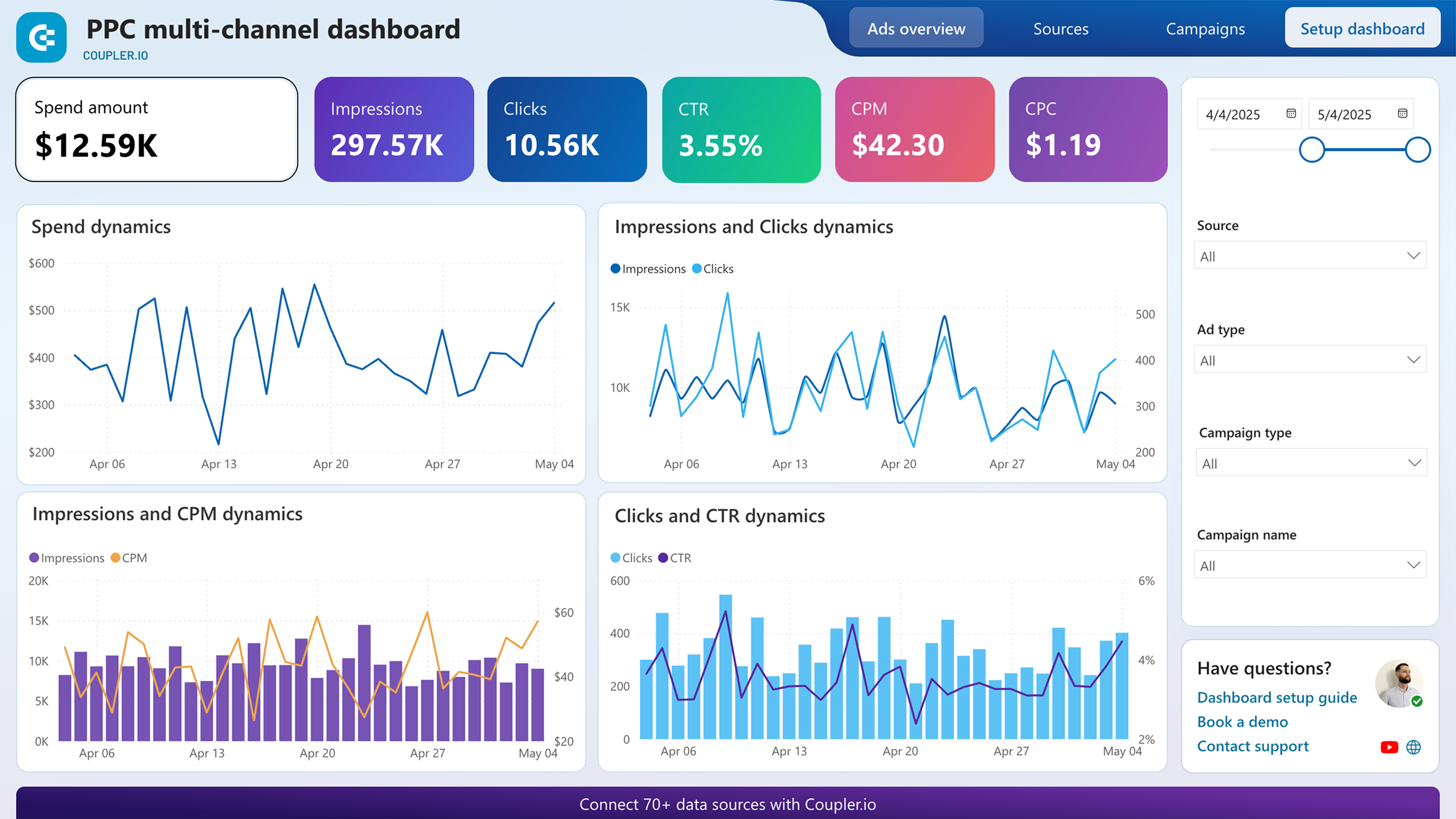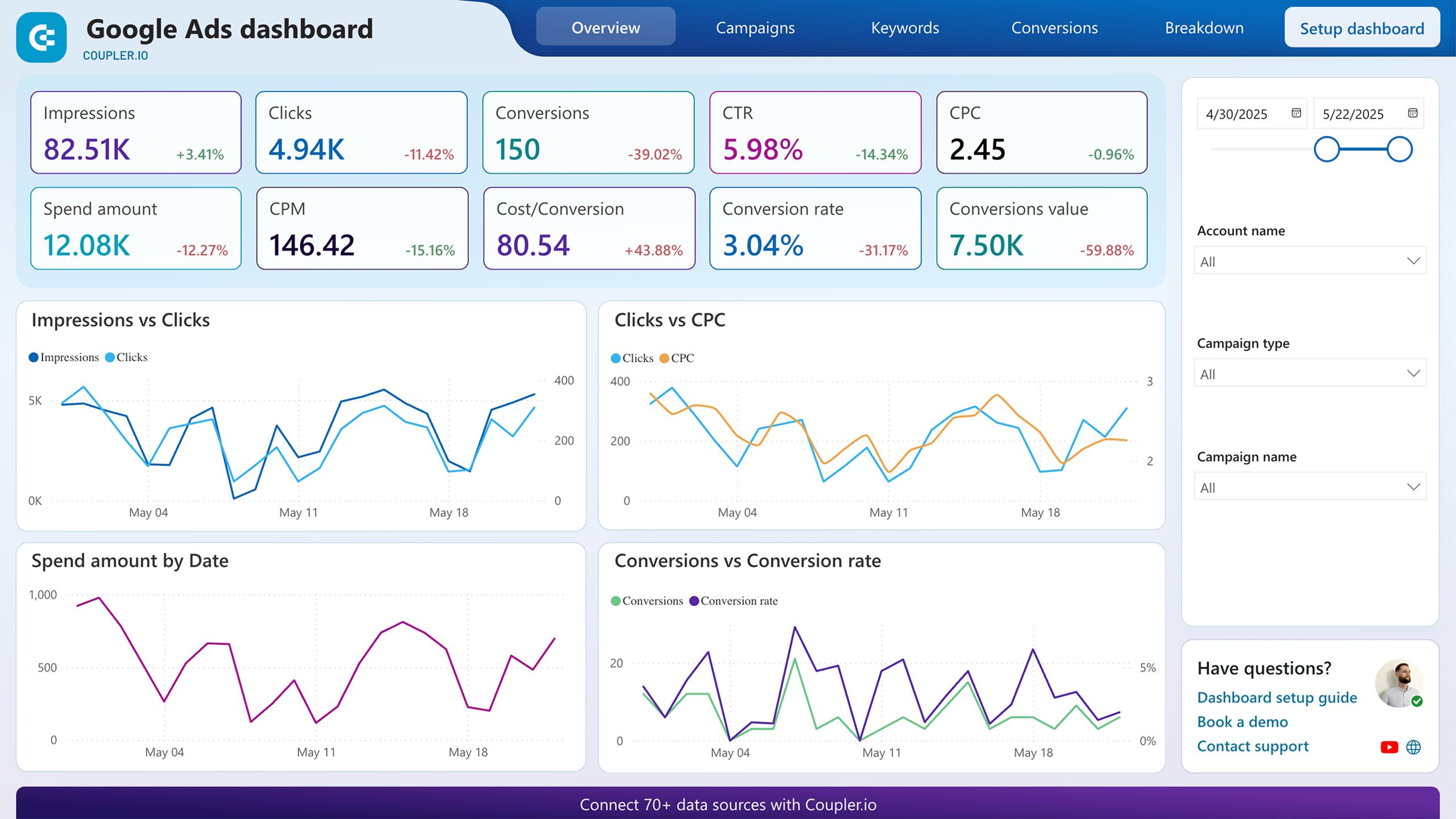Connect Amazon Ads to Power BI with Coupler.io to simplify reporting
Get and prepare data effortlessly
Export Amazon Ads to Power BI with Coupler.io's data connector – no coding background necessary. Query data flexibly, get your reports updated as frequently as needed, and integrate relevant records from other sources into a single dataset.
Automate reporting tasks
Save time previously wasted on copying and pasting – spend no more than a few minutes importing your Amazon Ads to Power BI using Coupler.io's automation. You can also optimize your data analysis by creating visualizations with our free dashboard templates.
Stand out as a data-driven expert
Increase your credibility among clients and stakeholders by automatically creating reports that are nearly real-time and filled with impactful insights. Rely on Coupler.io to manage data imports and reporting – instead, give priority to strategic activities yourself.
How to connect Amazon Ads to Power BI (detailed guide)
Connect Amazon Ads to Power BI by following three simple steps:
Step 1: Collect data
First, connect your Amazon Ads account. You'll then select the accounts from where to extract data and specify which type of report you need. Next, choose the reporting period and how to split data by period. The last required action at this step is to pick metrics to include in your report.
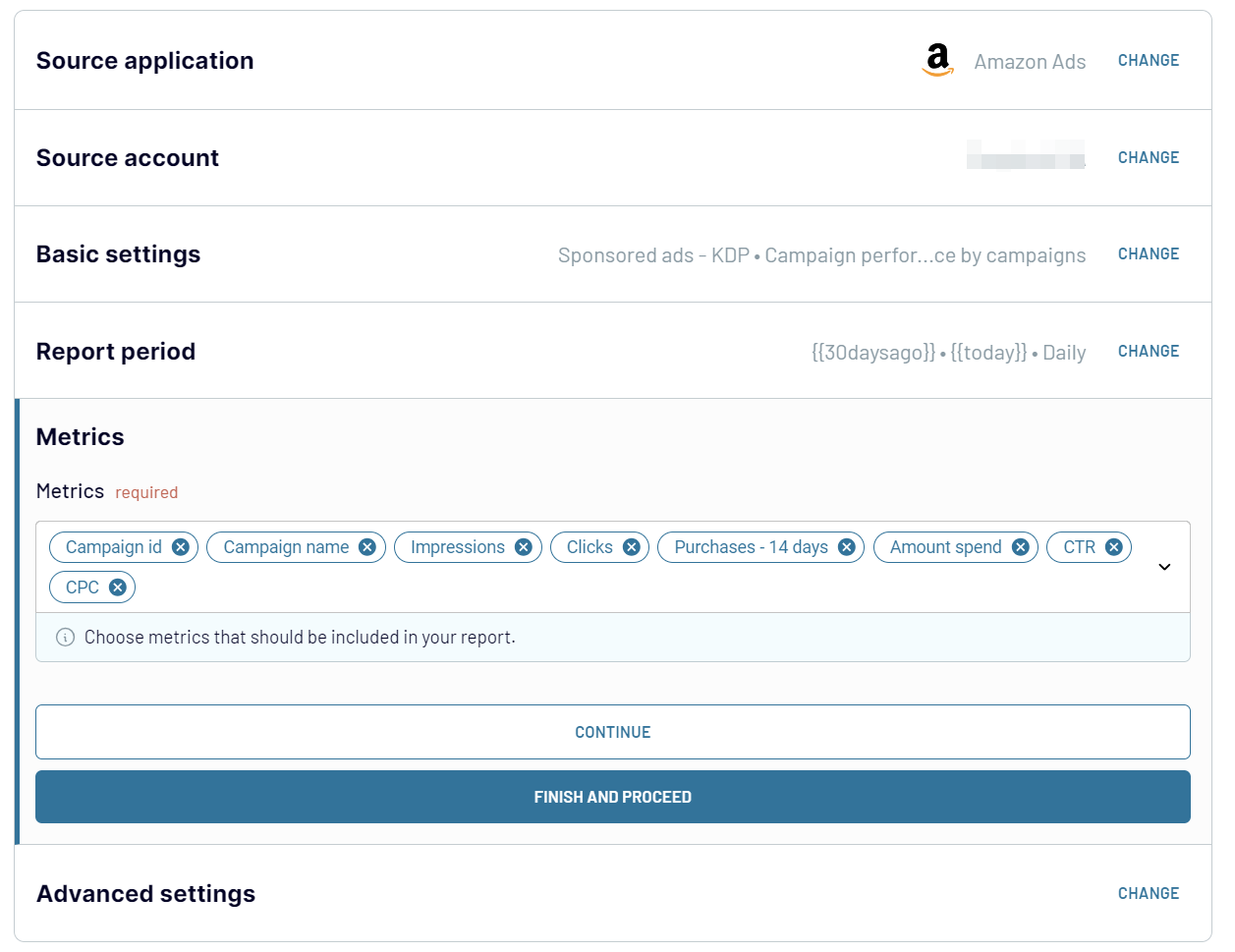
After that, proceed to the next step.
Step 2: Organize and transform
Before you load Amazon Ads to Power BI, verify the accuracy of your data. If adjustments are necessary, explore the numerous data transformation options that are available:
Once this is done, move on to configuring your destination.
Step 3: Load and automate
To transfer data from Amazon Ads to Power BI, follow the in-app instructions to generate the integration URL and paste it into the Power BI desktop application.

Afterward, go next to set up an automated data refresh. The final step is to save and run the importer.
Step 1: Collect data
First, connect your Amazon Ads account. You'll then select the accounts from where to extract data and specify which type of report you need. Next, choose the reporting period and how to split data by period. The last required action at this step is to pick metrics to include in your report.
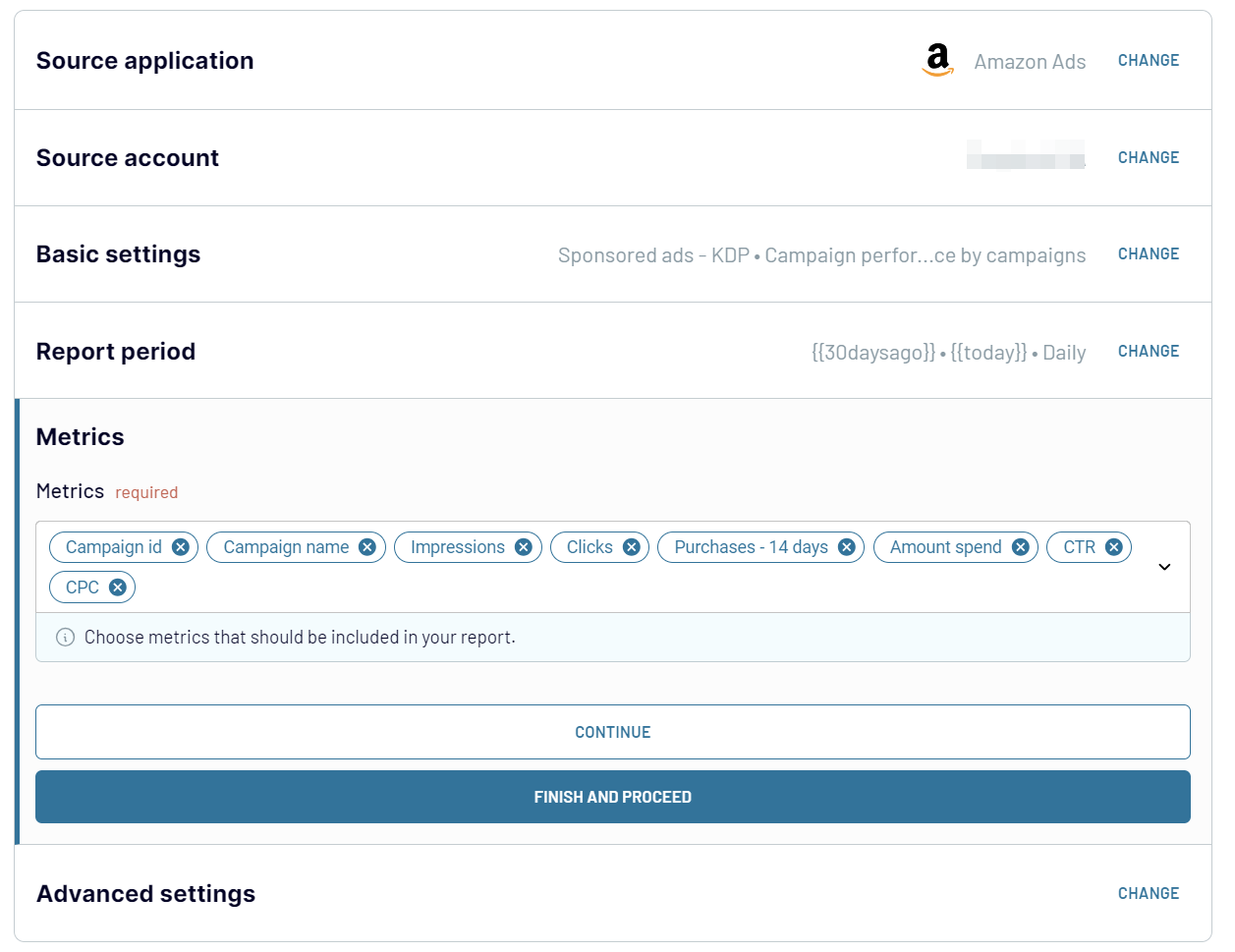
After that, proceed to the next step.
Step 2: Organize and transform
Before you load Amazon Ads to Power BI, verify the accuracy of your data. If adjustments are necessary, explore the numerous data transformation options that are available:
- Edit, rearrange, hide, or add columns.
- Apply various filters and sort your data.
- Create new columns with custom formulas.
- Combine data from multiple accounts or apps.
Once this is done, move on to configuring your destination.
Step 3: Load and automate
To transfer data from Amazon Ads to Power BI, follow the in-app instructions to generate the integration URL and paste it into the Power BI desktop application.

Afterward, go next to set up an automated data refresh. The final step is to save and run the importer.
Export Amazon Ads to Power BI and automate it on schedule
Enable automated refreshes to ensure your imported Amazon Ads data remains up-to-date at all times. Choose the update interval that best fits your requirements – whether monthly, daily, hourly, or as often as every 30 or 15 minutes. To further personalize the schedule, specify the days of the week, the preferred time frame, and the time zone.

This functionality keeps your report in sync with the ever-changing source data. Consequently, you have access to time-relevant information whenever required.

This functionality keeps your report in sync with the ever-changing source data. Consequently, you have access to time-relevant information whenever required.
Export data from Amazon Ads to alternative destinations
Quick start with PPC dashboard templates
No such template is available yet.
No worries. Our team will create a template that fits your needs, just tell us more
about your case. It doesn't cost you a penny 😉
Request a custom report
about your case. It doesn't cost you a penny 😉
Export Amazon Ads to Power BI automatically with just a few clicks.
Connect similar PPC apps and get data in minutes
What to export from Amazon Ads to Power BI
Campaign Performance Report by Campaigns
This report provides insights into advertising campaigns. It includes key metrics such as impressions, clicks, conversions, and ad spending across different campaigns. Use this data to assess each campaign's overall performance, identify top strategies, and optimize budget allocation. Figures such as click-through rates and cost-per-click support informed decision-making and campaign management.
Campaign Performance Report by Campaign Placement
You can also connect Amazon Ads to Power BI to analyze the performance of campaigns based on where ads are placed within the advertising network. If you evaluate performance across placements, you can optimize bidding strategies, improve ad placement decisions, and raise the chances of campaign success. This way, it becomes easier to increase visibility and drive sales.
Targeting Report
Here, you can discover how different targeting criteria are used within advertising campaigns. This data can help you understand which targeting methods are most effective in reaching your audience. Analyze it to refine targeting strategies, adjust bids based on performance, and optimize campaign targeting. These actions are steps you should take to improve ROI and maximize the relevance of your ads.
Search Terms Report
Take overview of specific search queries that trigger ads within Amazon's search results. This information is essential if you'd like to identify high-performing keywords, optimize keyword bids, and discover new keyword opportunities to enhance ad visibility and elevate conversions. Analysis of search term performance helps improve keyword targeting strategies to better meet customer search intent.
Advertised Products Report
Look at the performance of individual products promoted through Amazon advertising. Leverage these details to evaluate product-specific ROI, fine-tune product targeting strategies, and allocate advertising budgets effectively. If you analyze product performance metrics, you can identify the most successful ones, adjust targeting settings, and optimize ad campaigns to maximize profitability.
Sponsored Products Purchased Products Report
Export Amazon Ads to Power BI to explore the sales performance of products that were purchased through sponsored ads. It includes metrics such as attributed sales, units sold, and return on ad spend (ROAS) for each advertised product. Measure the direct impact of sponsored ads on revenue, analyze product-level profitability, and optimize ad campaigns to boost sales volume.
Sponsored Brands Purchased Products Report
As an option, you can import Amazon Ads to Power BI to examine the sales performance of products that were purchased through sponsored brand ads. Evaluate the effectiveness of this advertising regarding product sales, optimize ad creative and messaging strategies, and allocate ad spend. By doing so, you'll be able to refine ad campaigns to increase brand visibility and drive product consideration.
How do you connect Amazon Ads to Power BI?
Step 1. Connect your Amazon Ads account and choose the type of data to export
Step 2. Organize and transform data before loading it into Power BI
Step 3. Generate and copy the integration URL to the Power BI desktop app
Step 4. Schedule auto-refreshes to export Amazon Ads to Power BI at desired intervals
Pricing plans
- Monthly
- Annual (save 25%)
Keep your data safe
Coupler.io safeguards your shared information and data transfers from breaches, leaks, and unauthorized disclosures.