Connect Snapchat Ads to Power BI with Coupler.io to simplify reporting
Get and prepare data effortlessly
No coding skills are required to export Snapchat Ads to Power BI with Coupler.io's straightforward web application. Query data in various ways, from rearranging columns to applying formulas, set schedules for data refresh, and make cross-channel reports.
Automate reporting tasks
Improve your workflow efficiency with Coupler.io's automation – this accelerates data transfers from Snapchat Ads to Power BI and minimizes manual copy-paste tasks. Create dynamic interactive data visualizations using our free dashboard templates.
Stand out as a data-driven expert
Present reports filled with nearly real-time, data-driven insights that demonstrate your expertise to clients and stakeholders. Leverage Coupler.io for data automation and reporting to allocate more time to strategic planning rather than mundane routine activities.
How to connect Snapchat Ads to Power BI (detailed guide)
Connect Snapchat Ads to Power BI by following three simple steps:
Step 1: Collect data
First, connect your Snapchat Ads account. Next, select the type of report you wish to export, the report period, and the metrics required.
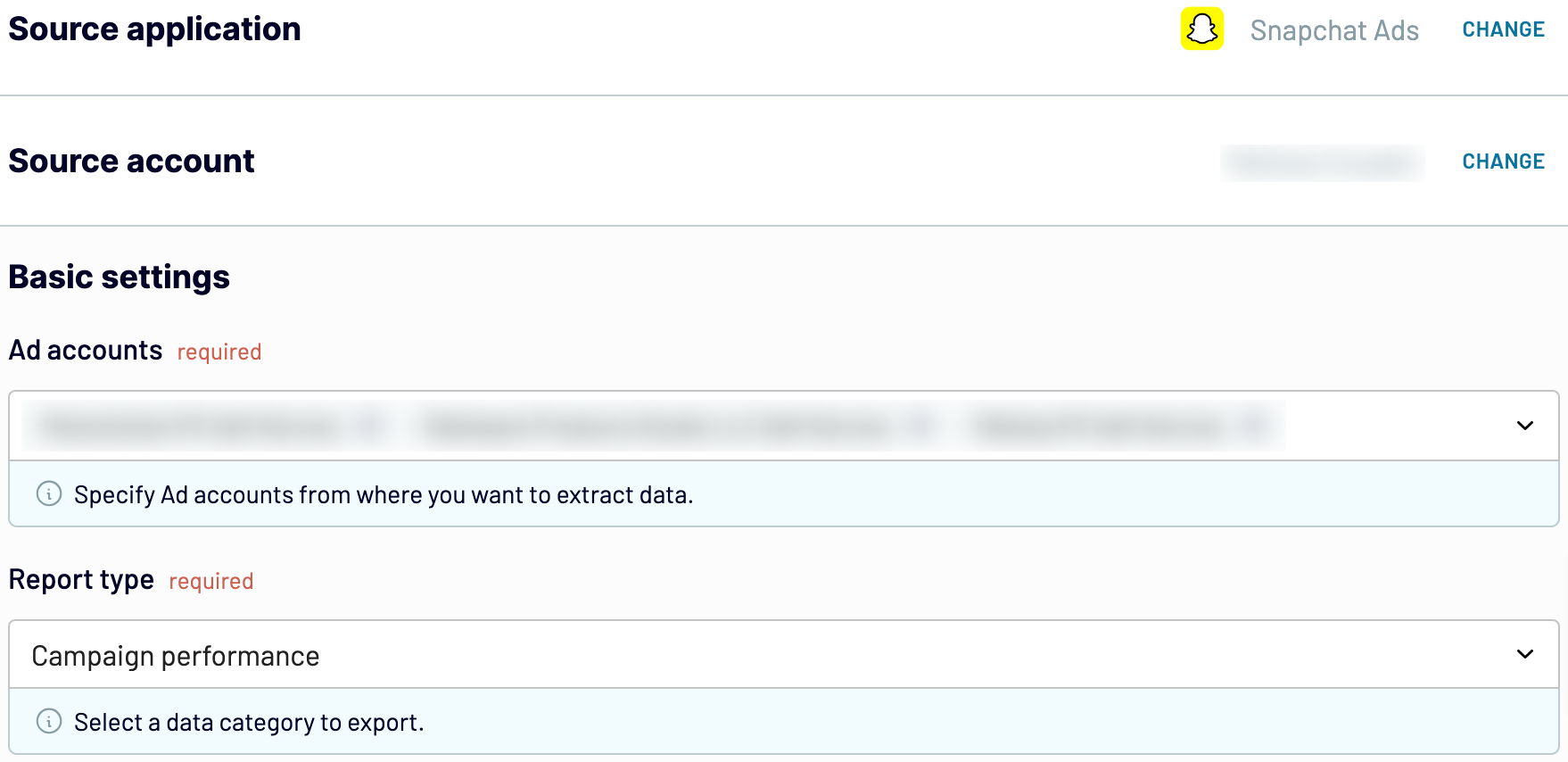
After that, proceed to the next step.
Step 2: Organize and transform
Make sure your data is accurate before you load Snapchat Ads to Power BI. If needed, use the array of transformations to adjust it to your needs:
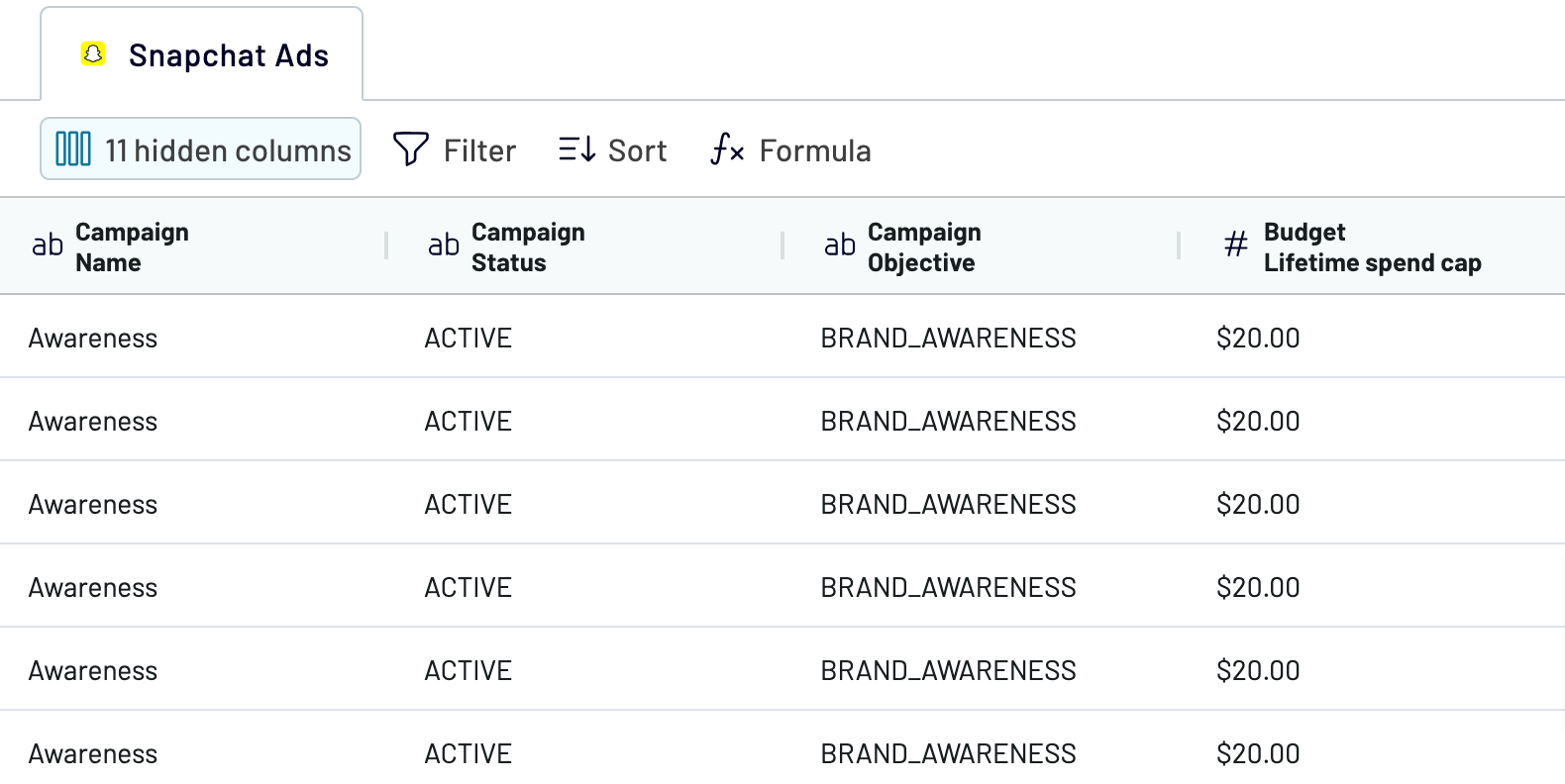
When you finish with that, go next to configure your destination.
Step 3: Load and automate
To transfer data from Snapchat Ads to Power BI, follow the in-app instructions to generate the integration URL and paste it into the Power BI desktop application.

Then, move forward to set up an automated data refresh. Finally, save and run the importer to complete the process.
Step 1: Collect data
First, connect your Snapchat Ads account. Next, select the type of report you wish to export, the report period, and the metrics required.
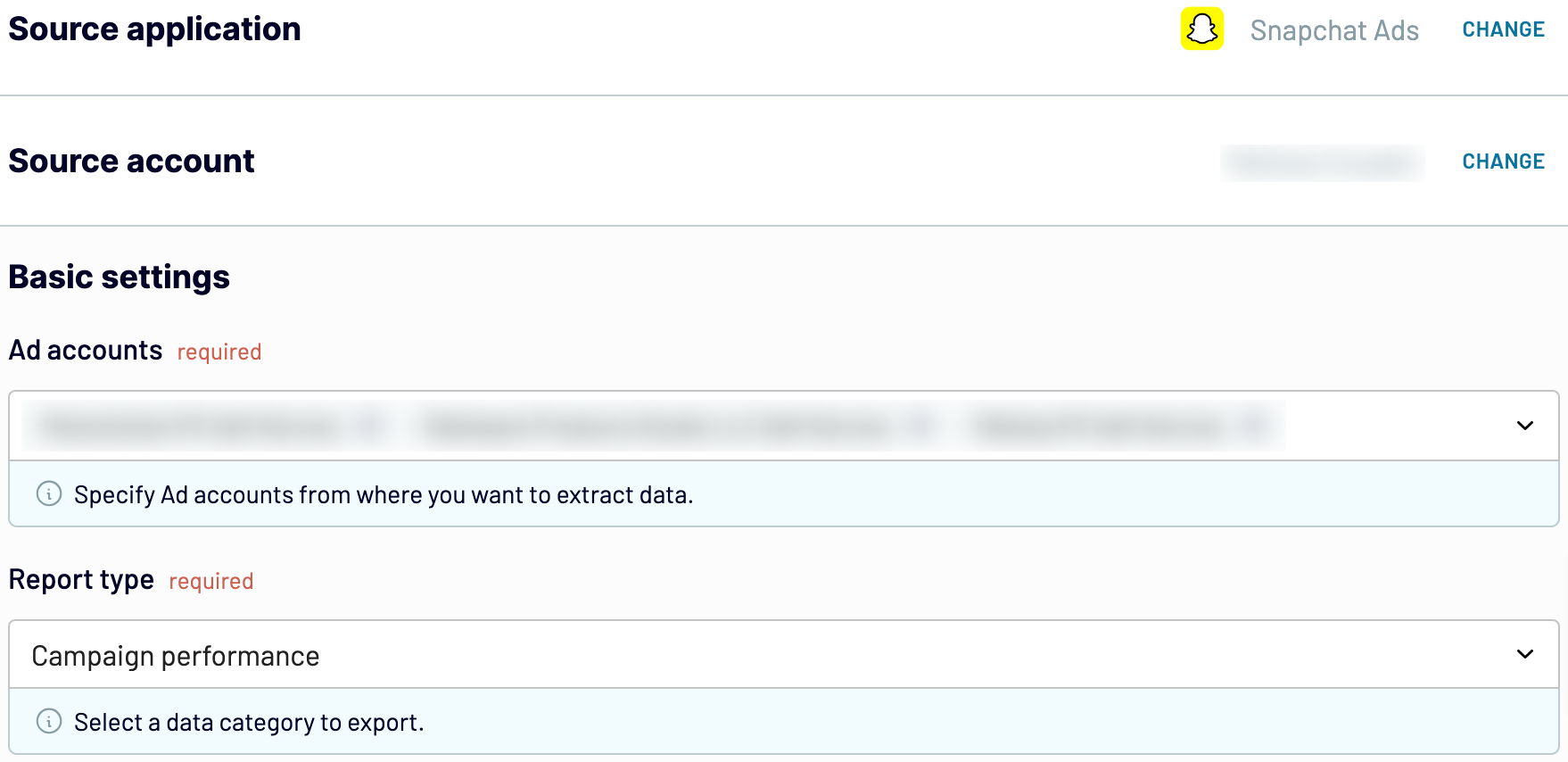
After that, proceed to the next step.
Step 2: Organize and transform
Make sure your data is accurate before you load Snapchat Ads to Power BI. If needed, use the array of transformations to adjust it to your needs:
- Edit, rearrange, hide, or add columns.
- Apply various filters and sort your data.
- Create new columns with custom formulas.
- Combine data from multiple accounts or apps.
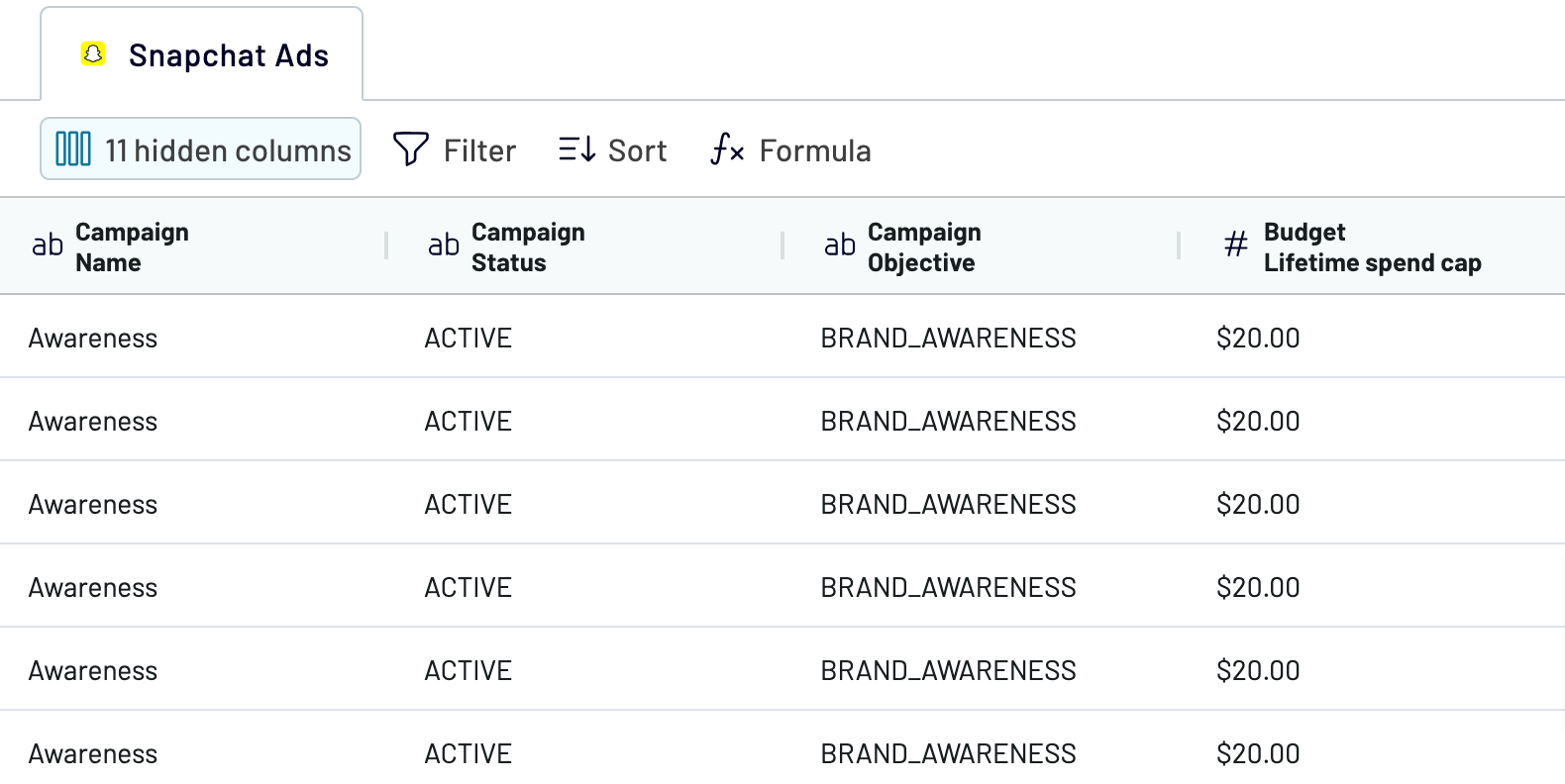
When you finish with that, go next to configure your destination.
Step 3: Load and automate
To transfer data from Snapchat Ads to Power BI, follow the in-app instructions to generate the integration URL and paste it into the Power BI desktop application.

Then, move forward to set up an automated data refresh. Finally, save and run the importer to complete the process.
Export Snapchat Ads to Power BI and schedule this process
Ensure your imported Snapchat Ads data remains continuously updated by activating automated refreshes. Customize refresh frequency based on your preferences, with options ranging from monthly, daily, or hourly to intervals as frequent as every 30 or 15 minutes. You can also choose specific days of the week, the time slot, and the time zone.

This feature keeps your report aligned with the dynamic source data. As a result, you always have timely and relevant data readily available.

This feature keeps your report aligned with the dynamic source data. As a result, you always have timely and relevant data readily available.
Export data from Snapchat Ads to alternative destinations
Quick start with PPC dashboard templates
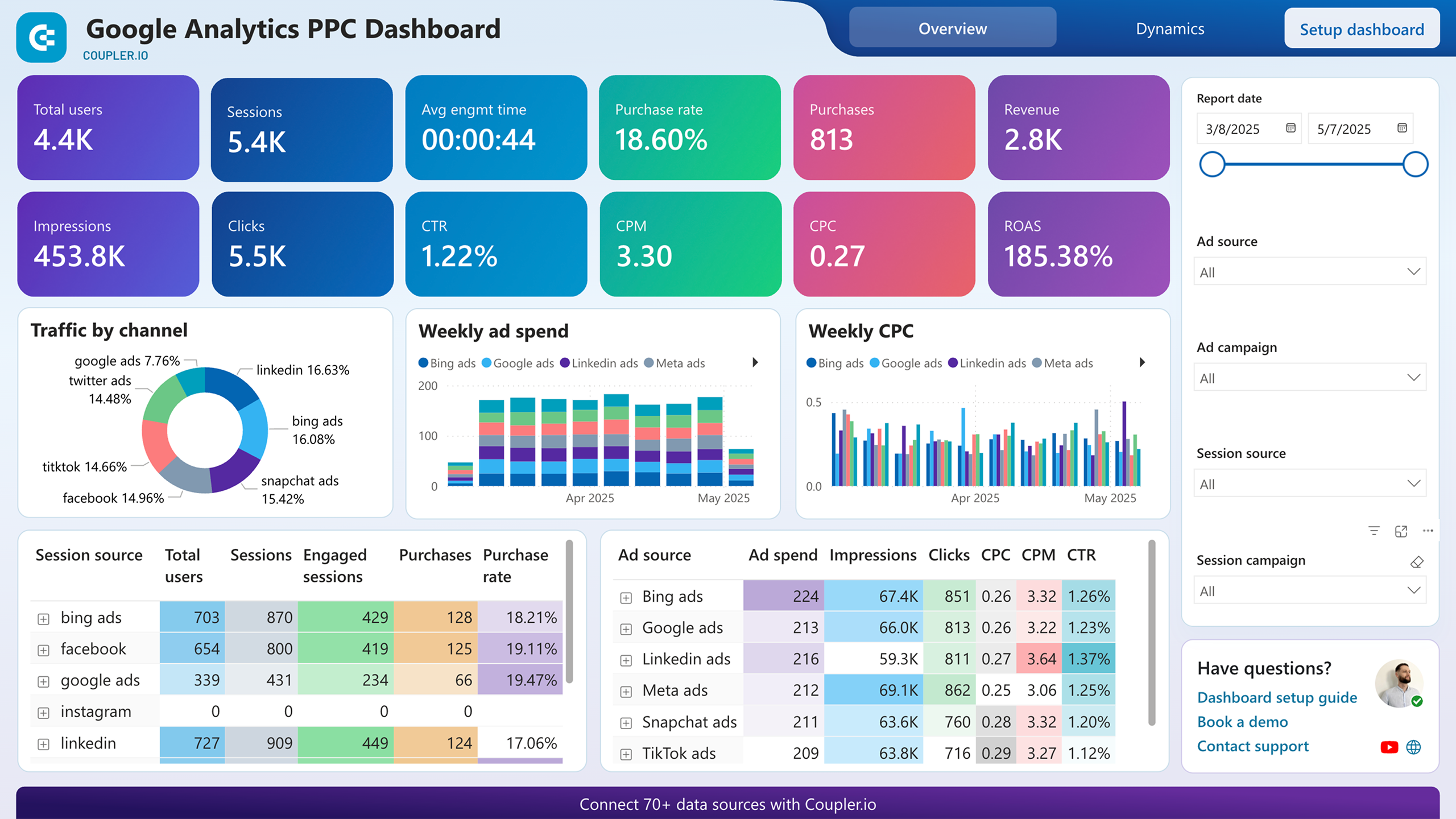
Google Analytics PPC dashboard











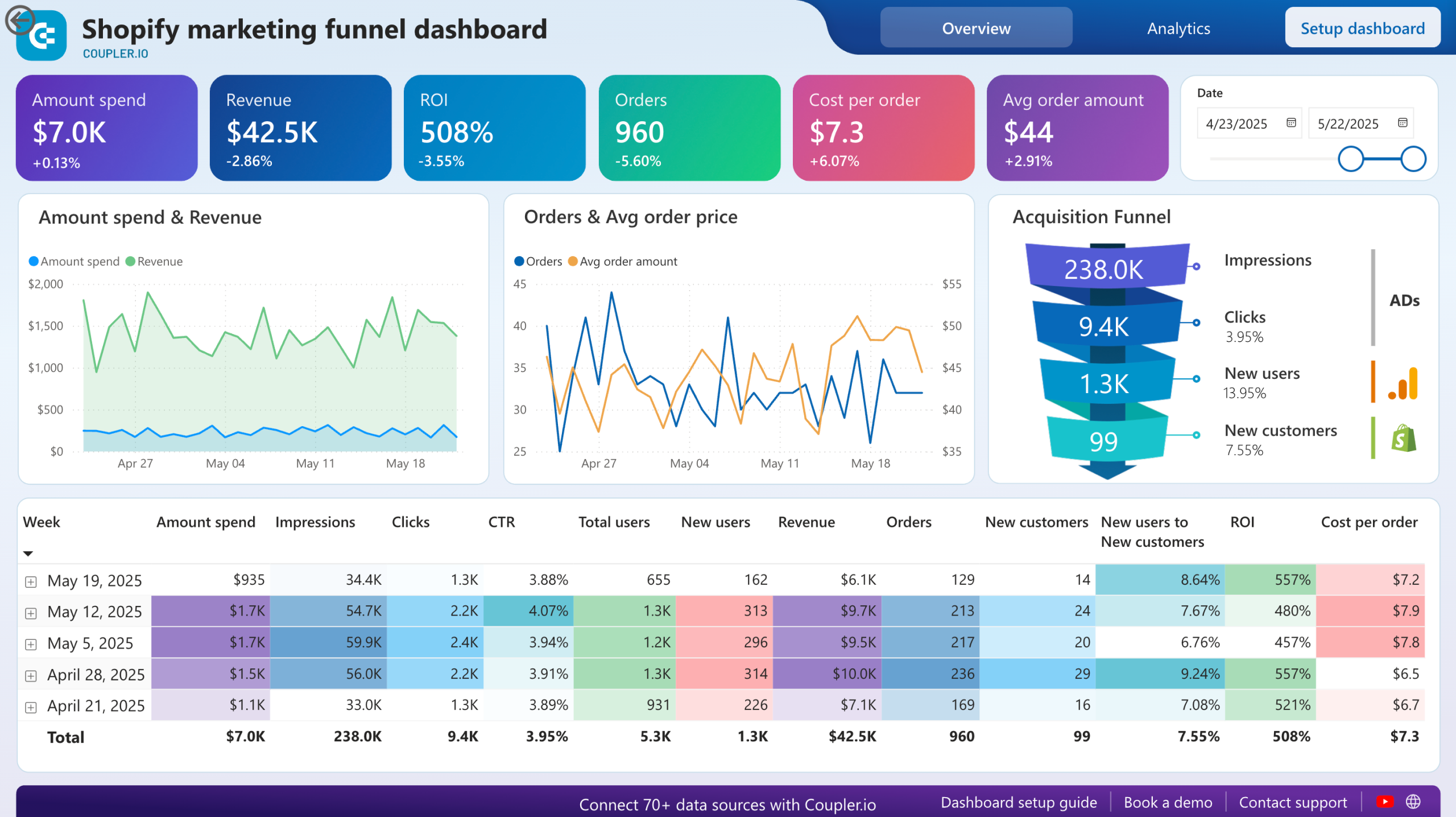
Shopify marketing funnel dashboard












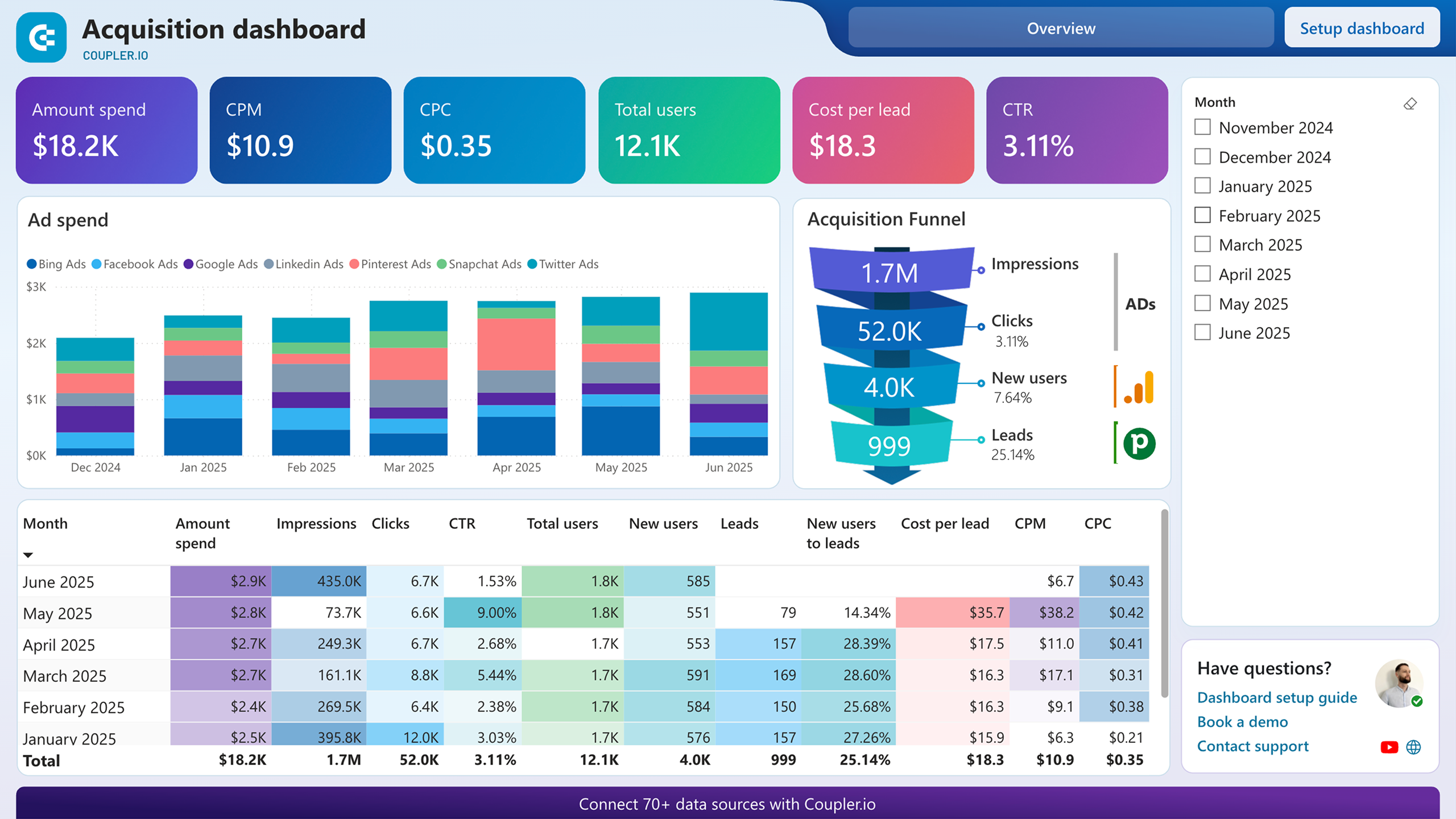
Customer acquisition dashboard for Pipedrive










No such template is available yet.
No worries. Our team will create a template that fits your needs, just tell us more
about your case. It doesn't cost you a penny 😉
Request a custom report
about your case. It doesn't cost you a penny 😉
Export Snapchat Ads to Power BI automatically with just a few clicks.
Connect similar PPC apps and get data in minutes
What to export from Snapchat Ads to Power BI
Campaign Performance
Campaign performance metrics include impressions, clicks, ad spend, and conversions across all ads within a campaign. These metrics provide an overview of how well a campaign is performing in terms of reach, engagement, and conversion. This helps you optimize budget allocation and refine targeting strategies.
Ad Squad Performance
You can also connect Snapchat Ads to Power BI to export data, which aggregates metrics for groups of ads within a campaign typically organized by objective or target audience. It allows you to compare performance between different ad groups and assess which squads are driving the most efficient results.
Ad Performance
This information focuses on individual ad units, detailing metrics like CTR (click-through rate), CPC (cost per click), and CVR (conversion rate). It illustrates the effectiveness of specific creatives and messaging as well as helps you identify top-performing ads, optimize underperforming ones, and iterate on creative elements.
Campaign Geo & Demography Insights
Export Snapchat Ads to Power BI to analyze data on the geographic and demographic characteristics of the audience reached by a campaign. It shows you top-performing regions, demographic breakdowns, and audience interests. It's useful if you aim to resonate better with specific geographic and demographic segments.
Ad Squad Geo & Demography Insights
These details are similar to campaign insights but refer to groups of ads within a campaign (ad squads). Use them to explore how different ad groups perform across various geographic and demographic segments. Refine targeting strategies within each ad squad and ensure messages are effectively delivered.
Ad Geo & Demography Insights
If you import Snapchat Ads to Power BI to examine this dataset, you'll discover the performance data of individual ads segmented by geographic and demographic factors. It provides detailed visibility into which specific ads resonate best with different audience segments based on location, age, gender, and interests.
How do you connect Snapchat Ads to Power BI?
Step 1. Connect your Snapchat Ads account and choose the report to export
Step 2. Organize and transform data before loading it into Power BI
Step 3. Connect the Power BI account and copy the integration URL to the desktop app
Step 4. Schedule auto-refreshes to export Snapchat Ads to Power BI at desired intervals
Pricing plans
- Monthly
- Annual (save 25%)
Keep your data safe
Coupler.io safeguards your shared information and data transfers from breaches, leaks, and unauthorized disclosures.






















