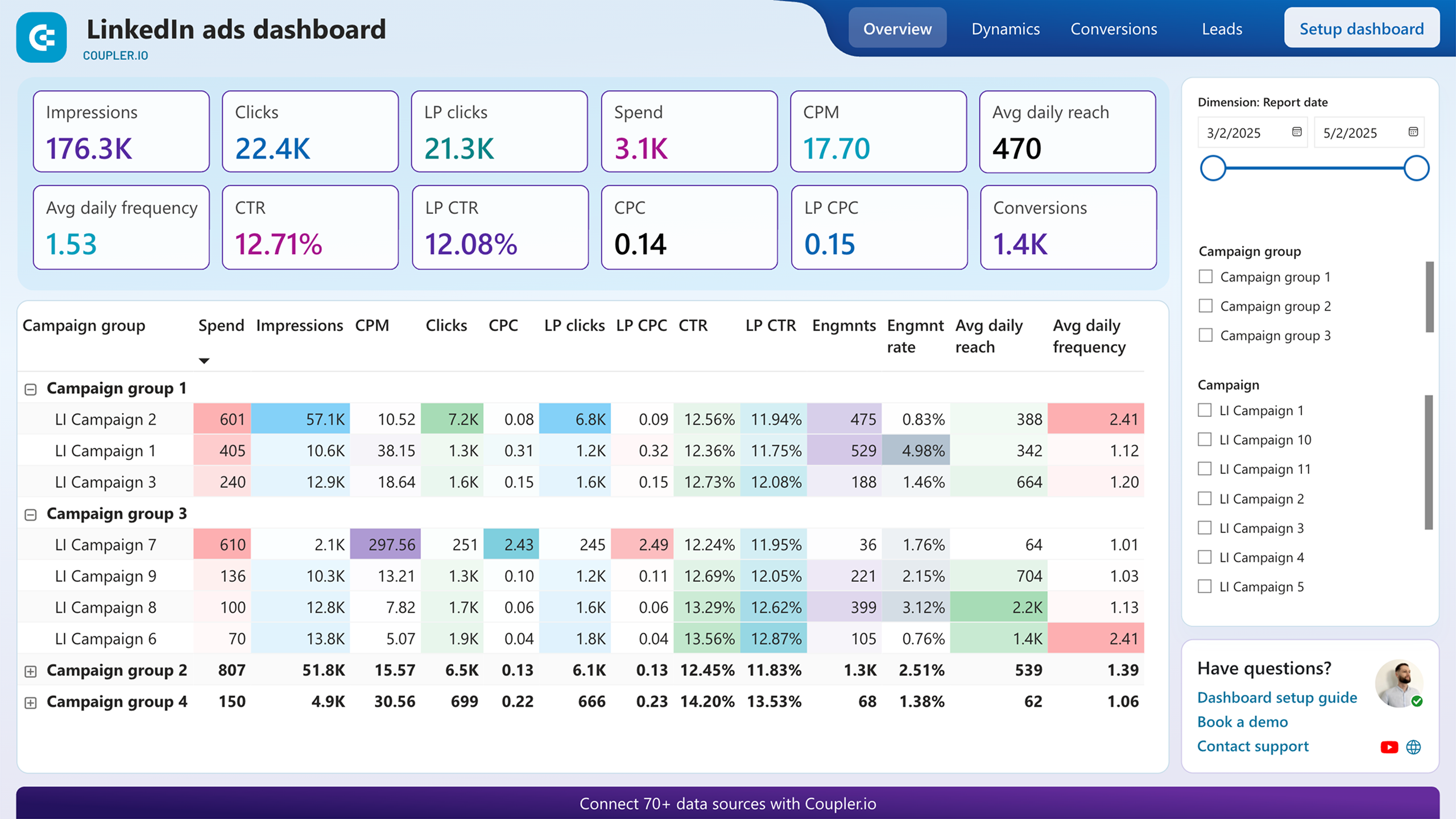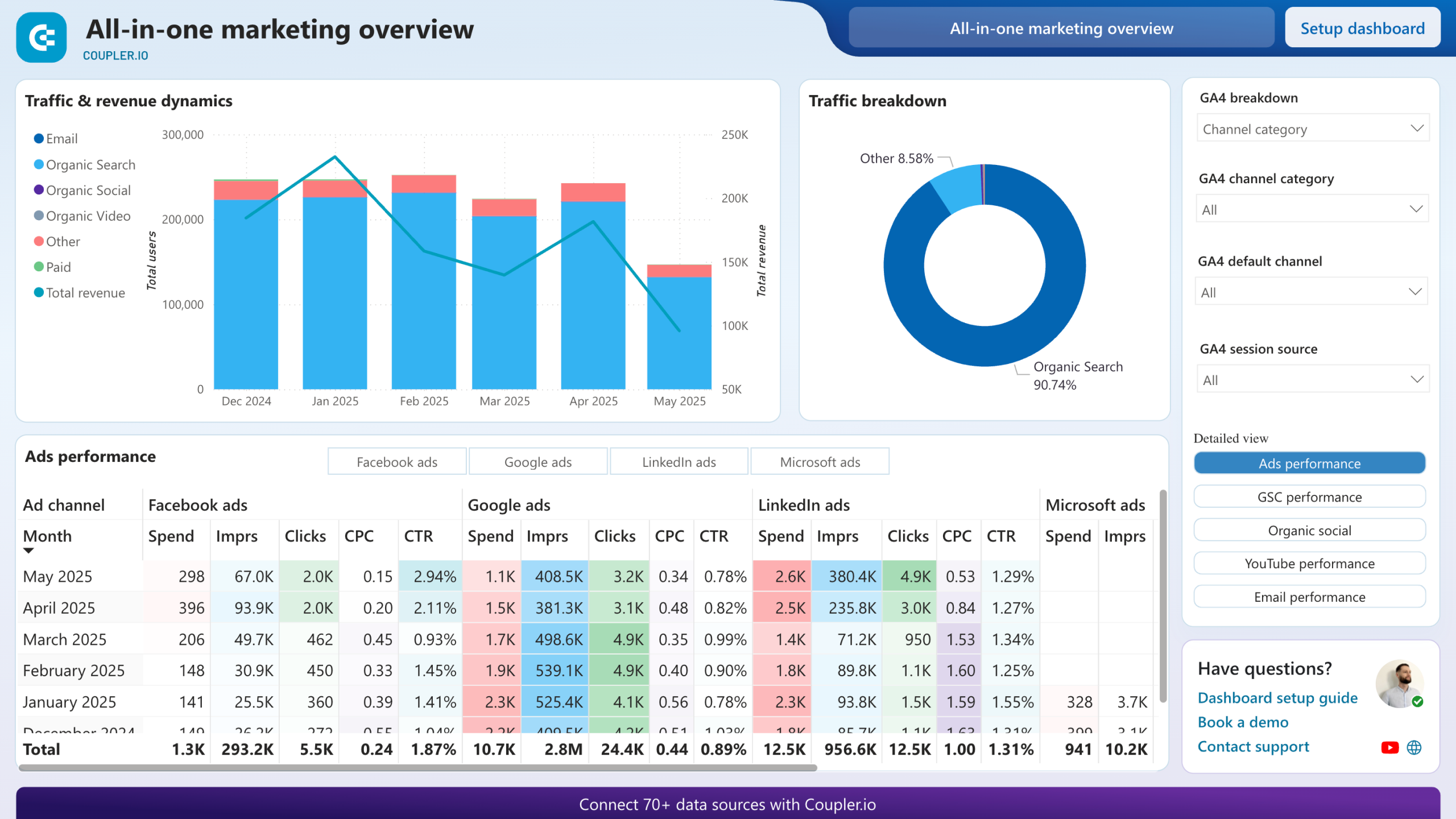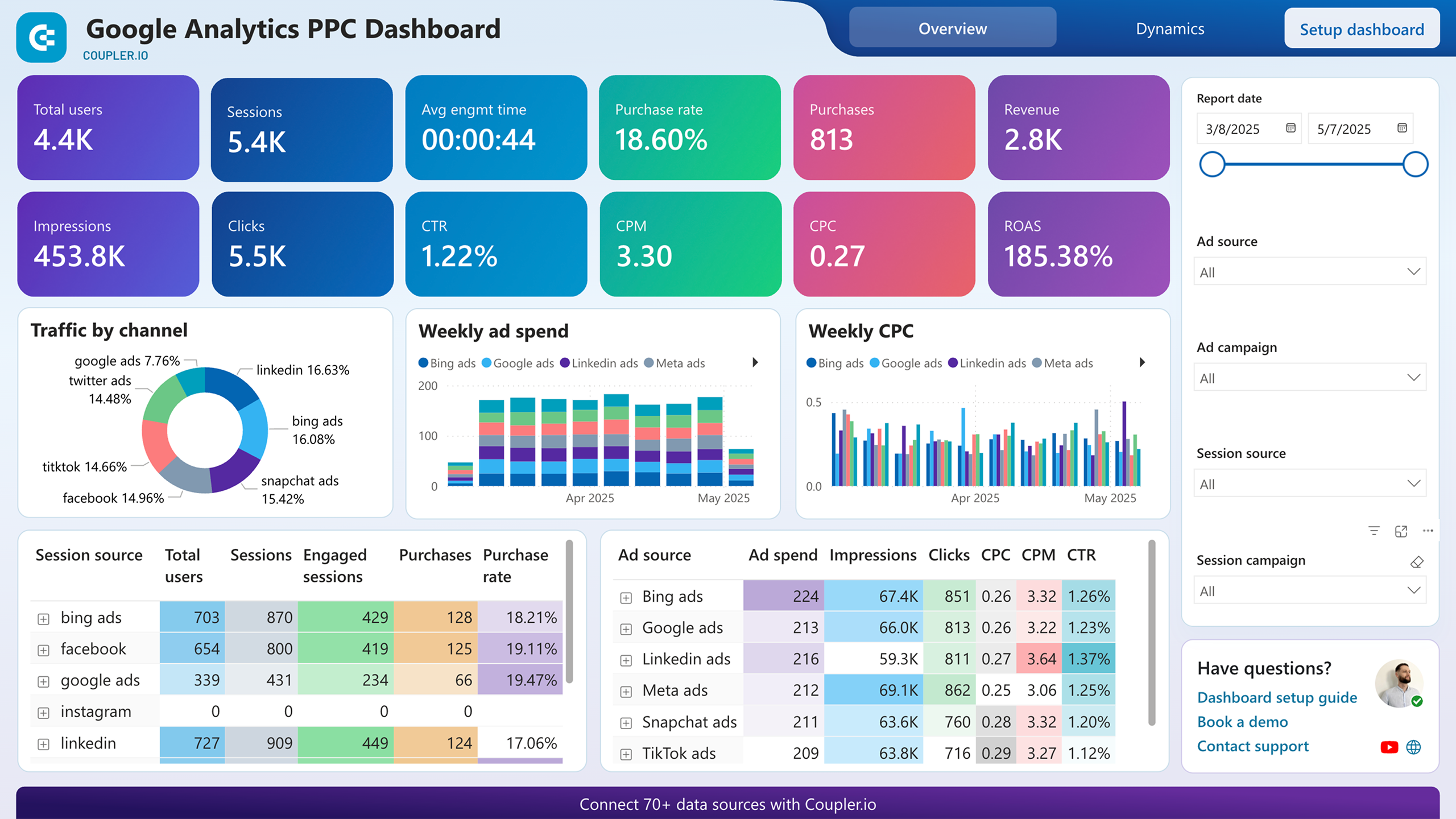Connect LinkedIn Ads to Power BI with Coupler.io to simplify reporting
Get and prepare data effortlessly
The lack of coding experience is no problem. Use the Coupler.io connector to export LinkedIn Ads to Power BI. Transform data in multiple ways, from filtering to sorting, choose how often you'd like the report updated, and merge records from many sources.
Automate reporting tasks
No more tedious copying and pasting – leverage Coupler.io's automation to quickly import your LinkedIn Ads to Power BI. For better analytics, our free templates are here to help you create dynamic, interactive, insightful dashboards out of your data.
Stand out as a data-driven expert
Earn greater trust from clients and stakeholders by keeping them up-to-date with data-powered, nearly real-time reports that inspire actionable conclusions. Use Coupler.io for data imports and reporting so you can invest more time in strategic activities.
How to connect LinkedIn Ads to Power BI (detailed guide)
Connect LinkedIn Ads to Power BI by following three simple steps:
Step 1: Collect data
First, connect your LinkedIn Ads account. Next, select specific ad accounts to export data from, the type of report you need, the reporting period, metrics, and the dimension required.
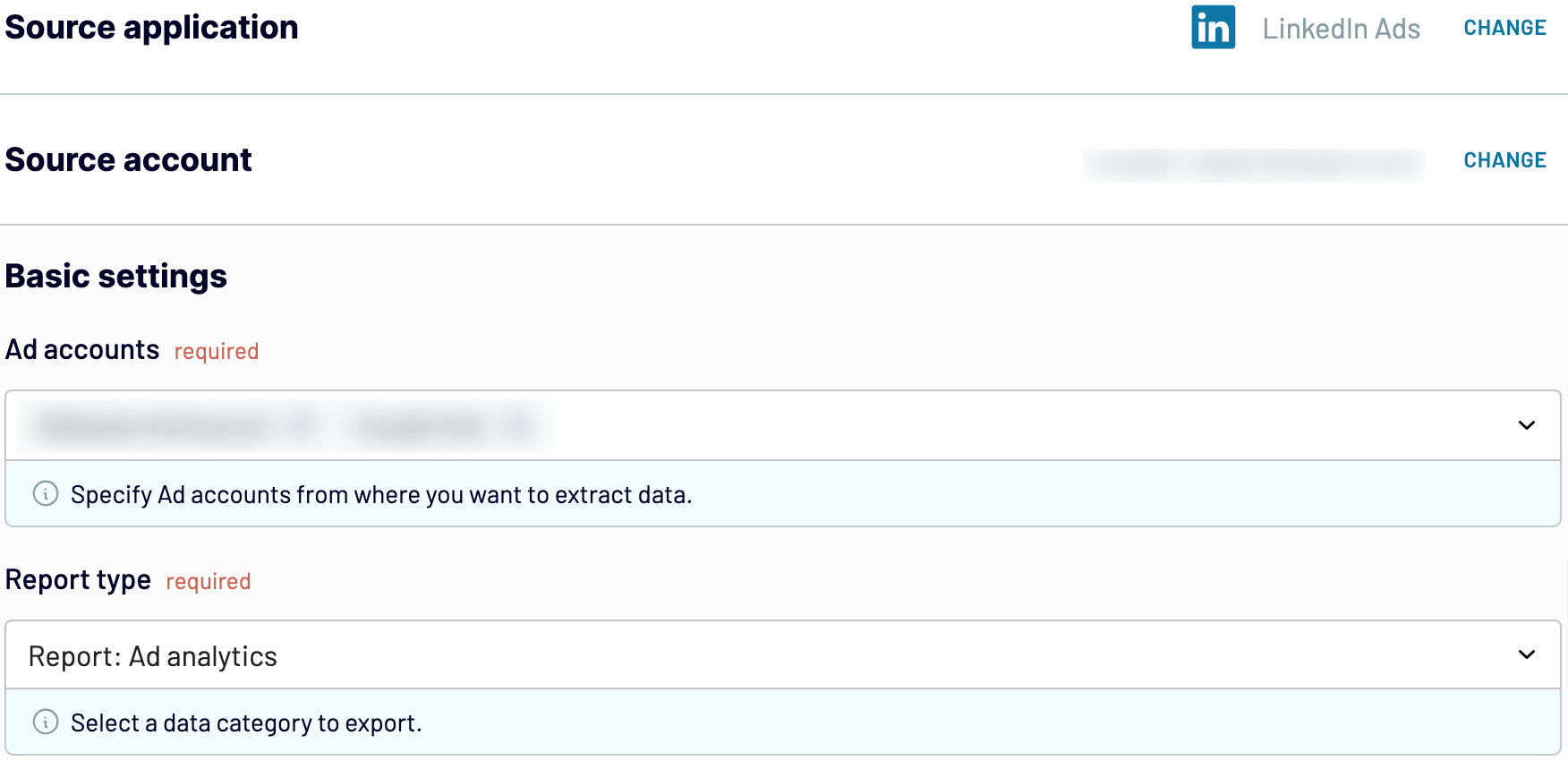
After you adjust the data source settings, proceed to the next step.
Step 2: Organize and transform
Verify the accuracy of your data before you load LinkedIn Ads to Power BI. If adjustments are necessary, explore the various transformation options available:
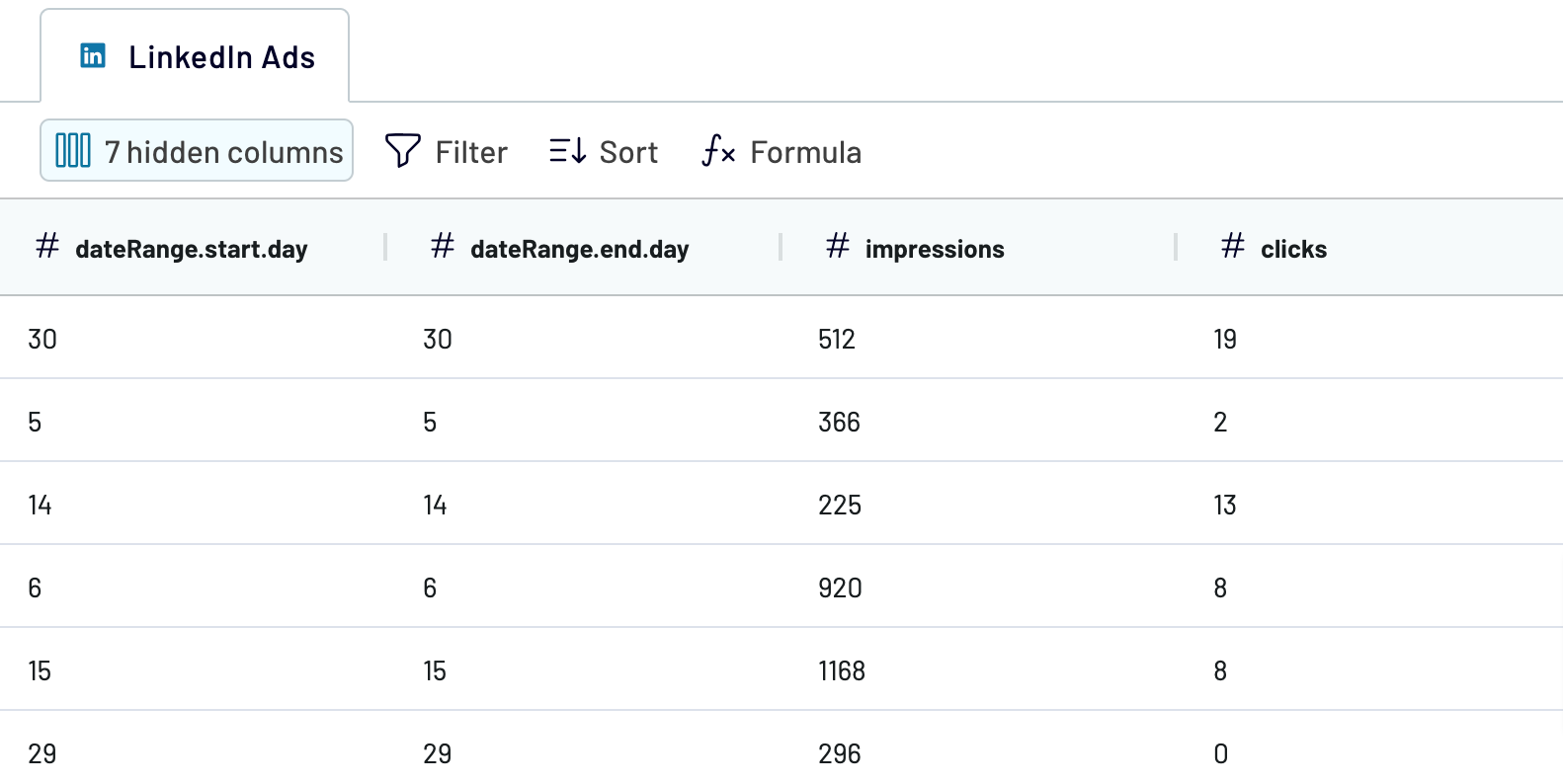
This step is essential to make your data analysis-ready.
Step 3: Load and automate
To import data from LinkedIn Ads to Power BI, follow the in-app instructions to generate the integration URL and paste it into the Power BI desktop application.

Then, activate and schedule automated data refresh. Your final click will be to save and run the importer.
Step 1: Collect data
First, connect your LinkedIn Ads account. Next, select specific ad accounts to export data from, the type of report you need, the reporting period, metrics, and the dimension required.
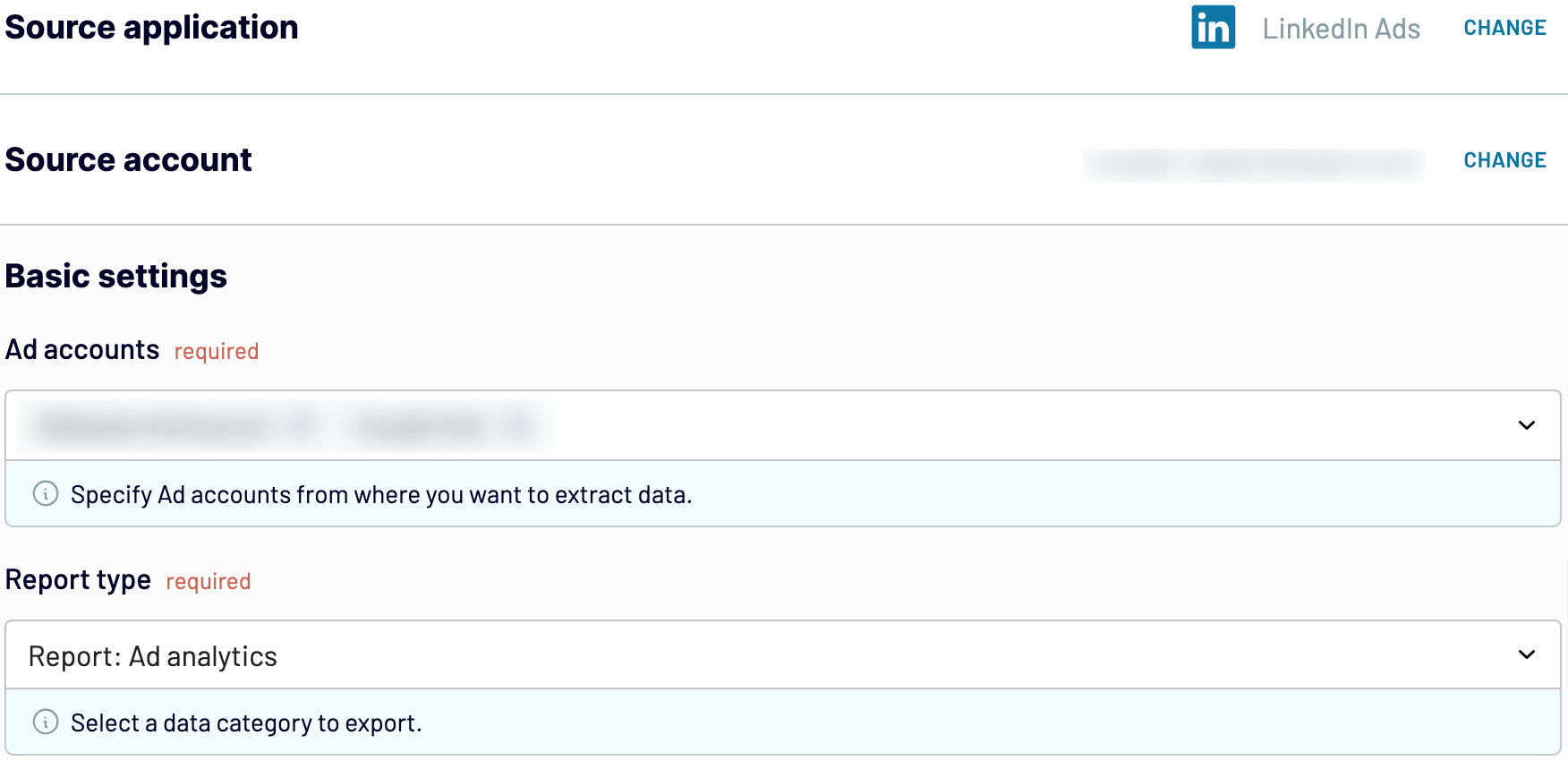
After you adjust the data source settings, proceed to the next step.
Step 2: Organize and transform
Verify the accuracy of your data before you load LinkedIn Ads to Power BI. If adjustments are necessary, explore the various transformation options available:
- Edit, rearrange, hide, or add columns.
- Apply multiple filters and sort your data.
- Create new columns with custom formulas.
- Combine data from multiple accounts or apps.
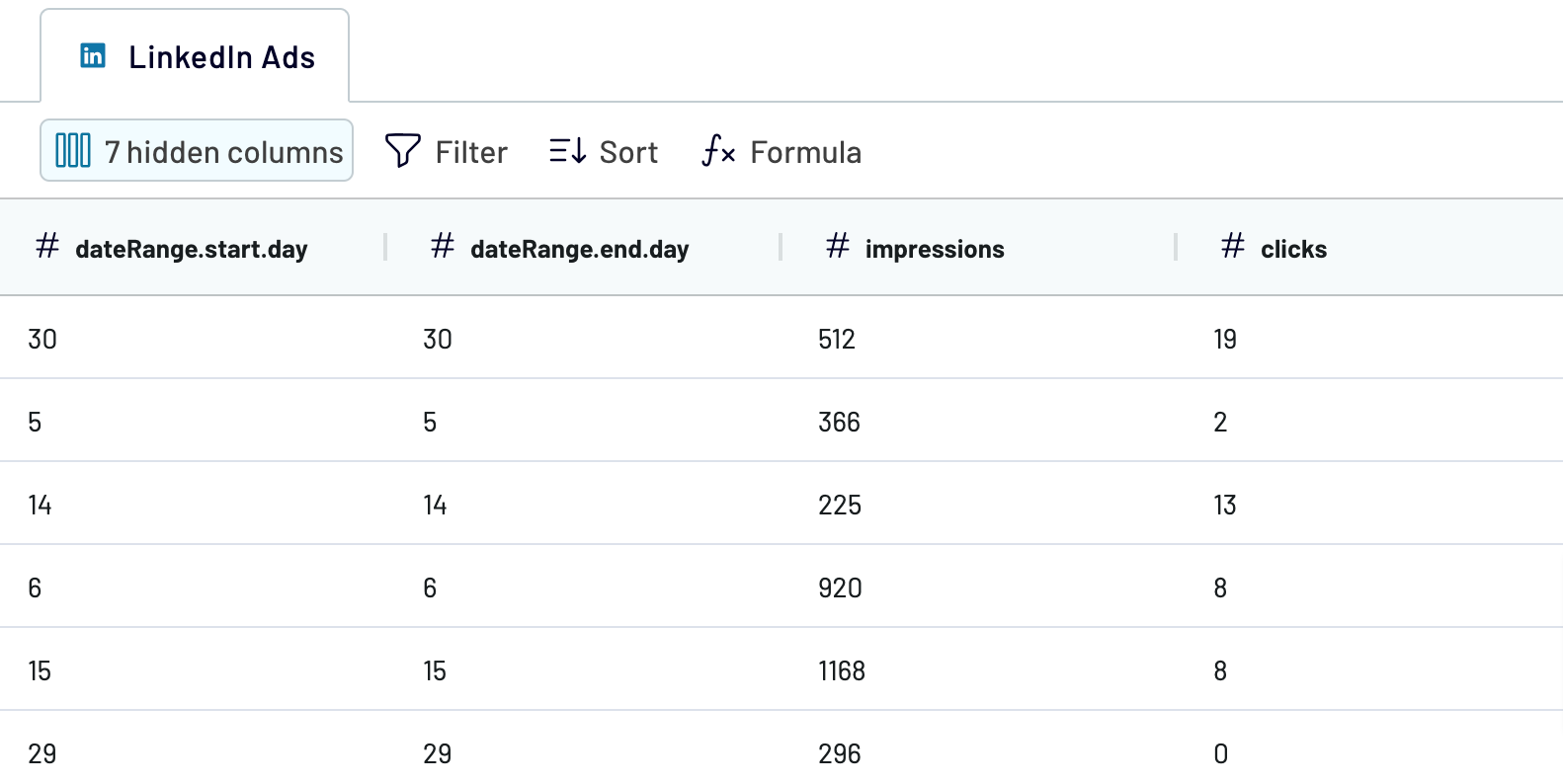
This step is essential to make your data analysis-ready.
Step 3: Load and automate
To import data from LinkedIn Ads to Power BI, follow the in-app instructions to generate the integration URL and paste it into the Power BI desktop application.

Then, activate and schedule automated data refresh. Your final click will be to save and run the importer.
Export LinkedIn Ads to Power BI and schedule this process
Enable automated refreshes to guarantee continuous updates for your imported data. Customize frequency based on your preferences, choosing from options such as monthly, daily, or hourly to intervals as frequent as every 30 or 15 minutes. You also have the flexibility to select specific days, the time slot, and the time zone.

With this feature, your report remains synchronized with the constantly updating LinkedIn ads data. So you can always access timely and relevant information.

With this feature, your report remains synchronized with the constantly updating LinkedIn ads data. So you can always access timely and relevant information.
Export data from LinkedIn Ads to alternative destinations
Quick start with PPC dashboard templates
No such template is available yet.
No worries. Our team will create a template that fits your needs, just tell us more
about your case. It doesn't cost you a penny 😉
Request a custom report
about your case. It doesn't cost you a penny 😉
Export LinkedIn Ads to Power BI automatically with just a few clicks.
Connect similar PPC apps and get data in minutes
What to export from LinkedIn Ads to Power BI
Ad Analytics
Ad analytics include critical metrics such as impressions, clicks, CTR (click-through rate), CPC (cost per click), and ad spend. These numbers demonstrate the performance of LinkedIn campaigns and let you know which advertising drives the most engagement. Use this information to optimize future campaign strategies based on engagement and cost-efficiency. Consistently monitor this data to identify trends and adjust your ad spend accordingly to maximize ROI.
Ad Account Users
You can also connect LinkedIn Ads to Power BI to export data related to ad account users. This information contains details like user roles (for example, admin, analyst), permissions, and contact information. It ensures transparency and control over who can create, monitor, or modify ads within the account. Regular audits of user roles and permissions can help you maintain security so that only authorized personnel access sensitive ad performance data.
Campaign Groups
Campaign groups categorize LinkedIn ad campaigns based on common objectives, targeting criteria, or themes. If you import this data from LinkedIn Ads to Power BI, you can organize campaigns for easier management and reporting. Each group typically aggregates metrics across multiple campaigns. Analyze data at the campaign group level to learn about the effectiveness of broader strategies and quickly identify which groups are performing well and which need adjustment.
Campaigns
This report provides specifics on each LinkedIn ad campaign: name, objectives like awareness or lead generation, start and end dates, budget allocation, and targeting parameters, such as location or job titles. It enables detailed performance tracking and comparison between campaign strategies. Examine data for individual campaigns to see which tactics yield the best results and justify budget allocations to stakeholders based on solid evidence.
Creatives
Creatives comprise visual and textual elements used in LinkedIn ads, including images, headlines, descriptions, and ad formats such as carousels or single images. If you turn creative data into a Power BI report, you can understand which ad variations resonate best with your target audience. Detailed analysis of creative performance can help you test different approaches and ultimately enhance the visual and textual appeal of your advertising.
Video Ads
Export LinkedIn Ads to Power BI to analyze your video ads data, including metrics specific to video campaigns, such as views, completion rates, and engagement (e.g., likes, shares, comments). This enables you to assess video content and optimize campaigns for maximum impact. Knowledge of viewer behavior and engagement patterns with content allows you to fine-tune video lengths, storytelling techniques, and calls to action.
How do you connect LinkedIn Ads to Power BI?
Step 1. Connect your LinkedIn Ads account and choose the report to export
Step 2. Organize and transform data before loading it into Power BI
Step 3. Connect the Power BI account and copy the integration URL to the desktop app
Step 4. Schedule auto-refreshes to export LinkedIn Ads to Power BI at desired intervals
Pricing plans
- Monthly
- Annual (save 25%)
Keep your data safe
Coupler.io safeguards your shared information and data transfers from breaches, leaks, and unauthorized disclosures.