Export Pinterest Ads to Power BI with Coupler.io to simplify reporting
Get and prepare data effortlessly
Optimize your data workflow by automating data export from Pinterest Ads to Power BI. Use Coupler.io's no-code connector to prepare your data for analysis easily. Transform Pinterest Ads data and join it with other information in one intuitive interface.
Automate reporting tasks
Simplify reporting with automated data updates from Pinterest Ads to Power BI. No more tedious copy-pasting—just smooth, automated reporting. Create insightful multi-channel reports or use Coupler.io's pre-built dashboard templates.
Stand out as a data-driven expert
Connect Pinterest Ads to Power BI to turn data into clear, actionable insights. Impress stakeholders with transparent, real-time reports and gain better insights from your data analysis. Free up time for critical business decisions with Coupler.io.
How to connect Pinterest Ads to Power BI (detailed guide)
With Coupler.io, you can turn raw data from your data sources into self-updating reports and dashboards. You only need to set up a data integration and automate refresh at a desired frequency. Learn how to connect Pinterest Ads to Power BI in three simple steps.
Step 1: Collect data
Start by linking your Pinterest Ads account. This process is quick and secure, ensuring your data is seamlessly transferred from Pinterest Ads to Coupler.io. Once connected, select ad accounts and the specific data type you wish to export. You can choose from several reports and lists of data.
Specify the report's time frame by setting the start and end dates and the period by which to split the data
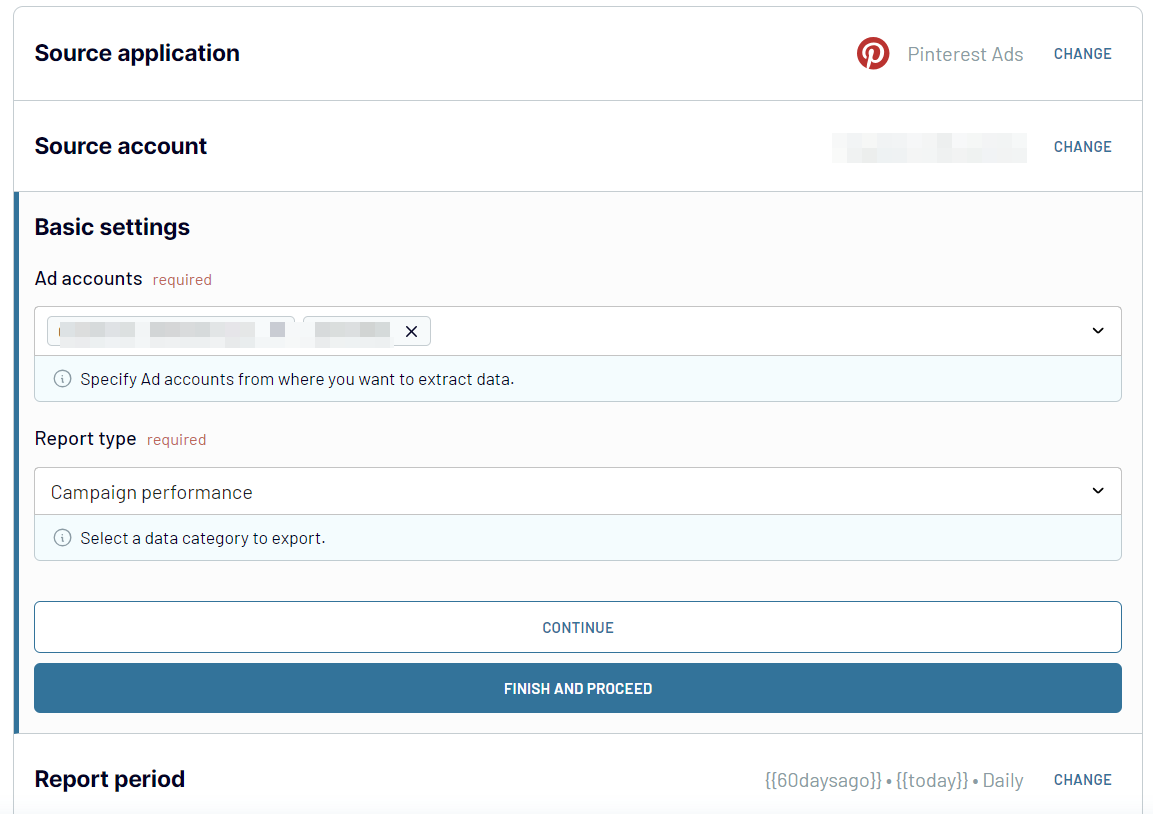
You also need to specify metrics for specific reports, such as campaign performance.
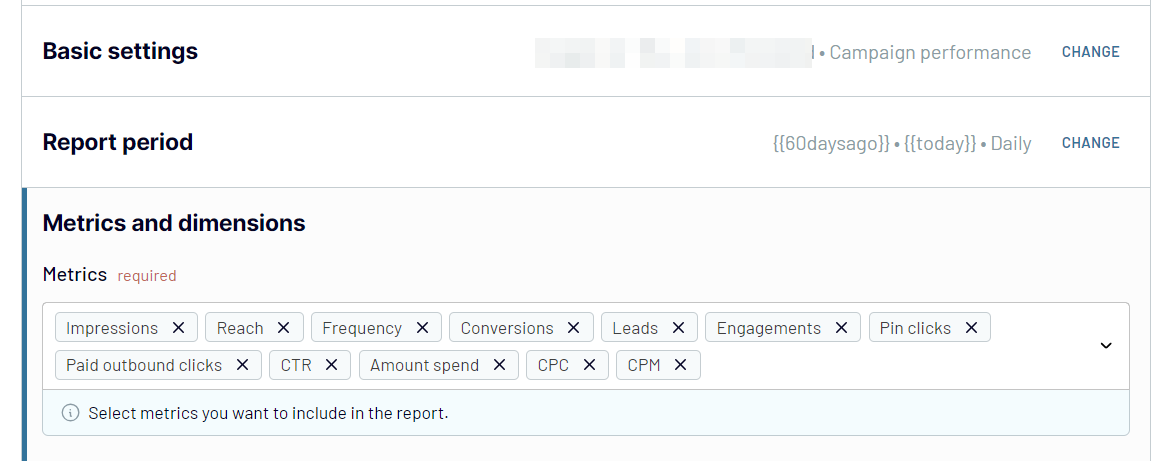
Once you've configured the source connection and selected your desired data, proceed to the next step.
Step 2: Organize and transform
After connecting to Pinterest Ads and choosing the data to export, the next step is to organize your data. Coupler.io provides multiple options to ensure your data is prepared for analysis:
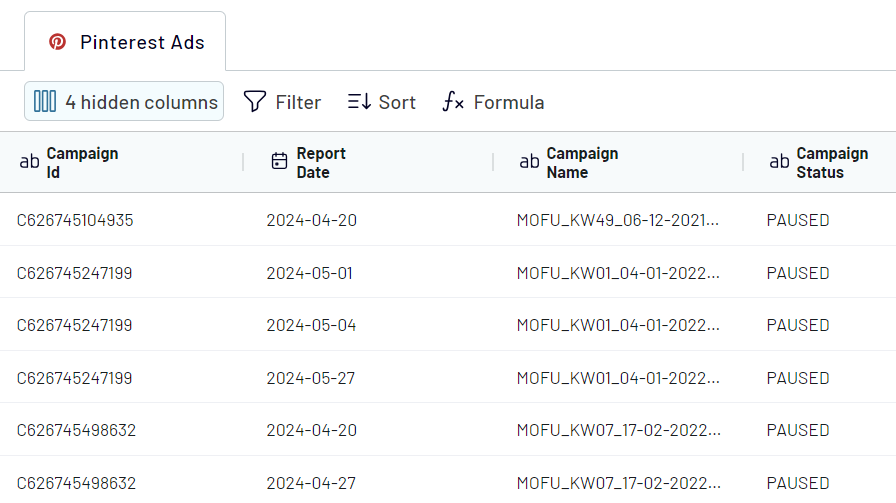
Step 3: Load and automate
To finally load your data from Pinterest Ads to Power BI, follow the in-app instructions to do the following:

With your marketing data loaded to Power BI, you can add visualizations and charts to build interactive reports.
Coupler.io not only simplifies the integration setup but also offers automation to keep your data updated. Enable the automatic data refresh to save valuable time and ensure your reports are always up-to-date. This automation enhances your workflow efficiency and drives data-driven decision-making
Step 1: Collect data
Start by linking your Pinterest Ads account. This process is quick and secure, ensuring your data is seamlessly transferred from Pinterest Ads to Coupler.io. Once connected, select ad accounts and the specific data type you wish to export. You can choose from several reports and lists of data.
Specify the report's time frame by setting the start and end dates and the period by which to split the data
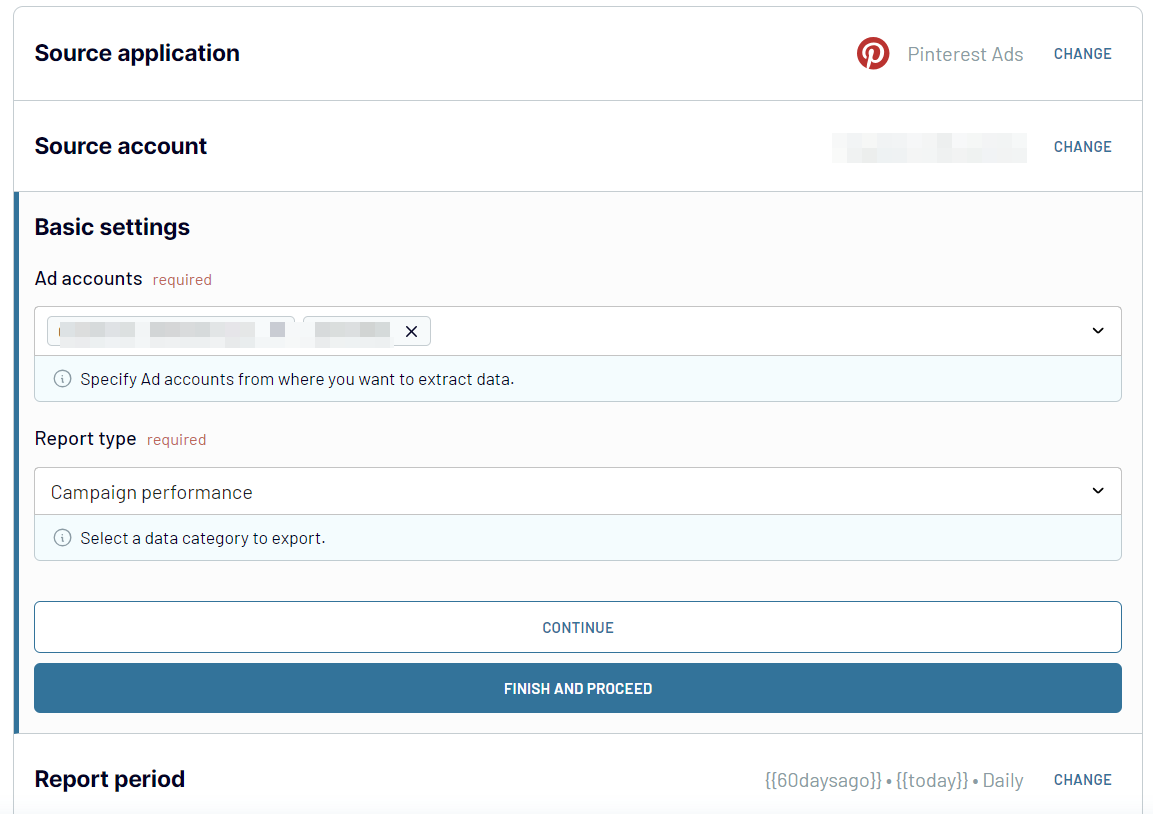
You also need to specify metrics for specific reports, such as campaign performance.
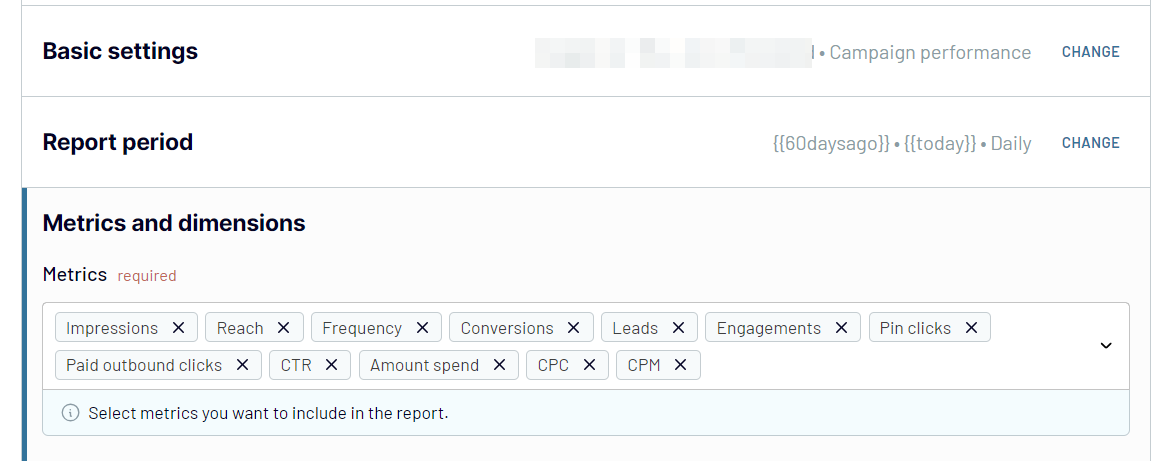
Once you've configured the source connection and selected your desired data, proceed to the next step.
Step 2: Organize and transform
After connecting to Pinterest Ads and choosing the data to export, the next step is to organize your data. Coupler.io provides multiple options to ensure your data is prepared for analysis:
- Preview Data: Get a snapshot of your collected data to understand its structure and content.
- Filter Data: Apply filters to focus on specific information relevant to your analysis.
- Sort Data: Arrange your data logically to facilitate easier analysis and reporting.
- Rename Columns: Adjust column names to reflect better the data they contain.
- Change Column Order: Reorder columns to match your reporting requirements.
- Add Custom Columns: Use formulas to create new columns for personalized data management and additional insights.
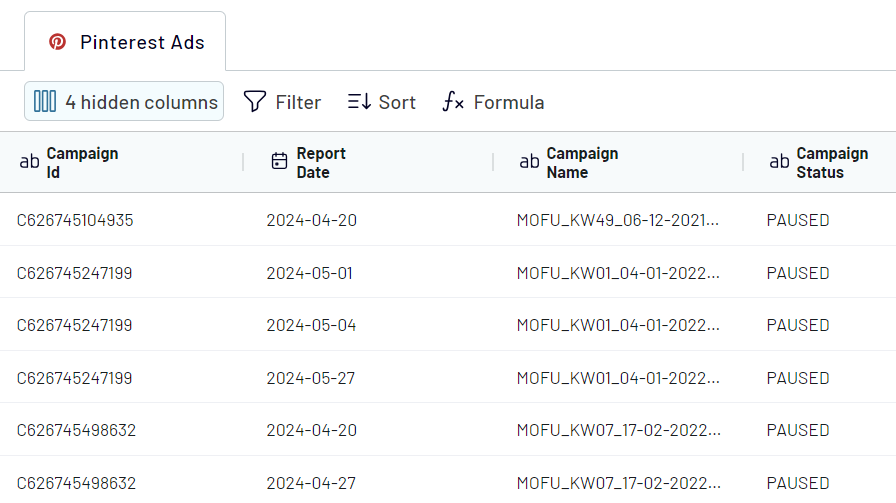
Step 3: Load and automate
To finally load your data from Pinterest Ads to Power BI, follow the in-app instructions to do the following:
- Generate the integration URL and copy it.
- Paste it into the Power BI desktop app and load dataset.

With your marketing data loaded to Power BI, you can add visualizations and charts to build interactive reports.
Coupler.io not only simplifies the integration setup but also offers automation to keep your data updated. Enable the automatic data refresh to save valuable time and ensure your reports are always up-to-date. This automation enhances your workflow efficiency and drives data-driven decision-making
Export data from Pinterest Ads to alternative destinations
Quick start with PPC dashboard templates
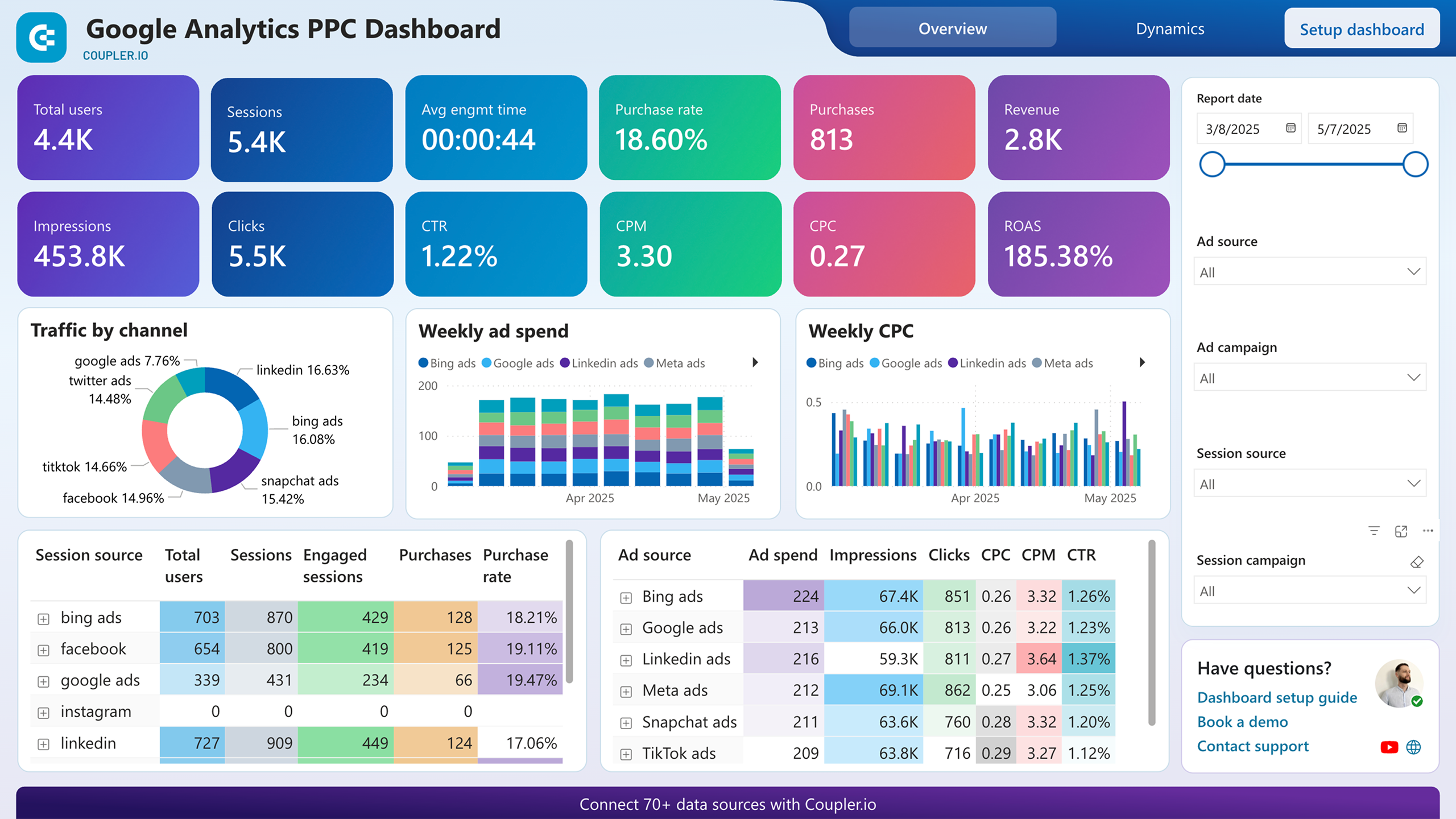
Google Analytics PPC dashboard











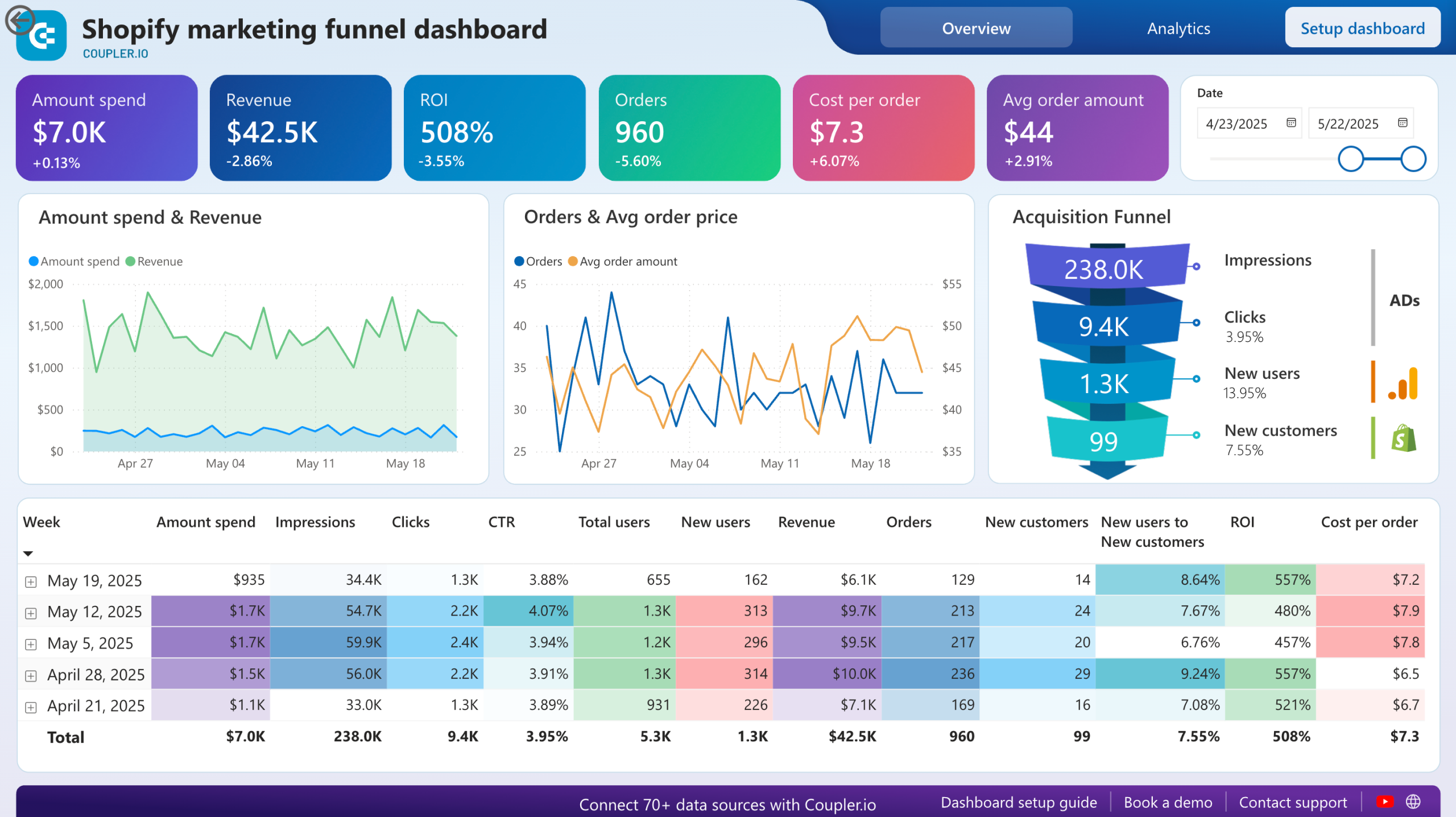
Shopify marketing funnel dashboard












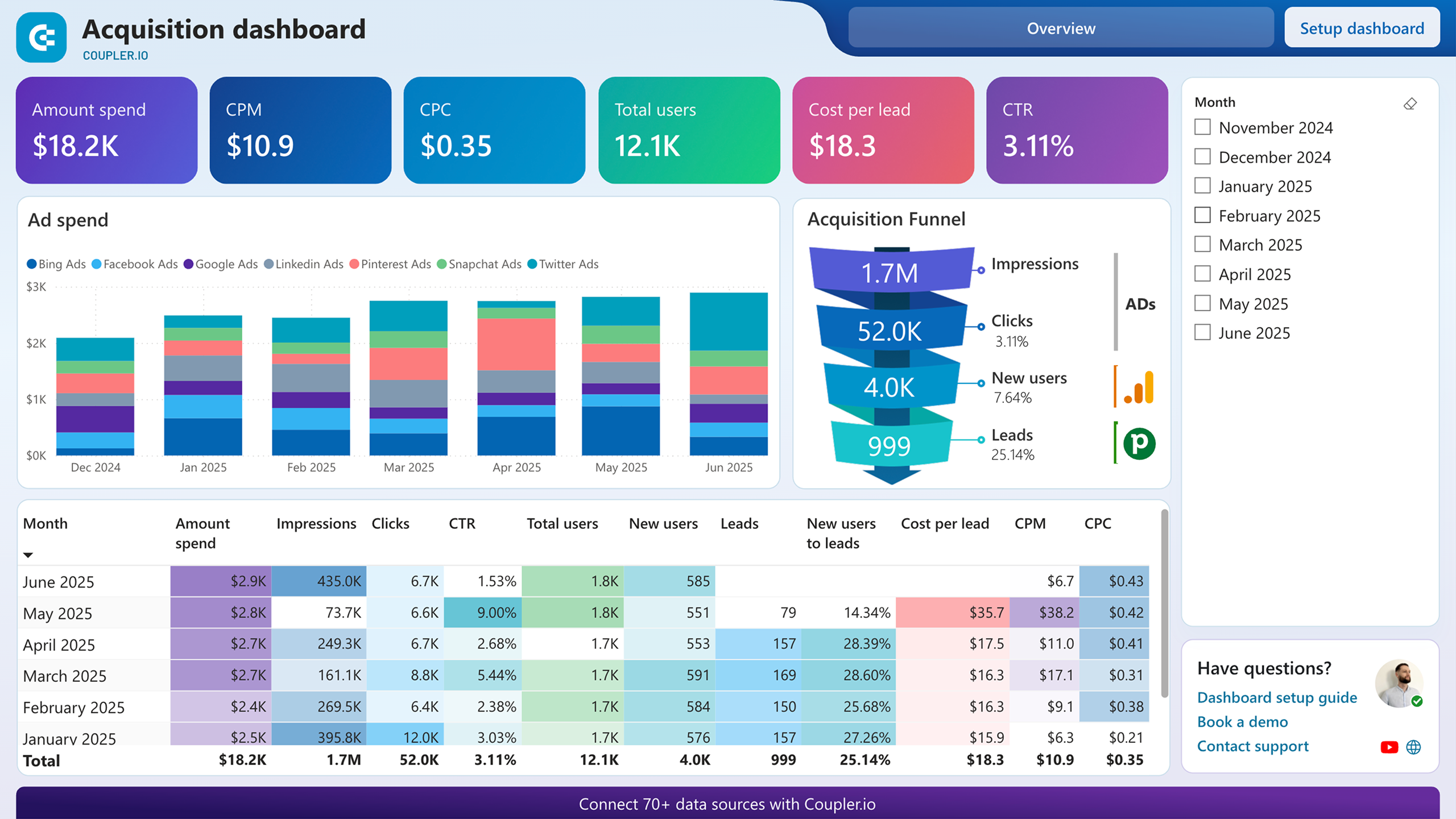
Customer acquisition dashboard for Pipedrive










No such template is available yet.
No worries. Our team will create a template that fits your needs, just tell us more
about your case. It doesn't cost you a penny 😉
Request a custom report
about your case. It doesn't cost you a penny 😉
Connect Pinterest Ads to Power BI with just a few clicks.
Connect similar PPC apps and get data in minutes
What to export from Pinterest Ads to Power BI
Ad Account Performance Report
Gain a comprehensive overview of your ad account's performance metrics. These include impressions, clicks, spend, and conversions. The report helps you track overall campaign effectiveness and make informed marketing decisions. You can optimize your advertising strategy and budget allocation across all your campaigns.
Product Group Performance Report
Analyze the performance of various product groups within your Pinterest Ads. The report details metrics such as impressions, clicks, and conversions. This lets you understand which product groups drive the most engagement and sales. As a result, you can adjust your marketing efforts accordingly for better results.
Product Item Performance Report
Delve into the performance of individual product items advertised on Pinterest. This report provides key metrics like impressions, clicks, and conversions for each product. It helps you identify top-performing items and optimize your ad strategy to focus on the products that generate the highest ROI.
Keywords Performance Report
Evaluate how specific keywords are performing in your Pinterest Ads campaigns. The report includes metrics such as impressions, clicks, and conversions for each keyword. This allows you to fine-tune your keyword strategy and improve ad relevance. As a result, you will increase the overall effectiveness of your campaigns.
Ad Account Targeting Analysis Report
Understand how your targeting strategies are impacting your ad account performance. The report provides insights into the demographics, interests, and behaviors of the audience engaging with your ads. This helps refine your targeting parameters to reach the most relevant audience segments.
Campaign Targeting Analysis Report
Assess the effectiveness of your targeting at the campaign level. The report reveals each campaign's audience demographics, interests, and behaviors. This enables you to adjust targeting criteria and improve campaign performance. Focus on the most responsive audience groups to boost your efficiency.
Ad Group Targeting Analysis Report
Gain detailed insights into the targeting performance of each ad group. The report highlights the audience segments that are engaging with your ads based on demographics, interests, and behaviors. This allows you to optimize targeting and enhance the performance of specific ad groups.
Ad (Promoted Pin) Targeting Analysis Report
Analyze the targeting efficiency of your promoted pins. The report provides data on the demographics, interests, and behaviors of users interacting with your promoted pins. It helps refine your targeting strategy to maximize engagement and conversions for individual ads.
Product Group Targeting Analysis Report
Examine how well your targeting strategy works for different product groups. The report offers insights into the audience characteristics interacting with each product group. This enables you to adjust your targeting to improve engagement and sales.
List of Ad Accounts
Access a detailed list of all your Pinterest ad accounts. This data includes essential information about each account, such as account IDs and names. It provides a clear overview and easy management of all your advertising accounts in one place.
List of Campaigns
Review a comprehensive list of your Pinterest ad campaigns. This contains key details about each campaign, including campaign IDs and names. With this data, you can quickly identify and manage all your active and past campaigns.
List of Ad Groups
Explore a complete list of your ad groups. This list includes important information such as ad group IDs and names. With this data, you can efficiently organize and manage your ad groups to ensure optimal performance across your Pinterest advertising efforts.
List of Ads
Get an organized list of all your ads, including promoted pins. This list provides crucial details like ad IDs and names. As a result, you can monitor and manage your ads effectively, ensuring they align with your overall advertising strategy.
List of Keywords
Access a detailed list of all the keywords used in your Pinterest Ads campaigns. This list includes each keyword's specific details. With this data, you can track and manage your keyword strategy and optimize it for better campaign performance.
How do you connect Pinterest Ads to Power BI?
Step 1. Connect your Pinterest Ads account and choose the type of data you'd like to export data
Step 2. Organize and transform data before loading it into Power BI
Step 3. Generate and and copy the integration URL to the Power BI desktop app
Step 4. Schedule automated refreshes to export Pinterest Ads to Power BI at desired intervals
Pricing plans
- Monthly
- Annual (save 25%)
Keep your data safe
Coupler.io safeguards your shared information and data transfers from breaches, leaks, and unauthorized disclosures.






















