Connect LinkedIn Ads to Tableau with Coupler.io to simplify reporting
Get and prepare data effortlessly
Collect and organize LinkedIn Ads data effortlessly with Coupler.io. Prepare your data for analysis just in a few steps with an intuitive user interface and no coding. Enjoy reliable connectors and outstanding support within a single platform.
Automate reporting tasks
Export LinkedIn Ads to Tableau with Coupler.io to reduce manual input. Simplify your reporting with Coupler.io’s automated data refresh. Build detailed cross-app reports with ready-to-use dashboard templates to get quick and holistic business insights.
Stand out as a data-driven expert
Gain a near real-time overview of your ad campaign performance using Coupler.io. Analyze your LinkedIn Ads data in Tableau and create transparent reports that impress stakeholders. Save time on high-value tasks and strategic decision-making.
How to connect LinkedIn Ads to Tableau (detailed guide)
Take advantage of Coupler.io to track the LinkedIn Ads campaign performance in near real-time. With a couple of setup steps, your data will be imported to Tableau to simplify your reporting. A simple setup is needed to automatically export LinkedIn Ads to Tableau.
Step 1: Collect data
Start by coupling your LinkedIn Ads account to Coupler.io. Just follow the in-app instructions to allow the system access to your data.
Then, select the data type you wish to export for visualization and analysis in Tableau. Choose the preferred data from the list of available options on the drop-down:
Specify the reporting period with the start and end dates.
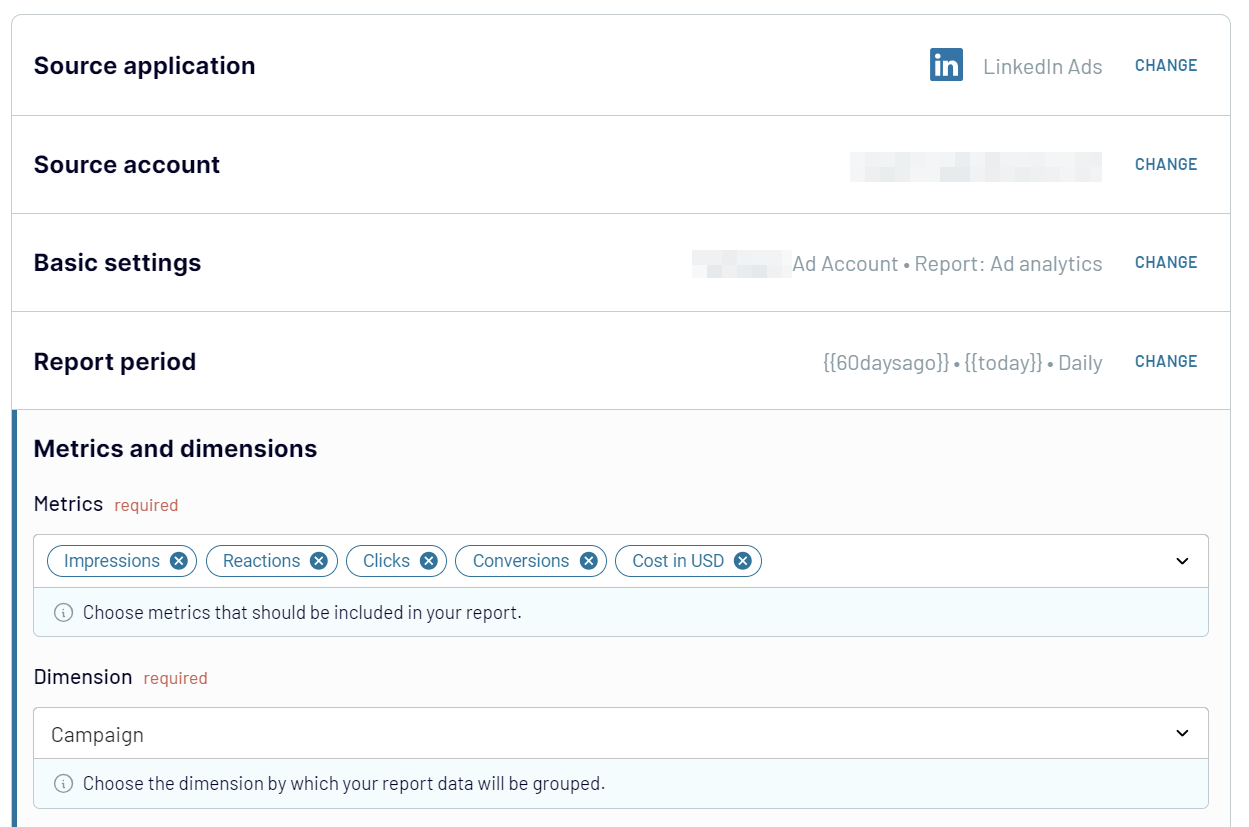
Step 2: Organize & transform data
As soon as the connection with LinkedIn Ads is stabilized and the source settings are set, organize the selected data. Coupler.io provides a number of built-in modules for preparing data:
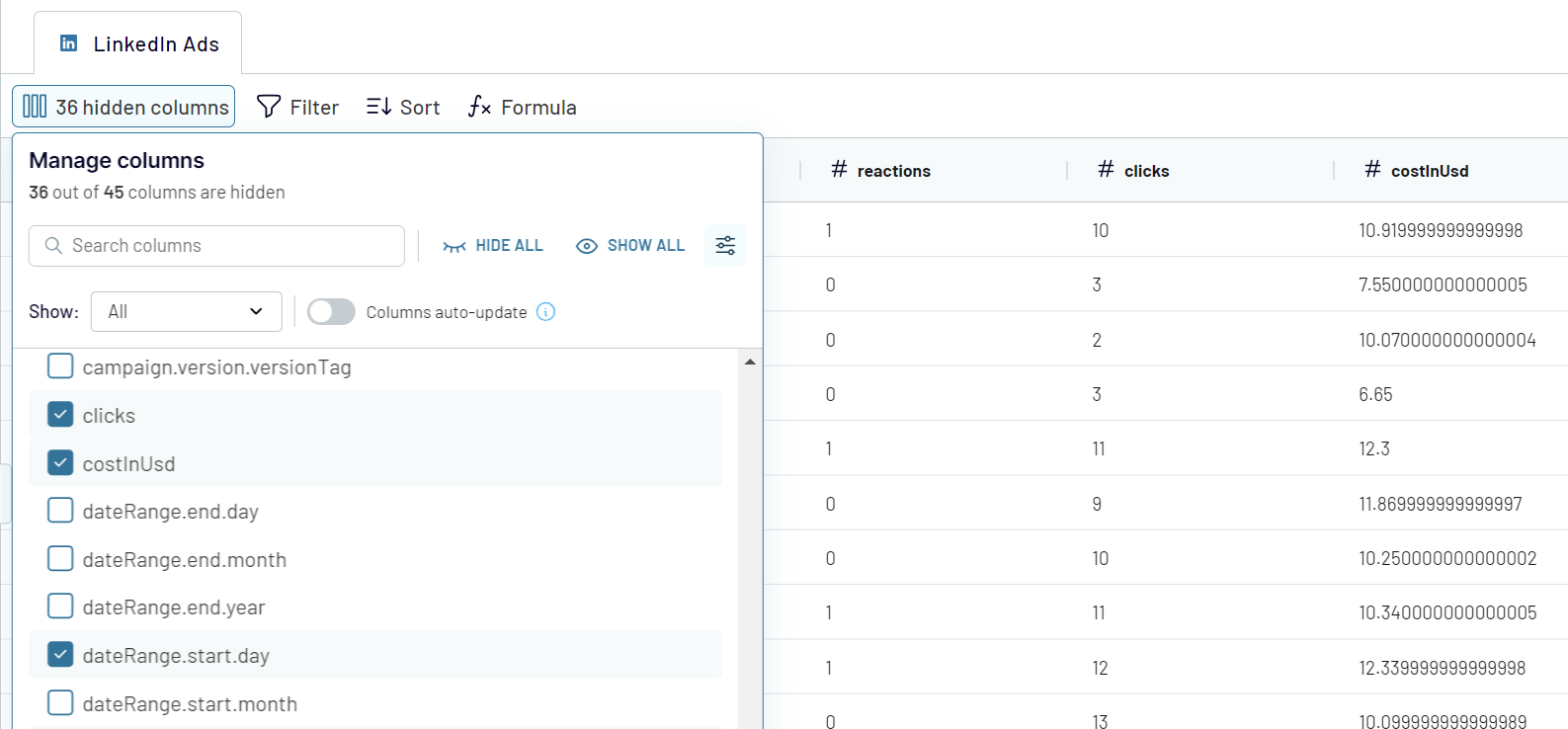
Step 3: Load & Automate
As the final step, load data from LinkedIn Ads to Tableau. For that, keep your Tableau desktop application and web page with Coupler.io important open.
In Tableau, go to More... -> Web Data Connector.
Paste the following URL https://app.coupler.io/tools/tableau in the Web Data field.
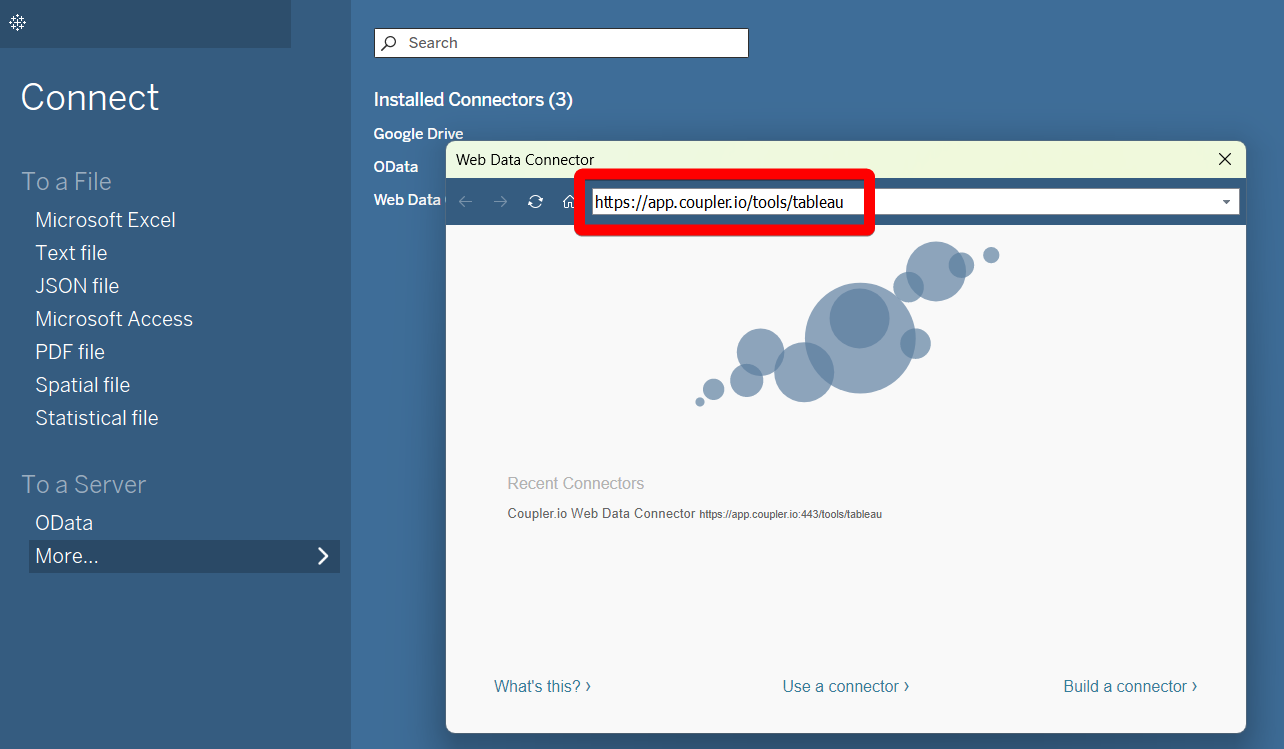
In the destination settings, click Generate Link. Then, click Run to start the importer.
In the Tableau desktop app, paste the generated integration URL in the respective field.
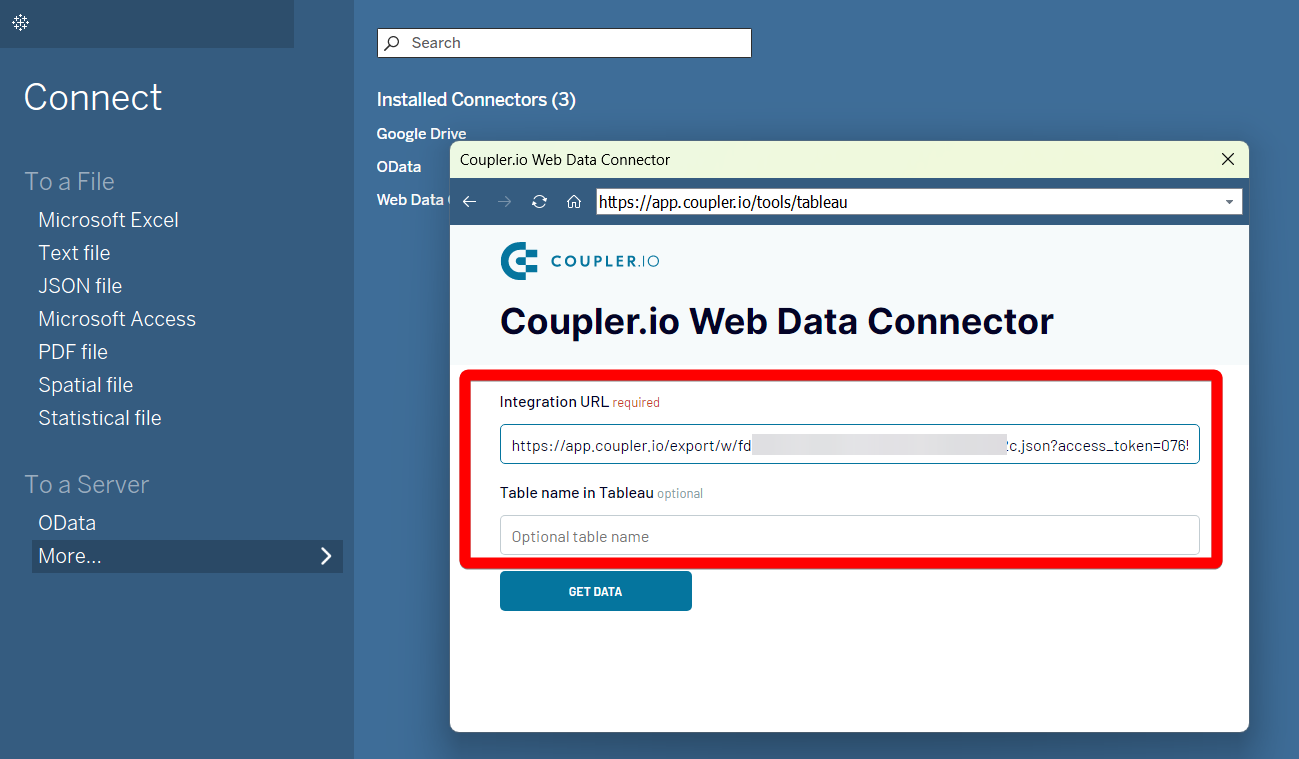
To make data arrive in Tableau, click Get Data. Wait for a couple of moments and see how data flows from LinkedIn Ads to Tableau.
Step 1: Collect data
Start by coupling your LinkedIn Ads account to Coupler.io. Just follow the in-app instructions to allow the system access to your data.
Then, select the data type you wish to export for visualization and analysis in Tableau. Choose the preferred data from the list of available options on the drop-down:
- Ad Account Users
- Campaign Groups
- Campaigns
- Creatives
- Video Ads
- Report: Ad Analytics
Specify the reporting period with the start and end dates.
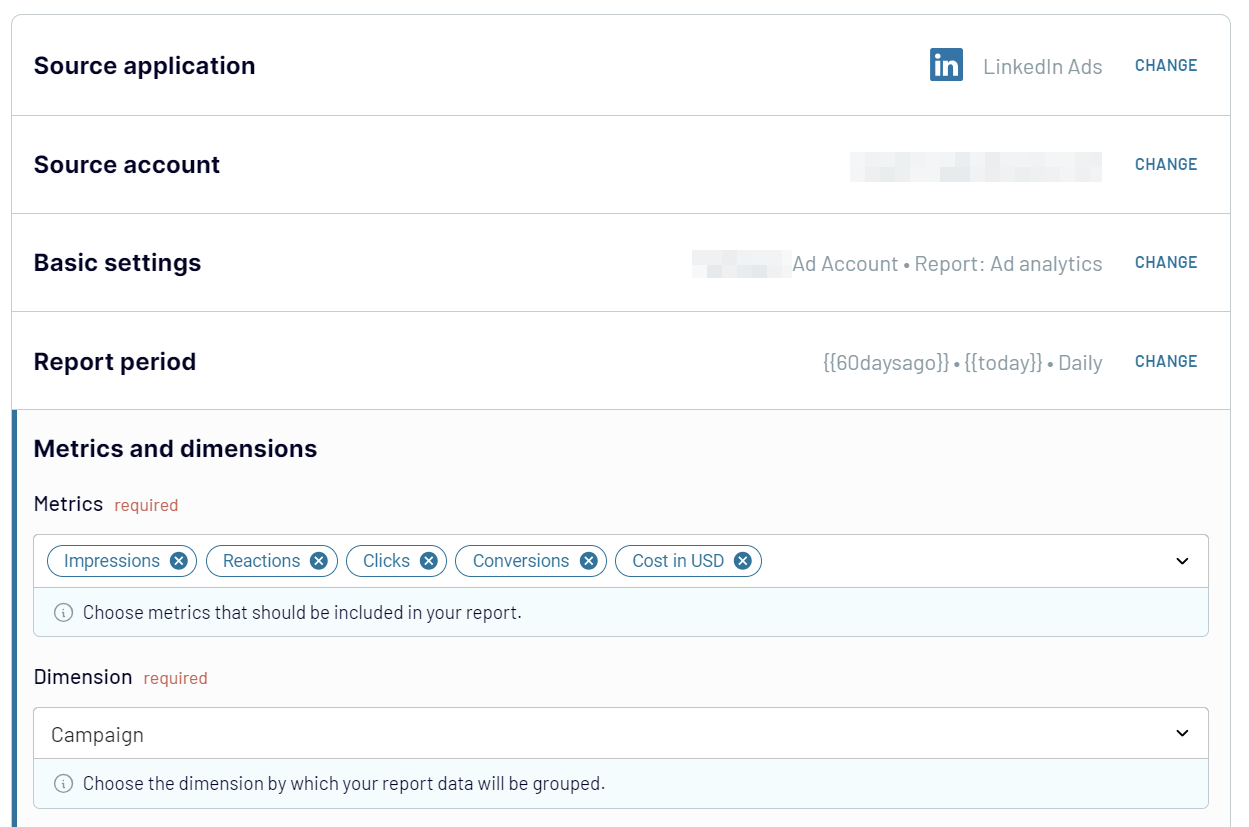
Step 2: Organize & transform data
As soon as the connection with LinkedIn Ads is stabilized and the source settings are set, organize the selected data. Coupler.io provides a number of built-in modules for preparing data:
- Take a look at the previously selected data to explore its structure.
- Hide columns that are not critical for further analysis or cause perplexion.
- Indicate sorting criteria to organize data.
- Apply filters to highlight the most relevant data.
- Create new columns with custom metrics based on mathematical formulas.
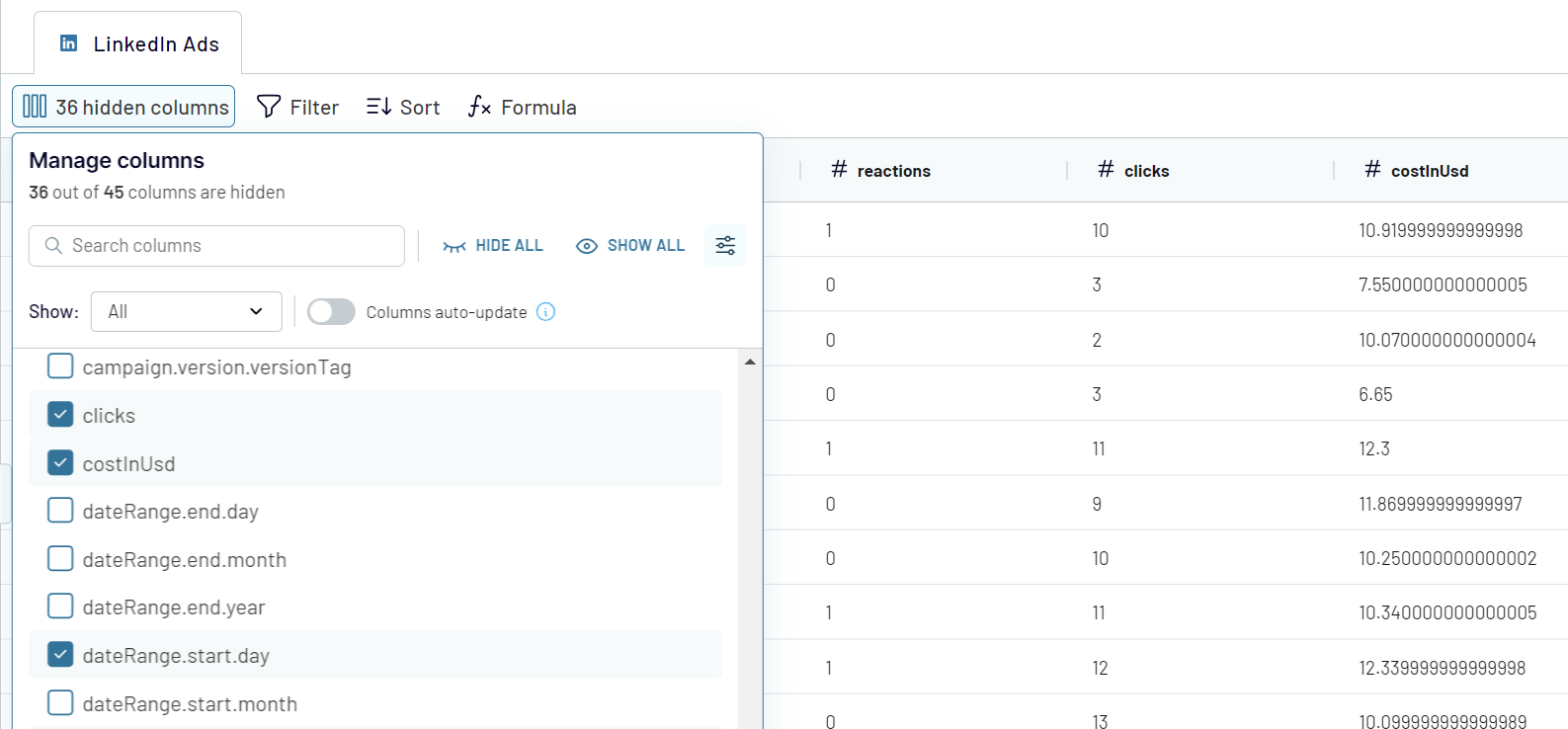
Step 3: Load & Automate
As the final step, load data from LinkedIn Ads to Tableau. For that, keep your Tableau desktop application and web page with Coupler.io important open.
In Tableau, go to More... -> Web Data Connector.
Paste the following URL https://app.coupler.io/tools/tableau in the Web Data field.
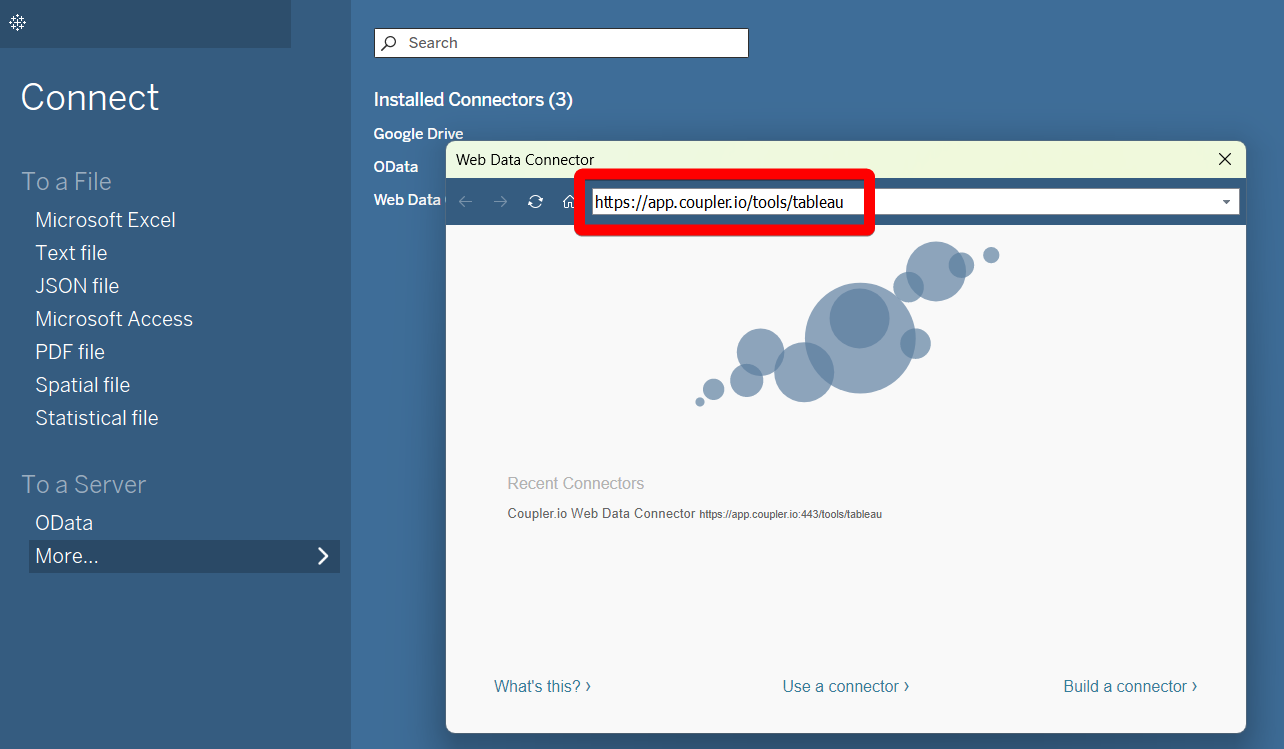
In the destination settings, click Generate Link. Then, click Run to start the importer.
In the Tableau desktop app, paste the generated integration URL in the respective field.
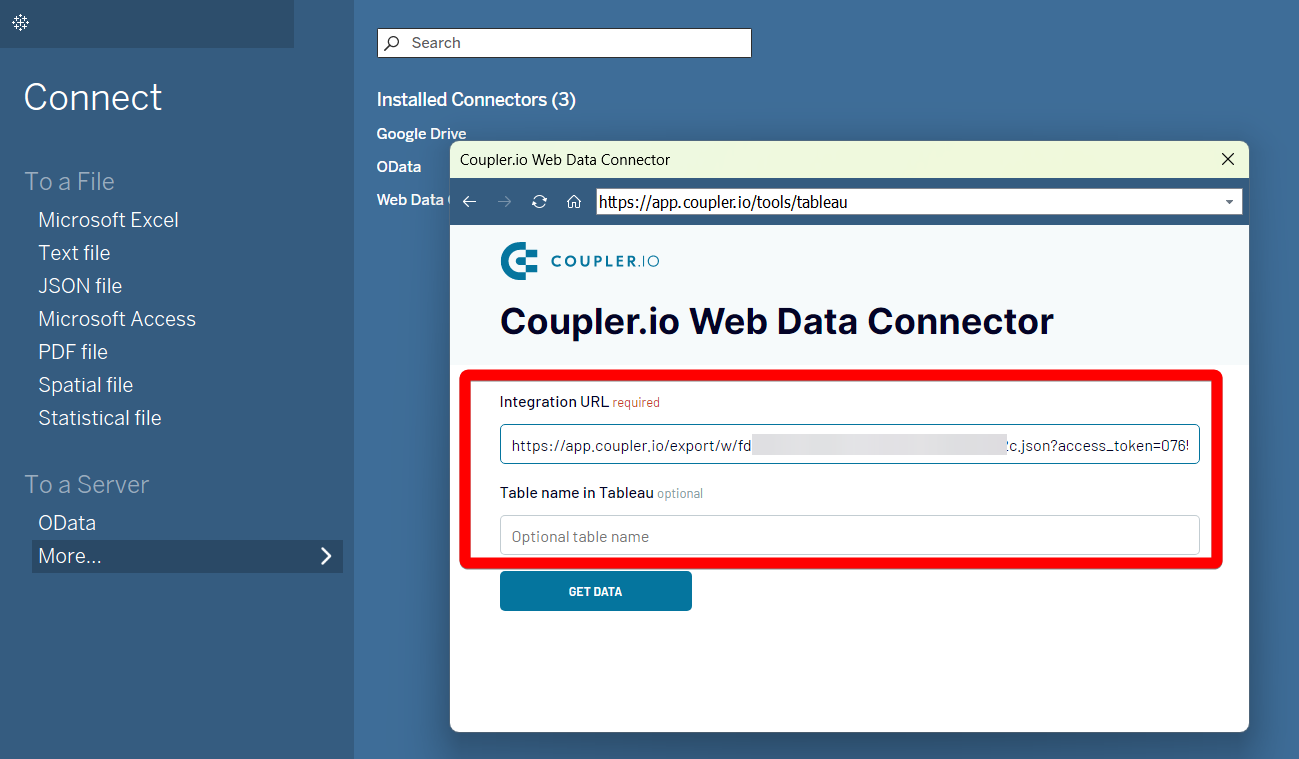
To make data arrive in Tableau, click Get Data. Wait for a couple of moments and see how data flows from LinkedIn Ads to Tableau.
Export LinkedIn Ads to Tableau on a schedule
Automate your LinkedIn Ads data export to Tableau and simplify your reporting process with Coupler.io’s robust scheduling capabilities. This ensures consistency and accuracy of reports thanks to Coupler.io’s automatic data refresh feature. It also guarantees a constant supply of new data that converts into powerful insights. You can set flexible refresh intervals, ranging from every month to every 15 minutes. Additionally, customize your update schedule by specifying the days of the week, preferred times, and time zones.
Coupler.io empowers you to make data-driven decisions by keeping your data always up-to-date. This automation requires no human intervention and allows you to focus on creative tasks. For instance, you can optimize your marketing strategies and improve its overall performance.

Coupler.io empowers you to make data-driven decisions by keeping your data always up-to-date. This automation requires no human intervention and allows you to focus on creative tasks. For instance, you can optimize your marketing strategies and improve its overall performance.

Export data from LinkedIn Ads to alternative destinations
Quick start with PPC dashboard templates
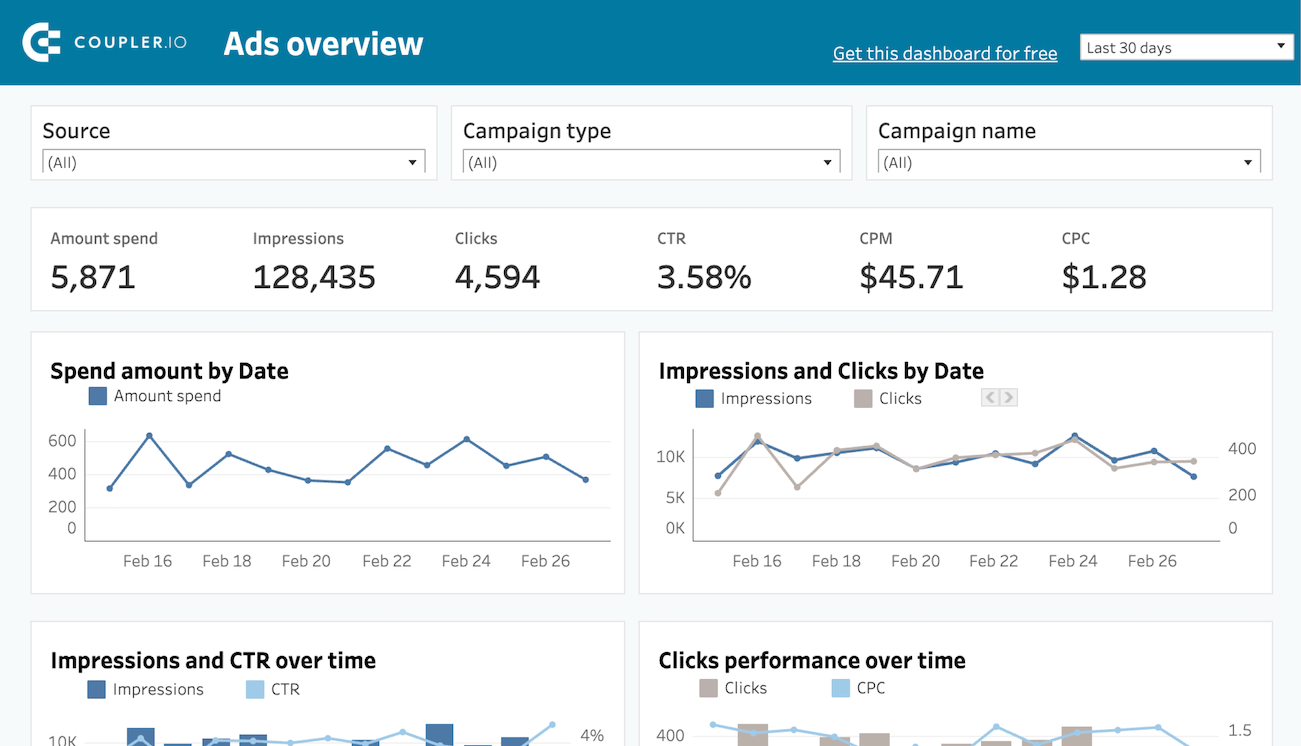
PPC multi-channel dashboard in Tableau








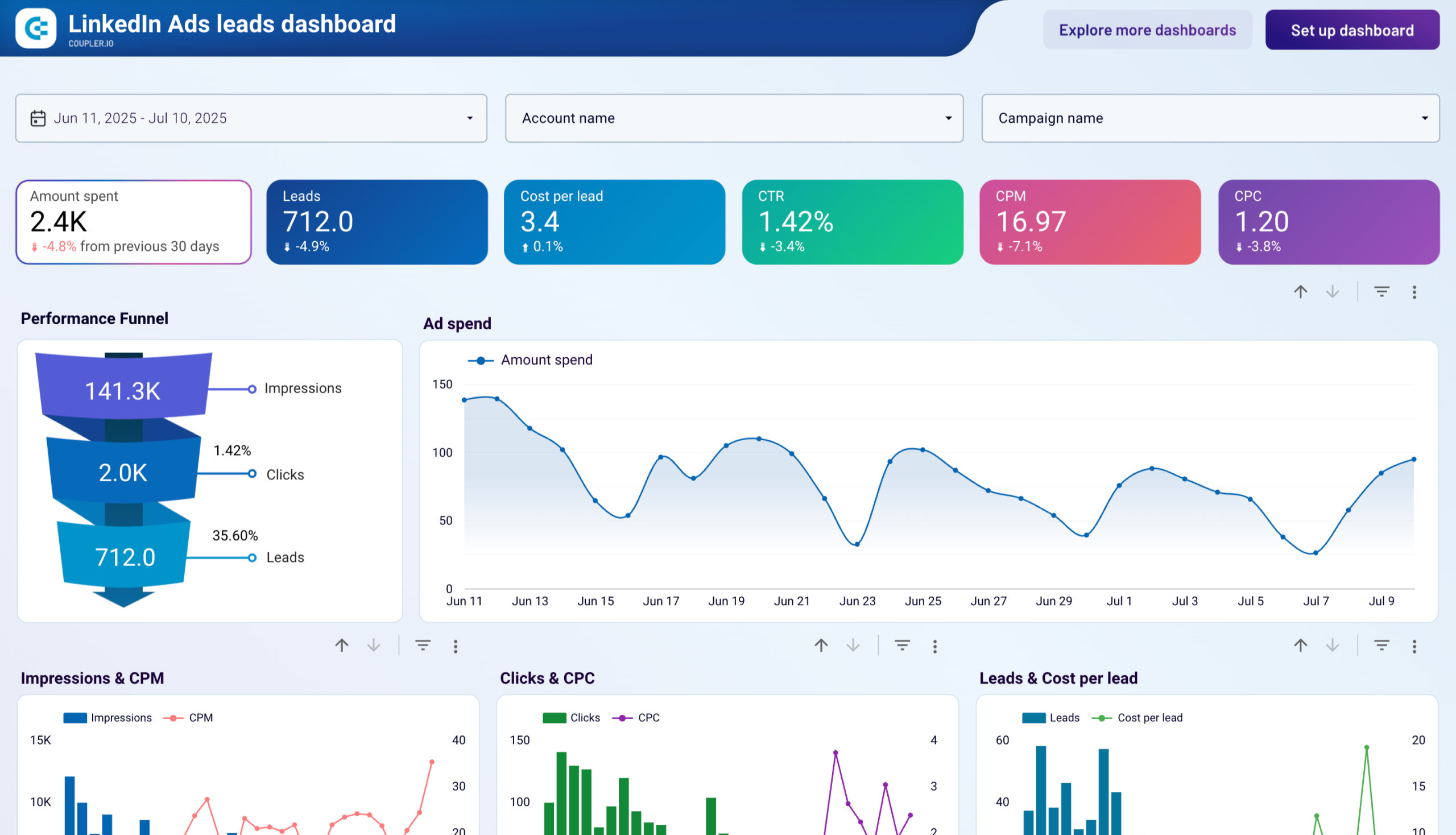
LinkedIn Ads leads dashboard


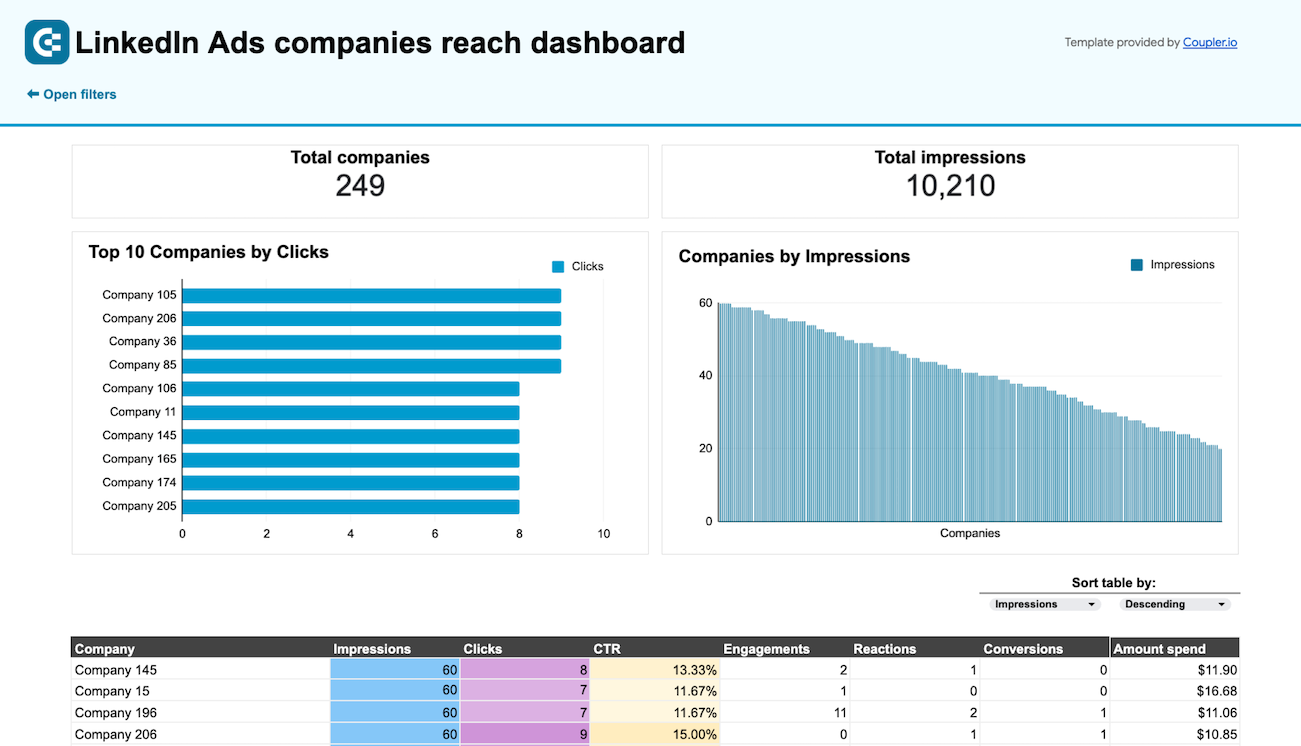
LinkedIn Ads companies reach dashboard


No such template is available yet.
No worries. Our team will create a template that fits your needs, just tell us more
about your case. It doesn't cost you a penny 😉
Request a custom report
about your case. It doesn't cost you a penny 😉
Export LinkedIn Ads to Tableau automatically with just a few clicks.
Connect similar PPC apps and get data in minutes
What to export from LinkedIn Ads to Tableau
Ad Account Users
This data covers details about people who manage your LinkedIn Ads account and their actions. Track user roles, activity levels, and performance. Get insights to optimize team management and enhance collaboration between team members.
Campaign Groups
This includes campaign group details necessary for comparing different campaigns. Connect LinkedIn Ads to Tableau to get a holistic overview of campaigns’ performance. Use the analysis results for budget optimization and marketing strategy improvement.
Campaigns
It encompasses details on each advertising campaign: objectives, budgets, and performance metrics. Export LinkedIn Ads to assess marketing campaigns. Identify successful strategies and make informed decisions to improve campaign performance.
Creatives
This includes information about visual and textual content used in ads, so you can understand which creatives perform well. Use these insights to develop more engaging advertising content.
Video Ads
Views, engagement rates, and completion rates are the main metrics for video ad performance. By analyzing this data, you can evaluate the effectiveness of your video content. Based on the obtained analysis results, optimize videos for better user engagement.
Report: Ad Analytics
This data shows Linked Ads performance metrics: clicks, conversions, impressions, and ROI. Use it to understand the overall ad campaign performance. Analyze this data to identify trends and achieve better results from LinkedIn Ads campaigns.
How do you connect LinkedIn Ads to Tableau?
Step 1. Connect your LinkedIn Ads account and choose the type of data to export
Step 2. Organize and transform data before loading it into Tableau
Step 3. Generate an integration URL to use in the Tableau desktop app to load your data
Step 4. Schedule auto-refreshes to export LinkedIn Ads to Tableau at desired intervals and run the importer
Pricing plans
- Monthly
- Annual (save 25%)
Keep your data safe
Coupler.io safeguards your shared information and data transfers from breaches, leaks, and unauthorized disclosures.






















