Connect Tableau to Looker Studio with Coupler.io to simplify reporting
Get and prepare data effortlessly
Coupler.io simplifies data preparation for analysis and visualization through no-code Tableau to Looker Studio integration. Effortlessly collect, organize, and transform your data using reliable connectors and outstanding support.
Automate reporting tasks
Connect Tableau to Looker Studio with Coupler.io for automatic data load and minimize manual work like copy-pasting. Build cross-app reports and enhance your analytics with ready-to-use dashboard templates.
Stand out as a data-driven expert
Achieve transparency in your analysis and present digestible results to your stakeholders with Coupler.io. Export Tableau to Looker Studio to contribute to the report quality improvement. Focus on more creative and critical tasks instead of spending time on routine procedures.
How to connect Tableau to Looker Studio (detailed guide)
To save time on reporting and increase the accuracy of analysis, use Coupler.io to build an automated data flow from Tableau to Looker Studio. Follow the three simple steps provided below to set up data collection, transformation, and transfer.
Step 1: Collect data
Start with connecting your Tableau account to Coupler.io. If you created importers with Tableau in the past, your account will be visible on the list. Otherwise, specify details in the Personal access token name and Personal access token secret fields. Provide the View URL for the dashboard from where you'd like to export data.
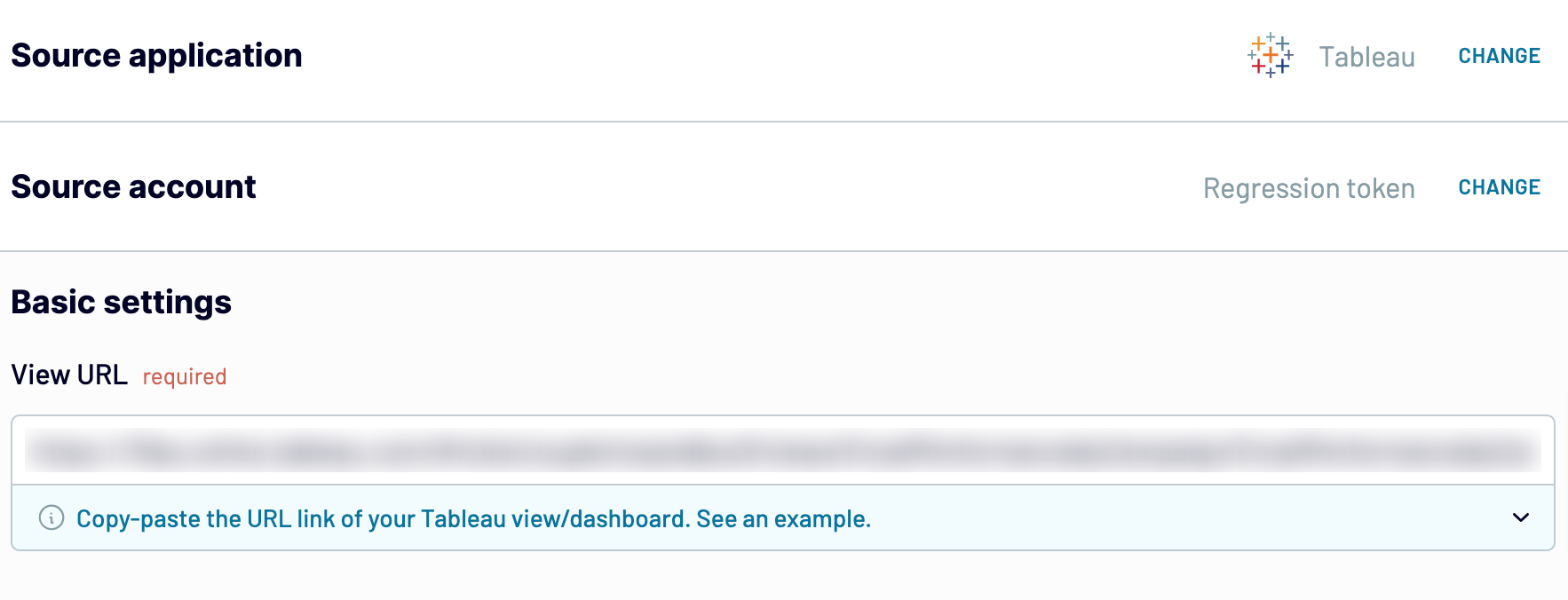
Step 2: Organize and transform
Before you connect Tableau to Looker Studio, preview it to ensure everything is correct. Additionally, it's possible to make the following transformations to your data:
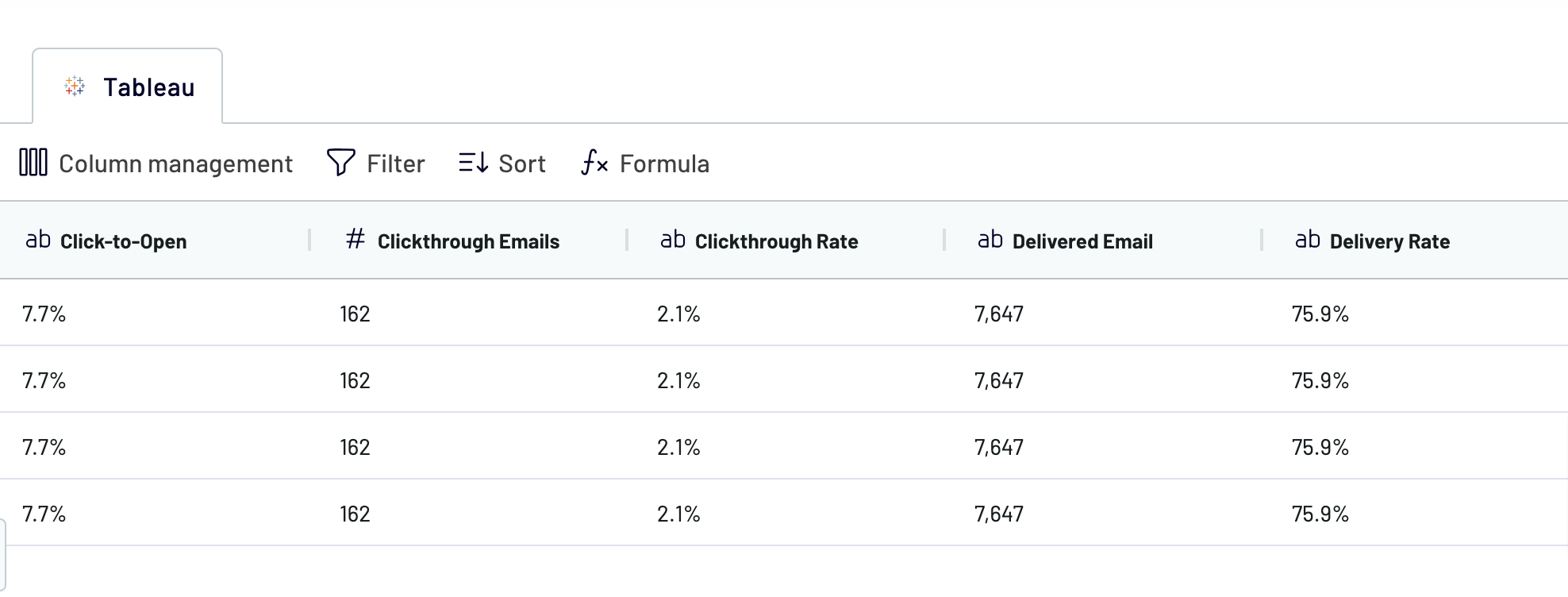
Once you like your data, go to the Destination step.
Step 3: Load and schedule refresh
To export Tableau to Looker Studio, follow the in-app instructions. Authorize the connector to provide Coupler.io access to Looker Studio and click Create Report.

In Coupler.io, schedule the regular data updates from Tableau to Google Looker Studio if needed. Save the importer and click Run.
Step 1: Collect data
Start with connecting your Tableau account to Coupler.io. If you created importers with Tableau in the past, your account will be visible on the list. Otherwise, specify details in the Personal access token name and Personal access token secret fields. Provide the View URL for the dashboard from where you'd like to export data.
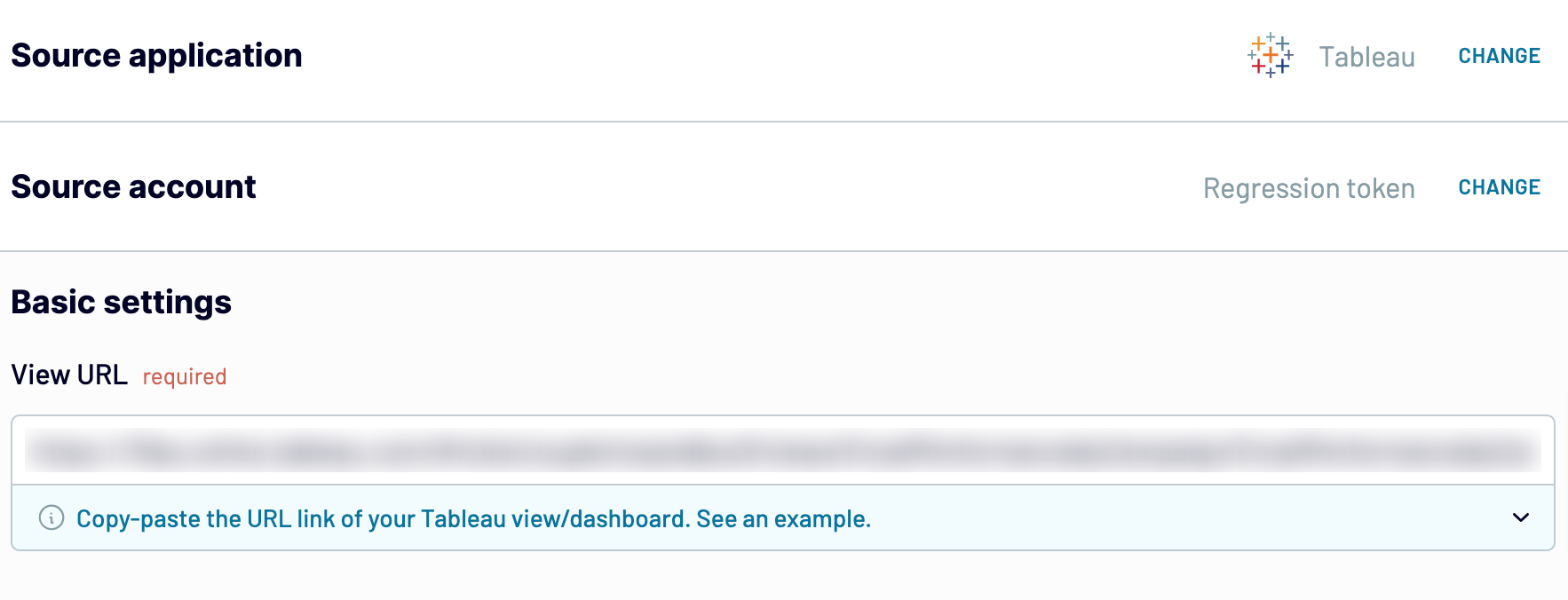
Step 2: Organize and transform
Before you connect Tableau to Looker Studio, preview it to ensure everything is correct. Additionally, it's possible to make the following transformations to your data:
- Filter records
- Sort records
- Edit column names
- Rearrange columns
- Hide unnecessary columns
- Add new columns with custom metrics
- Apply mathematical formulas to metrics creation
- Merge data from multiple accounts or apps.
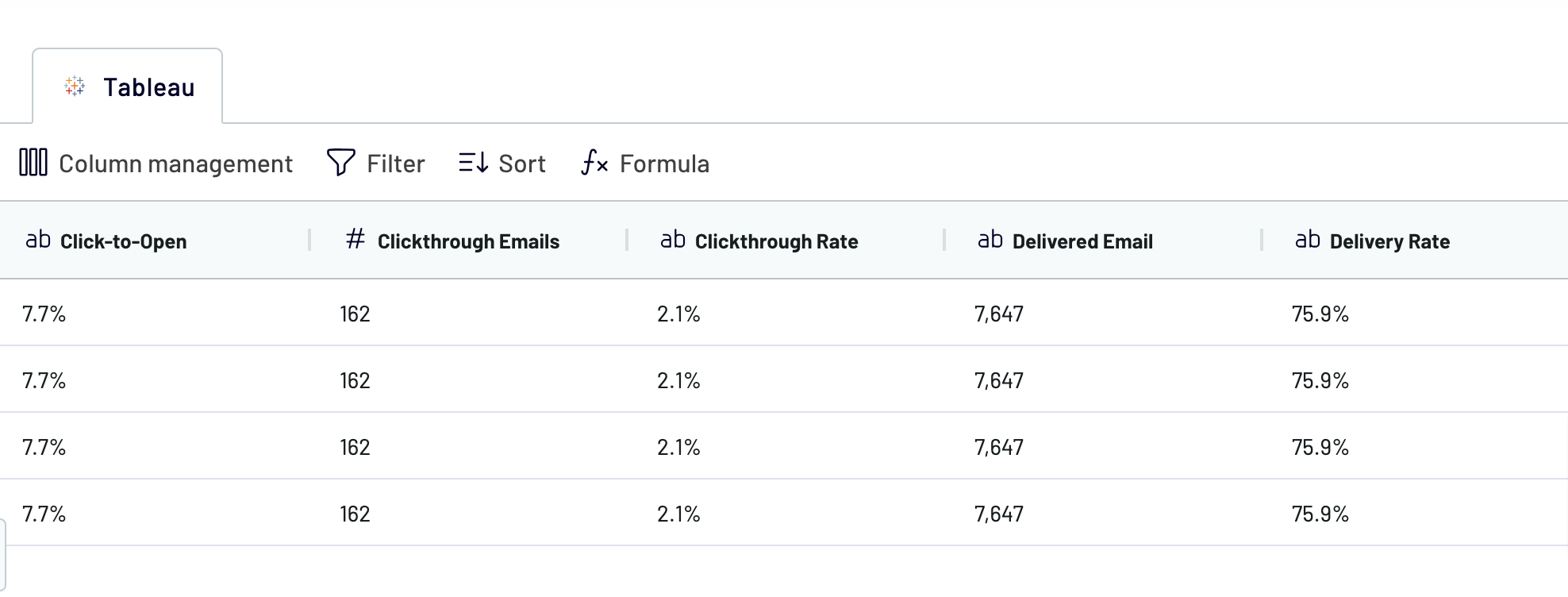
Once you like your data, go to the Destination step.
Step 3: Load and schedule refresh
To export Tableau to Looker Studio, follow the in-app instructions. Authorize the connector to provide Coupler.io access to Looker Studio and click Create Report.

In Coupler.io, schedule the regular data updates from Tableau to Google Looker Studio if needed. Save the importer and click Run.
Export Tableau to Looker Studio on a schedule
The automated data refreshes feature in Coupler.io allows you to create up-to-date reports. In fact, the importer and data transfer will function autonomously, so no manual intervention will be required.
Choose the frequency at which your reports will auto-update: monthly, daily, hourly, or even every 30 or 15 minutes. Afterward, specify the days of the week, preferred hours, and the relevant time zone.

Such regular refreshes supply you with auto-generated reports containing the most recent data. This ensures timely insights into your Tableau data and contributes to informed decision-making.
Choose the frequency at which your reports will auto-update: monthly, daily, hourly, or even every 30 or 15 minutes. Afterward, specify the days of the week, preferred hours, and the relevant time zone.

Such regular refreshes supply you with auto-generated reports containing the most recent data. This ensures timely insights into your Tableau data and contributes to informed decision-making.
Export data from Tableau to alternative destinations
Quick start with dashboard templates

Multi-channel ad creatives performance dashboard







PPC multi-channel dashboard











All-in-one marketing dashboard













No such template is available yet.
No worries. Our team will create a template that fits your needs, just tell us more
about your case. It doesn't cost you a penny 😉
Request a custom report
about your case. It doesn't cost you a penny 😉
Export Tableau to Looker Studio automatically with just a few clicks.
Connect similar Files & Tables apps and get data in minutes
What to export from Tableau to Looker Studio
Marketing Data
This data encompasses various metrics that depict the results of marketing efforts. Export Tableau to Looker Studio for analysis and clear visualization of the marketing data. Use the results to improve targeting approaches and enhance ROI for marketing activities.
Sales Data
Customer acquisition cost, sales deals, and revenue are the key sales metrics. Connect Tableau to BigQuery to get a comprehensive overview of your sales funnel. Identify sales trends, track sales team performance, and discover the points for improvement. See how you can increase sales and customer retention.
Finance Data
This data includes income statements, cash flow analyses, and budget tracking. This information aids in financial forecasting and financial health monitoring. Visualize and analyze financial data to enhance strategic financial management.
Accounting Data
General ledger entries, accounts receivable/payable, and expenses make up the accounting data. It’s crucial for financial accuracy and audits. The accounting data overview helps to check compliance with financial regulations.
SEO Data
Export keyword rankings, organic traffic, backlink profiles, and other SEO metrics to Looker Studio. Analyze this data to improve search engine visibility and optimize website performance. Decide how you can refine content strategies for driving more traffic and conversions.
E-commerce Data
This data includes product sales, inventory levels, and customer purchasing behaviors. Connect Tableau to Looker Studio to get valuable insights into product performance. Use the obtained analysis results to optimize the online shopping experience and boost sales.
PPC Data
The pay-per-click (PPC) campaign data includes click-through rates, cost-per-click, and conversion rates. Visualize and analyze this data in Looker Studio to refine advertising strategies. Ensure proper budget allocation for advertising activities.
Social Media Data
Transfer engagement rates, content performance, and other social media metrics to Looker Studio. Analyze this data to explore the effectiveness of social media strategies. See how you can improve user engagement and create a stronger online presence.
How do you connect Tableau to Looker Studio?
Step 1. Connect your Tableau account and enter the Tableau dashboard view URL
Step 2. Organize and transform data before loading it to Looker Studio
Step 3. Authorize the connector and import data by following the in-app instructions
Step 4. Schedule auto-refreshes to export data from Tableau to Looker Studio at desired intervals and run the importer
Pricing plans
- Monthly
- Annual (save 25%)
Keep your data safe
Coupler.io safeguards your shared information and data transfers from breaches, leaks, and unauthorized disclosures.




























