Connect Redshift to Looker Studio with Coupler.io to simplify reporting
Get and prepare data effortlessly
Collect, transform, and organize your data with the no-code Redshift to Looker Studio integration by Coupler.io. Join Redshift data with information from other sources to drive outstanding reports producing exceptional ideas.
Automate reporting tasks
Schedule your Redshift to Looker Studio integration to refresh data in your reports at regular intervals. Minimize the manual intervention in your reporting process even further by exploiting ready-to-use dashboard templates.
Stand out as a data-driven expert
Link Redshift to Looker Studio to produce clear and transparent reports with minimum effort. Present your findings to colleagues, clients, partners, and other stakeholders. Use the obtained results from analysis to generate new ideas and plans.
How to integrate Redshift to Looker Studio (detailed guide)
Coupler.io makes the Redshift to Looker Studio integration a hands-off experience. It allows you to gather data from multiple sources and send it to Power BI. In this particular case, let’s have an overview of how to transfer data from Redshift to Looker Studio.
Step 1: Collect data
The first step is to connect and set up your Redshift account in Coupler.io. Provide the following details requested on the form:
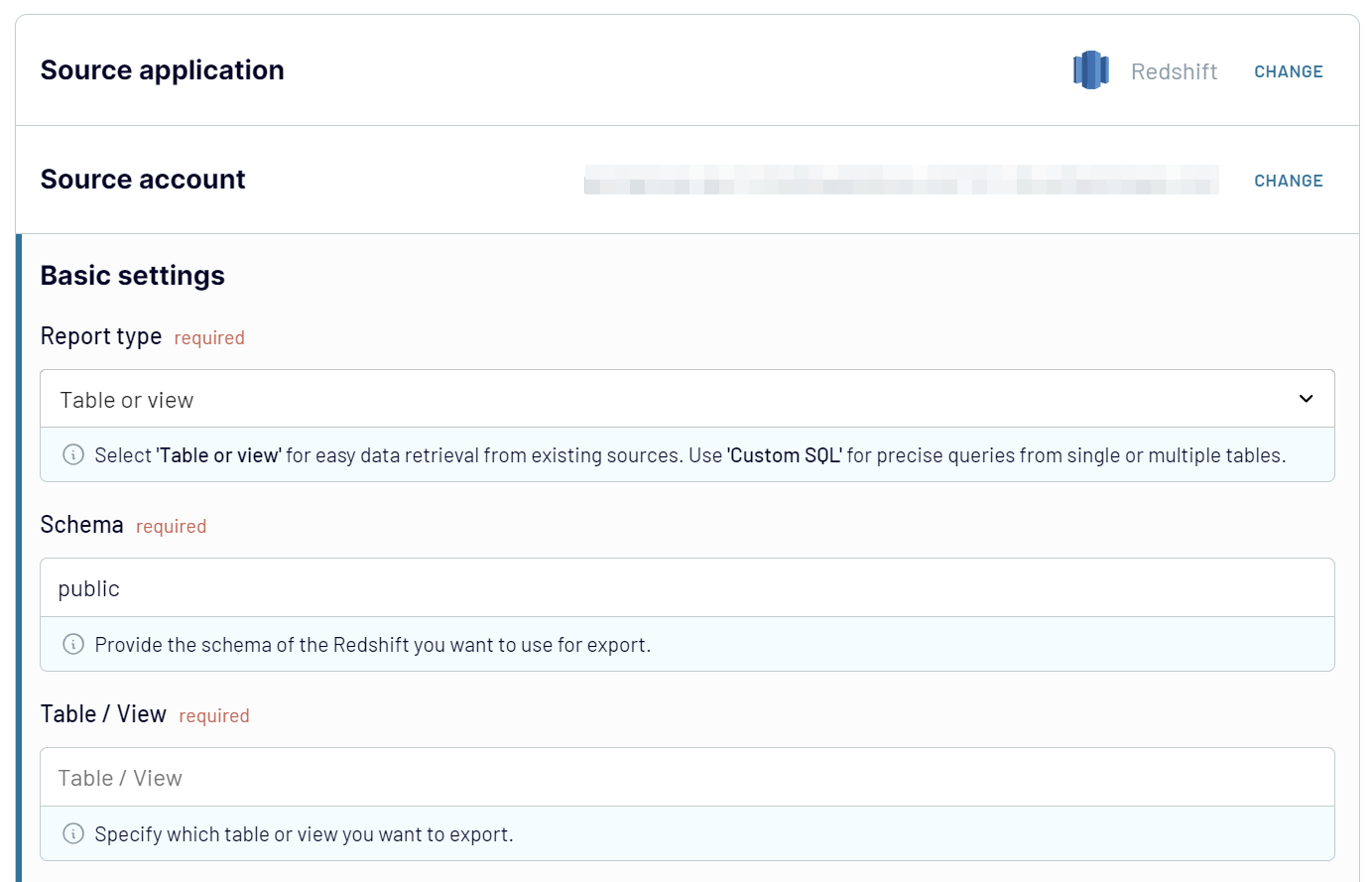
Step 2: Organize and transform
Before you export Redshift to Looker Studio, it’s a good practice to prepare it for visualization and analysis. Have a look at your data and think of whether it needs to be adjusted.
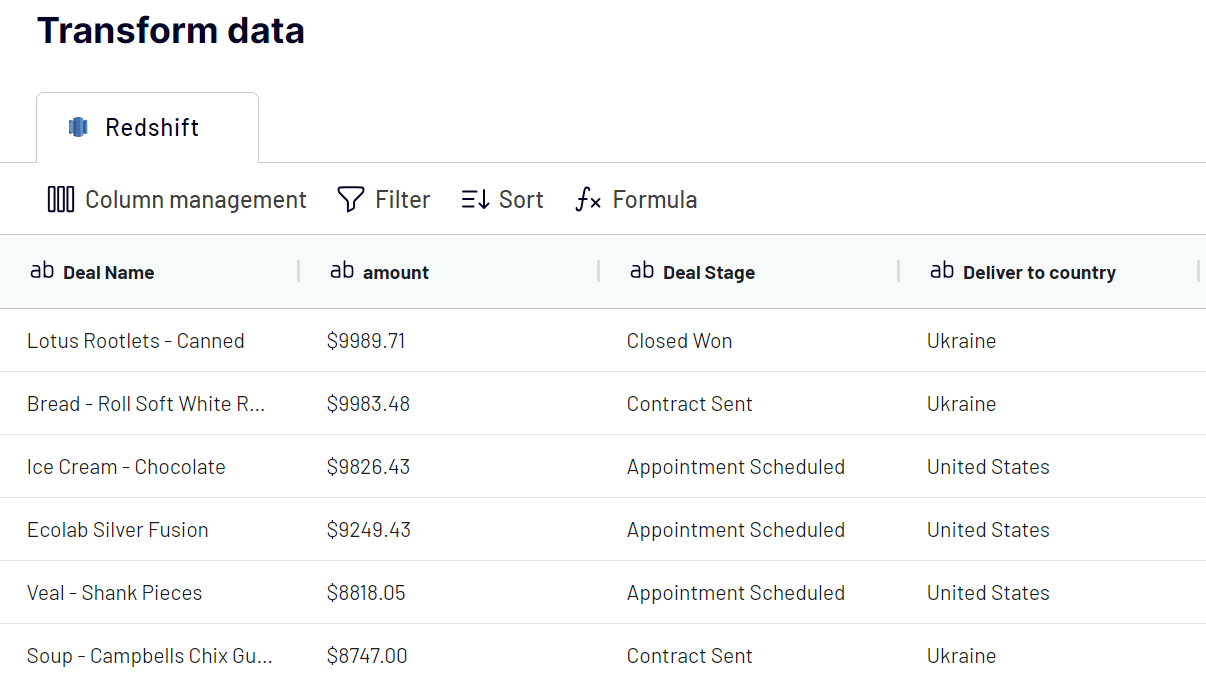
These transformations ensure your dataset is ready for reporting and analysis upon import into Looker Studio.
Step 3: Load and schedule refresh
At this stage, you need to authorize access to your Google account. Follow the on-screen instructions in the Destination tab to connect to Looker Studio and generate a report.

Save and run the importer to start the data integration processes. Consider automatic data updates if you want to generate up-to-date reports in Looker Studio.
Step 1: Collect data
The first step is to connect and set up your Redshift account in Coupler.io. Provide the following details requested on the form:
- Report type. The Table or view option is selected by default. You can pick up another option from the list to retrieve data from Redshift.
- Schema. Indicate the type of schema that will be used for data export.
- Table/view. Type the table or view name from which the data needs to be extracted.
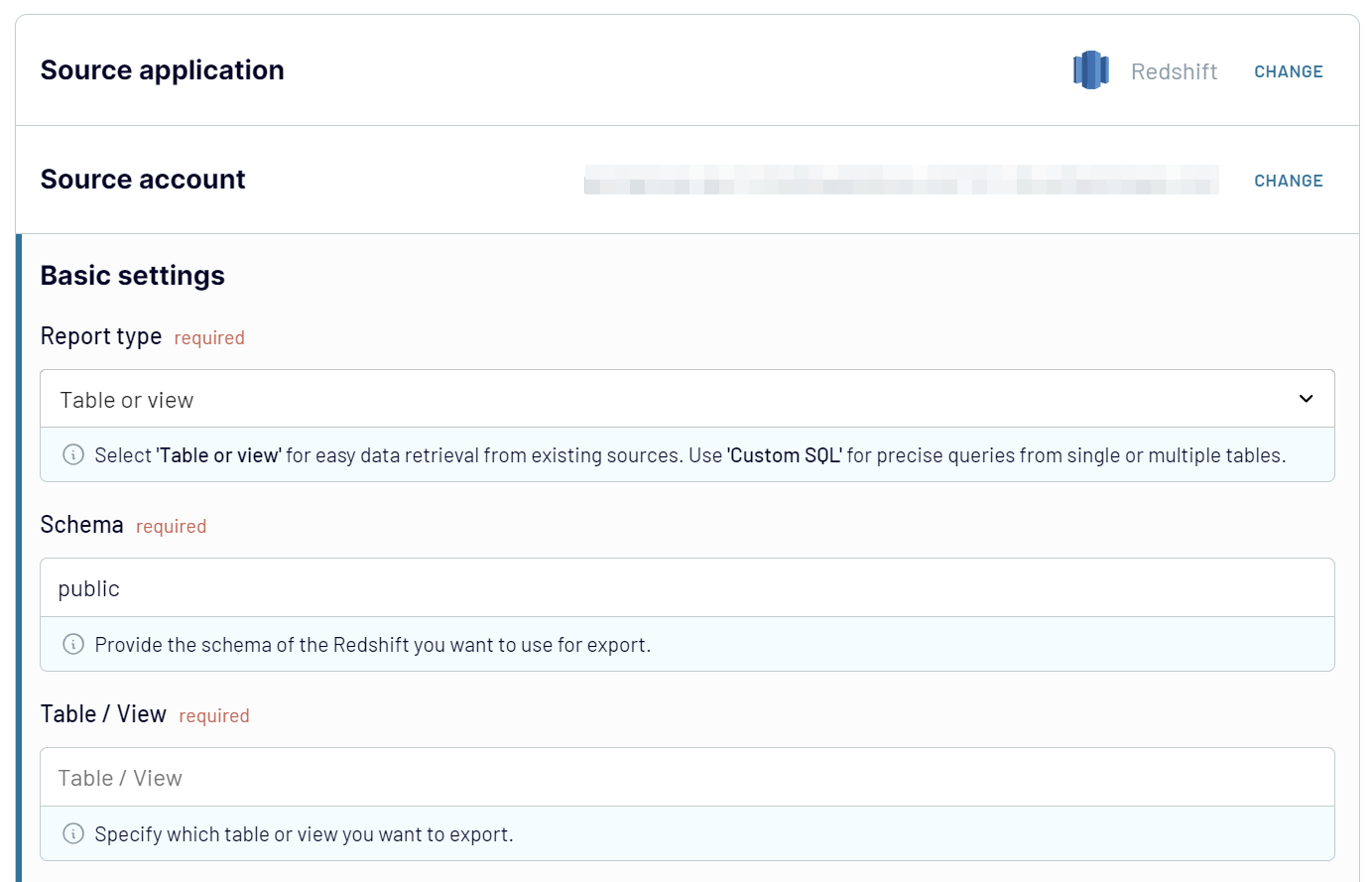
Step 2: Organize and transform
Before you export Redshift to Looker Studio, it’s a good practice to prepare it for visualization and analysis. Have a look at your data and think of whether it needs to be adjusted.
- Customize your columns by editing their names, changing their order, or hiding unnecessary columns.
- Apply filtering and sorting criteria to organize data.
- Create new columns with new metrics using mathematical formulas.
- Append Redshift tables with data from other apps.
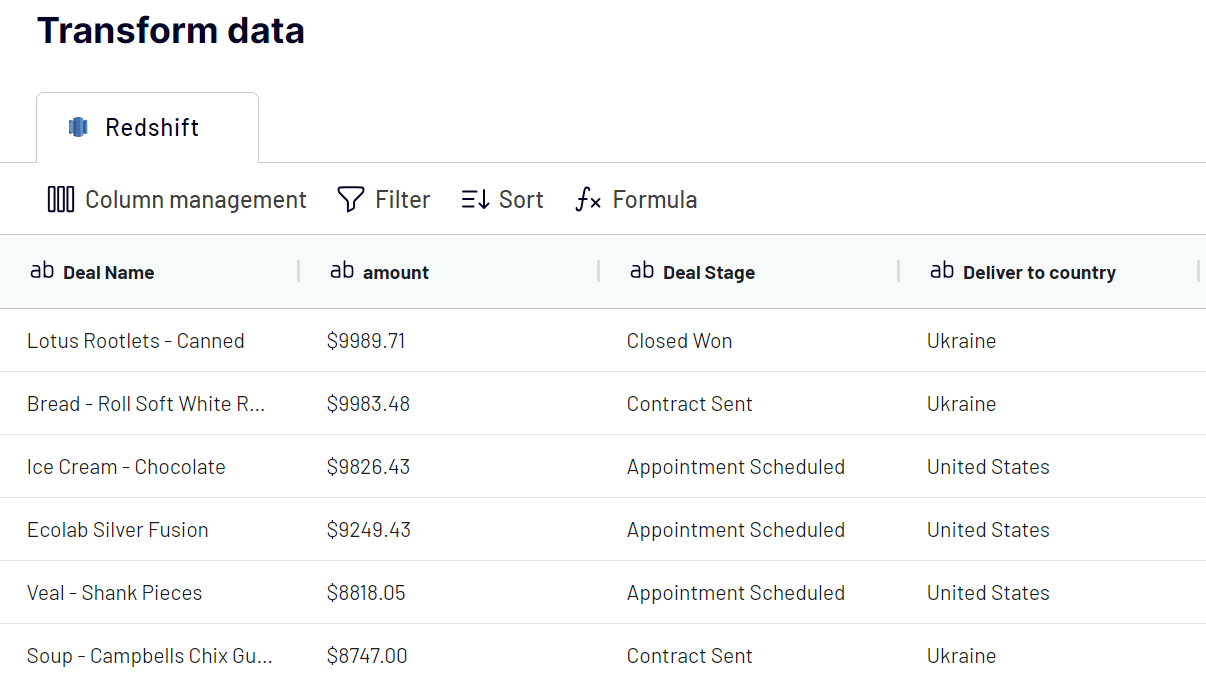
These transformations ensure your dataset is ready for reporting and analysis upon import into Looker Studio.
Step 3: Load and schedule refresh
At this stage, you need to authorize access to your Google account. Follow the on-screen instructions in the Destination tab to connect to Looker Studio and generate a report.

Save and run the importer to start the data integration processes. Consider automatic data updates if you want to generate up-to-date reports in Looker Studio.
Export Redshift to Looker Studio on a schedule
With Coupler.io, you can organize data transfers from Redshift to Google on a regular basis. Its automated data refresh feature also greatly contributes to smart reporting and analytics. Supply your Looker Studio with data as frequently as every 15 minutes to have the latest data at your fingertips. That way, you will get almost near-real-time reports and insights into your business. Otherwise, you can set the exact day of the week and time for sending data to Looker Studio reports. Overall, scheduling with Coupler.io enhances the reliability and accuracy of your analysis.


Export data from Redshift to alternative destinations
Quick start with dashboard templates

Multi-channel ad creatives performance dashboard







PPC multi-channel dashboard











All-in-one marketing dashboard













No such template is available yet.
No worries. Our team will create a template that fits your needs, just tell us more
about your case. It doesn't cost you a penny 😉
Request a custom report
about your case. It doesn't cost you a penny 😉
Export Redshift to Looker Studio automatically with just a few clicks.
Connect similar Files & Tables apps and get data in minutes
What to export from Amazon Redshift to Looker Studio
Marketing Data
Conversion rates, CPC, ETR, and other metrics make up the marketing data. Connect Redshift to Looker Studio to track the marketing metrics and the overall campaign performance. This helps to identify the most effective marketing channels and improve ROI.
Sales Data
This data comprises revenue, growth rates, and customer churn. Analyze this data to have an overview of your sales performance and identify common trends. This also helps to forecast future revenue and promote business growth.
Finance Data
This data includes cash flow statements and profit-loss statements. Send this data to Looker Studio for analyzing expense management and budgeting. See how the analysis results can contribute to forecasting and informed financial decisions.
Accounting Data
Transaction volumes, taxes, and audit results appear as the core accounting data. By sending this data to Looker Studio, you can have an accurate overview of your financial reporting. See how your current practices correlate with regulatory compliance and ensure financial transparency.
SEO Data
This data encompasses bounce rates, keyword rankings, and organic traffic. Import SEO data from RedShift to Looker Studio to evaluate your website performance. Decide how you can improve the website visibility and improve your overall SEO strategy.
E-commerce Data
Such product performance metrics as retention and cart abandonment rates make up the e-commerce data. Use Looker Studio to drive insights into popular products and purchasing habits. Get the obtained insights to optimize product listing and meet customer expectations.
PPC Data
This data encompasses impressions, CTR, cost per click, and other PPC metrics. Send this data to Looker Studio to uncover trends in ad performance. Optimize PPC campaigns and maximize return on ad spend.
Social Media Data
Social media data includes likes, shares, follower growth rates, and other marketing metrics. Analyze this data to have a holistic overview of your content performance on social media platforms. Refine your social media strategies to improve audience engagement and brand presence online.
How do you connect Redshift to Looker Studio?
Step 1. Connect your Redshift account and choose the data to export
Step 2. Organize and transform data before loading it into Looker Studio
Step 3. Authorize the connector and import data by following the in-app instructions
Step 4. Schedule auto-refreshes to export Redshift to Looker Studio at desired intervals
Pricing plans
- Monthly
- Annual (save 25%)
Keep your data safe
Coupler.io safeguards your shared information and data transfers from breaches, leaks, and unauthorized disclosures.



























