Connect MySQL to BigQuery with Coupler.io to simplify reporting
Get and prepare data effortlessly
Export MySQL to BigQuery with Coupler.io for automated data collection and organization. Benefit from no-code data transformations with the built-in module and regular data exports with a refresh feature, all within a unified UI.
Automate reporting tasks
Coupler.io automates data load for your reports with the MySQL to BigQuery integration. Eliminate manual data entry and utilize ready-to-use dashboard templates for advanced reporting and analysis.
Stand out as a data-driven expert
Take advantage of the MySQL BigQuery integration by Coupler.io to deliver transparent and near real-time reports. Provide informative insights and ideas to your stakeholders. Improve your data analysis outcomes and use them to refine business strategies.
How to connect MySQL to BigQuery (detailed guide)
Instead of complex integration scenarios with lots of custom coding, try Coupler.io’s no-code MySQL to BigQuery integration. All you need to do is set up the importer with pre-built connectors and no-code settings for data collection, transformation, and transfer.
To export MySQL to BigQuery, follow these simple steps:
Step 1: Collect data
The initial step of the integration is to link the MySQL server account to Coupler.io for authorization and access. For that, specify the MySQL database name from which you’d like to extract data. This information is crucial since there might be several databases connected to the same MySQL account. Then, specify the name of the table for data export.
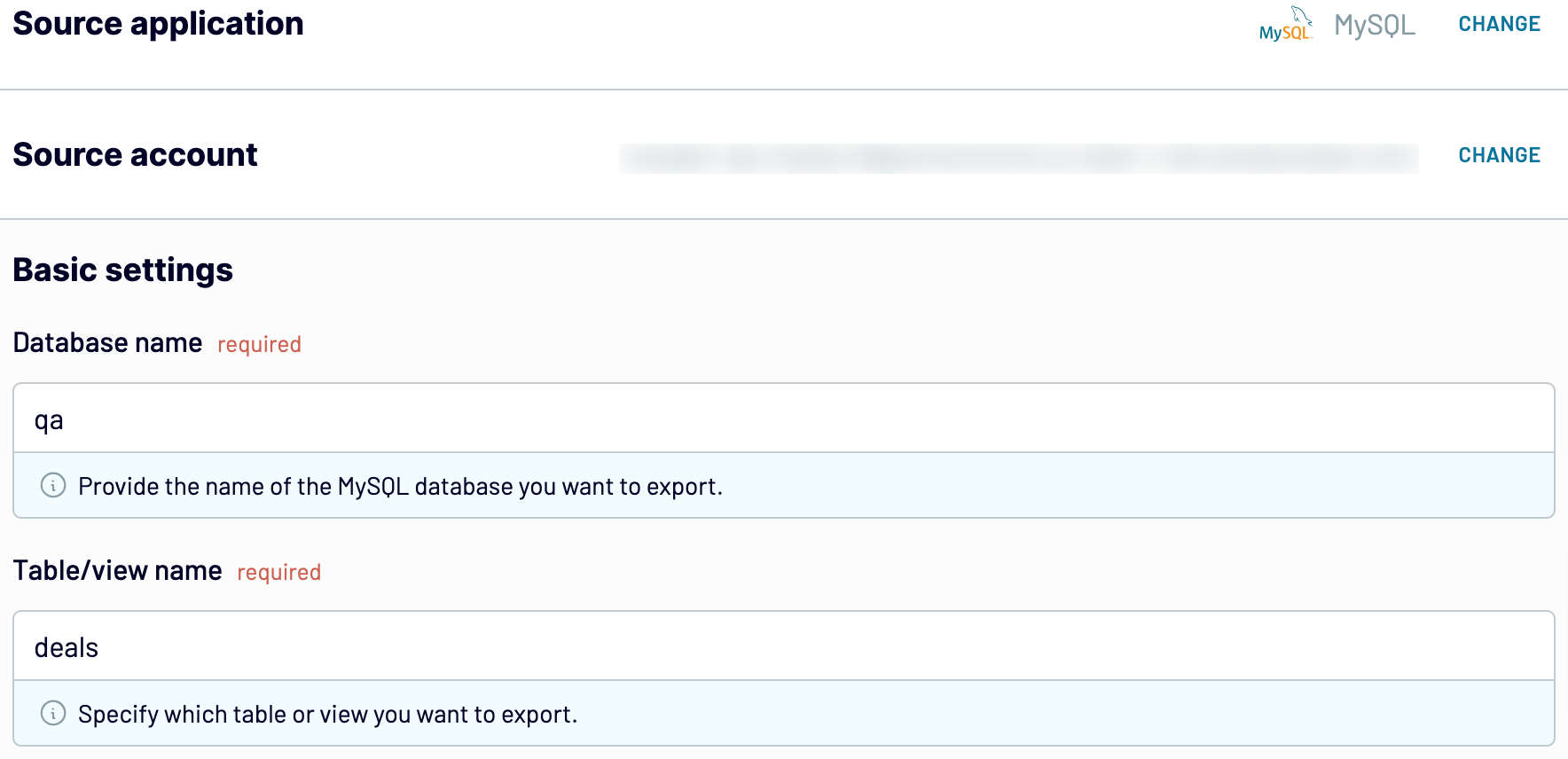
Once all the source settings are in place, click FINISH & PROCEED to go to the next step.
Step 2: Organize and transform
Before loading MySQL data to BigQuery, check its accuracy and structure in the preview window. If some transformations are needed, Coupler.io offers a number of options for data transformation and management:
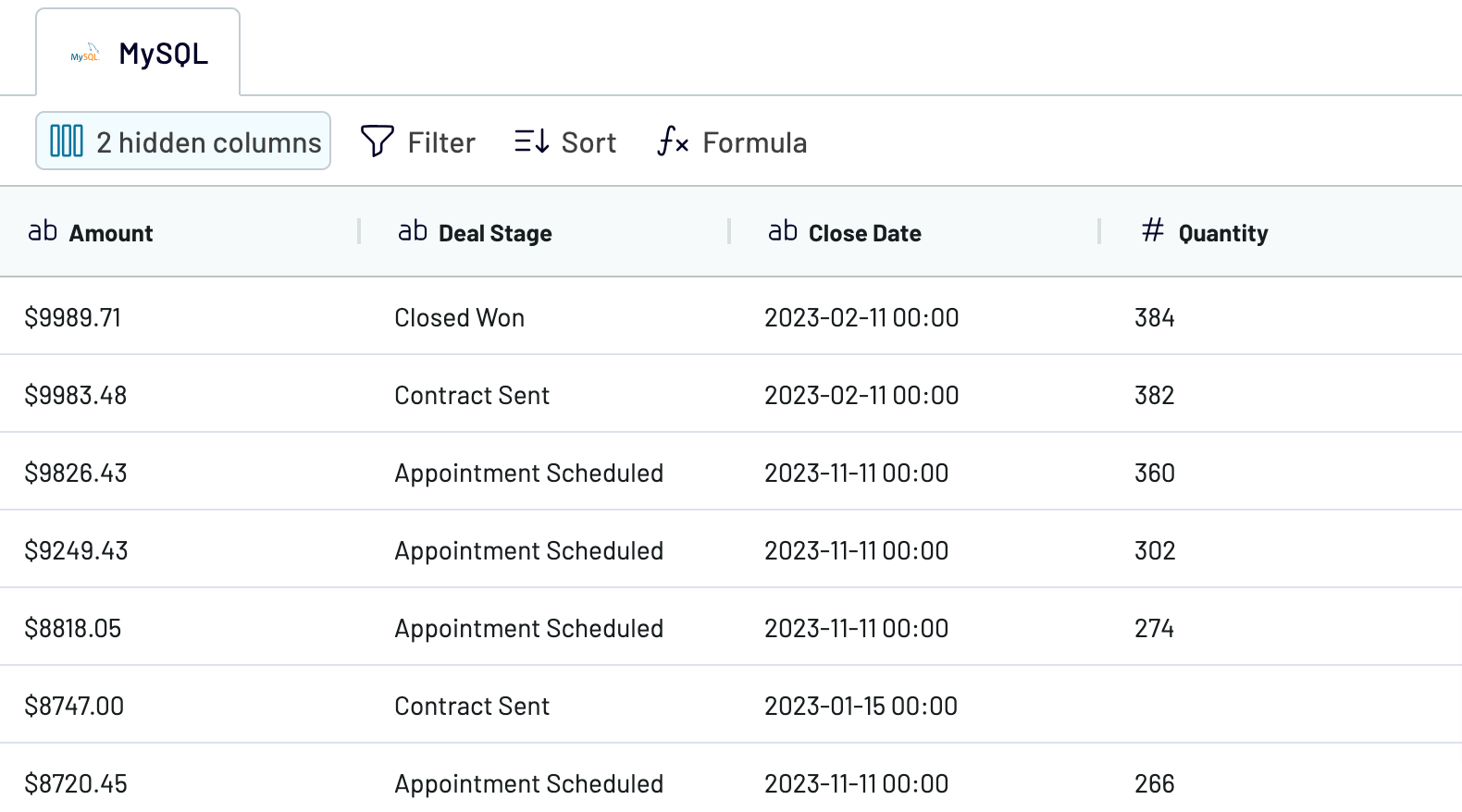
Step 3: Load and schedule refresh
Go to the Destination tab and configure the BigQuery connection. Specify the dataset name and the preferred table. Alternatively, create a new dataset or table right from the Coupler.io interface.
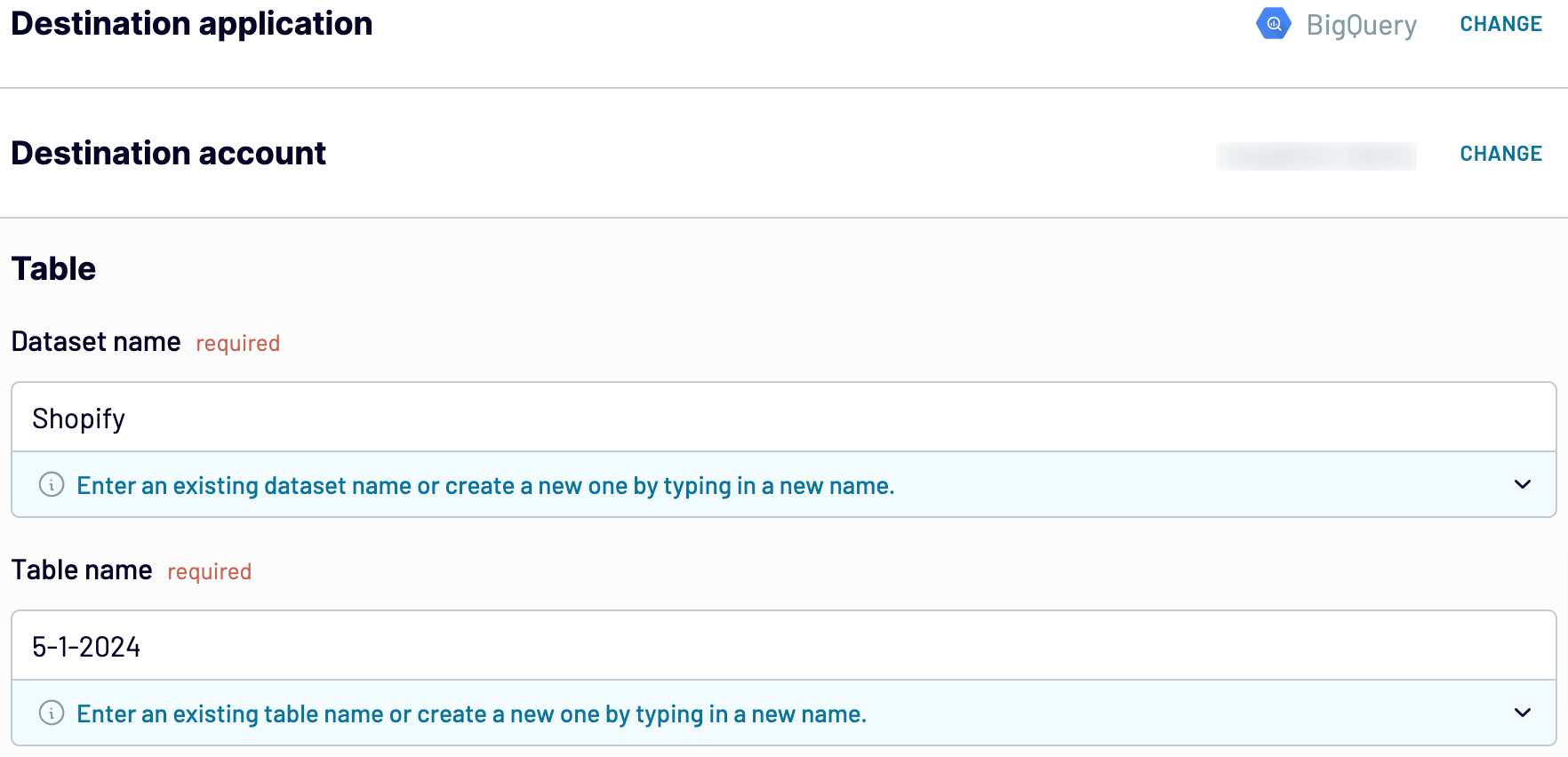
To connect MySQL to BigQuery and regularly send data from one database to another, enable the Automatic data refresh option. Specify the scheduling parameters of your choice.
To start the integration, save the importer and click Run.
To export MySQL to BigQuery, follow these simple steps:
Step 1: Collect data
The initial step of the integration is to link the MySQL server account to Coupler.io for authorization and access. For that, specify the MySQL database name from which you’d like to extract data. This information is crucial since there might be several databases connected to the same MySQL account. Then, specify the name of the table for data export.
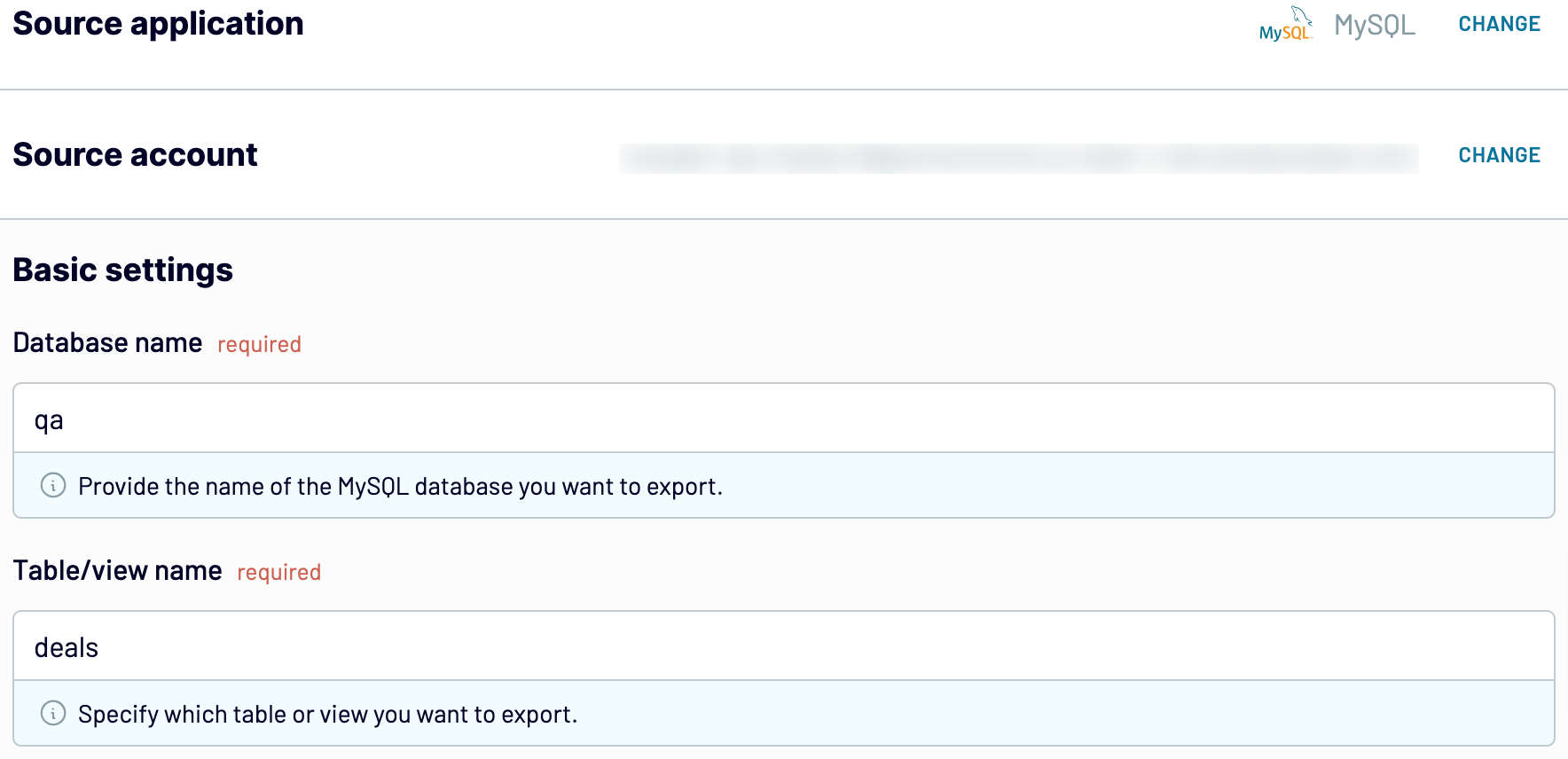
Once all the source settings are in place, click FINISH & PROCEED to go to the next step.
Step 2: Organize and transform
Before loading MySQL data to BigQuery, check its accuracy and structure in the preview window. If some transformations are needed, Coupler.io offers a number of options for data transformation and management:
- Sort records
- Filter records
- Edit names and rearrange columns
- Hide columns
- Add new columns with custom metrics using mathematical formulas
- Blend data from different MySQL tables or other apps
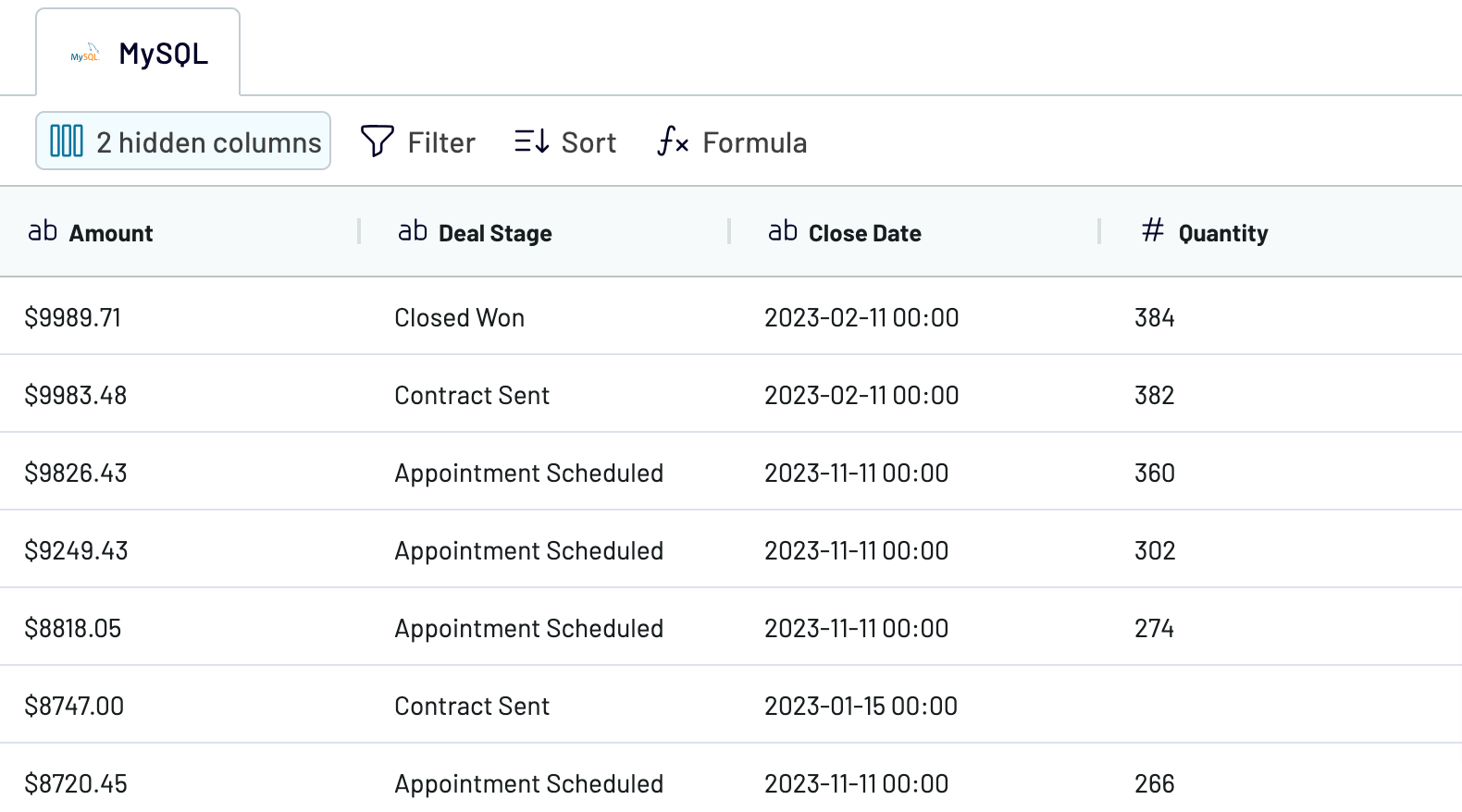
Step 3: Load and schedule refresh
Go to the Destination tab and configure the BigQuery connection. Specify the dataset name and the preferred table. Alternatively, create a new dataset or table right from the Coupler.io interface.
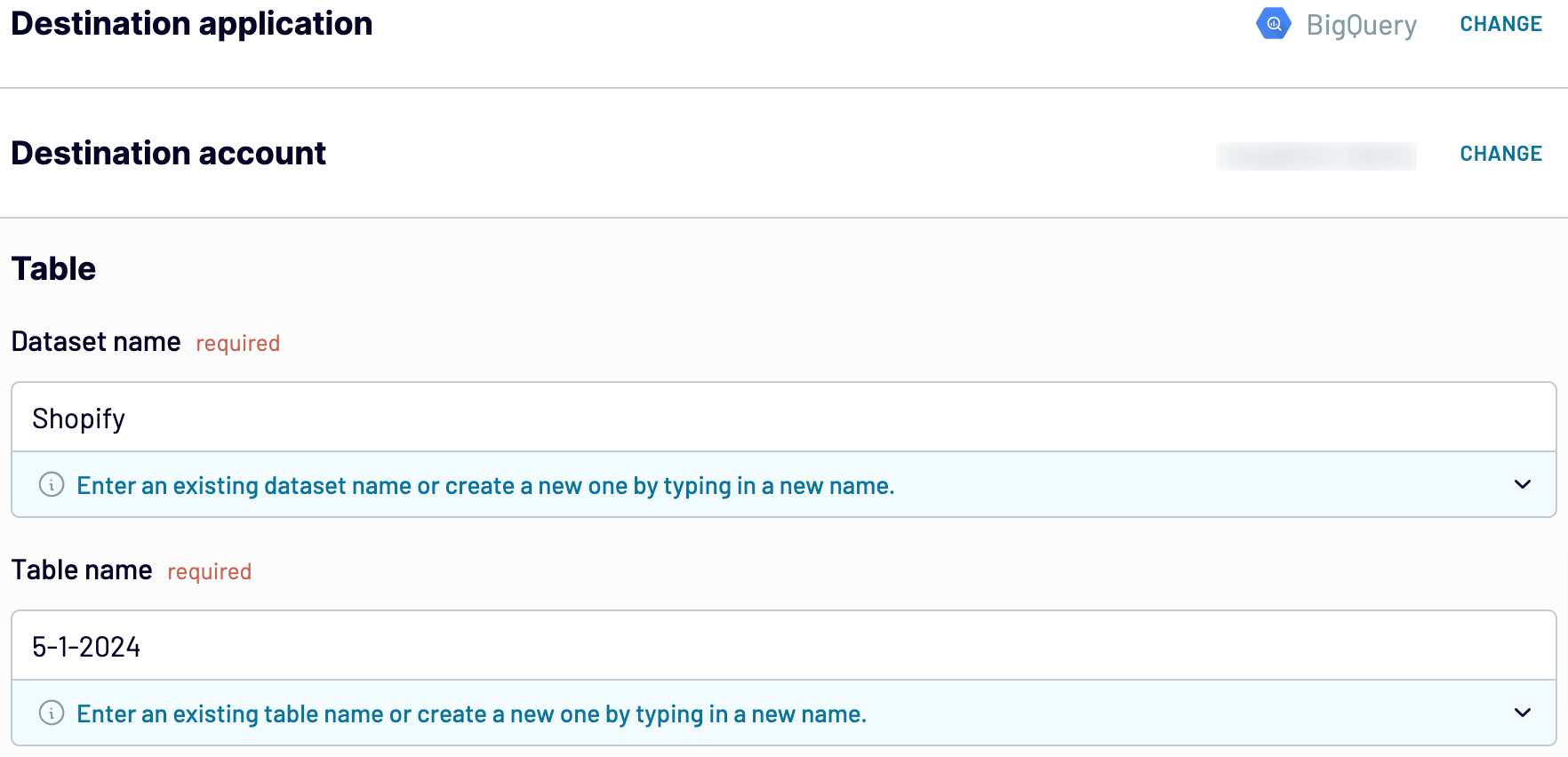
To connect MySQL to BigQuery and regularly send data from one database to another, enable the Automatic data refresh option. Specify the scheduling parameters of your choice.
To start the integration, save the importer and click Run.
Export MySQL to BigQuery on a schedule
Thanks to Automatic data refresh, your MySQL data will be self-updated in Google BigQuery. Select the update interval, the days of the week, hours, and time zone to decide how often to refresh data.

With Coupler.io, you can reduce manual intervention in your integration scenarios. Your data will be collected automatically, and the BigQuery table will always coincide with the latest MySQL data.

With Coupler.io, you can reduce manual intervention in your integration scenarios. Your data will be collected automatically, and the BigQuery table will always coincide with the latest MySQL data.
Export data from MySQL to alternative destinations
Quick start with dashboard templates

Multi-channel ad creatives performance dashboard







PPC multi-channel dashboard











All-in-one marketing dashboard













No such template is available yet.
No worries. Our team will create a template that fits your needs, just tell us more
about your case. It doesn't cost you a penny 😉
Request a custom report
about your case. It doesn't cost you a penny 😉
Export MySQL to BigQuery automatically with just a few clicks.
Connect similar Files & Tables apps and get data in minutes
What to export from MySQL to BigQuery
Customer Data
This data includes contact details, demographic information, and the purchase history of customers. Export MySQL to BigQuery to analyze customer data and derive insights from it. This helps to understand customer preferences and personalize marketing strategies. Such innovations tend to improve retention rates and the overall customer relationship management.
Inventory Data
Stock levels, product details, and supply chain characteristics make up the inventory data. Analyze this data in BigQuery to optimize inventory management and supply chain operations. All this helps to improve the overall efficiency of business processes.
Transactions Data
Connect MySQL to BigQuery to send transactions, sales deals, payment details, and orders there. Analyze transactional data to track sales and identify purchasing trends. Improve the accuracy of the financial analysis and forecasting, along with revenue management.
Website Performance Metrics
This data comprises page views, bounce rates, and conversion rates. Send these metrics from MySQL to BigQuery to get a glance at user interactions with the website. Analyze the performance of your website and enhance your digital marketing strategies accordingly. This helps to improve user engagement and experience.
Employee Data
Connect MySQL to BigQuery to export performance metrics and attendance records. Analyze this data to improve human resource management and monitor employee productivity. Support informed workforce planning to promote well-managed and effective teams.
Financial Health Data
This data encompasses income statements, balance sheets, and cash flow summaries. Send this data to BigQuery to assess the financial stability of your business. Conduct an in-depth financial analysis to promote informed strategic decisions and sustainability.
How do you connect MySQL to BigQuery?
Step 1. Connect your MySQL server account, specify your database, and choose the table/view you'd like to export
Step 2. Organize and transform data before loading it into BigQuery
Step 3. Connect the BigQuery account and specify where you'd like to import data
Step 4. Schedule auto-refreshes to export MySQL to BigQuery at desired intervals
Pricing plans
- Monthly
- Annual (save 25%)
Keep your data safe
Coupler.io safeguards your shared information and data transfers from breaches, leaks, and unauthorized disclosures.


























