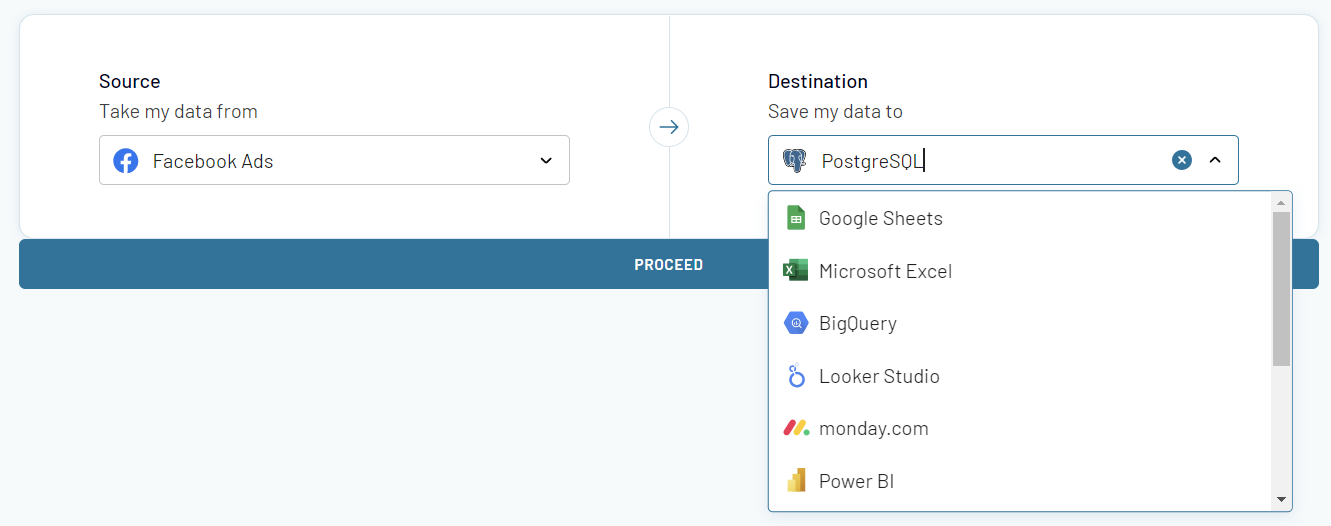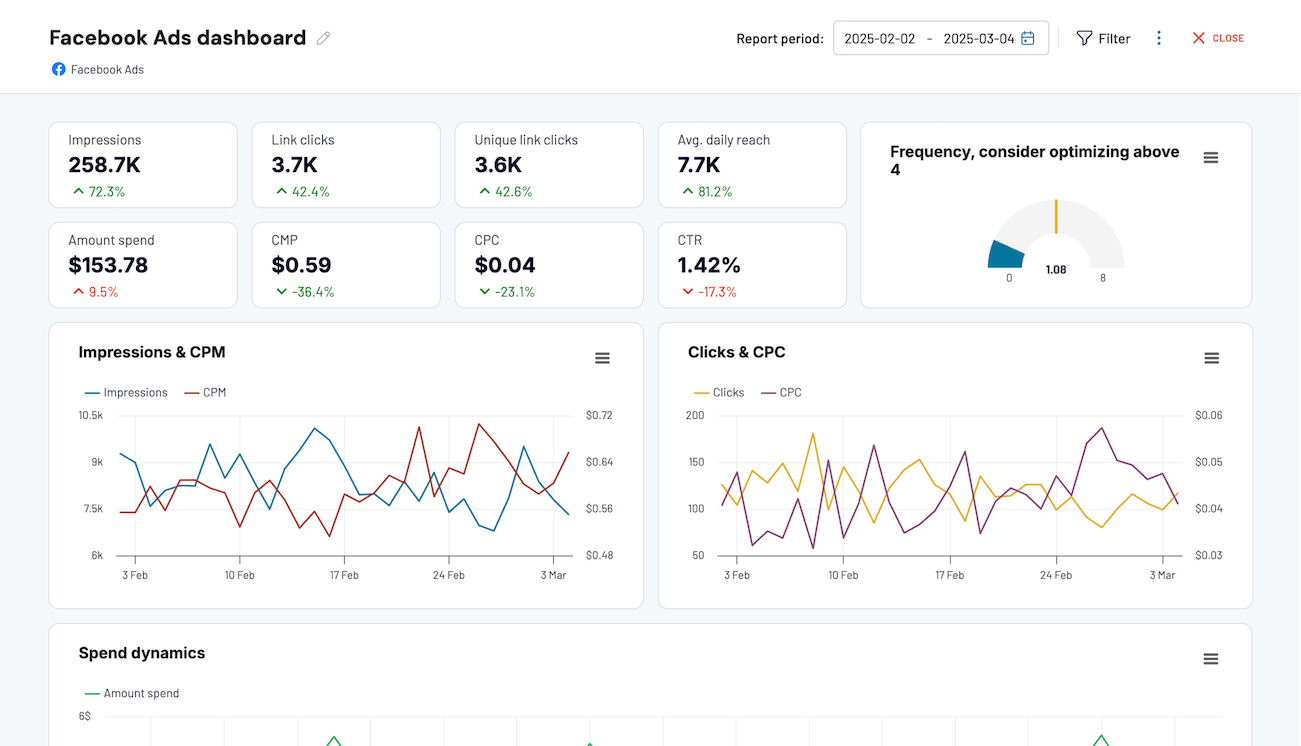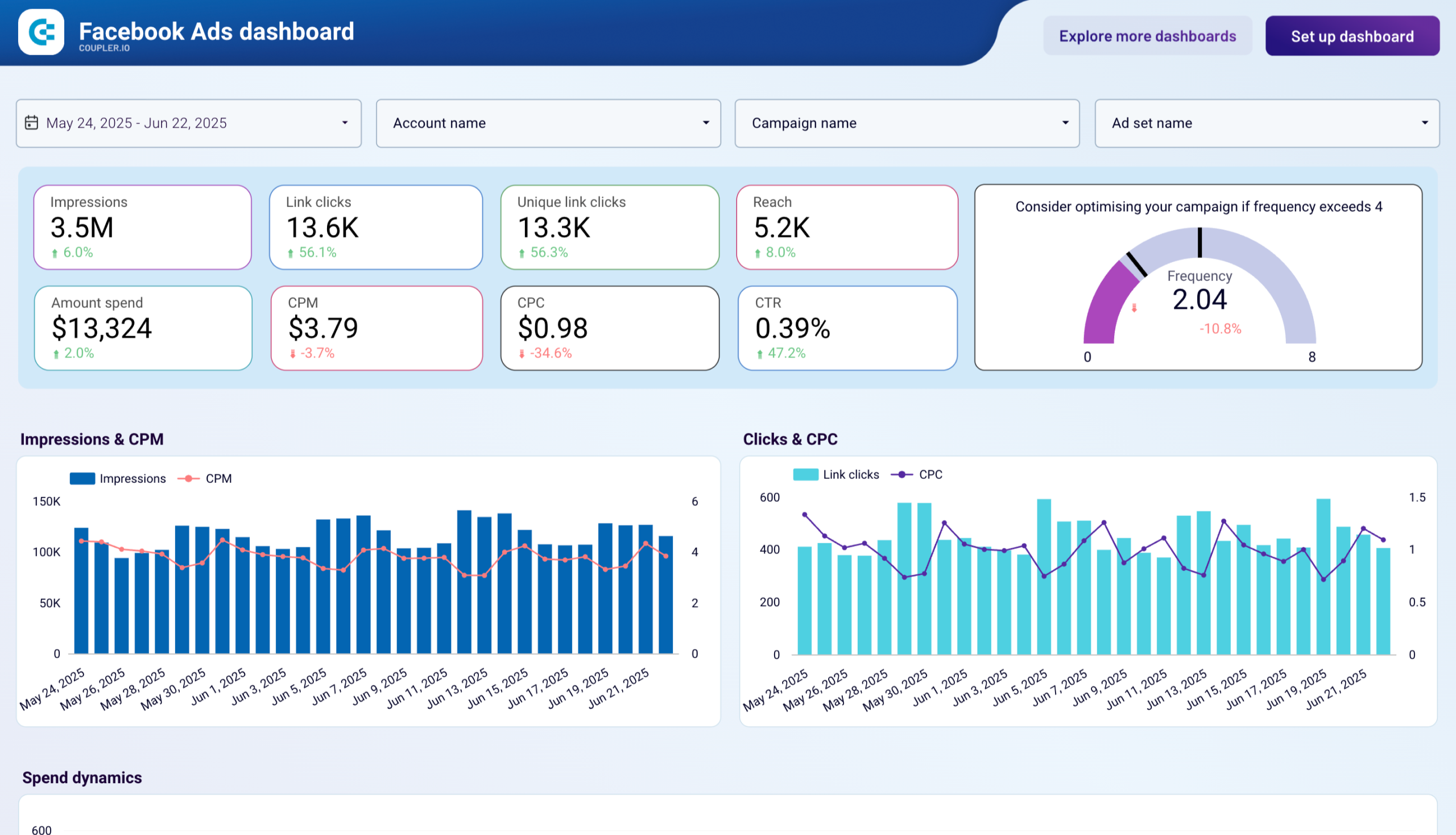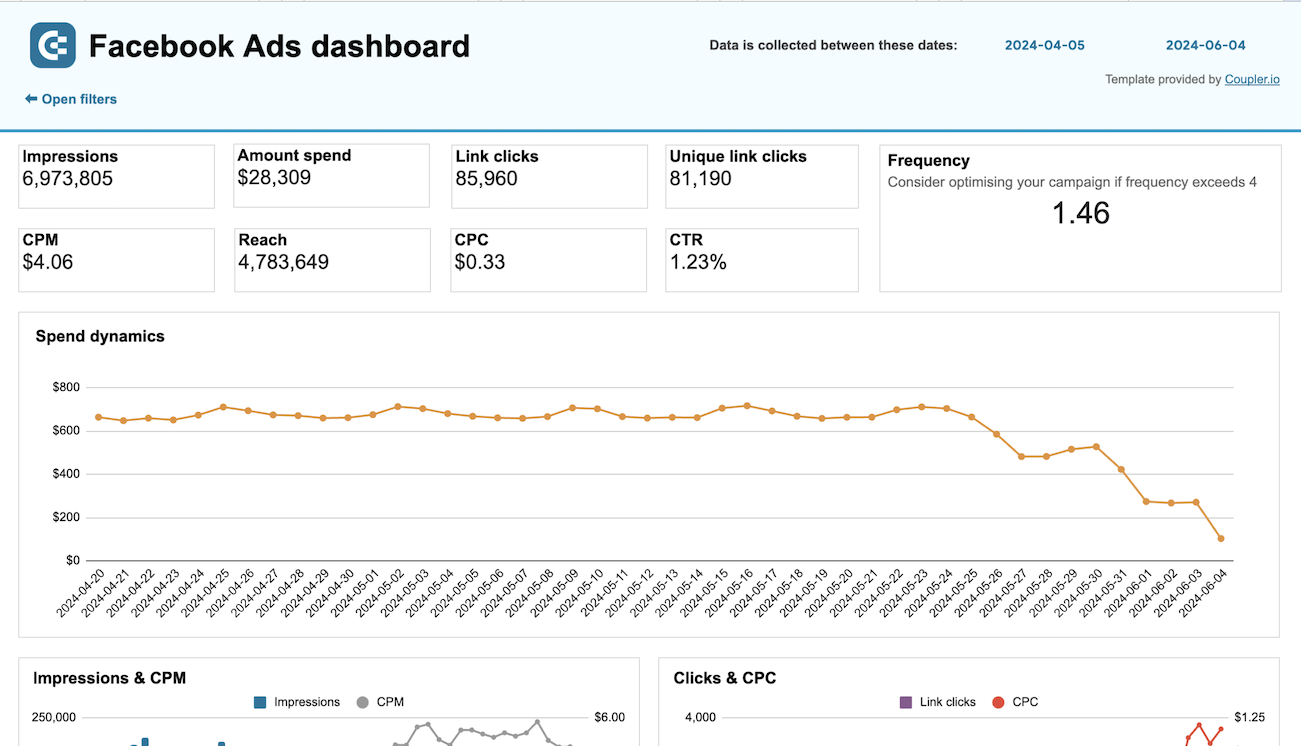Step 1
Set source basics

Step 2
Set destination

Setup data integration within seconds
Source application
 Facebook Ads
Facebook Ads
View all available apps on Data sources page
Metrics & dimensions
Period
Destination application
 Microsoft Excel
Microsoft Excel
View all available apps on Data destinations page
Export Facebook Ads data to Microsoft Excel with Coupler.io to simplify marketing reporting
Get and prepare data effortlessly
Efficiently collect and organize your ad performance data with Coupler.io's no-code Facebook Ads to Excel integration. Automate your data collection on a schedule, merge it with data from other platforms, and enjoy our robust support. Make your data analysis ready within a single user-friendly interface.
Automate reporting tasks
Automate your marketing reporting with Coupler.io. Schedule exports of Facebook Ads data to Microsoft Excel and forget about manual data entry once and for all. Create detailed reports based on the data from one or multiple sources. Access our ready-to-use dashboard templates to jumpstart your analytics journey.
Stand out as a data-driven expert
Coupler.io lets you be at the forefront of data-driven reporting with a number of out-of-the-box automation features. You get hassle-free and transparent access to Facebook Ads analytics and can share insights with stakeholders. Free up more time for strategic decision-making rather than data reporting routine.
Export data from Facebook Ads to alternative destinations
Quick start with PPC dashboard templates
No such template is available yet.
No worries. Our team will create a template that fits your needs, just tell us more
about your case. It doesn't cost you a penny 😉
Request a custom report
about your case. It doesn't cost you a penny 😉
Set up a Facebook Ads to Excel integration with just a few clicks.
Connect similar PPC apps and get data in minutes
Facebook Ads to Microsoft Excel: what to export
Reports and Insights
Easily connect Facebook Ads to Excel to export all-encompassing reports and insights. Such a process lets you get into the intricacies of critical ad performance metrics. These include impressions, clicks, conversion rates, and ROI. This data is imperative for a holistic campaign effectiveness review as it offers room for trend analysis. As a result, you’ll get insights to make adjustments that improve the future advertising performance.
Campaign Overview
Gain insights from your Facebook Ads campaign data. You can track each campaign's objectives, performance metrics, and budgetary considerations in isolation. This data is instrumental in evaluating the success of marketing strategies. It also allows you to optimize results and achieve more efficient budget allocation.
Ad Details
Receive a comprehensive breakdown of each advertisement. This will offer detailed views on creative content, targeting specifics, and performance indicators. This data is vital to discern which innovative and targeting approaches resonate most with your audience. Export such insights from Facebook Ads to Excel to fine-tune ad content. This way you can boost engagement and conversion rates.
Ad Set Insights
Access detailed insights into your ad sets. These include organizational structure, targeting settings, and budget allocations. With this data, marketers can evaluate the impact of their targeting efforts. Another benefit is that you can see how funds are allocated across campaigns. Use these assessments to refine campaign strategies and maximize ad efficiency.
How to connect Facebook Ads to Microsoft Excel
Step 1. Connect your Facebook Ads account and choose a data entity to export
Step 2. Organize and transform data before loading it to Microsoft Excel
Step 3. Connect your Microsoft Excel account and specify where to load your data
Step 4. Schedule data refresh to automate data flow from Facebook Ads to Microsoft Excel
Pricing plans
- Monthly
- Annual (save 25%)
Keep your data safe
Coupler.io safeguards your shared information and data transfers from breaches, leaks, and unauthorized disclosures.

How to connect Facebook Ads to Excel (detailed guide) with Coupler.io
Just follow these straightforward steps to initiate this integration and automate the data flow.
Step 1: Collect data
Begin by linking Coupler.io with your Facebook Ads account. You will then choose the type of data you wish to export, which includes:
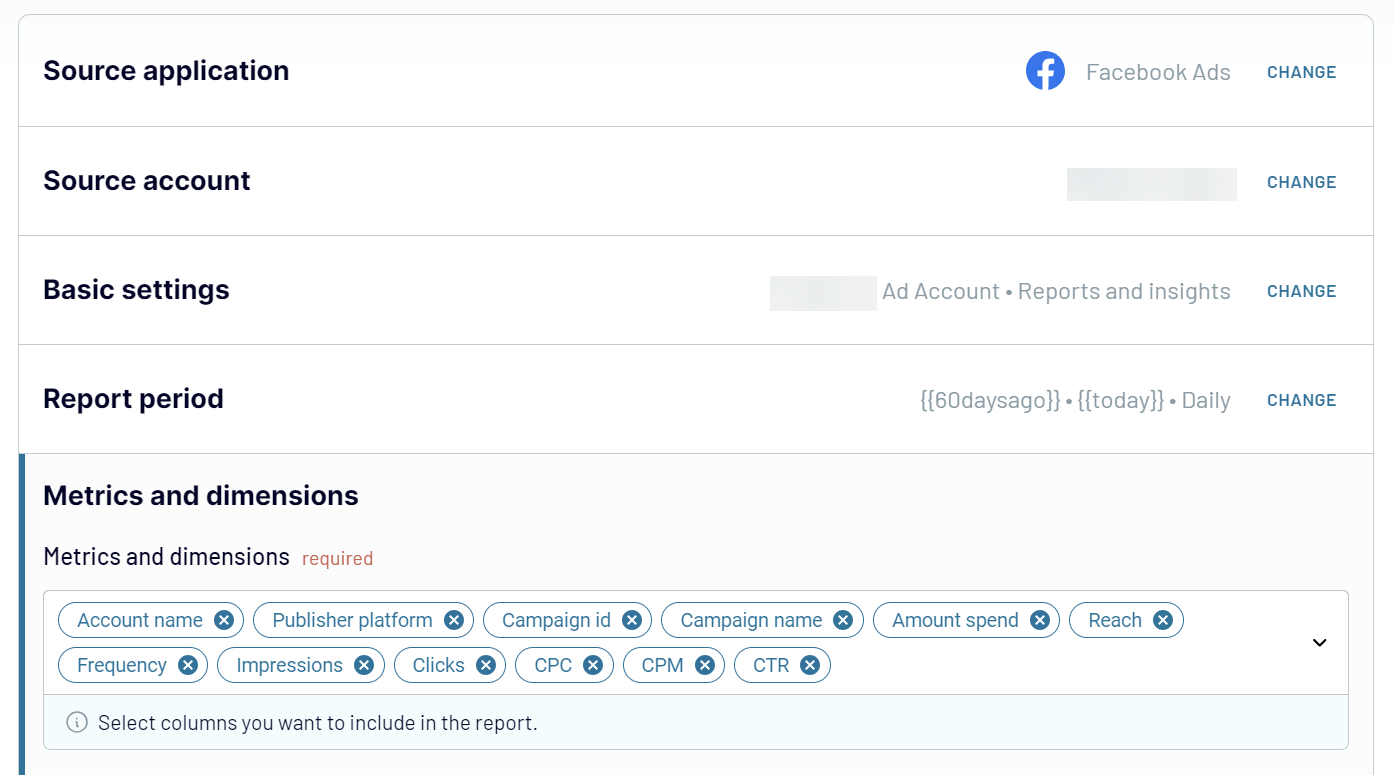
Once you’ve completed the source connection configuration, click Transform data to move on to the next step.
Step 2: Organize & Transform Data
After establishing the connection, the next phase is to organize and refine your data before it's imported into Excel. Coupler.io provides an array of features to help you:
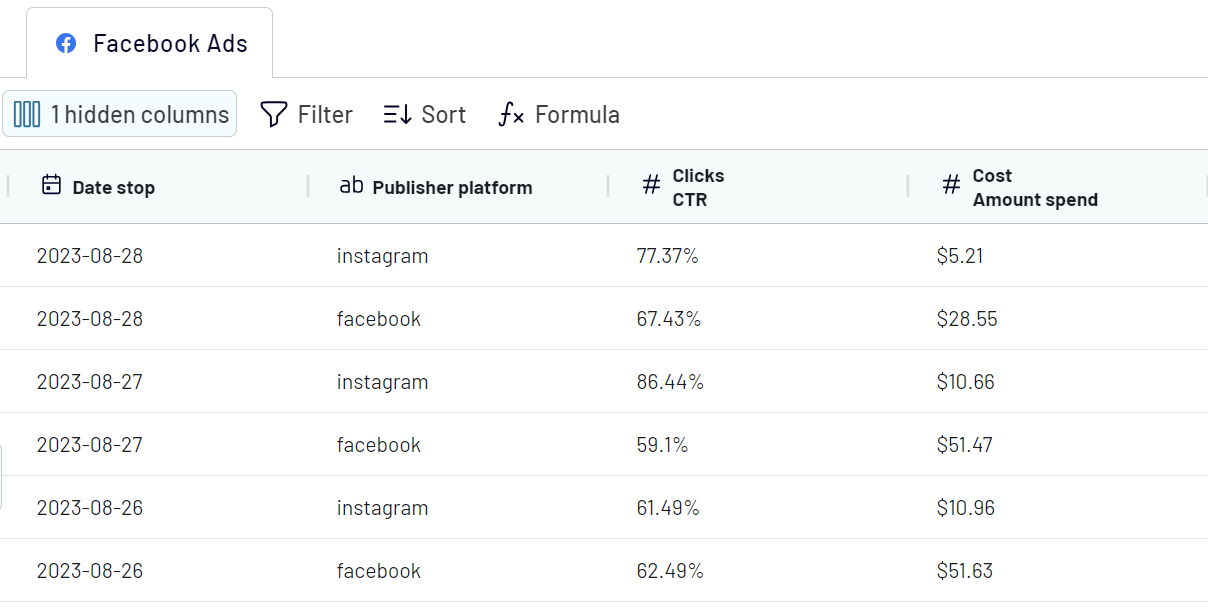
Step 3: Load data
As the final step, connect your Microsoft Excel account and specify where to load your data. You'll need to select a workbook and a worksheet. You can create a new one for the latter by typing a new sheet name.
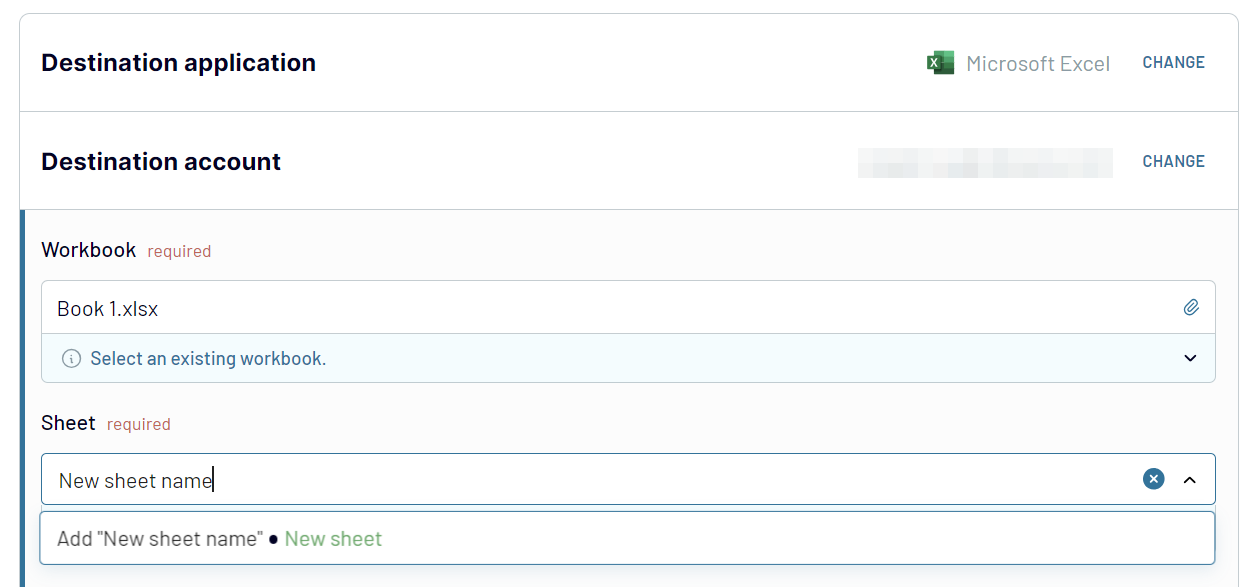
Once you’ve set up the destination parameters, click Run Importer to launch the data flow.
A few simple clicks are all it takes to seamlessly bring your Facebook Ads data to Microsoft Excel. After specifying your destination in Excel, you can make your integration automated.
Step 1: Collect data
Begin by linking Coupler.io with your Facebook Ads account. You will then choose the type of data you wish to export, which includes:
- List of ads
- List of ad sets
- List of campaigns
- Reports and insights
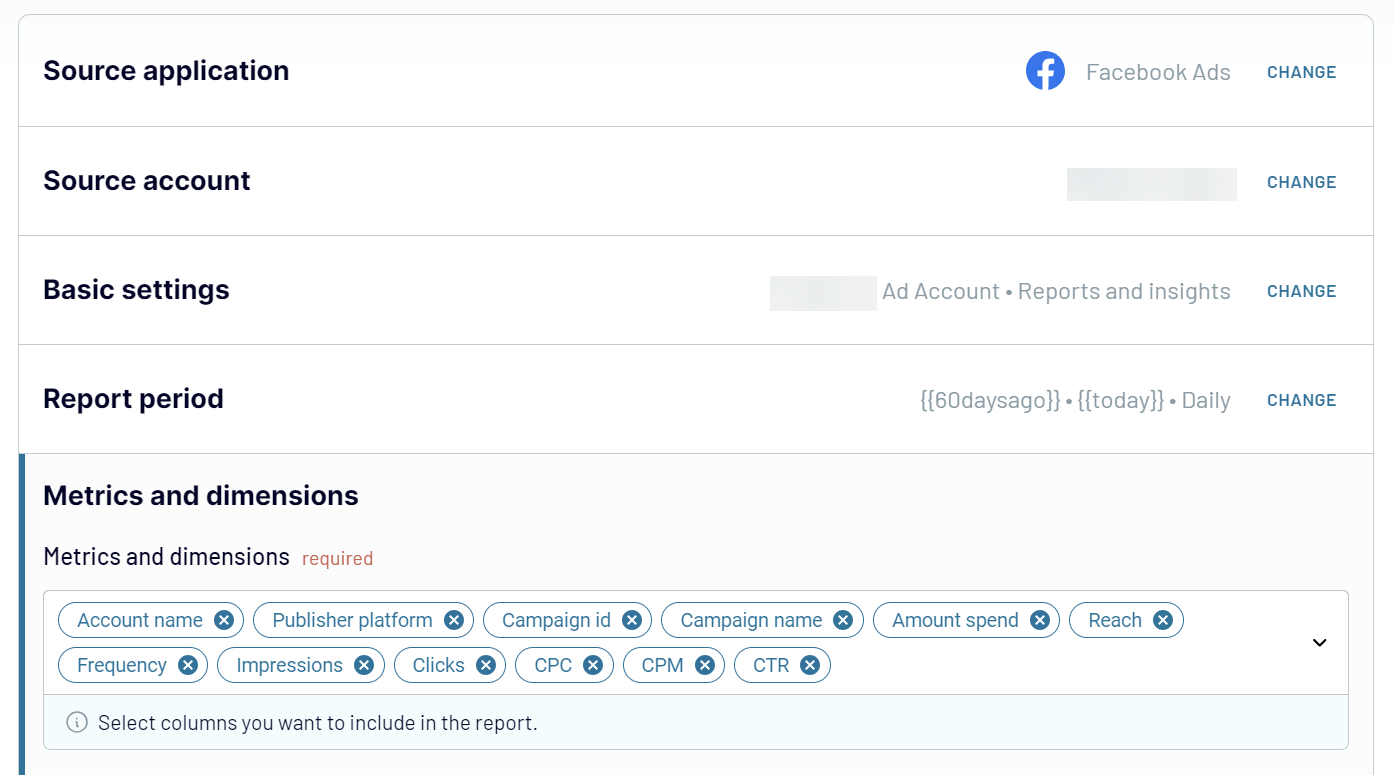
Once you’ve completed the source connection configuration, click Transform data to move on to the next step.
Step 2: Organize & Transform Data
After establishing the connection, the next phase is to organize and refine your data before it's imported into Excel. Coupler.io provides an array of features to help you:
- Preview your collected data
- Apply filters to hone in on specific information
- Sort data for better analysis
- Rename columns or adjust their sequence
- Add custom columns for even more personalized data management
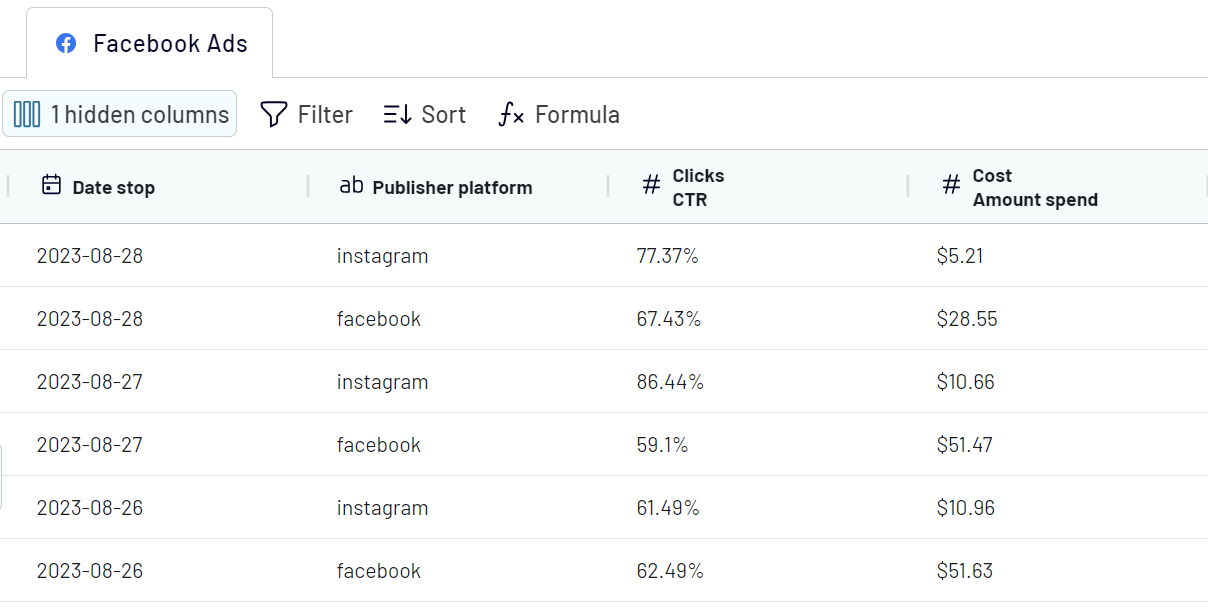
Step 3: Load data
As the final step, connect your Microsoft Excel account and specify where to load your data. You'll need to select a workbook and a worksheet. You can create a new one for the latter by typing a new sheet name.
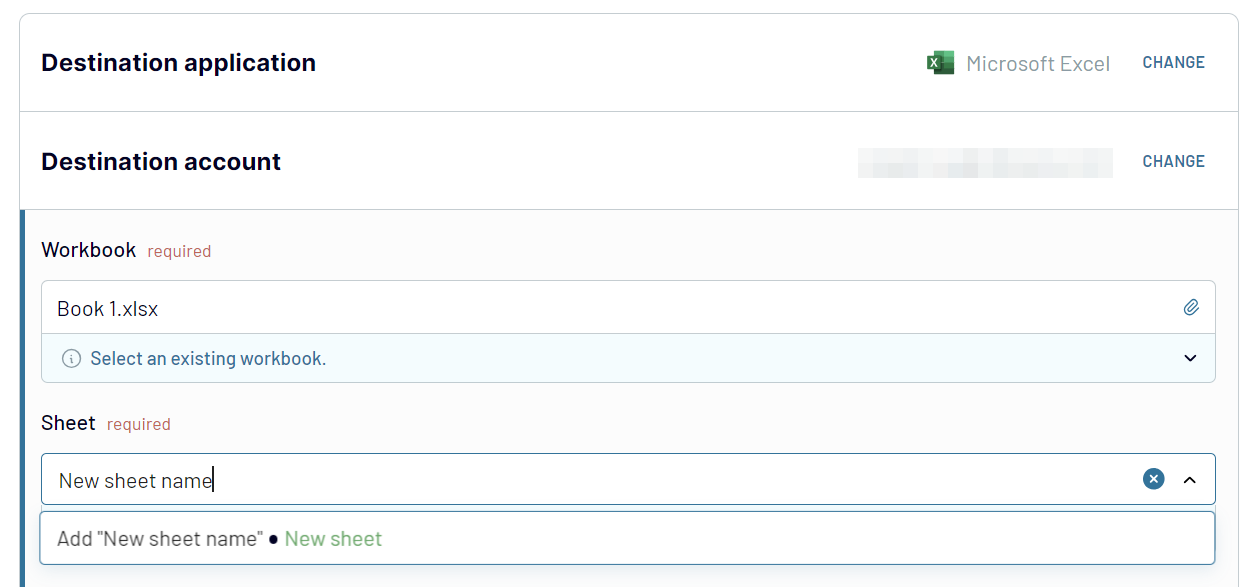
Once you’ve set up the destination parameters, click Run Importer to launch the data flow.
A few simple clicks are all it takes to seamlessly bring your Facebook Ads data to Microsoft Excel. After specifying your destination in Excel, you can make your integration automated.
Automate dataflow from Facebook Ads to Excel on a schedule
Automating the transfer of Facebook Ads data into Excel significantly enhances marketing reporting. Unlike other data sources requiring manual updates, it ensures your data stays consistent and current. This efficiency cuts down on the time and effort needed for data management.
Coupler.io allows users to set the frequency of their data updates to match their unique business needs. You can automate the data flow as frequently as every:

Coupler.io allows users to set the frequency of their data updates to match their unique business needs. You can automate the data flow as frequently as every:
- Month
- Day
- Hour
- 30 minutes
- 15 minutes
- Days of the week
- Time of the day
- Their preferred time zone

Combine data from Facebook Ads with the data from other sources in Excel
Coupler.io allows you to connect multiple data sources to extract data from. All you need to do is click the Add one more source button and complete the setup similar to what you did for the initial data source configuration. You can add as many sources as you want including different accounts of the same source, for example, Facebook Ads.
Or you can combine data from other advertising platforms. For instance, you can load data from Facebook Ads to Excel and blend it with information from Google Ads, LinkedIn Ads, Instagram Ads, and so on.
Another option is to collect data from different sources for closed-loop analytics. You can combine data from CRM apps, analytics tools, marketing platforms, and other sources of information.
Coupler.io provides two options for data blending:
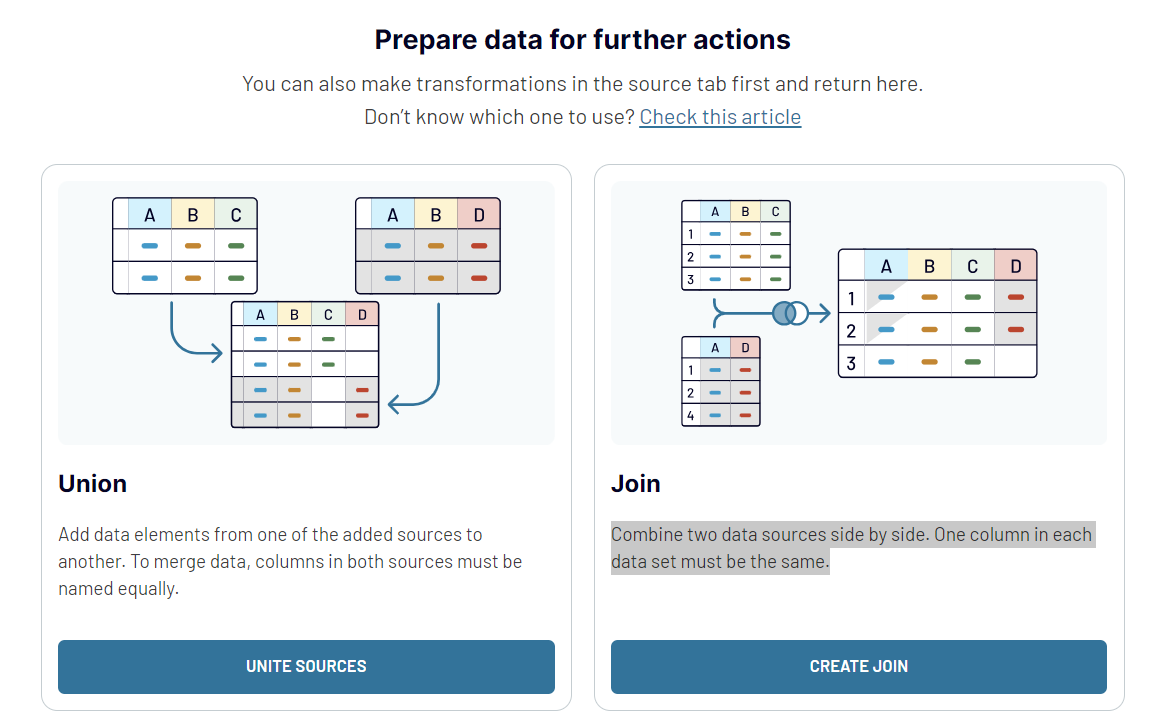
You need to choose the desired data blending option once you’ve connected all your data sources and clicked Transform data.
Or you can combine data from other advertising platforms. For instance, you can load data from Facebook Ads to Excel and blend it with information from Google Ads, LinkedIn Ads, Instagram Ads, and so on.
Another option is to collect data from different sources for closed-loop analytics. You can combine data from CRM apps, analytics tools, marketing platforms, and other sources of information.
Coupler.io provides two options for data blending:
- Union data: add data elements from one of the added sources to another. To merge data, columns in both sources must be named equally.
- Join data: combine two data sources side by side. One column in each data set must be the same.
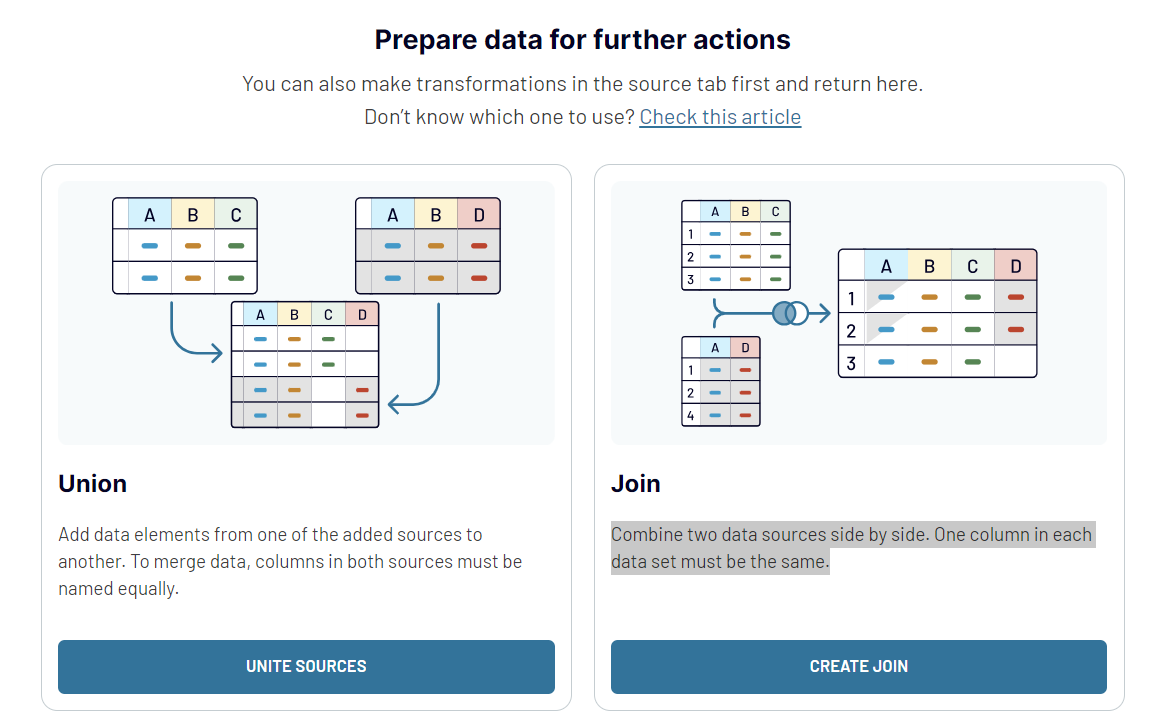
You need to choose the desired data blending option once you’ve connected all your data sources and clicked Transform data.
Connect Facebook Ads to Excel or another destination
Coupler.io's versatility lets you quickly transfer data from Facebook Ads to Excel. At the same time, users can effortlessly switch destinations for their data. The platform offers a wide range of supported applications to ensure smooth integration with their existing data ecosystem.
This flexibility allows users to optimize their workflows. You can move from Excel to any platform where their data analysis needs are most effectively met.
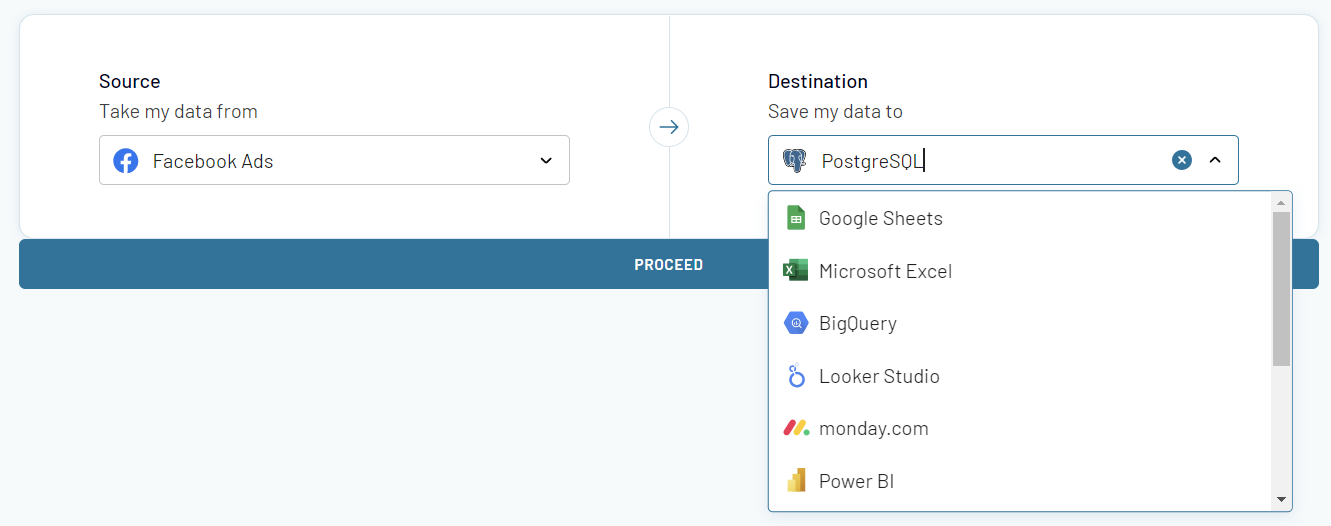
- Use Google Sheets and Microsoft Excel if your team depends on spreadsheet applications
- Choose BigQuery, PostgreSQL, and Redshift if you require the sophisticated functionality of data warehouses for complex data storage and analysis
- For advanced visualization, Coupler.io offers integrations with BI tools such as Looker Studio, Power BI, Tableau, and Qlik.
This flexibility allows users to optimize their workflows. You can move from Excel to any platform where their data analysis needs are most effectively met.