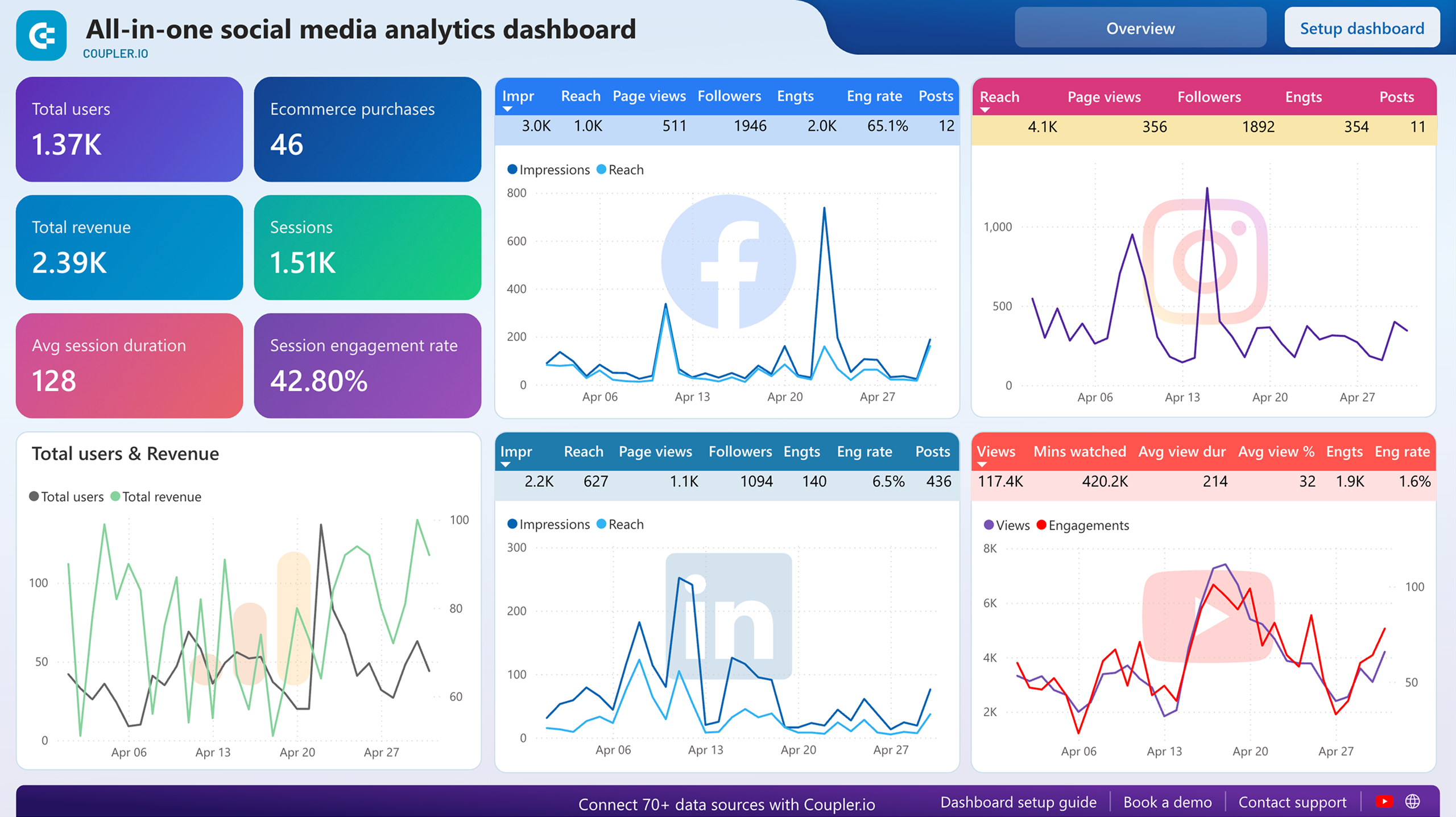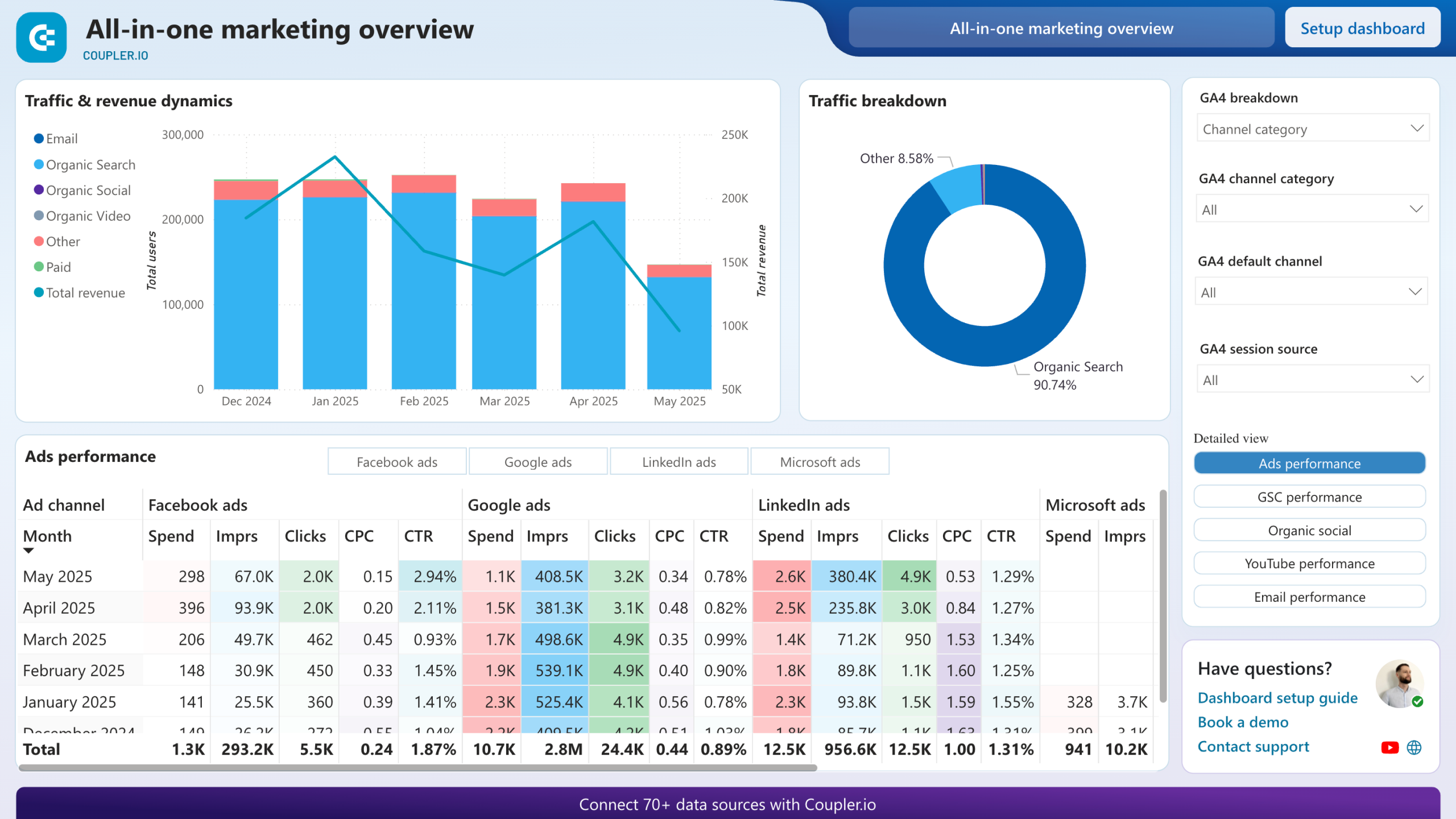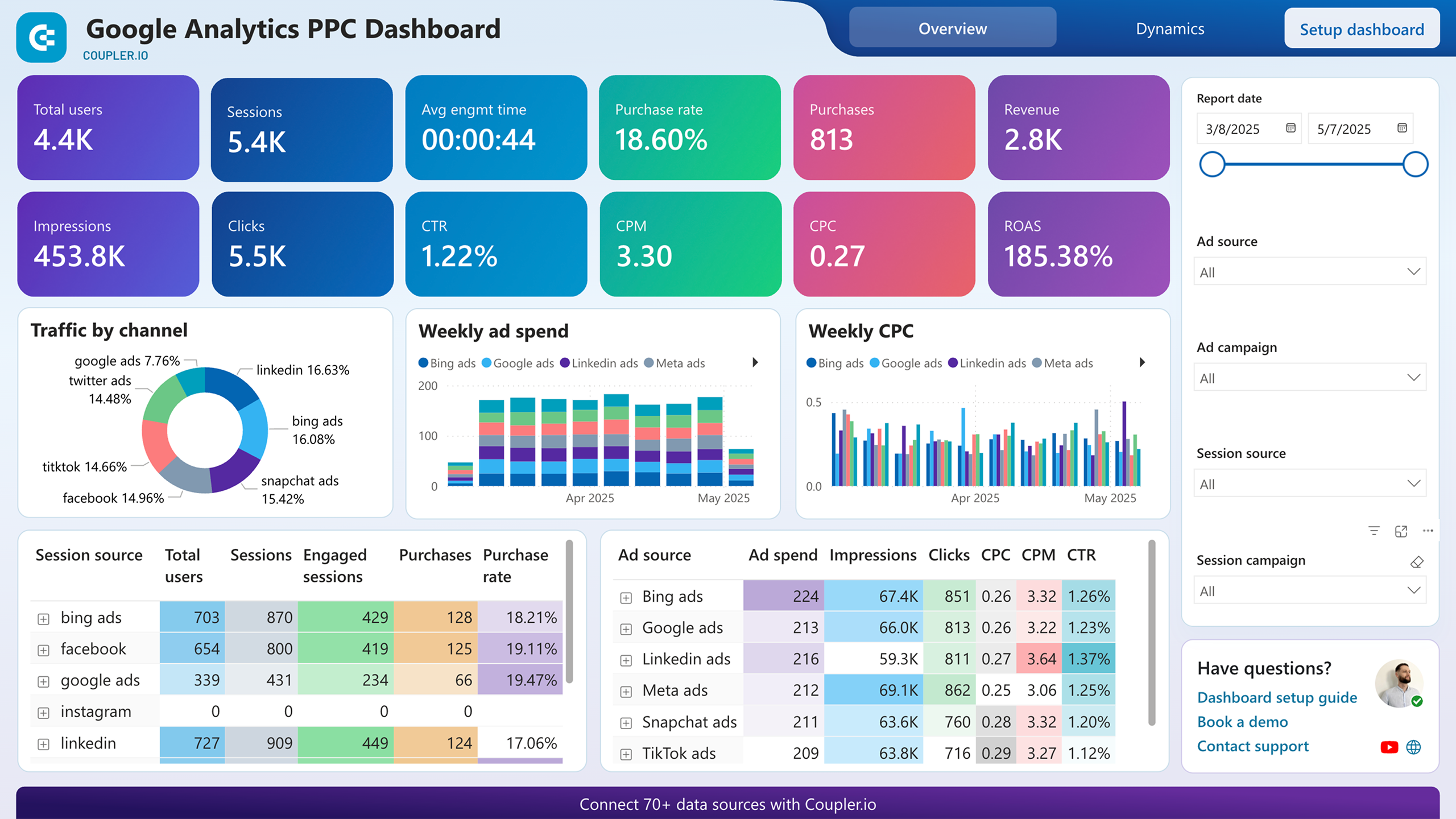Use WordPress Power BI integration to simplify reporting
Get and prepare data effortlessly
Connect WordPress to Power BI easily, no coding required. With a single Coupler.io web application interface, you can query your data, adjust schedules for automated refreshes, and unite records from different sources in a single, cohesive report.
Automate reporting tasks
Automate your data reporting from WordPress to Power BI in no time. Skip time-consuming manual tasks like copying and pasting. Instead, enjoy the convenience of visualizing your data with our free interactive dashboard templates.
Stand out as a data-driven expert
Earn the confidence of clients and stakeholders thanks to nearly real-time Power BI reports about the WordPress website. Do this by relying on Coupler.io's automated integration. It enables you to dedicate time to strategic initiatives rather than routine activities.
How to integrate WordPress to Power BI (detailed guide)
Follow three simple steps to connect WordPress to Power BI:
Step 1: Collect data
First, connect your WordPress account. Next, opt for the kind of report you'd like to load. Then, specify the period for which you'd like to extract data: day, week, month, or year. Optionally, you can choose the start date of the period selected before and the maximum results per period.
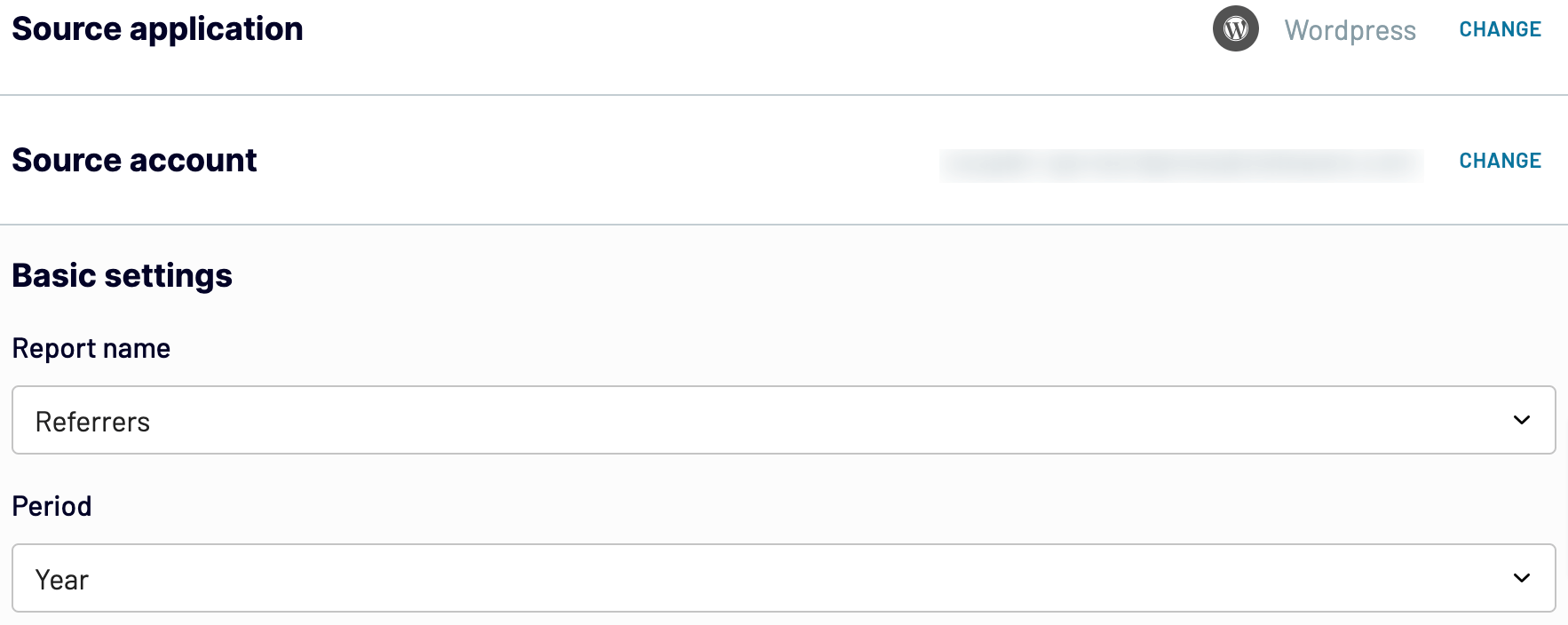
When you configure your data source settings, go next.
Step 2: Organize and transform
Before you import data from WordPress to Power BI, you can preview it to confirm that it's accurate and meets your reporting needs. If necessary, you can transform the data in the following ways:
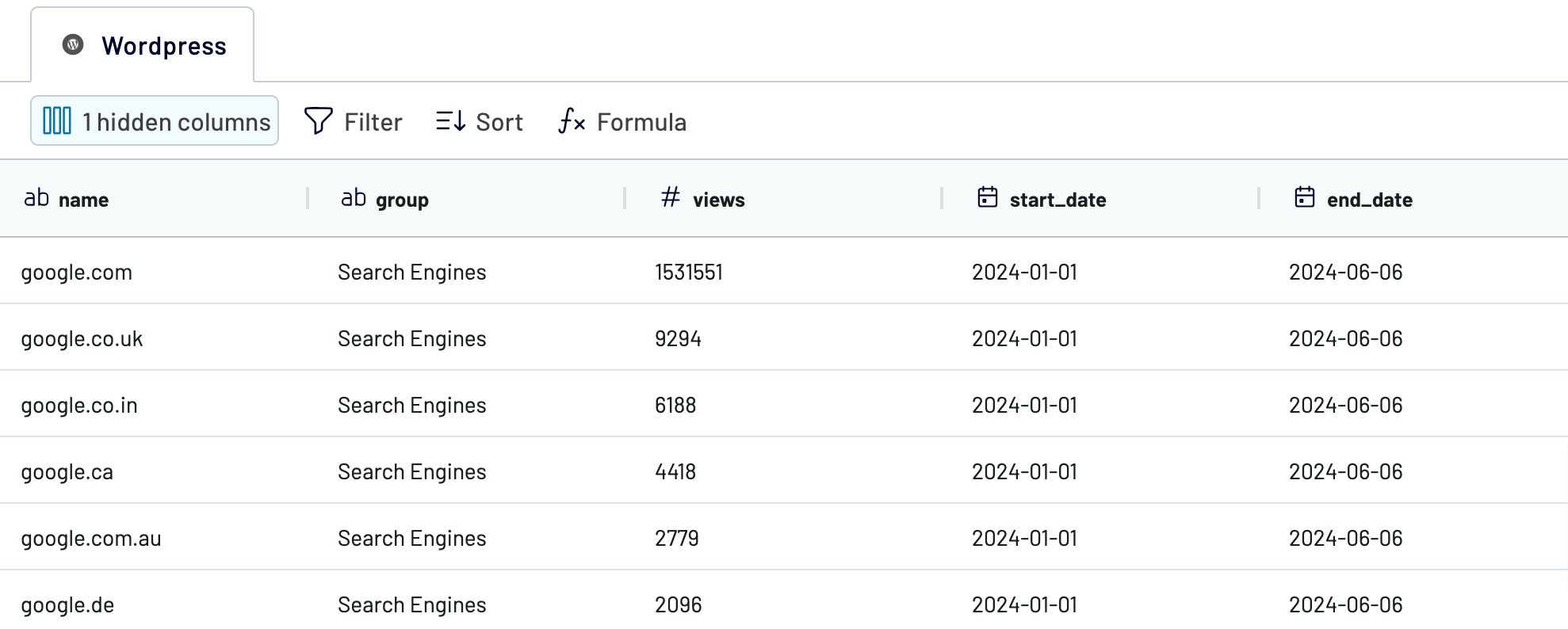
As soon as you're ready with this step, proceed to set up your destination.
Step 3: Load and automate
To finally load your data from WordPress to Power BI, follow the in-app instructions to generate the integration URL and paste it into the Power BI desktop application.

Then, configure automatic data refresh at your preferred interval. The final step is to save and run the importer.
Step 1: Collect data
First, connect your WordPress account. Next, opt for the kind of report you'd like to load. Then, specify the period for which you'd like to extract data: day, week, month, or year. Optionally, you can choose the start date of the period selected before and the maximum results per period.
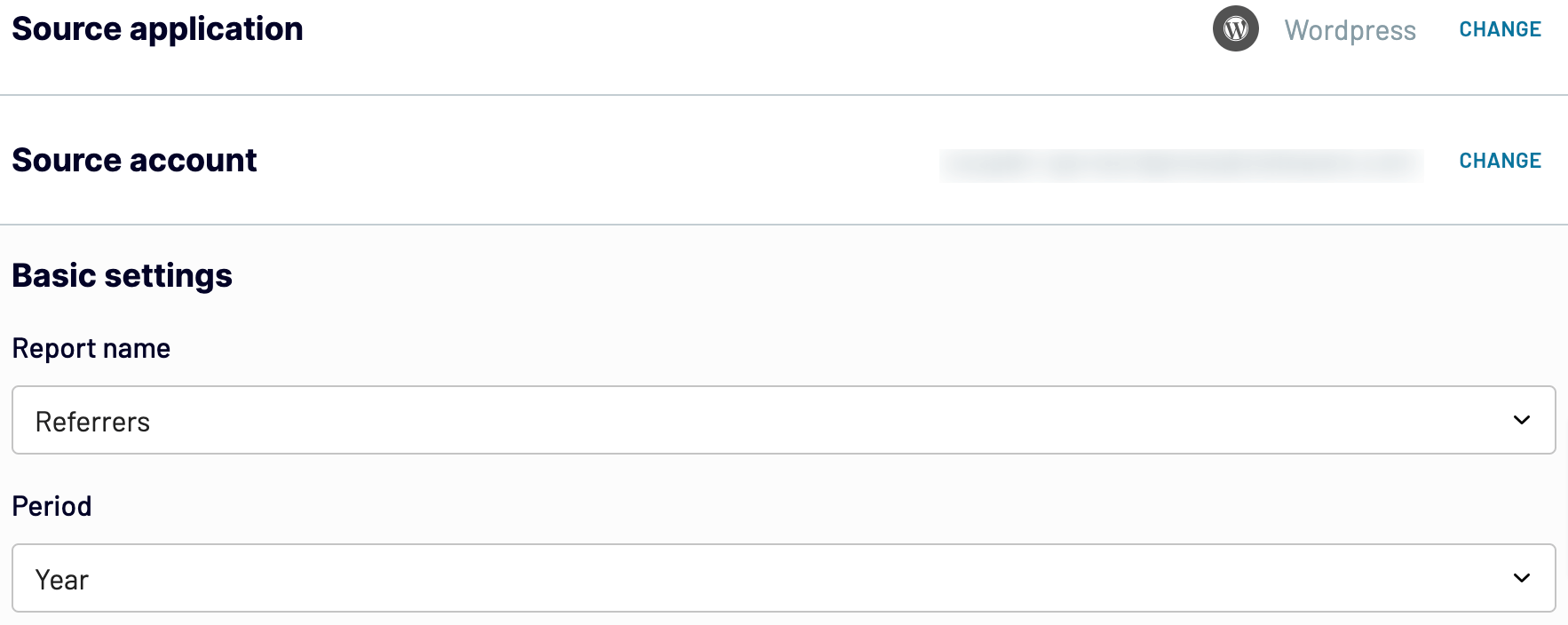
When you configure your data source settings, go next.
Step 2: Organize and transform
Before you import data from WordPress to Power BI, you can preview it to confirm that it's accurate and meets your reporting needs. If necessary, you can transform the data in the following ways:
- Edit, rearrange, hide, or add columns.
- Apply various filters and sort your data.
- Create new columns with custom formulas.
- Combine data from multiple accounts or apps.
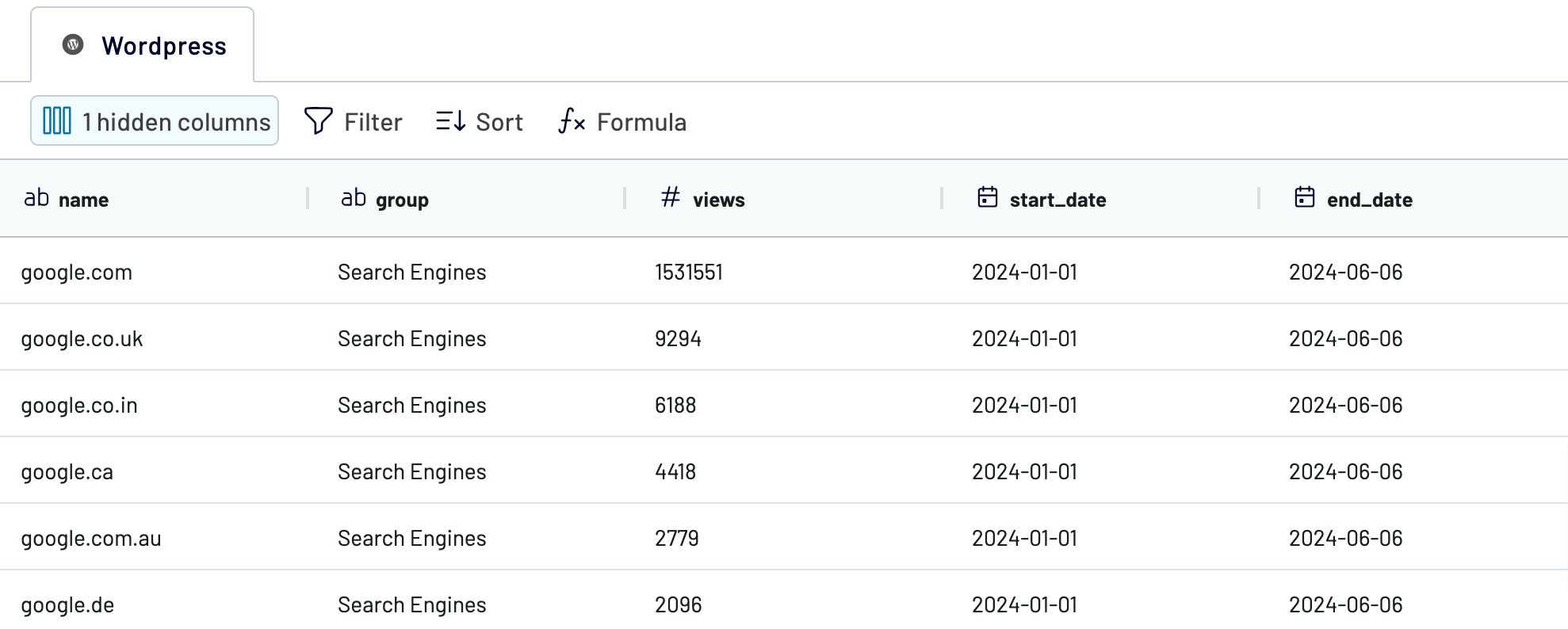
As soon as you're ready with this step, proceed to set up your destination.
Step 3: Load and automate
To finally load your data from WordPress to Power BI, follow the in-app instructions to generate the integration URL and paste it into the Power BI desktop application.

Then, configure automatic data refresh at your preferred interval. The final step is to save and run the importer.
Connect WordPress to Power BI and schedule data imports
Use the data refresh functionality to ensure your report stays updated automatically. You can select from intervals such as monthly, daily, hourly, or every 30 or 15 minutes. For further customization, specify preferred days, the time slot, and the relevant time zone.

With Coupler.io's WordPress Power BI integration, you confirm that your data reflects the most recent changes to records from the source.

With Coupler.io's WordPress Power BI integration, you confirm that your data reflects the most recent changes to records from the source.
Export data from Wordpress to alternative destinations
Quick start with Marketing dashboard templates
No such template is available yet.
No worries. Our team will create a template that fits your needs, just tell us more
about your case. It doesn't cost you a penny 😉
Request a custom report
about your case. It doesn't cost you a penny 😉
Connect WordPress to Power BI automatically with just a few clicks.
Connect similar Marketing apps and get data in minutes
What to export from WordPress to Power BI
Summary
This type of data provides crucial insights into your performance metrics, including total views, unique visitors, and engagement. This serves as a foundational reference point for assessing the overall health of your WordPress site. By analyzing trends and evaluating audience interest over time, you can make informed decisions regarding content strategies and marketing initiatives. If you understand these metrics, you can refine your approach and optimize content to enhance the website's overall effectiveness.
Top posts
Connect WordPress to Power BI to export data on top posts. It contains detailed metrics such as views, likes, and comments for each piece of content. This information not only highlights which posts resonate most with your audience but also reflects the factors contributing to their popularity. Analyze the topics, formats, and engagement levels of these posts to improve your content creation strategies. By focusing on what works best, you can maximize audience engagement and retention.
Referrers
Another reason to use WordPress Power BI integration is data that helps you identify where your visitors are coming from – be it direct, organic search, social media, or referrals from other sites. This makes it easier for you to tailor marketing campaigns and outreach strategies accordingly. Identify referral patterns and high-performing channels to cultivate strategic partnerships and capitalize on effective traffic sources. This way, you can enhance your site's visibility and attract targeted traffic.
Outbound clicks
If you import data on outbound clicks from WordPress to Power BI, you can look at user behavior beyond your site. By tracking which external links visitors click on, you learn more about their interests and preferences. Analyze metrics such as click-through rates, destination URLs, and conversion rates to optimize your external linking. This data is invaluable for improving content recommendations and affiliate marketing initiatives. As a result, you can boost user experience significantly.
How do you connect WordPress to Power BI?
Step 1. Connect your WordPress account and choose the data entity to export
Step 2. Organize and transform WordPress data before loading it to Microsoft Power BI
Step 3. Generate and copy the integration URL to the Power BI desktop app
Step 4. Schedule auto-refreshes at desired intervals
Pricing plans
- Monthly
- Annual (save 25%)
Keep your data safe
Coupler.io safeguards your shared information and data transfers from breaches, leaks, and unauthorized disclosures.