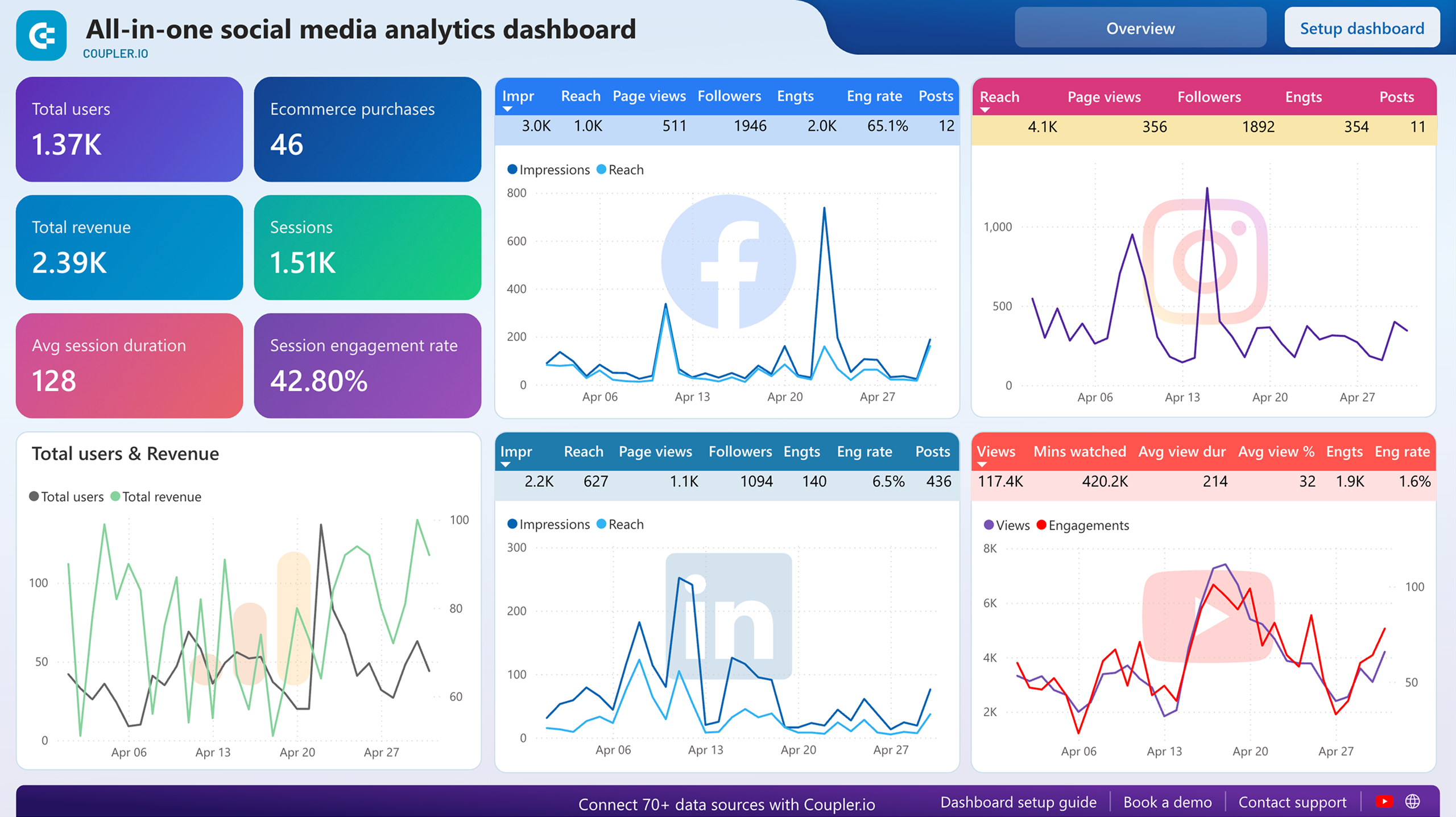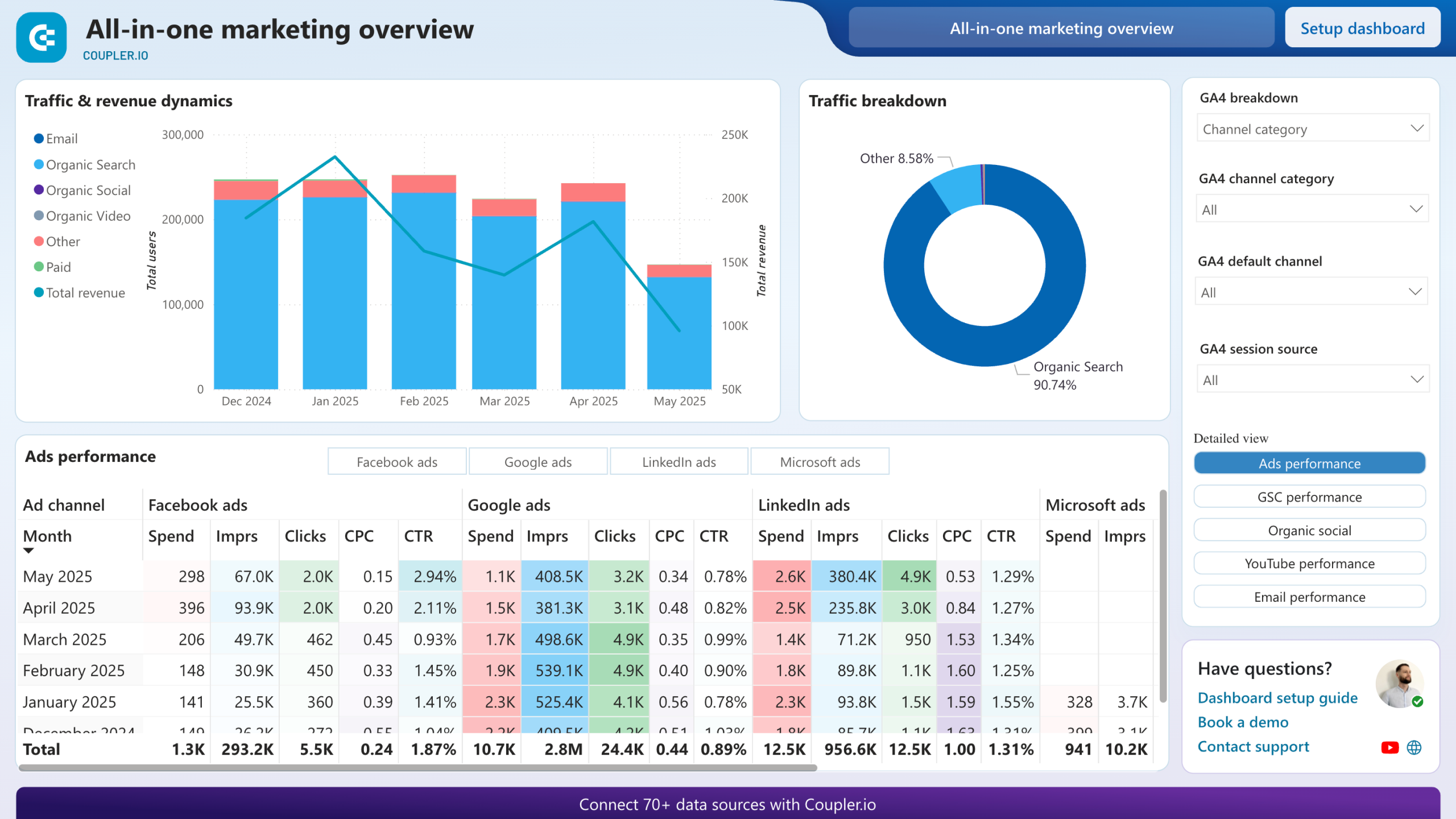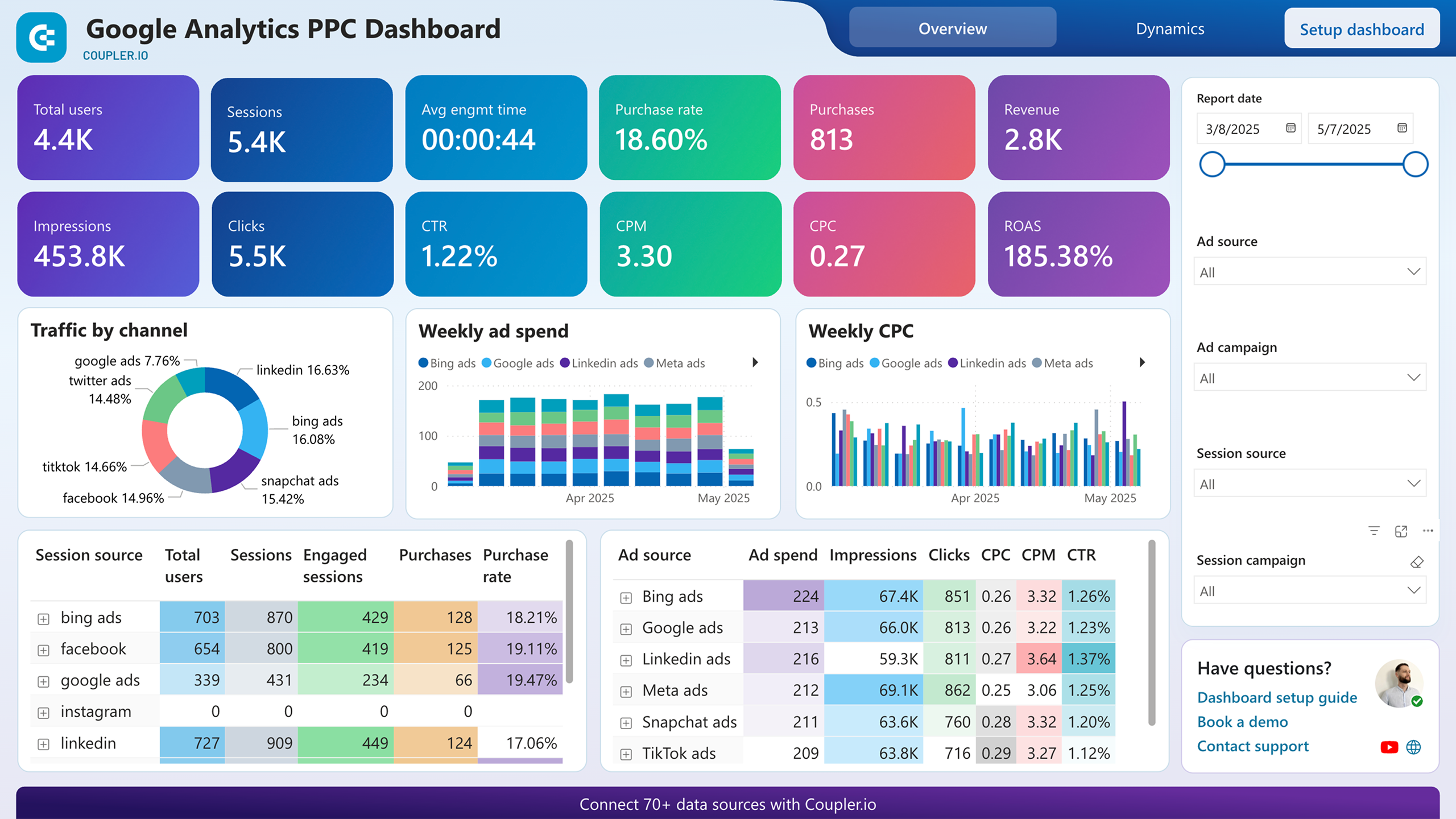Connect Instagram Public Data to Power BI with Coupler.io to simplify reporting
Get and prepare data effortlessly
Optimize your data collection from Instagram Public Data to Power BI without programming code. Transform your data on the go with Coupler.io to prepare it for analysis effortlessly. Join Instagram Public Data with other sources through an intuitive interface.
Automate reporting tasks
Optimize your reporting through the automated Instagram Public Data to Power BI integration. Schedule data updates in a few simple clicks to eliminate manual copy-pasting and data refreshing. Coupler.io offers ready-to-use dashboard templates for Power BI to streamline your reporting process.
Stand out as a data-driven expert
Elevate your decision-making with near real-time insights obtained from the Instagram Public Data to Power BI integration with Coupler.io. Achieve easy and transparent reporting to present clear results to stakeholders. Spend your on strategic goals and business-critical operations.
How to integrate Instagram Public Data with Power BI (detailed guide)
Use Coupler.io to access insights into your Instagram performance. Set up the Instagram Public Data to Power BI integration within the zero-code environment through three simple steps.
Step 1: Collect data
First, connect your Instagram account to provide access to data for Coupler.io. Next, select the report type to import into Power BI and specify the Instagram profile(s) from which to extract data. Make sure to specify all other required source settings before you proceed to the next step.
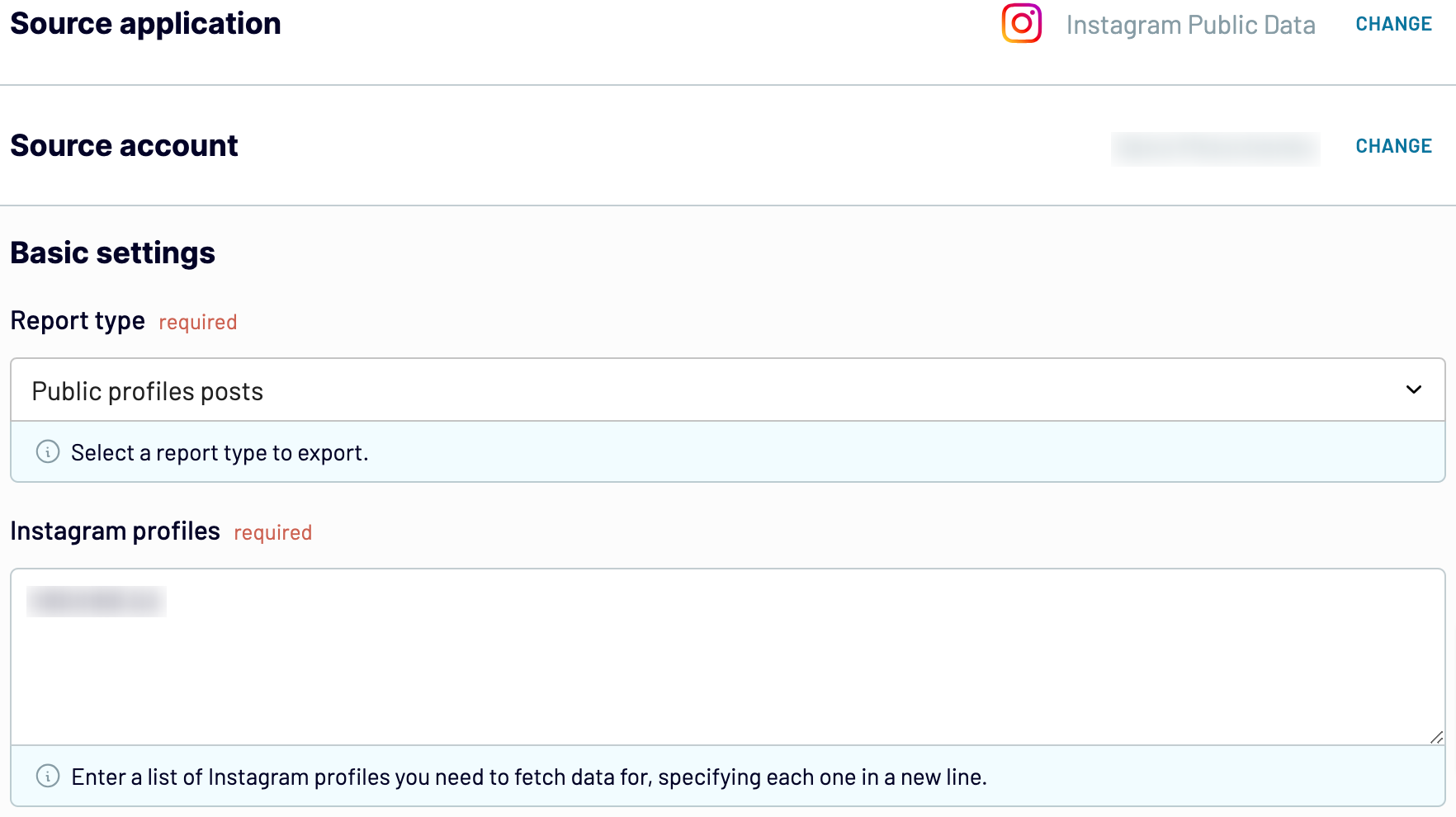
Step 2: Organize and transform
Before you import Instagram Public Data to Power BI, verify it’s in good condition for analysis and visualization. If it’s not, consider applying some of the data management options offered by Coupler.io:
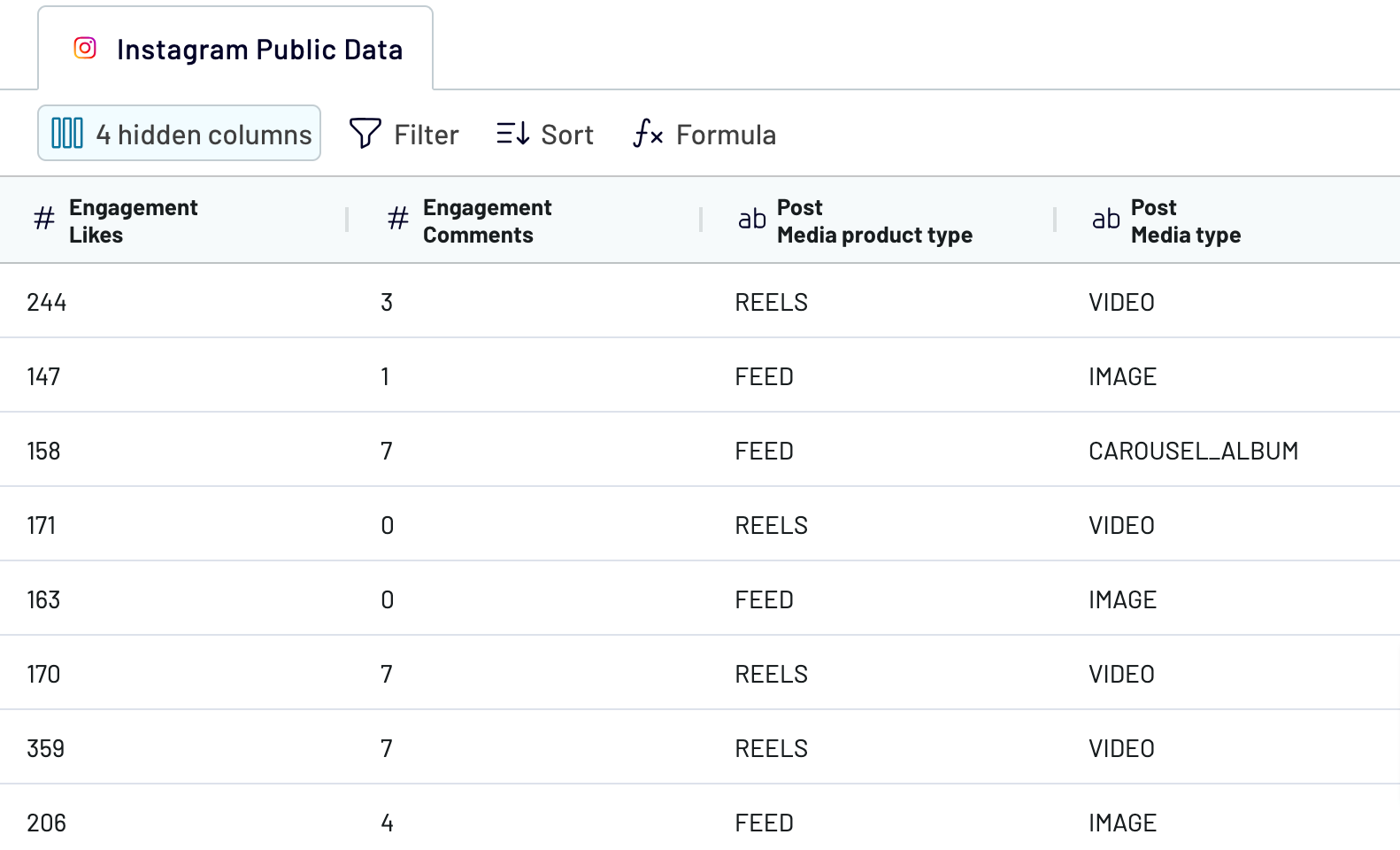
Elaborating on your data before exporting it in Power BI is a great advantage. You will not need to make major adjustments and transformations on it in a BI tool.
Step 3: Load and schedule refresh
The last step of the process to connect Instagram Public Data to Power BI is to configure destination settings. You will have to generate the integration link and copy it.
Then, open your Power BI Desktop app and insert the recently copied URL into the corresponding field as shown below.

Note that you can schedule the integration by activating the Automatic data refresh option. Set up the update interval that aligns with your reporting needs.
Once you are done with all the settings, save the importer and click Run.
Step 1: Collect data
First, connect your Instagram account to provide access to data for Coupler.io. Next, select the report type to import into Power BI and specify the Instagram profile(s) from which to extract data. Make sure to specify all other required source settings before you proceed to the next step.
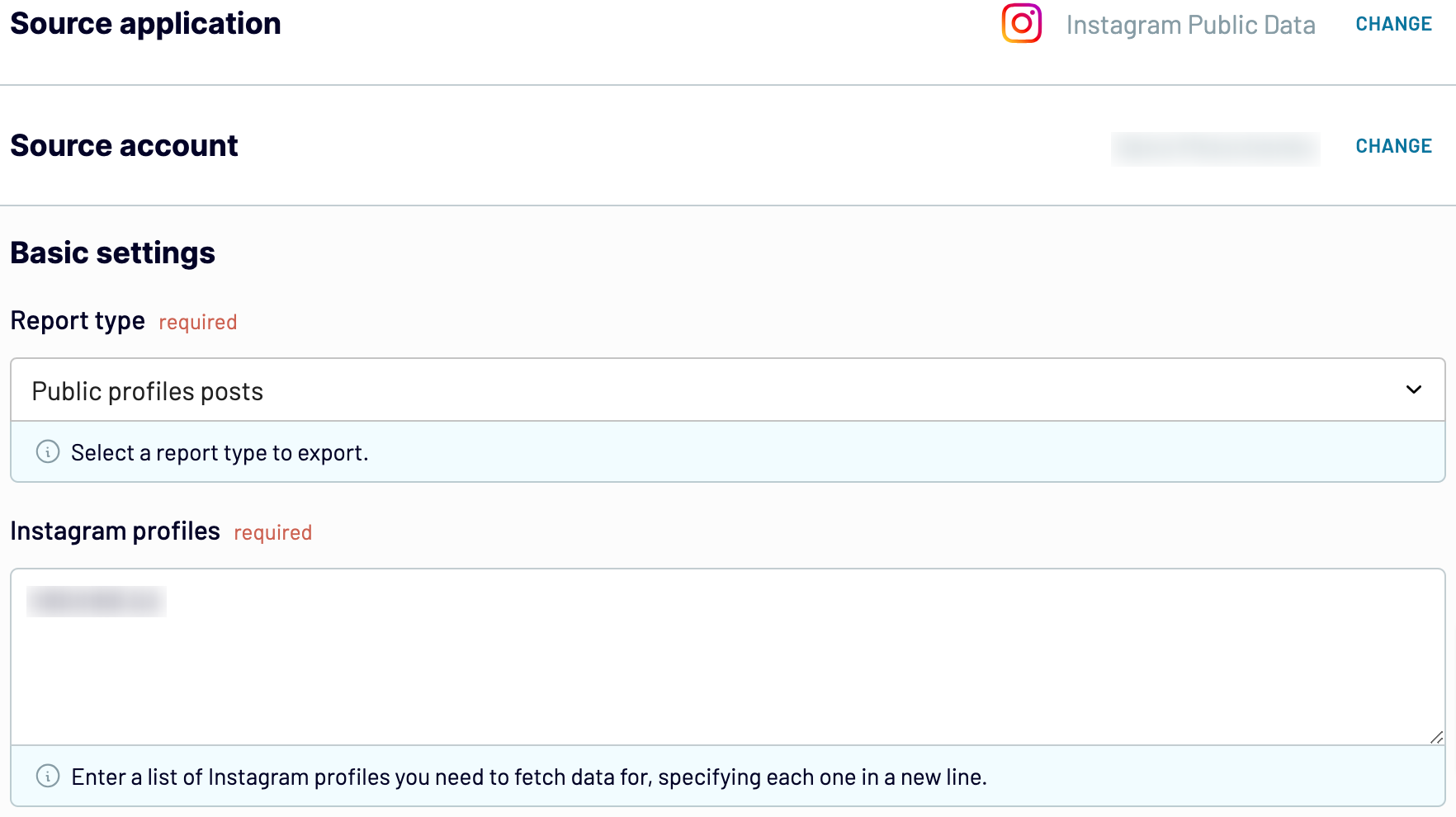
Step 2: Organize and transform
Before you import Instagram Public Data to Power BI, verify it’s in good condition for analysis and visualization. If it’s not, consider applying some of the data management options offered by Coupler.io:
- Edit and rearrange columns.
- Hide columns that make no sense for further analysis.
- Sort and filter your data.
- Create new columns with custom metrics using math formulas.
- Blend data from multiple Instagram accounts or other apps.
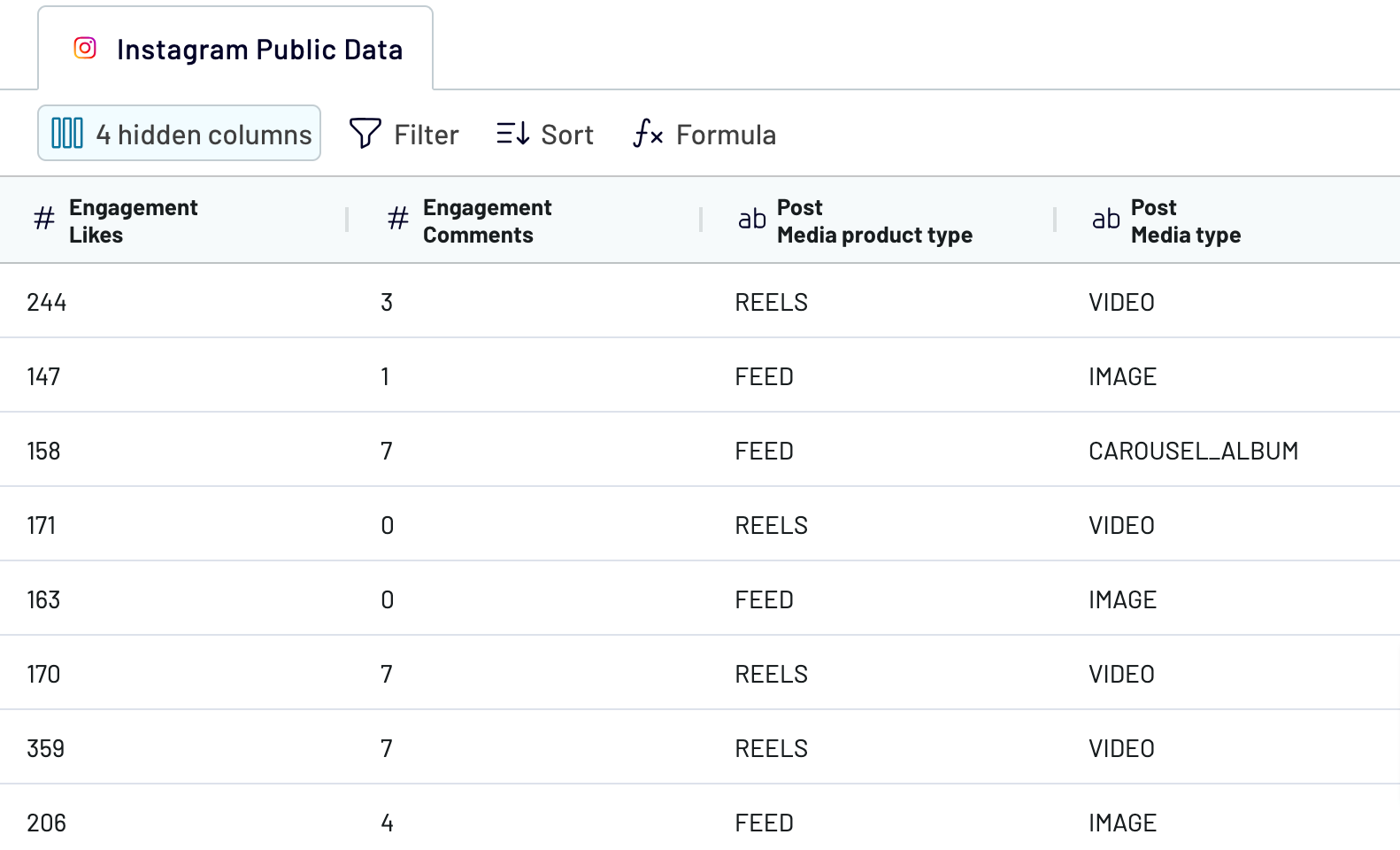
Elaborating on your data before exporting it in Power BI is a great advantage. You will not need to make major adjustments and transformations on it in a BI tool.
Step 3: Load and schedule refresh
The last step of the process to connect Instagram Public Data to Power BI is to configure destination settings. You will have to generate the integration link and copy it.
Then, open your Power BI Desktop app and insert the recently copied URL into the corresponding field as shown below.

Note that you can schedule the integration by activating the Automatic data refresh option. Set up the update interval that aligns with your reporting needs.
Once you are done with all the settings, save the importer and click Run.
Export Instagram Public Data to Power BI on a schedule
Create self-updating reports for the Instagram Public Data to Power BI with Coupler.io. Make your Power BI dashboards reflect real-time insights into your Instagram content performance. To do so, activate the Automatic Data Refresh option and set the update interval that matches your reporting needs. Couper.io's scheduling feature allows you to set data refresh intervals from every 15 minutes to every month. You can also specify the days of the week, exact time of the day, and time zone. Such an automation approach encourages you to make data-driven decisions and focus on strategic growth.


Export data from Instagram Public Data to alternative destinations
Quick start with Marketing dashboard templates
No such template is available yet.
No worries. Our team will create a template that fits your needs, just tell us more
about your case. It doesn't cost you a penny 😉
Request a custom report
about your case. It doesn't cost you a penny 😉
Export Instagram Public Data to Power BI automatically with just a few clicks.
Connect similar Marketing apps and get data in minutes
What to export from Instagram Public Data to Power BI
Likes
You can connect Instagram Public Data to Looker Studio to analyze likes on posts and gain insights into the content performance of your competitors. Identify the top-performing content through the review of trends in likes for photos, videos, carousels, and so on. Derive the engagement patterns at different times of the week and day.
Comments
This data comprises all the comments across posts on Instagram. It provides the total number of comments per post and reveals trends in user commenting behavior over time. Analyze this data to discover strategies for communication management improvement.
Followers count
Here, you will find the daily number of new followers and the total number of followers your competitors have. Analyze this data to track the spikes in account growth and see how it correlates with their marketing efforts. Identify which content brings many new followers and use effective approaches in your strategies.
Follows count
This metric shows the total number of accounts the profile follows. This data helps to discover new opportunities for engagement and identify potential partnerships. Observe follows count from the strategic perspective to manage your network effectively.
Posts count
This metric helps you understand the posting frequency and content strategy of your competitors. Export Instagram Public Data to Power BI to track the total number of published posts. Use this data to evaluate the content production quality and activity levels. Discover the posting patterns to make a content publication plan for consistent activity on Instagram.
Biography
This data represents the description of your competitors' brands on the Instagram page. See how it aligns with your brand image and message. Analyze how changes in bio result in user engagement and brand loyalty. Use the obtained information to stick to the best-performing biography description version.
Media product type
This data shows the Instagram places where your competitors publish content. This may include ads, content feed, reels, and stories. Analyze this data to discover the best-performing media product type for your brand. Reorganize your content strategy to increase user engagement and optimize content distribution.
Media type
This data is about the types of media loaded on Instagram: images, videos, and carousel. Analyze each media type performance of your competitors to reveal the content type that resonates with your audience. Use the obtained insights to focus on the content that correlates with the user interests on Instagram.
How do you connect Instagram Public Data to Power BI?
Step 1. Connect your Instagram account and choose the type of data to export
Step 2. Organize and transform data before loading it into Power BI
Step 3. Generate and copy the integration URL to the Power BI desktop app
Step 4. Schedule auto-refreshes to export Instagram Public Data to Power BI at desired intervals
Pricing plans
- Monthly
- Annual (save 25%)
Keep your data safe
Coupler.io safeguards your shared information and data transfers from breaches, leaks, and unauthorized disclosures.