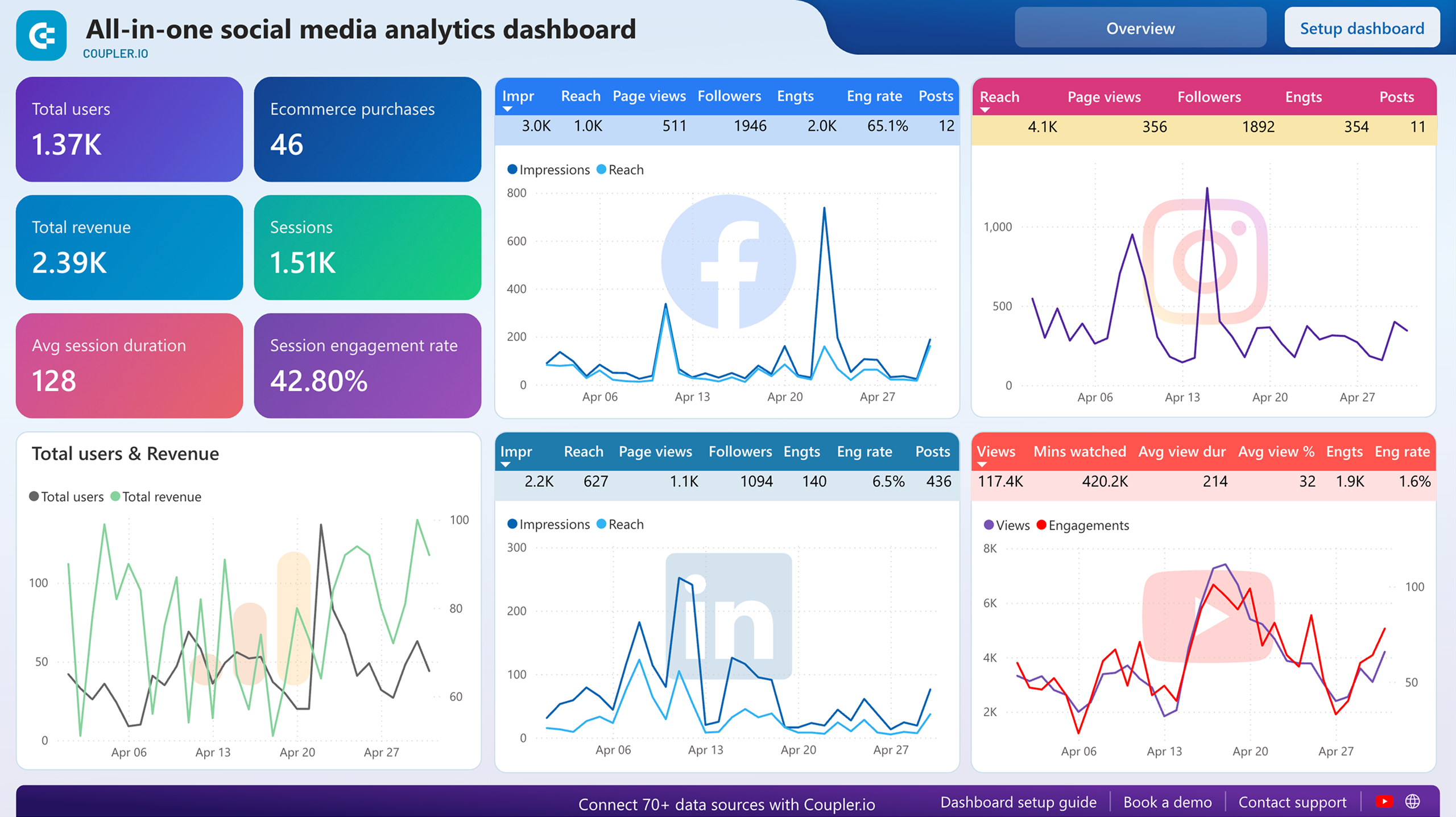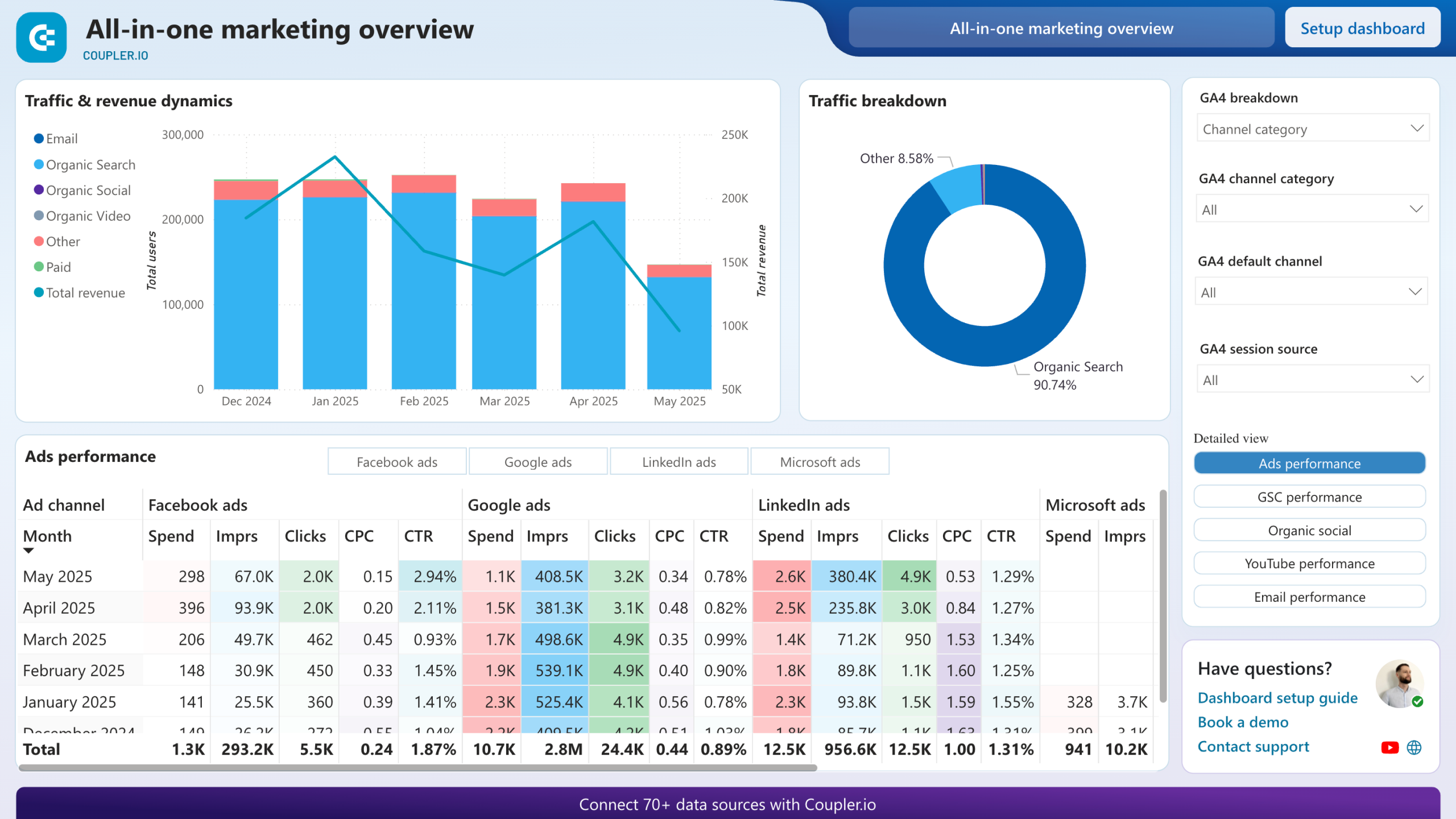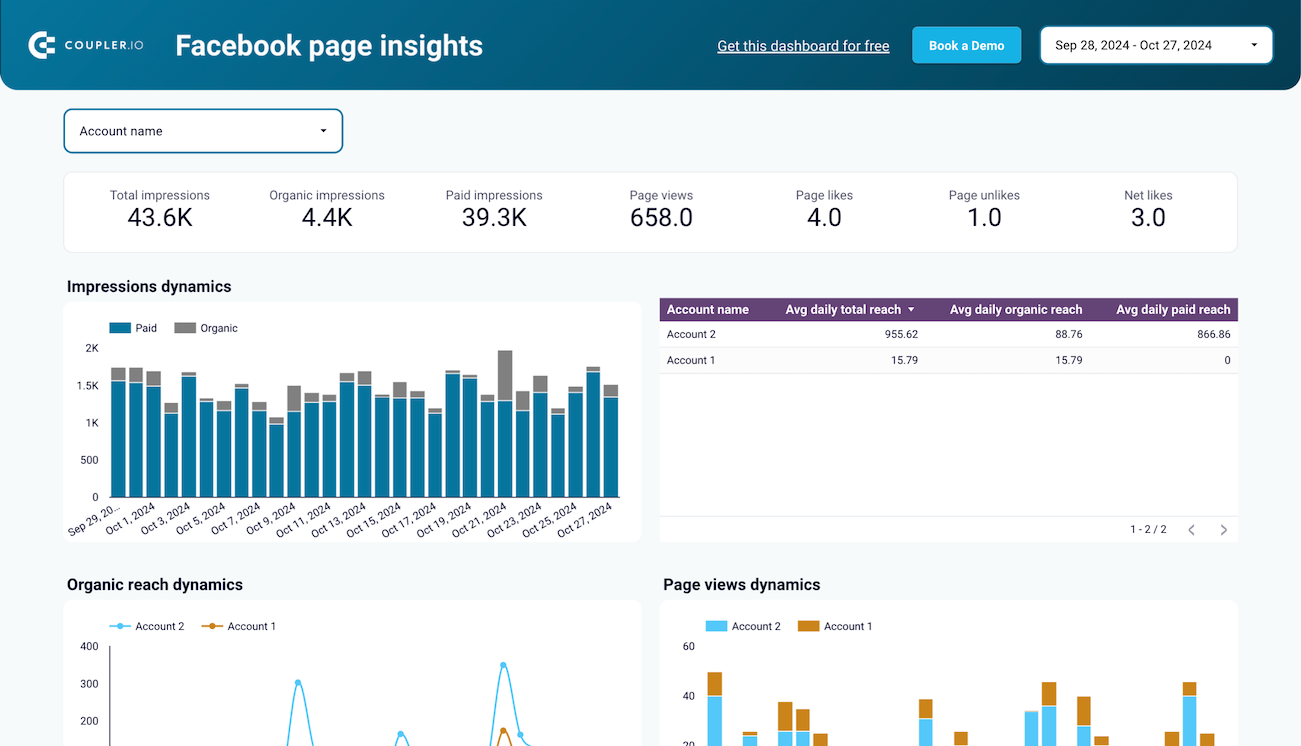Connect Facebook Page Insights to Power BI with Coupler.io to simplify reporting
Get and prepare data effortlessly
Use Coupler.io's data connector to export Facebook Page Insights to Power BI even without coding skills. Query your data, ensure reports stay updated as often as necessary, and merge records from various sources into a single dataset.
Automate reporting tasks
Put an end to time-consuming manual tasks such as copying and pasting – Coupler.io automates the process of importing Facebook Page Insights to Power BI in just minutes. Enrich your data analytics with our selection of free dashboard templates.
Stand out as a data-driven expert
Boost your value to clients and stakeholders by delivering automatically generated Power BI reports that provide nearly real-time insights. Delegate data imports and reporting to Coupler.io so you can focus on planning and other strategic efforts.
How to export Facebook Page Insights to Power BI (detailed guide)
Connect Facebook Page Insights to Power BI by following three simple steps:
Step 1: Collect data
First, connect your Facebook account. Next, specify the pages from where you'd like to load data and select the type of report you wish to export. Then, adjust other required settings depending on the report you choose.
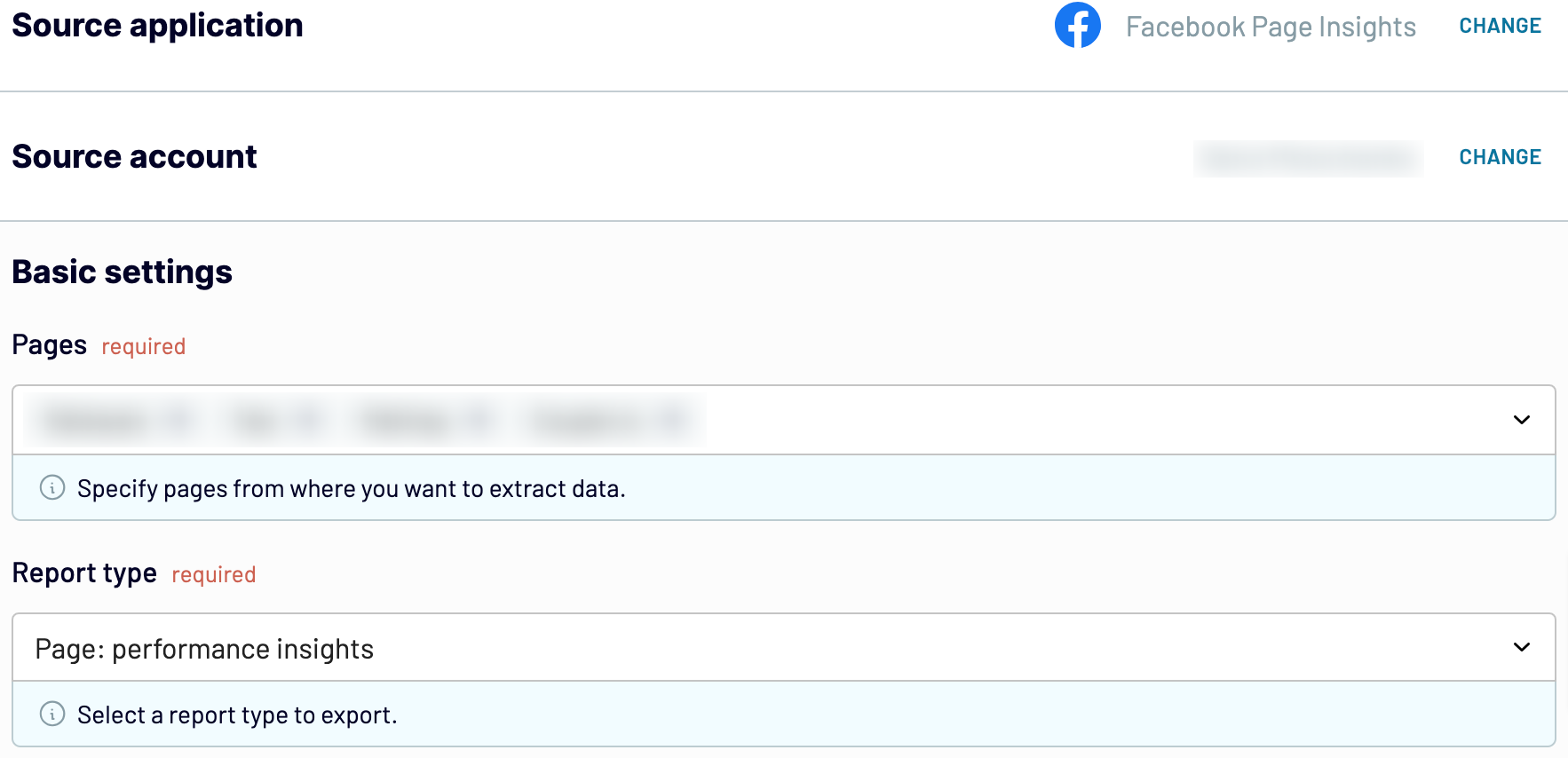
After that, proceed to the next step.
Step 2: Organize and transform
Before you load Facebook Page Insights to Power BI, check whether your data is correct. If you need to make some changes, here's a list of transformations available:
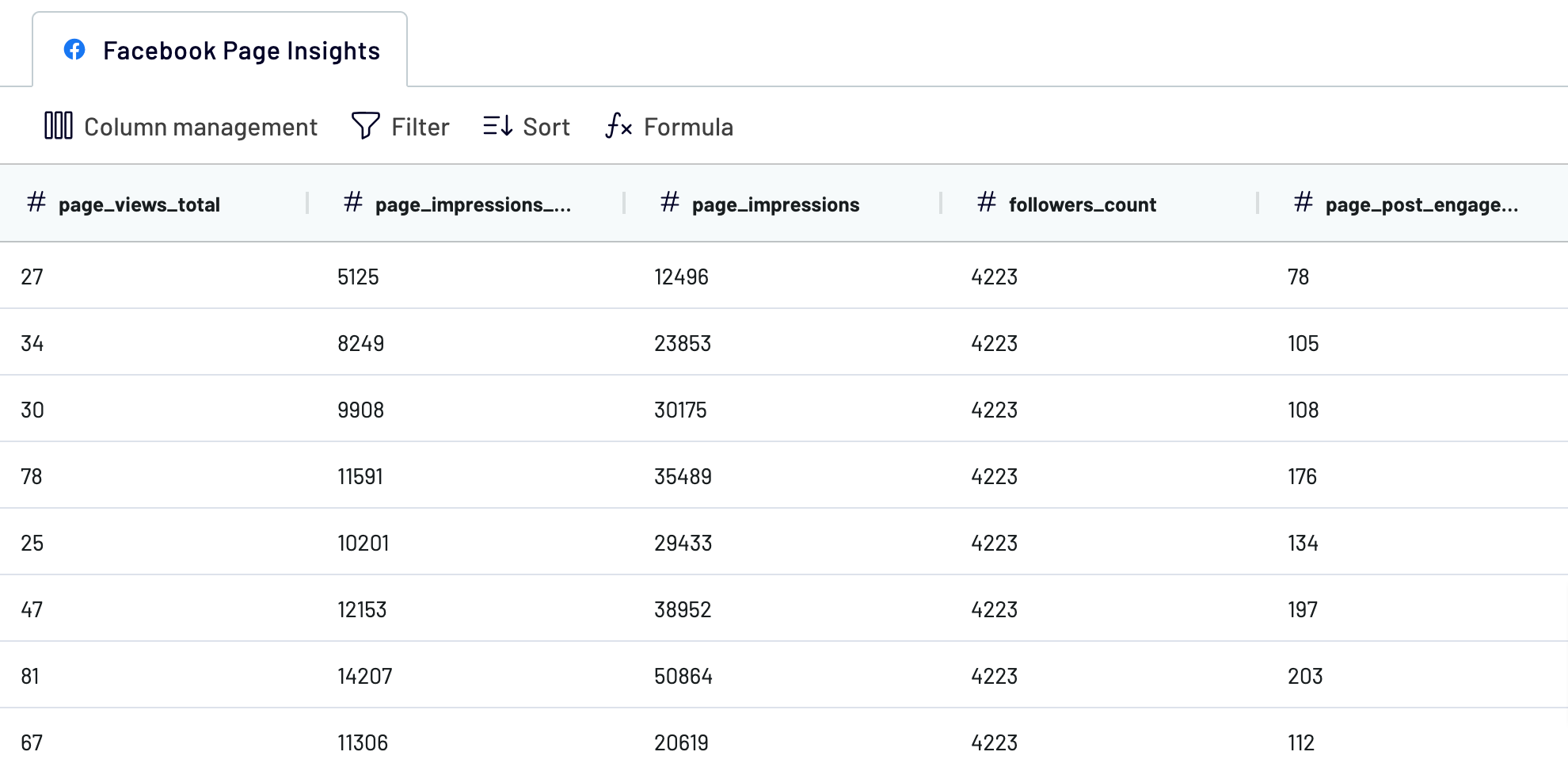
With this approach, your data becomes analytics-ready as soon as it's imported, so there's no need for additional adjustments.
Once you're done with that, proceed to set up your destination.
Step 3: Load and automate
To import data from Facebook Page Insights to Power BI, follow the in-app instructions to generate the integration URL and paste it into the Power BI desktop application.

After that, go next to set up an automated data refresh. The last action you'll take is to save and run the importer.
Step 1: Collect data
First, connect your Facebook account. Next, specify the pages from where you'd like to load data and select the type of report you wish to export. Then, adjust other required settings depending on the report you choose.
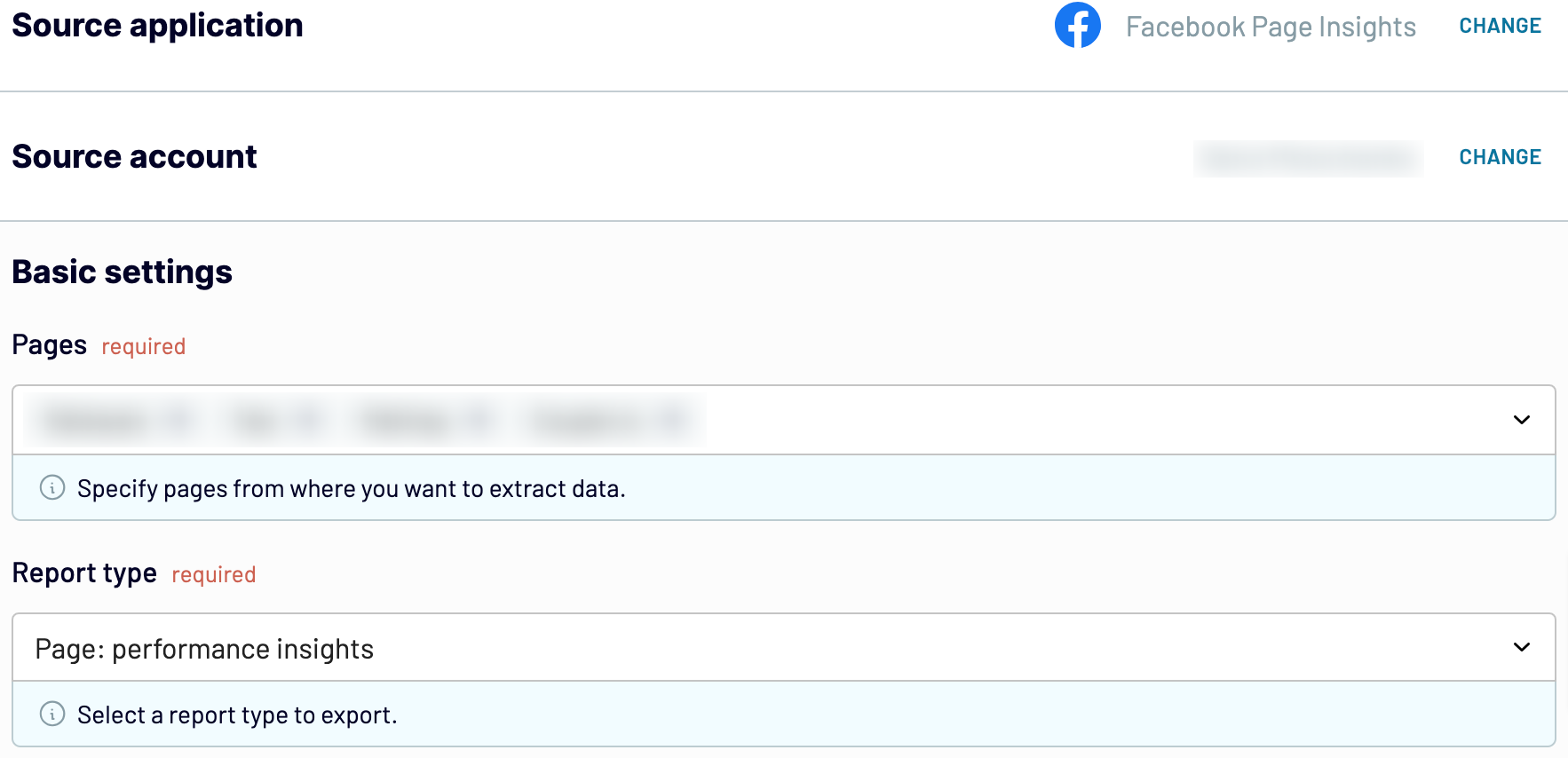
After that, proceed to the next step.
Step 2: Organize and transform
Before you load Facebook Page Insights to Power BI, check whether your data is correct. If you need to make some changes, here's a list of transformations available:
- Edit, rearrange, hide, or add columns.
- Apply various filters and sort your data.
- Create new columns with custom formulas.
- Combine data from multiple accounts or apps.
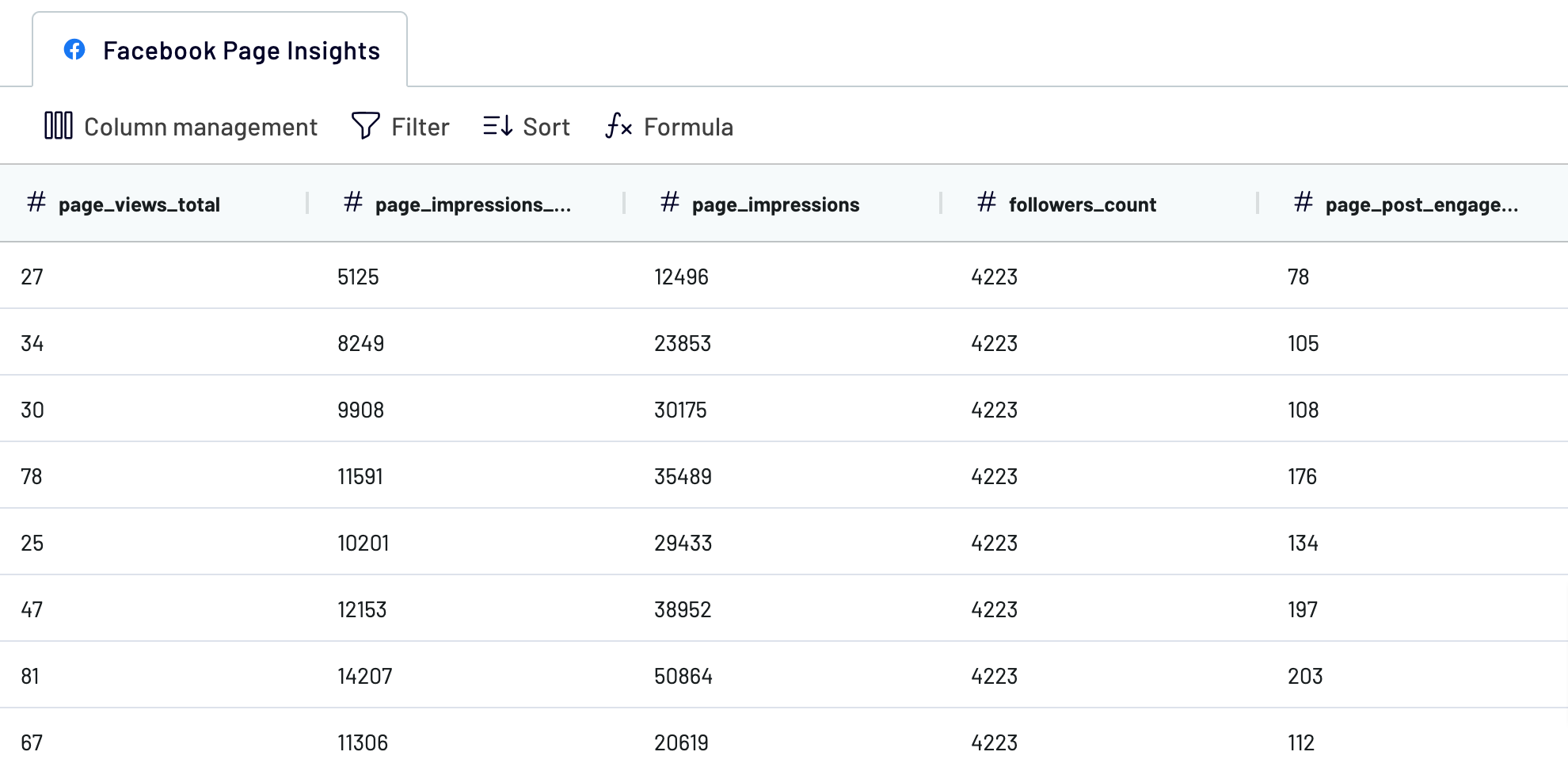
With this approach, your data becomes analytics-ready as soon as it's imported, so there's no need for additional adjustments.
Once you're done with that, proceed to set up your destination.
Step 3: Load and automate
To import data from Facebook Page Insights to Power BI, follow the in-app instructions to generate the integration URL and paste it into the Power BI desktop application.

After that, go next to set up an automated data refresh. The last action you'll take is to save and run the importer.
Export Facebook Page Insights to Power BI and automate it on schedule
To keep your imported data up-to-date, use automated refreshes. Select how often updates will occur – whether monthly, daily, hourly, or as often as every 30 or 15 minutes. Make the most of customization by choosing specific days of the week, the time slot, and the time zone.

This functionality guarantees that your reports remain synchronized with the dynamic source data. So you can always check out the relevant information you need.

This functionality guarantees that your reports remain synchronized with the dynamic source data. So you can always check out the relevant information you need.
Export data from Facebook Page Insights to alternative destinations
Quick start with Social Media dashboard templates
No such template is available yet.
No worries. Our team will create a template that fits your needs, just tell us more
about your case. It doesn't cost you a penny 😉
Request a custom report
about your case. It doesn't cost you a penny 😉
Export Facebook Page Insights to Power BI automatically with just a few clicks.
Connect similar Social Media apps and get data in minutes
What to export from Facebook Page Insights to Power BI
Page: general overview
The general overview of your Facebook page provides essential metrics like total likes, followers, reach, and engagement over a specific period. It offers a snapshot of your page's growth and popularity among users. If you understand these metrics, you can evaluate overall page health and effectiveness in reaching your audience.
Page: performance insights
You can also connect Facebook Page Insights to Power BI to delve into key performance metrics such as page views, actions on the page, and page followers' demographics. It highlights trends in user interactions and behaviors, which helps you adjust strategy to enhance engagement and retention.
Page: audience daily snapshot
The audience daily snapshot reflects day-to-day fluctuations in your page's audience demographics, including age, gender, and location. It helps track audience composition changes over time. Use this information to customize content so you can better reach, engage, and resonate with specific audience segments.
Post: posts lifetime performance
Explore metrics related to posts' lifetime performance, including reach, engagement (likes, comments, shares), and click-through rates accumulated since publication. This data assesses post effectiveness in generating interactions and reaching your audience. This way, you can fine-tune your content strategies to replicate successful posts and refine those that underperform.
Post: reels lifetime performance
Export Facebook Page Insights to Power BI to analyze lifetime performance metrics specific to Facebook reels. It evaluates reel content's impact on audience engagement and brand visibility. This information is useful if you'd like to optimize reel creation strategies to maximize audience reach and interaction.
Post: video daily performance
Another type of data you can import from Facebook Page Insights to Power BI is video daily performance metrics. Track the views, watch time, engagements, and shares for your Facebook video posts. This data offers details of video content consumption patterns and audience engagement trends over time. It also informs decisions on video content creation, distribution strategies, and audience engagement tactics.
How do you connect Facebook Page Insights to Power BI?
Step 1. Connect your Facebook account and choose the type of data to export
Step 2. Organize and transform data before loading it into Power BI
Step 3. Generate and copy the integration URL to the Power BI desktop app
Step 4. Schedule auto-refreshes to export Facebook Page Insights to Power BI at desired intervals
Pricing plans
- Monthly
- Annual (save 25%)
Keep your data safe
Coupler.io safeguards your shared information and data transfers from breaches, leaks, and unauthorized disclosures.