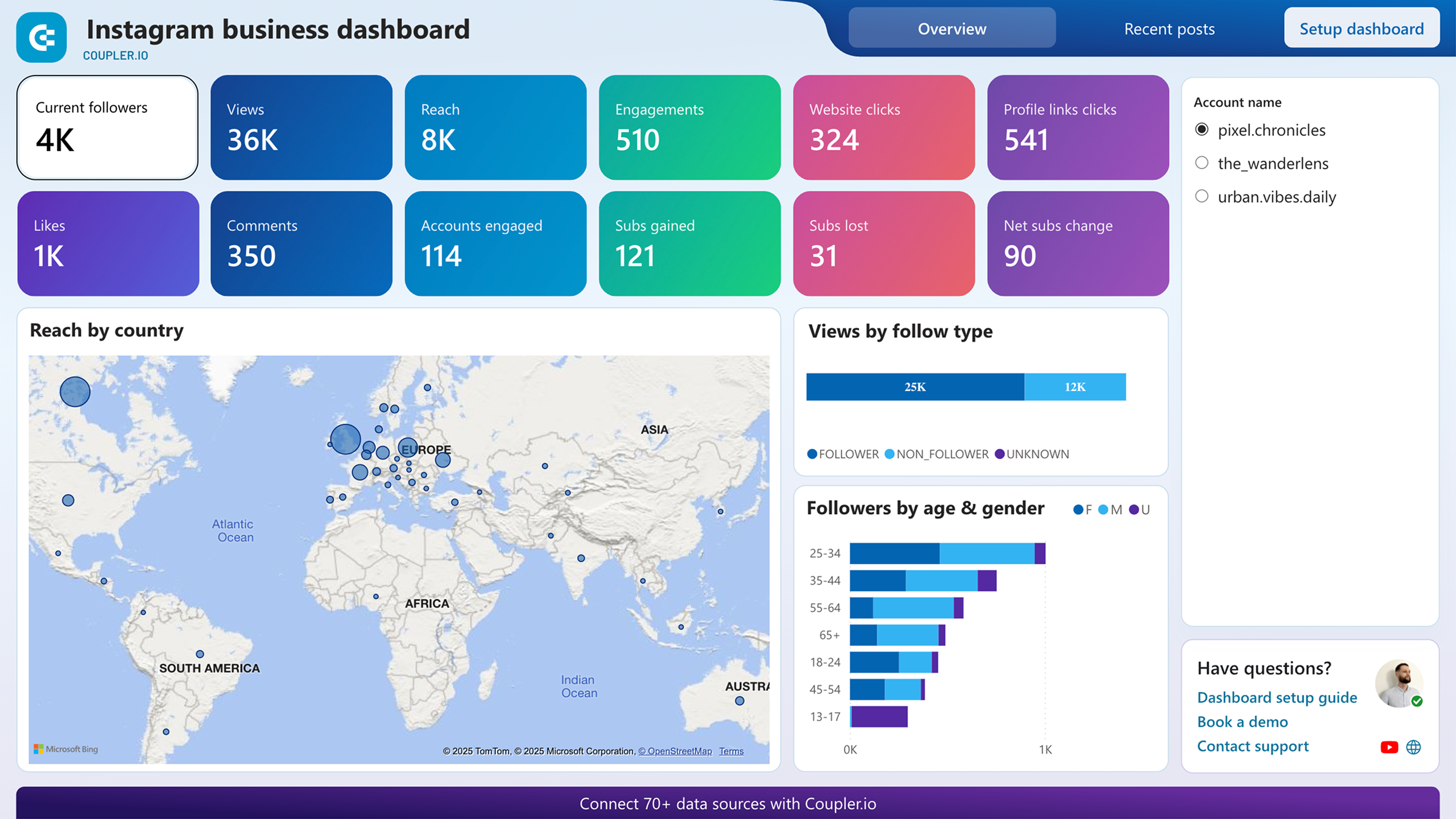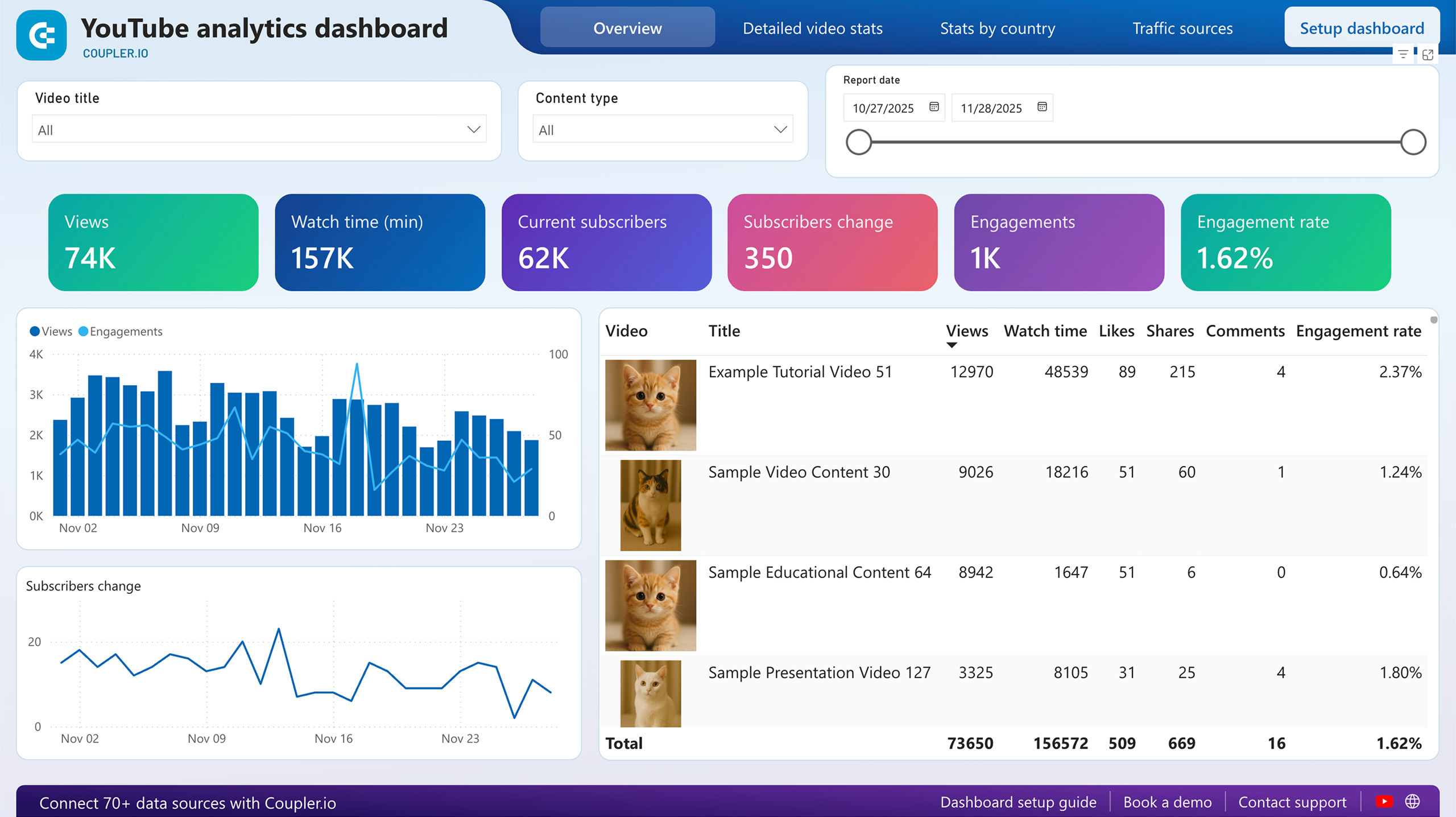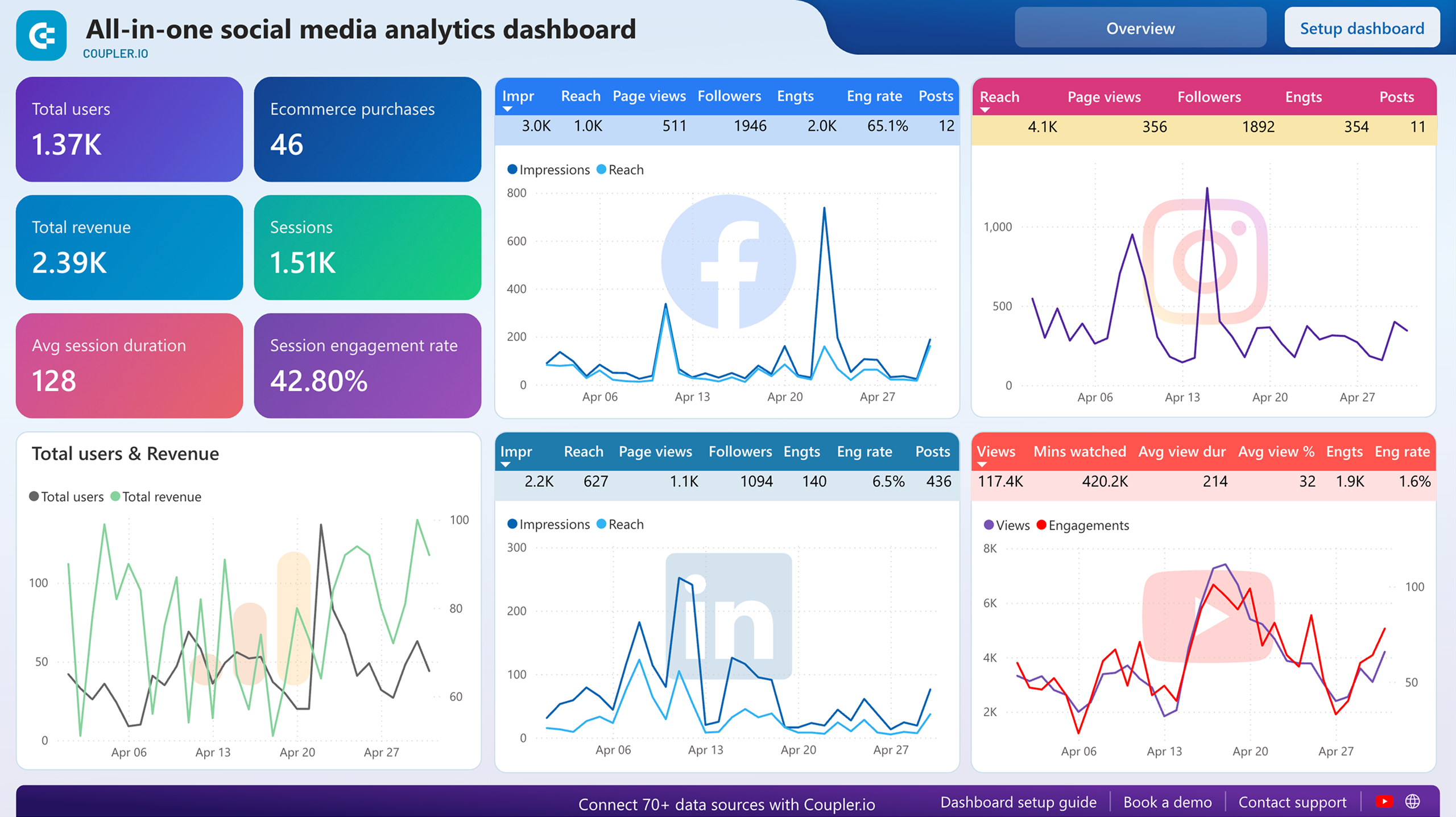Connect Facebook Public Data to Power BI with Coupler.io to simplify reporting
Get and prepare data effortlessly
With Coupler.io's data connector, export Facebook Public Data to Power BI regardless of whether you have coding skills. Query your data, update reports as frequently as required, and arrange records from different sources into a single dataset.
Automate reporting tasks
Tired of mundane tasks like copying and pasting? Let Coupler.io automate the import of Facebook Public Data to Power BI. Make the most of your analytics by using our free dashboard templates for creating dynamic and insightful data visualizations.
Stand out as a data-driven expert
Earn credibility with clients and stakeholders by providing automatically generated Power BI reports that include almost real-time information. With Coupler.io managing data imports and reporting, you can prioritize strategic planning efforts.
How to export Facebook Public Data to Power BI (detailed guide)
Connect Facebook Public Data to Power BI by following three simple steps:
Step 1: Collect data
First, connect your Facebook account. Next, enter a list of page IDs or public aliases from where you'd like to fetch data and select the type of report you wish to export.
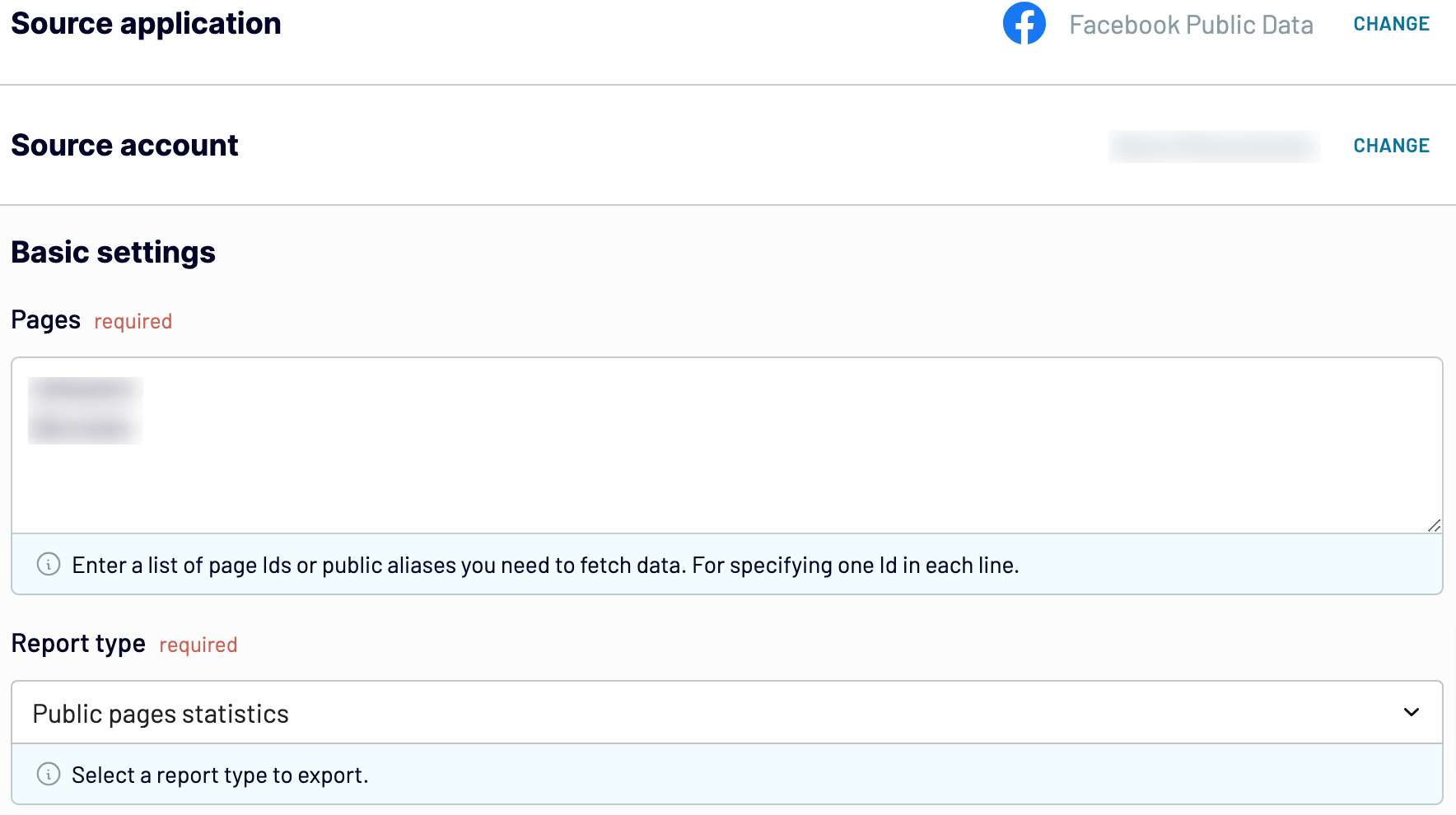
After that, proceed to the next step.
Step 2: Organize and transform
Before you load Facebook Public Data to Power BI, check whether your data is accurate. If you need to make some data transformations, here's what you can do:
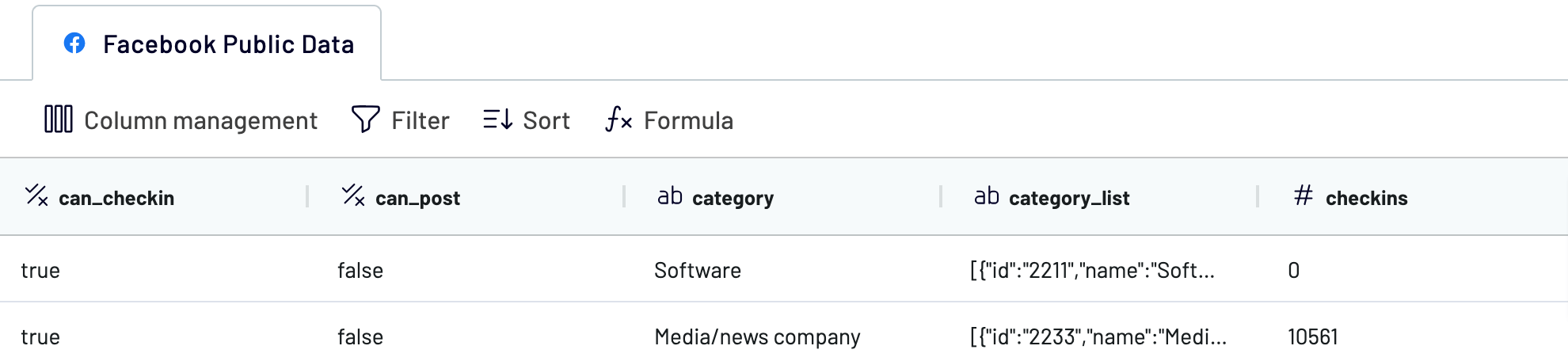
This way, you can proceed to analytics right after importing your data without any further adjustments.
Once you're done with that, move on to set up your destination.
Step 3: Load and automate
To import data from Facebook Public Data to Power BI, follow the in-app instructions to generate the integration URL and paste it into the Power BI desktop application.

After that, go back to Coupler.io to set up an automated data refresh. The final step is to save and run the importer.
Step 1: Collect data
First, connect your Facebook account. Next, enter a list of page IDs or public aliases from where you'd like to fetch data and select the type of report you wish to export.
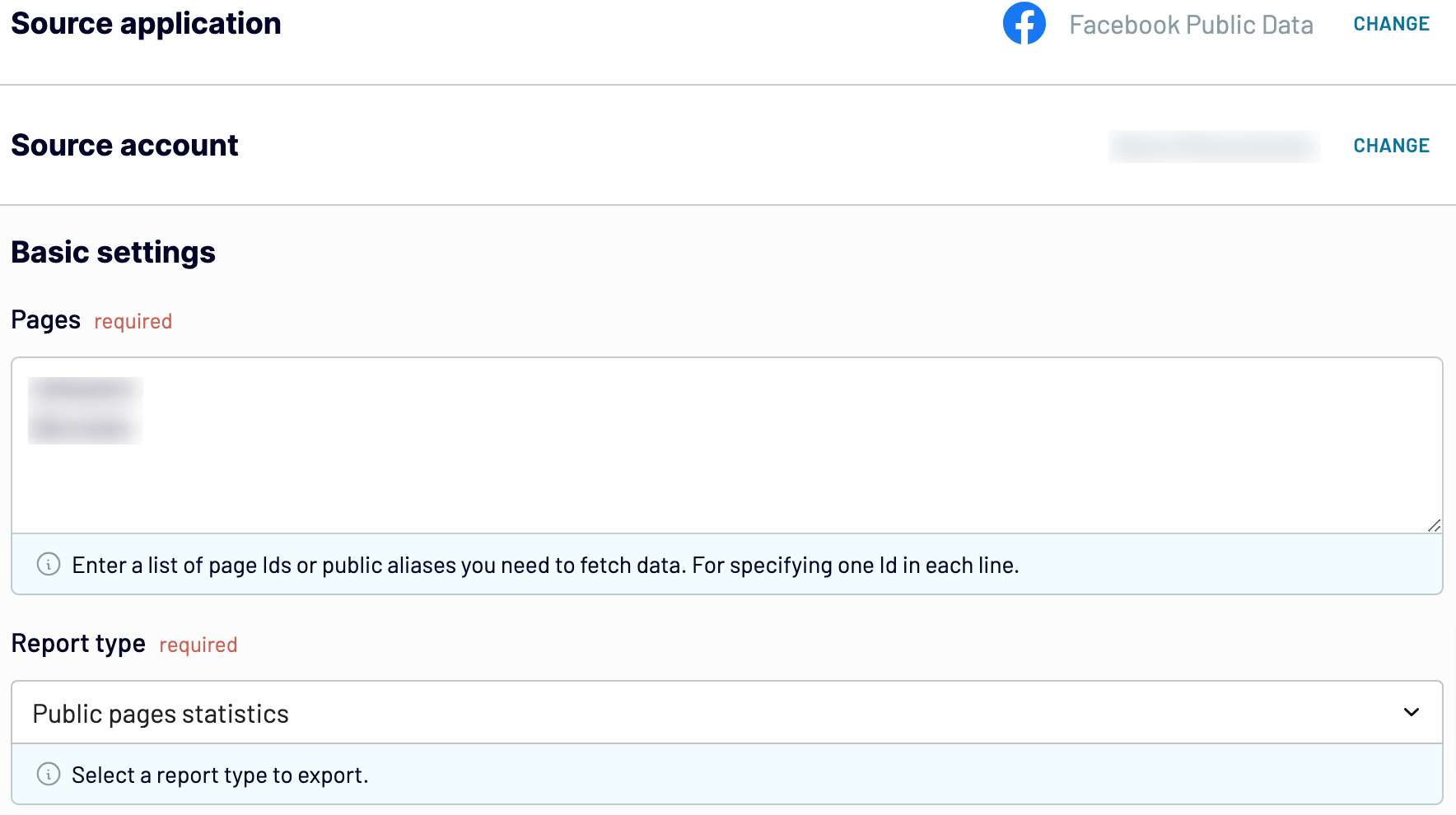
After that, proceed to the next step.
Step 2: Organize and transform
Before you load Facebook Public Data to Power BI, check whether your data is accurate. If you need to make some data transformations, here's what you can do:
- Edit, rearrange, hide, or add columns.
- Apply various filters and sort your data.
- Create new columns with custom formulas.
- Combine data from multiple accounts or apps.
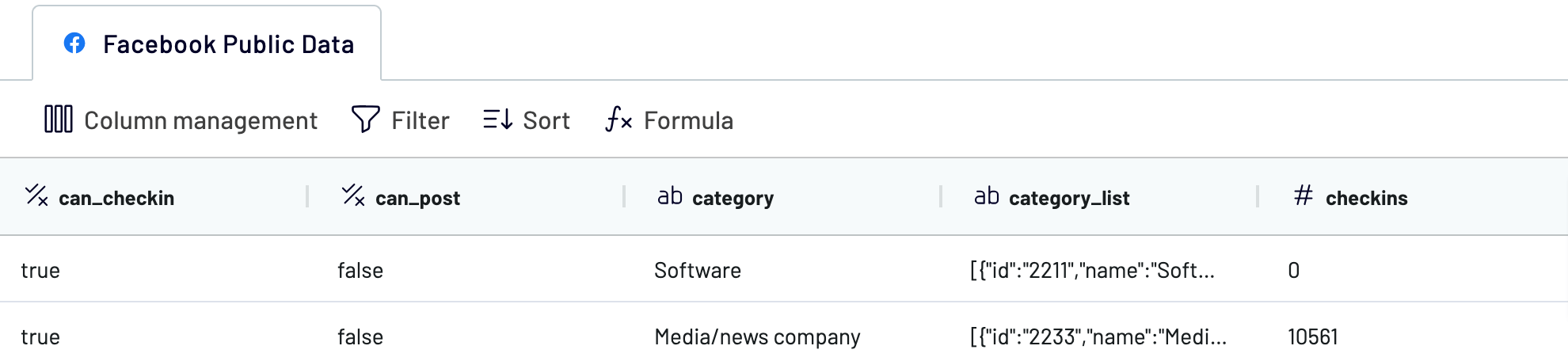
This way, you can proceed to analytics right after importing your data without any further adjustments.
Once you're done with that, move on to set up your destination.
Step 3: Load and automate
To import data from Facebook Public Data to Power BI, follow the in-app instructions to generate the integration URL and paste it into the Power BI desktop application.

After that, go back to Coupler.io to set up an automated data refresh. The final step is to save and run the importer.
Export Facebook Public Data to Power BI and automate it on schedule
To ensure your imported data remains relevant, use the automated refresh feature. Choose the update frequency to meet your requirements – ranging from monthly, daily, and hourly to intervals as frequent as every 15 or 30 minutes. You can also select specific days of the week, the preferred time slot, and the time zone to maximize customization.

Thanks to this functionality, your report will keep up with the ever-updating source data.

Thanks to this functionality, your report will keep up with the ever-updating source data.
Export data from Facebook Public Data to alternative destinations
Quick start with Social Media dashboard templates
No such template is available yet.
No worries. Our team will create a template that fits your needs, just tell us more
about your case. It doesn't cost you a penny 😉
Request a custom report
about your case. It doesn't cost you a penny 😉
Export Facebook Public Data to Power BI automatically with just a few clicks.
Connect similar Social Media apps and get data in minutes
What to export from Facebook Public Data to Power BI
Page likes
Export Facebook Public Data to Power BI to analyze page likes and gain insights into the growth and trends of your competitors’ audience engagement over time. Evaluate factors such as organic versus paid likes, demographic breakdowns, and geographical distribution.
Comments
This data represents the total number of comments on the specified pages’ posts. It provides an approximate count, with actual numbers potentially varying due to privacy settings or post visibility. By monitoring comments, you can gain insights into user engagement and content relevance.
Shares
You can also connect Facebook Public Data to Power BI to analyze shares, which indicate how many times your competitors’ posts have been shared by users. This metric reflects the level of content dissemination and audience reach so you can evaluate the virality and appeal of posts on the specified Facebook pages.
Reactions
Check out the total count of reactions received on your competitors’ posts, including likes, loves, and other emoji responses. This data lets you assess overall audience sentiment and engagement with the content on the specified pages.
Lifetime followers
Another dataset you can export from Facebook Public Data to Power BI is lifetime followers, which is the number of users who follow your page over its lifetime. This count reflects the total follower base and helps measure the page's long-term growth and reach.
Engagements count
Engagements count is the total number of social interactions on your page, including likes and comments. It's crucial to analyze this figure if you aim to understand user interaction levels and overall page activity.
People talking about page
Track the number of individuals actively discussing or engaging with your page. This metric reveals the level of conversation and interest generated by your content.
Overall star rating
Overall star rating is given to your page based on user surveys, on a scale from 1 to 5 stars. This normalized value lets you know general user satisfaction and keeps you updated based on user feedback, though it may not always reflect a strict average.
How do you connect Facebook Public Data to Power BI?
Step 1. Connect your Facebook account and choose the type of data to export
Step 2. Organize and transform data before loading it into Power BI
Step 3. Generate and copy the integration URL to the Power BI desktop app
Step 4. Schedule auto-refreshes to export Facebook Public Data to Power BI at desired intervals
Pricing plans
- Monthly
- Annual (save 25%)
Keep your data safe
Coupler.io safeguards your shared information and data transfers from breaches, leaks, and unauthorized disclosures.