Connect Slack to Power BI with Coupler.io to simplify reporting
Get and prepare data effortlessly
Optimize your data collection from Slack to Power BI with the no-code integration by Coupler.io. Use the built-in data transformation module and automated scheduling to prepare your conversation data for analysis. Blend Slack data with other sources in a user-friendly platform.
Automate reporting tasks
Schedule data updates for the Slack to Power BI integration easily. Automate data refresh and reduce manual effort on report handling. Start with Coupler.io’s ready-to-use dashboard templates for quick insights.
Stand out as a data-driven expert
Generate transparent reports illustrating results digestible for any stakeholder on the international team. Use Coupler.io’s scheduling features to supply Power BI with fresh Slack data regularly for report actualization.
How to integrate Slack with Power BI (detailed guide)
Configure the Slack to Power BI integration with Coupler.io to take your reporting to the next level. That way, you can discover all the conversation trends and patterns within your team instantly. Just create an importer within your Coupler.io account and go through a 3-step journey to make the data flow between tools.
Step 1: Collect data
Within your importer, select Slack as a source and Power BI as a destination. As the first step, connect to your Slack account and configure all the required source settings.
Select data that needs to be imported from Slack to Power BI using the Data entity dropdown. You can choose one of the options: Messages, Channels, and Users.
If you want to extract messages that contain specific phrases, type in the keywords in the Search query textbox.
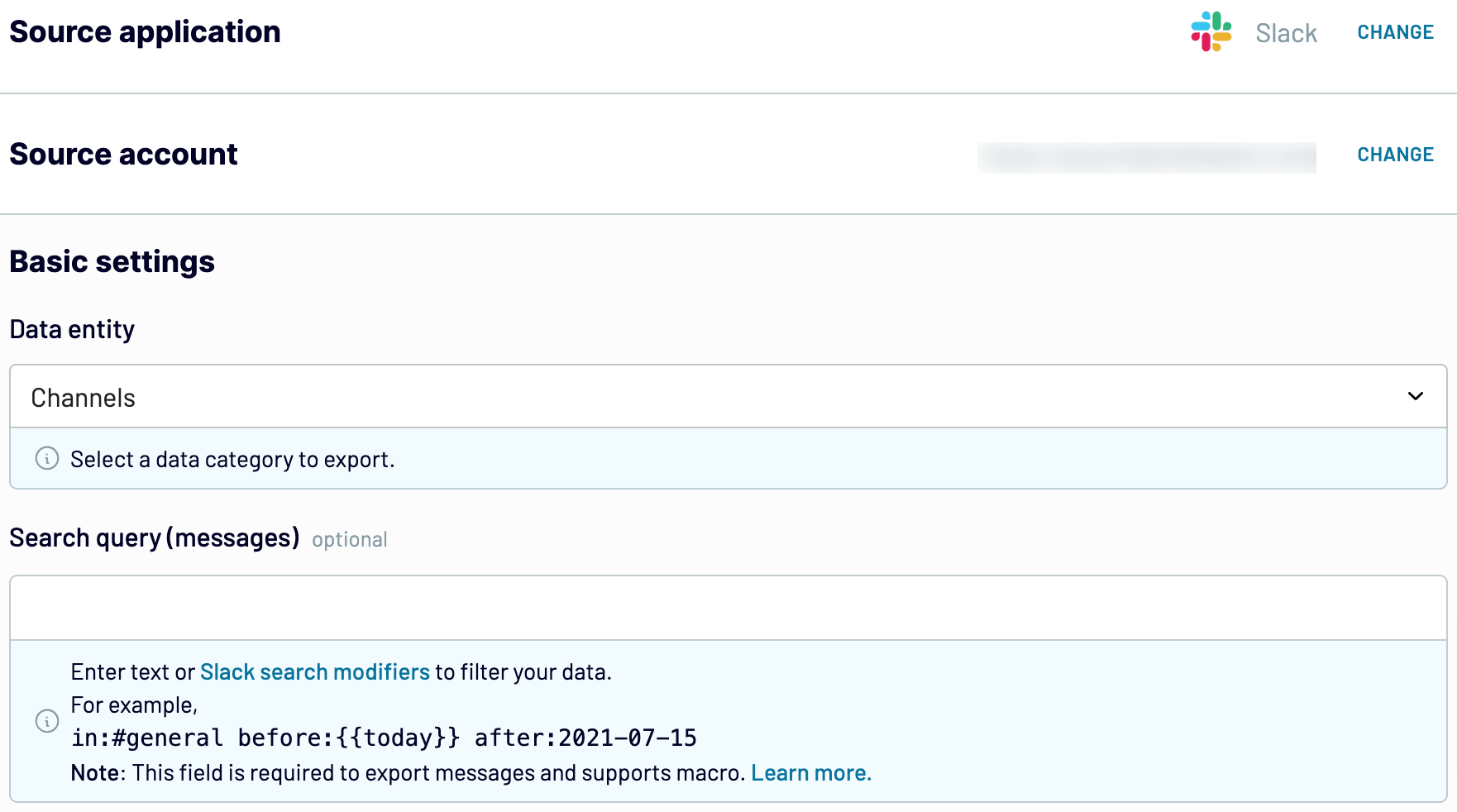
Once finished with the source setting, go to the Transformation tab.
Step 2: Organize and transform data
Before you connect Slack to Power BI, get a preview of your Slack data generated by Coupler.io. If any adjustment or cleansing is needed, see which options Coupler.io offers for data management.
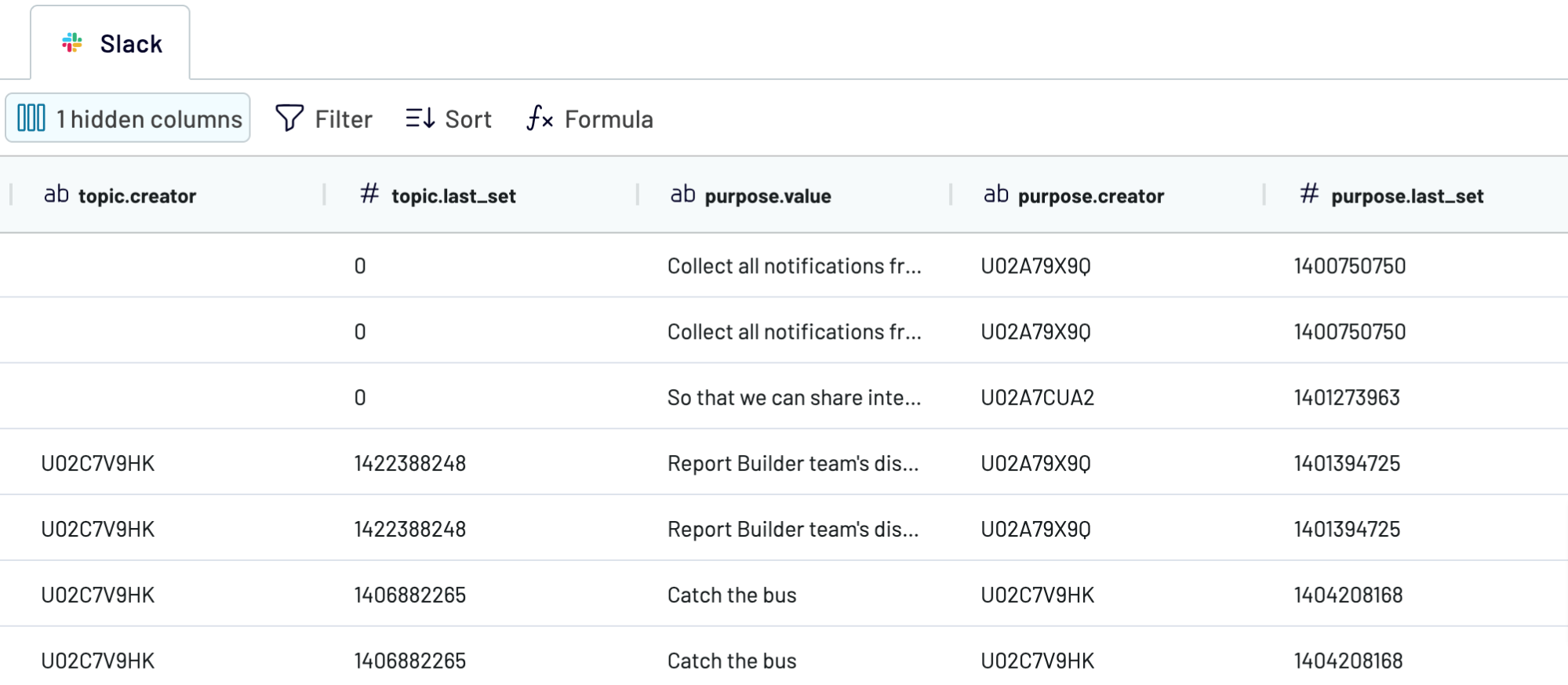
Step 3: Load and schedule refresh
At this point, you will have to connect to your Power BI and configure a number of settings for the destination app:

Step 1: Collect data
Within your importer, select Slack as a source and Power BI as a destination. As the first step, connect to your Slack account and configure all the required source settings.
Select data that needs to be imported from Slack to Power BI using the Data entity dropdown. You can choose one of the options: Messages, Channels, and Users.
If you want to extract messages that contain specific phrases, type in the keywords in the Search query textbox.
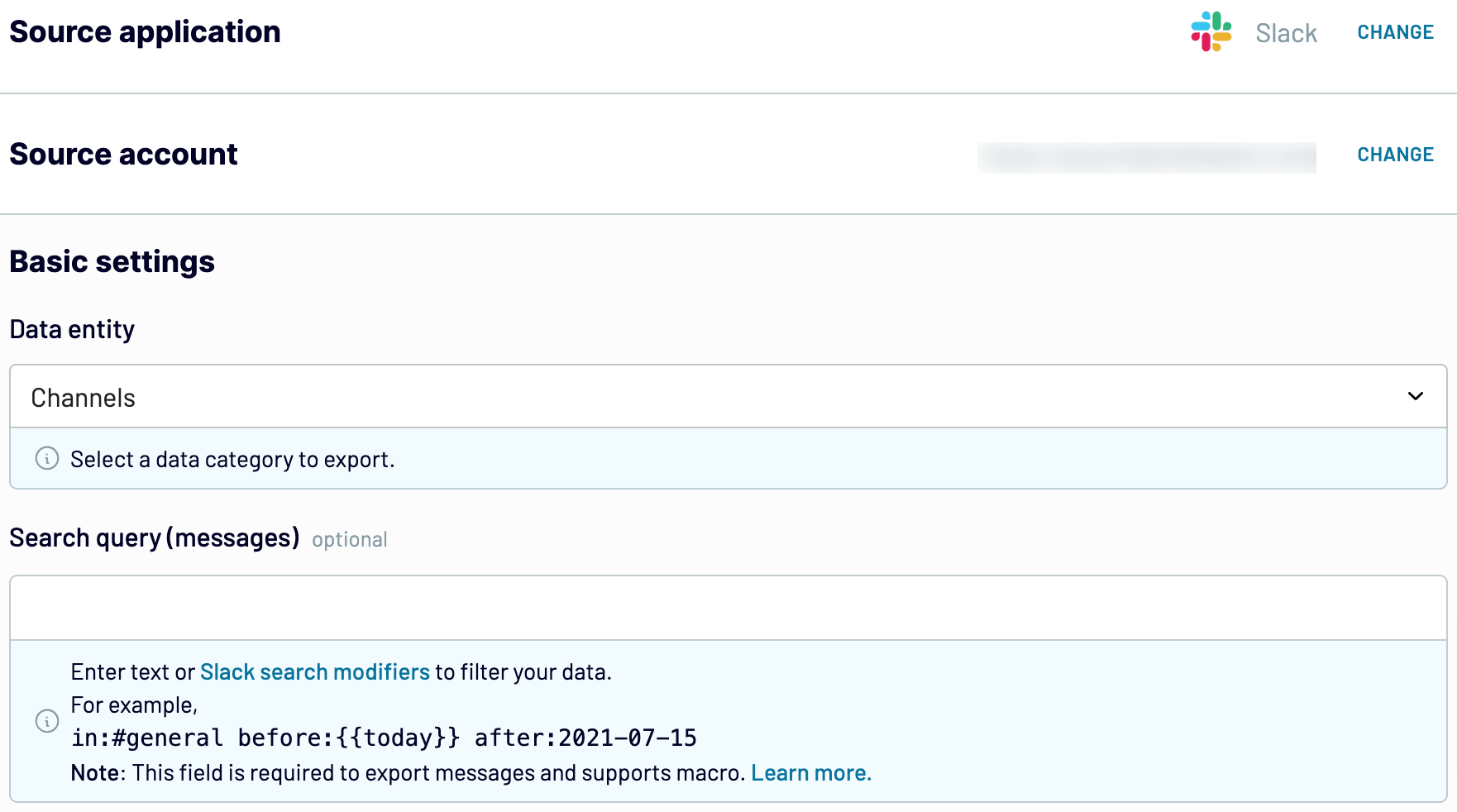
Once finished with the source setting, go to the Transformation tab.
Step 2: Organize and transform data
Before you connect Slack to Power BI, get a preview of your Slack data generated by Coupler.io. If any adjustment or cleansing is needed, see which options Coupler.io offers for data management.
- Edit, rearrange, hide, or add columns.
- Apply filtering and sorting criteria to your data.
- Create columns with custom formulas.
- Merge data from numerous Slack accounts or other apps.
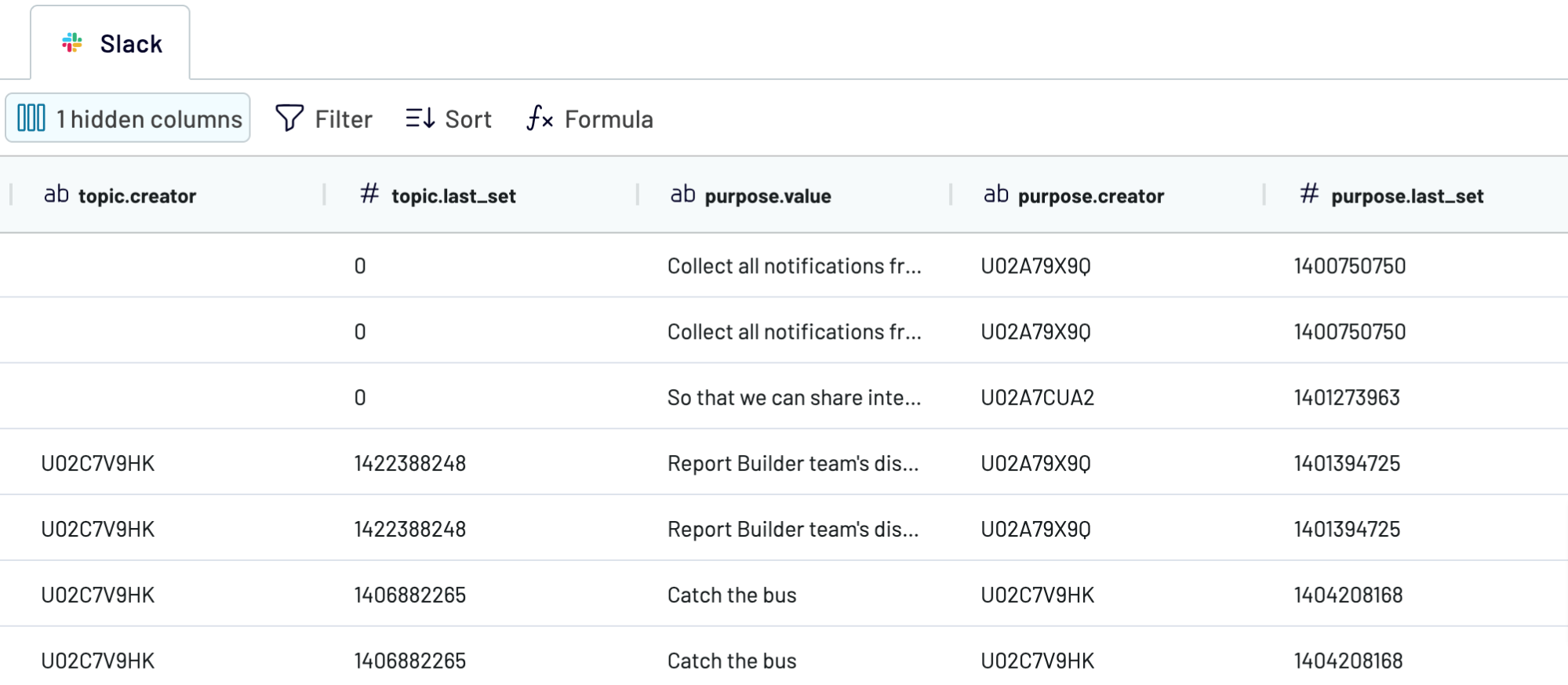
Step 3: Load and schedule refresh
At this point, you will have to connect to your Power BI and configure a number of settings for the destination app:
- Generate the integration URL and copy it.
- Open Power BI Desktop and paste this URL.
- If you want to make the Slack data flow recurring, indicate the scheduling parameters right after the destination setup within Coupler.io. Otherwise, save the importer and run it to start the integration immediately.

Export Slack to Power BI on a schedule
Automate your Slack data export to Power BI with the Coupler.io scheduling feature for seamless, up-to-date reporting. Set data refreshes to supply your Power BI dashboards with the latest conversation data. Coupler.io offers update intervals ranging from every month to every 15 minutes. Otherwise, specify days of the week, preferred times, and time zones to customize the data refresh schedule. Such automation contributes to the timeliness of reports and reduces human effort.


Export data from Slack to alternative destinations
Quick start with Project Management dashboard templates

Multi-channel ad creatives performance dashboard







PPC multi-channel dashboard











All-in-one marketing dashboard













No such template is available yet.
No worries. Our team will create a template that fits your needs, just tell us more
about your case. It doesn't cost you a penny 😉
Request a custom report
about your case. It doesn't cost you a penny 😉
Export Slack to Power BI automatically with just a few clicks.
Connect similar Project Management apps and get data in minutes
What to export from Slack to Power BI
Messages
Messaging data includes the contents, participants, timestamps, and other crucial conversation details. Set up the Slack to Power BI integration to explore the conversation trends and collaboration patterns. Get a complete overview of messaging to drive effective cross-team cooperation.
Channels
This data contains details about participants, topics, names, dates, and so on. Import this information from Slack to Power BI to observe the state of each channel. Optimize the channel utilization to improve communication within your organization.
Users
This data is about user details, including names, roles, etc. Connect Slack to Power BI to analyze user data and get insights into internal communication. Decide how you can improve team management and collaboration.
How do you connect Slack to Power BI?
Step 1. Connect your Slack account and choose the type of data to export
Step 2. Organize and transform data before loading it into Power BI
Step 3. Generate and copy the integration URL to the Power BI desktop app
Step 4. Schedule auto-refreshes to export Slack to Power BI at desired intervals
Pricing plans
- Monthly
- Annual (save 25%)
Keep your data safe
Coupler.io safeguards your shared information and data transfers from breaches, leaks, and unauthorized disclosures.
































































