Connect Harvest to Power BI with Coupler.io to simplify reporting
Get and prepare data effortlessly
Collect Harvest data effortlessly and prepare it for analysis in Power BI. Transform and cleanse your data in a few steps with an intuitive no-code user interface of Coupler.io. Enjoy reliable connectors and outstanding support within a single platform.
Automate reporting tasks
Import Harvest to Power BI with Coupler.io to reduce manual data entry and copy-pasting. Simplify your reporting with automated scheduling and data refresh features. Use pre-made dashboard templates to get quick and holistic business insights.
Stand out as a data-driven expert
Gain a near real-time overview of your employee performance through the Harvest to Power BI integration with Coupler.io. Create reports that depict the time-tracking habits and issues. Use the obtained insights for detecting the best-performing and lowest-performing workers.
How to integrate Harvest to Power BI (detailed guide)
Improve your team management through the Harvest to Power BI integration with Coupler.io. Send the almost actual data to your dashboards and get the employee performance right in front of you.
To import data from Harvest to Power BI, proceed with the steps below. It will take you only several minutes and no-code setup.
Step 1: Collect Data
Right after you create an importer, proceed with the following source settings:
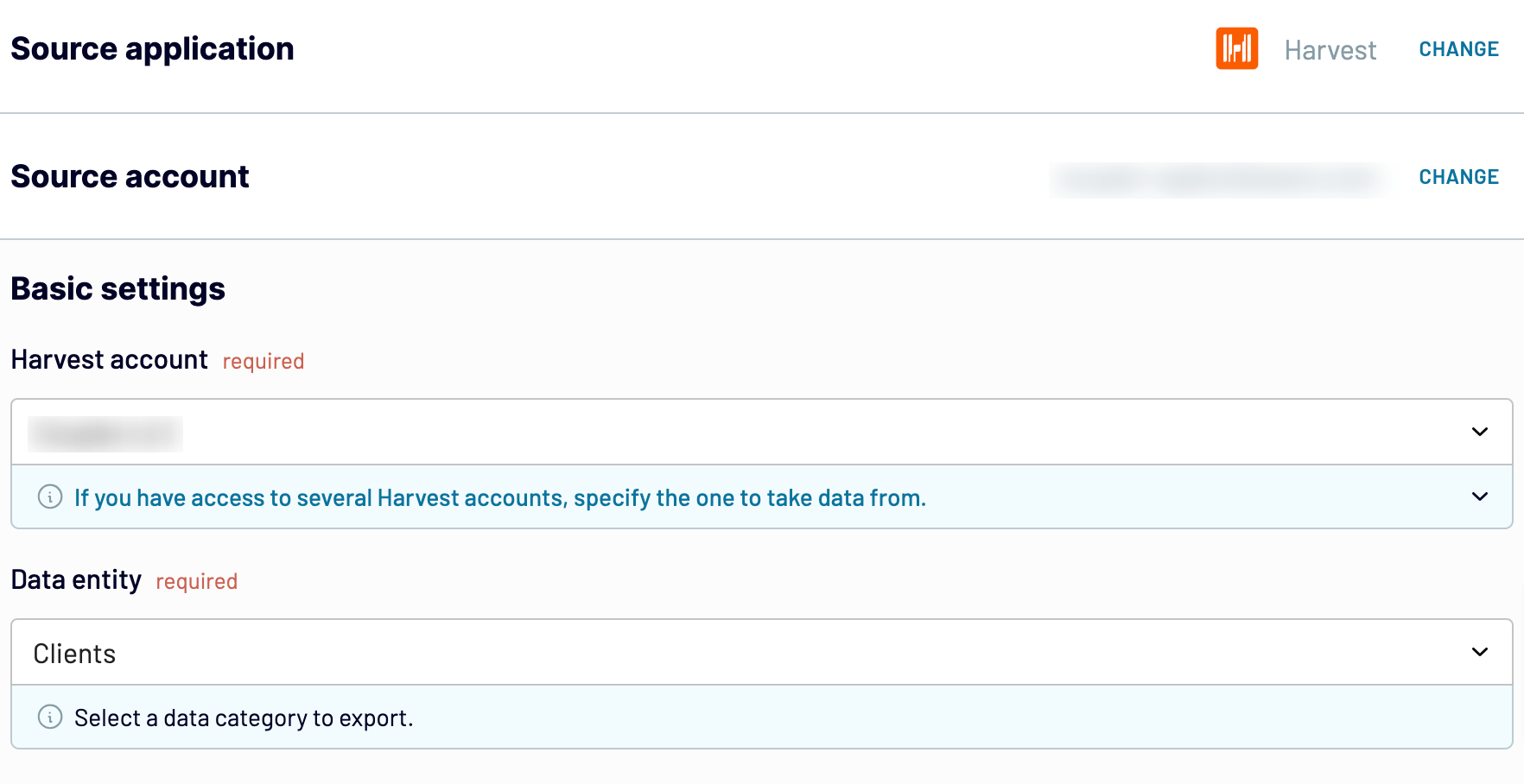
Click Finish & Proceed to go to the Transformation tab.
Step 2: Organize & transform data
Look at the extracted Harvest data and see how you can further prepare it for analysis in Power BI with Coupler.io’s data transformation options:
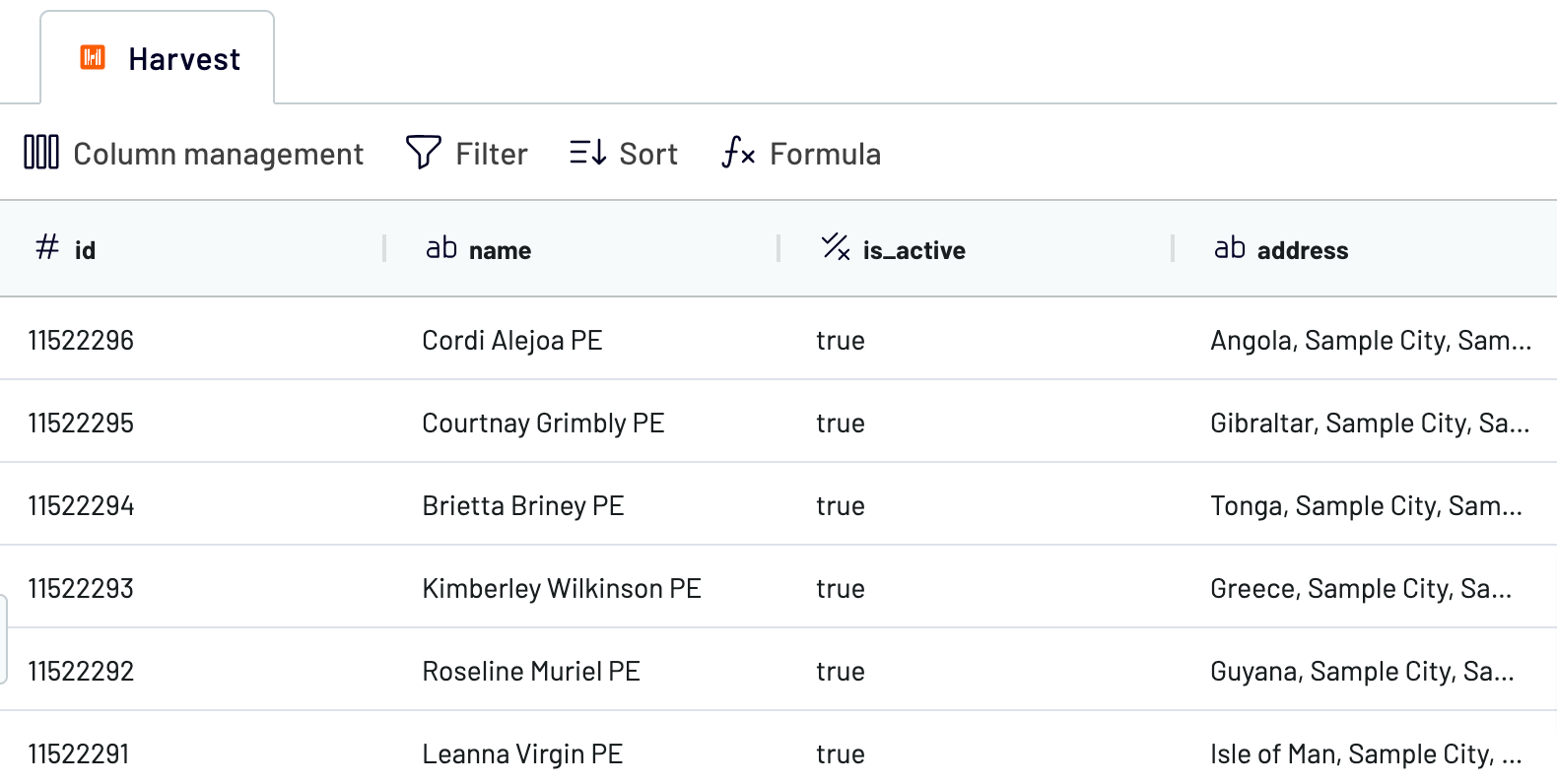
To connect Harvest to Power BI, go to the Destination tab.
Step 3: Load and schedule refresh
Under the destination settings, the first thing is to generate the integration URL. It is fundamental for establishing a connection with Power BI from Coupler.io.
Open your Power BI Desktop app and go to the upper menu. Select Get data -> Web and paste the recently copied link there.

To create regularly updated reports with the latest data from Harvest, go to the Schedule tab in Coupler.io’s importer. Select specific intervals or times at which you want the Harvest data to flow to Power BI dashboards.
To import data from Harvest to Power BI, proceed with the steps below. It will take you only several minutes and no-code setup.
Step 1: Collect Data
Right after you create an importer, proceed with the following source settings:
- Authorize your Harvest account to provide Coupler.io access to data.
- Select the Harvest account from where to load data.
- Select the data for export from the list of 20+ options under Data entity.
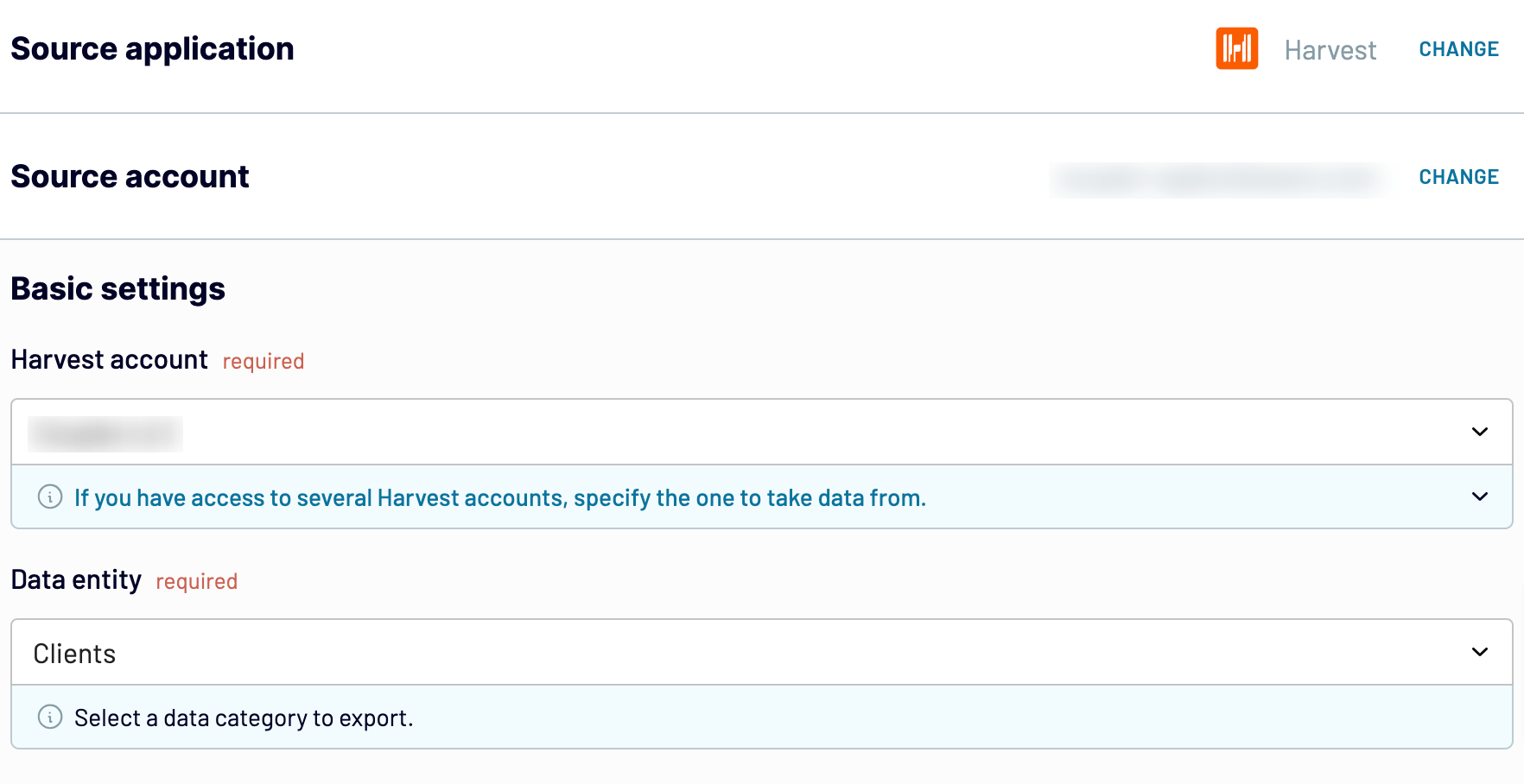
Click Finish & Proceed to go to the Transformation tab.
Step 2: Organize & transform data
Look at the extracted Harvest data and see how you can further prepare it for analysis in Power BI with Coupler.io’s data transformation options:
- Edit, rearrange, hide, or add columns.
- Apply different filters and sort your data.
- Create columns with custom formulas.
- Merge data from multiple accounts or apps.
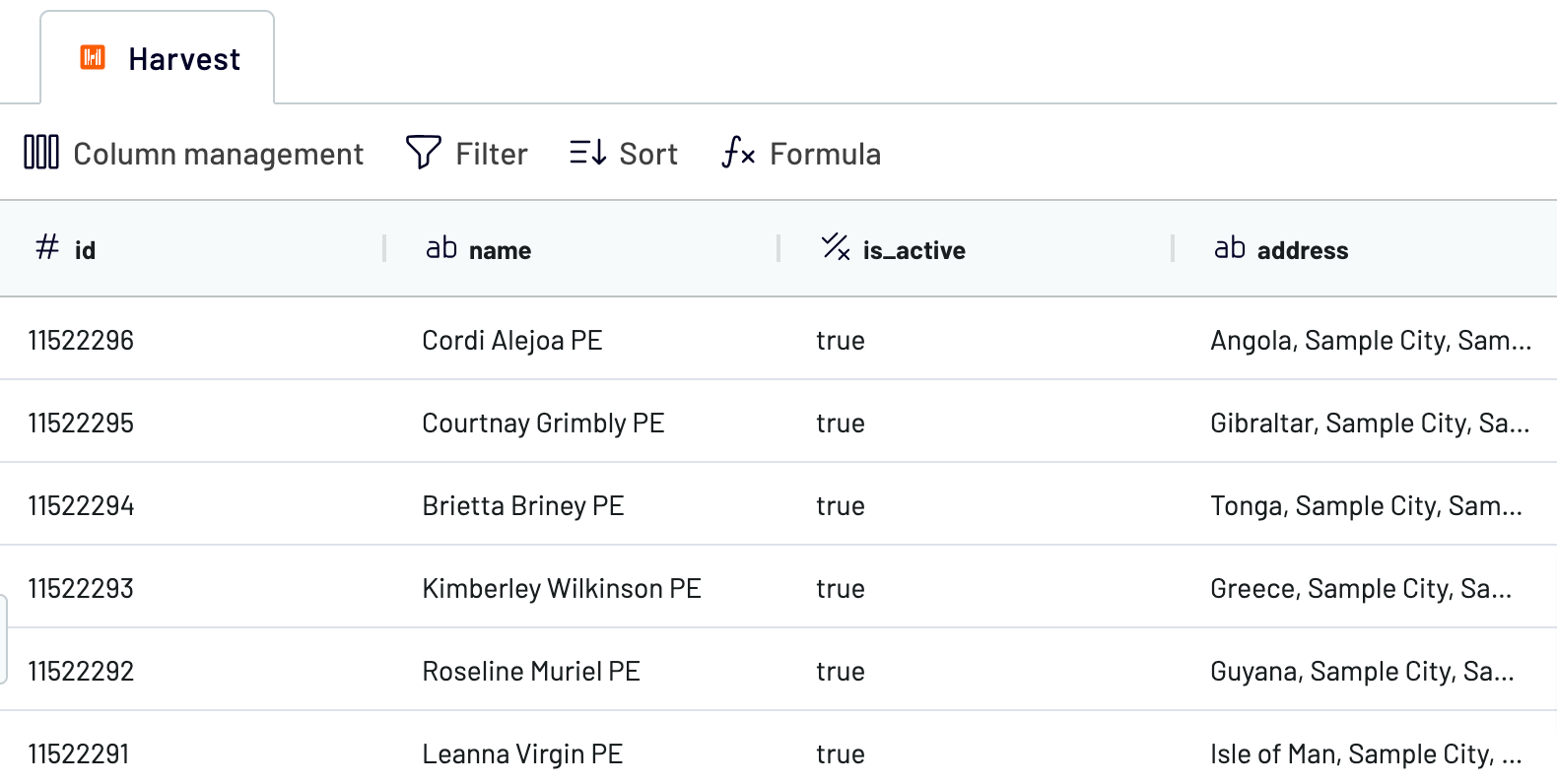
To connect Harvest to Power BI, go to the Destination tab.
Step 3: Load and schedule refresh
Under the destination settings, the first thing is to generate the integration URL. It is fundamental for establishing a connection with Power BI from Coupler.io.
Open your Power BI Desktop app and go to the upper menu. Select Get data -> Web and paste the recently copied link there.

To create regularly updated reports with the latest data from Harvest, go to the Schedule tab in Coupler.io’s importer. Select specific intervals or times at which you want the Harvest data to flow to Power BI dashboards.
Export Harvest to Power BI on a schedule
Automate the export of your Harvest data to Power BI with Coupler.io’s advanced scheduling capabilities. Coupler.io’s data refresh feature guarantees a steady flow of new data for actionable insights. Set flexible refresh intervals, ranging from monthly updates to every 15 minutes. Customize your schedule by selecting specific days, times, and time zones to meet your reporting needs.
Coupler.io empowers you to make data-driven decisions by keeping your data up-to-date without any manual effort. Focus on optimizing your marketing strategies and enhancing their performance.

Coupler.io empowers you to make data-driven decisions by keeping your data up-to-date without any manual effort. Focus on optimizing your marketing strategies and enhancing their performance.

Export data from Harvest to alternative destinations
Quick start with Project Management dashboard templates
Time tracking dashboard for Harvest


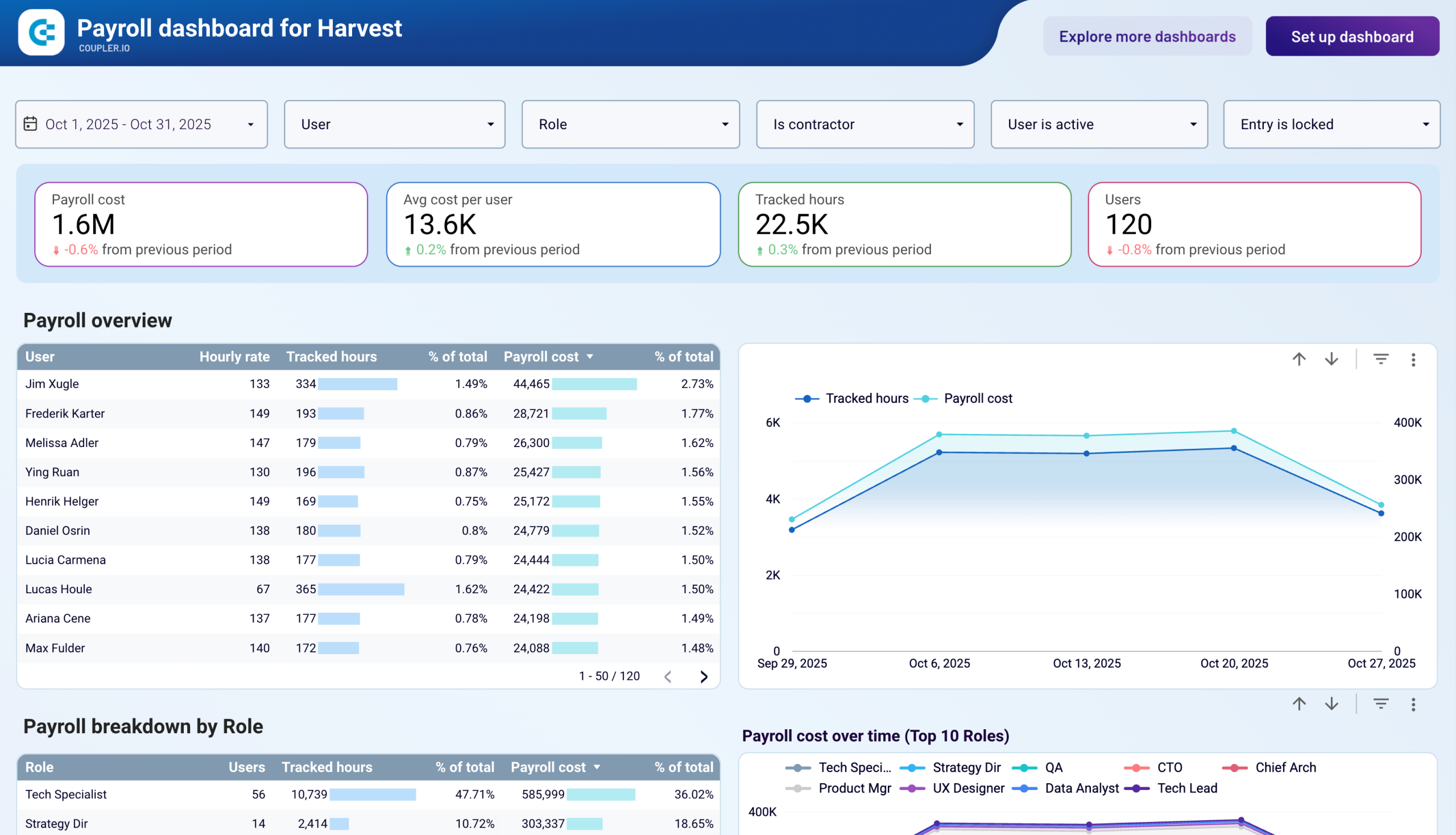
Payroll dashboard for Harvest


Time tracking dashboard for Harvest


No such template is available yet.
No worries. Our team will create a template that fits your needs, just tell us more
about your case. It doesn't cost you a penny 😉
Request a custom report
about your case. It doesn't cost you a penny 😉
Export Harvest to Power BI automatically with just a few clicks.
Connect similar Time Tracking apps and get data in minutes
What to export from Harvest to Power BI
Expense report
This data includes expense categories, vendors, exact amounts, and projects. Analyze this data to get a big picture of the expenses and reimbursements. Use these findings for better expense management and budget monitoring.
Time report
This is an essential report of the Harvest tool, showing the number of working hours tracked for each individual. It also contains all the tasks a person was working on and at which times. Maintain employee productivity and identify burnout risks.
Uninvoiced report
This is about pending invoices on the completed projects that were not paid yet. Import data from Harvest to Power BI to identify billing issues immediately. Improve cash flow management and keep your revenues always actual.
Project budget report
This data contains all the essential information about budgeting for each project. Connect Harvest to Power BI to get insights into the projects’ performance. Improve your budget management and make informed financial decisions.
Clients
This data contains contact details, invoice history, and communication with each customer. Analyze this data to identify the points for improvement in customer relationship management. Optimize communication strategies and enhance service delivery options.
Company
Here, you can get the key settings of the company profile. Check the business name, operational address, head office address, tax details, and so on. See whether all these details align with the company-wide established standards.
Estimates
This data contains the estimated project costs agreed upon with clients. It includes estimates’ current status, issues, historical data, and comments. Analyze this data for better estimate management.
Invoices
Amounts, statuses, recipient details, and due dates make up the invoice data. With the Harvest to Power BI integration, you can detect unpaid invoices and those overdue. See how you can improve the cash flow and financial monitoring.
Roles
This includes role descriptions, responsibilities, and associated permissions. By analyzing this data, you can obtain better control over access control levels. This will also help you to see how to assign responsibilities to team members.
Tasks
Names, status, and associated projects describe the tasks. By importing this data from Harvest to Power BI, you can enhance task management and resource allocation.
Time entries
This comprises each employee’s hours logged within the exact dates and projects. Analyze time entries to detect overperforming and underperforming employees. Accurate productivity tracking ensures precise labor cost analysis.
Users
This includes user profile details, such as names, roles, email addresses, and contacts. All these details are necessary for effective team management and internal communications. Such information is also helpful in role assignments and promotions.
How do you connect Harvest to Power BI?
Step 1. Connect your Harvest account and choose the type of data to export
Step 2. Organize and transform data before loading it into Power BI
Step 3. Generate and copy the integration URL to the Power BI desktop app
Step 4. Schedule auto-refreshes to export Harvest to Power BI at desired intervals
Pricing plans
- Monthly
- Annual (save 25%)
Keep your data safe
Coupler.io safeguards your shared information and data transfers from breaches, leaks, and unauthorized disclosures.



































