Use Coupler.io's Asana to Power BI integration to simplify reporting
Get and prepare data effortlessly
Connect Asana to Power BI even if you've never practiced coding. With the Coupler.io reporting automation platform, you can perform various data transformations, schedule automated report updates, and collect records from a broad array of applications.
Automate reporting tasks
If you import data from Asana to Power BI automatically, you'll clear your schedule of tedious reporting activities. Spend no more than a few minutes getting an analysis-ready report based on your data and visualizing it using our free dashboard templates.
Stand out as a data-driven expert
Reinforce your credibility with clients and stakeholders by providing data-powered, nearly live reports. Thanks to Coupler.io's analytics and automation features, you'll be able to take the hassle out of reporting and free up time to dive into strategic work.
Export data from Asana to alternative destinations
Quick start with Project Management dashboard templates

Multi-channel ad creatives performance dashboard







PPC multi-channel dashboard











All-in-one marketing dashboard













No such template is available yet.
No worries. Our team will create a template that fits your needs, just tell us more
about your case. It doesn't cost you a penny 😉
Request a custom report
about your case. It doesn't cost you a penny 😉
Connect Asana to Power BI automatically with just a few clicks.
Connect similar Project Management apps and get data in minutes
What to export from Asana to Power BI
Portfolios
Use the Asana to Power BI integration to export portfolio data, which enables you to oversee multiple projects, track progress, and prioritize initiatives strategically. This info can guide you into project dependencies, risks, and overall portfolio health. It enhances communication across teams and ensures alignment with organizational goals.
Projects
Another reason to connect Asana to Power BI is project data. It gives you visibility into project performance, milestones, and timelines. Analyze these details to find out bottlenecks, mitigate risks, and optimize project workflows. It improves project delivery, fosters collaboration, and allows effective project management across the organization.
Sections
Import section data from Asana to Power BI to organize tasks within projects systematically. It provides clarity on project structure, facilitates task categorization, and optimizes workflow management. By analyzing this information, you can identify workload distribution, prioritize tasks, and ensure task dependencies are met.
Tags
Tags are helpful in organizing tasks based on specific criteria. They offer insights into task attributes, priorities, and themes. Explore this data to find commonalities among tasks, track trends, and optimize task management processes. This contributes to task visibility, cross-functional collaboration, and agile project management practices.
Tasks
Export this data from Asana to get a detailed view of individual tasks, including deadlines, assignees, and status updates. It enables task tracking, progress monitoring, and issue resolution. Additionally, this information benefits productivity, fosters accountability among team members, and ensures timely project delivery.
Teams
This dataset informs you of team composition, roles, and responsibilities. It's useful for team performance analysis, collaboration assessment, and resource planning. Based on this data, you can detect skill gaps, optimize team dynamics, foster a culture of continuous improvement, promote communication, and boost overall team cohesion.
Users
Get a broad perspective on user activities, contributions, and engagement levels thanks to user data. Make it easier to analyze user performance, assess their skills, and identify training needs. By doing so, you can optimize resource allocation, find top performers, foster skill development, and support talent management.
Workspaces
Examine workspaces to discover organizational structure, project portfolios, and collaboration spaces. This data facilitates workspace performance analysis and access control management. This way, you can detect collaboration patterns, optimize workspace utilization, raise organizational efficiency, and support scalability initiatives.
How do you use Asana to Power BI integration?
Step 1. Connect your Asana account and specify the data you'd like to export
Step 2. Organize and transform data before loading it into Power BI
Step 3. Connect your Power BI account and copy the integration URL to the desktop app
Step 4. Schedule automated refreshes to import data from Asana to Power BI at desired intervals
Pricing plans
- Monthly
- Annual (save 25%)
Keep your data safe
Coupler.io safeguards your shared information and data transfers from breaches, leaks, and unauthorized disclosures.

How to integrate Asana to Power BI (detailed guide)
To use the Asana to Power BI integration, follow the step-by-step guide below:
Step 1: Collect data
First, connect your Asana account. Next, select the type of data you'll export and the date of the update after which you'd like to load data.
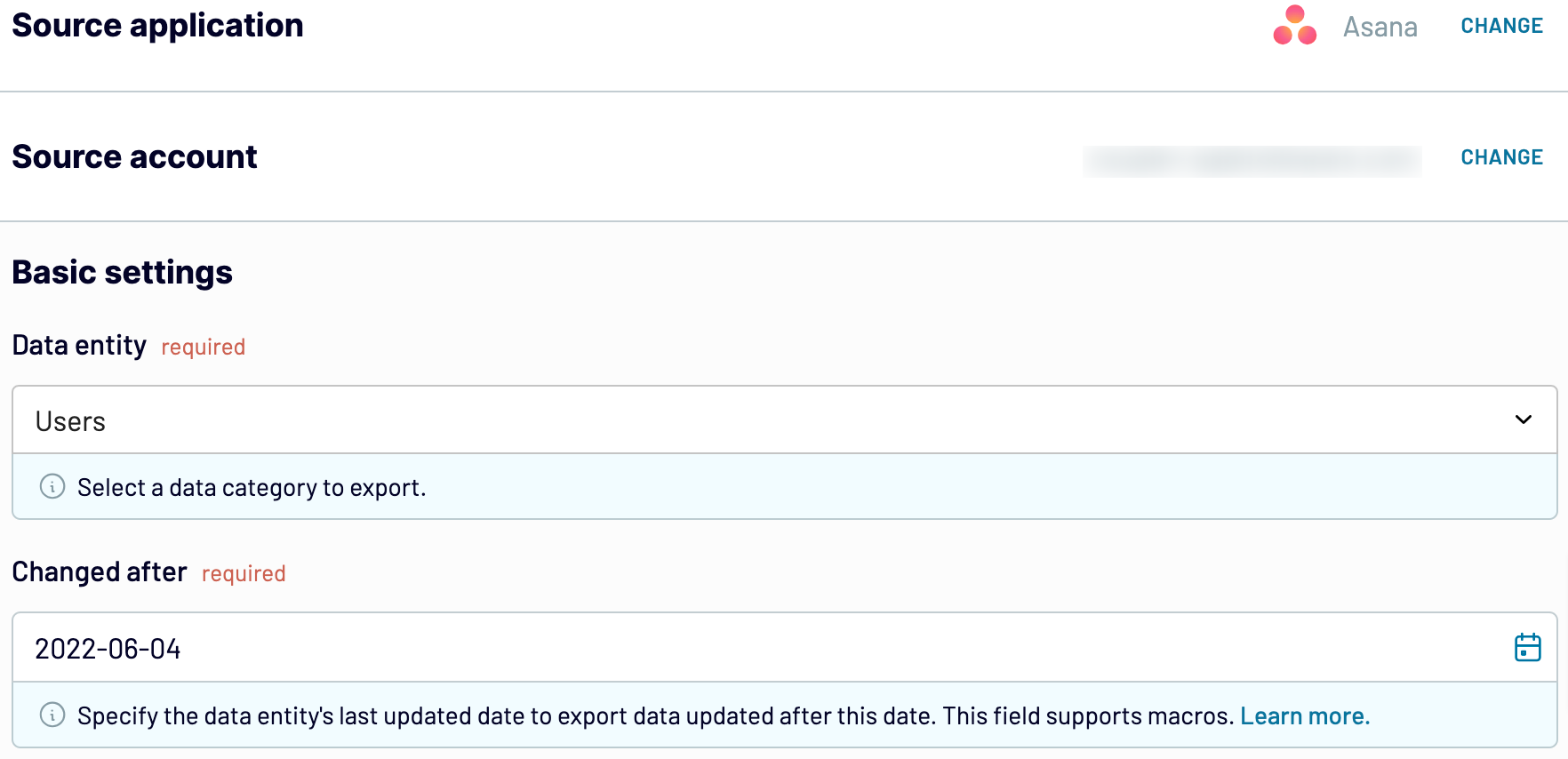
As soon as you do this, proceed to the transformation step.
Step 2: Organize and transform
Before you connect Asana to Power BI, preview your data to make sure it's correct. If you'd prefer to make some transformations, here's what you can do:
This way, you'll be able to verify that data is arranged according to your specific reporting and analytics needs.
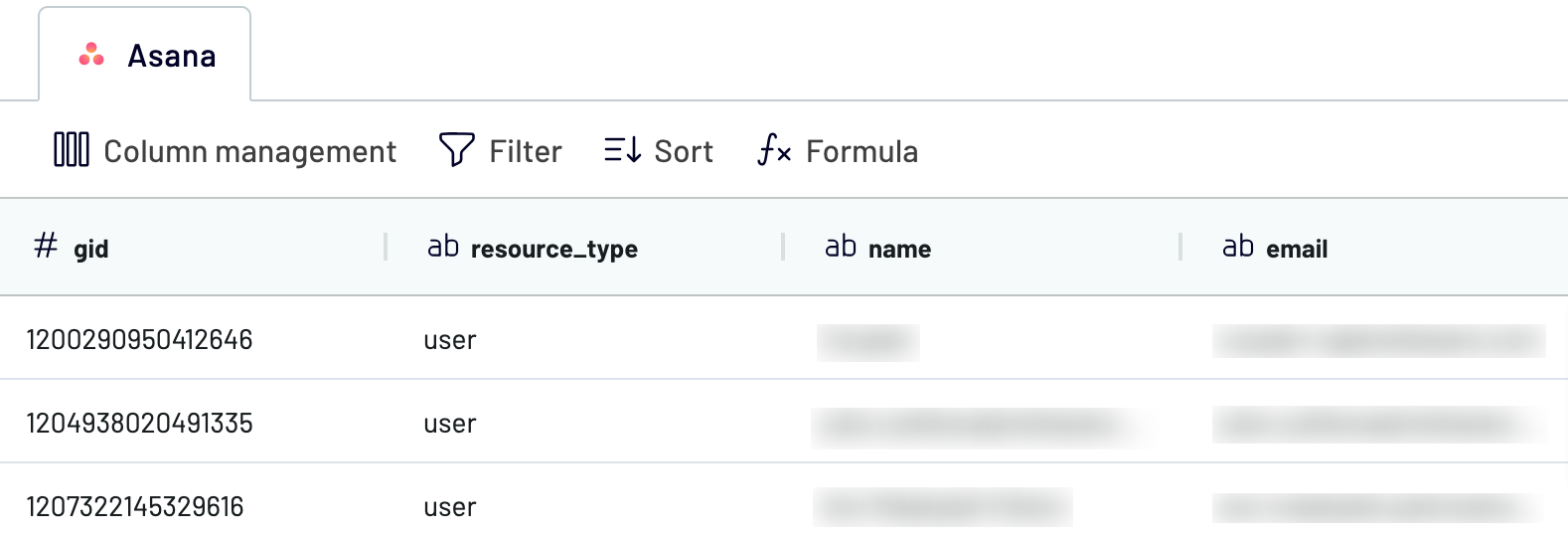
Once you've made sure the data is accurate, move to the destination settings.
Step 3: Load and automate
To finally send your data from Asana to Power BI, follow the in-app instructions to do the following:

After that, activate automatic data refresh and choose how frequently you'd like your report updated. Then, save and run the importer to finalize this process.
Step 1: Collect data
First, connect your Asana account. Next, select the type of data you'll export and the date of the update after which you'd like to load data.
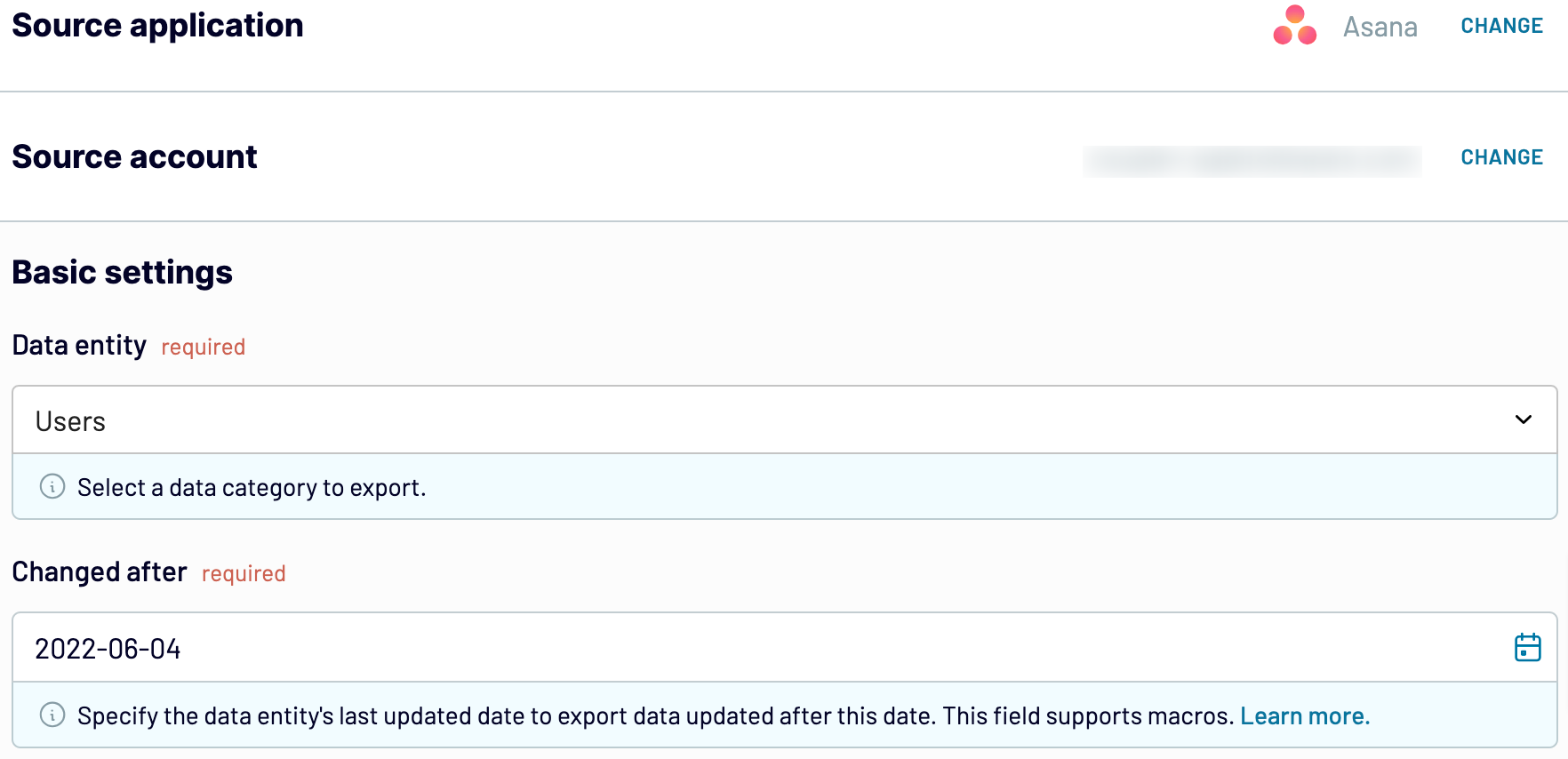
As soon as you do this, proceed to the transformation step.
Step 2: Organize and transform
Before you connect Asana to Power BI, preview your data to make sure it's correct. If you'd prefer to make some transformations, here's what you can do:
- Edit, rearrange, hide, or add columns.
- Apply various filters and sort your data.
- Create new columns with custom formulas.
- Combine data from multiple accounts or apps.
This way, you'll be able to verify that data is arranged according to your specific reporting and analytics needs.
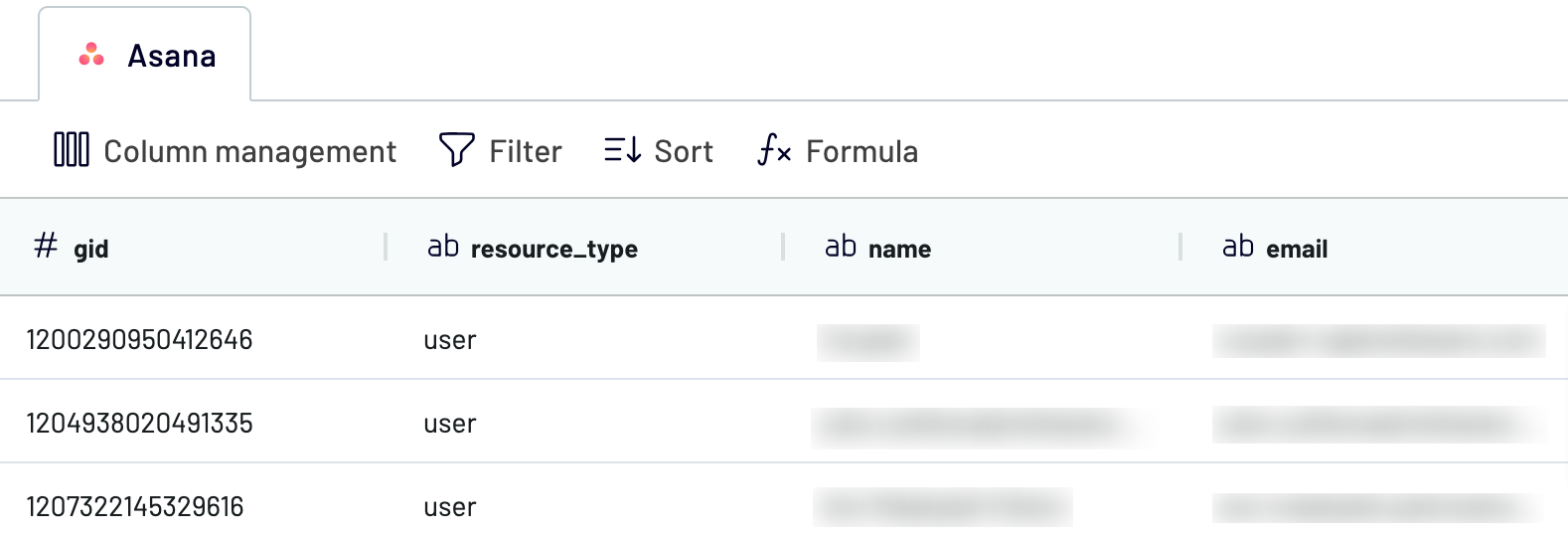
Once you've made sure the data is accurate, move to the destination settings.
Step 3: Load and automate
To finally send your data from Asana to Power BI, follow the in-app instructions to do the following:
- Generate the integration URL.
- Paste it into the Power BI desktop app.

After that, activate automatic data refresh and choose how frequently you'd like your report updated. Then, save and run the importer to finalize this process.
Connect Asana to Power BI and automate data imports on schedule
Enable automated refreshes to keep your Power BI report synchronized with changes to the source data. This feature guarantees dynamic updates without the hassle of manual adjustments. Select the frequency according to your preferences, whether it's monthly, daily, hourly, or intervals as short as every 15 or 30 minutes.
You can further customize the refresh schedule by specifying the preferred days of the week, the time slot, and the time zone.

By scheduling report updates, you ensure that it always presents the most recent data for making decisions based on the latest insights.
You can further customize the refresh schedule by specifying the preferred days of the week, the time slot, and the time zone.

By scheduling report updates, you ensure that it always presents the most recent data for making decisions based on the latest insights.
Replace or append the data you export from Asana to Power BI
Coupler.io not only empowers you to import data from Asana but also lets you extract records from lots of other applications. To do this, link additional sources by clicking the corresponding button while setting up your initial source.
Following this, you'll run the setup process you're already familiar with. Note that you can connect various applications and multiple accounts with the same app.
Furthermore, Coupler.io allows you to fuse data from different applications. For example, you can take advantage of this feature by merging data from Asana with records from other relevant sources.
After you connect preferred sources and start data preview, you'll be presented with two options to blend your data:
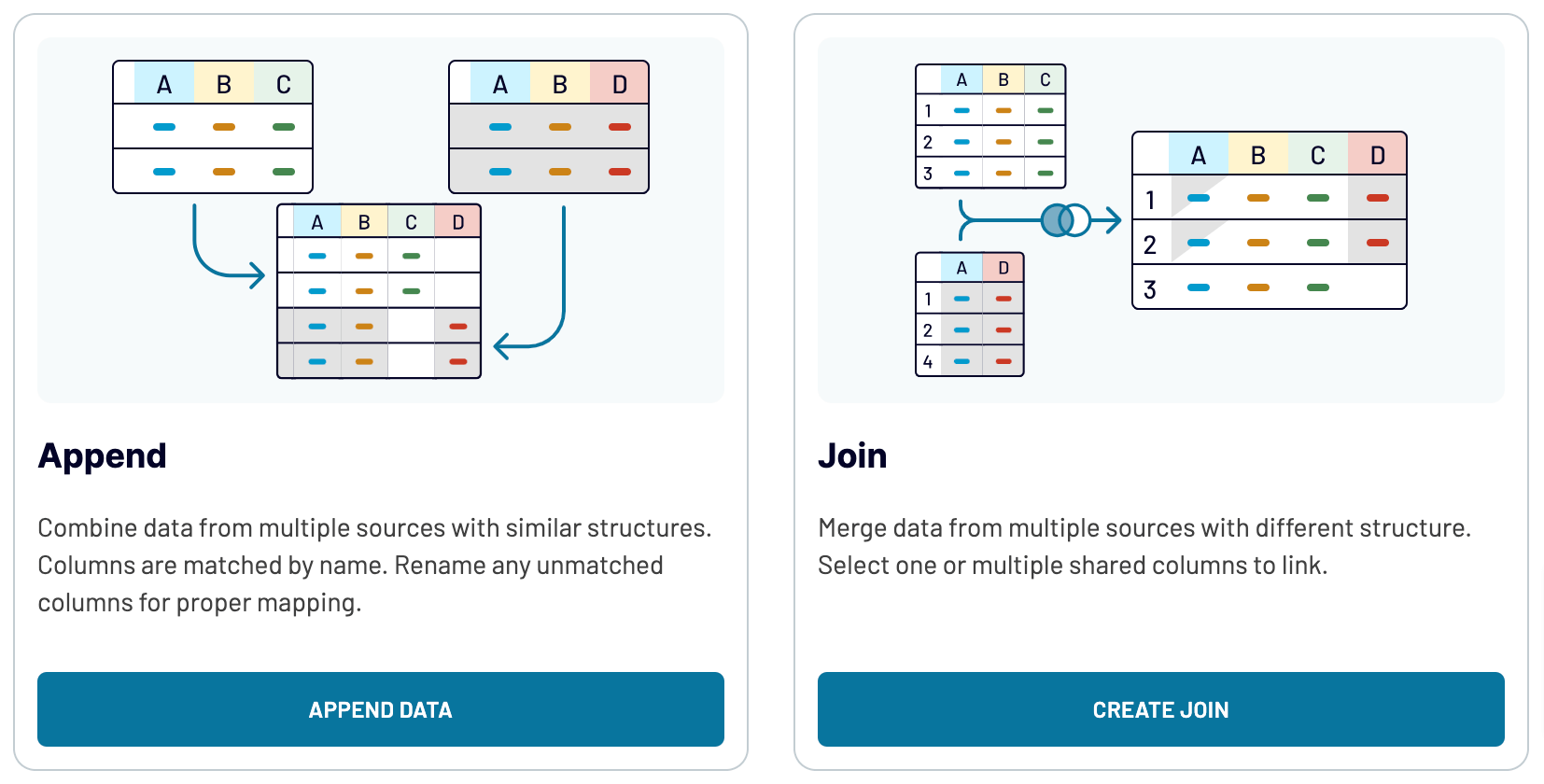
When you bring together different sources like marketing platforms and CRM apps, you get a fuller picture of your data.
Following this, you'll run the setup process you're already familiar with. Note that you can connect various applications and multiple accounts with the same app.
Furthermore, Coupler.io allows you to fuse data from different applications. For example, you can take advantage of this feature by merging data from Asana with records from other relevant sources.
After you connect preferred sources and start data preview, you'll be presented with two options to blend your data:
- Append: This combines elements from one source into another, which requires matching column names.
- Join: By selecting this mode, you put datasets side by side. Here you need at least one column that shares the same name across these datasets.
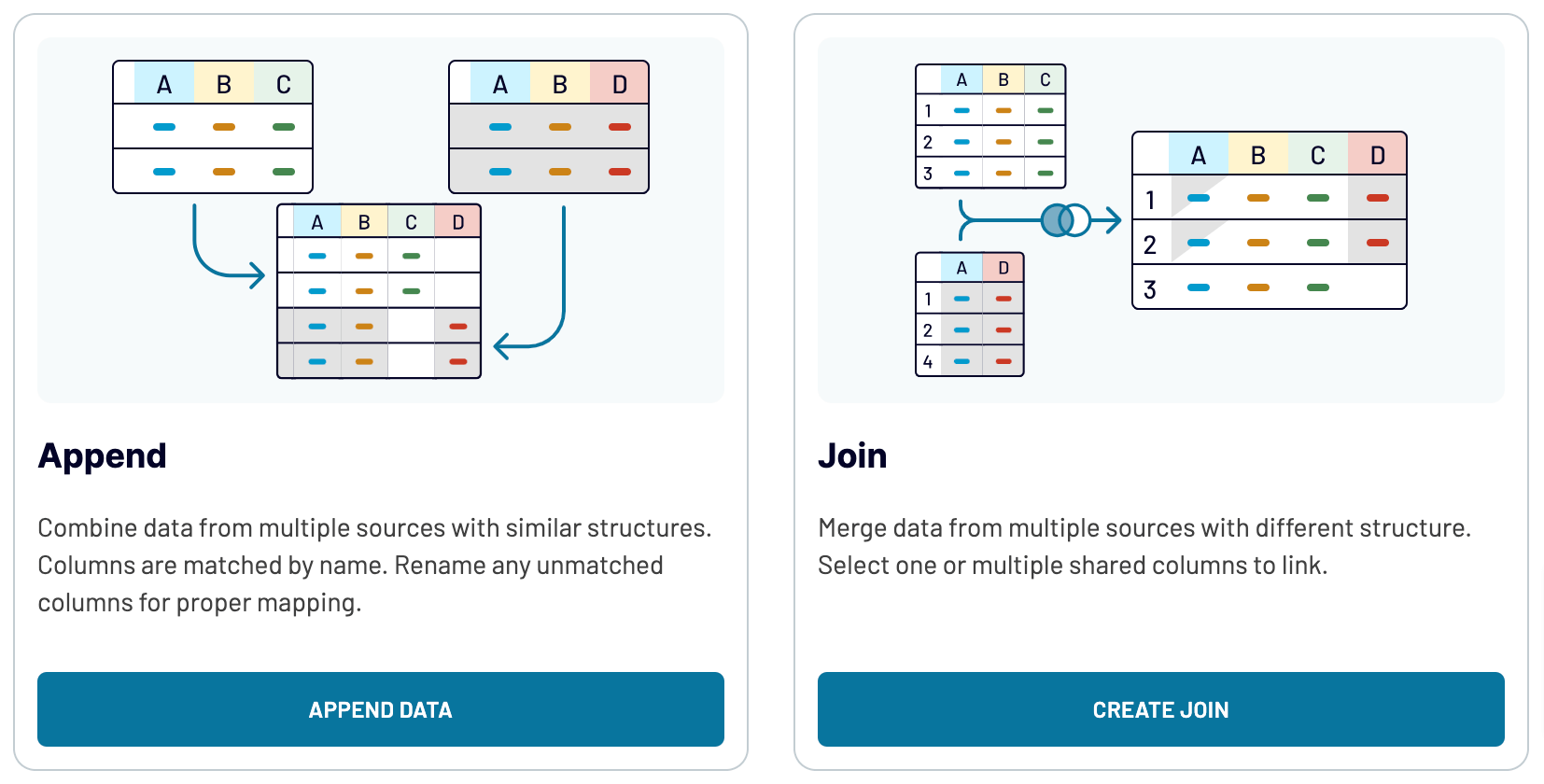
When you bring together different sources like marketing platforms and CRM apps, you get a fuller picture of your data.
Connect Asana to Power BI or another destination
Apart from the Asana to Power BI integration, Coupler.io offers the option to replicate data importers and add alternative destinations:
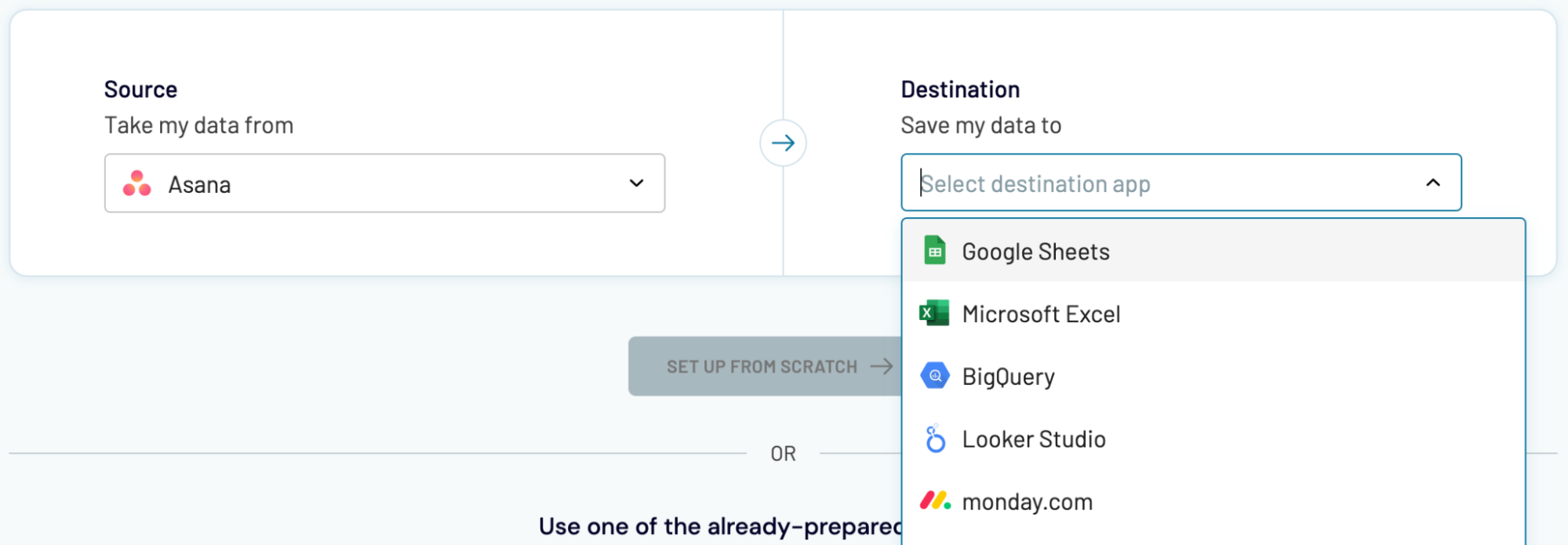
When we import data from Asana into these apps, it's basically the same process as loading it into Power BI, which we've demonstrated earlier.
- Spreadsheet applications: Microsoft Excel and Google Sheets.
- Data warehouses: BigQuery, PostgreSQL, and Redshift.
- Other business intelligence (BI) tools: Looker Studio, Tableau, and Qlik Sense.
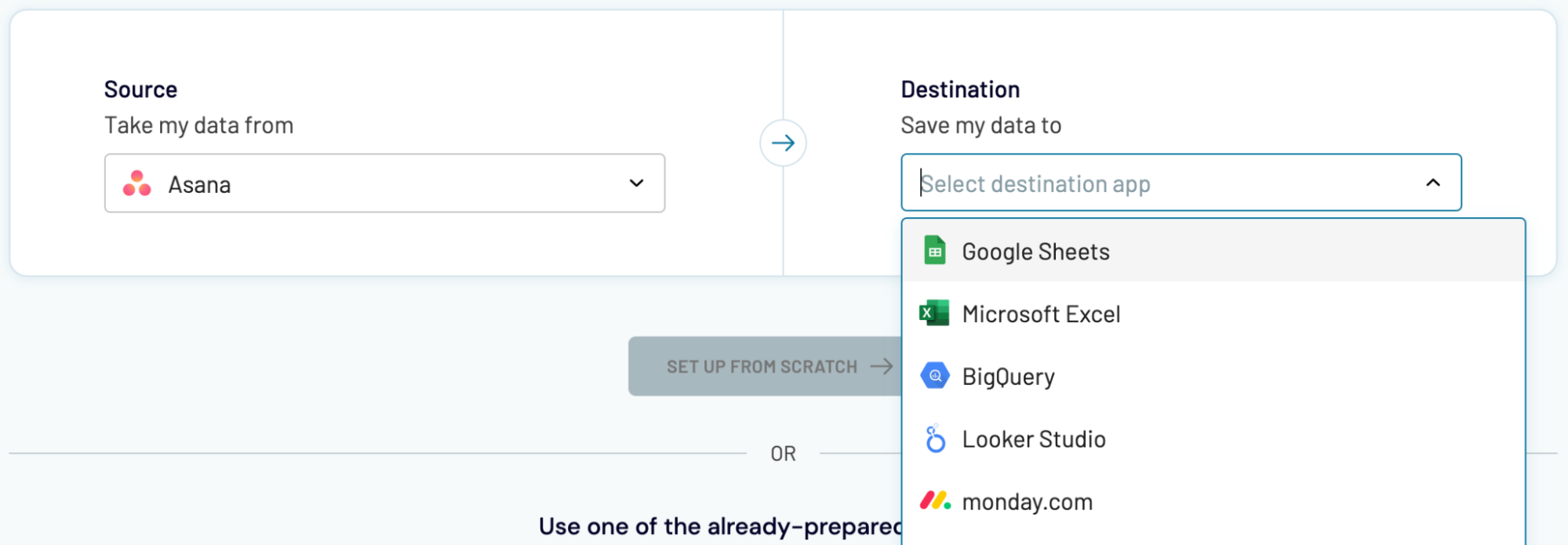
When we import data from Asana into these apps, it's basically the same process as loading it into Power BI, which we've demonstrated earlier.



































































