Connect Trello to Power BI with Coupler.io to simplify reporting
Get and prepare data effortlessly
Connect Trello to Power BI to optimize your day-to-day workflow. Collect your project data effortlessly and combine it with data from other sources. Use Coupler.io’s transformation module to make your data analysis ready.
Automate reporting tasks
Automate your reporting process with Coupler.io, eliminating the need for manual data entry. Schedule automatic data refreshes from Trello to Power BI and use the ready-to-go dashboard templates for multi-source reporting.
Stand out as a data-driven expert
Provide real-time, transparent reporting to clients and stakeholders using Coupler.io. This transparency, combined with refined data analysis, positions you as a data-savvy expert. Elevate your decision-making and focus on less routine tasks.
How to connect Trello to Power BI (detailed guide)
To start exporting data, you’ll need to take several steps in Coupler.io. Log into the account and create a new importer with Trello as a source and Power BI as a destination. If you don’t have a Coupler.io account yet, create a new one without credit card details.
Connect Trello to Power BI to track progress across projects and analyze task distribution. Also, keep an eye on task completion and updates.
Step 1: Collect data
The first step is to establish a connection with your Trello account and authorize access to it. Then, select one of the following data entities to export to Power BI:
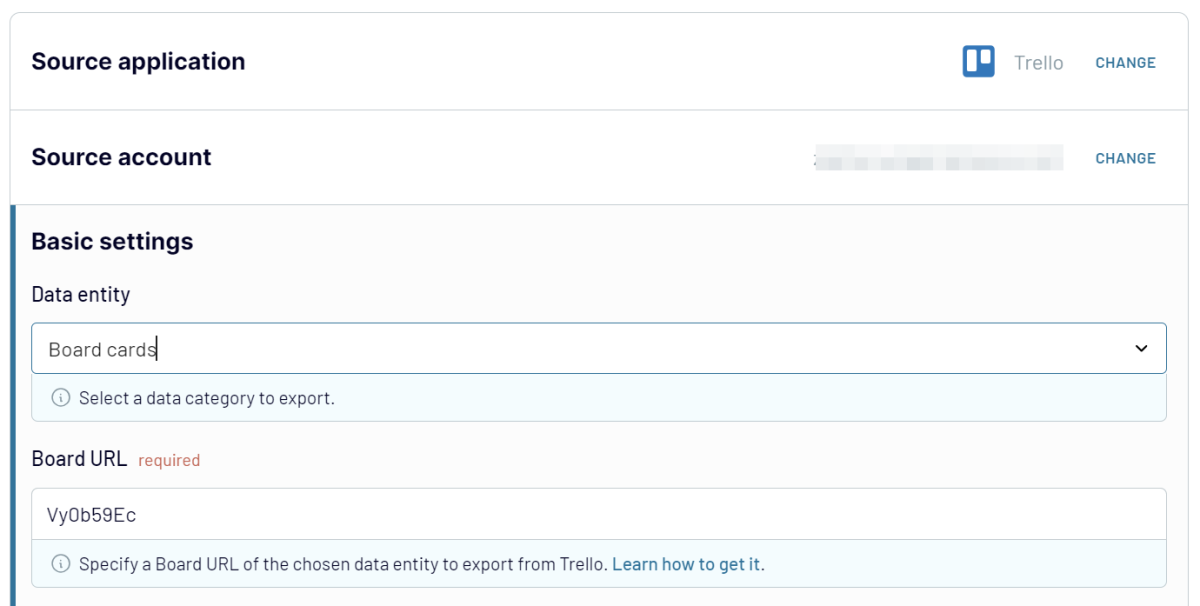
The data selection needs to correspond to your reporting needs. Once the data entity is selected, click FINISH & PROCEED to continue tuning up the integration importer.
Step 2: Organize data
At this stage, you can preview and manage your data. Coupler.io provides a range of data manipulation and transformation options, allowing you to prepare Trello data for analysis:
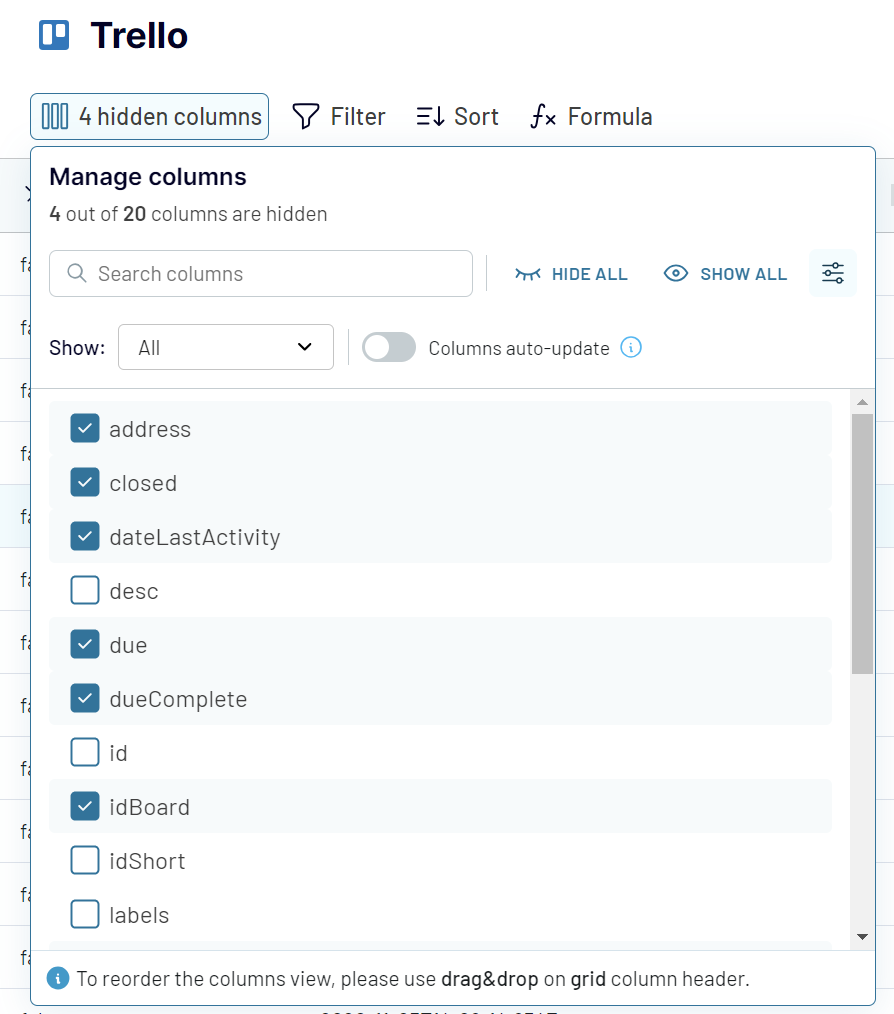
Step 3: Load data and schedule refresh
To finally export Trello to Power BI, follow a set of instructions under the Destination tab:

You can also automate your Trello Power BI integration to a great extent. For that, activate the automatic data refresh option after setting up the destination. This helps to supply your Power BI dashboards with the most recent data and get timely insights.
Connect Trello to Power BI to track progress across projects and analyze task distribution. Also, keep an eye on task completion and updates.
Step 1: Collect data
The first step is to establish a connection with your Trello account and authorize access to it. Then, select one of the following data entities to export to Power BI:
- Board Cards: Inspect such board card parameters as titles, descriptions, due dates, and assigned members.
- Card Updates: Track status updates, comments, due date modifications, and other changes on cards.
- Checklist Items: Export individual checklist items to monitor task progress within each card.
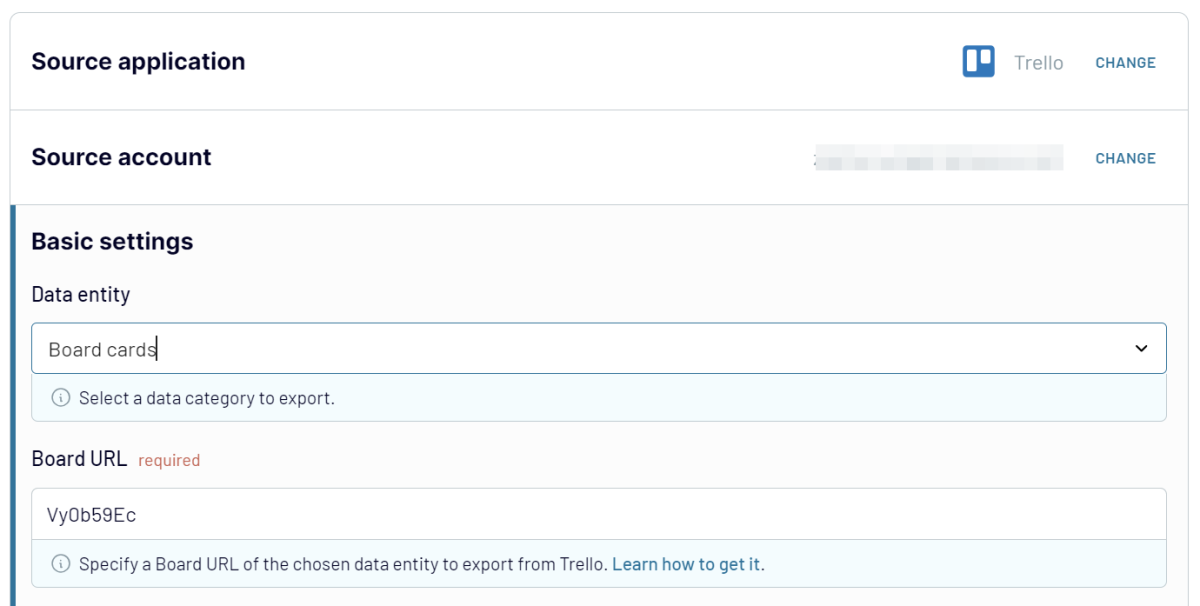
The data selection needs to correspond to your reporting needs. Once the data entity is selected, click FINISH & PROCEED to continue tuning up the integration importer.
Step 2: Organize data
At this stage, you can preview and manage your data. Coupler.io provides a range of data manipulation and transformation options, allowing you to prepare Trello data for analysis:
- Preview Data: Observe the structure of the extracted data.
- Filter Data: Apply filtering criteria to pick up specific tasks.
- Sort Data: Arrange your data by priority or deadline.
- Rename Columns: Change the column names to make them more self-descriptive.
- Add Custom Columns: Create new columns with custom metrics by applying mathematical formulas on the dataset.
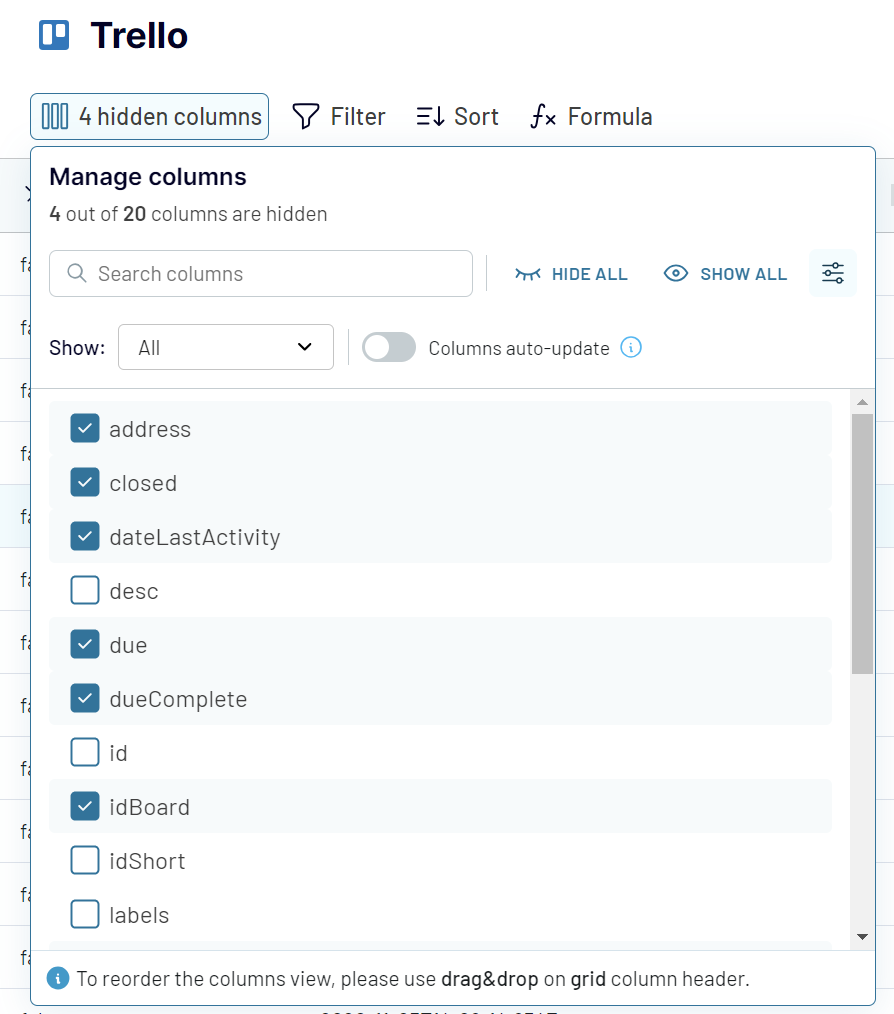
Step 3: Load data and schedule refresh
To finally export Trello to Power BI, follow a set of instructions under the Destination tab:
- Generate the integration URL and copy it.
- In the Power BI desktop app, go to Get data -> Web and paste this URL. Click OK.
- Back in Coupler.io importer, save it, and click Run
- See how Power BI gets populated with Trello data

You can also automate your Trello Power BI integration to a great extent. For that, activate the automatic data refresh option after setting up the destination. This helps to supply your Power BI dashboards with the most recent data and get timely insights.
Export Trello to Power BI on a schedule
Automating data export from Trello to Power BI with Coupler.io advances your reporting process. It requires only an initial setup for data refresh frequency and no further manual intervention.
Coupler.io empowers users to set a schedule that fits their needs, with options to refresh data every month, day, hour, 30 minutes, or even 15 minutes. You can also customize the updates by indicating the days of the week, time preferences, and time zones. This ensures that data arrives at Tableau at the selected pace and you get timely insights. Such customization nourishes informed decisions based on the obtained information.

Coupler.io empowers users to set a schedule that fits their needs, with options to refresh data every month, day, hour, 30 minutes, or even 15 minutes. You can also customize the updates by indicating the days of the week, time preferences, and time zones. This ensures that data arrives at Tableau at the selected pace and you get timely insights. Such customization nourishes informed decisions based on the obtained information.

Export data from Trello to alternative destinations
Quick start with Project Management dashboard templates

Multi-channel ad creatives performance dashboard







PPC multi-channel dashboard











All-in-one marketing dashboard













No such template is available yet.
No worries. Our team will create a template that fits your needs, just tell us more
about your case. It doesn't cost you a penny 😉
Request a custom report
about your case. It doesn't cost you a penny 😉
Export Trello to Power BI automatically with just a few clicks.
Connect similar Project Management apps and get data in minutes
What to export from Trello to Power BI
Board Cards
This data contains tasks and items, which are Trello's fundamental information. Export Trello to Power BI to explore task distribution, prioritize work, and track progress across projects. Visualize the board card data and gain insights into workload balance and task allocation. All this helps to optimize team performance and increase overall project efficiency.
Card Updates
It provides details about task changes, such as status updates and comments. Send this data from Trello to Power BI and get a detailed overview of card updates. Explore the team productivity, communication patterns, and project timelines. Use this information to monitor projects, identify potential bottlenecks, and enhance team collaboration.
Checklist Items
This data is crucial for breaking down tasks into manageable steps. Export Trello to Power BI for tracking task completion rates and identifying areas where teams may be struggling. This highlights the progress on individual task components and overall task fulfillment. As a result, you obtain an excellent opportunity for better project management.
How do you connect Trello to Power BI?
Step 1. Connect your Trello account and choose the type of data to export
Step 2. Organize and transform data before loading it into Power BI
Step 3. Generate and copy the integration URL to the Power BI desktop app
Step 4. Schedule auto-refreshes to export Trello to Power BI at desired intervals
Pricing plans
- Monthly
- Annual (save 25%)
Keep your data safe
Coupler.io safeguards your shared information and data transfers from breaches, leaks, and unauthorized disclosures.
































































