Connect Pipedrive to Power BI with Coupler.io to simplify reporting
Get and prepare data effortlessly
Import data from Pipedrive to Tableau on a schedule to ensure automated data collection. Transform and organize data without coding requirements through a visual and understandable user interface. Experience outstanding support in configuring your integration workflows.
Automate reporting tasks
Advance your reporting with Coupler.io scheduling and data refreshing capabilities. Export Pipedrive to Power BI automatically and eliminate manual data copy-pasting. Create dynamic Power BI dashboards using templates to kickstart your analysis.
Stand out as a data-driven expert
Impress your clients and stakeholders with the high-quality reports resulting from the Pipedrive to Power BI integration with Coupler.io. Supply your dashboards with data regularly and ensure you always get timely insights.
How to connect Pipedrive to Power BI (detailed guide)
To effectively analyze your marketing campaigns and user behaviors, connect Pipedrive to Power BI. This is possible with Coupler.io, which grants no-code experience for transferring data, scheduling regular updates, and preparing data for analysis.
First, ensure you have a Coupler.io account on the platform or create one without providing credit card details. Then, create an importer with Pipedrive as a source and Power BI as a destination.
Step 1: Collect Pipedrive data
To provide Coupler.io access to your data, connect to your Pipedrive account. Follow the in-app instructions within the importer.
Once the connection is established, select data to import from Pipedrive to Power BI. Specify the reporting period by choosing the start and end dates, but this is optional.
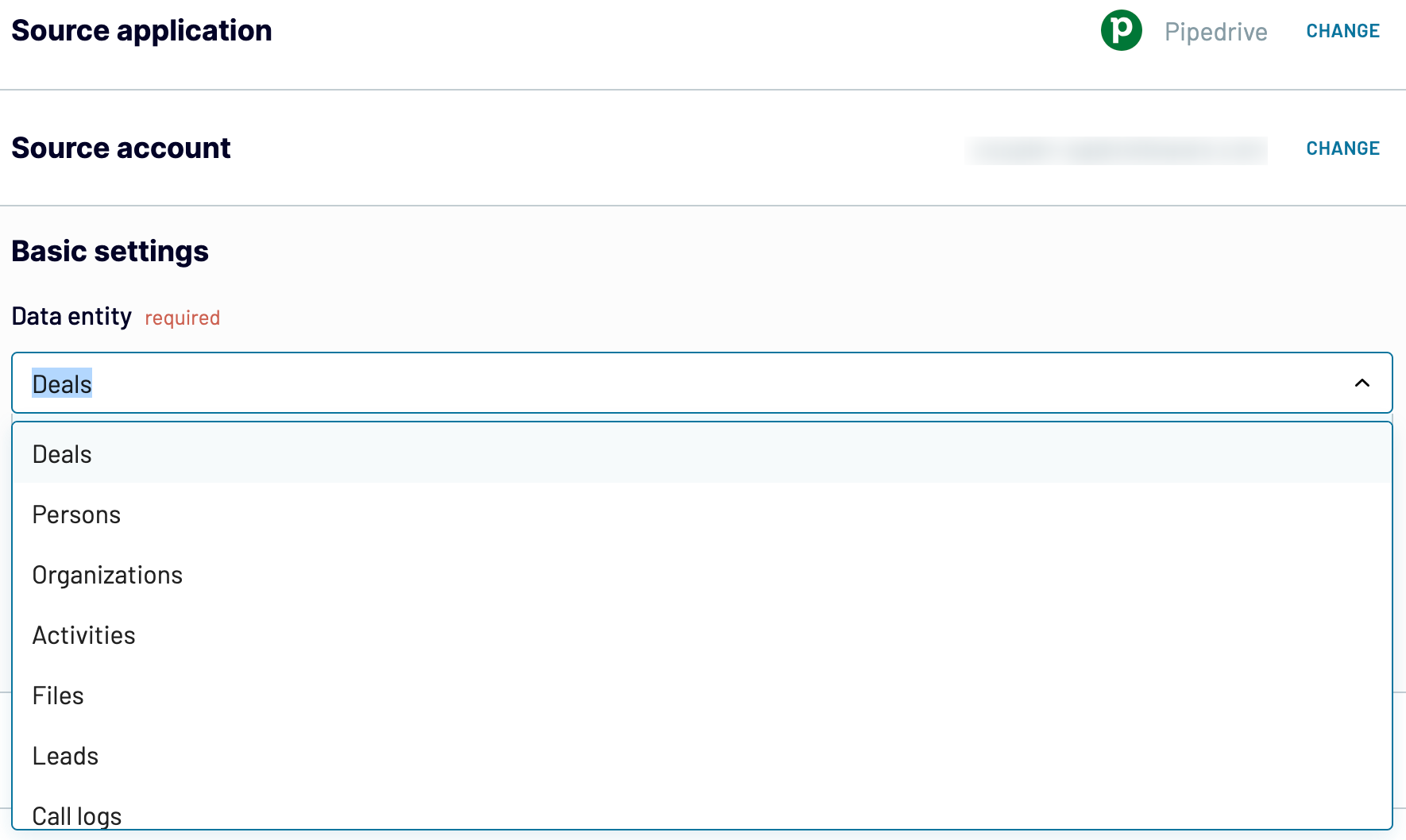
Step 2: Organize & transform data
The next phase of integration takes place in the Transformation tab. This is the place to cleanse your data, apply transformations, and manage the entire dataset before you export Pipedrive to Power BI.
Coupler.io offers a set of functions for preparing your data for analysis:
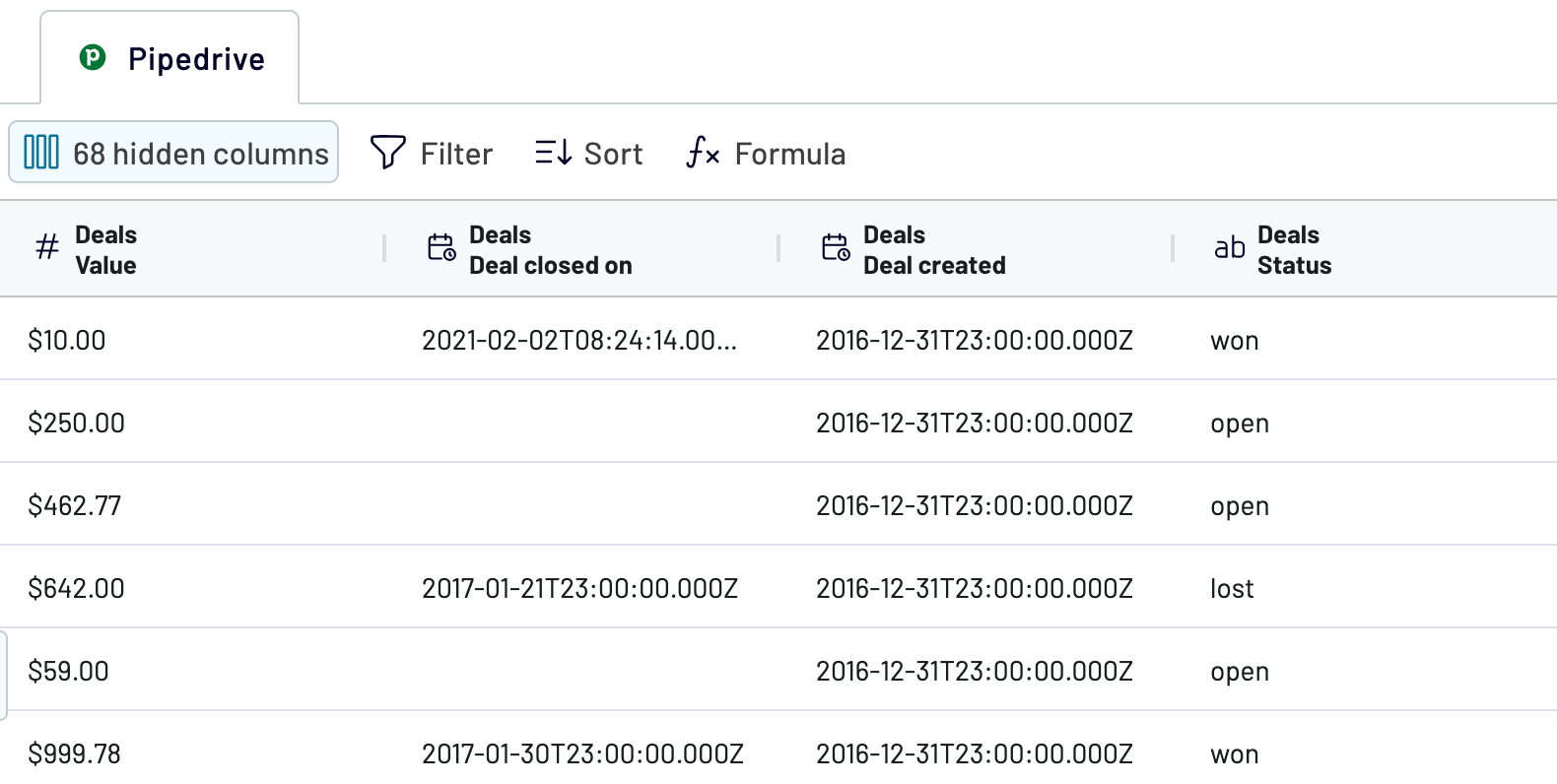
Step 3: Load and schedule refresh
To finally load your data from Pipedrive to Power BI, follow these in-app instructions:

It’s also possible to automate the integration by specifying the scheduling parameters. After configuring the destination, go to the Scheduling tab and set the data refresh parameters.
Save and run the importer.
First, ensure you have a Coupler.io account on the platform or create one without providing credit card details. Then, create an importer with Pipedrive as a source and Power BI as a destination.
Step 1: Collect Pipedrive data
To provide Coupler.io access to your data, connect to your Pipedrive account. Follow the in-app instructions within the importer.
Once the connection is established, select data to import from Pipedrive to Power BI. Specify the reporting period by choosing the start and end dates, but this is optional.
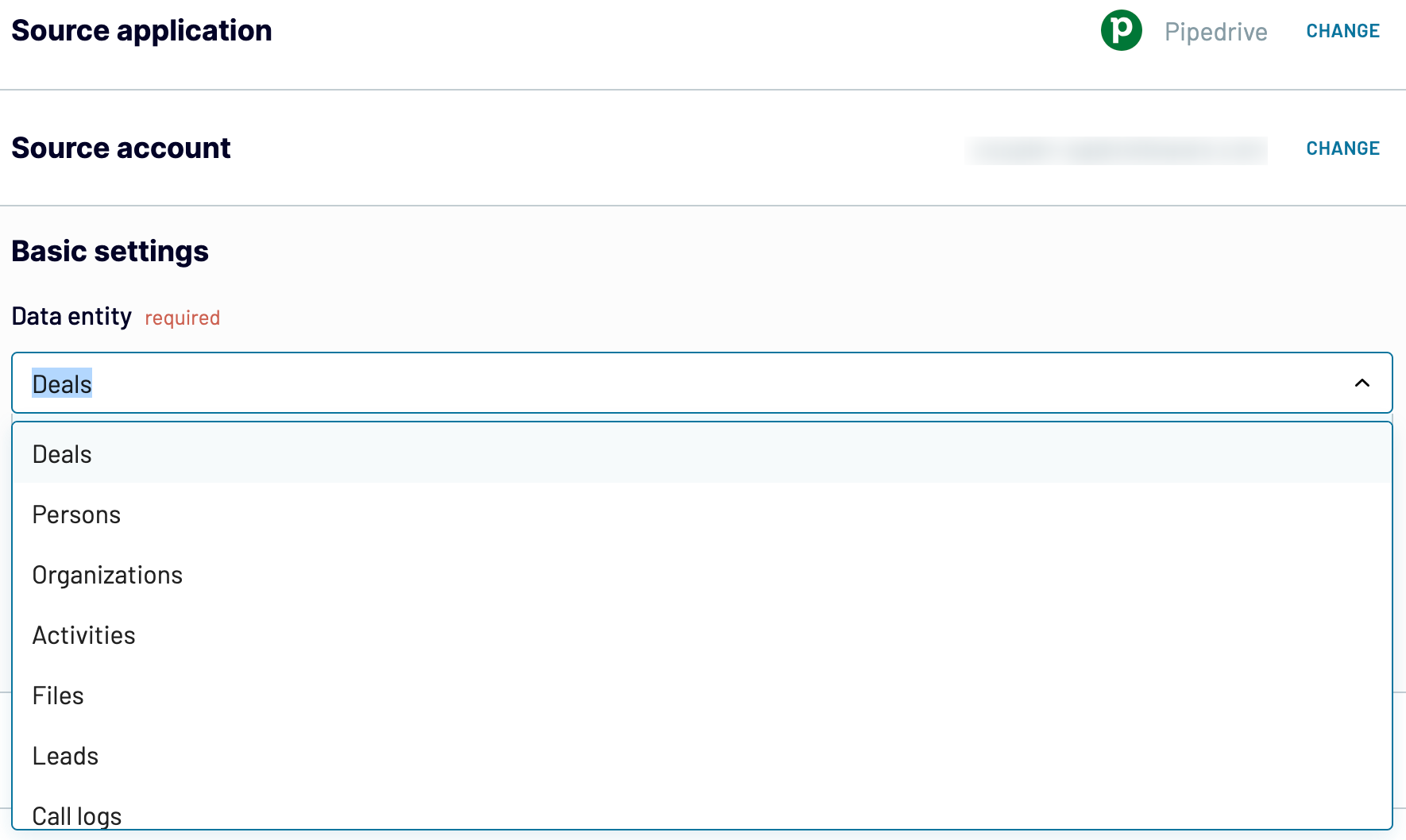
Step 2: Organize & transform data
The next phase of integration takes place in the Transformation tab. This is the place to cleanse your data, apply transformations, and manage the entire dataset before you export Pipedrive to Power BI.
Coupler.io offers a set of functions for preparing your data for analysis:
- Filtering
- Sorting
- Column management (renaming, rearranging, hiding, and addition)
- Mathematical formulas for creating custom metrics
- Blending data from multiple Pipedrive accounts or other sources
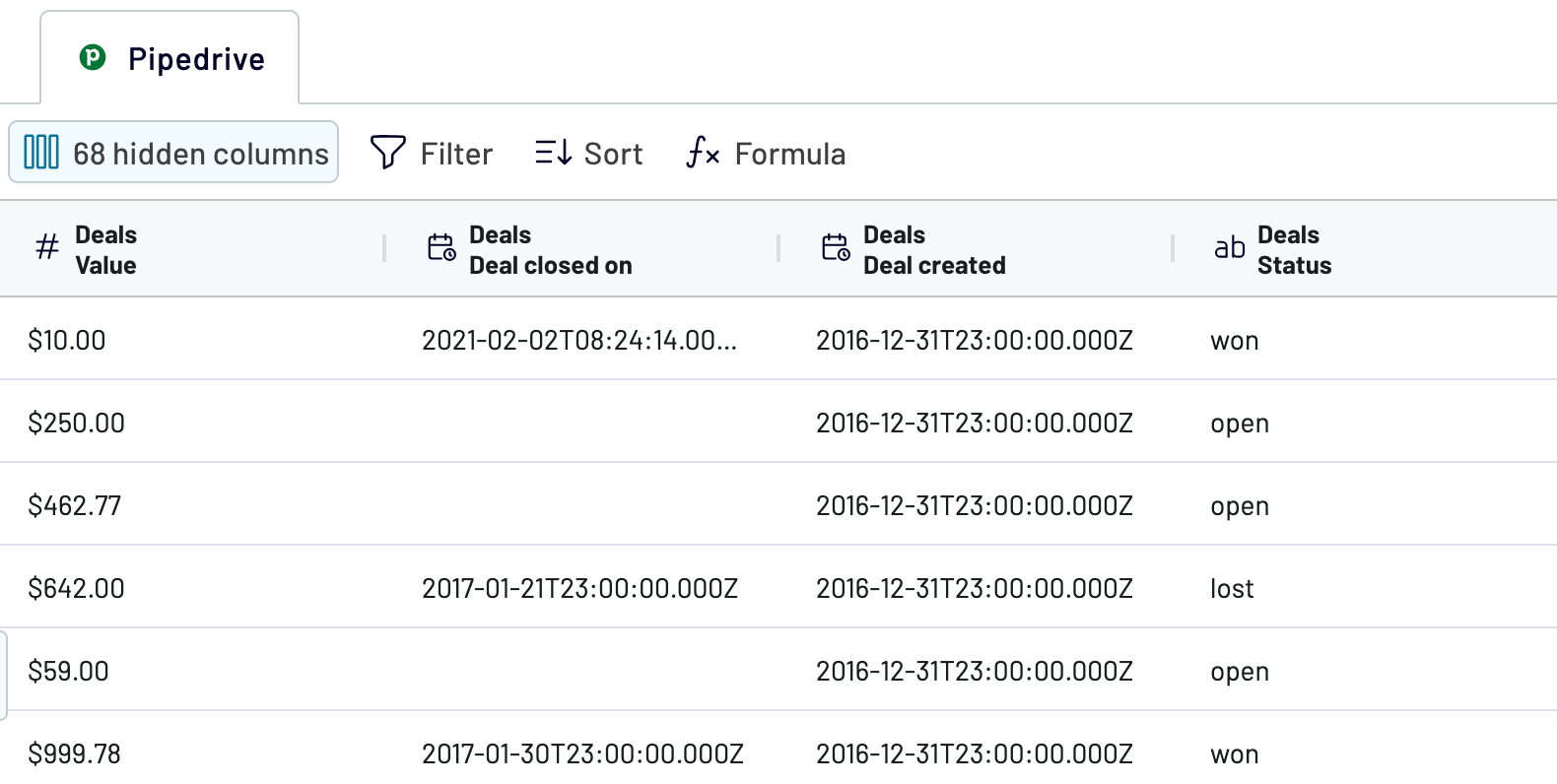
Step 3: Load and schedule refresh
To finally load your data from Pipedrive to Power BI, follow these in-app instructions:
- Generate the integration URL and copy it.
- Paste the URL into the Power BI desktop app.
- Load Pipedrive data to Power BI and start creating your reports.

It’s also possible to automate the integration by specifying the scheduling parameters. After configuring the destination, go to the Scheduling tab and set the data refresh parameters.
Save and run the importer.
Export Pipedrive to Power BI on a schedule
Coupler.io's ability to automate the Pipedrive to Power BI integration advances the reporting process. With its automatic data refresh feature, there is no need for manual updates and copy-pasting. Instead, your reports are constantly supplied with the latest data according to your update preferences. The minimal update frequency is 15 min, and the maximum is one month. For added flexibility, specify the days of the week, time preferences, and time zones. Such automation saves time and allows you to focus on business-critical tasks.


Export data from Pipedrive to alternative destinations
Quick start with CRM dashboard templates
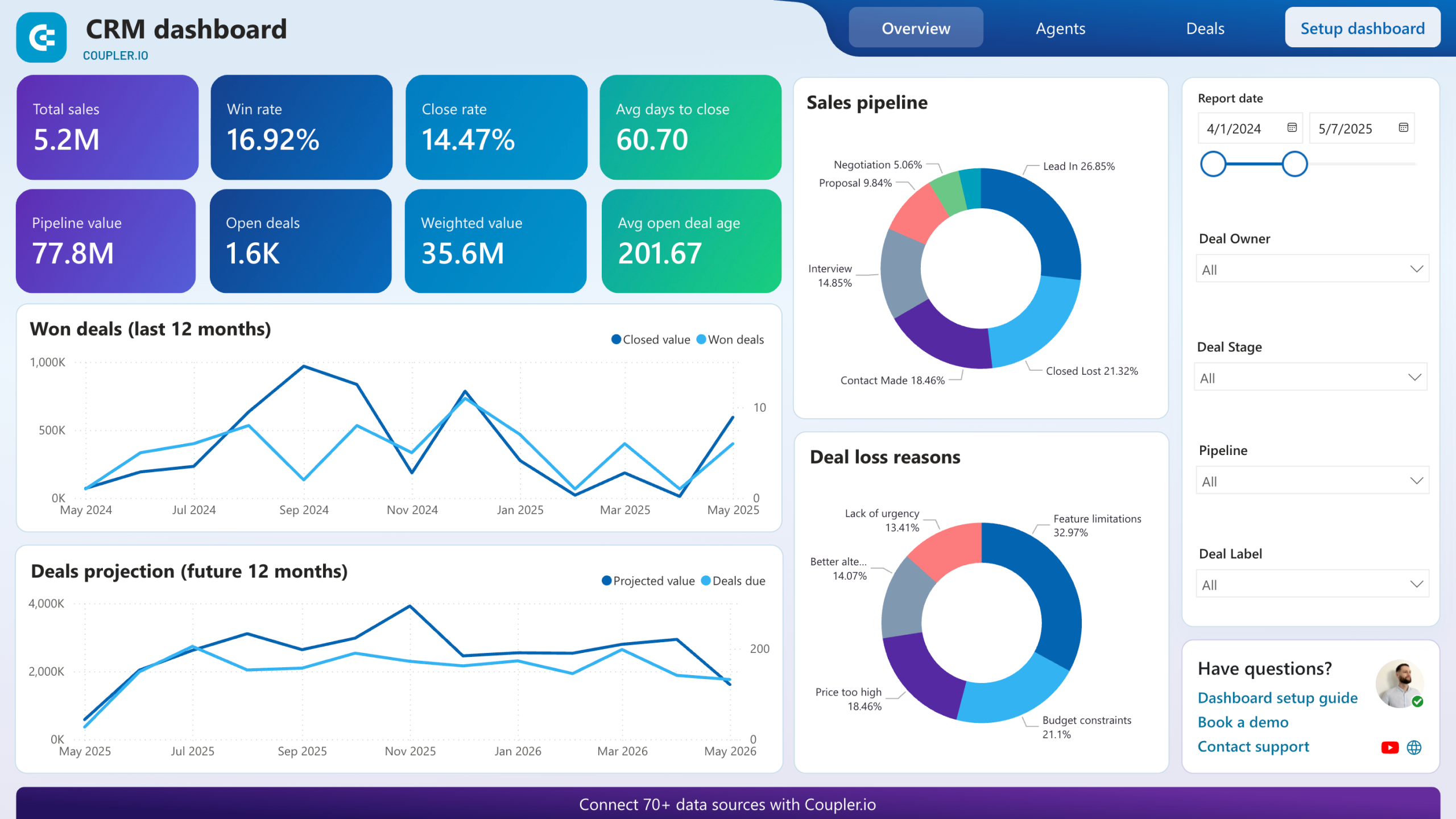
CRM dashboard for Pipedrive


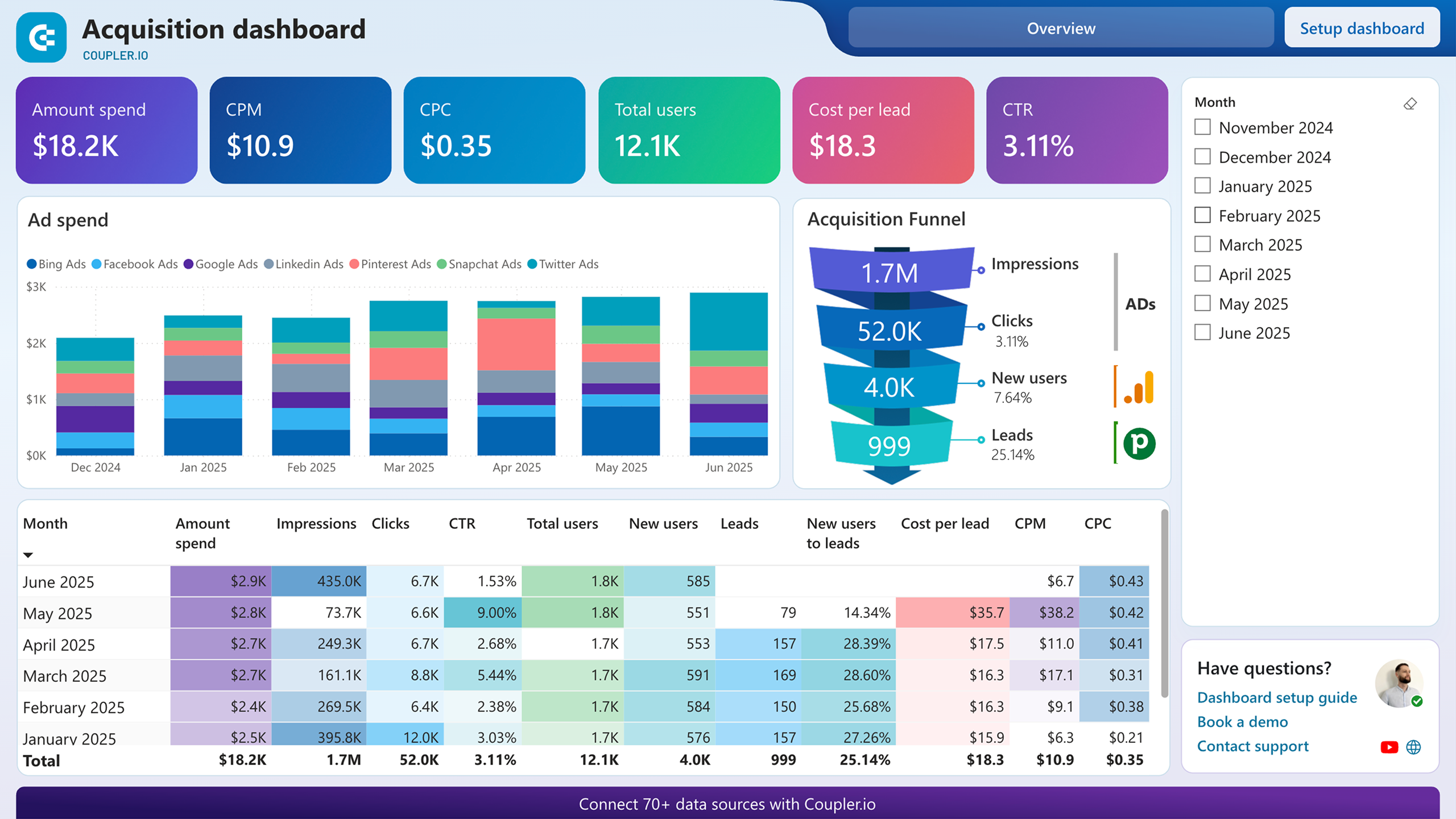
Customer acquisition dashboard for Pipedrive










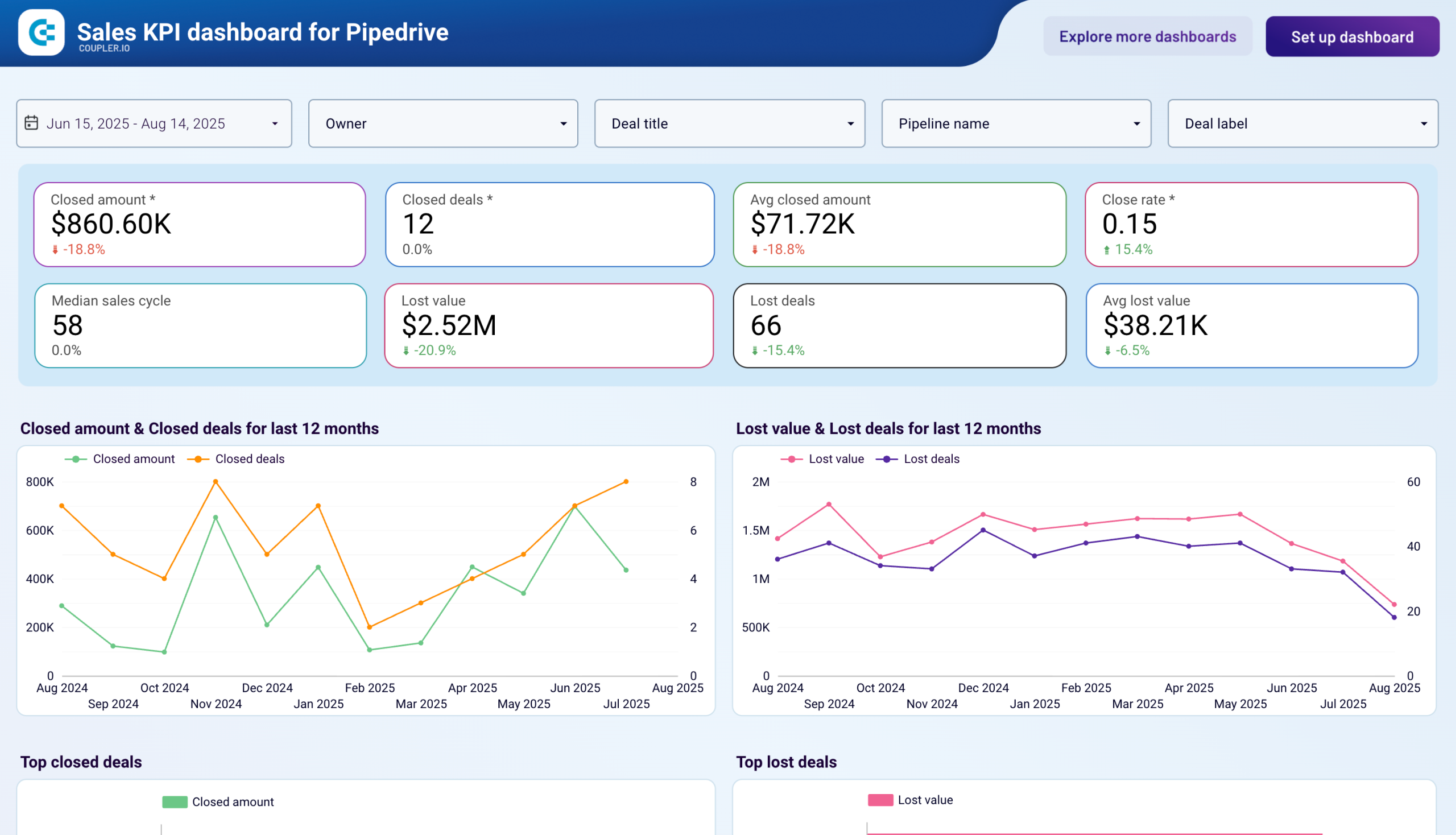
Sales KPI dashboard for Pipedrive


No such template is available yet.
No worries. Our team will create a template that fits your needs, just tell us more
about your case. It doesn't cost you a penny 😉
Request a custom report
about your case. It doesn't cost you a penny 😉
Export Pipedrive to Power BI automatically with just a few clicks.
Connect similar CRM apps and get data in minutes
What to export from Pipedrive to Power BI
Deals
This data contains details on deals: stages, values, and rates. It also provides information on sales pipelines. Send this data to Power BI to visualize the sales performance metrics. See how to optimize your sales approaches to get higher revenue.
Persons
Names, contact details, and website interactions make up customer personal data. Connect Pipedrive to Power BI to analyze user behavior and detect customer preferences. Build stronger relationships with your audience through user segmentation.
Organizations
This data provides details of the organizations you collaborate with. Export Pipedrive to Power BI to analyze partnering organizations. Understand your collaborators better and enhance the B2B relationship management.
Activities
Calls, meetings, emails, and other sales-related activities are included here. Analyze this data in Power BI to evaluate your sales team's productivity. Ensure your sales efforts align with business objectives and optimize sales processes.
Files
This covers documents on your sales deals and contracts with partner organizations. Keep an eye on the business-critical documents and protect those files. Enhance your overall document management to power up your sales negotiations.
Leads
This data contains details on the prospective customers and their behaviors. Send this data to Power BI to unveil conversion rates and their correlation with customer profiles. Use these findings to improve lead targeting and sales funnel optimization.
Call Logs
This data includes records of all phone interactions with your contacts. Analyze call logs to improve communication strategies and enhance overall sales effectiveness. Monitor communication frequency and track call outcomes.
Products
This contains details about the items or services you offer, including prices and descriptions. Analyze this data to identify best-selling products and effectively manage inventory. Adjust your product offerings to meet customers’ preferences and market trends.
How do you connect Pipedrive to Power BI?
Step 1. Connect your Pipedrive account and choose the type of data to export
Step 2. Organize and transform data before loading it into Power BI
Step 3. Generate and copy the integration URL to the Power BI desktop app
Step 4. Schedule auto-refreshes to export Pipedrive to Power BI at desired intervals
Pricing plans
- Monthly
- Annual (save 25%)
Keep your data safe
Coupler.io safeguards your shared information and data transfers from breaches, leaks, and unauthorized disclosures.




























































