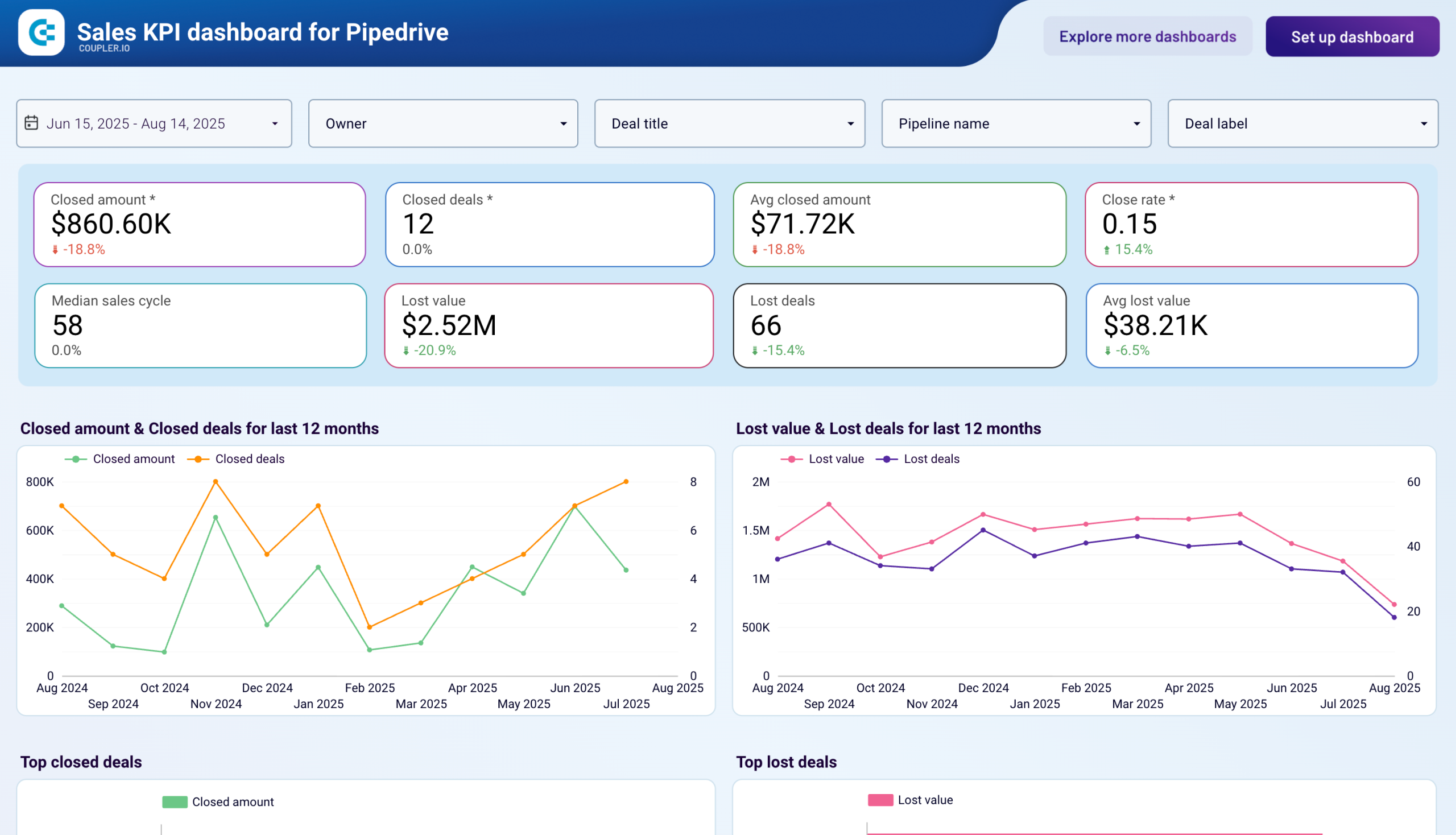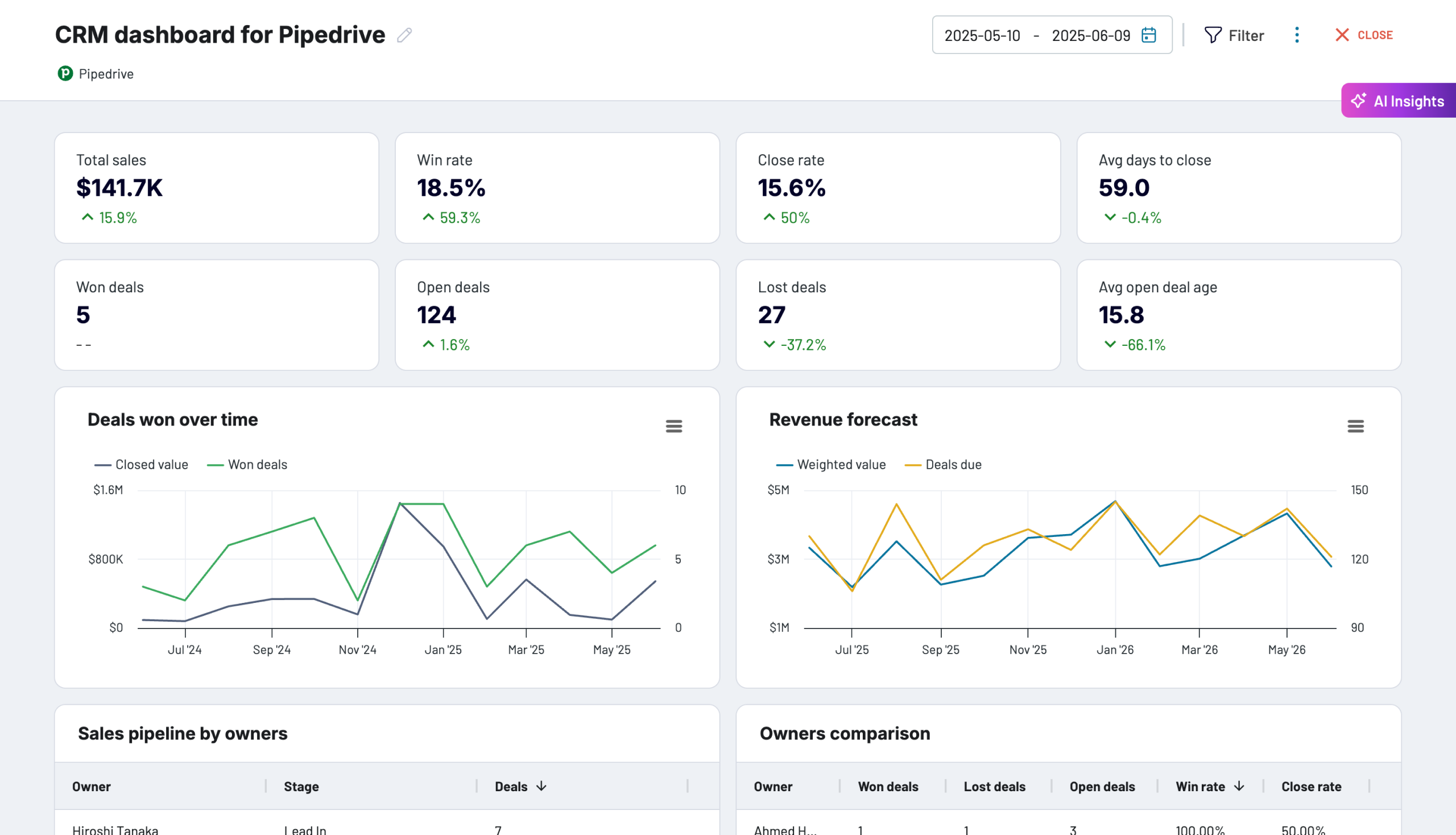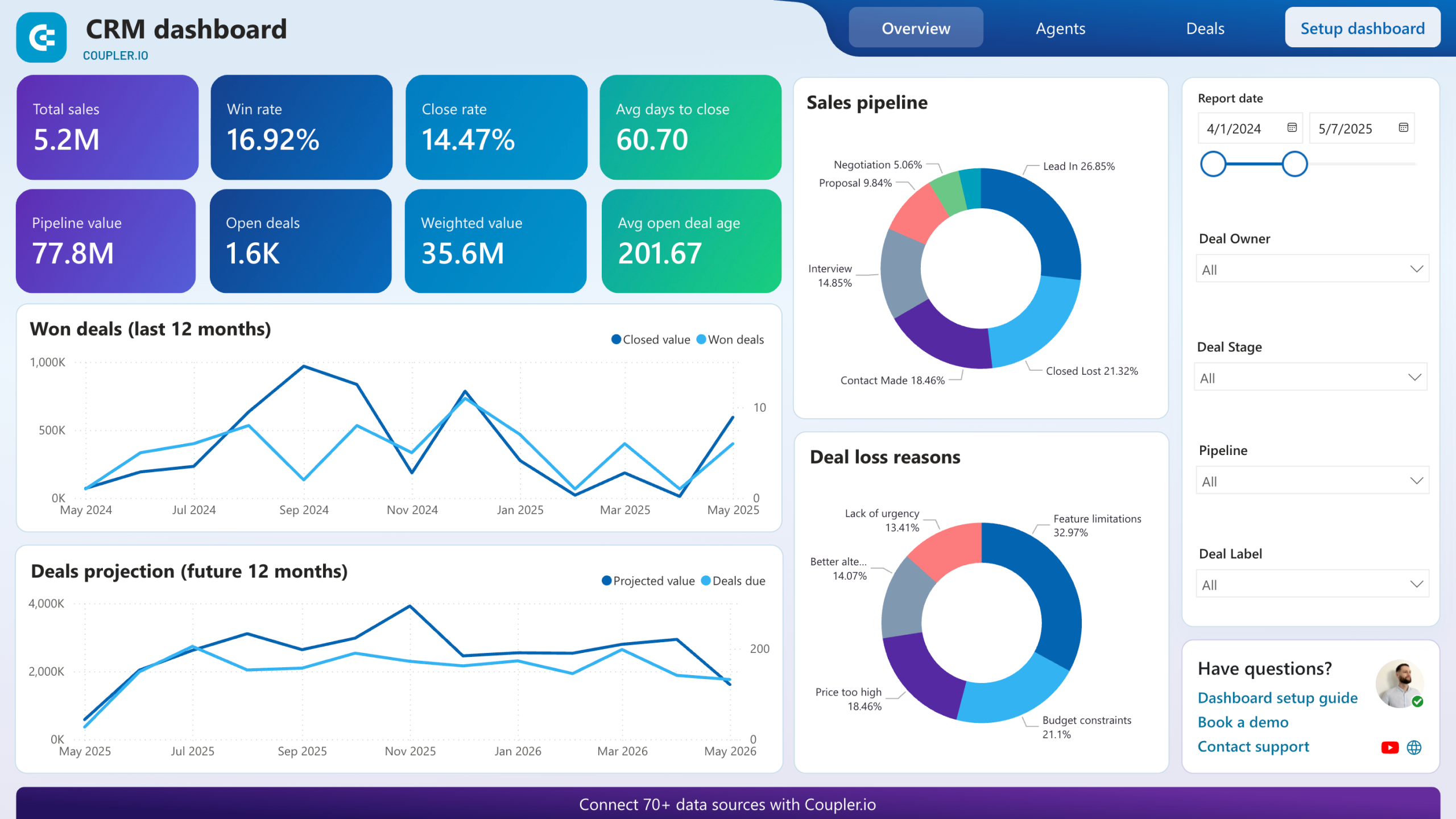Connect Pipedrive to Tableau with Coupler.io to simplify reporting
Get and prepare data effortlessly
Use the Pipedrive to Tableau integration with Coupler.io to set up your data connection without coding. Enjoy data transformation and scheduling, ensuring your data is always ready for insightful analysis. Combine data from multiple sources effortlessly.
Automate reporting tasks
Transform your reporting workflow by automating data load from Pipedrive to Tableau. Create dynamic cross-app reports and eliminate manual, tedious work. Coupler.io offers ready-to-use Tableau dashboard templates to refine your reports.
Stand out as a data-driven expert
Using Coupler.io, become a data-driven expert with transparent and timely reports at hand. Present your findings derived from Pipedrive data to stakeholders. Use these insights to improve strategic decisions.
How to integrate Pipedrive to Tableau (detailed guide)
Coupler.io is second to none when it comes to the simplicity of the Pipedrive Tableau integration setup. Follow a few simple procedures to organize your data and make it ready for analysis. After that, add visualizations and get instant insights from your sales data.
Use Coupler.io to connect Pipedrive to Tableau in three simple steps:
Step 1: Collect data
Start with connecting to your Pipedrive account by specifying the login details. This operation is necessary for Coupler.io to obtain read-only access to your data.
The next thing is to select the data entity for export from Pipedrive to Tableau. Those are Deals, Files, Leads, and other objects available in the drop-down list.
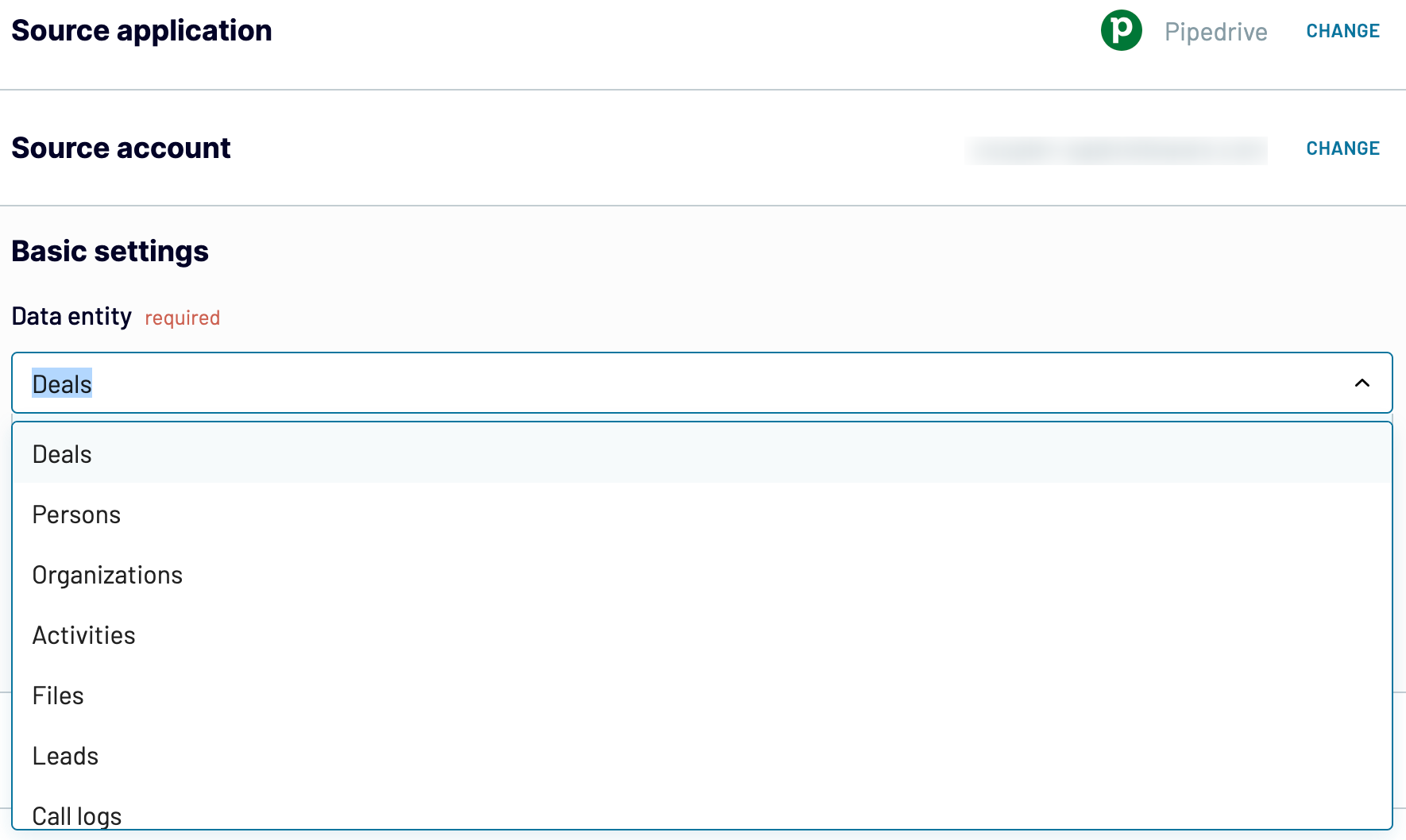
Once you have chosen the data entity, click Finish and proceed to go to the next stage of the setup process.
Step 2: Organize and transform
On the way to export Pipedrive to Tableau, preview the previously selected data. At this point, you can also apply some transformations and cleansing of your data using the following options offered by Coupler.io:
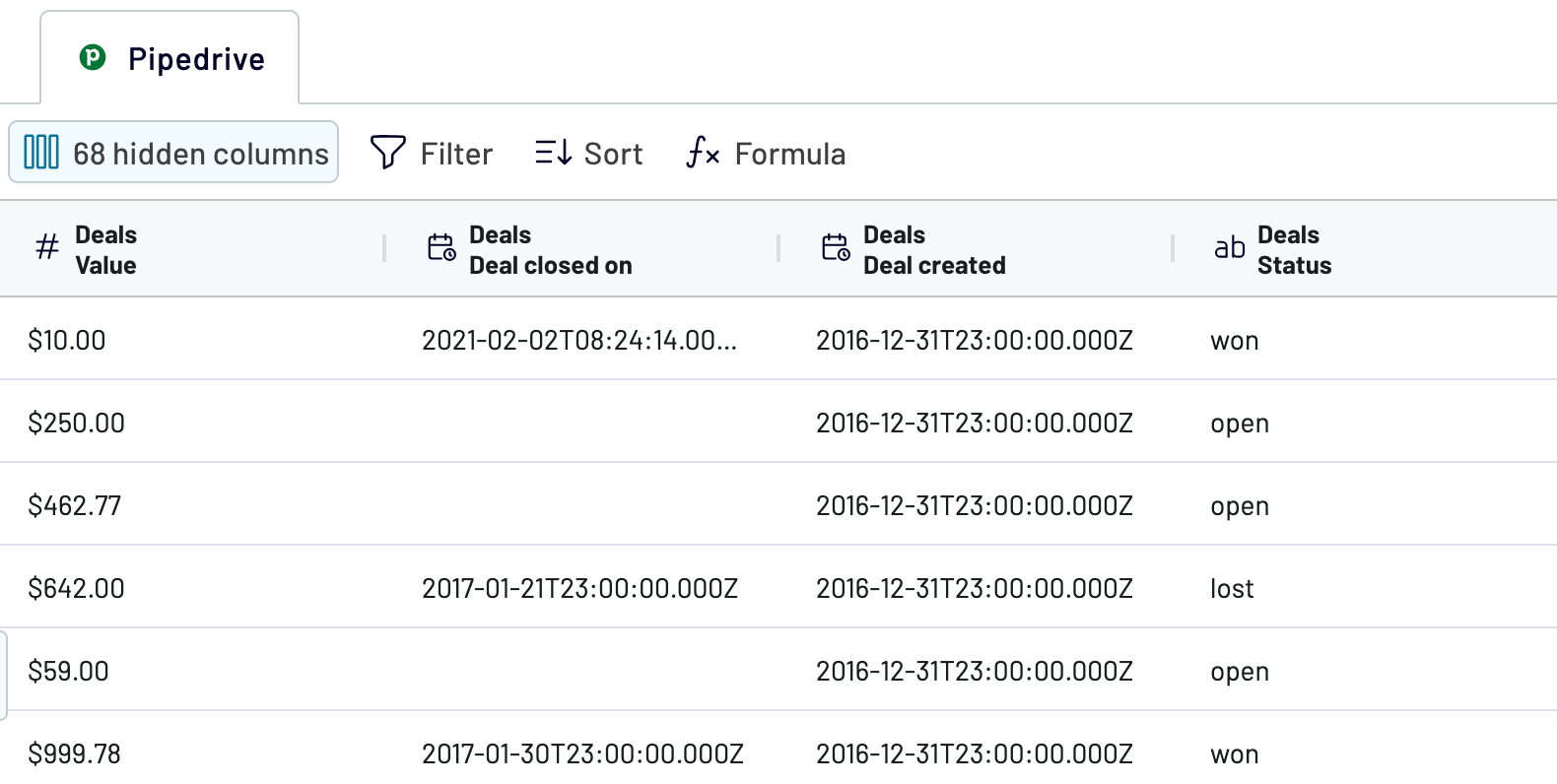
Preview your data again, decide whether it’s correct, and click Proceed.
Step 3: Load & Automate
At the destination setup stage, you’ll need to perform several operations, switching between Tableau and Coupler.io importer.
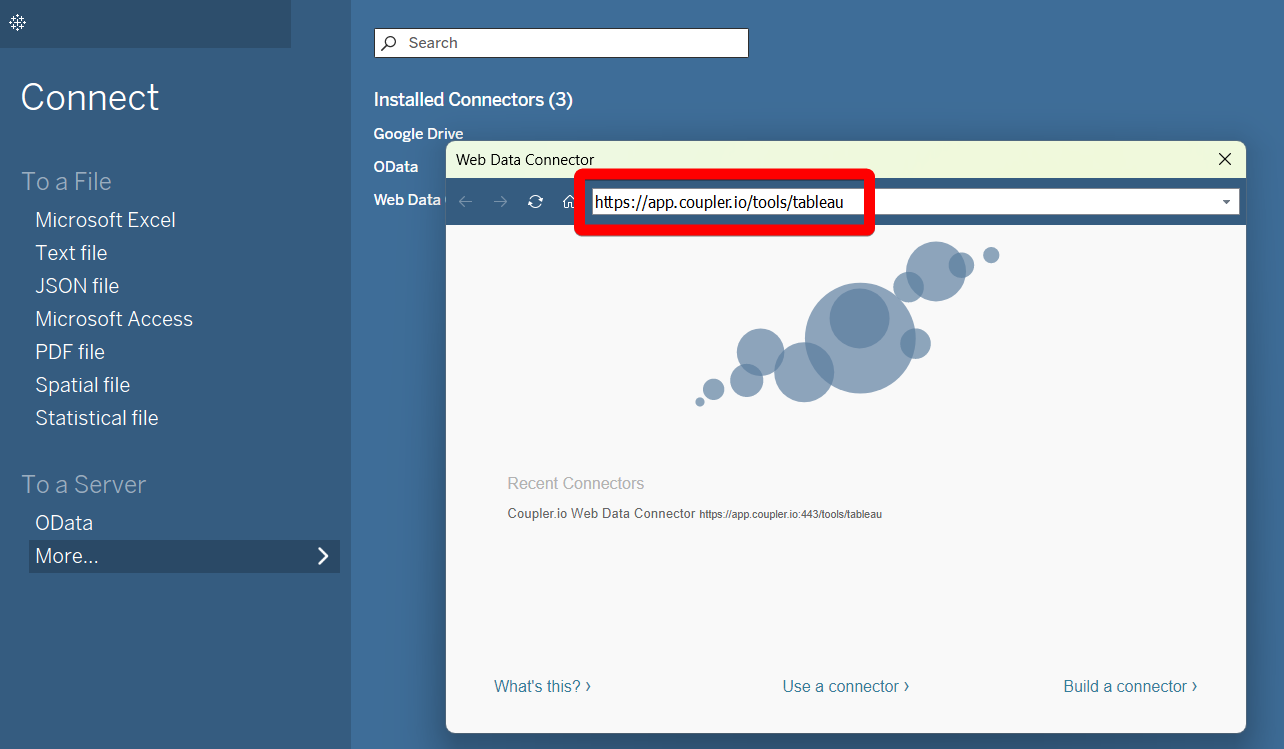
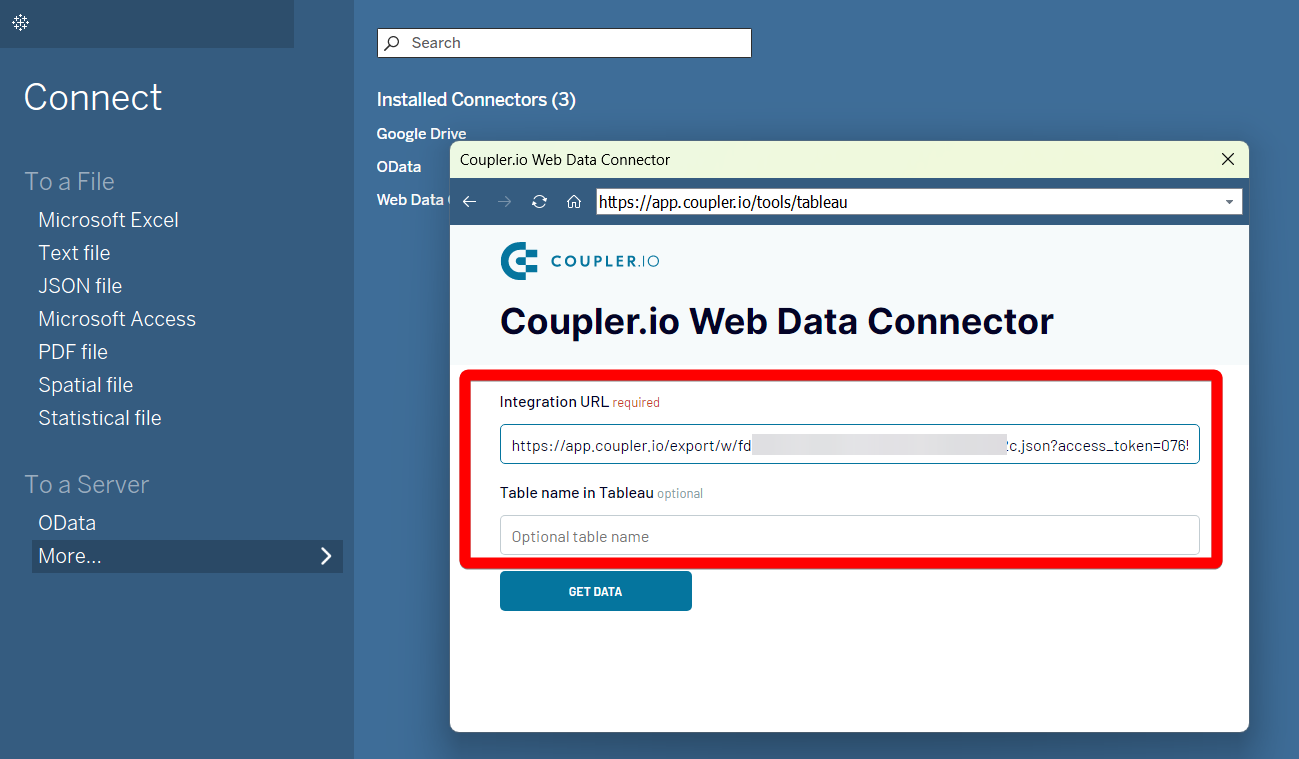
To make Pipedrive data flow into Tableau, click Get Data. Finally, your Pipedrive to Tableau data integration is complete.
Use Coupler.io to connect Pipedrive to Tableau in three simple steps:
Step 1: Collect data
Start with connecting to your Pipedrive account by specifying the login details. This operation is necessary for Coupler.io to obtain read-only access to your data.
The next thing is to select the data entity for export from Pipedrive to Tableau. Those are Deals, Files, Leads, and other objects available in the drop-down list.
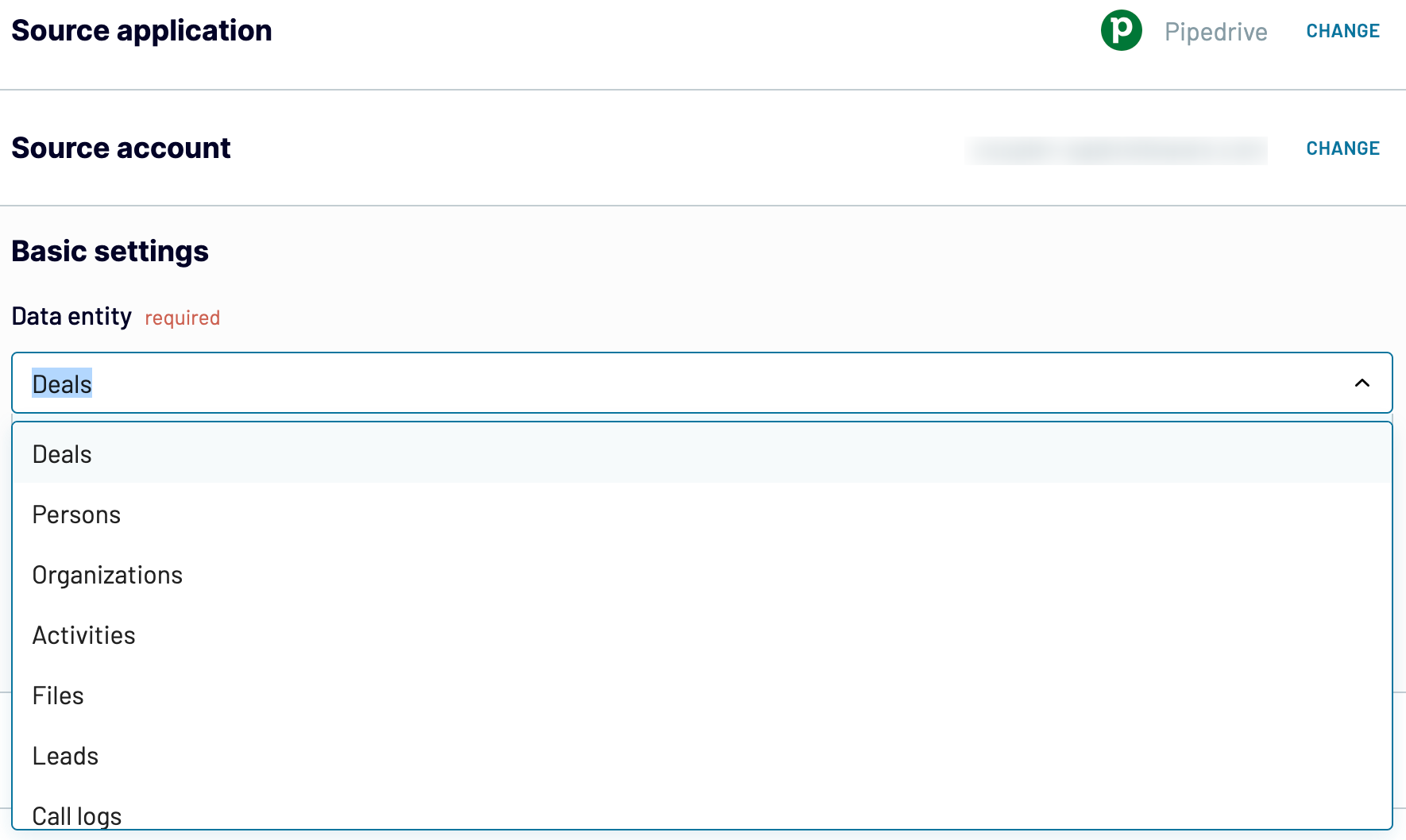
Once you have chosen the data entity, click Finish and proceed to go to the next stage of the setup process.
Step 2: Organize and transform
On the way to export Pipedrive to Tableau, preview the previously selected data. At this point, you can also apply some transformations and cleansing of your data using the following options offered by Coupler.io:
- Change column names to make them more self-descriptive.
- Hide columns that bring no value for reporting and analysis.
- Create columns with new metrics by performing calculations.
- Organize data by specifying filtering and sorting criteria.
- Combine multiple Pipedrive data entities or join data from other apps.
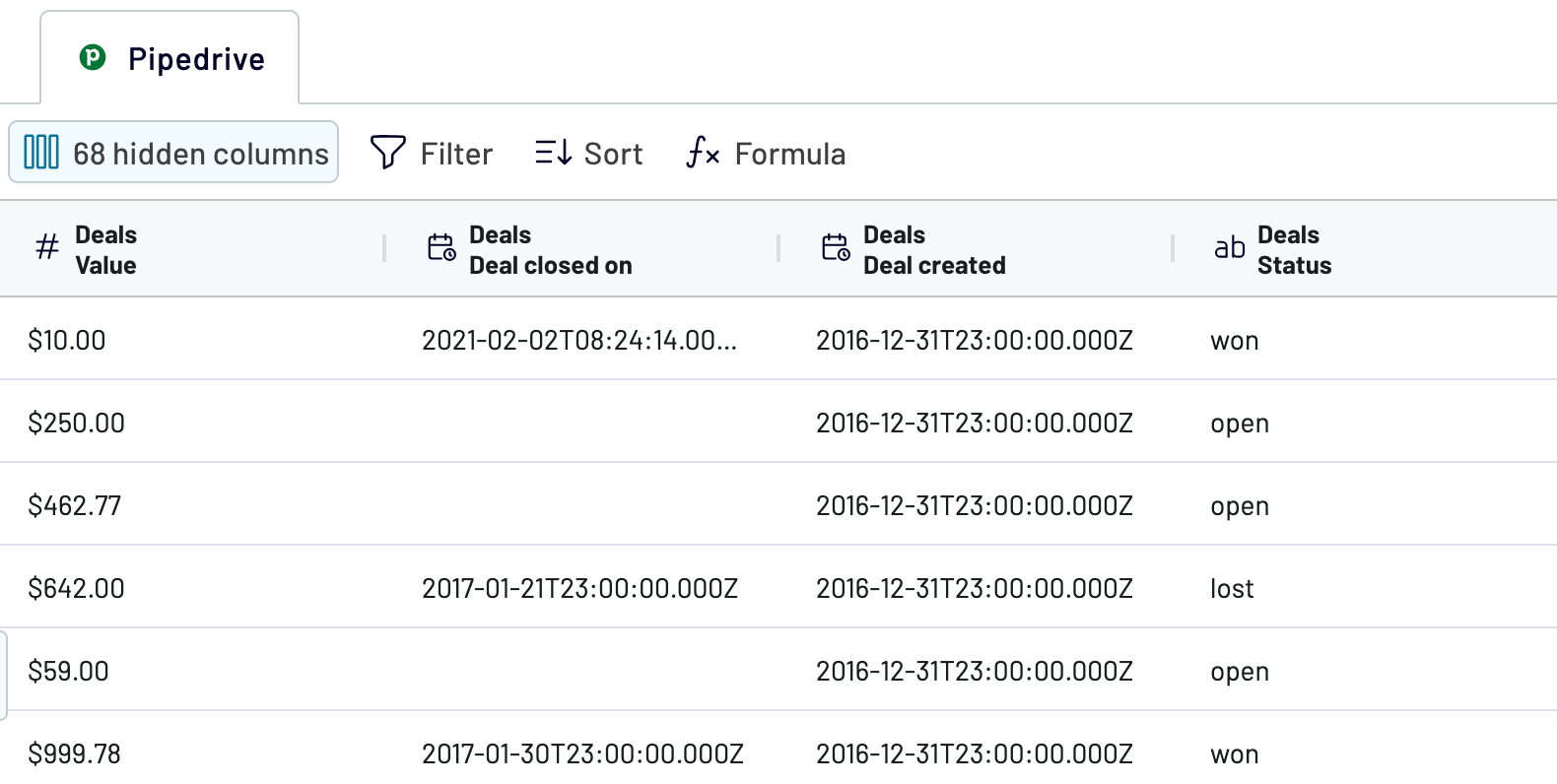
Preview your data again, decide whether it’s correct, and click Proceed.
Step 3: Load & Automate
At the destination setup stage, you’ll need to perform several operations, switching between Tableau and Coupler.io importer.
- Copy this URL https://app.coupler.io/tools/tableau
- Open your Tableau desktop application.
- Navigate to More... -> Web Data Connector.
- Paste the URL copied in the first step.
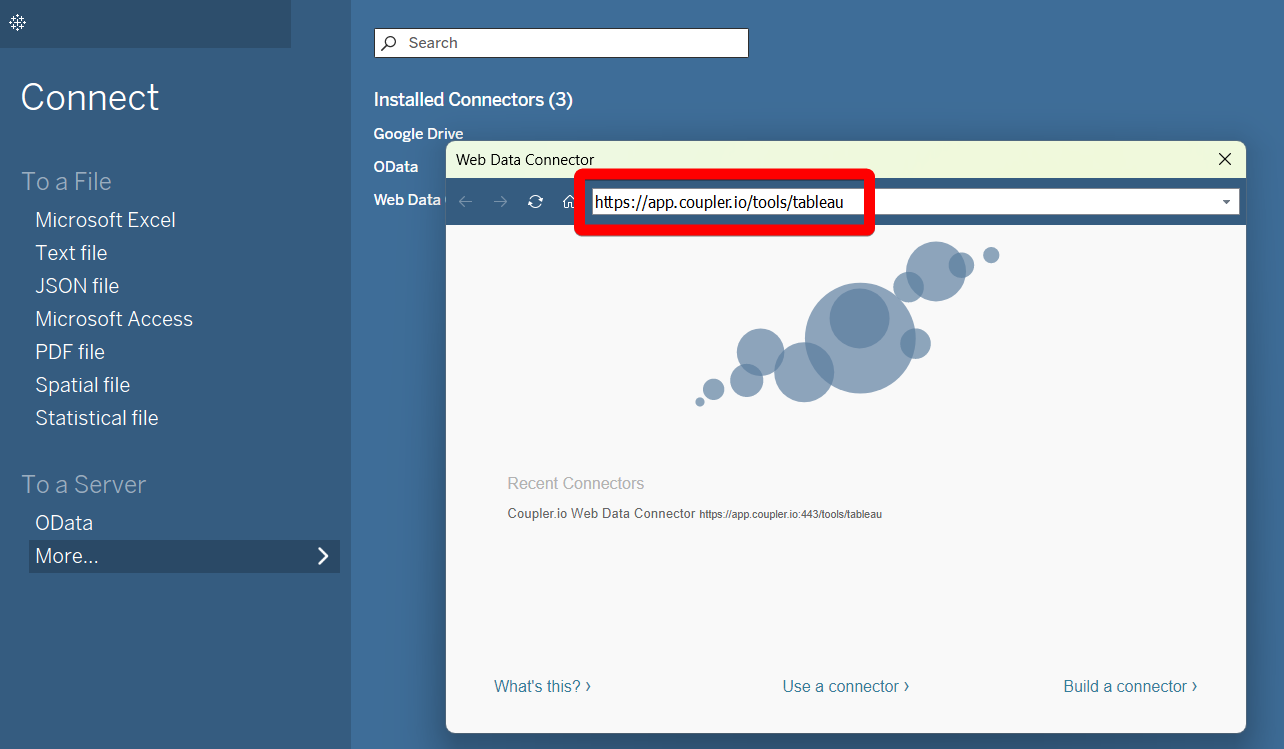
- Go back to Coupler.io importer again and generate an integration link.
- Click Run to start the importer.
- In Tableau, insert the integration URL in the respective field.
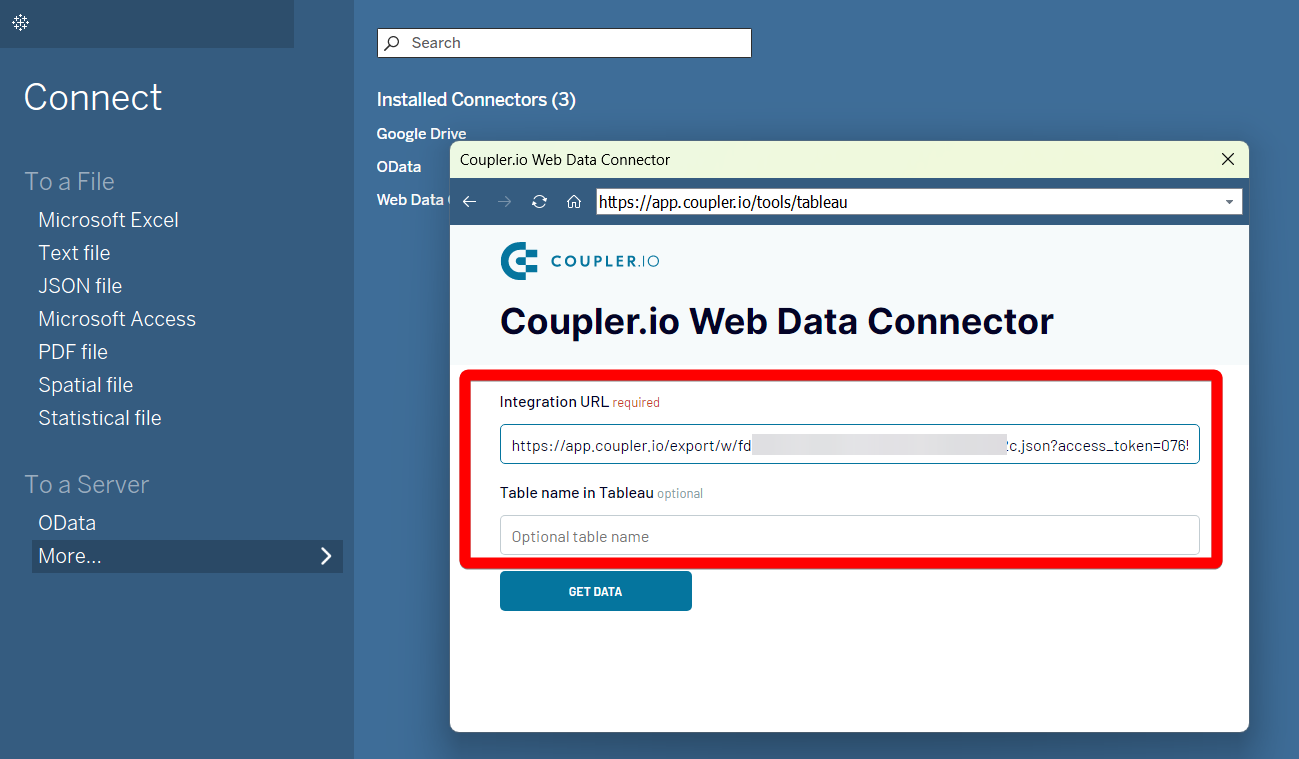
To make Pipedrive data flow into Tableau, click Get Data. Finally, your Pipedrive to Tableau data integration is complete.
Export Pipedrive to Tableau on a schedule
Make your data export from Pipedrive to Tableau automated with Coupler.io. Its scheduling and automatic data refresh features ensure your reports are always up-to-date. Select the frequency at which you want to populate Tableau with Pipedrive data, ranging from 15 minutes to 1 month. Indicate the exact day of the week and time for Pipedrive Tableau integration. By keeping your data always fresh, thanks to Coupler.io, you can make data-driven decisions. Such automation saves your time and provides possibilities to focus on creative tasks.


Export data from Pipedrive to alternative destinations
Quick start with CRM dashboard templates
No such template is available yet.
No worries. Our team will create a template that fits your needs, just tell us more
about your case. It doesn't cost you a penny 😉
Request a custom report
about your case. It doesn't cost you a penny 😉
Integrate Pipedrive to Tableau automatically with just a few clicks.
Connect similar CRM apps and get data in minutes
What to export from Pipedrive to Tableau
Deals
Data on deals contains information about your sales pipelines. This includes stages, values, and win deal rates. Connect Pipedrive to Tableau to analyze your sales performance and detect bottlenecks. Use these insights to optimize your sales strategies and drive higher conversion rates.
Persons
This includes names, emails, and interactions associated with your contacts. Analyze this data to perform audience segmentation and refine marketing campaigns. Pipedrive Tableau integration promotes enhanced customer engagement and stronger relationships with your audience.
Organizations
This covers details about companies you want to deal with. Connect Pipedrive to Tableau to analyze this data and identify key organizations to interact with. Use these insights to strengthen B2B relationships and improve account management.
Activities
This information provides a comprehensive overview of sales activities. Analyze calls, meetings, and emails to monitor your team’s productivity. Ensure your sales efforts go in line with business objectives and optimize sales processes, if necessary.
Files
File data includes all documents related to your deals, contacts, and organizations. Perform Pipedrive Tableau integration to track important files and check critical information. Streamline your document management to support your sales and marketing efforts.
Leads
Information about leads reveals potential customers and their interaction history. Analyze this data to track conversion rates and understand lead generation effectiveness. Use these insights to improve lead nurturing and optimize your campaigns.
Call Logs
This data includes records of all phone interactions with your contacts. Based on the call log analysis, monitor communication frequency and track call outcomes. Use these insights to improve communication strategies and enhance overall sales effectiveness.
Products
This contains details about the items or services you offer, including prices and descriptions. Analyzing this data helps you track product performance, manage inventory, and identify trends. Use these insights to optimize your product offerings and enhance your sales strategies.
How do you connect Pipedrive to Tableau?
Step 1. Connect your Pipedrive account and choose the type of data to export
Step 2. Organize and transform data before loading it into Tableau
Step 3. Generate an integration URL to use in the Tableau desktop app to load your data
Step 4. Schedule auto-refreshes to export Pipedrive to Tableau at desired intervals and run the importer
Pricing plans
- Monthly
- Annual (save 25%)
Keep your data safe
Coupler.io safeguards your shared information and data transfers from breaches, leaks, and unauthorized disclosures.