Connect Pipedrive to Looker Studio with Coupler.io to simplify reporting
Get and prepare data effortlessly
Export Pipedrive to Looker Studio using Coupler.io to transfer your data for further analytics without coding. Apply transformations to data, ensure regular automated report updates, and merge records from different sources into a single dataset.
Automate reporting tasks
Cut out the inefficiencies of manual data entry – import data from Pipedrive to Looker Studio with Coupler.io's automated solution, taking just minutes. Enrich your data analysis with our free dynamic interactive dashboard templates for visual insights.
Stand out as a data-driven expert
Enhance your credibility in the eyes of clients and stakeholders – deliver reports that offer almost real-time PipeDrive data of significant value. Allow Coupler.io to manage mundane tasks such as data imports and reporting while you prioritize strategic activities.
How to export Pipedrive to Looker Studio (detailed guide)
Connect Pipedrive to Looker Studio by following three simple steps:
Step 1: Collect data
Begin by authorizing your Pipedrive account. Then, you'll have to select the specific data type you'd like to export.
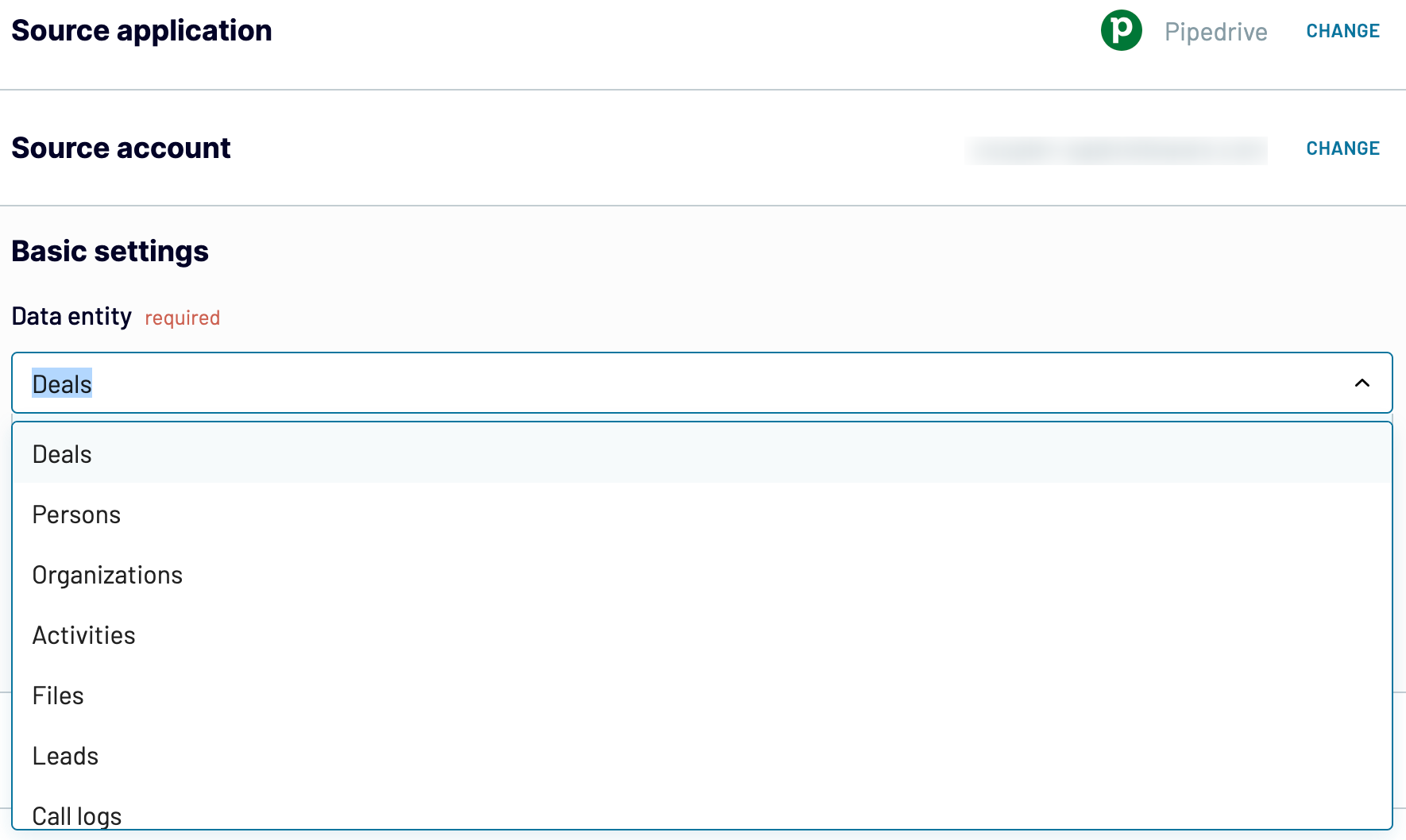
After that, proceed to the next step.
Step 2: Organize and transform
Before you load data from Pipedrive to Looker Studio, check whether it's accurate. If you need to change something, there's a broad array of data transformation options you can use:
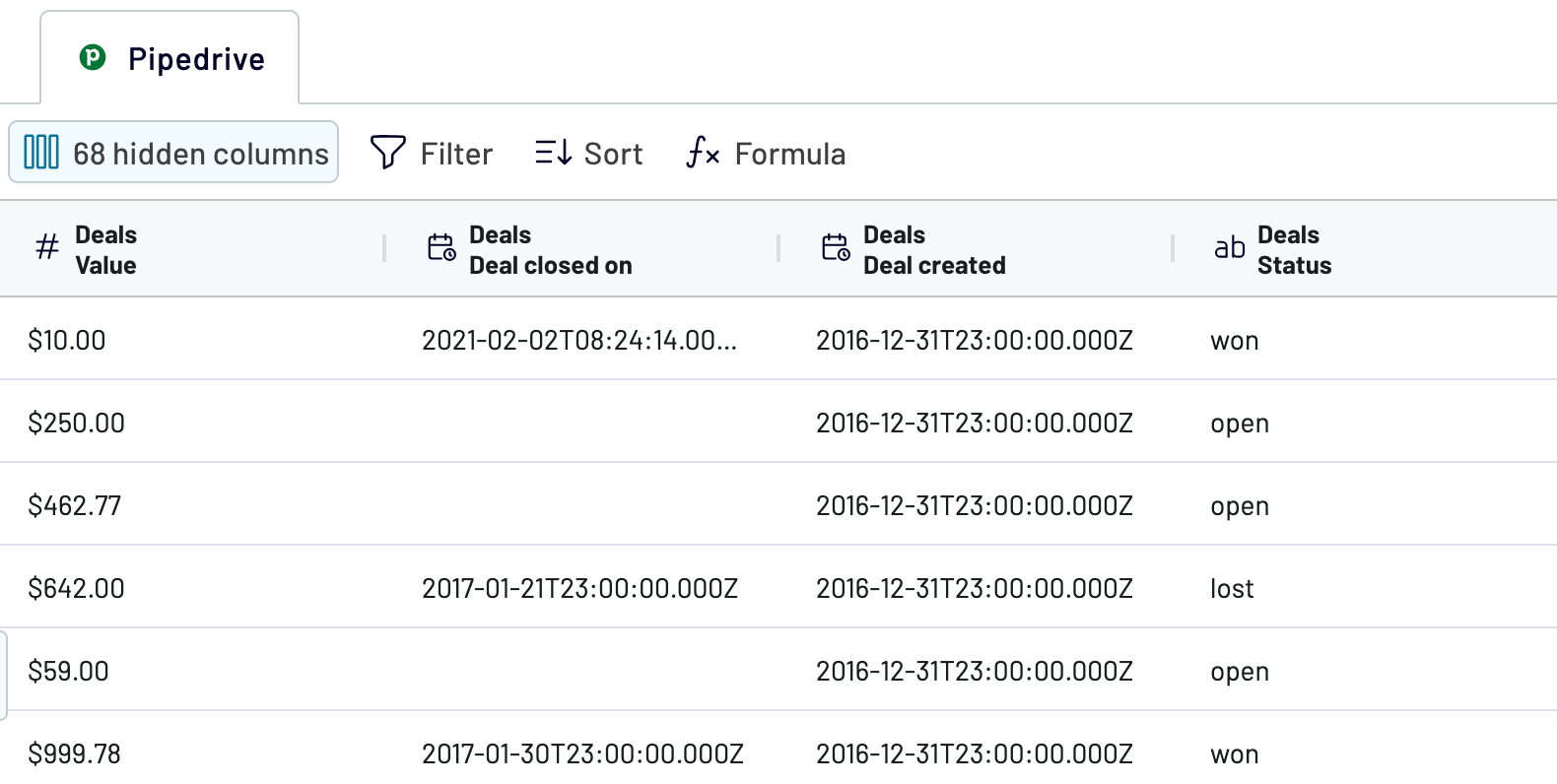
As a result, your data is analytics-ready as soon as it's imported, so no further adjustments are necessary.
Once this is done, move on to configuring your destination.
Step 3: Load and automate
To transfer data from Pipedrive to Looker Studio, authorize the connector and generate a data source by following the in-app instructions. Once you connect your data source, click on the Create Report button.

Afterward, go back to Coupler.io to set up an automated data refresh. The final step is to save and run the importer.
Step 1: Collect data
Begin by authorizing your Pipedrive account. Then, you'll have to select the specific data type you'd like to export.
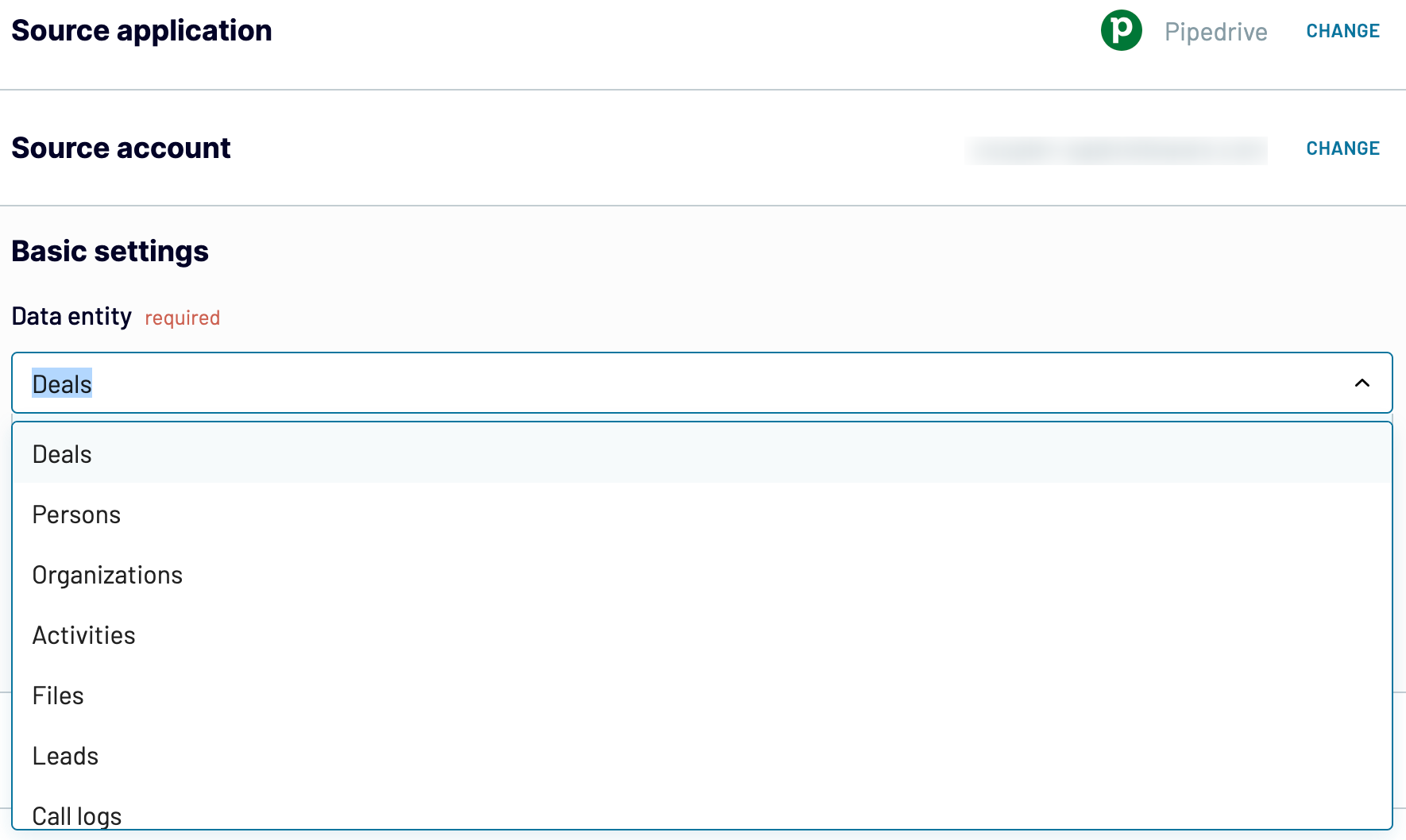
After that, proceed to the next step.
Step 2: Organize and transform
Before you load data from Pipedrive to Looker Studio, check whether it's accurate. If you need to change something, there's a broad array of data transformation options you can use:
- Edit, rearrange, hide, or add columns.
- Apply various filters and sort your data.
- Create new columns with custom formulas.
- Combine data from multiple accounts or apps.
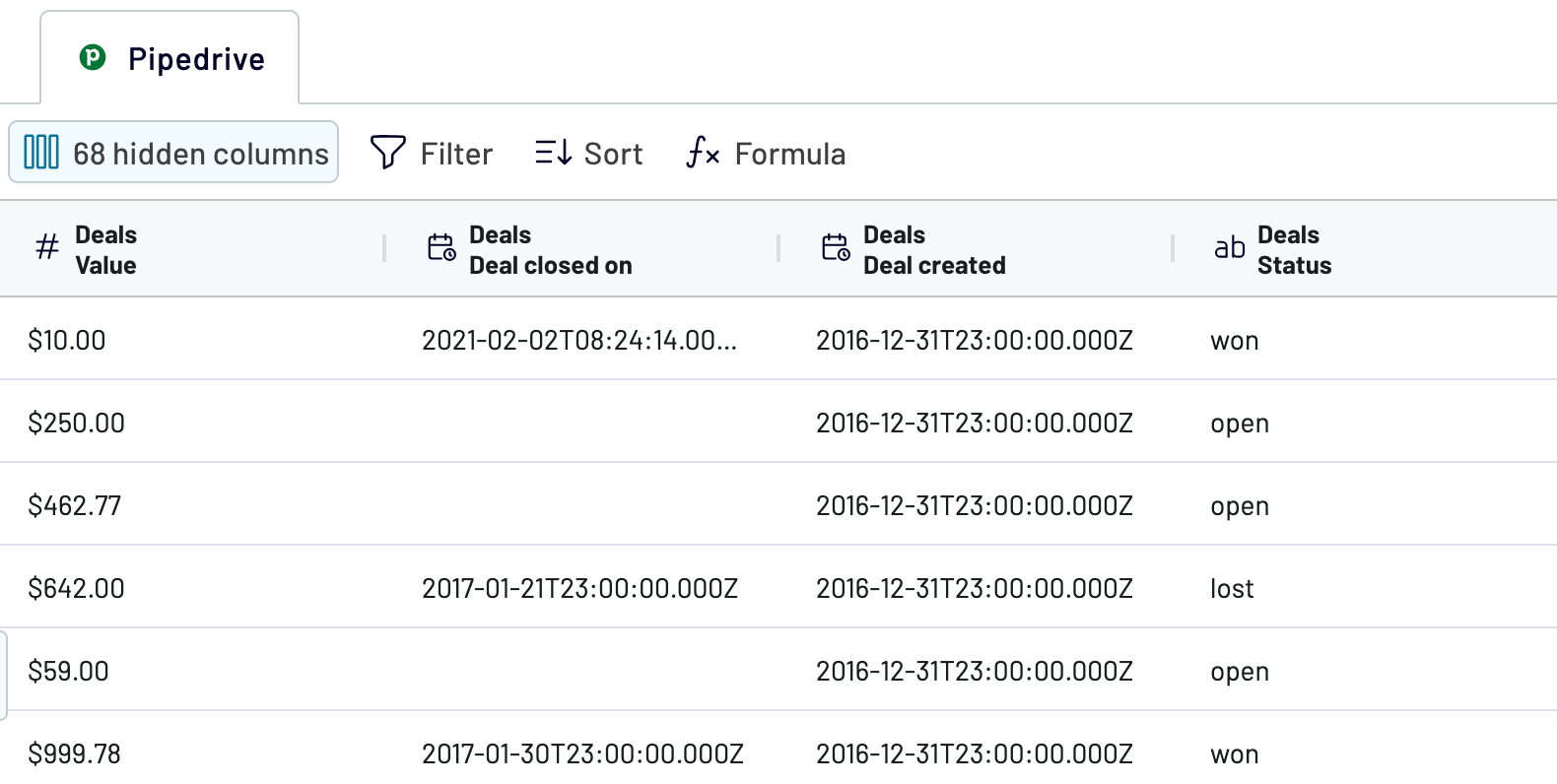
As a result, your data is analytics-ready as soon as it's imported, so no further adjustments are necessary.
Once this is done, move on to configuring your destination.
Step 3: Load and automate
To transfer data from Pipedrive to Looker Studio, authorize the connector and generate a data source by following the in-app instructions. Once you connect your data source, click on the Create Report button.

Afterward, go back to Coupler.io to set up an automated data refresh. The final step is to save and run the importer.
Export Pipedrive to Looker Studio and automate it on schedule
Ensure your imported data is always relevant by activating automated refreshes. Tailor the update intervals to your requirements – be it monthly, daily, hourly, or as often as every 30 or 15 minutes. Personalize the schedule even more by choosing specific days of the week, the time slot, and the time zone.

With this feature, your report remains in sync with the continuously changing source data. It allows you to access the most recent information whenever necessary.

With this feature, your report remains in sync with the continuously changing source data. It allows you to access the most recent information whenever necessary.
Export data from Pipedrive to alternative destinations
Quick start with CRM dashboard templates
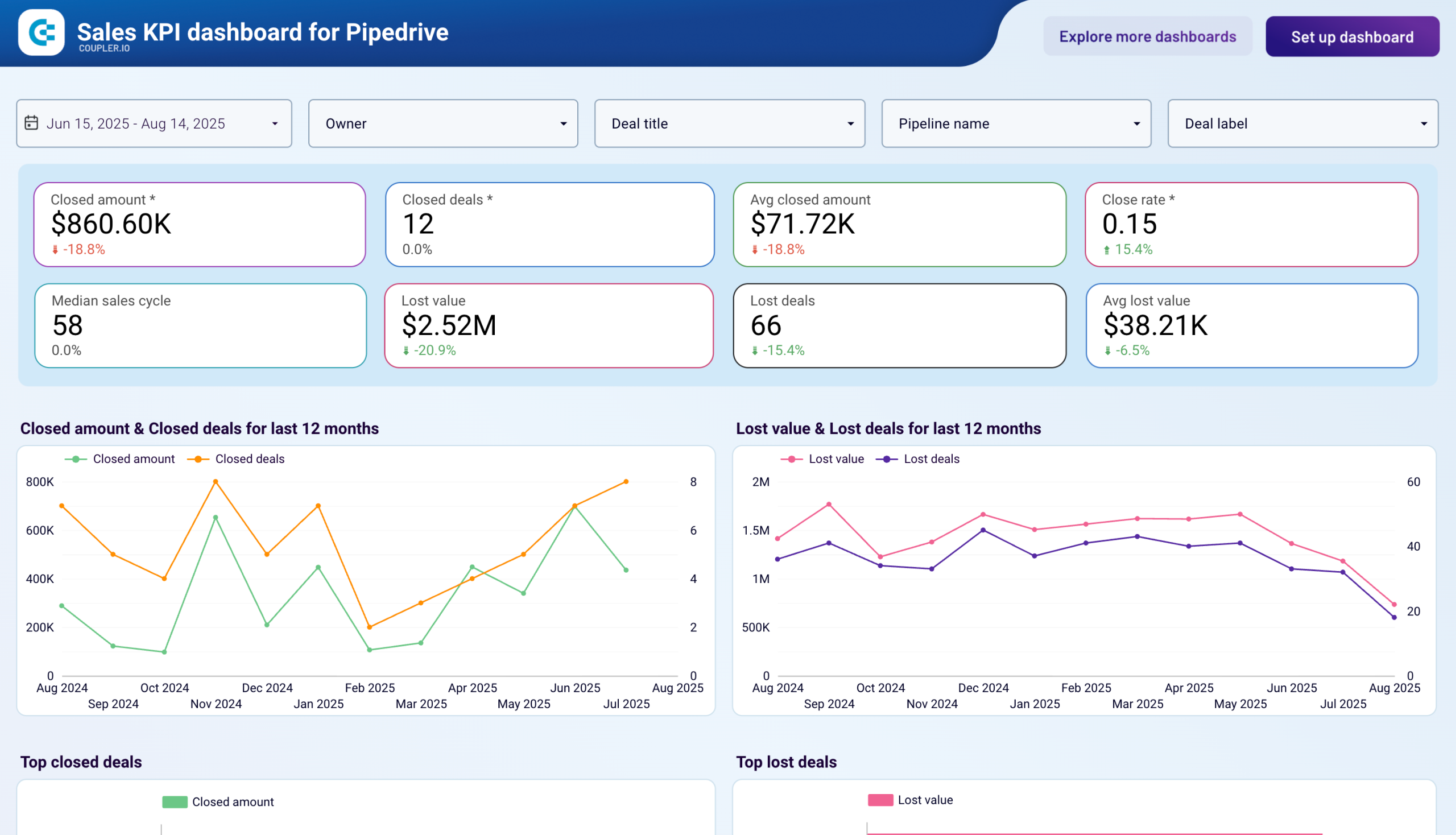
Sales KPI dashboard for Pipedrive


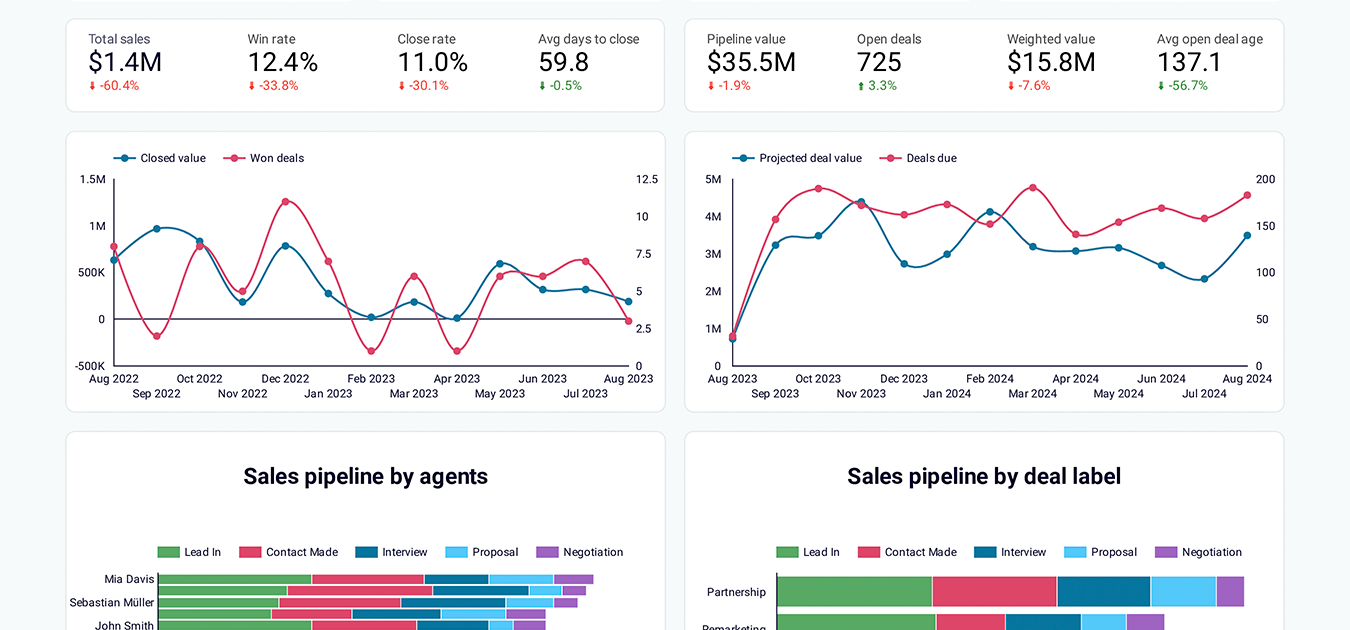
CRM dashboard for Pipedrive


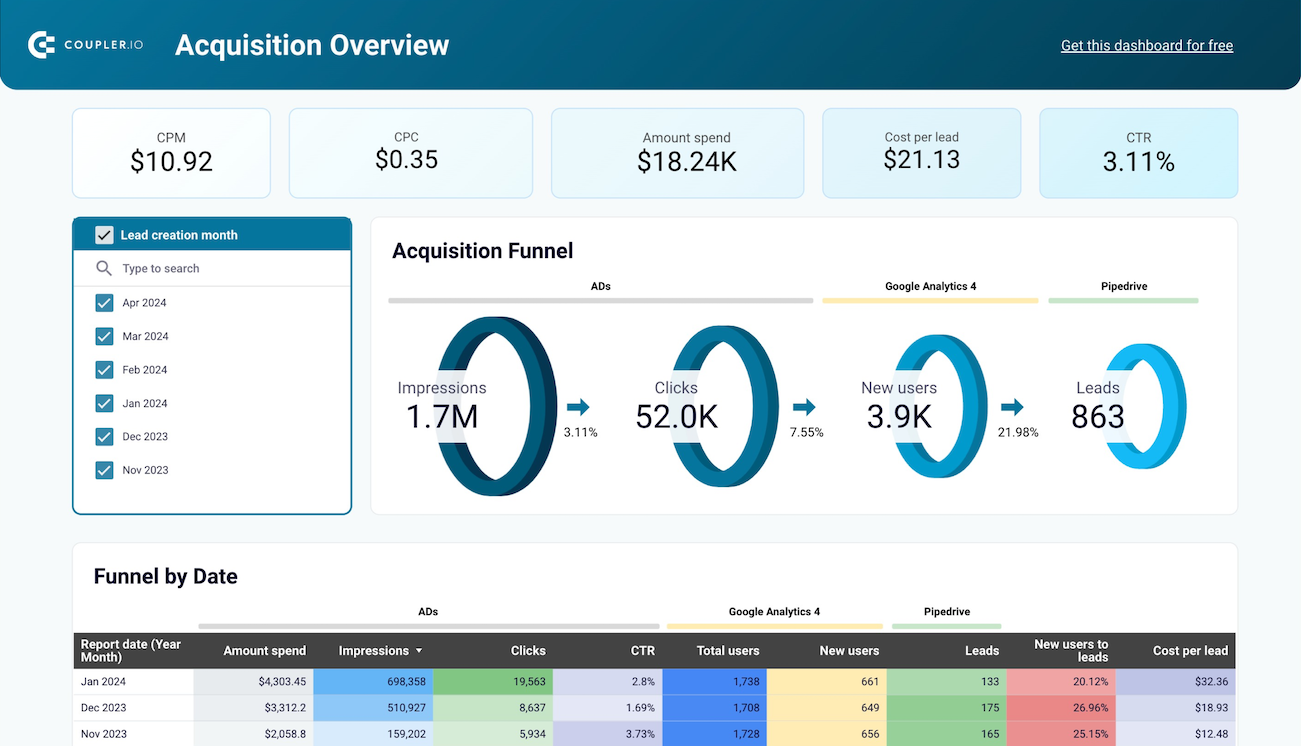
Customer acquisition dashboard for Pipedrive










No such template is available yet.
No worries. Our team will create a template that fits your needs, just tell us more
about your case. It doesn't cost you a penny 😉
Request a custom report
about your case. It doesn't cost you a penny 😉
Export Pipedrive to Looker Studio automatically with just a few clicks.
Connect similar CRM apps and get data in minutes
What to export from Pipedrive to Looker Studio
Deals
Load the deals data from PipeDrive to analyze your sales pipeline. This report provides insights into deal stages, values, and close rates. If you monitor these metrics, you can track performance, identify bottlenecks, and optimize your sales process. Understand deal progression and outcomes to refine sales strategies and improve overall revenue generation.
Persons
You can also connect Pipedrive to Looker Studio to export the Persons report. It enables you to analyze customer demographics, interaction history, and engagement levels. If you have an idea of your contacts' characteristics and behaviors, you can personalize communication, enhance customer relationships, and improve sales outreach strategies for better conversion rates.
Organizations
Organization-related data informs you about the companies you interact with. This report includes information on organization size, industry, and interaction history. Analyze it in Looker Studio to understand the business landscape, tailor your sales approaches to different organizations, and build stronger B2B relationships for more successful deals.
Activities
The activities report covers all sales-related actions, such as calls, meetings, and emails. Overview this data to evaluate the effectiveness of your sales activities. If you analyze activity types, frequencies, and outcomes, you can identify productive behaviors, optimize time management, and enhance your team's overall sales efficiency.
Files
Files data is just what you need to handle documents related to your deals and contacts. This report can help you track document usage, understand the impact of sales materials, and ensure that your team leverages the right resources to support their sales efforts. Analyze this information to improve document management and resource allocation.
Leads
Another reason to export Pipedrive to Looker Studio is leads data. Use it to track lead sources, statuses, and conversion rates. If you're well aware of lead generation and nurturing processes, you can optimize marketing efforts, prioritize high-potential leads, and improve conversion rates to drive better sales outcomes.
Call Logs
If you import call logs from Pipedrive to Looker Studio, you can perform a detailed analysis of your communication. This report includes metrics on call durations, frequencies, and outcomes. Go over call data to assess your phone interactions, identify workable communication patterns, and enhance your sales team's call strategies.
How do you connect Pipedrive to Looker Studio?
Step 1. Connect your Pipedrive account and choose the data entity to export
Step 2. Organize and transform data before loading it into Looker Studio
Step 3. Authorize the connector and import data by following the in-app instructions
Step 4. Schedule auto-refreshes to export Pipedrive to Looker Studio at desired intervals and run the importer
Pricing plans
- Monthly
- Annual (save 25%)
Keep your data safe
Coupler.io safeguards your shared information and data transfers from breaches, leaks, and unauthorized disclosures.





























































