Connect Google Search Console to Looker Studio with Coupler.io to simplify reporting
Get and prepare data effortlessly
With Coupler.io's data connector, you can export Google Search Console to Looker Studio without coding skills. Enjoy various transformations to your data, have reports updated as often as required, and consolidate related information from multiple sources.
Automate reporting tasks
Put an end to the copying and pasting routine – Coupler.io automates the import of Google Search Console to Looker Studio in no time. Take advantage of our free dashboard templates to improve your analytics with interactive data visualizations.
Stand out as a data-driven expert
Automate the creation of reports to impress your clients and stakeholders with nearly real-time, insightful content. Delegate data import and reporting tasks to Coupler.io so you can now focus your efforts on strategic activities that truly make a difference.
How to export Google Search Console to Looker Studio (detailed guide)
Connect Google Search Console to Looker Studio by following three simple steps:
Step 1: Collect data
First, connect your account. Select the sites from where you'd like to load data and the report type, which refers to the particular data you'll export. Next, choose the reporting period.
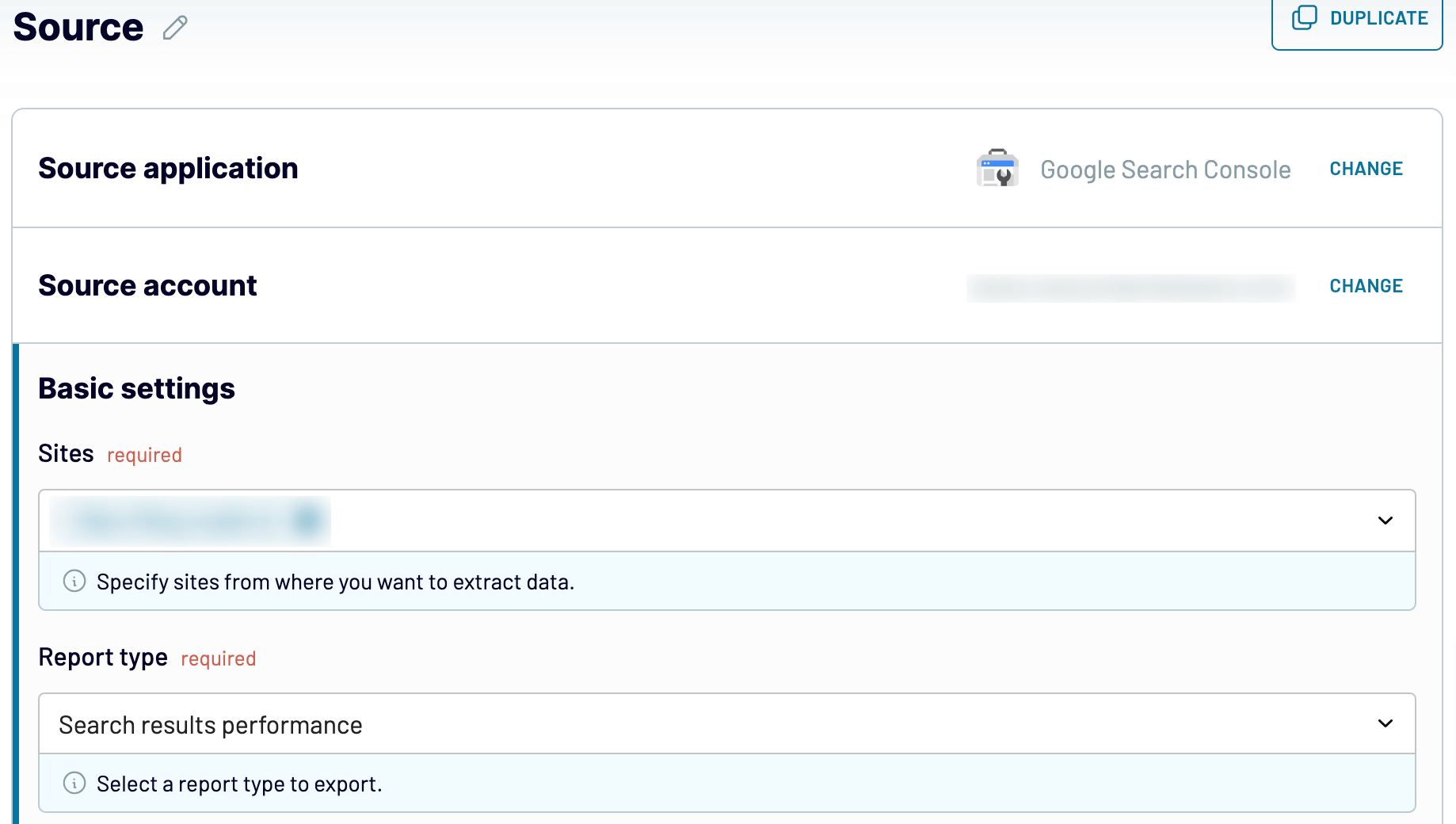
After that, proceed to the next step.
Step 2: Organize and transform
Before importing, verify the accuracy of your dataset. If adjustments are necessary, explore the numerous data transformation options that are available:
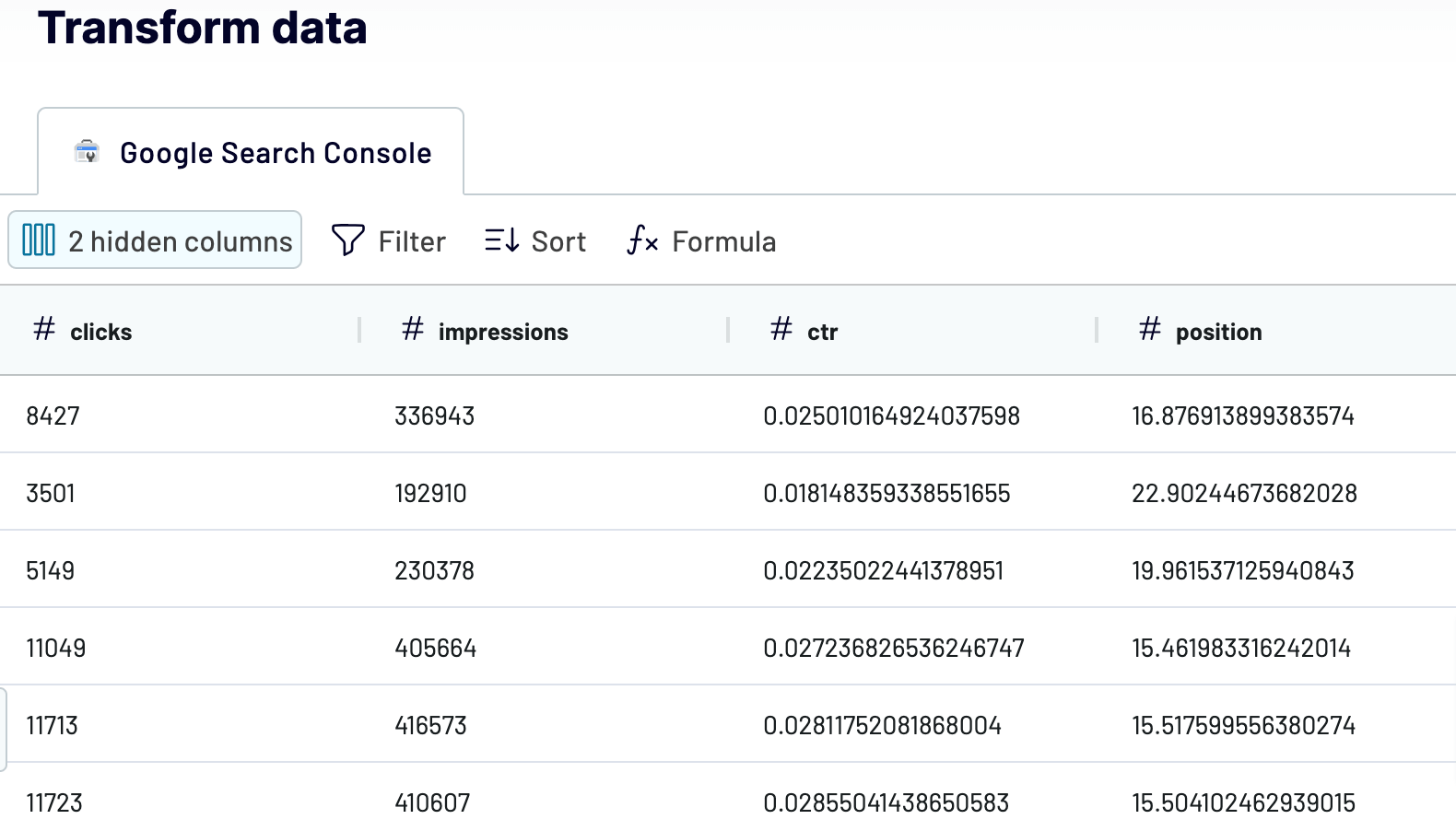
This way, you make sure your data is prepared for analytics as soon as it's imported. So you won't have to modify it further.
Once this is done, move on to configuring your destination.
Step 3: Load and automate
To transfer data from Google Search Console to Looker Studio, authorize the connector and generate a data source by following the in-app instructions. Once you connect your data source, click on the Create Report button.

Afterward, go back to Coupler.io to set up an automated data refresh. Lastly, save and run the importer.
Step 1: Collect data
First, connect your account. Select the sites from where you'd like to load data and the report type, which refers to the particular data you'll export. Next, choose the reporting period.
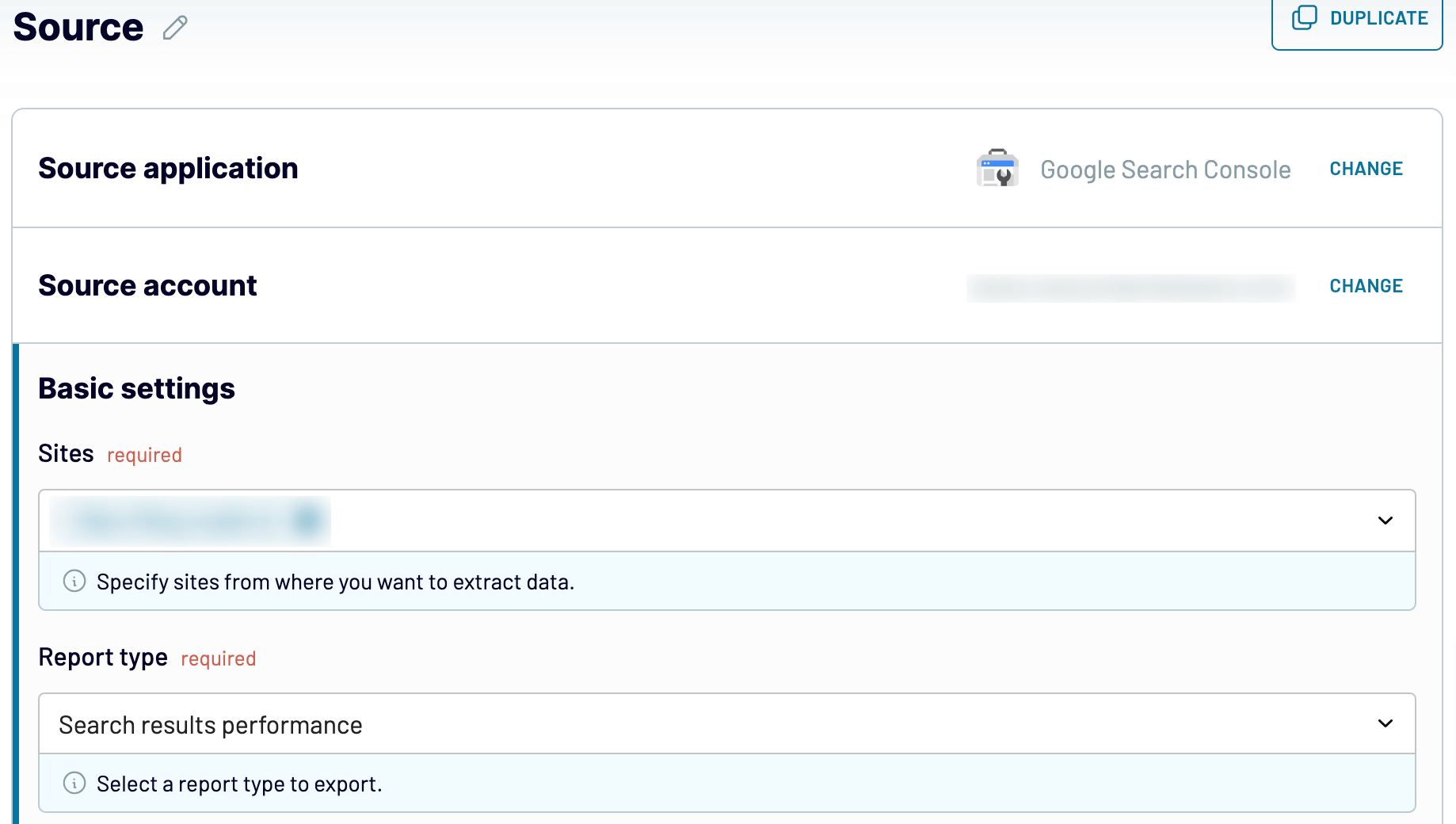
After that, proceed to the next step.
Step 2: Organize and transform
Before importing, verify the accuracy of your dataset. If adjustments are necessary, explore the numerous data transformation options that are available:
- Hide unnecessary columns or add new ones.
- Rename, split, merge, and rearrange columns.
- Apply various filters and sort your data.
- Create calculable columns with custom formulas.
- Combine data from several accounts or apps.
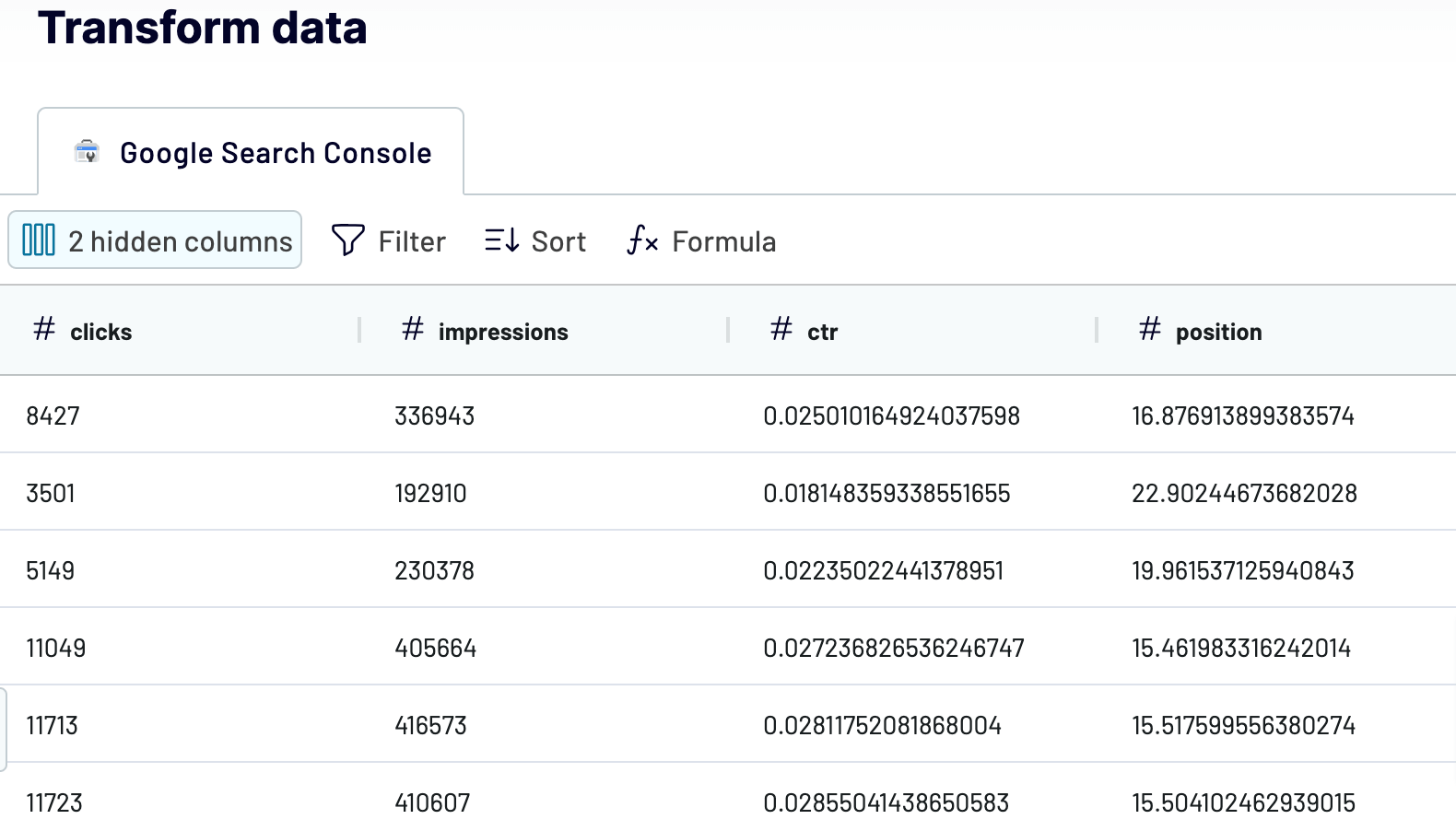
This way, you make sure your data is prepared for analytics as soon as it's imported. So you won't have to modify it further.
Once this is done, move on to configuring your destination.
Step 3: Load and automate
To transfer data from Google Search Console to Looker Studio, authorize the connector and generate a data source by following the in-app instructions. Once you connect your data source, click on the Create Report button.

Afterward, go back to Coupler.io to set up an automated data refresh. Lastly, save and run the importer.
Export Google Search Console to Looker Studio and automate it on schedule
Keep your report up-to-date thanks to automated refreshes. Choose the frequency of updates to your liking – whether monthly, daily, hourly, or intervals as frequent as every 30 or 15 minutes. Personalize the refresh schedule even more by setting preferred days, the time slot, and the time zone.

Using this functionality, you can rest assured that your Looker Studio report corresponds with the dynamic source data. So you always have relevant information at hand.

Using this functionality, you can rest assured that your Looker Studio report corresponds with the dynamic source data. So you always have relevant information at hand.
Export data from Google Search Console to alternative destinations
Quick start with Marketing dashboard templates
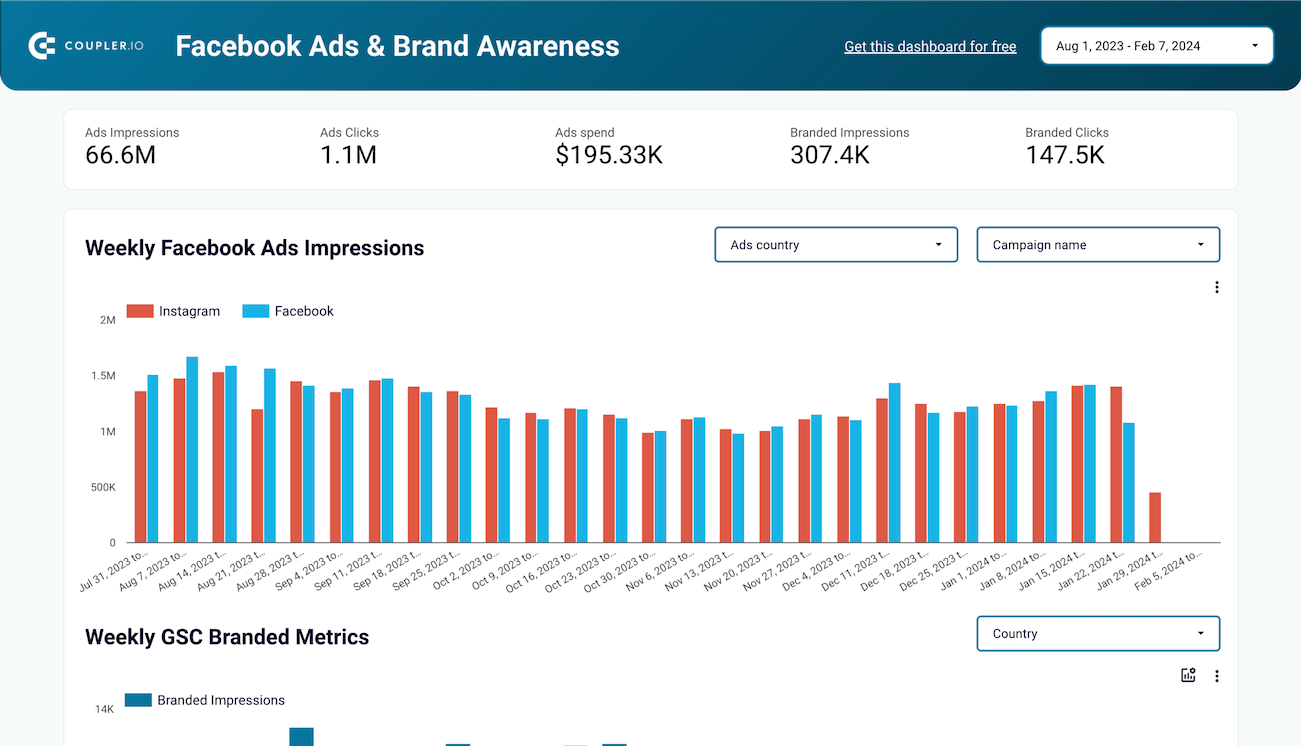
Facebook Ads & Brand awareness dashboard



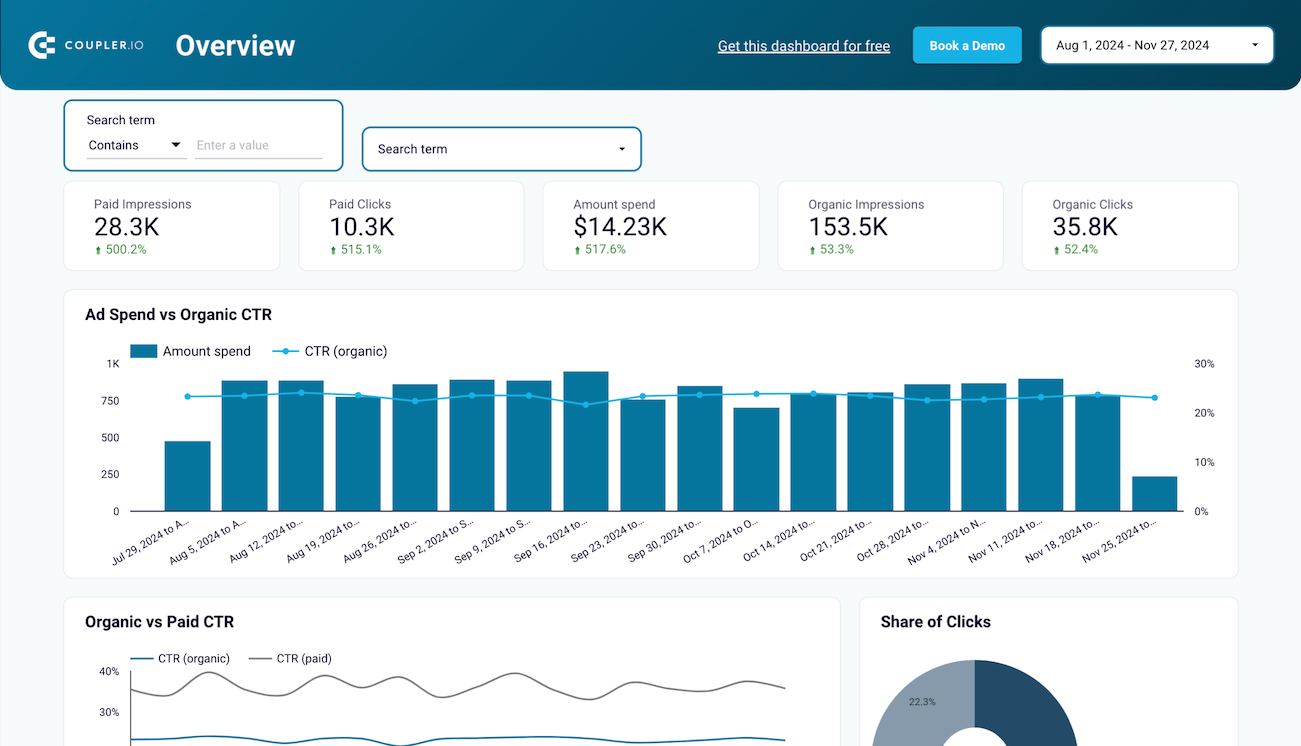
Branded organic search vs. paid campaign performance dashboard for Google



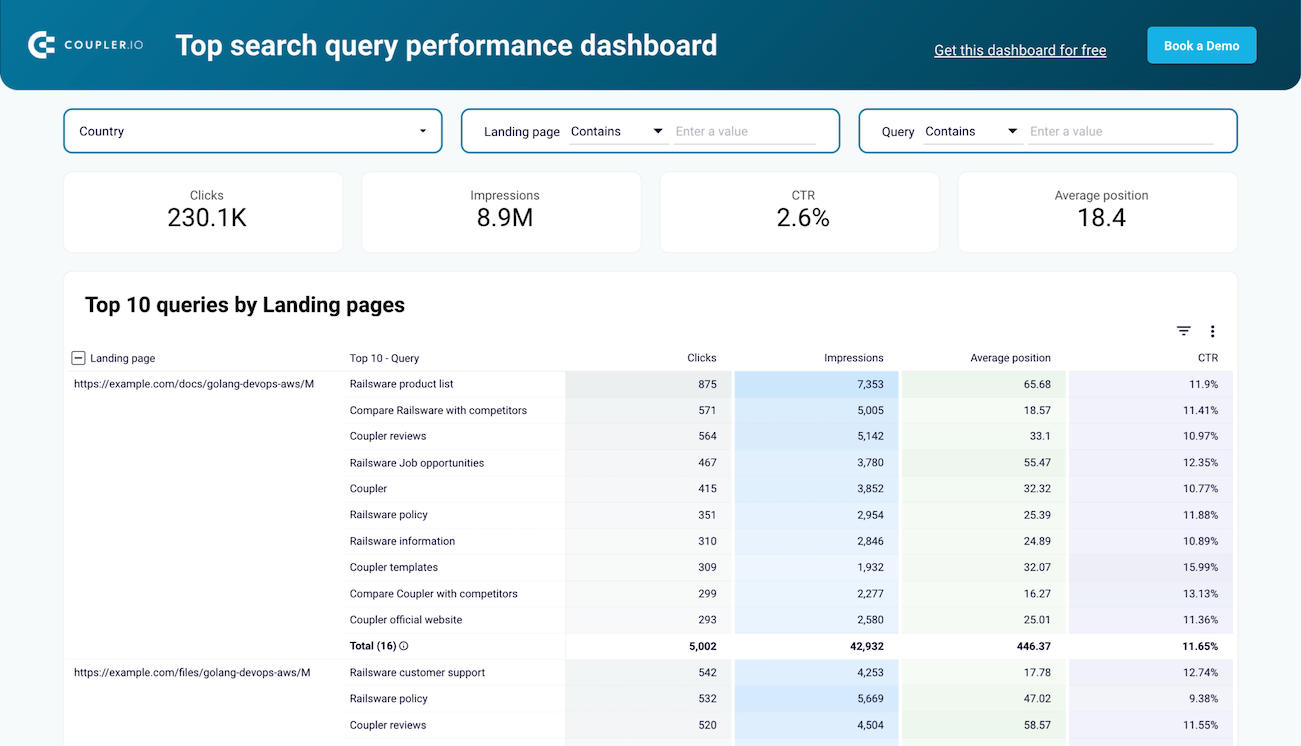
Top search query performance dashboard


No such template is available yet.
No worries. Our team will create a template that fits your needs, just tell us more
about your case. It doesn't cost you a penny 😉
Request a custom report
about your case. It doesn't cost you a penny 😉
Export Google Search Console to Looker Studio automatically with just a few clicks.
Connect similar Marketing apps and get data in minutes
What to export from Google Search Console to Looker Studio
Search Results Performance
Connect Google Search Console to Looker Studio to export search results performance data. It enables detailed analysis of how your site appears in Google Search. Explore key metrics such as clicks, impressions, click-through rates (CTR), and average position for your website's pages. If you understand which search queries drive traffic and how users interact with your listings, you can optimize content strategies and improve SEO efforts.
Search Results Performance by Appearance
You can also link Google Search Console to Looker Studio to analyze how different rich results, such as videos, images, or AMP pages, perform in search. Export this data to analyze metrics specific to each appearance type. This analysis helps you assess the effectiveness of structured data markup and optimize content for enhanced visibility in the rich results. By doing so, you can attract more qualified traffic from various Google search result features.
Discover Performance
Use this data to analyze how your content performs in Google Discover. This report provides metrics for content surfaced in the Discover feed. If you understand what types of content resonate with Discover users, you can tailor your strategies to increase visibility and engagement in this personalized recommendation platform.
Google News Performance
Take an overview of this information to see how your articles perform in Google News search results. If you analyze this data, it will become easier for you to understand the impact of your news content, as well as optimize headlines and article formats for better search performance. Capitalize on opportunities to reach a broader audience through news searches.
URLs Index Performance
Export Google Search Console to Looker Studio to delve into URL index performance data. It lets you know how Google indexes and crawls your site's URLs. This report provides metrics on indexed pages, crawl errors, and coverage issues. If you monitor those, you can identify and resolve issues promptly, as well as maintain overall site health for better search engine visibility and performance.
How do you connect Google Search Console to Looker Studio?
Step 1. Connect your account and choose the type of data to export
Step 2. Organize and transform data before loading it into Google Looker Studio
Step 3. Authorize the connector and import data by following the in-app instructions
Step 4. Schedule auto-refreshes to export Google Search Console to Looker Studio at desired intervals and run the importer
Pricing plans
- Monthly
- Annual (save 25%)
Keep your data safe
Coupler.io safeguards your shared information and data transfers from breaches, leaks, and unauthorized disclosures.
































































































































