Connect LinkedIn Company Pages to Looker Studio with Coupler.io to simplify reporting
Get and prepare data effortlessly
Export LinkedIn Company Pages to Looker Studio with ease thanks to Coupler.io. It requires no coding for data collection, transformation, and preparation. You can also mix data from different LinkedIn accounts or other sources in the same working space.
Automate reporting tasks
Coupler.io can automatically populate your reports with no manual work. Link LinkedIn Company Pages to Looker Studio to optimize and speed up your reporting tasks. You can also use pre-configured dashboard templates to advance LinkedIn analytics.
Stand out as a data-driven expert
Generate holistic reports that are understandable for all your stakeholders from different countries. Use these results to derive crucial insights into your current business operations and see how you can craft future strategies.
How to connect LinkedIn Company Pages to Looker Studio (detailed guide)
Coupler.io allows you to connect LinkedIn Company Pages to Looker Studio with no coding. All you need to do is log into your account and follow the three easy steps.
Step 1: Collect data
The first thing you have to do is to specify your LinkedIn Company Pages account credentials in the appropriate field. This is needed to grant Coupler.io access to your data. This procedure takes only several seconds.
Then, you will need to specify pages from where you'd like to extract data. Also, choose the report data that contains information of interest to you.
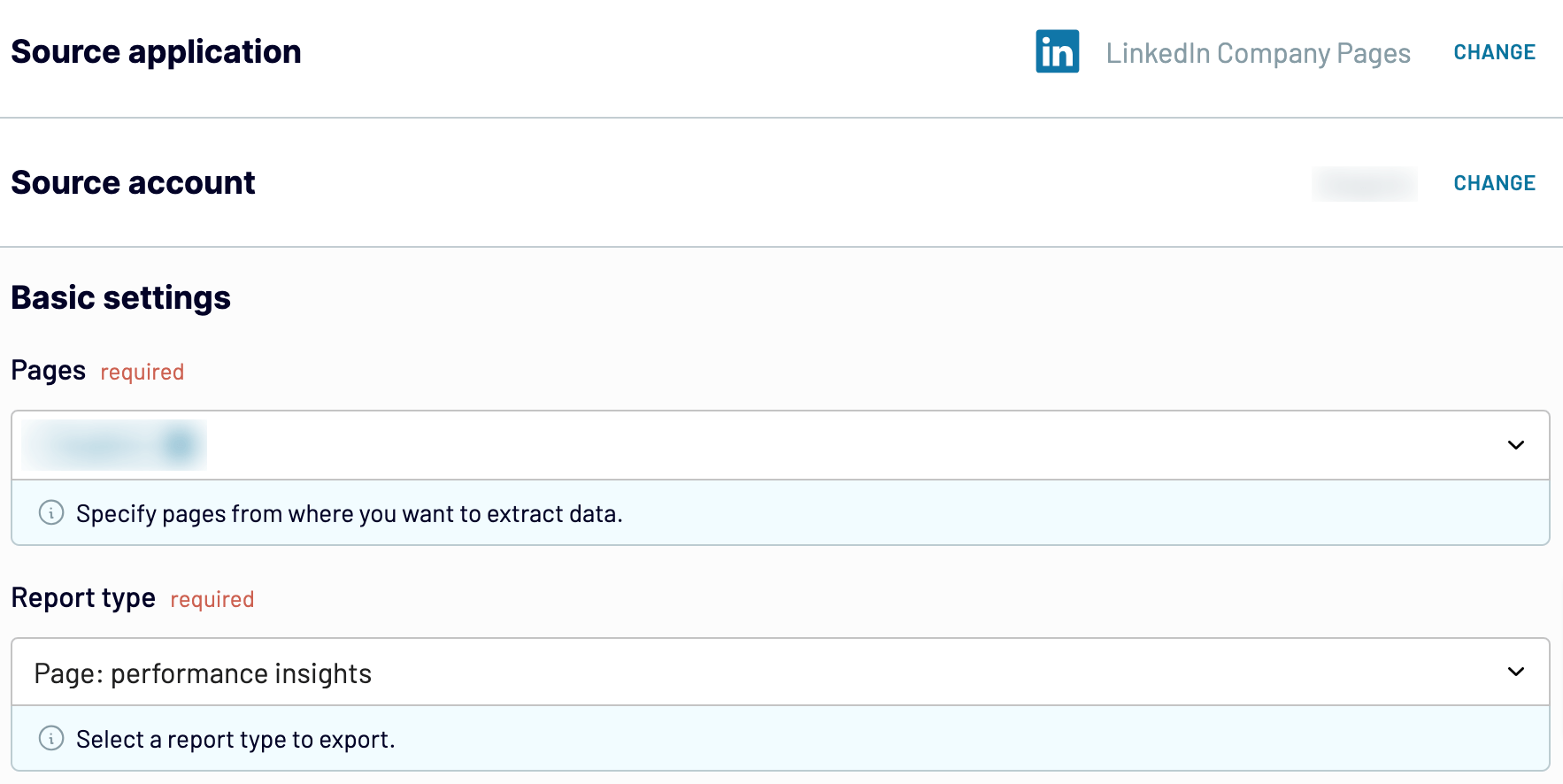
After having configured the source settings, go to the next tab.
Step 2: Organize and transform
Before you export LinkedIn Company Pages to Looker Studio, take a look at it during this stage and see whether any modifications are needed. If you'd like to clean up the extracted dataset or add some new metrics, check the options Coupler.io offers for data organization and transformation:
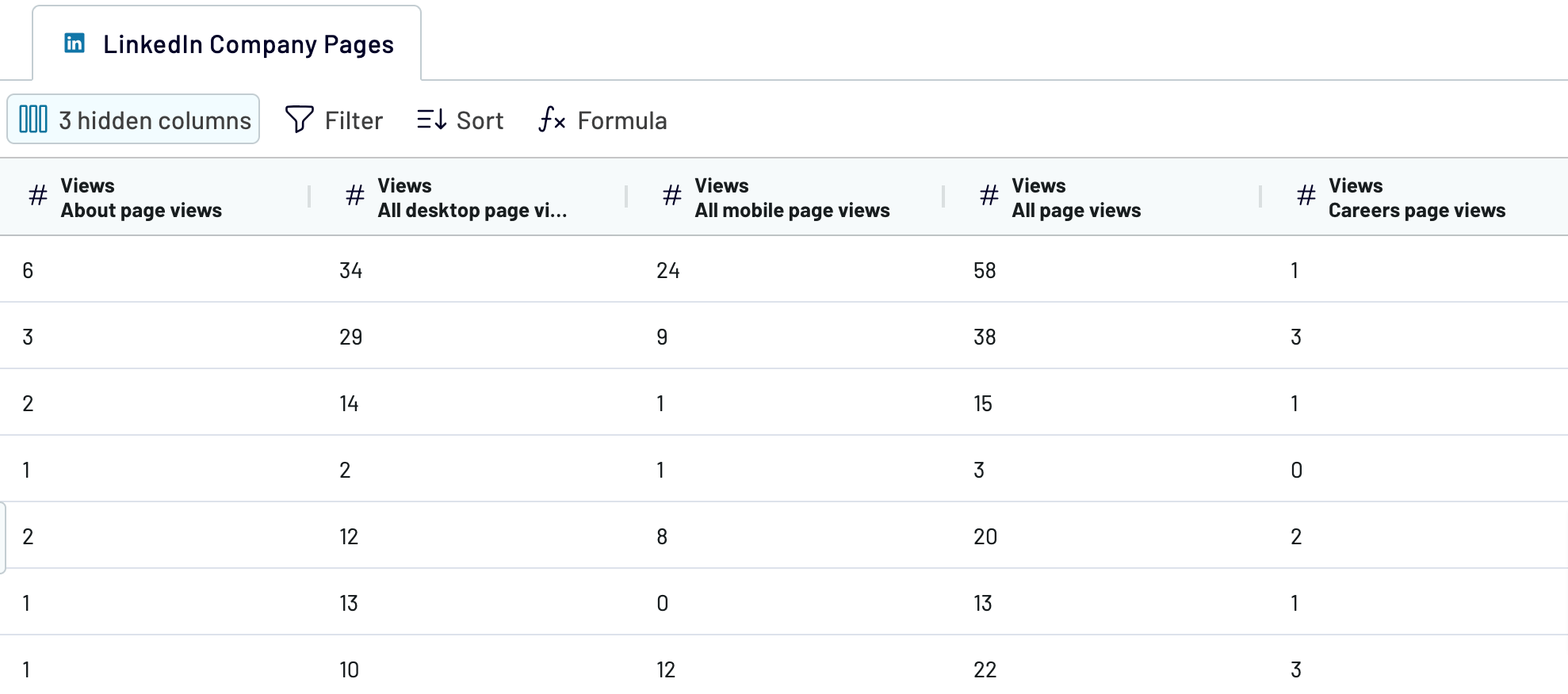
Look at the LinkedIn Company Pages dataset again and make sure it looks the way you want. Move to the next step to set up the destination.
Step 3: Load and schedule refresh
Now, you have to provide Coupler.io access to your Looker Studio account. The procedure is very similar to the one in the source settings. For that, follow the on-screen instructions to connect to Looker Studio and create a report.

If you want to import LinkedIn Company Pages to Looker Studio on a regular basis, set up the automated data refresh in Coupler.io. Then, save the importer and run it.
Step 1: Collect data
The first thing you have to do is to specify your LinkedIn Company Pages account credentials in the appropriate field. This is needed to grant Coupler.io access to your data. This procedure takes only several seconds.
Then, you will need to specify pages from where you'd like to extract data. Also, choose the report data that contains information of interest to you.
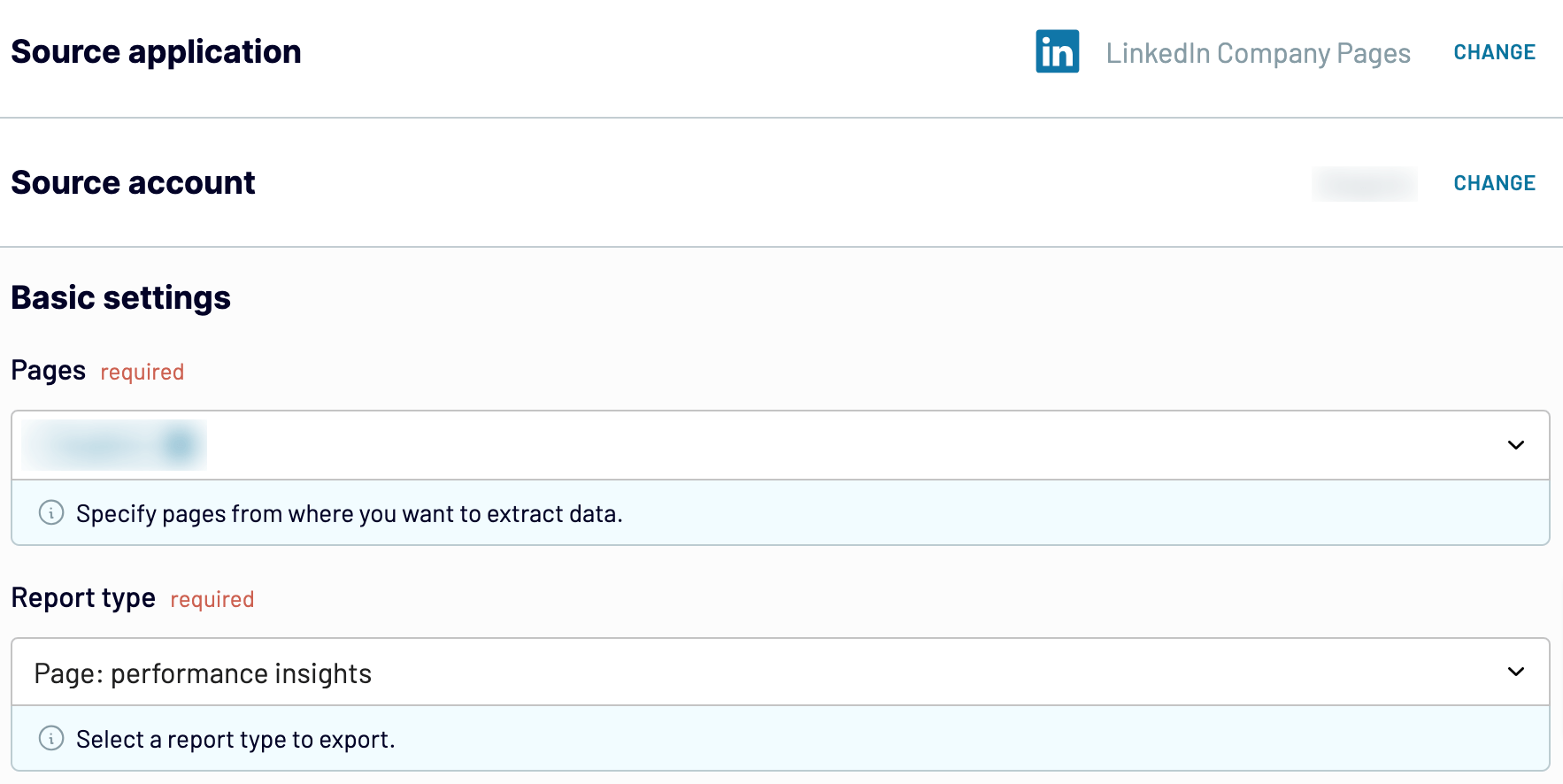
After having configured the source settings, go to the next tab.
Step 2: Organize and transform
Before you export LinkedIn Company Pages to Looker Studio, take a look at it during this stage and see whether any modifications are needed. If you'd like to clean up the extracted dataset or add some new metrics, check the options Coupler.io offers for data organization and transformation:
- Edit columns and their names.
- Change the order of columns or hide them.
- Apply filters to brush up your data.
- Select criteria for sorting data.
- Create new columns with custom formulas.
- Combine data from multiple accounts or apps.
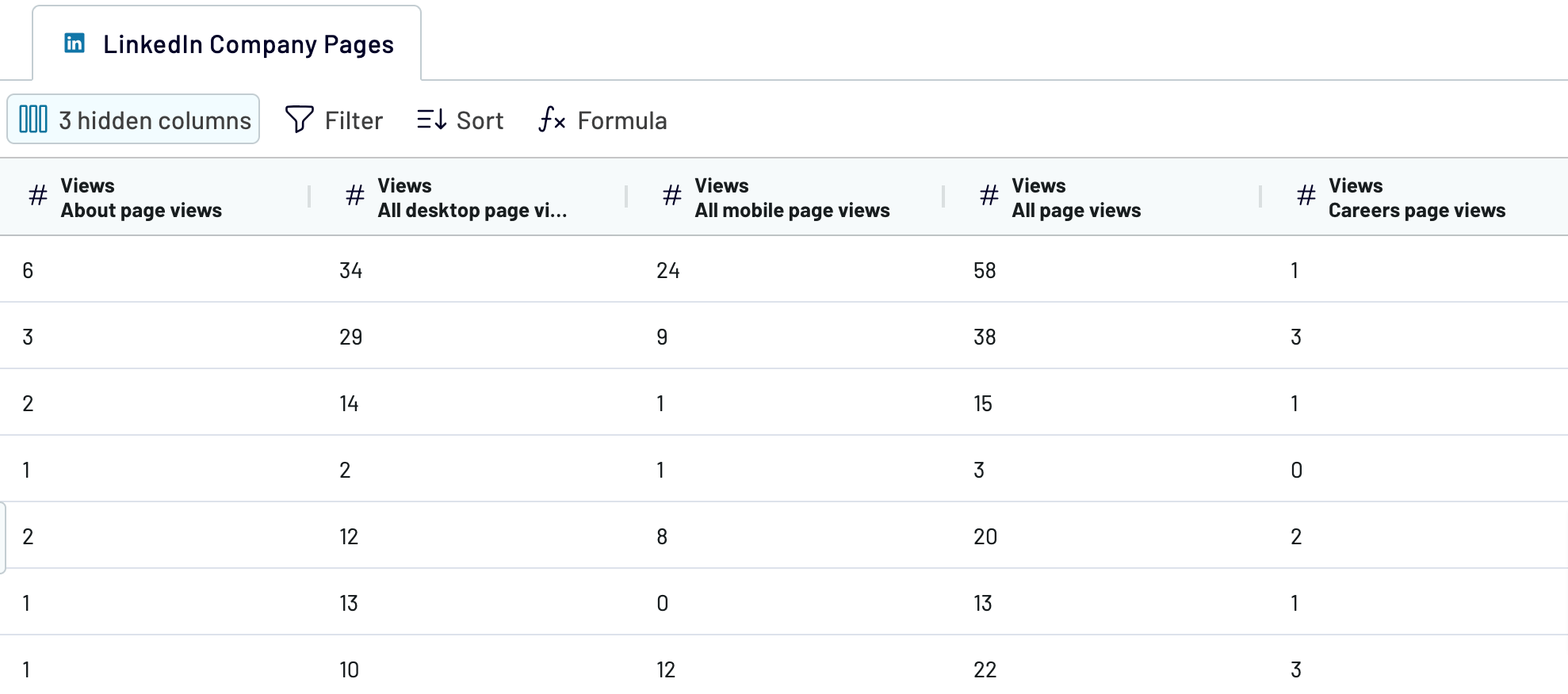
Look at the LinkedIn Company Pages dataset again and make sure it looks the way you want. Move to the next step to set up the destination.
Step 3: Load and schedule refresh
Now, you have to provide Coupler.io access to your Looker Studio account. The procedure is very similar to the one in the source settings. For that, follow the on-screen instructions to connect to Looker Studio and create a report.

If you want to import LinkedIn Company Pages to Looker Studio on a regular basis, set up the automated data refresh in Coupler.io. Then, save the importer and run it.
Export LinkedIn Company Pages to Looker Studio on a schedule
Regular data export from LinkedIn Company Pages to Looker Studio is essential for up-to-date reports. Coupler.io has a data refresh feature that allows you to keep your data always actual in Looker Studio. You can select any update frequency, ranging from 15 minutes to one month. Otherwise, specify the exact day of the week and time at which the LinkedIn Company Data needs to flow to Looker Studio. It's also possible to change the data refresh times at any moment to make them more or less frequent. With Coupler.io, you get the latest reports in Looker Studio, which enhances decision-making and saves time.


Export data from LinkedIn Company Pages to alternative destinations
Quick start with Marketing dashboard templates
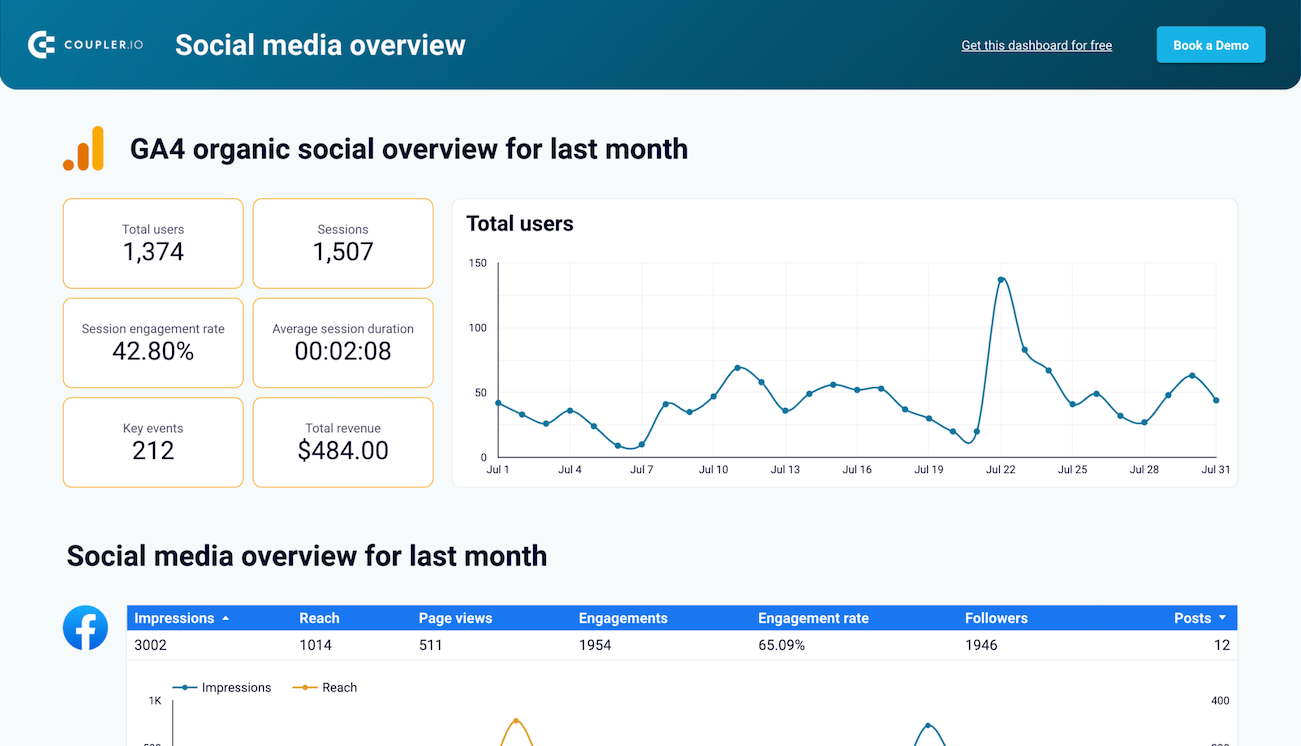
All-in-one social media analytics dashboard






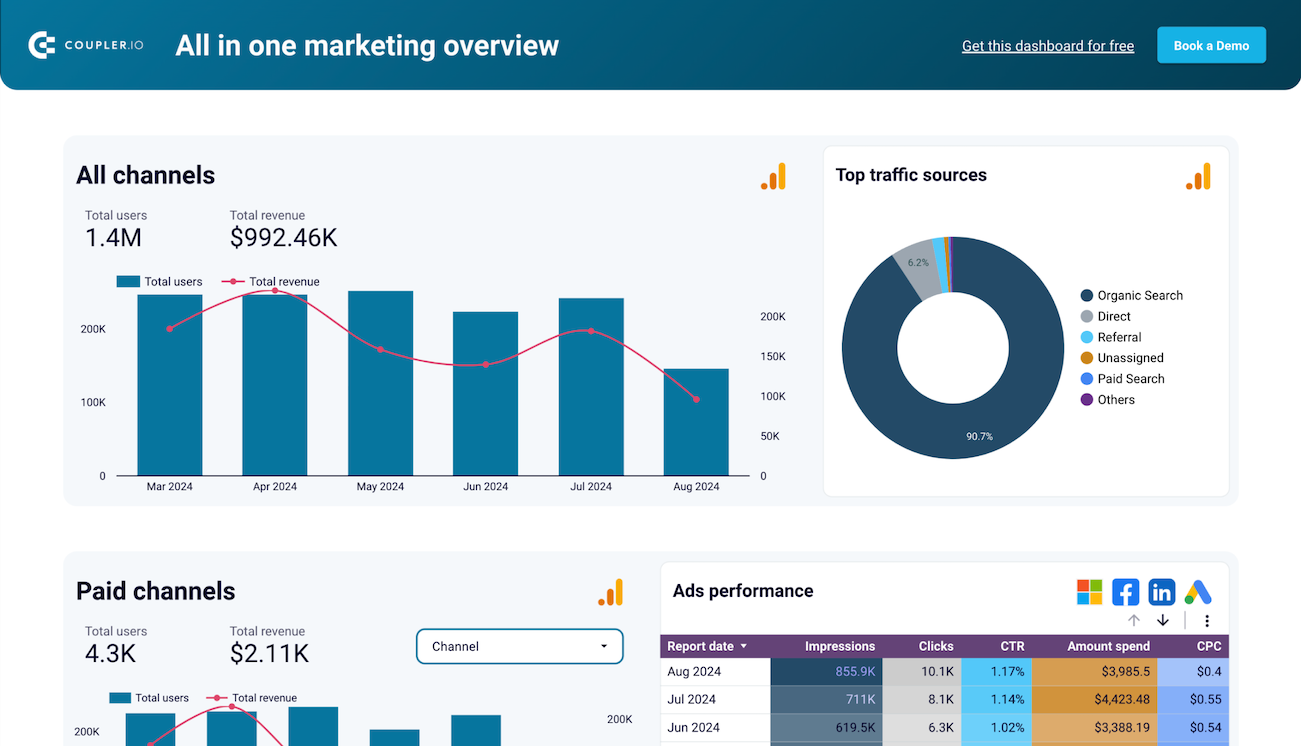
All-in-one marketing dashboard













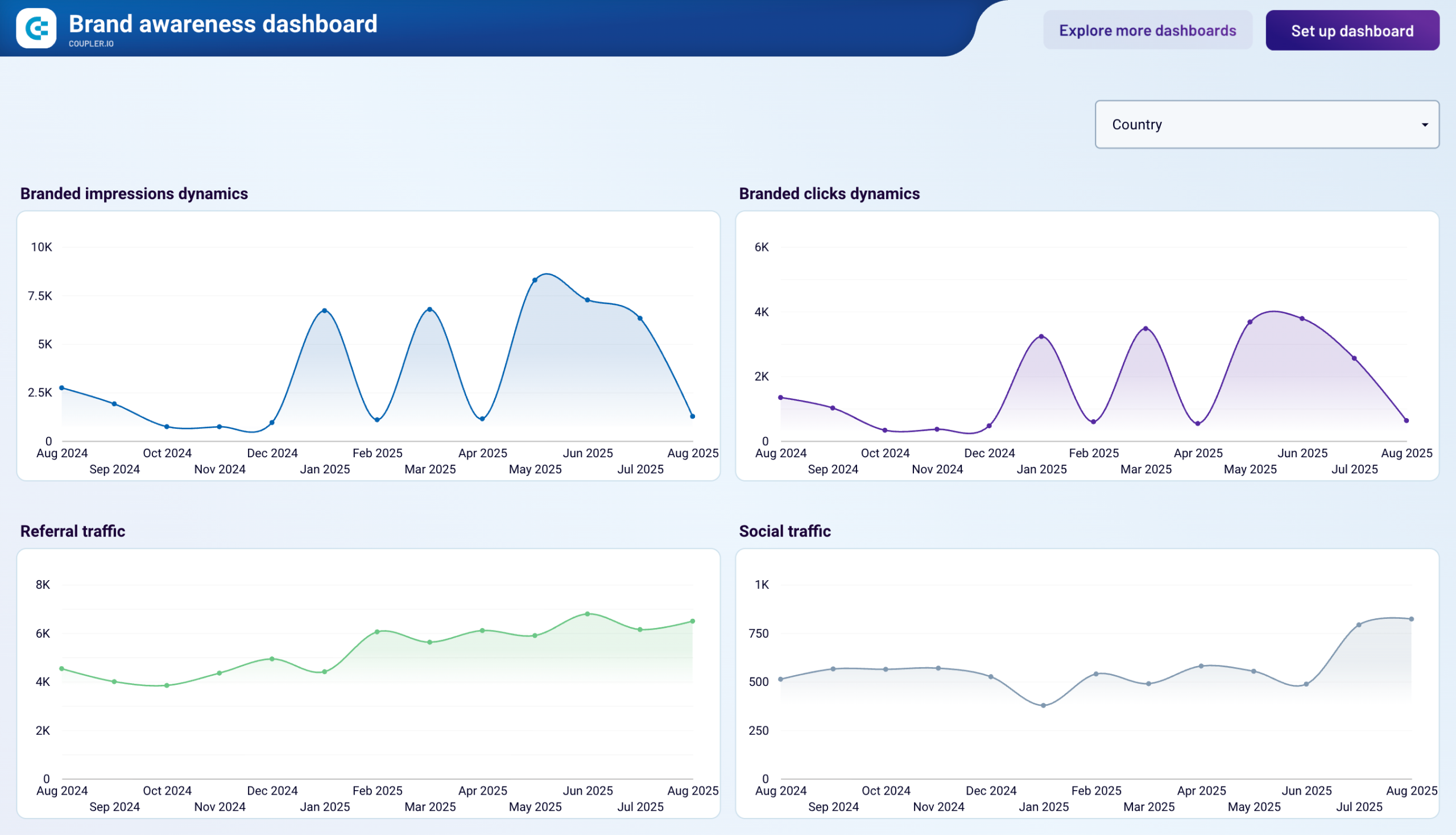
Brand awareness general dashboard







No such template is available yet.
No worries. Our team will create a template that fits your needs, just tell us more
about your case. It doesn't cost you a penny 😉
Request a custom report
about your case. It doesn't cost you a penny 😉
Export LinkedIn Company Pages to Looker Studio automatically with just a few clicks.
Connect similar Marketing apps and get data in minutes
What to export from LinkedIn Company Pages to Looker Studio
Performance insights
This data shows the performance of your LinkedIn Company Page. You can analyze page views, engagement rates, and unique visitors. This overview helps to detect your audience's preferences to improve your LinkedIn presence.
Follower gains trends
Connect LinkedIn Company Pages to Looker Studio to see the follower gain dynamics. You can observe the peak times with the highest number of followers and low periods with fewer followers gained. This information also lets you determine which types of content your audience prefers and identify the best hours for content publication.
Post: individual posts performance
When importing individual post performance data from LinkedIn Company Pages to Looker Studio, you access detailed metrics for each post, including impressions, clicks, likes, comments, and shares. This information is key to understanding which posts resonate most with your audience, allowing for targeted improvements in content creation.
Post: video performance
Pull video performance data from LinkedIn Company Pages to check how videos appeal to your audience. The metrics include views, likes, comments, and shares for each video post. Use these insights to evaluate the effectiveness of video content in driving engagement and reach.
Lifetime overview
It offers the overall performance of your LinkedIn page from its creation. The lifetime overview metrics include follower count, engagement rage, and long-term content performance. Export LinkedIn Company Pages to Looker Studio to analyze your page data and discover its role in branding. Based on the obtained results, you can improve your decision-making and future strategies.
Audience demographics insights
This reveals the age, gender, location, and jobs of your subscribers. Knowing these demographic characteristics is crucial for preparing successful content strategies. When you know who your followers are, you can prepare engaging content for them with more ease.
How do you connect LinkedIn Company Pages to Looker Studio?
Step 1. Connect your LinkedIn account and choose the report to export
Step 2. Organize and transform data before loading it into Looker Studio
Step 3. Authorize the connector and import data by following the in-app instructions
Step 4. Schedule auto-refreshes to export LinkedIn Company Pages to Looker Studio at desired intervals
Pricing plans
- Monthly
- Annual (save 25%)
Keep your data safe
Coupler.io safeguards your shared information and data transfers from breaches, leaks, and unauthorized disclosures.




























































































































