Connect Google My Business to Looker Studio with Coupler.io to simplify reporting
Get and prepare data effortlessly
Coupler.io allows you to collect and prepare data from Google My Business and export it on a schedule. Enjoy reliable connectors within a single user-friendly platform, supported by outstanding customer service.
Automate reporting tasks
Streamline reporting tasks with Coupler.io by enabling automated data collection. Build cross-app reports without copy-pasting and leverage ready-to-use dashboard templates for seamless reporting.
Stand out as a data-driven expert
Deliver easy, transparent, and near real-time reports to clients and stakeholders. Achieve better insights from data analysis and free up time for more strategic tasks, helping you stand out as a data-driven expert.
How to connect Google My Business to Looker Studio (detailed guide)
Follow three simple steps:
Step 1: Collect data
Set up your Google Business Profile and authorize it:
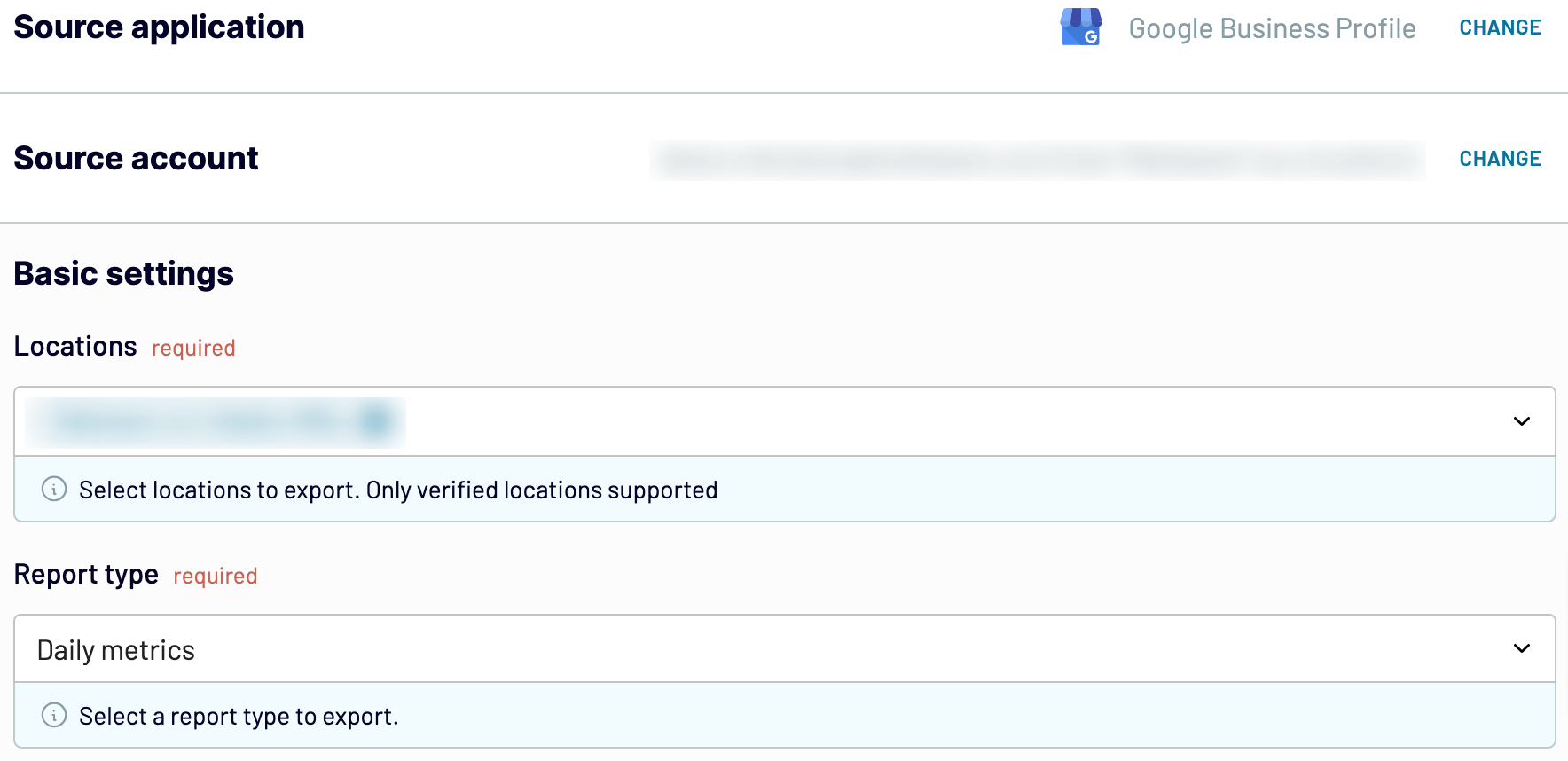
Step 2: Organize and transform
Preview your data and transform it if needed. You can make several transformations:
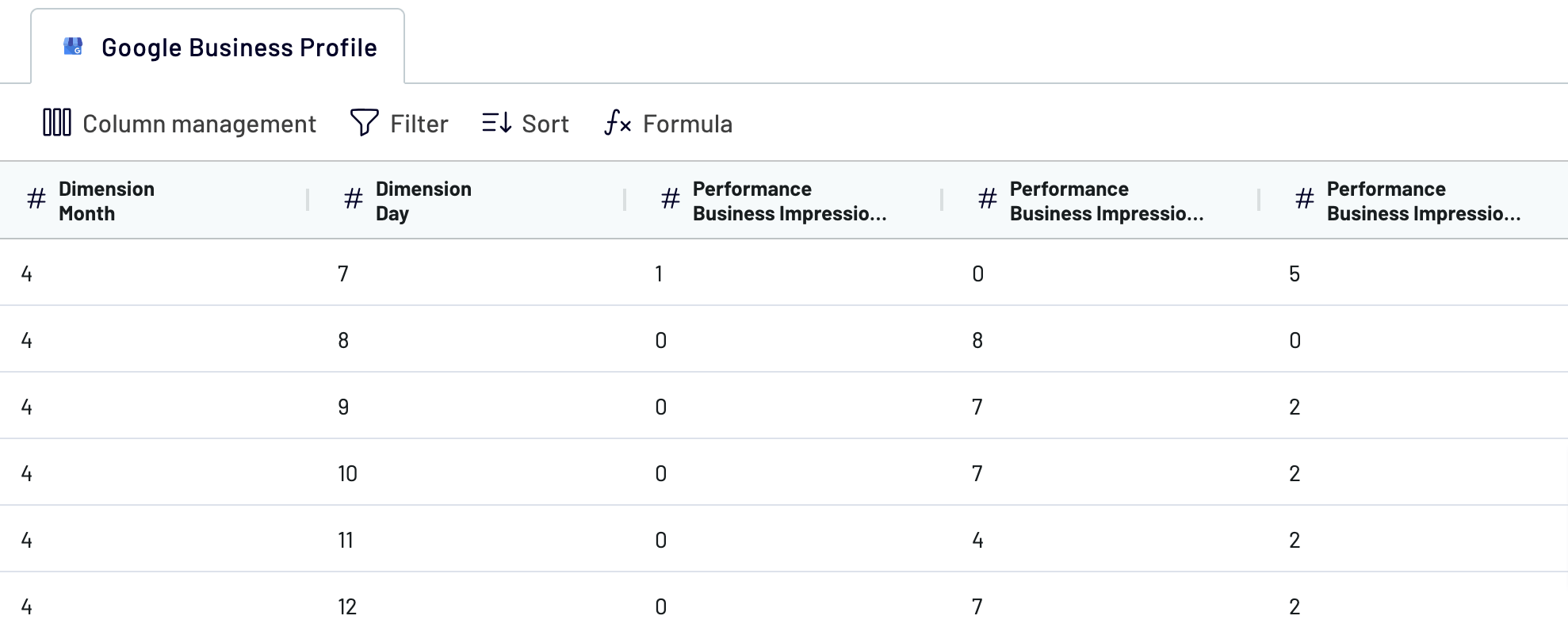
Once you've verified, proceed to the next step and follow the instructions to connect to the destination app.
Step 3: Load and schedule refresh
Looker Studio automatically generates a data source when you authorize the connector and follow the instructions in the app. Click Create Report after you have connected Google My Business to Looker Studio.

Go back to Coupler.io to set up an automated data refresh. The final step is to save and run the importer.
Step 1: Collect data
Set up your Google Business Profile and authorize it:
- Select the Locations you'd like to export from Google My Business to Looker Studio.
- Choose the Report type – the actual data you're going to load. By default, daily metrics are selected, but you have 2 other options to choose from.
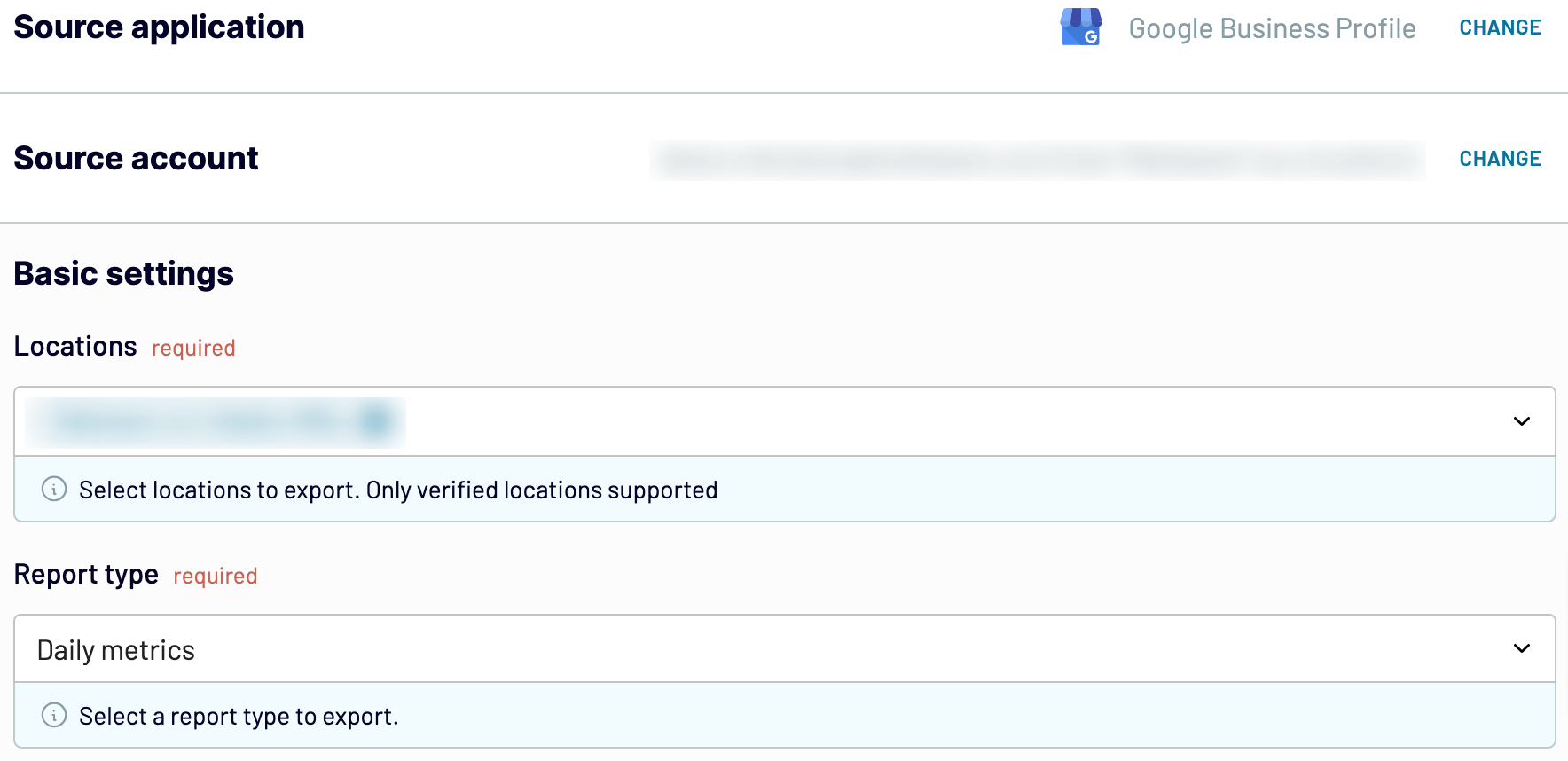
Step 2: Organize and transform
Preview your data and transform it if needed. You can make several transformations:
- Customize your columns: edit, rearrange, hide, or add columns
- Filter and sort: focus on the information that matters most
- Create custom formulas: generate insights
- Merge multiple sources: bring together data from various accounts and platforms
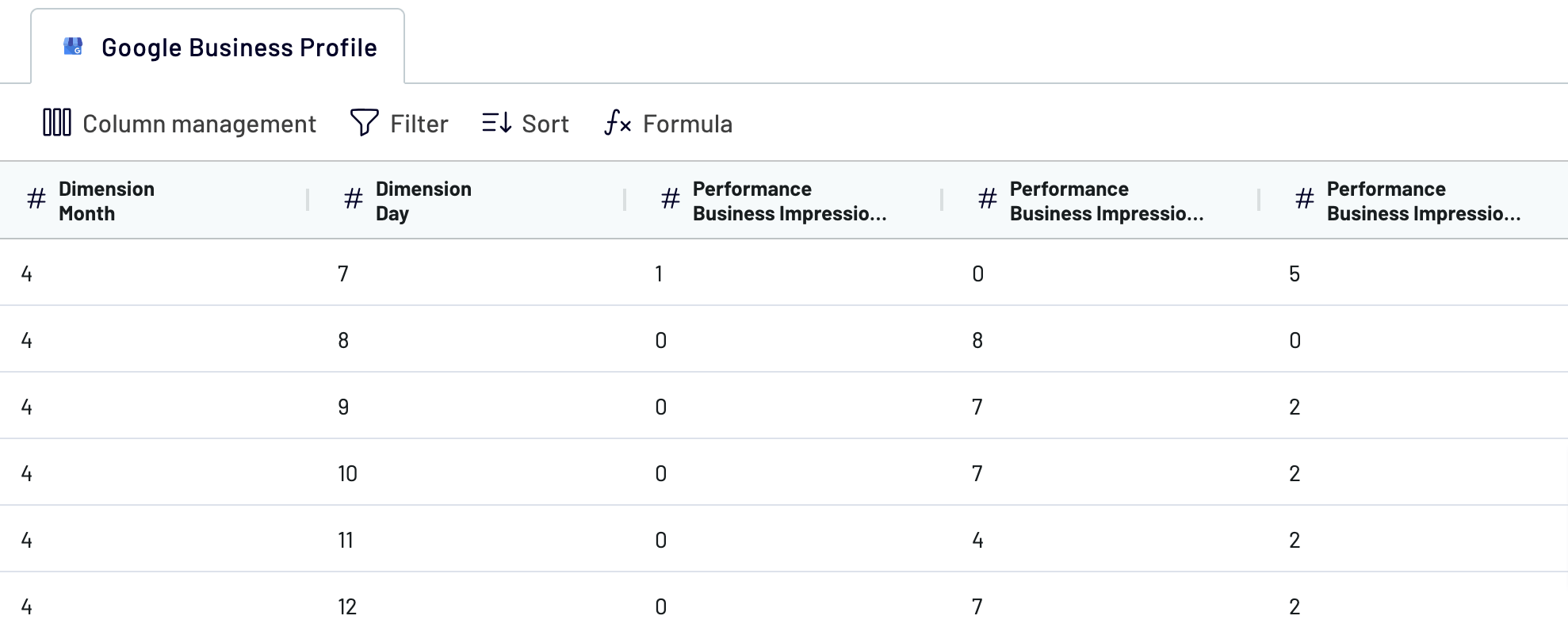
Once you've verified, proceed to the next step and follow the instructions to connect to the destination app.
Step 3: Load and schedule refresh
Looker Studio automatically generates a data source when you authorize the connector and follow the instructions in the app. Click Create Report after you have connected Google My Business to Looker Studio.

Go back to Coupler.io to set up an automated data refresh. The final step is to save and run the importer.
Export Google My Business to Looker Studio on a schedule
Make sure your Google Business Profile information is up-to-date with automated updates — monthly, daily, hourly, or every 15/30 minutes. Select specific days and times to customize the schedule.

You keep your report aligned with continuously updated source data. When you need relevant information, you have it at hand.

You keep your report aligned with continuously updated source data. When you need relevant information, you have it at hand.
Export data from Google Business Profile to alternative destinations
Quick start with dashboard templates
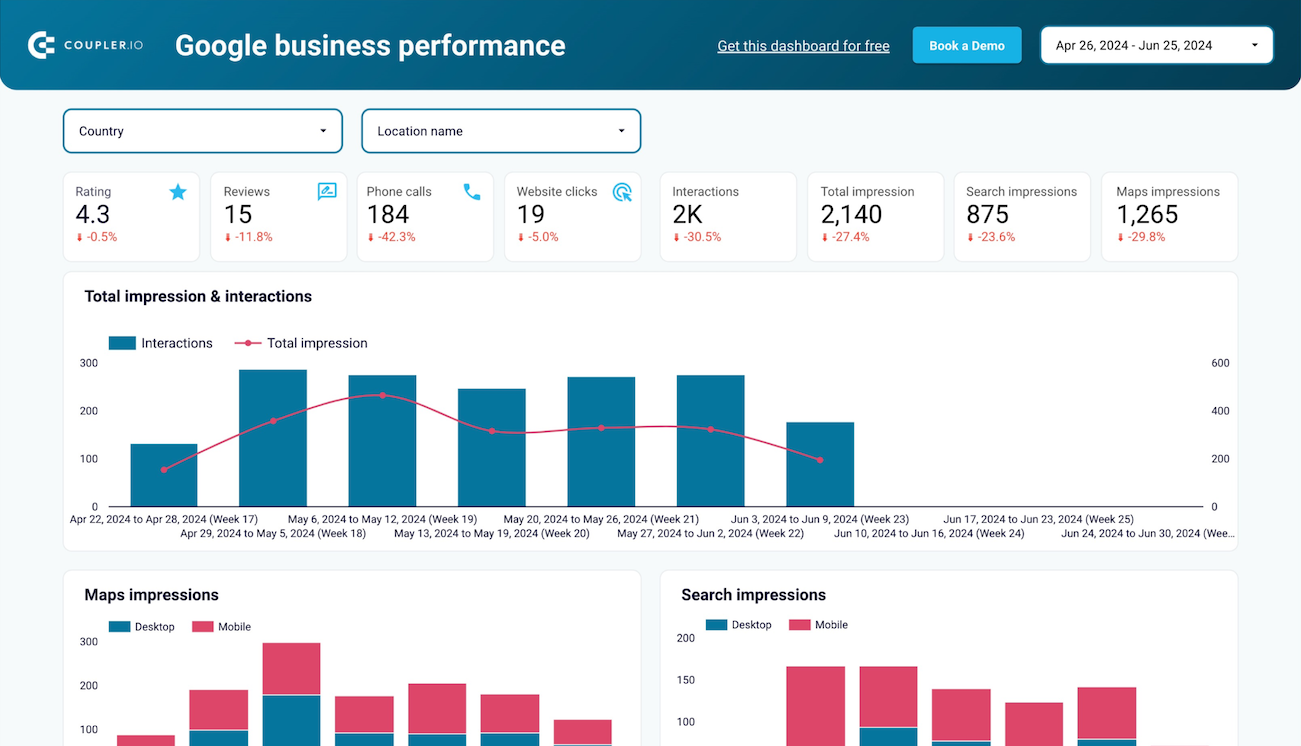
Google Business Profile dashboard



Multi-channel ad creatives performance dashboard







PPC multi-channel dashboard










No such template is available yet.
No worries. Our team will create a template that fits your needs, just tell us more
about your case. It doesn't cost you a penny 😉
Request a custom report
about your case. It doesn't cost you a penny 😉
Export Google My Business to Looker Studio automatically with just a few clicks.
Connect similar Marketing apps and get data in minutes
What to export from Google My Business to Looker Studio
Daily Metrics
Exporting daily metrics from Google My Business to Looker Studio helps to check the profile performance. This includes views, searches, and other actions on your business listing. With this data, you can observe trends, and gauge customer engagement to enhance your local presence.
Search Keywords
Exporting search keywords allows you to analyze the terms people use to find your business. This data helps you understand customer intent, optimize your local SEO strategies, and tailor your content to match user needs better, driving more targeted traffic.
Reviews List
The reviews list exported from Google Business Profile to Looker Studio includes customer feedback, ratings, and review timestamps. It allows you to track customer sentiment, identify areas for improvement, and respond promptly to customer feedback. As a result, you can maintain a positive reputation and increase customer satisfaction.
How do you connect Google My Business to Looker Studio?
Step 1. Connect the Google My Business account and choose the type of data to export
Step 2. Organize and transform data before loading it into Looker Studio
Step 3. Authorize the connector and import data by following the in-app instructions
Step 4. Schedule auto-refreshes to export Google My Business to Looker Studio at desired intervals and run the importer
Pricing plans
- Monthly
- Annual (save 25%)
Keep your data safe
Coupler.io safeguards your shared information and data transfers from breaches, leaks, and unauthorized disclosures.




























































































































