Integrate Google Calendar to Looker Studio with Coupler.io to simplify reporting
Get and prepare data effortlessly
Coupler.io allows you to export Google Calendar to Looker Studio on a schedule with no manual entry and coding. Enjoy the outstanding support for data collection, transformation, and organization to improve its overall quality for reporting and analysis.
Automate reporting tasks
Eliminate manual work with Coupler.io thanks to its automated data collection for reports. Connect Google Calendar to Looker Studio and use the pre-configured dashboard templates to get a clear idea of your workflows.
Stand out as a data-driven expert
Impress your stakeholders with digestible reports achieved through the Google Calendar to Looker Studio integration. Make your analysis more refined to extract the key points from your Google Calendar data and use them for business planning.
How to connect Google Calendar to Looker Studio (detailed guide)
Coupler.io simplifies the import of data from Google Calendar to Looker Studio. This helps you automate the overall reporting and analysis process. All you have to do is create a Coupler.io account, where no credit card is required. Then, follow a 3-step procedure that will take you less than 10 minutes.
Step 1: Collect data
The first step to connect Google Calendar to Looker Studio is to configure the importer. In the source settings, authorize your Google Calendar account. Next, select the data entity from the corresponding drop-down. Specify the calendars that need to be imported or set the start and end dates for events.
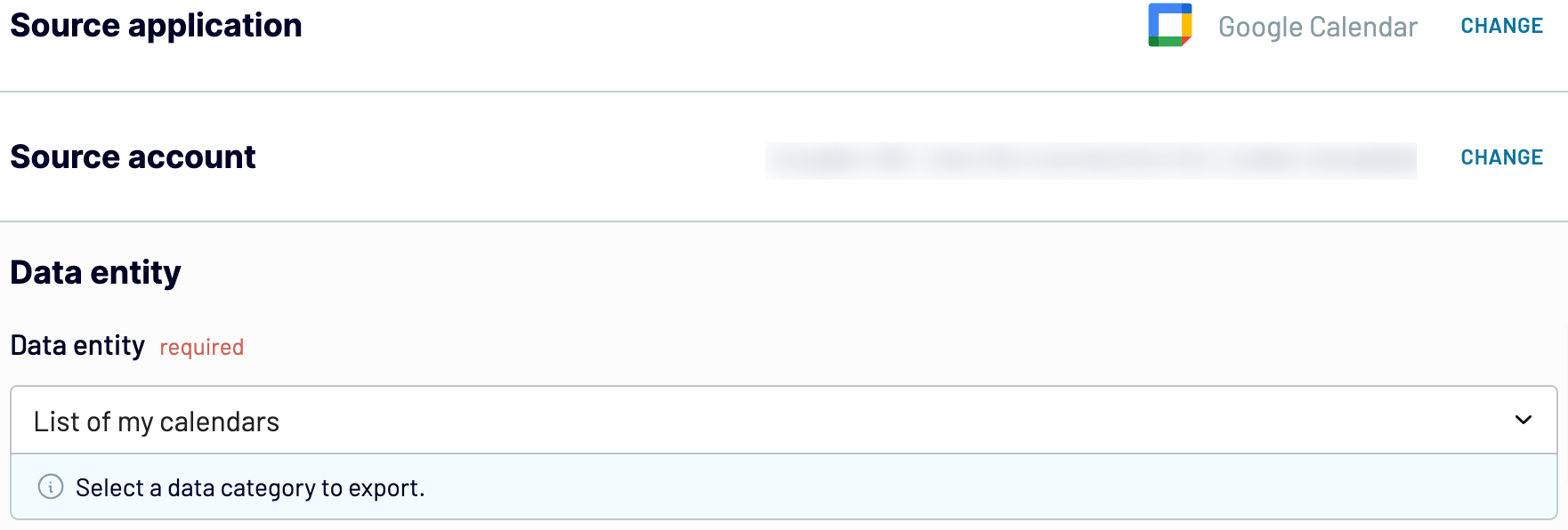
After having done everything in the source settings, click on the Transformations tab..
Step 2: Organize and transform
Before you export Google Calendar to Looker Studio, you can refine it beforehand. This is an optional step, though it tends to tremendously improve the quality of the output data. That way, you can create comprehensive and digestible reports.
Coupler.io offers the following options for elaborating on your data:
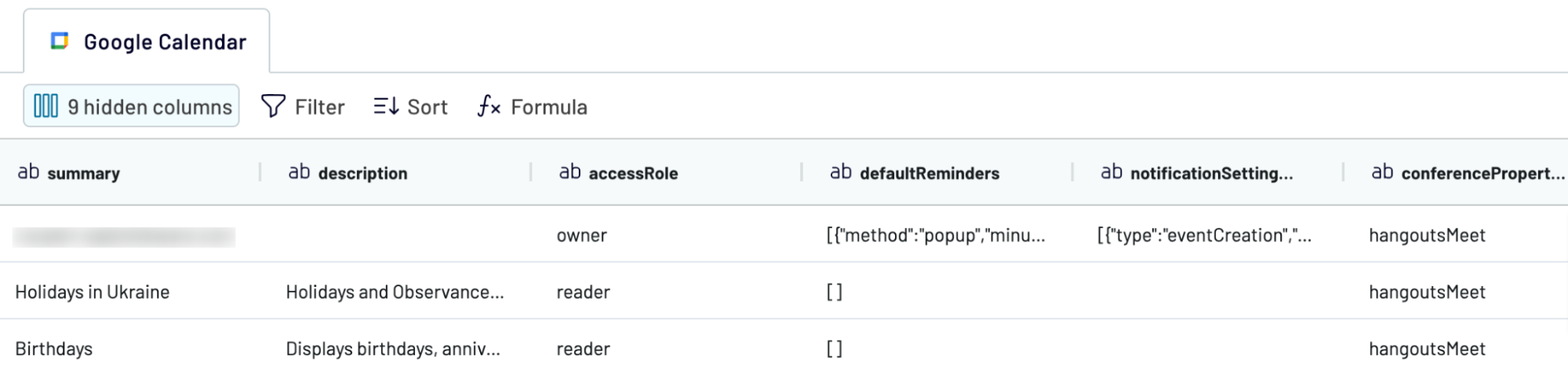
Once you're confident that data is ready for export, go to the Destinations tab.
Step 3: Load and schedule refresh
The final step in the Google Calendar to Looker Studio integration setup is the indication of the destination settings. Follow the guidelines provided right within the destination tab to connect to Looker Studio and create the report.

If you want to always have up-to-date reports at hand, consider the Automated data refresh options. Select the exact time or recurring intervals for data updates and get your reports populated with the most recent data.
Step 1: Collect data
The first step to connect Google Calendar to Looker Studio is to configure the importer. In the source settings, authorize your Google Calendar account. Next, select the data entity from the corresponding drop-down. Specify the calendars that need to be imported or set the start and end dates for events.
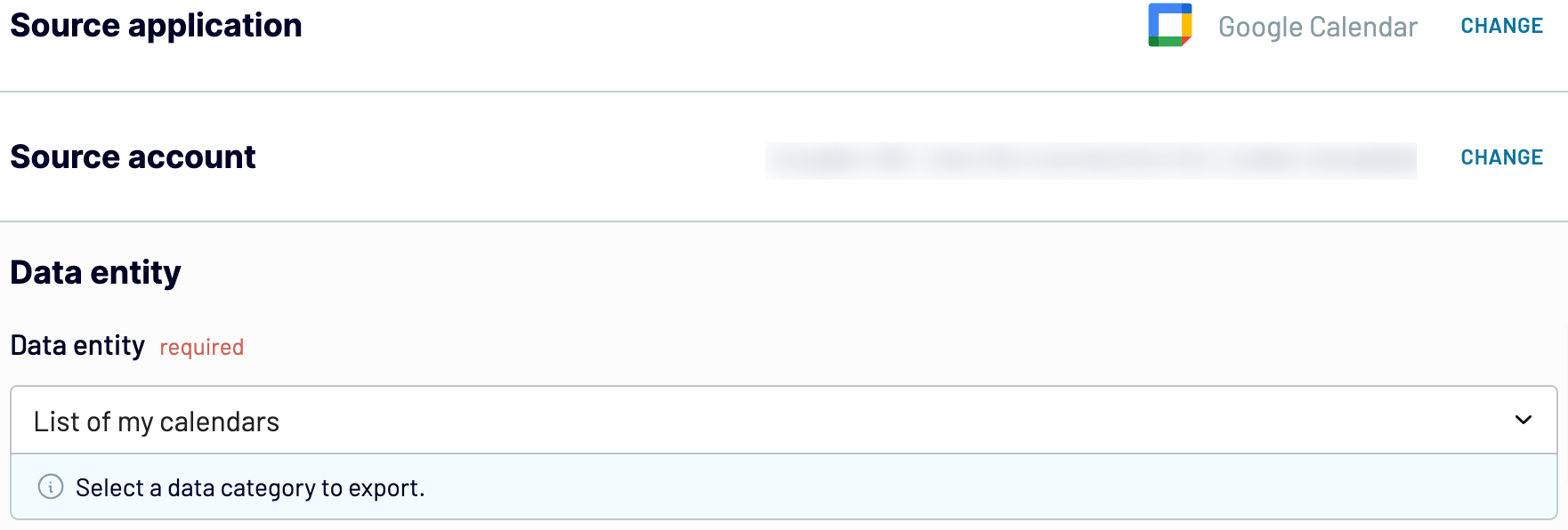
After having done everything in the source settings, click on the Transformations tab..
Step 2: Organize and transform
Before you export Google Calendar to Looker Studio, you can refine it beforehand. This is an optional step, though it tends to tremendously improve the quality of the output data. That way, you can create comprehensive and digestible reports.
Coupler.io offers the following options for elaborating on your data:
- Edit, rearrange, hide, or add columns.
- Apply filters and sort data in the chosen order.
- Create new columns with custom formulas.
- Combine data from different accounts or apps.
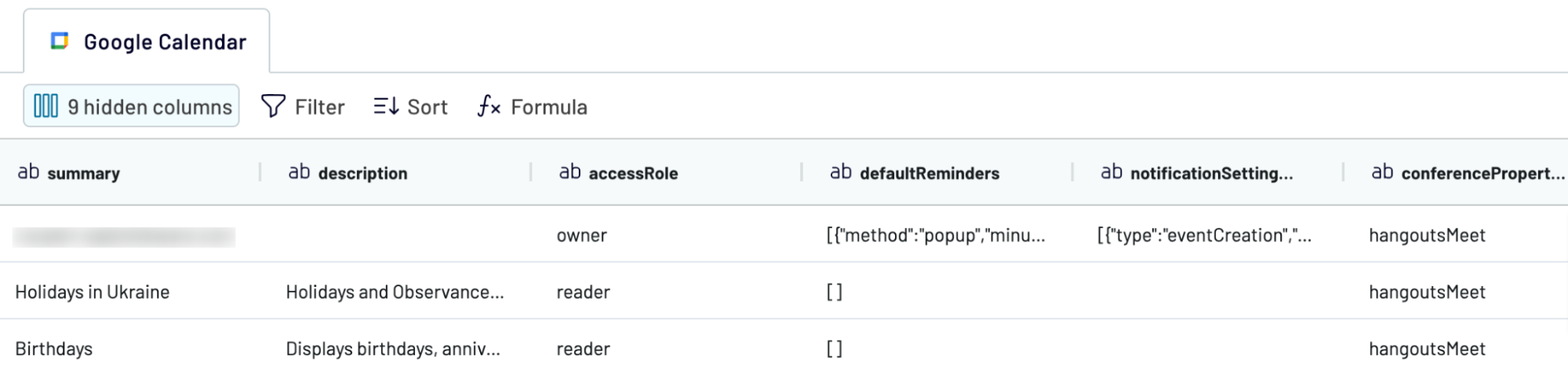
Once you're confident that data is ready for export, go to the Destinations tab.
Step 3: Load and schedule refresh
The final step in the Google Calendar to Looker Studio integration setup is the indication of the destination settings. Follow the guidelines provided right within the destination tab to connect to Looker Studio and create the report.

If you want to always have up-to-date reports at hand, consider the Automated data refresh options. Select the exact time or recurring intervals for data updates and get your reports populated with the most recent data.
Export Google Calendar to Looker Studio on a schedule
Optimize your reporting with the automated Google Calendar to Looker Studio integration. It supplies your dashboards and reports with the latest data. This also greatly contributes to effective decision-making and strategic planning.
Owing to Coupler.io’s automatic refresh data feature, you can eliminate manual data entry. Coupler.io allows you to set the recurring update schedule every 15 minutes, 30 minutes, one hour, or even one month. Otherwise, you can specify the days of the week and set exact times when the update needs to take place. Such automation boosts the reporting process's effectiveness and increases its overall accuracy.

Owing to Coupler.io’s automatic refresh data feature, you can eliminate manual data entry. Coupler.io allows you to set the recurring update schedule every 15 minutes, 30 minutes, one hour, or even one month. Otherwise, you can specify the days of the week and set exact times when the update needs to take place. Such automation boosts the reporting process's effectiveness and increases its overall accuracy.

Export data from Google Calendar to alternative destinations
Quick start with Project Management dashboard templates
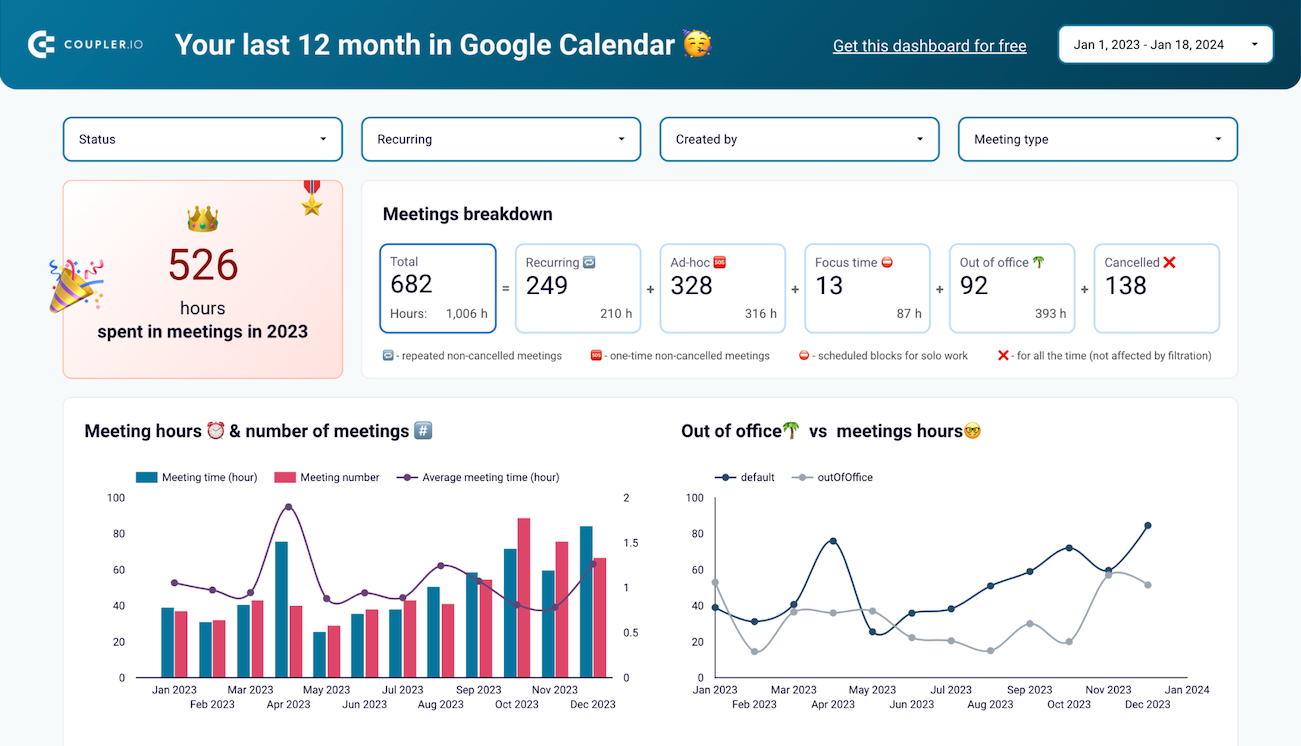
Google Calendar dashboard


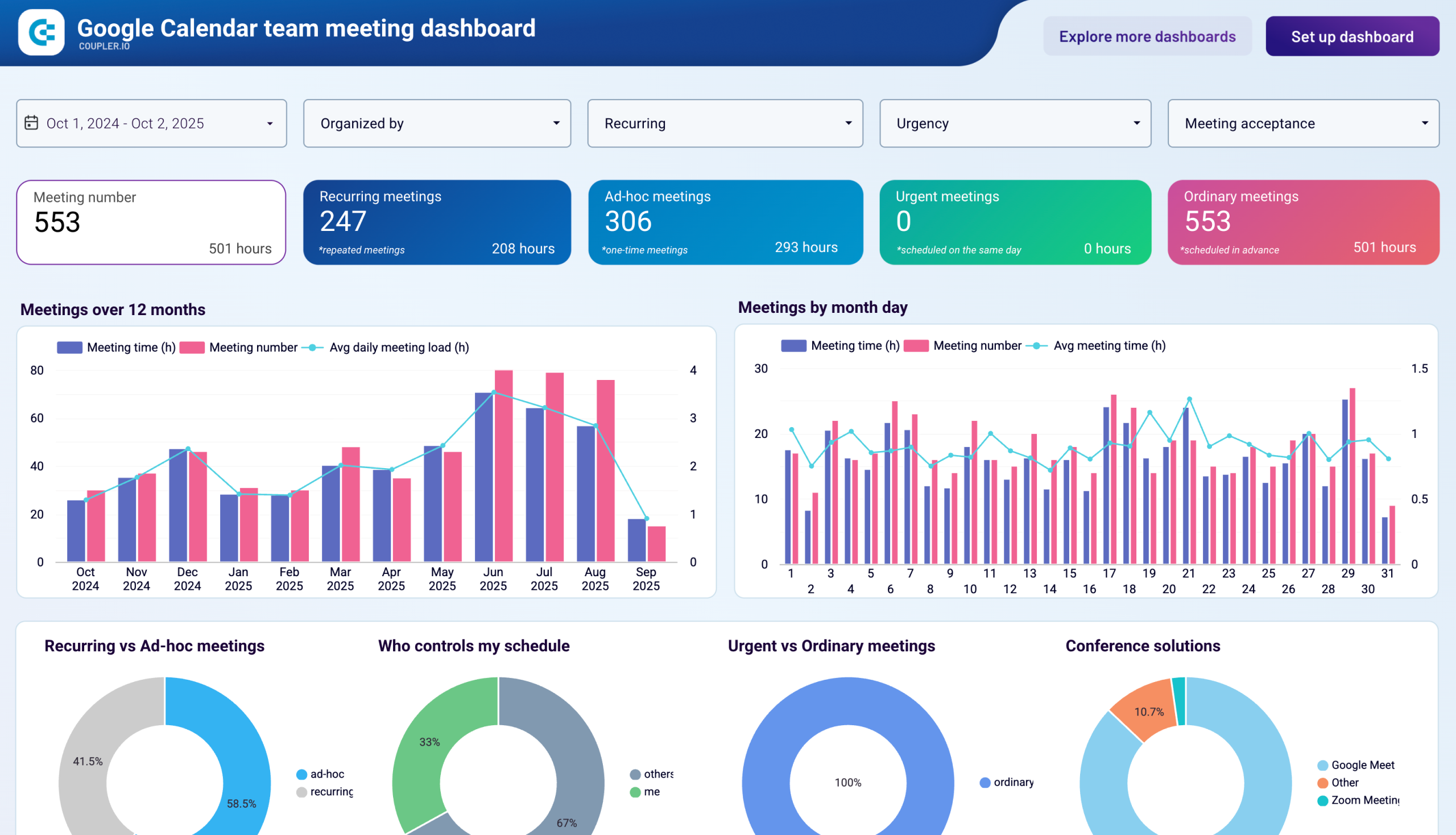
Google Calendar team meeting dashboard


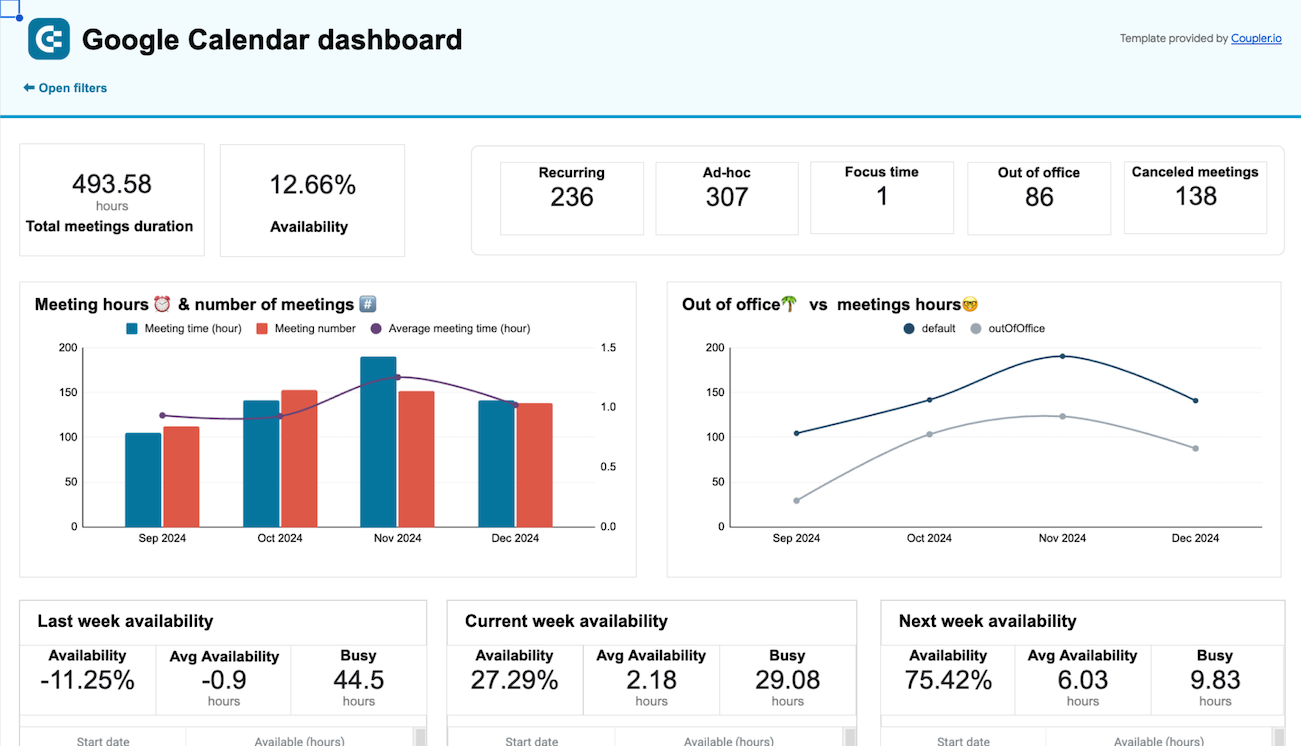
Google Calendar availability & meeting hours dashboard


No such template is available yet.
No worries. Our team will create a template that fits your needs, just tell us more
about your case. It doesn't cost you a penny 😉
Request a custom report
about your case. It doesn't cost you a penny 😉
Export Google Calendar to Looker Studio automatically with just a few clicks.
Connect similar Project Management apps and get data in minutes
What to export from Google Calendar to Looker Studio
List of calendars
This data comprises all the personal and shared calendars for the Google account. Export Google Calendar to Looker Studio for a better overview of calendars and their characteristics. Visualize and analyze this data for better time management.
List of events
This covers all the events for the selected calendar, either personal or shared. Title, start date, description, location, and attendees are the key event characteristics. With Google Calendar Looker Studio integration, you can better track upcoming events and plan future ones.
Report: busy time for user
This data contains occupied time slots, commitments, and events for each user. Connect Google Calendar to Looker Studio to track peak times of activity for each user. Analyze this data to derive some scheduling trends and see how to use it for event planning and task management.
How do you connect Google Calendar to Looker Studio?
Step 1. Connect the Google Calendar account and select the data you'd like to export
Step 2. Organize and transform data before loading it into Looker Studio
Step 3. Authorize the connector and import data by following the in-app instructions
Step 4. Schedule auto-refreshes to export Google Calendar to Looker Studio at desired intervals
Pricing plans
- Monthly
- Annual (save 25%)
Keep your data safe
Coupler.io safeguards your shared information and data transfers from breaches, leaks, and unauthorized disclosures.

























































