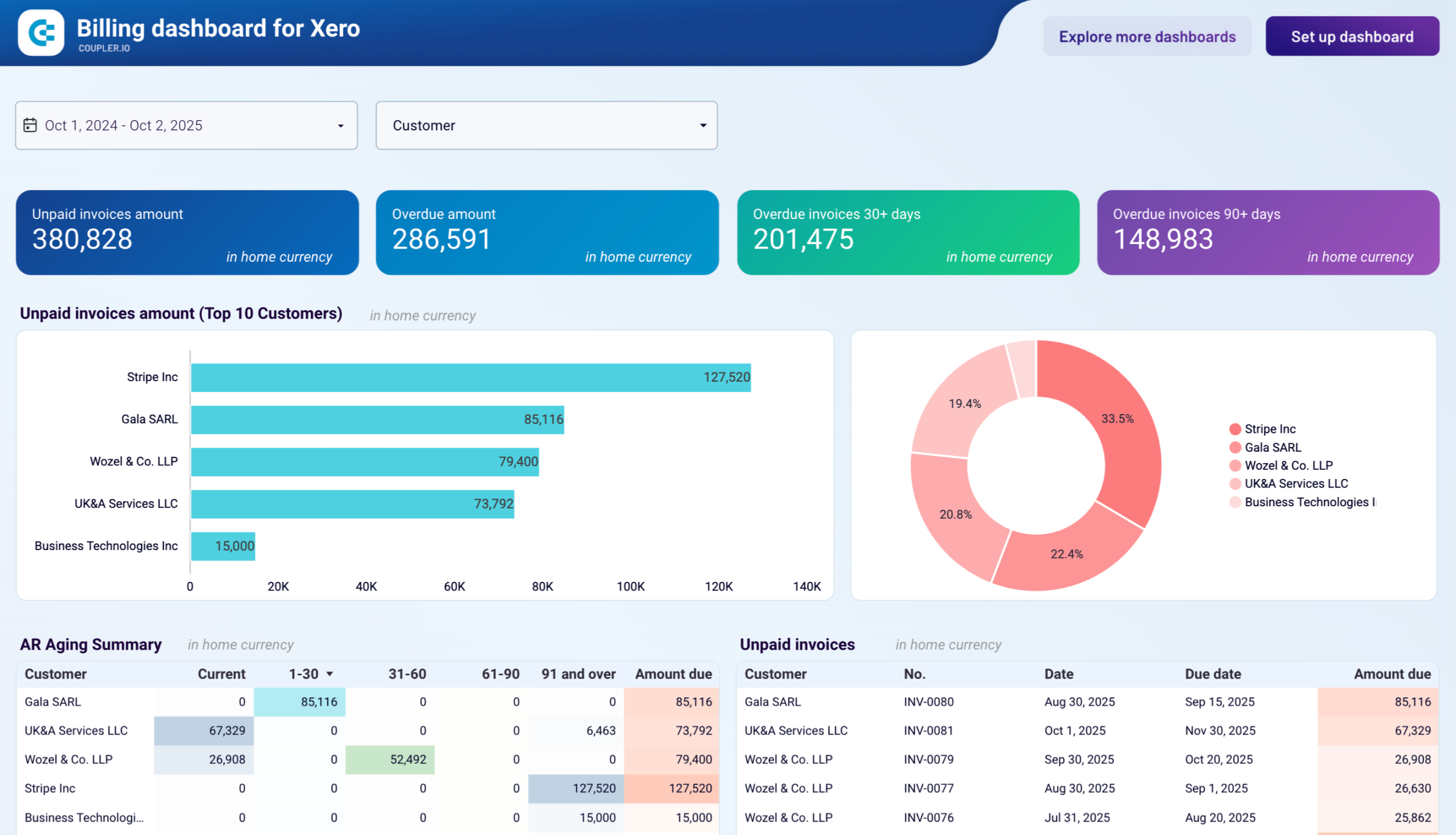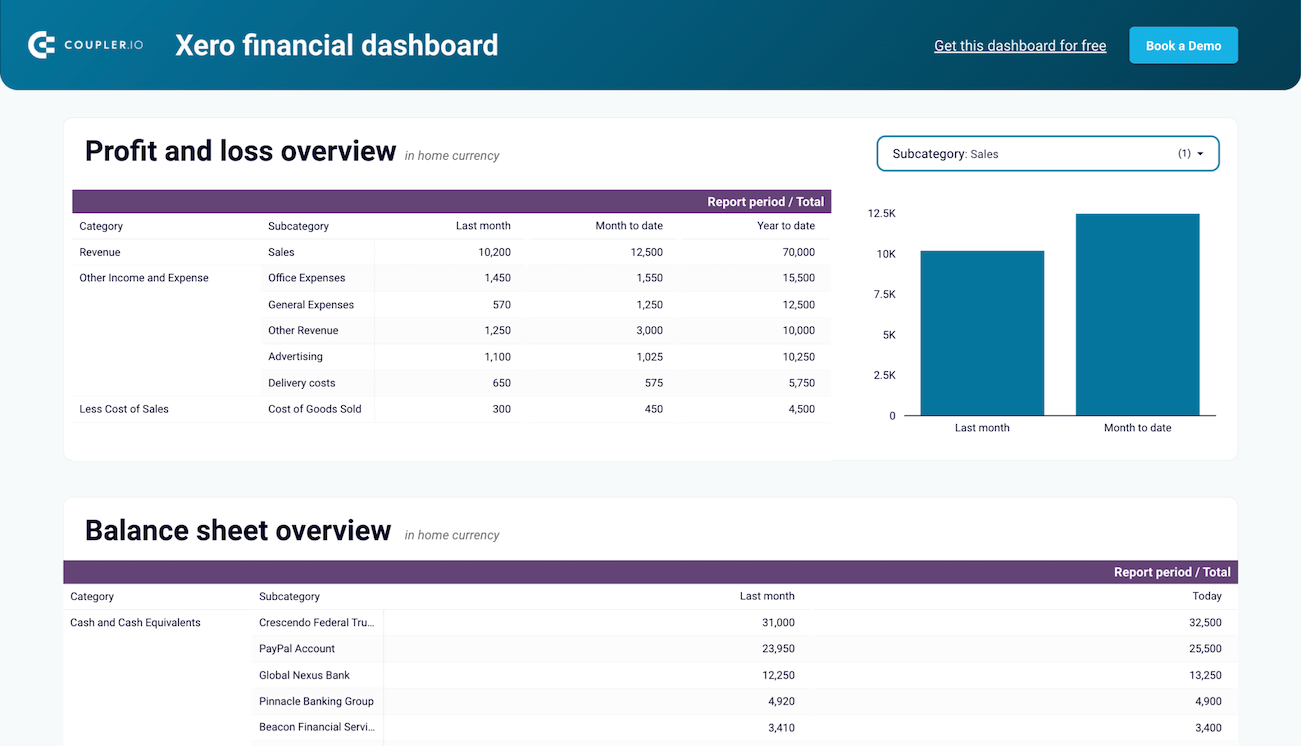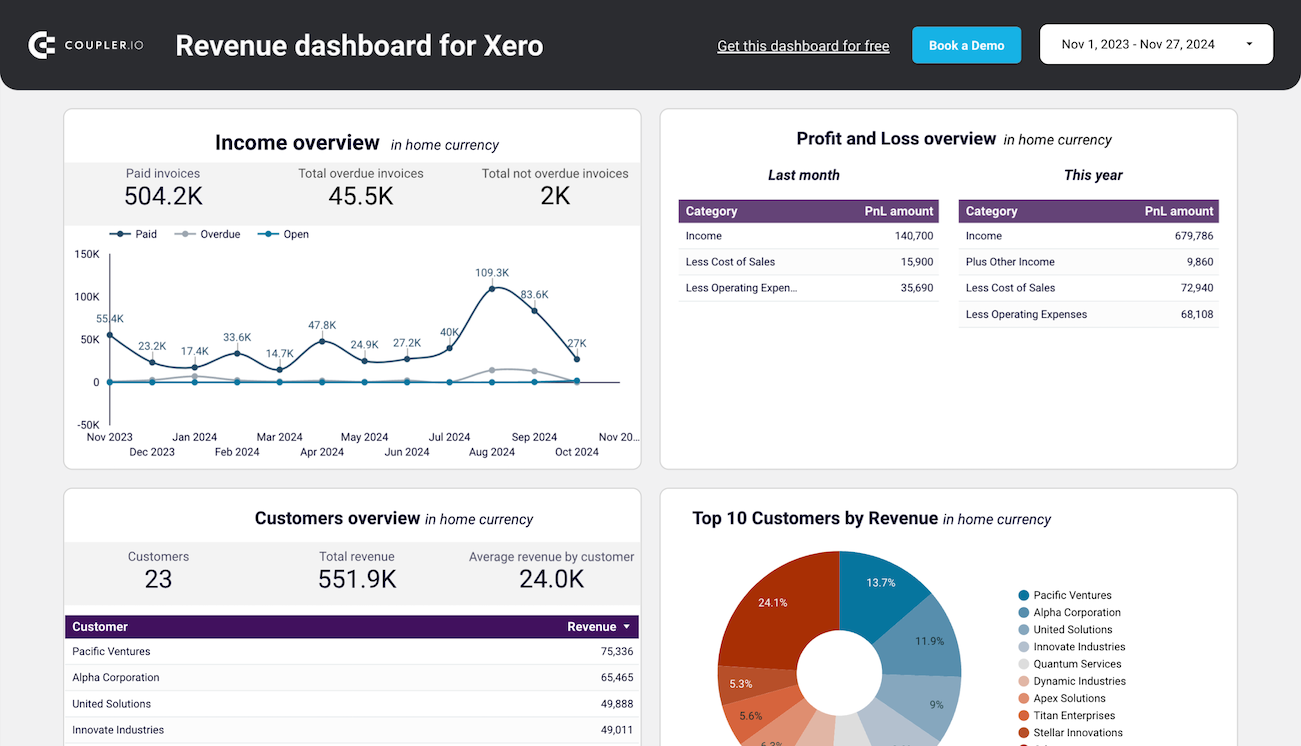Connect Xero to Looker Studio with Coupler.io to simplify reporting
Get and prepare data effortlessly
No coding skills are needed to export Xero to Looker Studio. Coupler.io lets you query your data without difficulty, schedule automated refreshes, and merge records from various sources into one dataset – all in a single web application interface.
Automate reporting tasks
Quickly set up automated data reporting from Xero to Looker Studio and save yourself from the routine of copying and pasting. You can also access our free, ready-to-use templates to visualize your data as dynamic interactive dashboards.
Stand out as a data-driven expert
Impress your clients and stakeholders by delivering almost real-time reports full of actionable insights. Count on Coupler.io's automated data integration for import and reporting so that you can channel your efforts into strategic activities.
How to connect Xero to Looker Studio (detailed guide)
Connect Xero to Looker Studio by following three simple steps:
Step 1: Collect data
First, connect your Xero account. Next, choose which specific data you'd like to export.
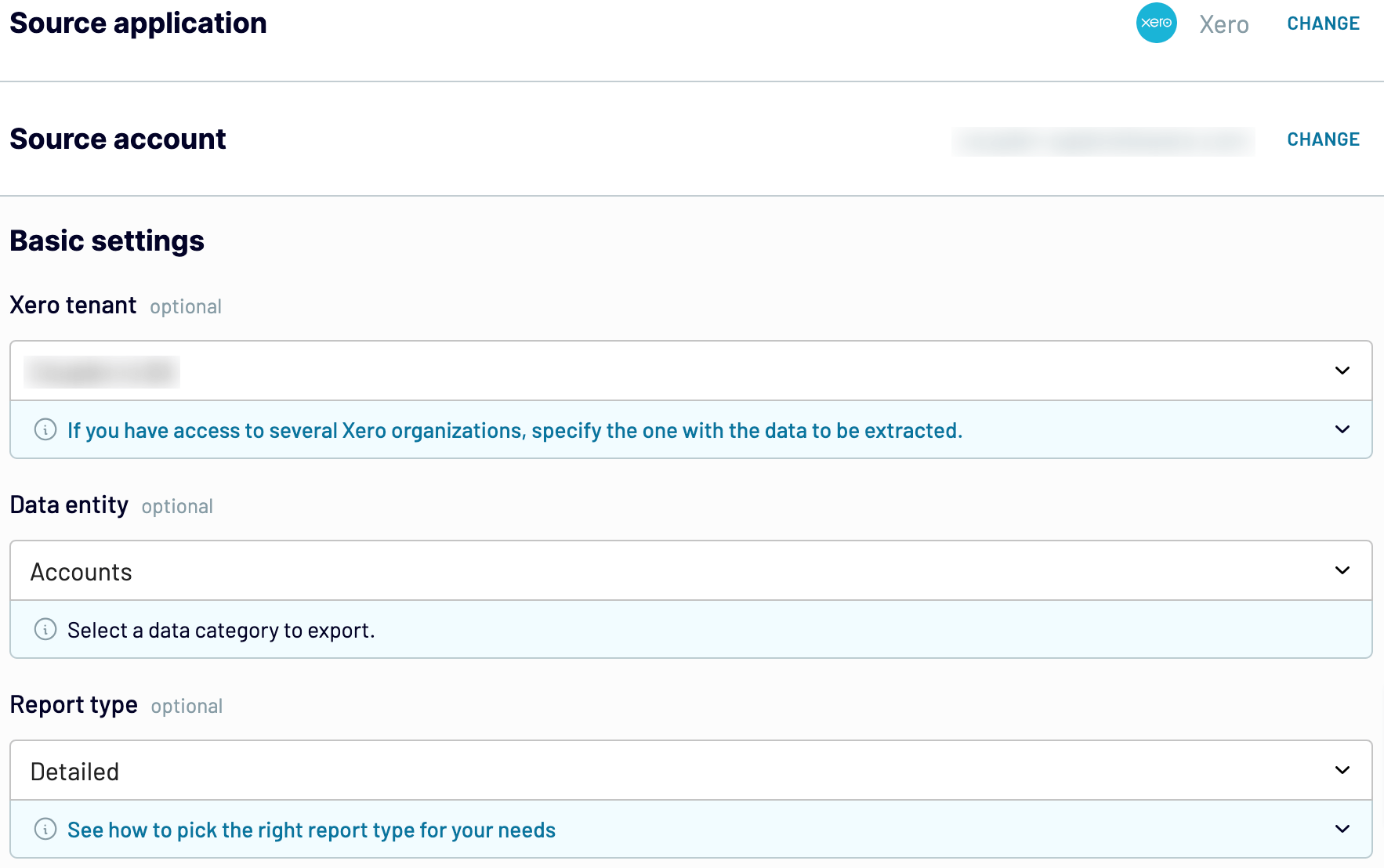
Once you've set up the source, move forward.
Step 2: Organize and transform
Before you import Xero to Looker Studio, view your data to verify whether it's accurate. If necessary, you have many data transformations to choose from:
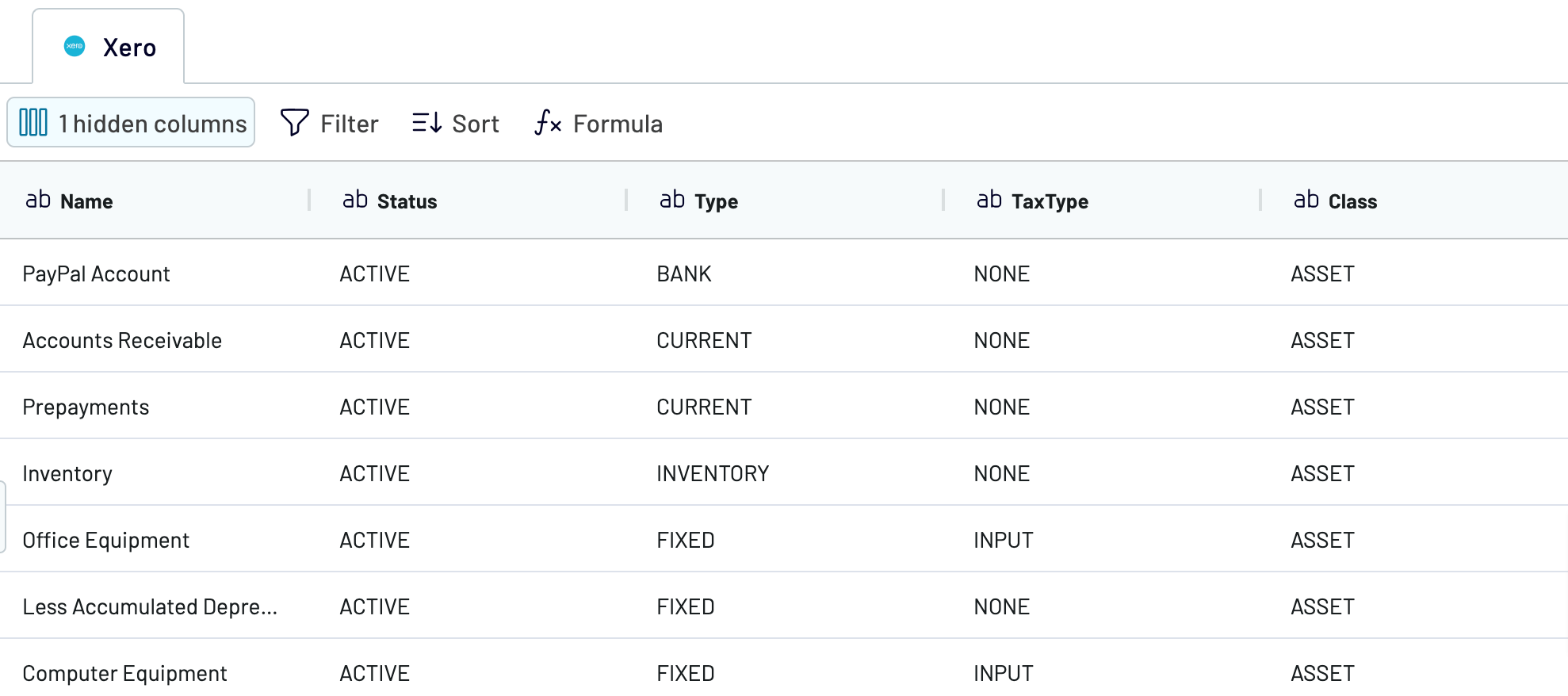
When you're sure your Xero data is okay, proceed to the next step.
Step 3: Load and automate
To load your data from Xero to Looker Studio, authorize the connector and generate a data source by following the in-app instructions. Once you connect the data source, click on the Create Report button.

Return to Coupler.io and configure automatic data refresh. Finally, save and run the importer.
Step 1: Collect data
First, connect your Xero account. Next, choose which specific data you'd like to export.
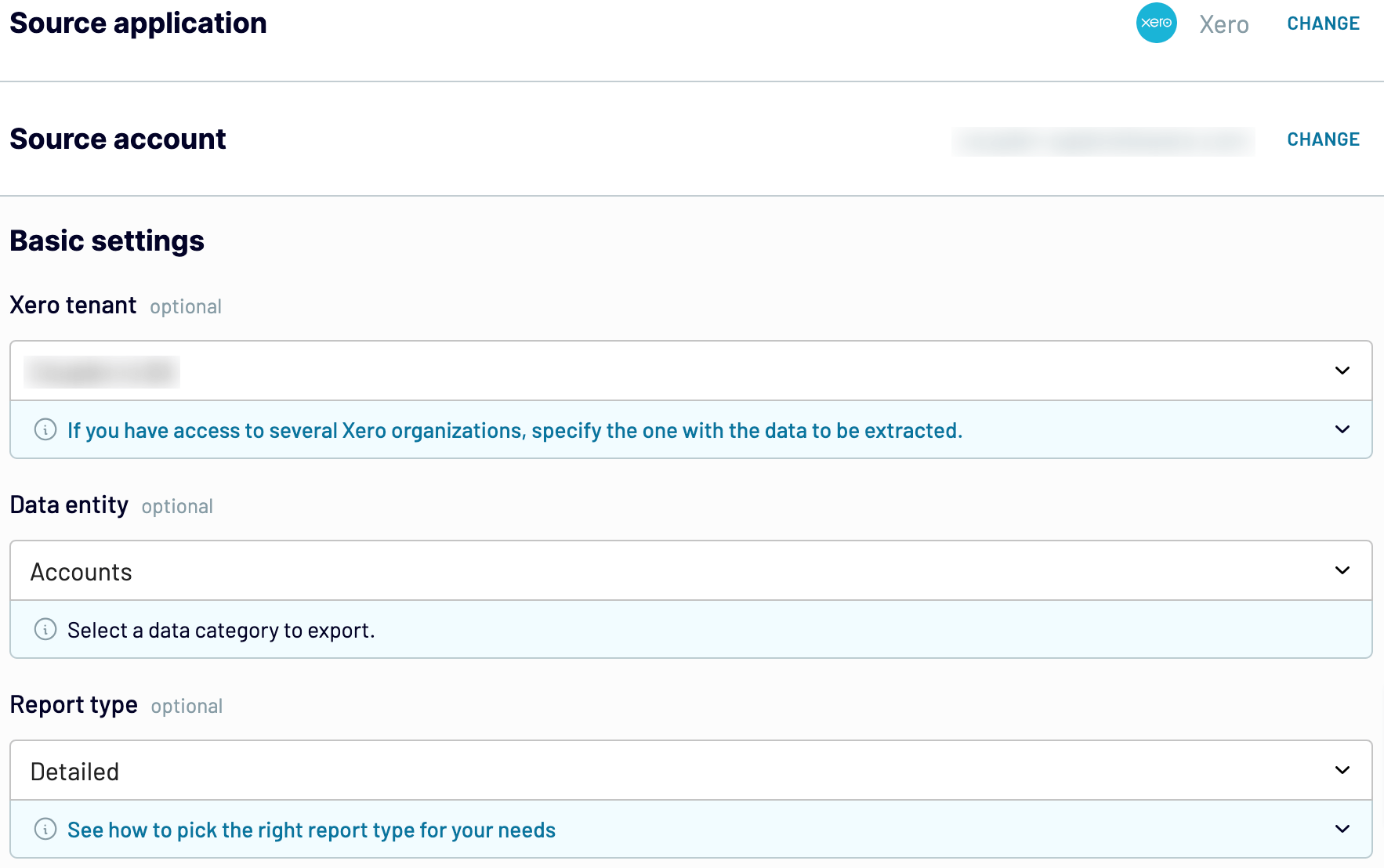
Once you've set up the source, move forward.
Step 2: Organize and transform
Before you import Xero to Looker Studio, view your data to verify whether it's accurate. If necessary, you have many data transformations to choose from:
- Edit, rearrange, hide, or add columns.
- Apply various filters and sort your data.
- Create new columns with custom formulas.
- Combine data from multiple accounts or apps.
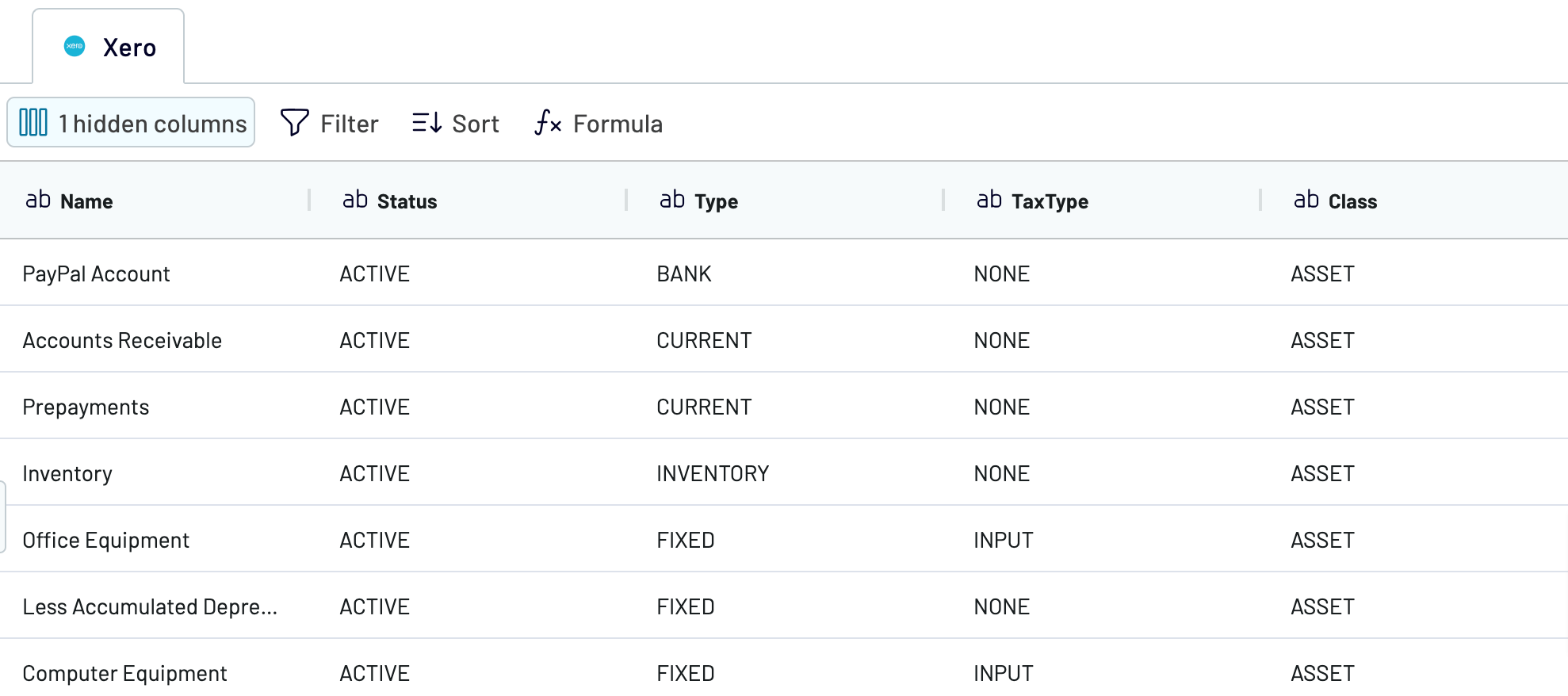
When you're sure your Xero data is okay, proceed to the next step.
Step 3: Load and automate
To load your data from Xero to Looker Studio, authorize the connector and generate a data source by following the in-app instructions. Once you connect the data source, click on the Create Report button.

Return to Coupler.io and configure automatic data refresh. Finally, save and run the importer.
Export Xero to Looker Studio and automate it on schedule
Enable automatic data refresh to ensure your report stays up-to-date. Select intervals such as monthly, daily, hourly, or every 30 or 15 minutes. For more customization, specify days of the week, hours, and the preferred time zone.

This functionality keeps your data in Looker Studio consistently aligned with the most recent changes to the source.

This functionality keeps your data in Looker Studio consistently aligned with the most recent changes to the source.
Export data from Xero to alternative destinations
Quick start with Finance dashboard templates
No such template is available yet.
No worries. Our team will create a template that fits your needs, just tell us more
about your case. It doesn't cost you a penny 😉
Request a custom report
about your case. It doesn't cost you a penny 😉
Export Xero to Looker Studio automatically with just a few clicks.
Connect similar Finance & Accounting apps and get data in minutes
What to export from Xero to Looker Studio
Accounts
This data includes account codes, names, types, and balances. If you export it from Xero, you'll be able to track financial performance, manage budgets, and ensure precise reporting. Identify trends, monitor expenses and revenues, and make informed decisions. This is crucial for maintaining the integrity of your financial records and integration with other tools or systems.
Bank transactions
Connect Xero to Looker Studio to retrieve bank transaction data. It covers all financial transactions processed through your bank accounts, including deposits, withdrawals, transfers, and fees. It can be used to analyze cash flow, reconcile bank statements, and identify discrepancies. This enables you to monitor spending patterns, manage liquidity, and ensure all transactions are accounted for.
Contacts
Contact data offers information about your customers and suppliers, such as names, addresses, phone numbers, and email addresses. It supports customer relationship management, marketing campaigns, and supplier negotiations. View these details to identify key business relationships, improve communication strategies, and enhance customer service.
Credit notes
Have a look at the details of credits issued to customers. This information includes the date, amount, reason, related invoices, etc. It's helpful if you'd like to track refunds and manage outstanding balances. You can analyze this data to gain insights into customer returns, discount strategies, and credit policies, as well as maintain clear and accurate financial documentation.
Invoices
Here, you get records of all sales invoices issued to customers, including numbers, dates, amounts, and payment statuses. Export this data from Xero to monitor revenue, manage accounts receivable, and confirm that payments are made on time. Detect sales trends, keep an eye on payment patterns, and improve cash flow management, customer billing, and overall revenue tracking.
Items
Another reason to export Xero to Looker Studio is item data associated with the products or services your business sells: codes, descriptions, prices, and stock levels. You can leverage this info to manage inventory, track sales performance, and set pricing strategies. Determine the best-selling products, optimize stock levels, and adjust pricing to maximize profitability.
Payments
Load this data from Xero to Looker Studio to examine all payments made to suppliers and received from customers, with dates, amounts, methods, and related invoices included. Explore these details to monitor payment trends, manage accounts payable and receivable, and identify potential issues with payment processing. This will benefit your budgeting and overall financial management.
Purchase orders
Records of orders placed with suppliers refer to data like numbers, dates, items ordered, quantities, and statuses. It's essential for managing procurement, tracking order fulfillment, and timely delivery of goods and services. Using this information, you can monitor supplier performance, handle inventory levels, and optimize procurement processes.
How do you connect Xero to Looker Studio?
Step 1. Connect your Xero account and choose the data entity to export
Step 2. Organize and transform data before loading it into Looker Studio
Step 3. Authorize the connector and import data by following the in-app instructions
Step 4. Schedule auto-refreshes to export Xero to Looker Studio at desired intervals and run the importer
Pricing plans
- Monthly
- Annual (save 25%)
Keep your data safe
Coupler.io safeguards your shared information and data transfers from breaches, leaks, and unauthorized disclosures.