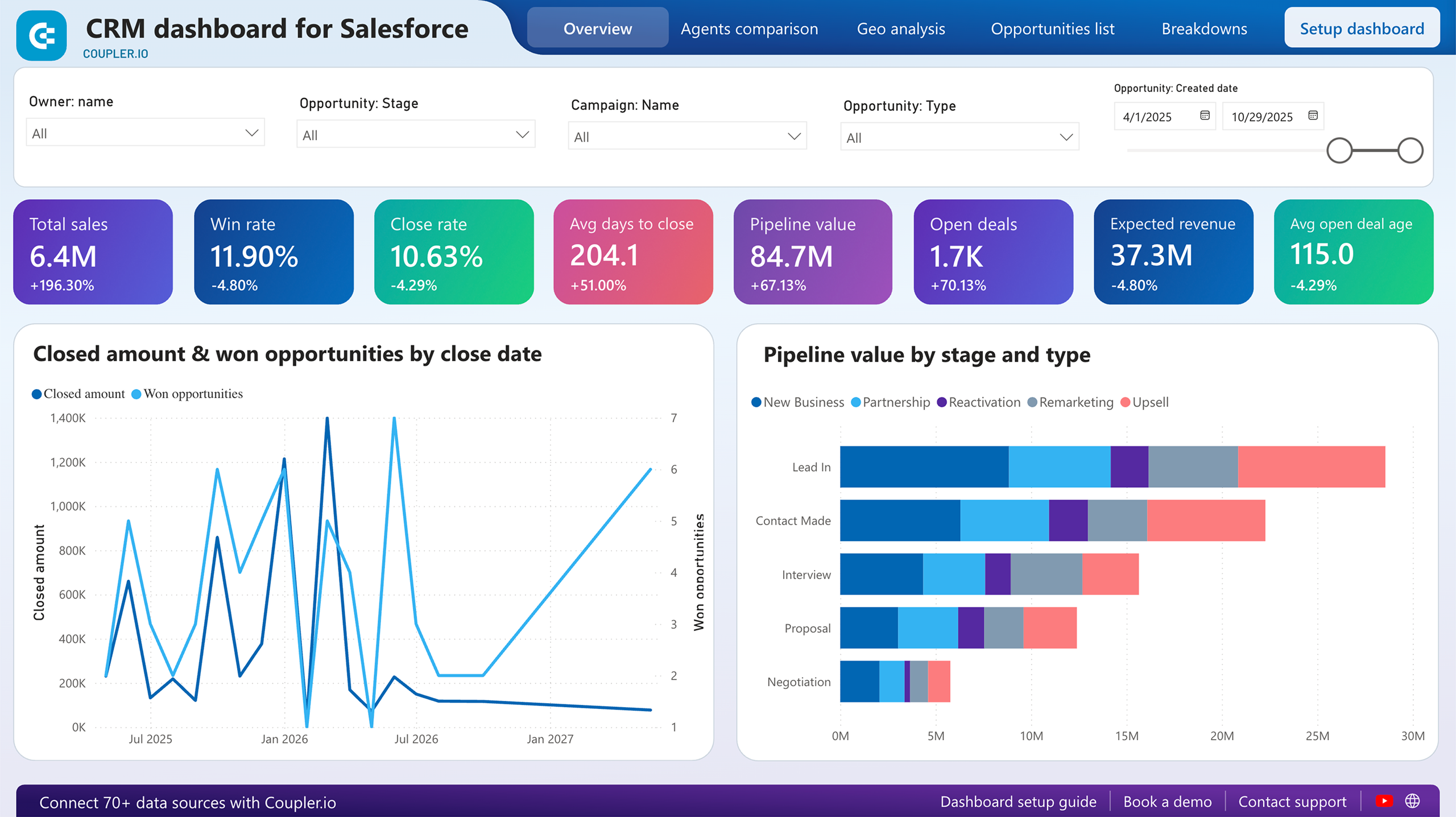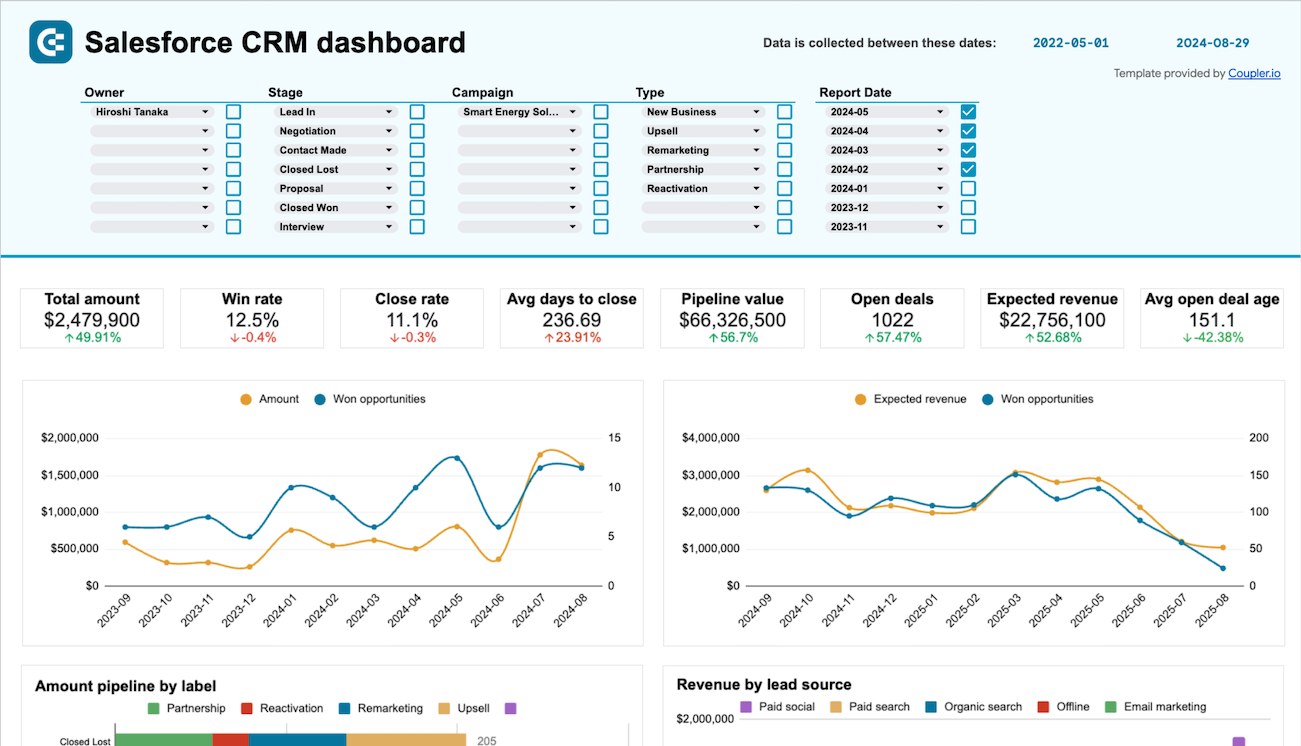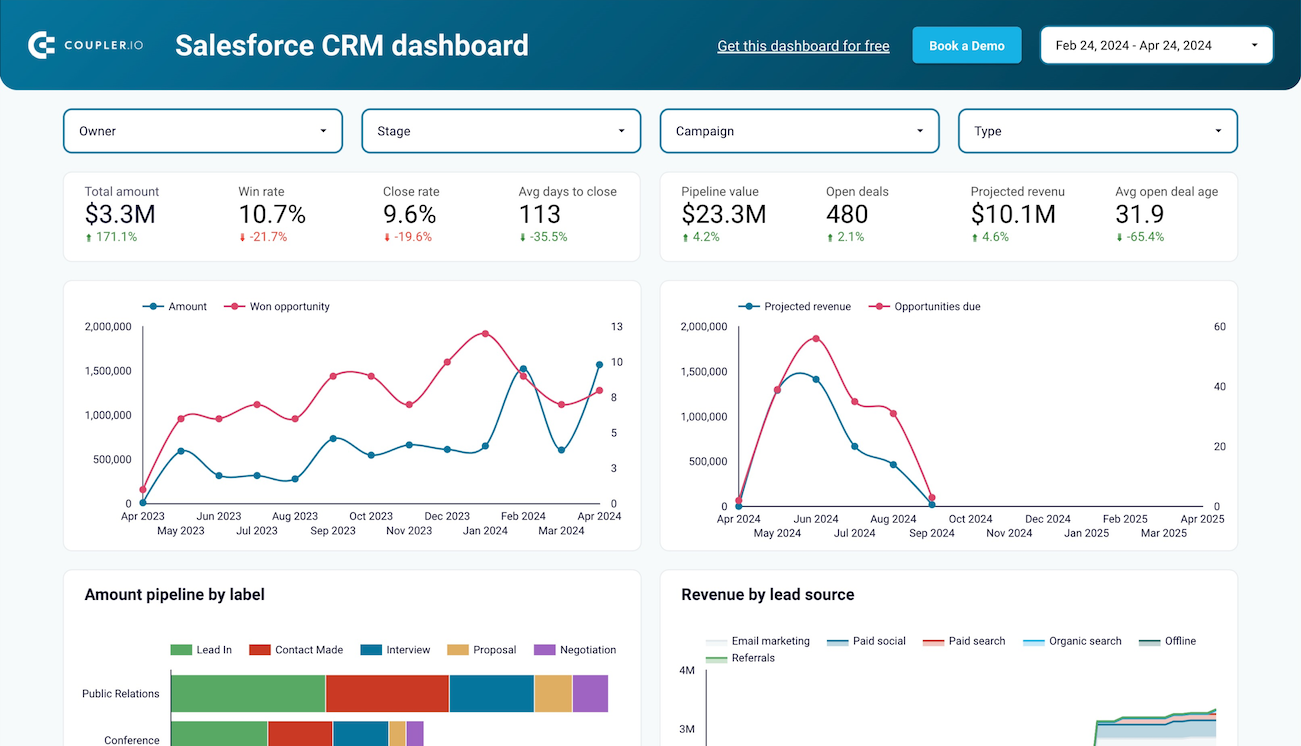Use Coupler.io's Salesforce to BigQuery integration to simplify reporting
Get and prepare data effortlessly
Use no-code Salesforce to BigQuery integration to automate data imports without technical expertise. Within a single Coupler.io web app interface, you can apply various transformations to data, have reports regularly auto-updated, and add multiple sources.
Automate reporting tasks
Take advantage of automated data flow from Salesforce to BigQuery. You won't need to waste time on manual data entry anymore. Instead, channel your efforts into strategically essential tasks and have data visualized with free dashboard templates.
Stand out as a data-driven expert
Provide accurate, almost live reports to clients and stakeholders to let them know about your expertise. With Coupler.io's rapid and timely automated reporting, you can leave mundane matters behind and do what matters to business in a long-term perspective.
Export data from Salesforce to alternative destinations
Quick start with CRM dashboard templates
No such template is available yet.
No worries. Our team will create a template that fits your needs, just tell us more
about your case. It doesn't cost you a penny 😉
Request a custom report
about your case. It doesn't cost you a penny 😉
Connect Salesforce to BigQuery automatically with just a few clicks.
Connect similar CRM apps and get data in minutes
What to export from Salesforce to BigQuery
Contacts
Contacts refer to individuals or entities associated with an account in Salesforce. This data includes details such as name, email, phone number, and any other pertinent information. It's crucial to export this information to analyze customer interactions, identify key stakeholders, and understand relationships within accounts.
New accounts report
Connect Salesforce to BigQuery to import a new accounts report, which entails freshly created accounts within a specified timeframe. It provides insights into the growth of the customer base and comprises details like name, industry, location, etc. This data enables businesses to track expansion efforts and target new markets effectively.
New contacts & accounts report
This report combines newly created contacts and accounts. By loading this data into BigQuery, you get a detailed view of both individual and organizational relationships. It helps you analyze customer acquisition trends, identify potential leads, and tailor engagement strategies for enhanced customer retention and satisfaction.
New opportunities with products report
Export this kind of report to explore newly created sales opportunities along with associated products. Use this data to get visibility into revenue-generating activities and product performance. By analyzing deal size, close date, and product information, you can optimize sales strategies, forecast revenue, and prioritize product offerings.
New test account report
A new test account report comprises accounts designated for testing purposes. You can export this data to monitor test account creation activities and their impact on system performance. Details like name, testing status, and associated test scenarios are helpful to quality assurance efforts, troubleshooting, and seamless system functionality.
PL new opportunities report
You can also use Salesforce to BigQuery integration to analyze data on new sales opportunities identified through partner leads. It will empower you to assess the effectiveness of partner-driven sales initiatives, optimize partner engagement, allocate resources efficiently, and maximize revenue through strategic partnerships.
Orders refund transactions
Orchestration runs represent instances of automated processes executed within Salesforce's orchestration framework. Thanks to details such as run ID, start time, duration, and outcome, it becomes easier to identify bottlenecks within the processes and optimize workflow design for higher operational efficiency.
Orders with refunded items
Import this data from Salesforce to BigQuery to look at individual tasks or actions within orchestrated processes. It's vital for understanding task execution, dependencies, and resource allocation. This knowledge will empower you to monitor task progress, identify workflow inefficiencies, and optimize task allocation for improved productivity.
How do you use Salesforce to BigQuery integration?
Step 1. Connect your Salesforce account and choose a data entity to export
Step 2. Organize and transform data before loading it to BigQuery
Step 3. Connect the BigQuery account and specify where you'd like to import data
Step 4. Schedule auto-refreshes to export data from Salesforce to BigQuery at desired intervals
Pricing plans
- Monthly
- Annual (save 25%)
Keep your data safe
Coupler.io safeguards your shared information and data transfers from breaches, leaks, and unauthorized disclosures.

How to integrate Salesforce to BigQuery (detailed guide)
Connect Salesforce to BigQuery by taking the following steps:
Step 1: Collect data
First, connect your Salesforce account. Next, choose the specific Data type you'd like to export. Depending on the selected Data type, adjust the other mandatory settings if there are any.
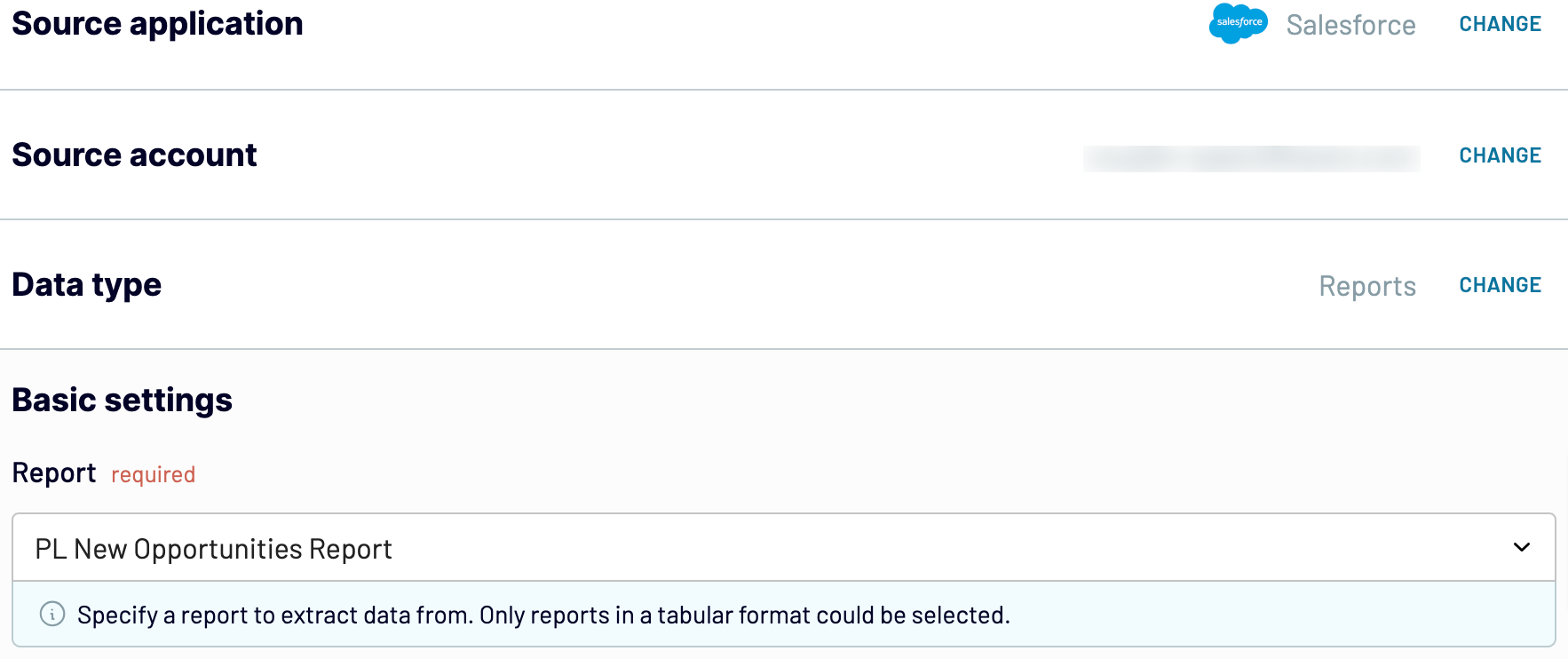
After that, proceed to the next step.
Step 2: Organize and transform
Before importing data from Salesforce to BigQuery, preview and check it for accuracy. If necessary, you can transform it as follows:
By making these adjustments to exported Salesforce data, you ensure the future report will resonate with your analytics needs.
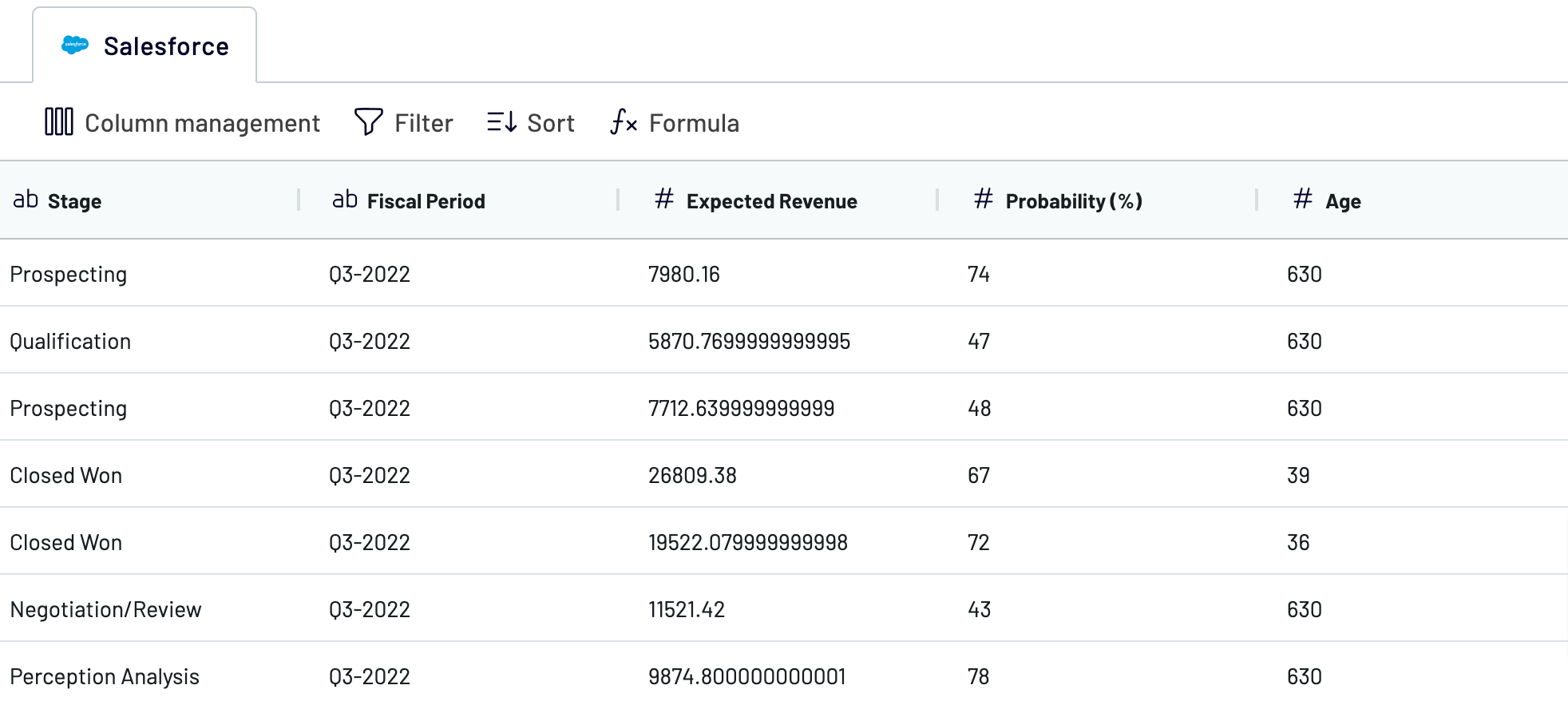
As soon as you're done with it, move on to the destination settings.
Step 3: Load and automate
To import your data from Salesforce to BigQuery, specify the destination dataset and table. You can also create a new dataset or table by typing in a new name.
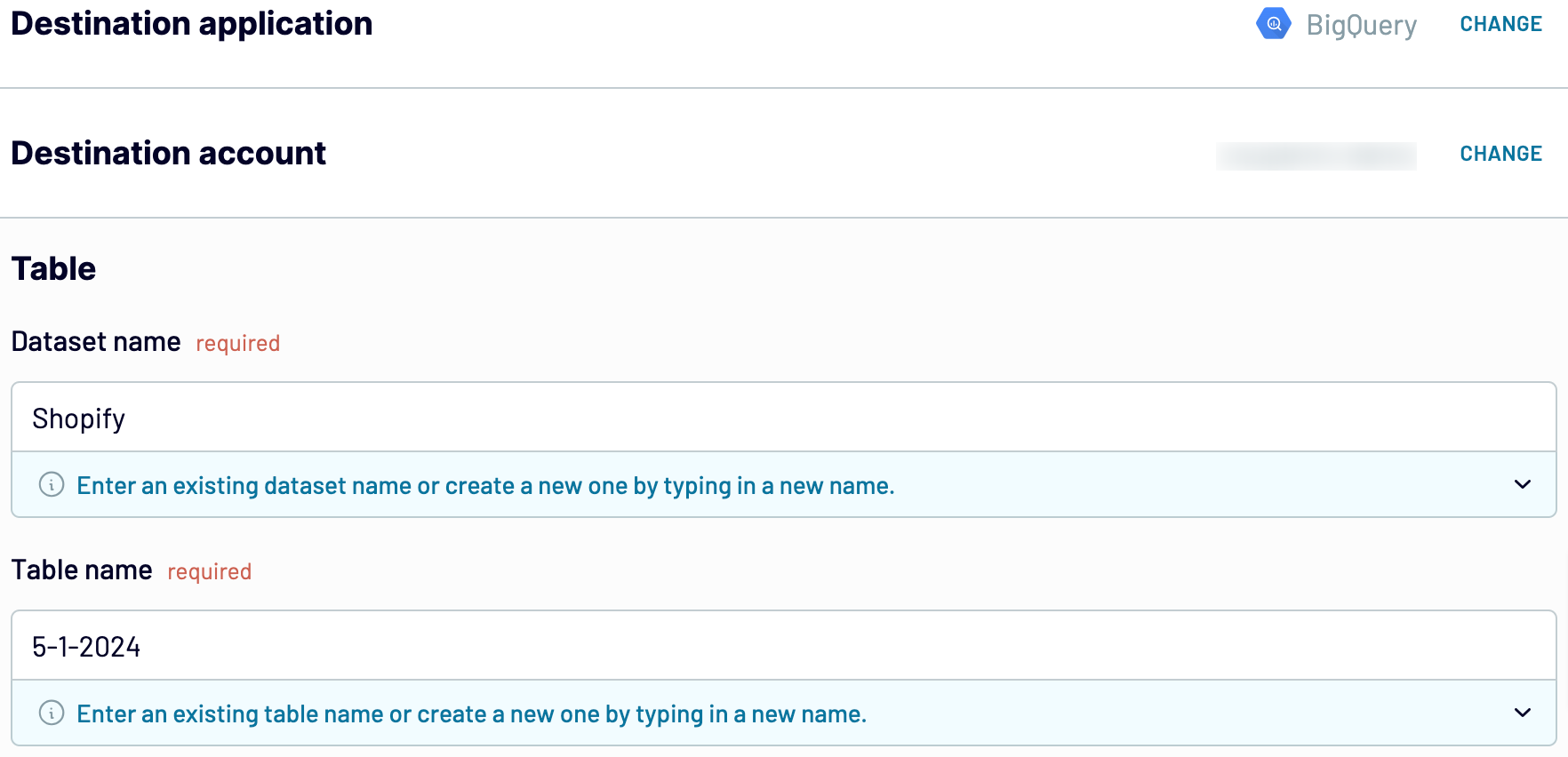
Then, turn on the Automatic data refresh and opt for the interval. Finally, save and run importer to get the things done.
Step 1: Collect data
First, connect your Salesforce account. Next, choose the specific Data type you'd like to export. Depending on the selected Data type, adjust the other mandatory settings if there are any.
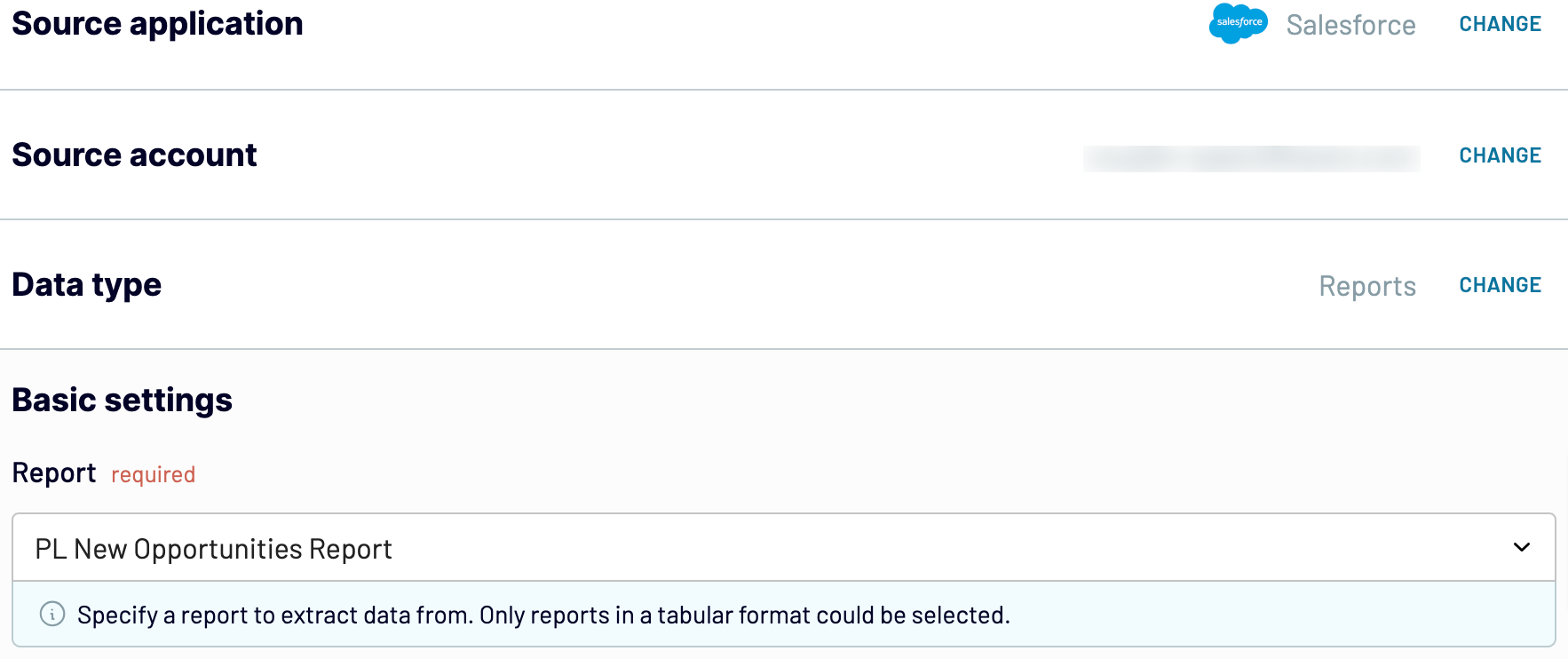
After that, proceed to the next step.
Step 2: Organize and transform
Before importing data from Salesforce to BigQuery, preview and check it for accuracy. If necessary, you can transform it as follows:
- Edit, rearrange, hide, or add columns.
- Apply various filters and sort your data.
- Create new columns with custom formulas.
- Combine data from multiple accounts or apps.
By making these adjustments to exported Salesforce data, you ensure the future report will resonate with your analytics needs.
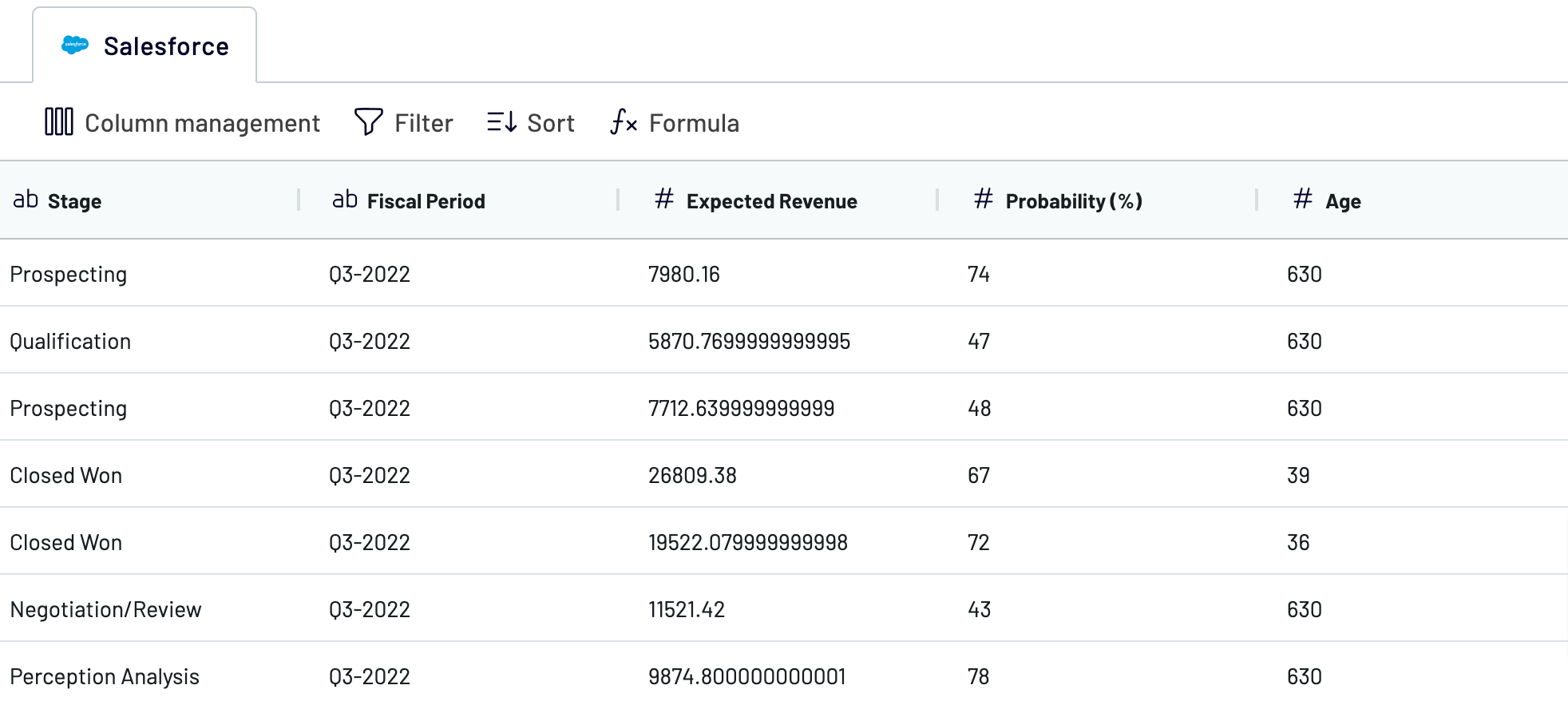
As soon as you're done with it, move on to the destination settings.
Step 3: Load and automate
To import your data from Salesforce to BigQuery, specify the destination dataset and table. You can also create a new dataset or table by typing in a new name.
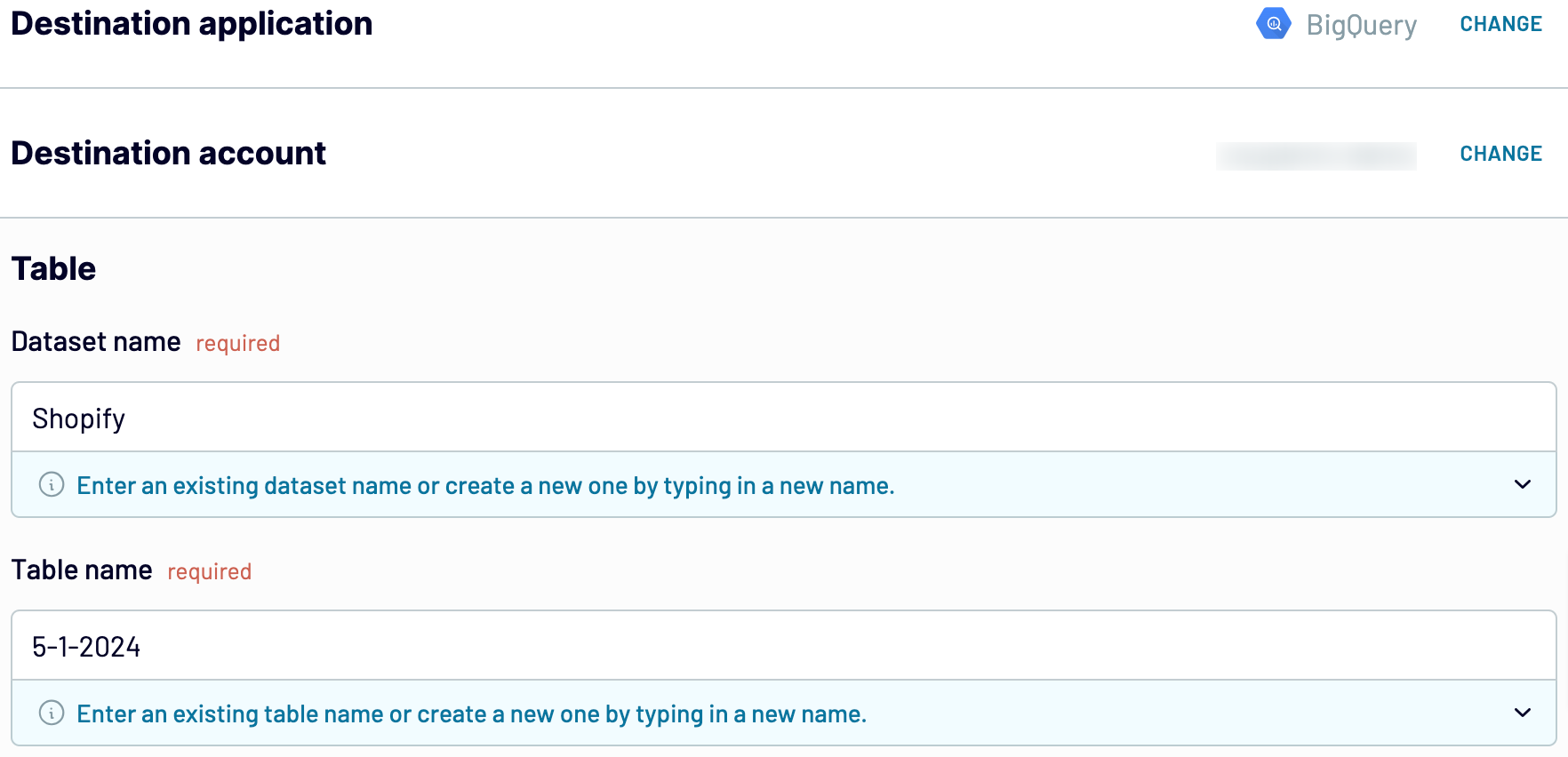
Then, turn on the Automatic data refresh and opt for the interval. Finally, save and run importer to get the things done.
Connect Salesforce to BigQuery and import data on schedule
By using Automatic data refresh, you can set report updates to occur regularly. You have the flexibility to decide how frequently you'd like to have data refreshed – from monthly and daily to hourly and every 30 or 15 minutes. For even more customized auto-updates, select the days of the week, hours, and the time zone.

With Coupler.io's Salesforce to BigQuery integration, rest assured that imported data consistently reflects the most recent updates from the source.

With Coupler.io's Salesforce to BigQuery integration, rest assured that imported data consistently reflects the most recent updates from the source.
What key metrics can you export from Salesforce to BigQuery?
Total sales
Description: Total sales represent the cumulative revenue generated from successful transactions within a specified period.
How to calculate: Sum up the total value of all successful orders, excluding taxes, shipping fees, and discounts.
Win rate
Description: Win rate measures the percentage of successfully closed deals out of the total number of deals pursued within a specific period.
How to calculate: Divide the number of won deals by the total number of deals pursued, then multiply by 100 to get the percentage.
Close rate
Description: Close rate represents the percentage of deals successfully closed compared to the total number of deals in the pipeline within a defined period.
How to calculate: Divide the number of closed deals by the total number of deals in the pipeline, then multiply by 100.
Average days to close
Description: The average days to close indicates the average number of days it takes to close a deal from the initial contact to the finalization of the sale.
How to calculate: Calculate the total number of days taken to close all deals within a period, then divide by the number of closed deals.
Pipeline value
Description: Pipeline value represents the total monetary value of all deals in the sales pipeline at a specific point in time.
How to calculate: Sum up the total value of all deals in the pipeline, including both won and potential deals.
Open deals
Description: Open deals refer to the number of deals that are currently active and have not yet been closed or lost.
How to calculate: Count the total number of deals that are in progress and have not been finalized or lost.
Expected revenue
Description: Expected revenue represents the anticipated total revenue from all open deals in the sales pipeline.
How to calculate: Sum up the potential value of all open deals in the pipeline, considering the probability of closure for each deal.
Average open deal age
Description: Average open deal age indicates the average length of time that open deals have been in the sales pipeline.
How to calculate: Calculate the total number of days that all open deals have been in the pipeline, then divide by the number of open deals.
Description: Total sales represent the cumulative revenue generated from successful transactions within a specified period.
How to calculate: Sum up the total value of all successful orders, excluding taxes, shipping fees, and discounts.
Win rate
Description: Win rate measures the percentage of successfully closed deals out of the total number of deals pursued within a specific period.
How to calculate: Divide the number of won deals by the total number of deals pursued, then multiply by 100 to get the percentage.
Close rate
Description: Close rate represents the percentage of deals successfully closed compared to the total number of deals in the pipeline within a defined period.
How to calculate: Divide the number of closed deals by the total number of deals in the pipeline, then multiply by 100.
Average days to close
Description: The average days to close indicates the average number of days it takes to close a deal from the initial contact to the finalization of the sale.
How to calculate: Calculate the total number of days taken to close all deals within a period, then divide by the number of closed deals.
Pipeline value
Description: Pipeline value represents the total monetary value of all deals in the sales pipeline at a specific point in time.
How to calculate: Sum up the total value of all deals in the pipeline, including both won and potential deals.
Open deals
Description: Open deals refer to the number of deals that are currently active and have not yet been closed or lost.
How to calculate: Count the total number of deals that are in progress and have not been finalized or lost.
Expected revenue
Description: Expected revenue represents the anticipated total revenue from all open deals in the sales pipeline.
How to calculate: Sum up the potential value of all open deals in the pipeline, considering the probability of closure for each deal.
Average open deal age
Description: Average open deal age indicates the average length of time that open deals have been in the sales pipeline.
How to calculate: Calculate the total number of days that all open deals have been in the pipeline, then divide by the number of open deals.
Connect Salesforce to BigQuery or another destination
Coupler.io doesn't only provide Salesforce to BigQuery integration, but you can also replicate importers to send data to other destinations:
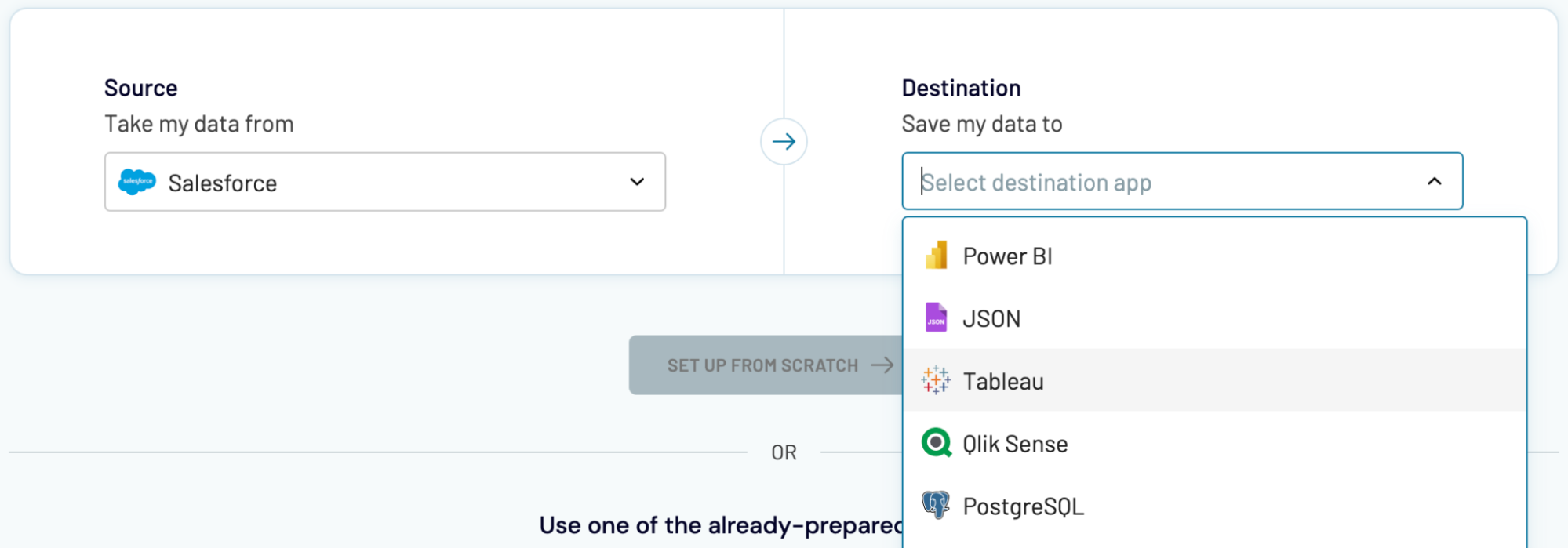
To import Salesforce data into these apps, complete a process that is quite similar to the one demonstrated earlier for BigQuery.
- Spreadsheet applications: Microsoft Excel and Google Sheets.
- Alternative data warehouses: PostgreSQL and Redshift.
- Business intelligence (BI) tools: Power BI, Looker Studio, Tableau, and Qlik Sense.
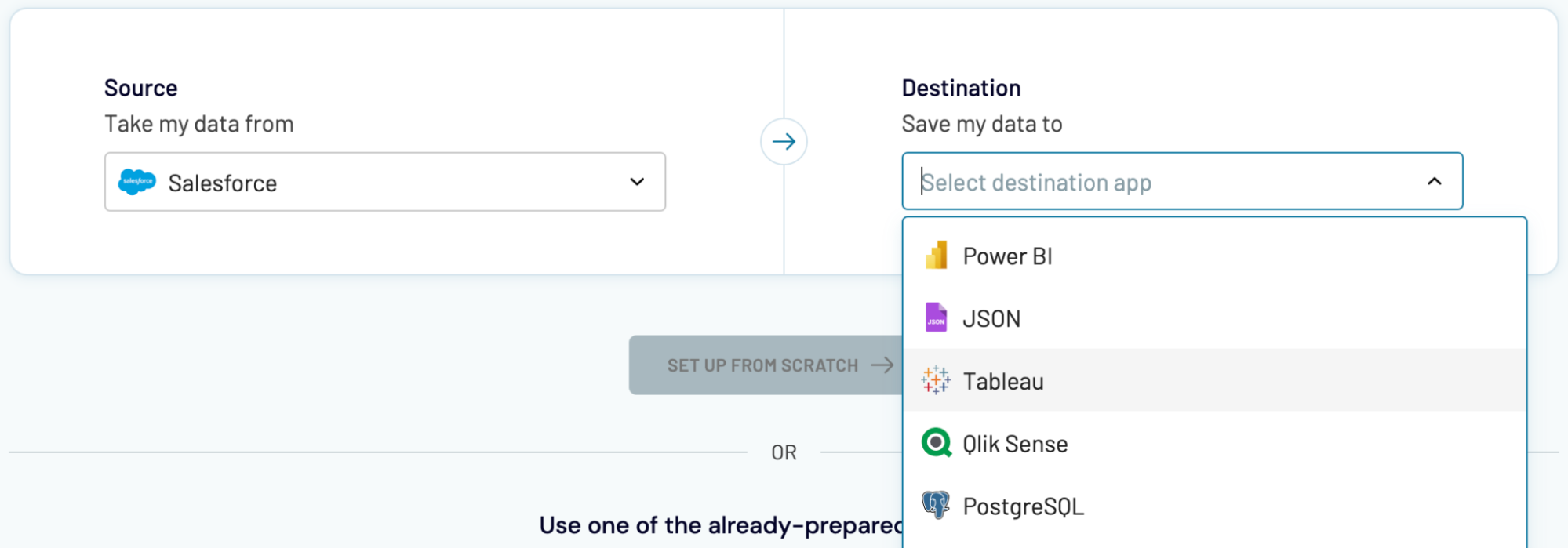
To import Salesforce data into these apps, complete a process that is quite similar to the one demonstrated earlier for BigQuery.