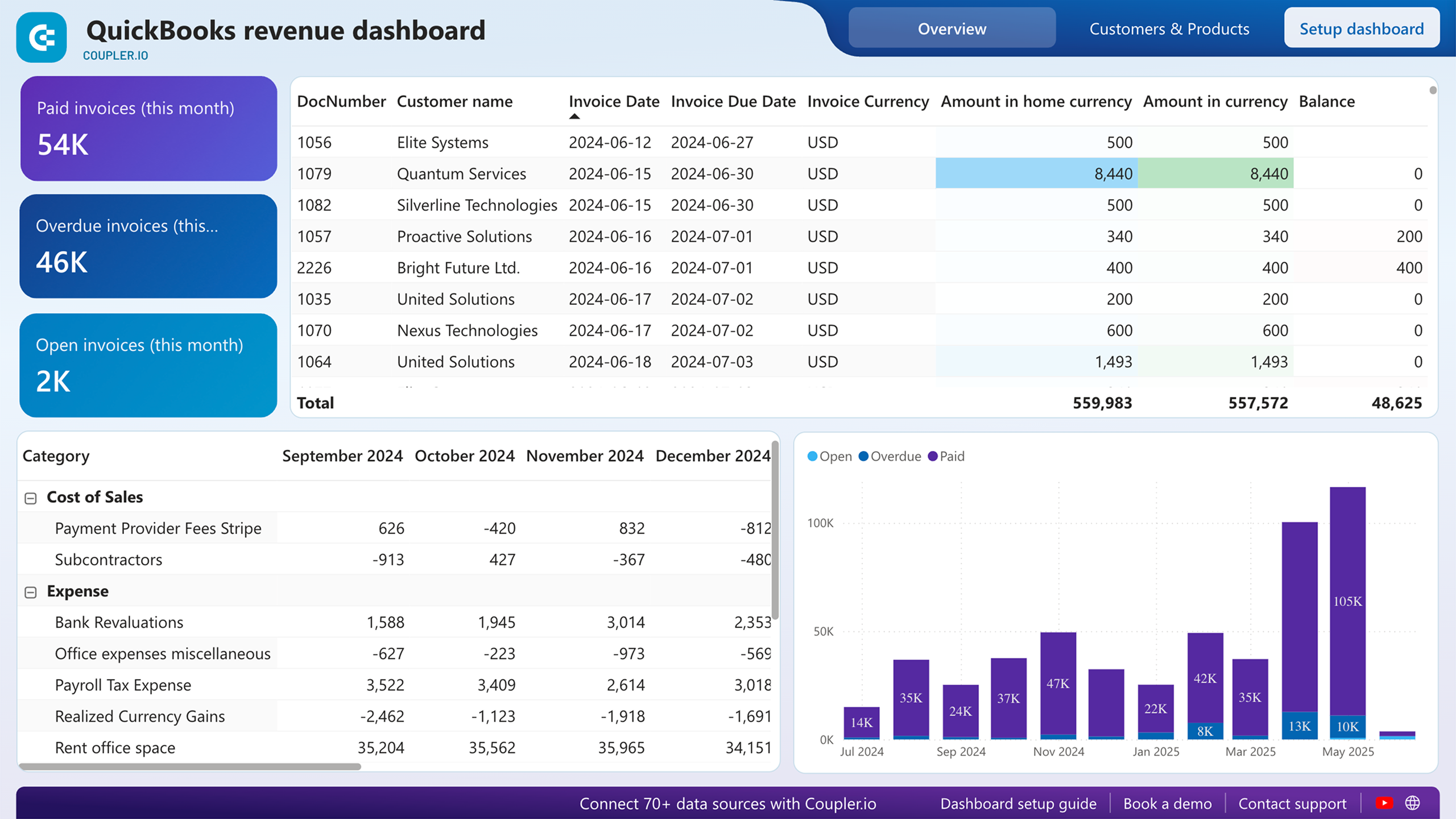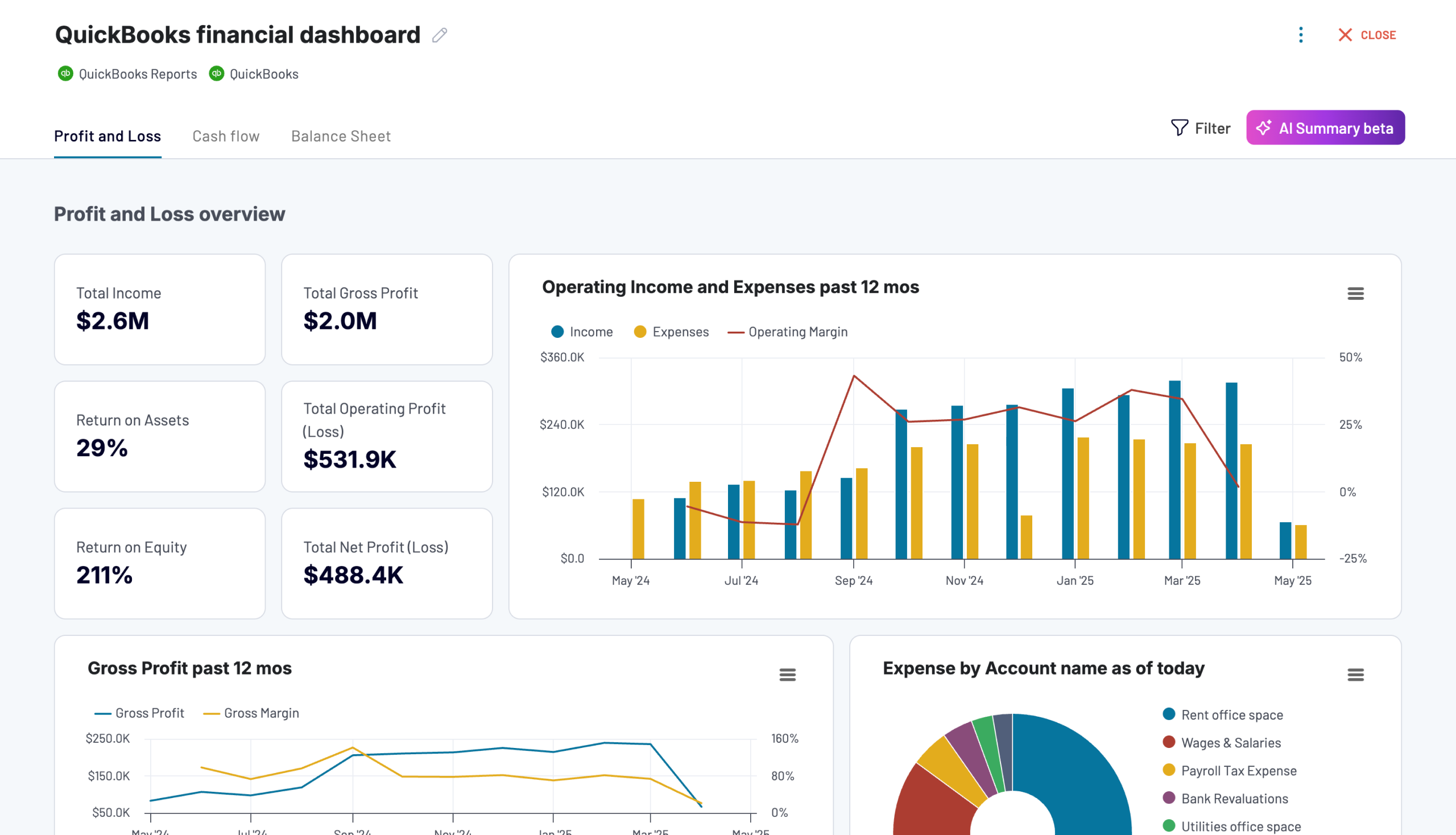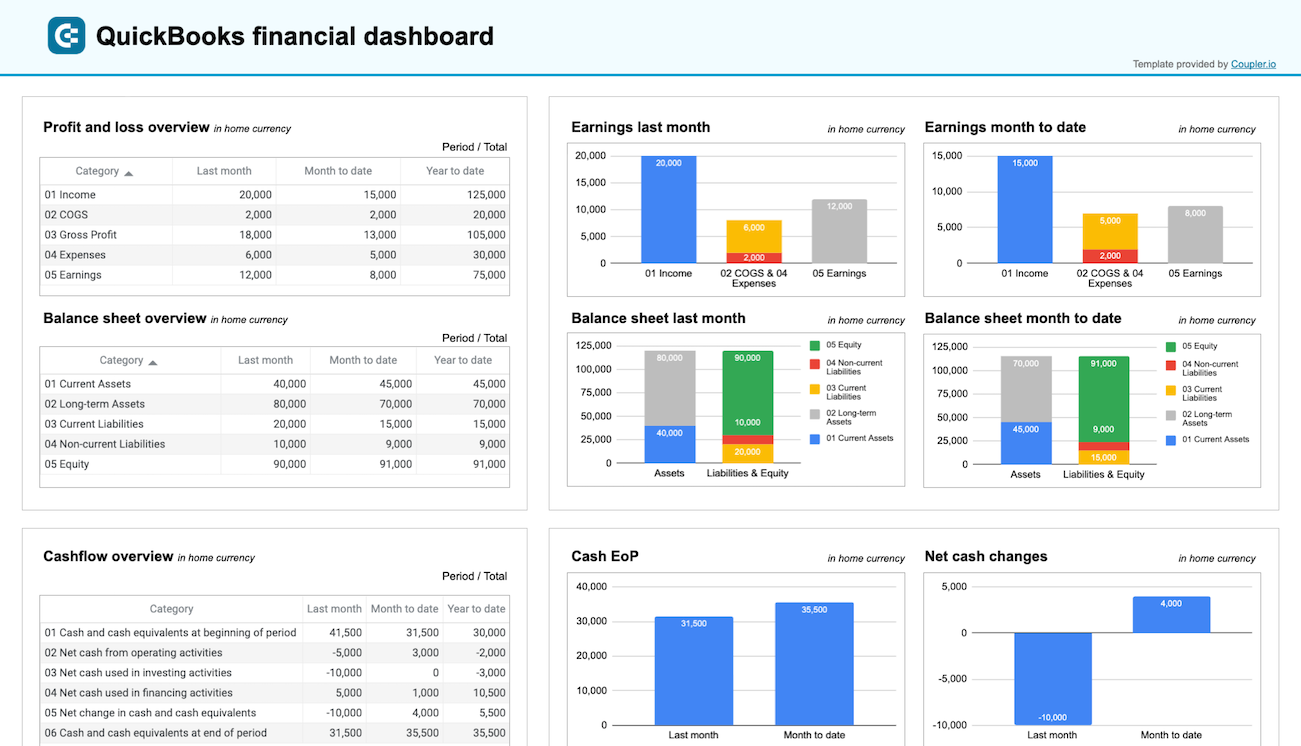What data you can export from QuickBooks
-
Payment recordsDetailed transaction records with full metadata for comprehensive cash flow analysis, fraud detection, and financial forecasting using BigQuery's machine learning capabilities.
-
Vendor informationSupplier master data with complete transaction history and performance metrics for enterprise procurement analytics and vendor risk assessment.
-
Employee dataWorkforce information including payroll records, time tracking, and compensation details for human resources analytics and labor cost optimization.
-
Department classificationsOrganizational structure data enabling multi-dimensional financial analysis and cost center performance evaluation across enterprise operations.
-
Journal entriesComplete accounting entries with detailed audit trails and approval workflows for regulatory compliance and financial control analysis.
-
Accounts Payable Aging SummaryVendor payment status analysis with aging buckets and payment term tracking for enterprise cash flow management and supplier relationship optimization.
-
Sales by DepartmentRevenue analysis by organizational units enabling performance benchmarking and resource allocation optimization across enterprise divisions.
-
Inventory Valuation SummaryStock valuation reports with cost basis and market value analysis for sophisticated inventory management and financial reporting.
-
Tax Summary ReportComprehensive tax liability and payment tracking for regulatory compliance and tax planning across multiple jurisdictions.
-
Employee Time TrackingDetailed labor hour analysis with project allocation and cost center distribution for workforce optimization and project profitability analysis.
All-in-one tool for QuickBooks data exports and analytics
Load QuickBooks financial data into BigQuery and combine with enterprise systems data for massive-scale analytics, enabling complex joins across multiple data sources and comprehensive business intelligence at enterprise levels.
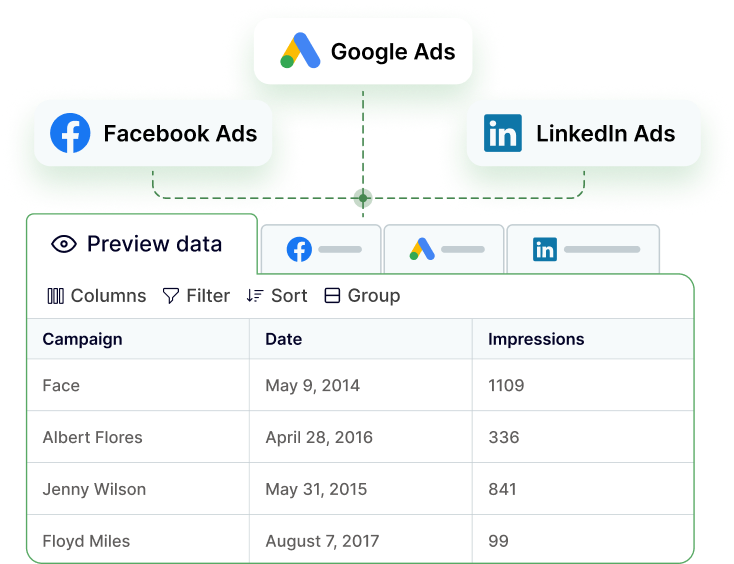
Structure QuickBooks data in BigQuery's optimized columnar format with proper schema design, partitioning, and clustering for high-performance queries and machine learning applications on large financial datasets.
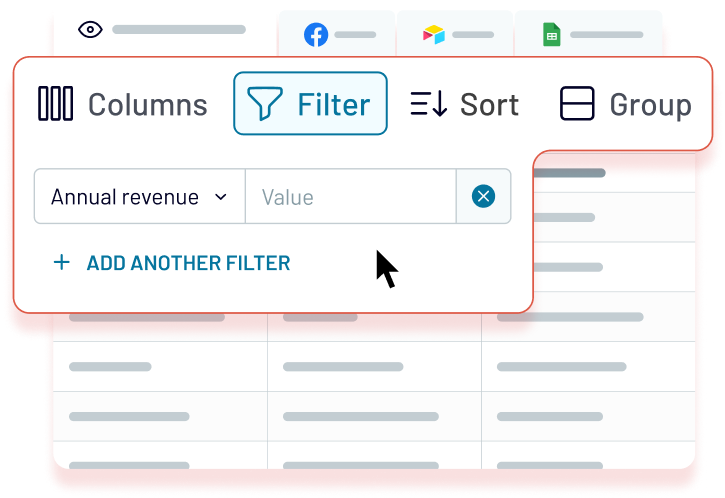
Ensure BigQuery tables stay up-to-date with automated data pipeline execution from monthly to 15-minute schedules, supporting real-time analytics and batch processing workflows for enterprise financial operations.
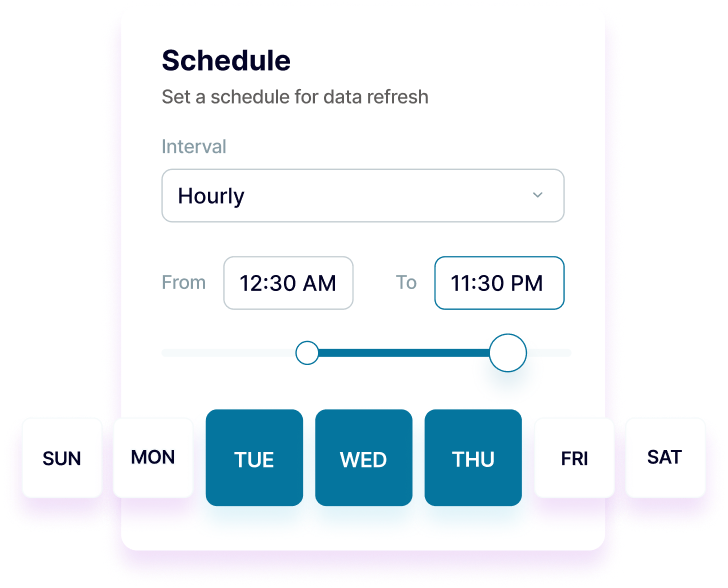
Use the Coupler.io AI integrations to connect your QuickBooks data flows to AI tools. Interact with AI about your financial data through natural language. Enable sophisticated analysis and insights without complex SQL query development.
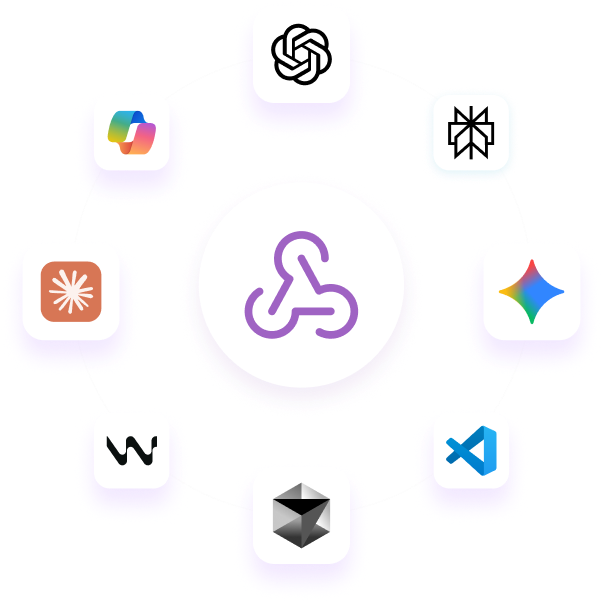
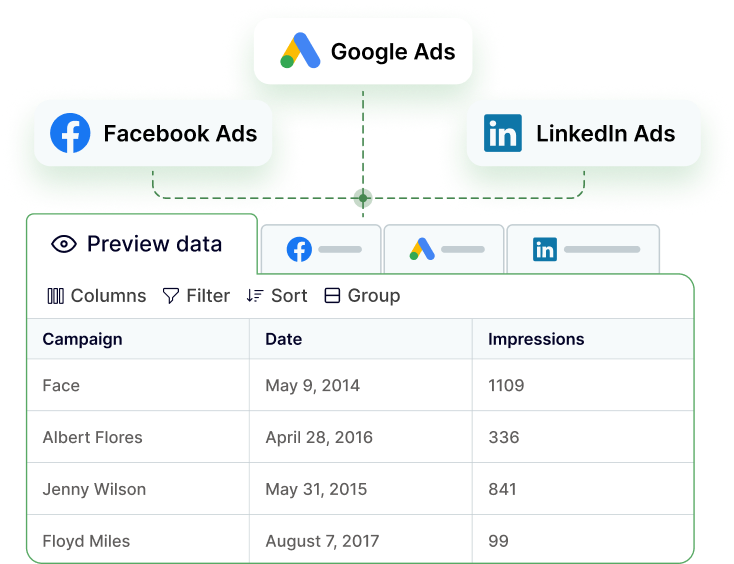
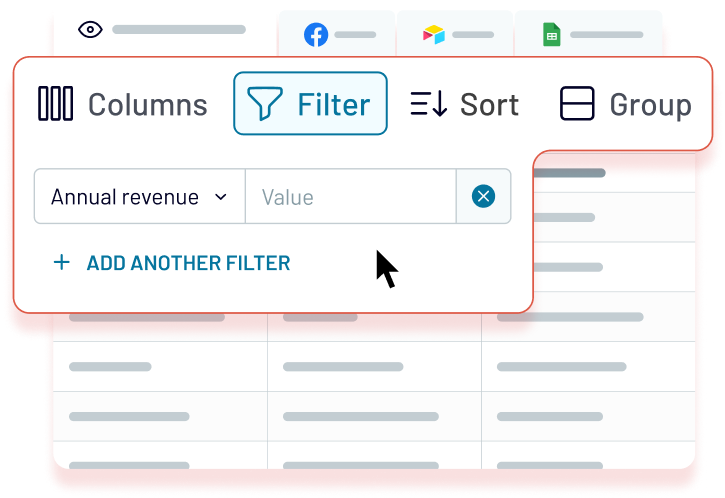
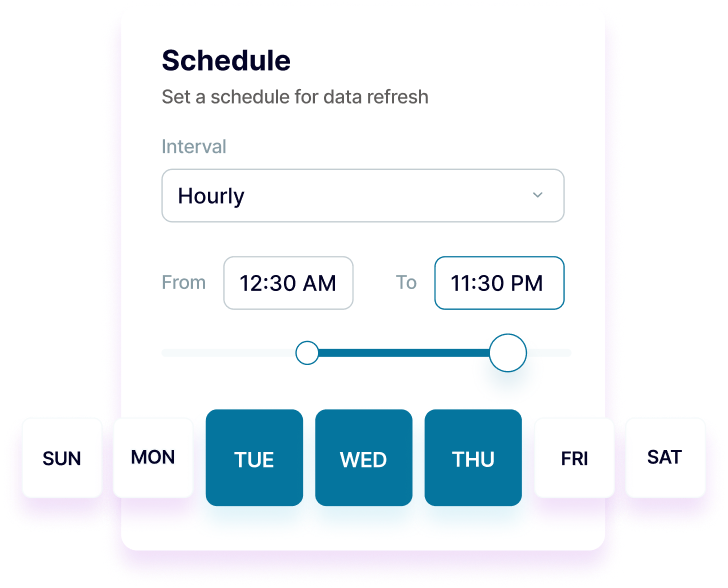
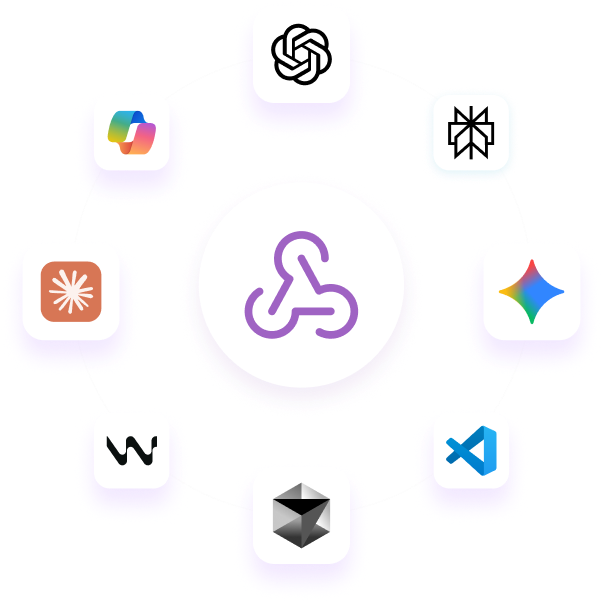
Why export QuickBooks to BigQuery - real life cases
Enterprise financial consolidation
Advanced revenue analytics and forecasting
Real-time cash flow monitoring
Regulatory compliance and audit preparation:
How to export QuickBooks to BigQuery
Automate data exports with the no-code QuickBooks BigQuery integration
Connect similar Finance & Accounting apps and get data in minutes
Quick start with Finance dashboard templates
about your case. It doesn't cost you a penny 😉
Talk to AI about your QuickBooks data
Examples of questions you can ask about QuickBooks data:
- "Analyze revenue patterns across all subsidiaries and predict next quarter's performance"
- "Identify anomalies in expense patterns that might indicate process inefficiencies"
- "What's the correlation between customer payment behavior and credit risk indicators?"
- "Generate a comprehensive financial health score based on all available metrics"
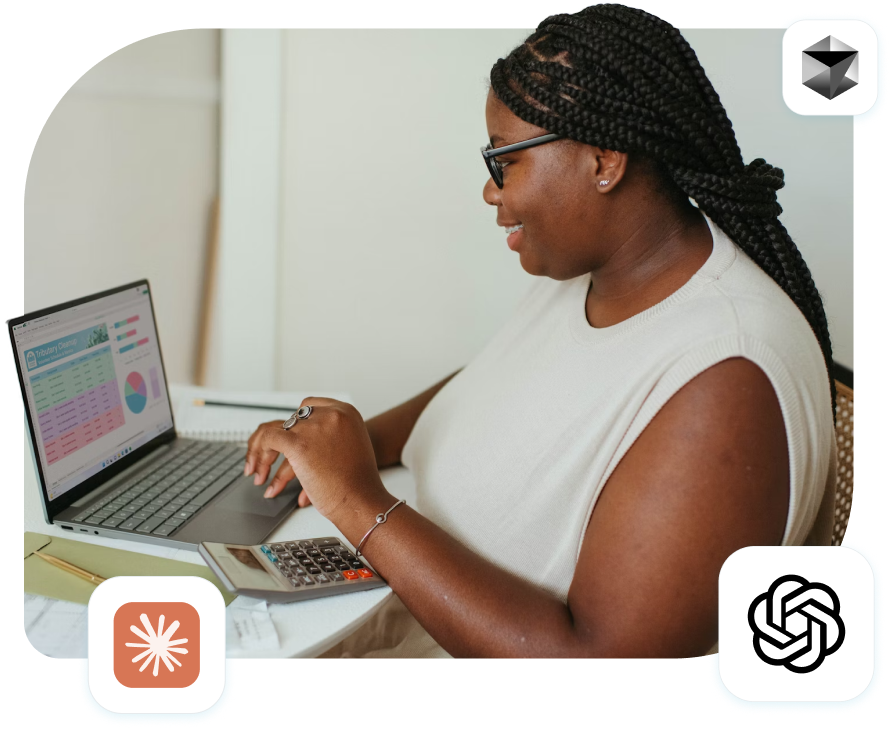

Keep your data safe
Coupler.io safeguards your shared information and data transfers from breaches, leaks, and unauthorized disclosures.